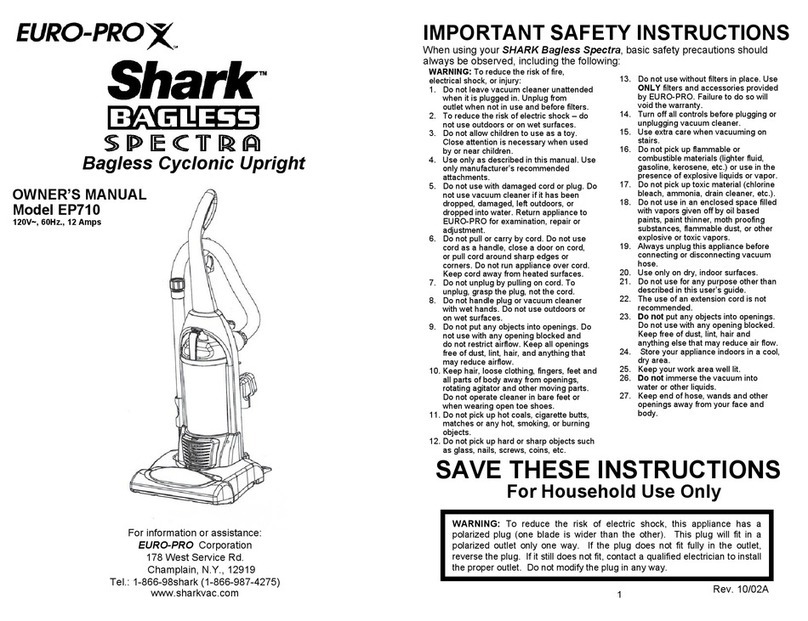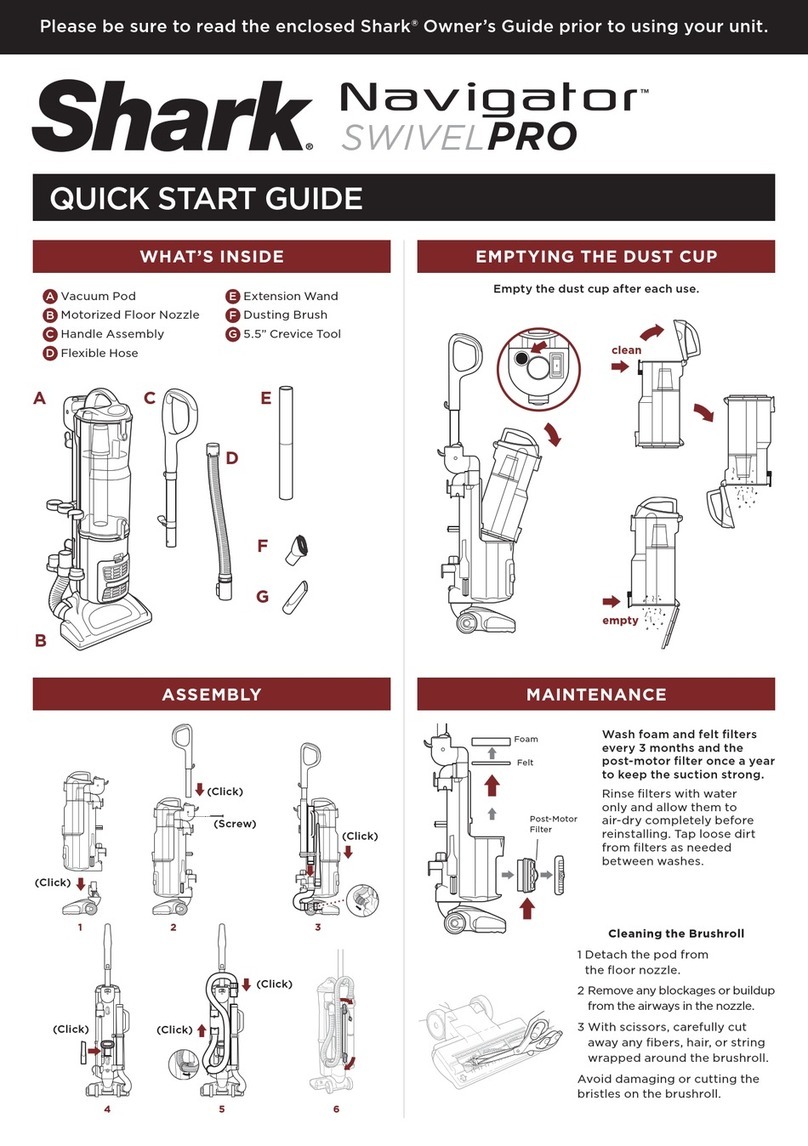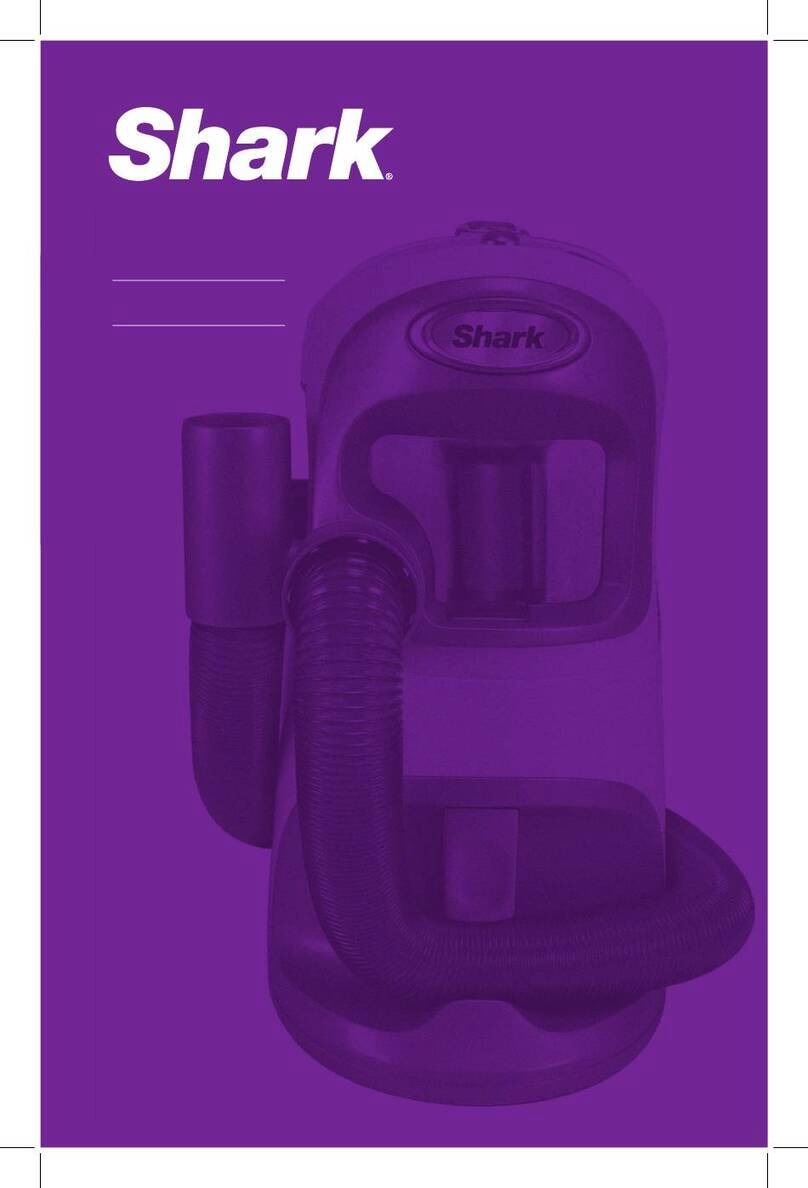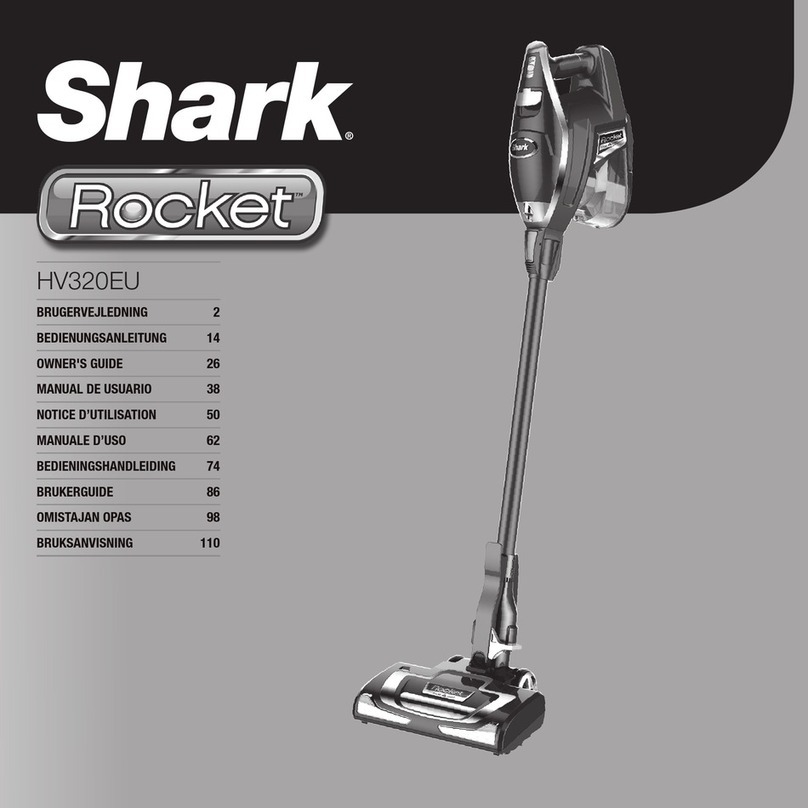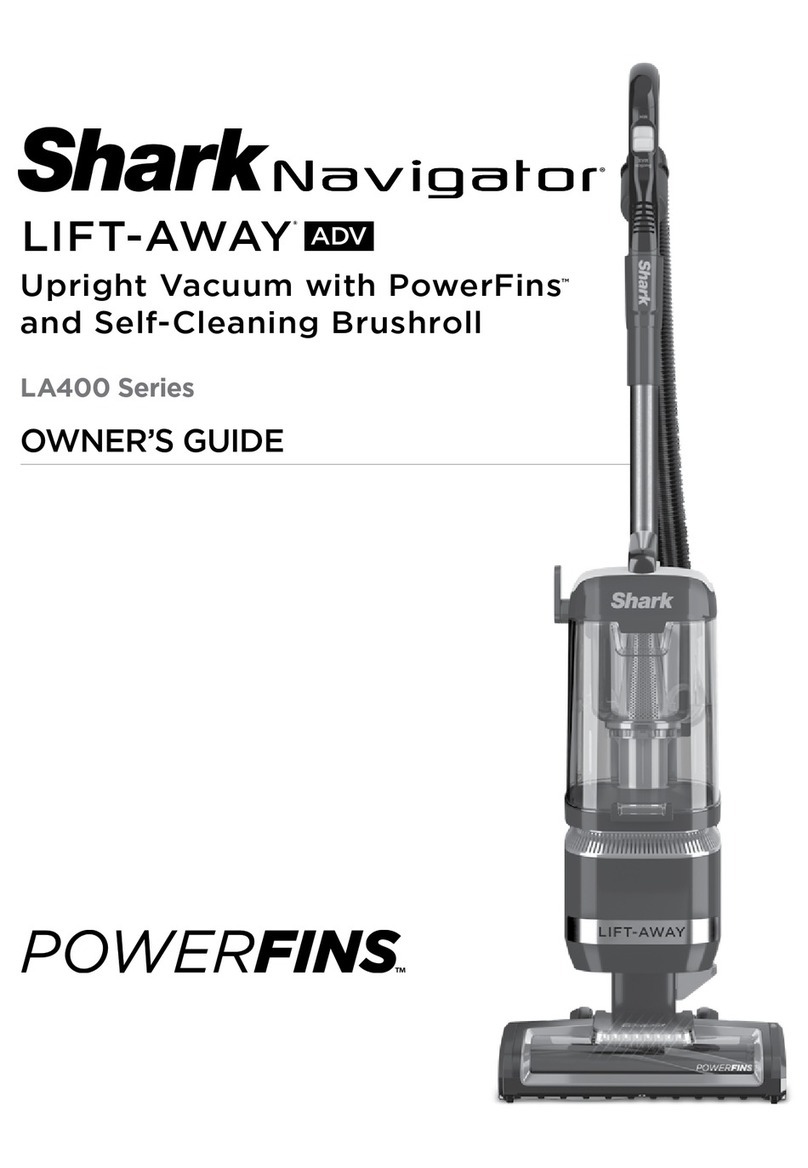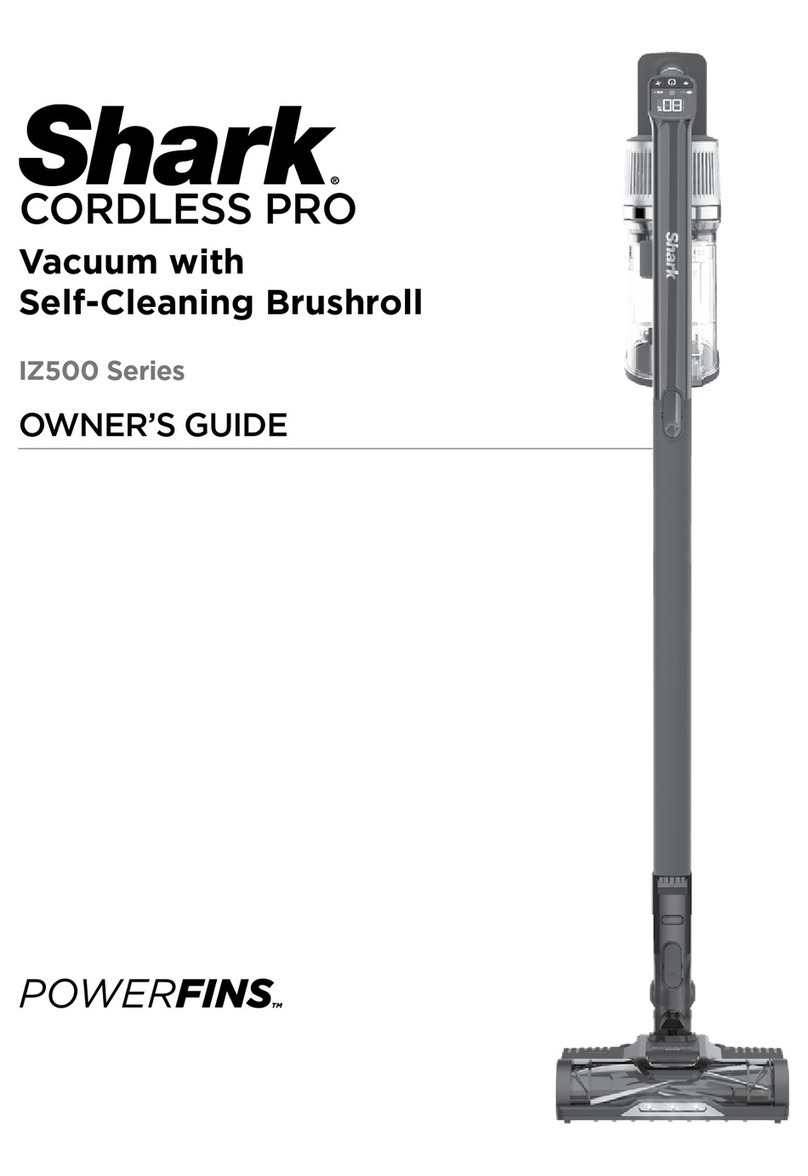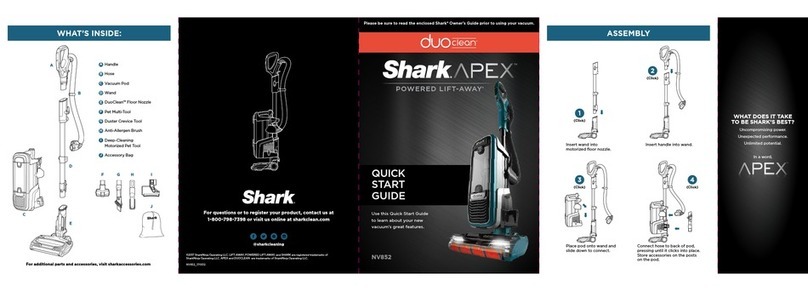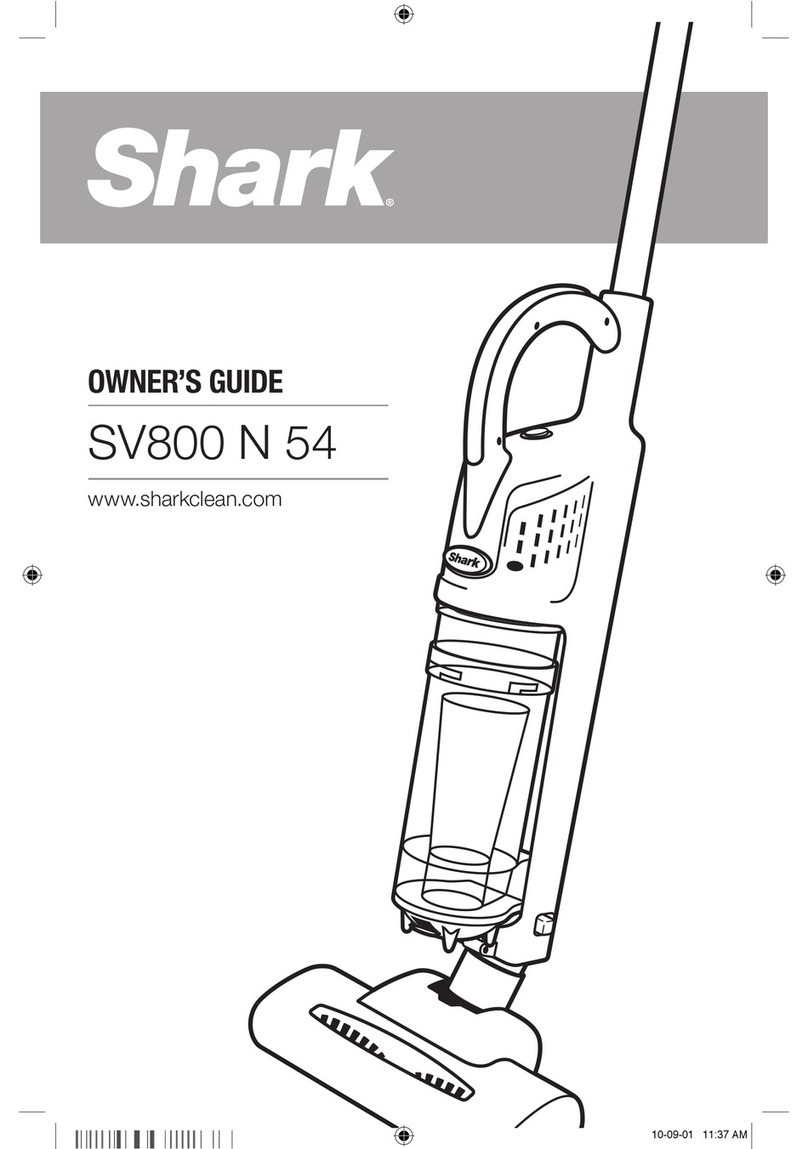PLUG IN THE BASE
STEP 3
Find a permanent location for the base. Place it
with its back against a wall, in an area with a good
Wi-Fi signal. Remove any objects that are closer
than 3 ft. from either side of the base, or closer
than 5 ft. from the front. For best results, set up
base on bare floor, or on the SharkMat.
SET UP THE BASE
STEP 2
5 ft. 3 ft.
3 ft.
PREP THE ROBOT
STEP 1
• Remove protective film from robot and base.
• Attach the side brushes to the posts on the bottom
of the robot. The side brushes are located in the
red packaging.
• Turn on the power by pressing the button on the
side of the robot to the (I) ON position.
• Plug the base power cord into an electrical outlet.
• Turn the power switch on the back of the base to
the (I) ON position.
The green power indicator light on the base will
illuminate when the base has power.
To charge, place robot with its BACK side against base.
• Turn power switches on BOTH robot and base to (I)
ON position.
• When charging begins, robot will beep and BLUE charging
indicator light on base will PULSE. When robot is fully
charged, light will turn SOLID blue.
NOTE: Every time the robot returns to the dock, it will make a
loud noise as it empties debris. This is normal and no cause for
concern.
Clear cords and remove small objects like toys,
clothing, or drapes from floors. Open interior doors
in rooms you want your robot to clean. For best
results, run your robot in well-lit conditions.
CHARGE THE ROBOT
PREP YOUR HOME
STEP 4
STEP 5
Clean Dock
!
SWITCH
First
Charge
6h
SETUP
OPTIMIZING YOUR HOME FOR CLEANING
SharkMat
(for use on carpet)
INDICATOR
Side Brushes
As your robot learns your home, you may need to make some small adjustments to optimize performance.
AVOID MOVING THE ROBOT OR BASE
LIGHTING CONDITIONS
CHECK BASE FILL LEVEL
Clean Dock
!
WHAT TO EXPECT
While your robot is cleaning, do not pick it up
and move it, or move the charging base—this will
impact the robot’s ability to map your home.
For best results, run your robot in well-lit
conditions. If you run your robot at night, keep
the lights on in the areas to be cleaned.
During the first few weeks, your robot will empty
more often than usual. Check the fill level regularly.
Home environments vary, and the bin may fill up
quicker in some homes.
INTERACTIVE MAP SCHEDULING
It will take you robot multiple runs to generate
your interactive map, so run it frequently to get the
best map.
For a constant state of clean™, set up a cleaning
schedule in the app.
© 2020 SharkNinja Operating LLC. BOTBOUNDARY, SHARK, and SHARK IQ ROBOT are registered trademarks of SharkNinja Operating
LLC. CONSTANT STATE OF CLEAN, SHARKCLEAN, and SHARK IQ ROBOT SELF-EMPTY are trademarks of SharkNinja Operating LLC.
APPLE, the Apple logo, and iPhone are trademarks of Apple Inc., registered in the U.S. and other countries. APP STORE is a service mark of
Apple Inc., registered in the U.S. and other countries. GOOGLE, GOOGLE ASSISTANT, GOOGLE PLAY,
the Google Play logo, and Android are trademarks of GOOGLE LLC.
AV1010AE_QSG_E_REV_Mv2