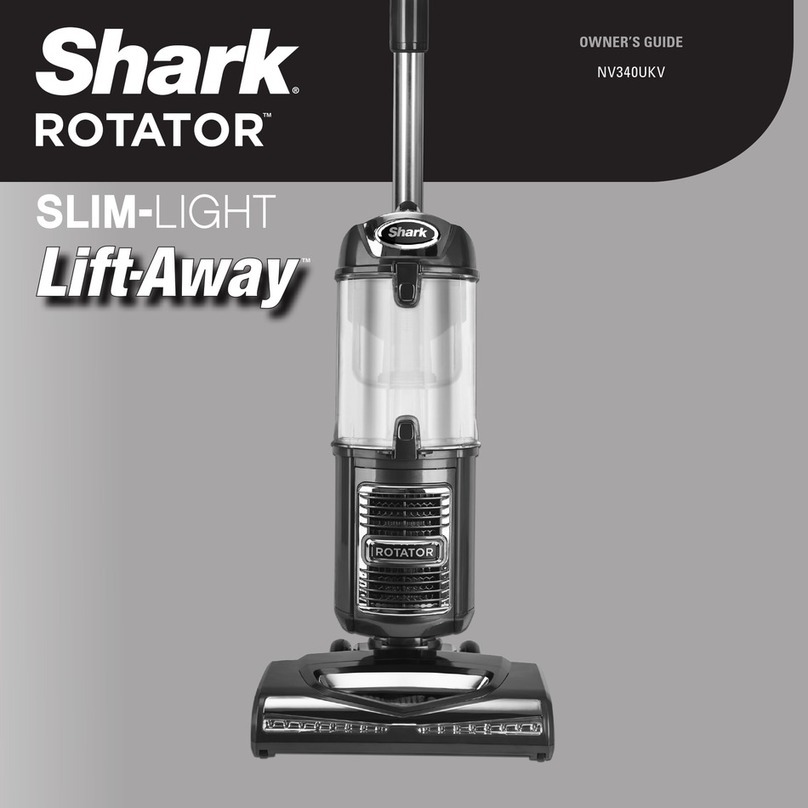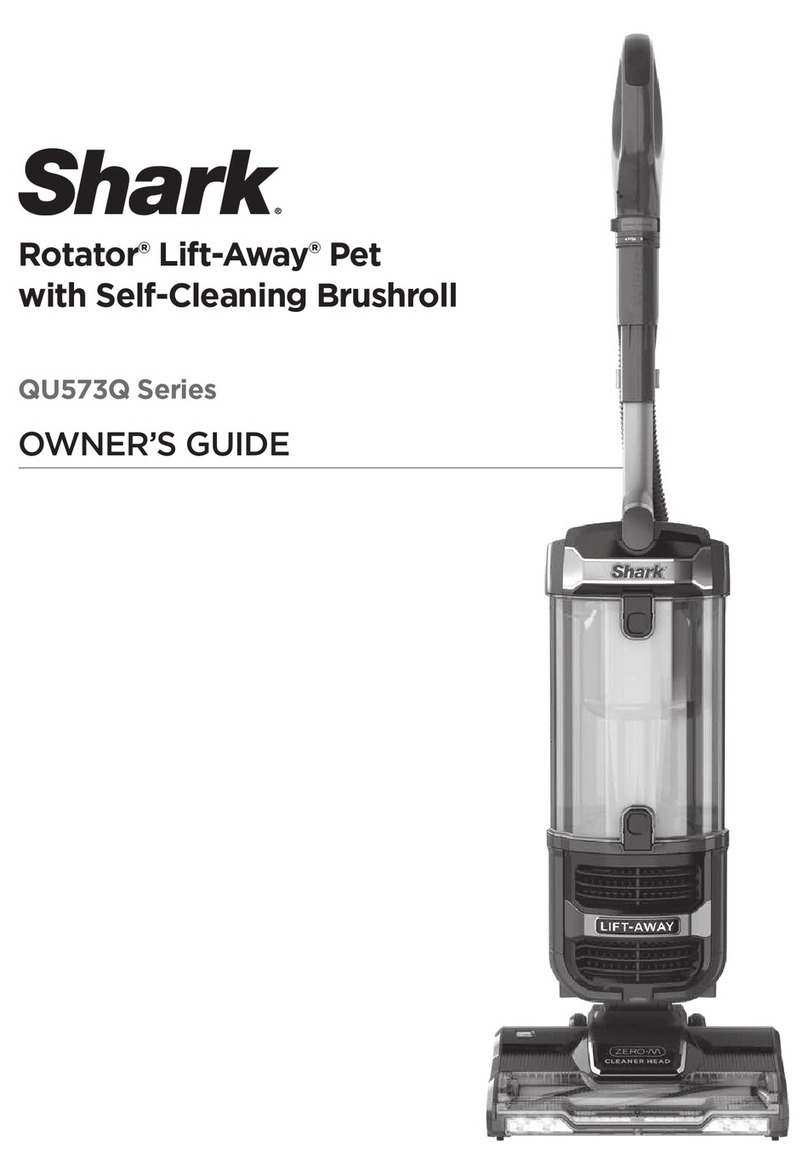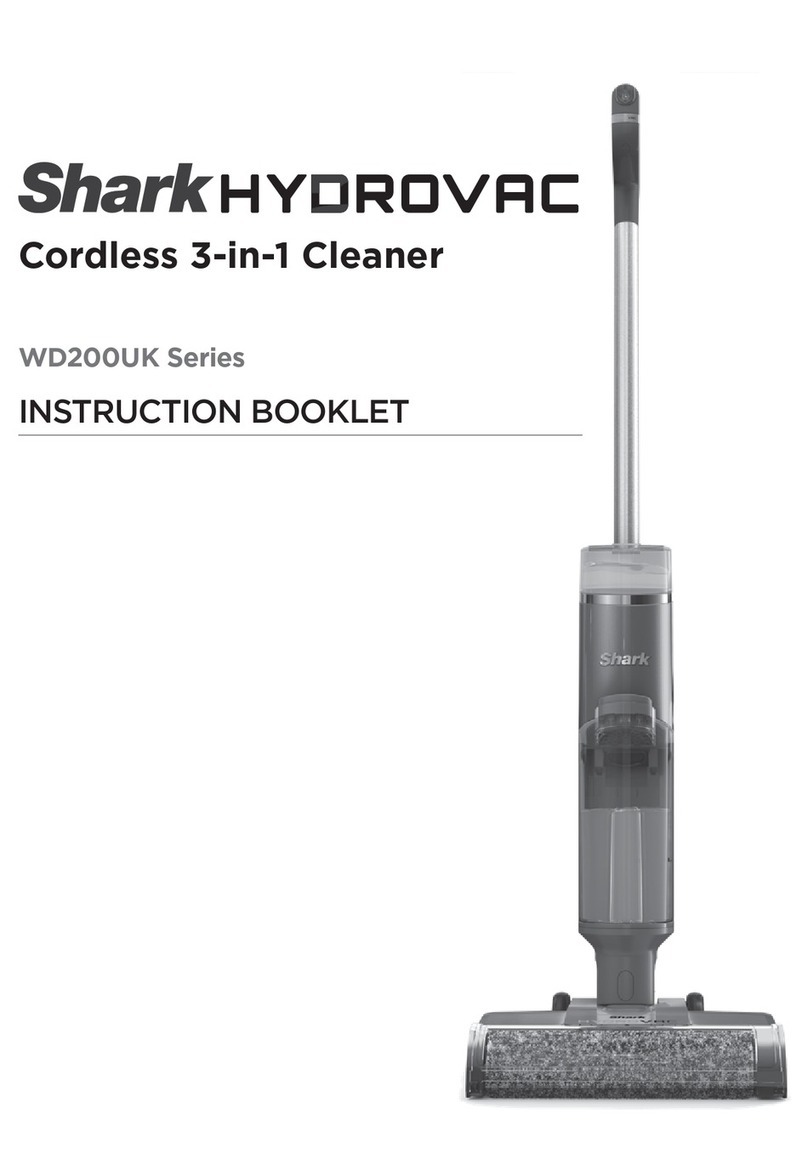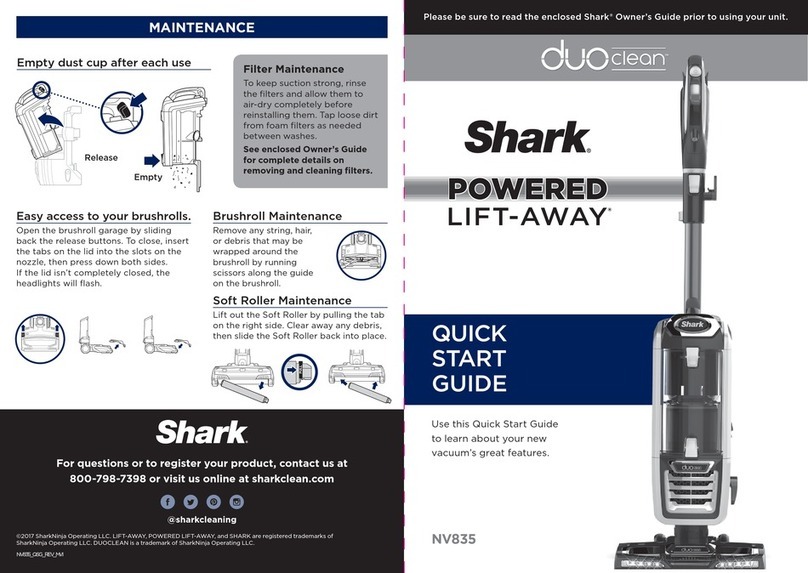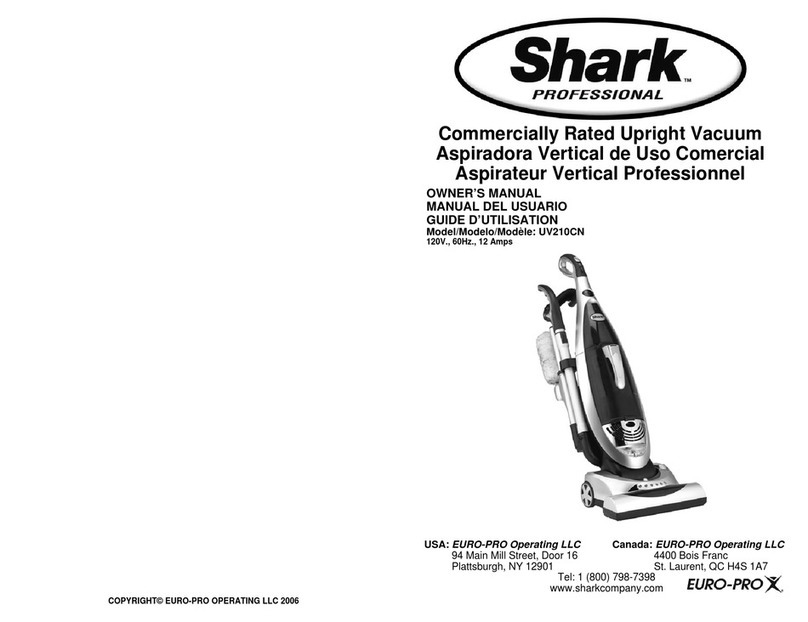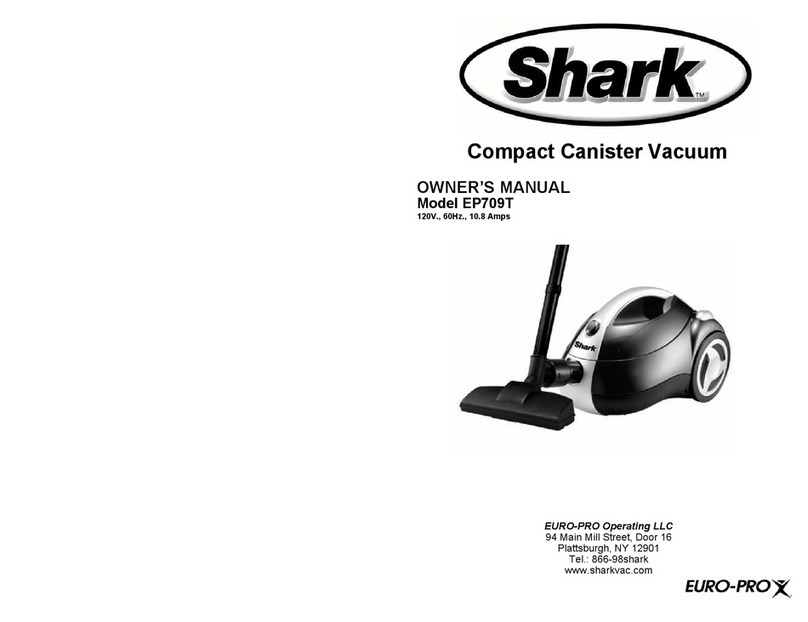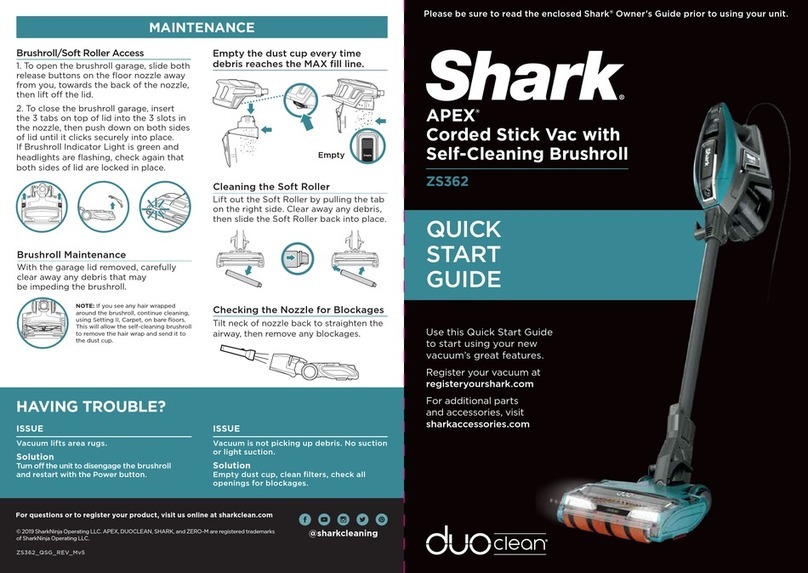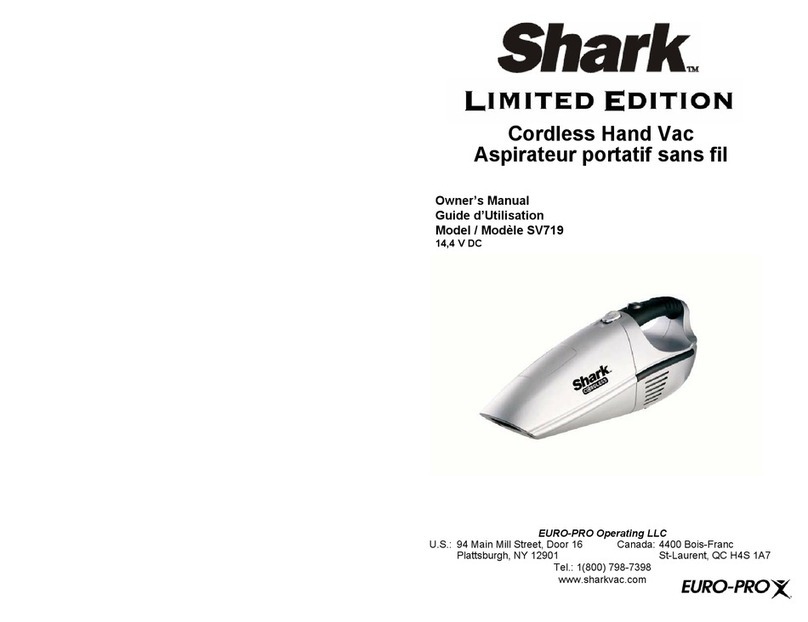• Remove protective film from robot and dock.
• Attach side brush.
SETUP
• To turn on the robot, press the DOCK button for
5 to 7 seconds until the lights illuminate on the
robot.
• To charge, place the robot on the dock’s charging
contacts. It may take up to 6 hours to charge
completely.
TURN ON AND CHARGE ROBOT
STEP 3
First
Charge
6h
Two Easy Steps If You’re Stuck:
1. Having trouble connecting to your robot?
Call 1-888-228-5531 for robot support.
2. For additional help, visit:
sharkclean.com/support
• Owner’s Guide • Troubleshooting
• How-to Videos • FAQs
• Tips & Tricks
Smart Home Setup
To set up voice control using Google Home or
Amazon Alexa, visit sharkclean.com/app for
instructions.
PLACE
DOCK
ON BARE
FLOOR
SET UP THE DOCK
5 ft.
3 ft.
3 ft.
STEP 2
• Find a permanent location for the dock in a spot
with a strong Wi-Fi signal.
• Place the dock on bare floor, away from rugs or
carpets, with its back against the wall.
• Attach the landing mat to the bottom of the dock.
• Plug in the dock. The indicator light will illuminate
green when the dock has power.
BEFORE YOU CLEAN
Your robot will need to complete an Explore Run
without the fluid reservoir attached to create a map
of your home.
During the Explore Run, your robot will roam around
your home as it creates a map.
After this run, you can create Carpet Zones in the
app to keep the robot away from carpets and rugs
while mopping. If you do not want to set up Carpet
Zones, or do not have carpets or rugs in your home,
you can skip this step.
Now you’re ready to clean.
INTERACTIVE MAP WITH CARPET ZONES
HOW TO SET UP MOPPING MODE
To put your robot in mopping mode, fill the fluid reservoir, attach the pad, and install the reservoir
into the back of the robot. In this mode, your robot will vacuum and mop simultaneously.
ATTACH MOPPING PAD ADD WATER AND FLOOR CLEANER TO
RESERVOIR
• Insert the flat edge of the pad through the slot
in the fluid reservoir.
• Secure the pad to the back of the reservoir.
• Add water through the fill port to the water line,
then add cleaning solution up to the line marked
VACMOP™ Floor Cleaner.
INSERT FLUID RESERVOIR INTO ROBOT REMOVE MOP ACCESSORIES AFTER USE
• Firmly push the
fluid reservoir
into the back of
the robot. (Do
not remove the
dust bin.)
• When properly
inserted, the fluid
reservoir will click
securely into
place.
• Your robot is
ready to
simultaneously
vacuum and mop
your hard floors.
• Press the release button at the fill port and slide
out the fluid reservoir.
• Pour all remaining liquid out of the reservoir.
• Remove the pad and
follow the care
instructions on the
back of the pad.
PREP THE ROBOT
STEP 1
Side Brush
FOR BEST RESULTS, USE
SHARK VACMOP™ FLOOR CLEANER.
Search “SharkClean” in the app store or scan the
QR code on the front cover to download the app.
DOWNLOAD THE APP
STEP 4
SharkClean™
App Features
✔UltraClean
✔Scheduling
✔No-Go Zones
✔Mopping Modes
✔Vacuum Modes
✔Carpet Zones
• To use the app, your phone must be
connected to a 2.4 GHz network. The app
will not work on a 5 GHz network.
• DO NOT use a VPN or a proxy server.
• Make sure Wi-Fi isolation is turned o on the router.
CAN’T CONNECT TO WI-FI?
Restart your phone
• Turn o phone, wait a few minutes, then turn it back on
and connect to Wi-Fi.
Reboot your robot
• Take robot o dock and press and hold down the
CLEAN button on the robot for 12 seconds. Turn your
robot back on by placing it on the dock.
Reboot your router
• Unplug the router power cable for 30 seconds, then
plug it back in. Allow several minutes for your router to
reboot completely.
Note: Side brush may vary.