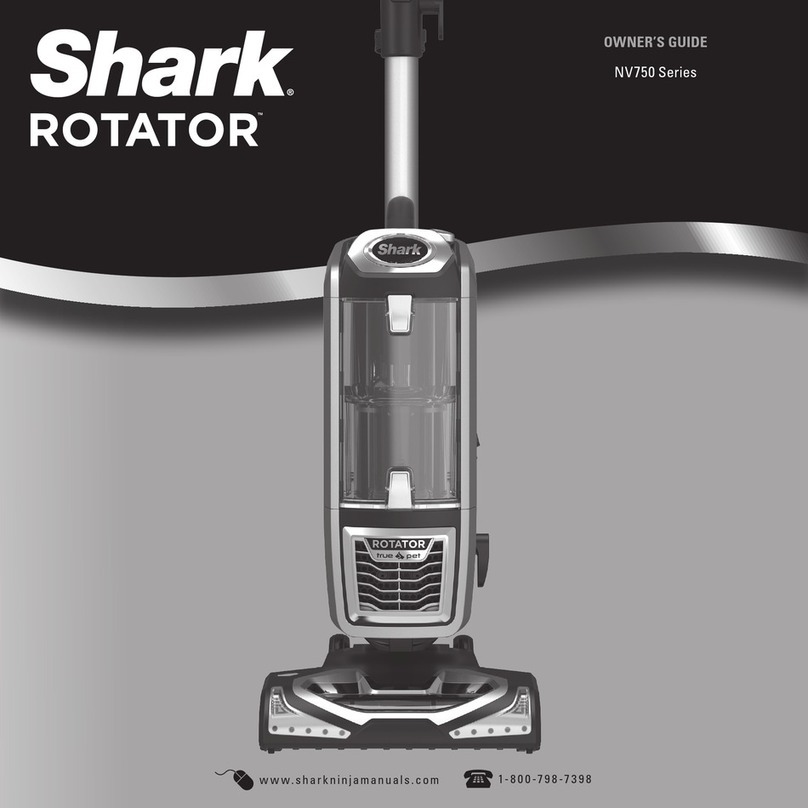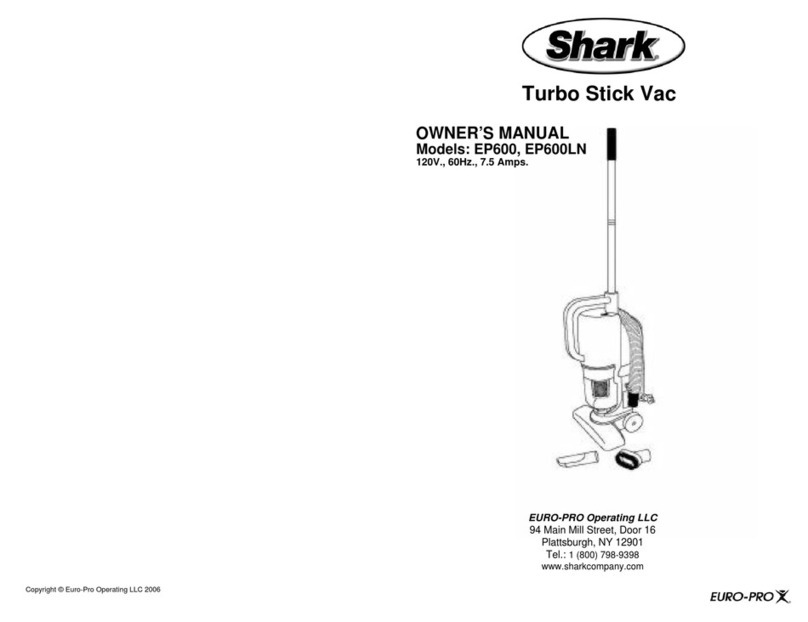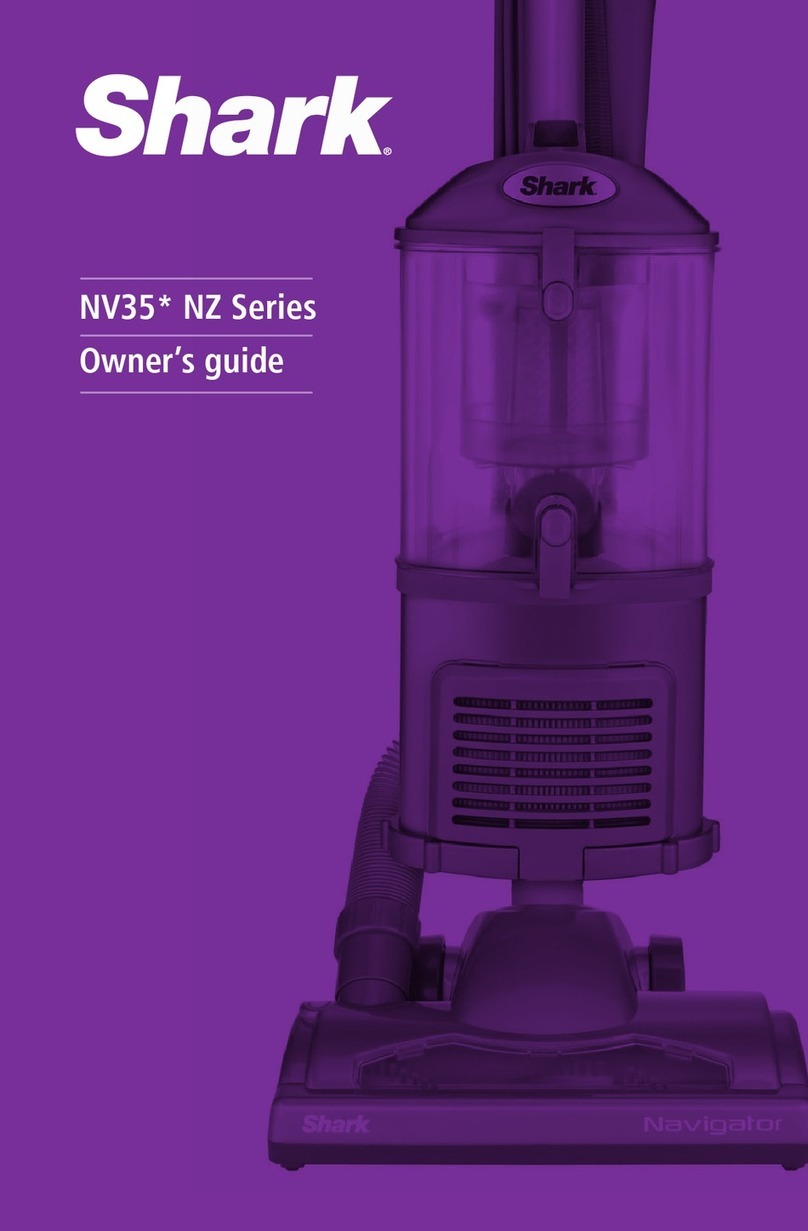SETUP
For best
results,
place on
bare floor.
SET UP THE DOCK
5 ft.
3 ft.
3 ft.
• Find a permanent location for the dock, as
pictured above, in a central area with a strong
Wi-Fi signal.
• Place the dock on bare floor, with its back against
the wall.
• Plug in the dock. The Indicator Light will illuminate
green when the dock has power.
STEP 3
PREP YOUR HOME
• Before cleaning, clear cords and remove small
obstacles like clothing or toys that are less than
2.8" tall.
• Open interior doors in rooms you want your robot
to clean.
STEP 1
POWER ON ROBOT
To charge, the Power button on the side of the robot
must be in the ON position (I).
STEP 4
Place robot on dock to charge. The dock indicator
light will turn blue and the robot will beep when
charging begins.
CHARGE THE ROBOT
STEP 5
INDICATOR
First
Charge
6h
Scan QR code on front cover to download the
SharkClean app.
NOTE: For more information on connecting your robot, see
next page.
DOWNLOAD THE APP
STEP 6
SharkClean™
App Features
✔Scheduling
✔No-Go Zones
✔Go Zones
✔Vacuum Modes
✔Room Select
✔Home Map
PREP THE ROBOT
STEP 2
• Remove protective film from robot and dock.
• Attach side brushes.
..........Side Brushes.......... Before your robot can vacuum, it
must complete an Explore Run to
map your home.
• This will take less time than a full vacuum run.
• After the Explore Run, there will be an
interactive map of your home in the app, and
your robot will be ready to clean.
STEPS FOR SUCCESS
INTERACTIVE MAP
After the Explore Run, the robot will create an
interactive map in the app, where you can create
rooms and no-go zones.
DOORWAYS AND THRESHOLDS
Your robot can easily climb over most thresholds,
but if one is too high, set up a no-go zone in the
app to block it o.
AVOID MOVING THE ROBOT OR DOCK EMPTYING THE DUST BIN
While your robot is cleaning, do not pick it up
and move it, or move the charging dock—this will
impact the robot’s ability to map your home.
During the first few weeks of use, the dust bin will
need to be emptied more frequently, as your robot
will now be removing dust and debris from areas
that were previously hard to reach. Empty debris
and dust into trash.
Remove any debris between the filter and the
plastic shield.
After the explore run is complete, press the Clean
button on the robot or in the app to send the robot
on its first vacuuming run.
Questions? Two Easy Steps If You’re Stuck:
Having trouble connecting to your robot? Call 1-855-460-5425 for robot support. For how-to videos, FAQs,
troubleshooting, and tips & tricks visit: sharkclean.com/support
Smart Home Setup
To set up voice control using Google Home or Amazon Alexa, visit sharkclean.com/app for instructions.
EXPLORE RUN
LIVING WITH YOUR ROBOT