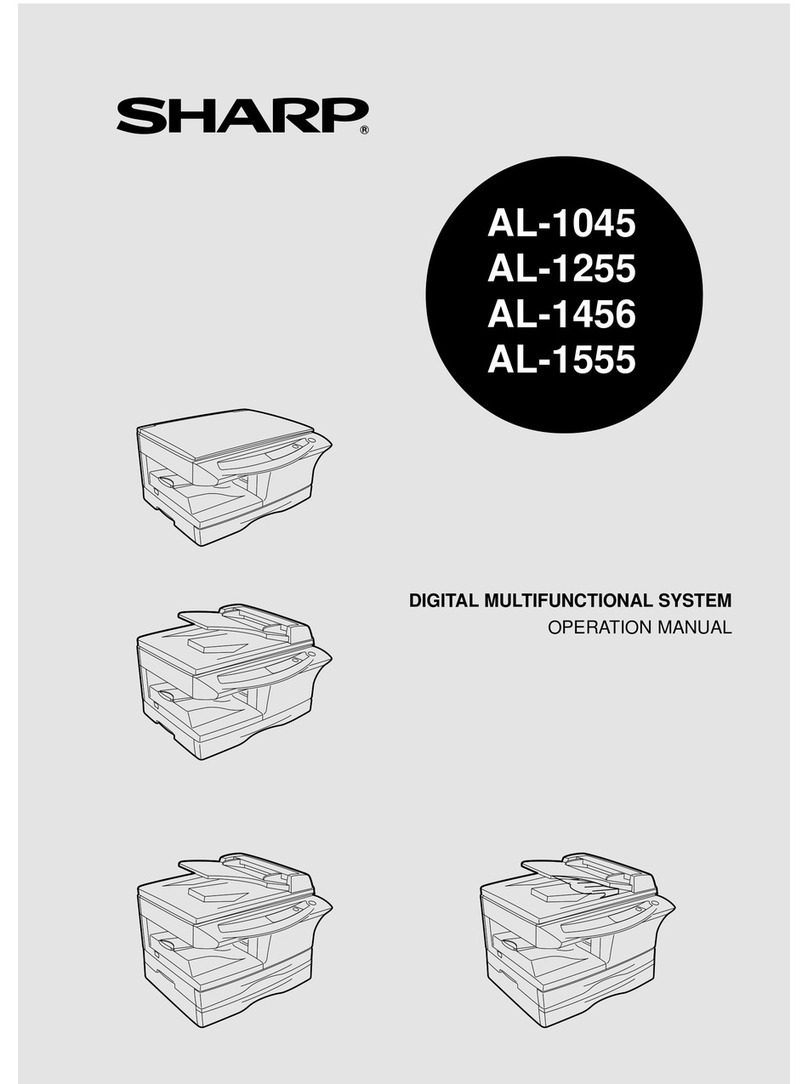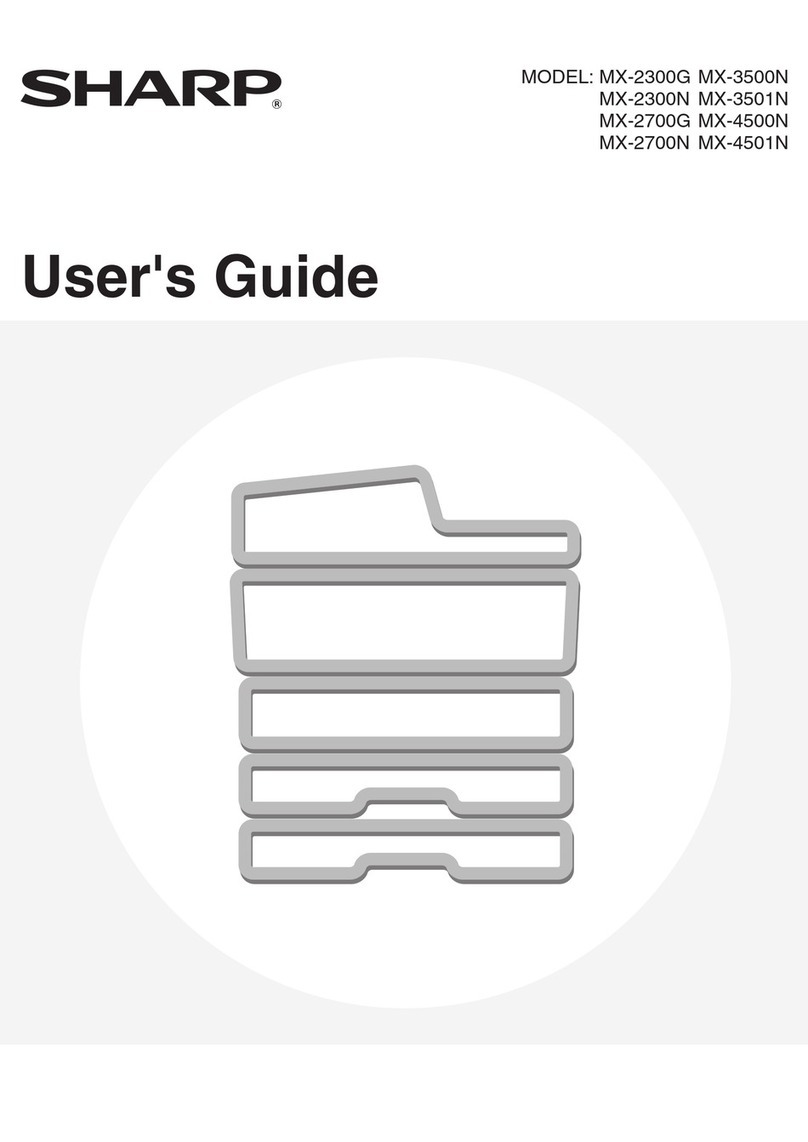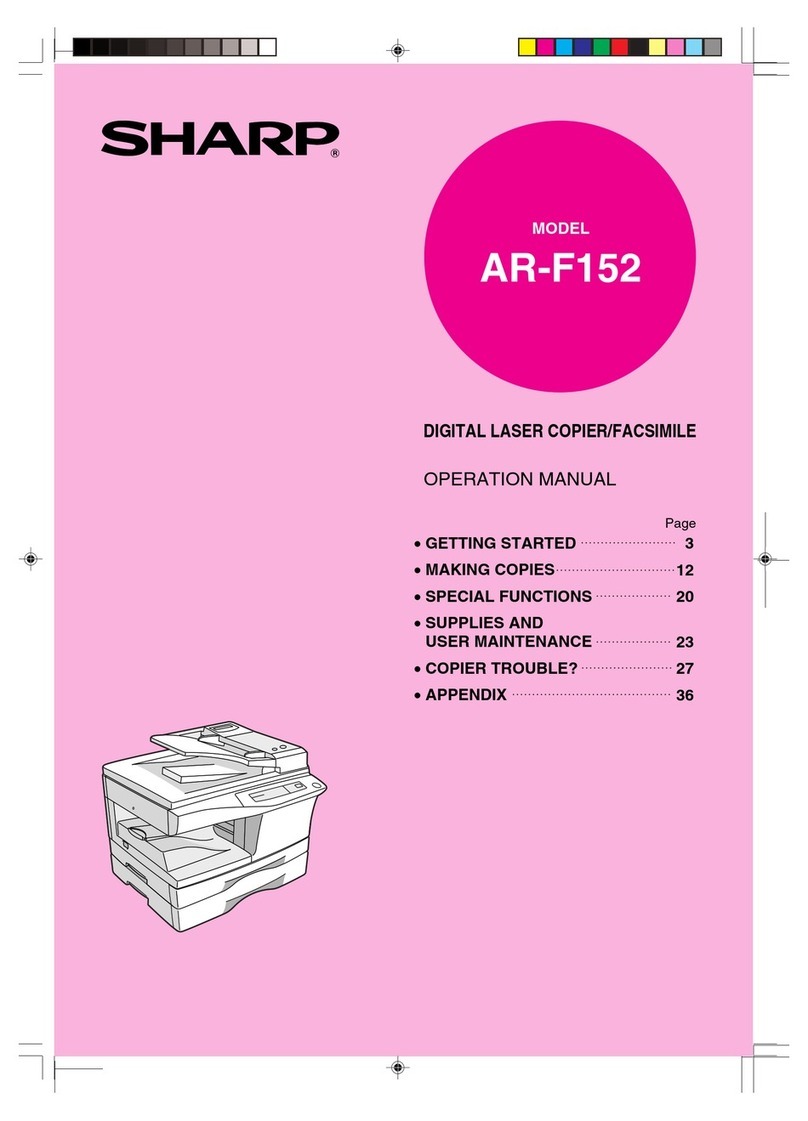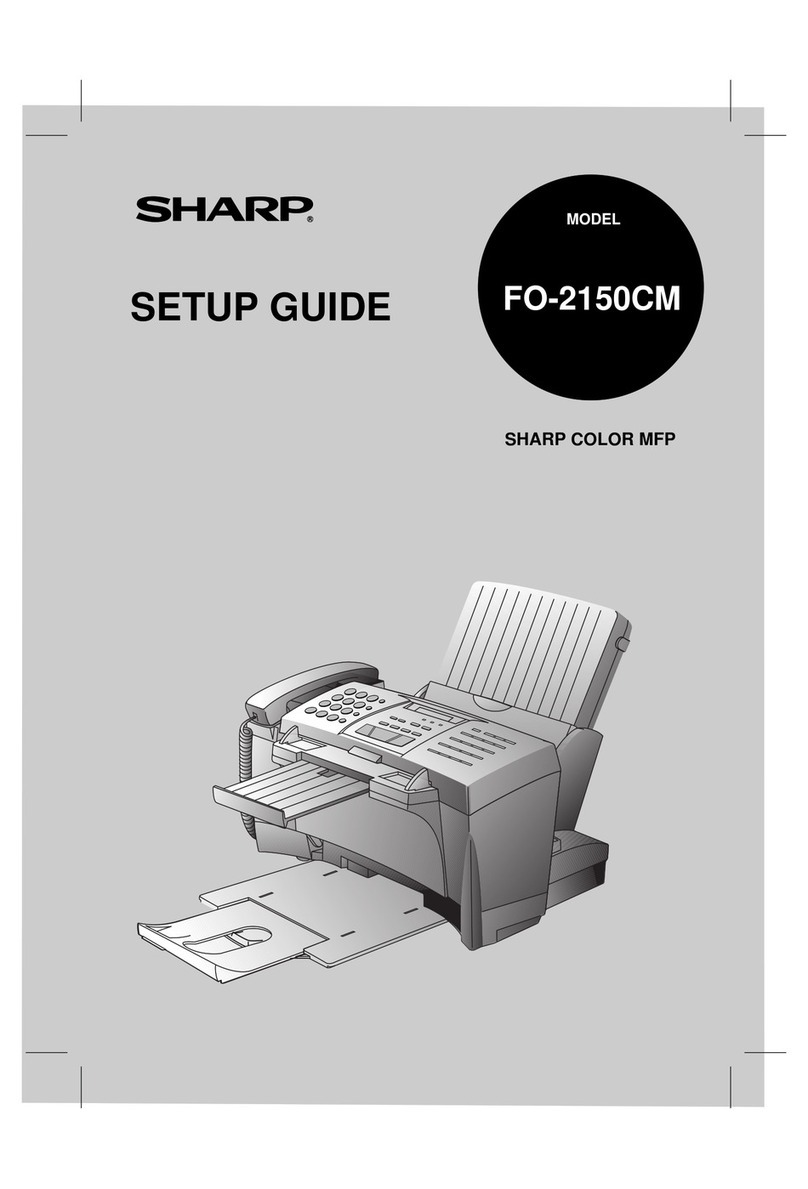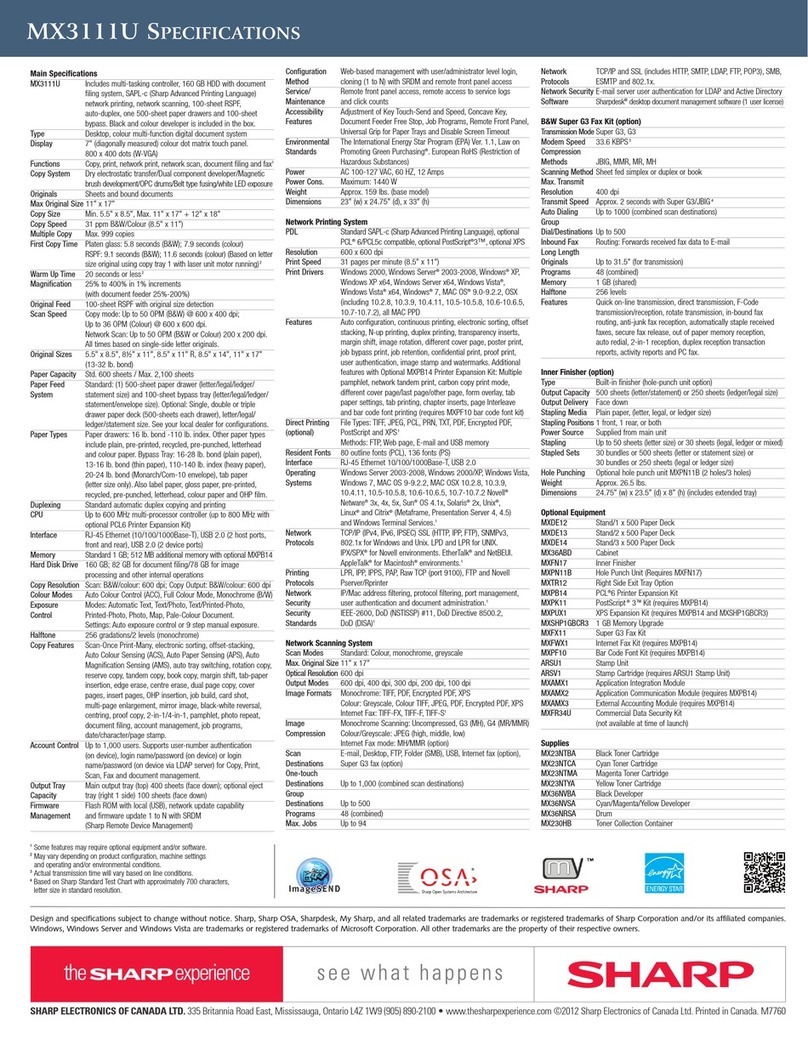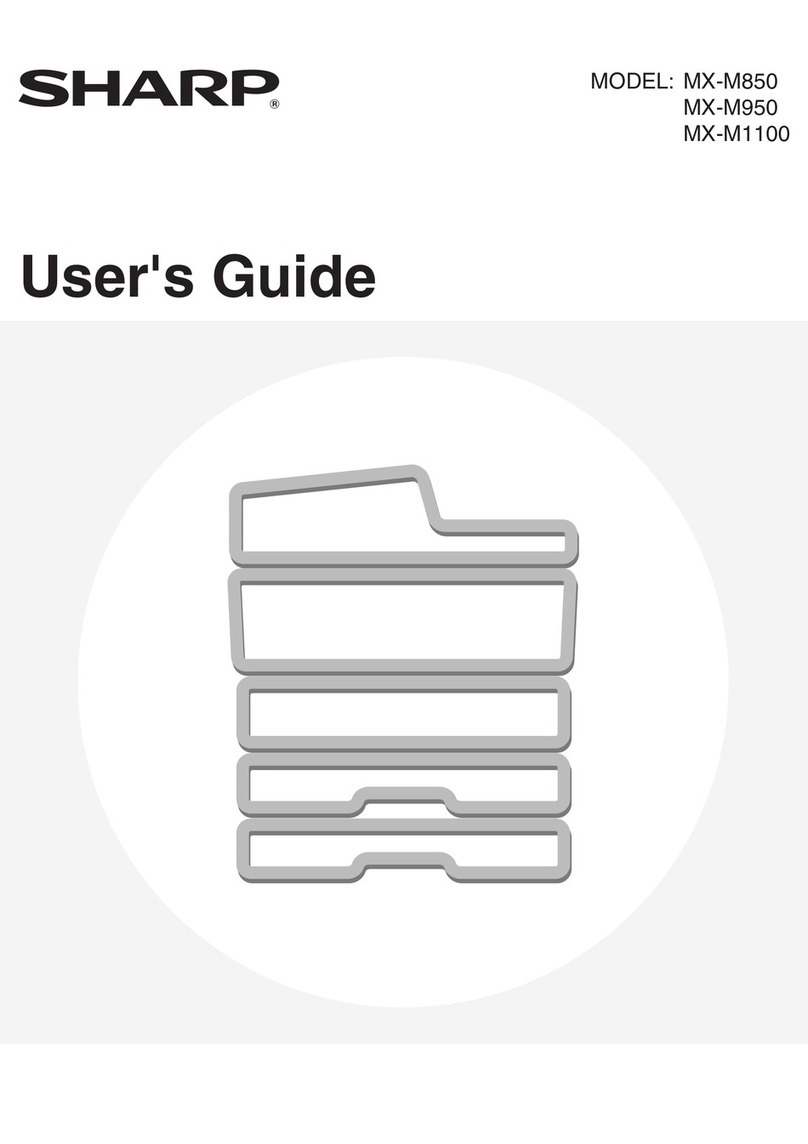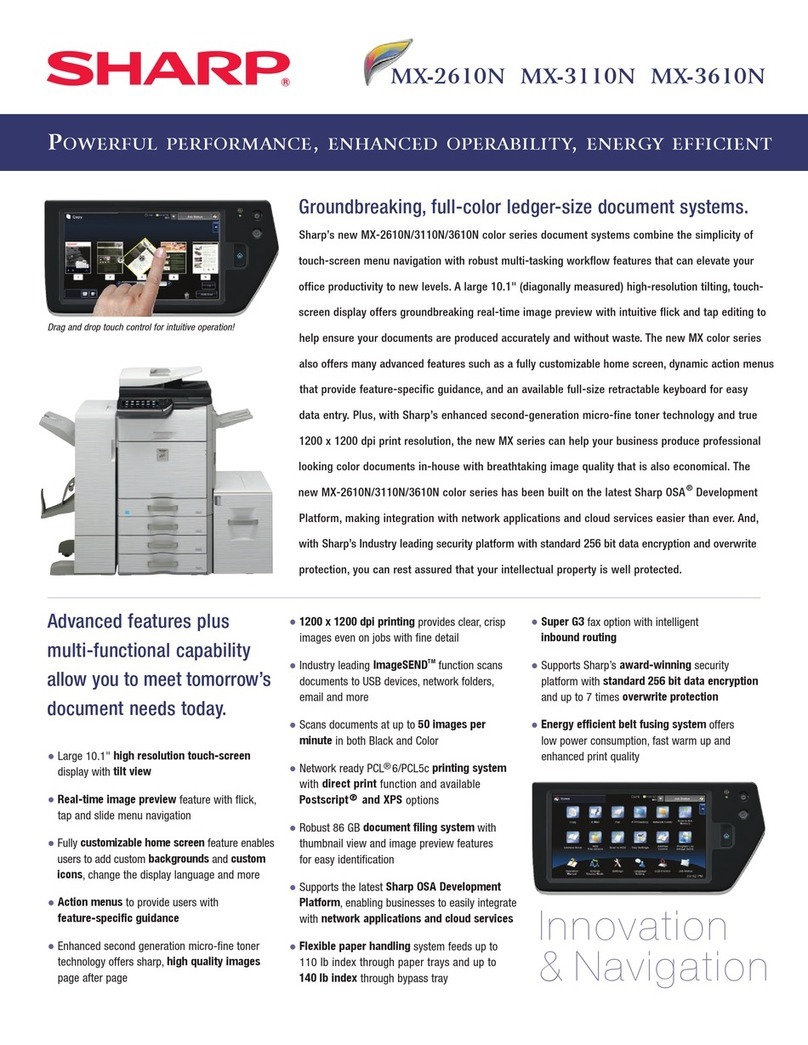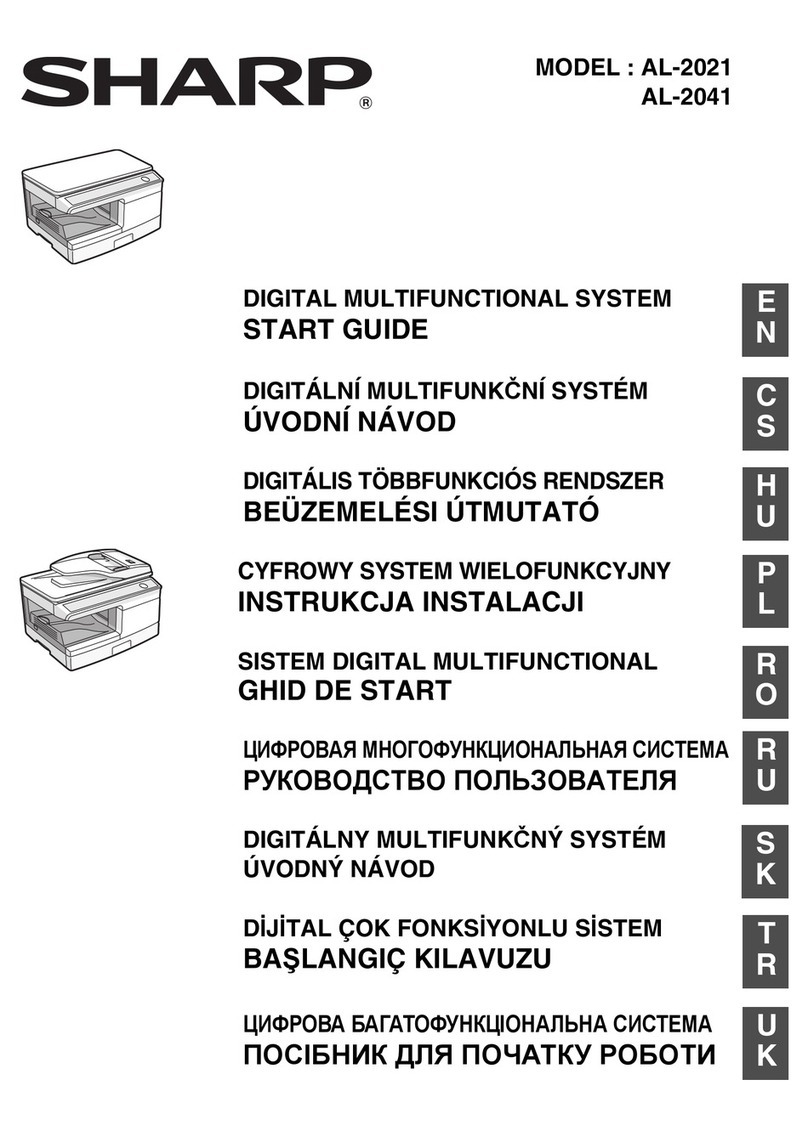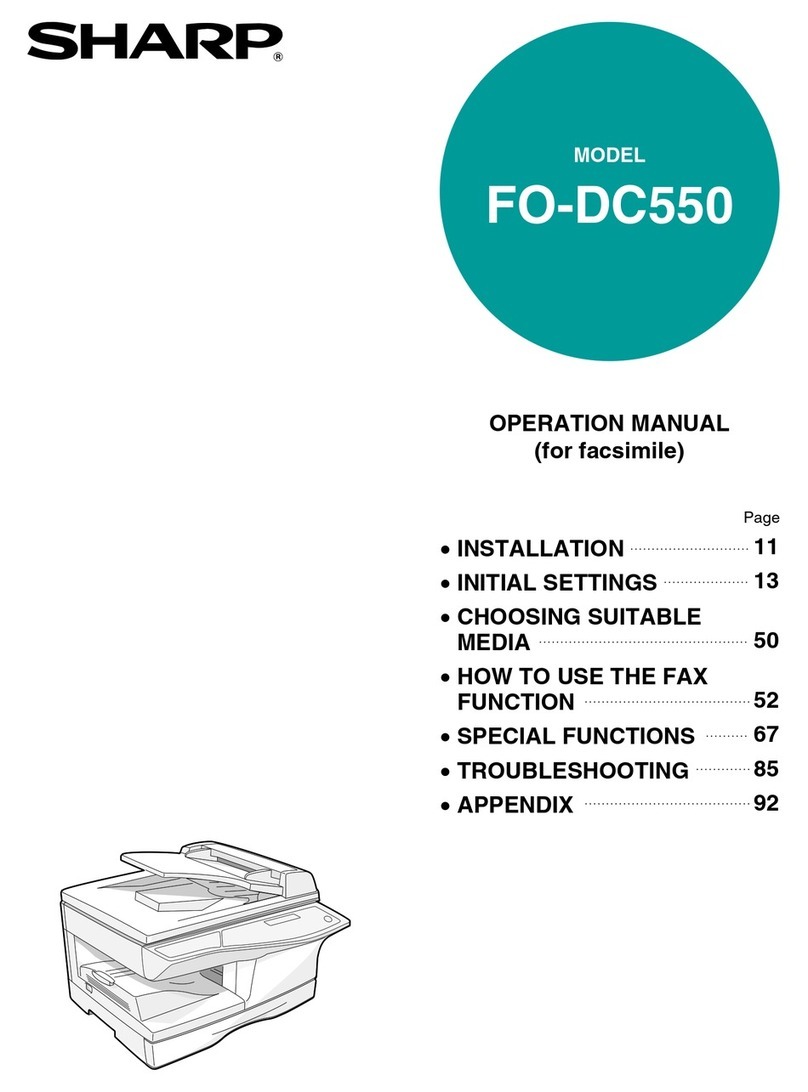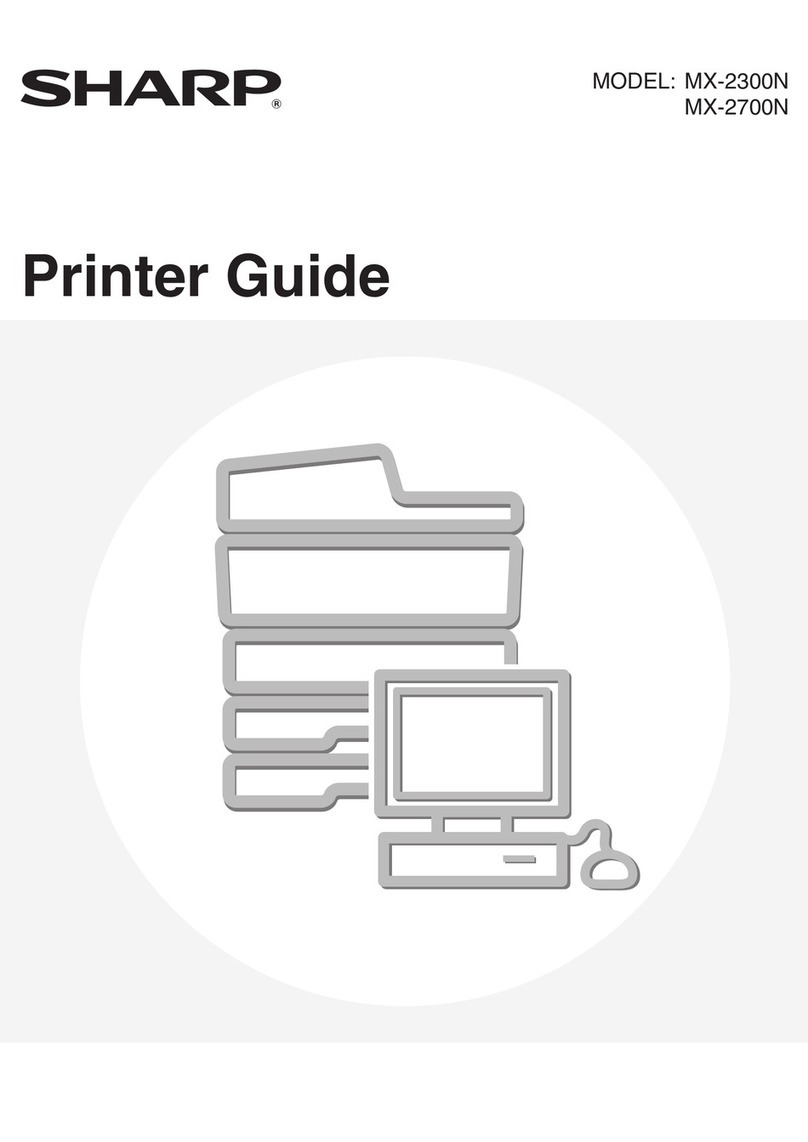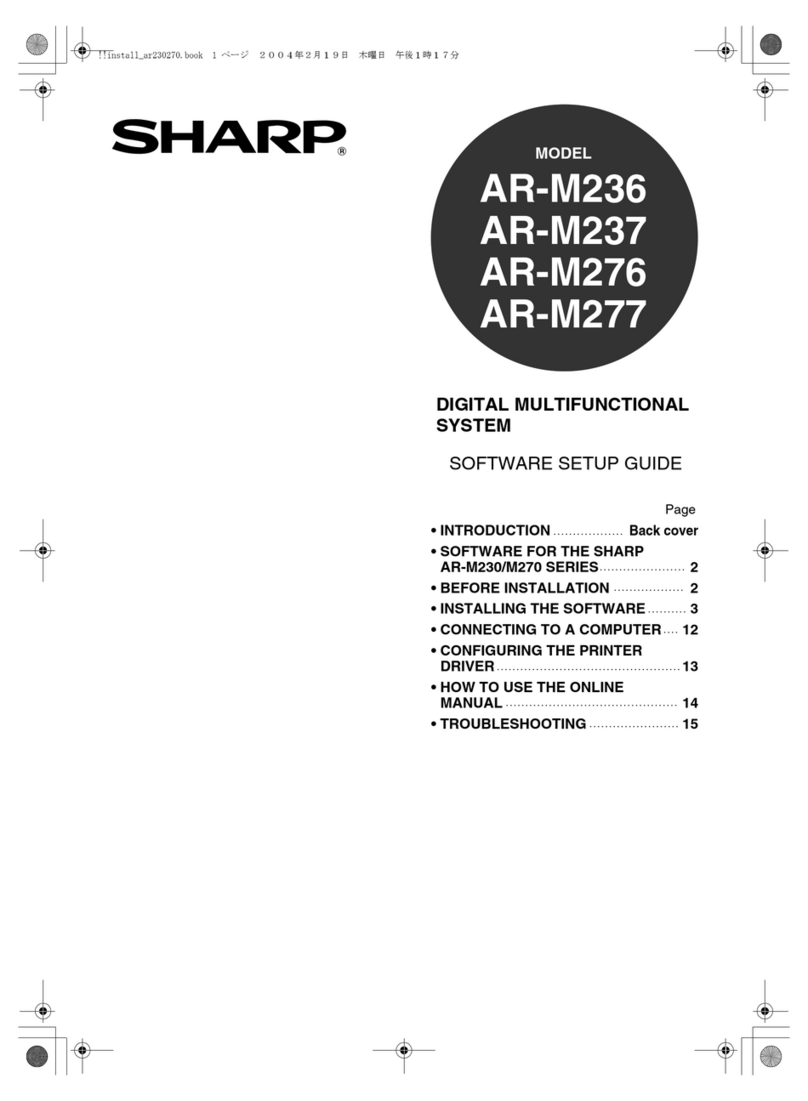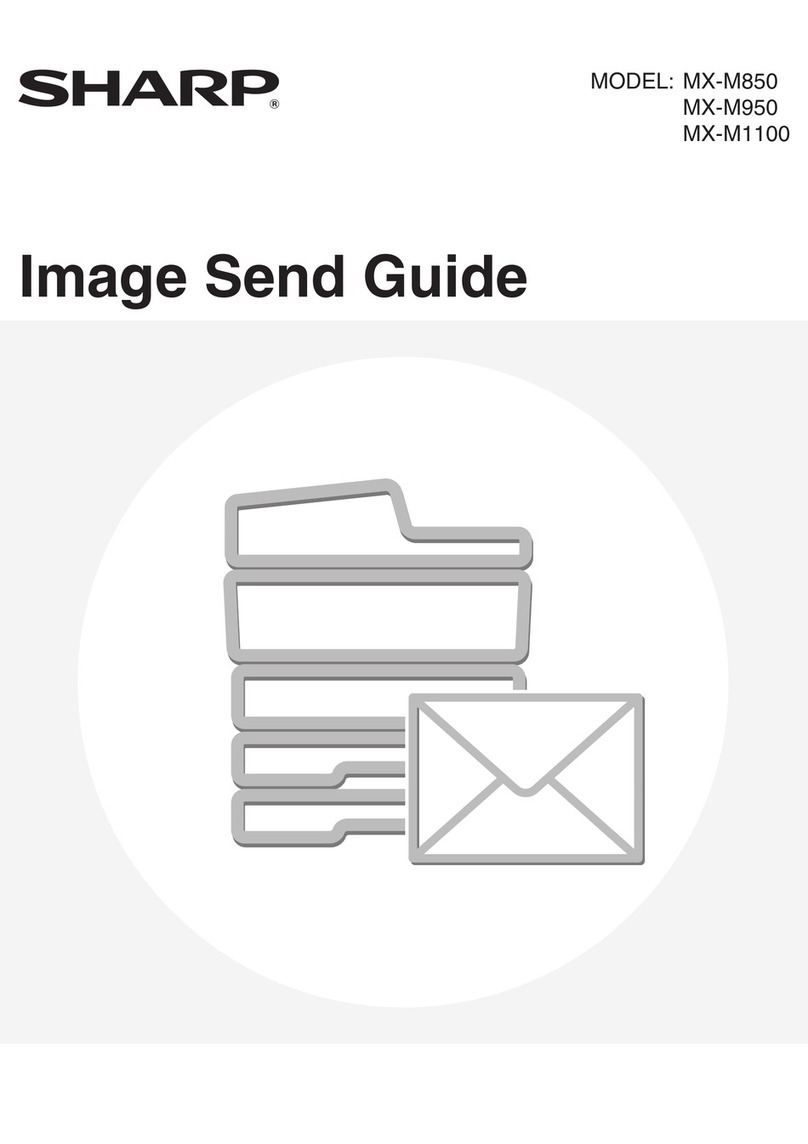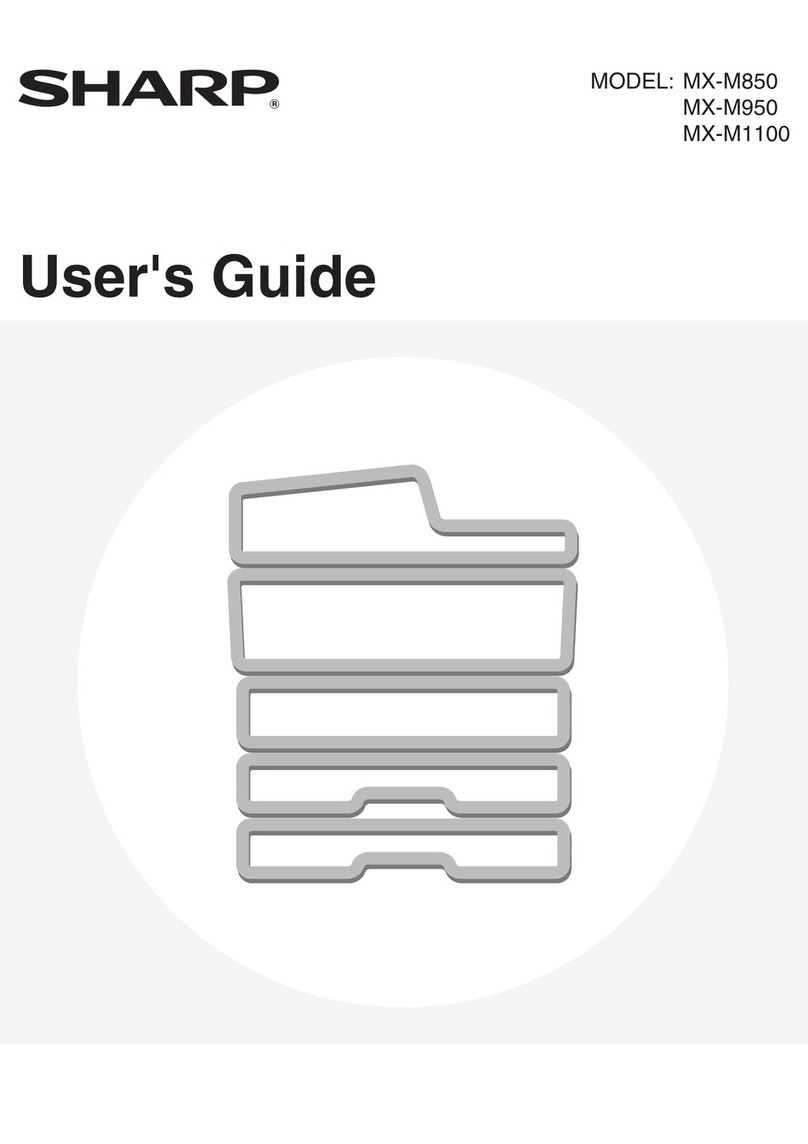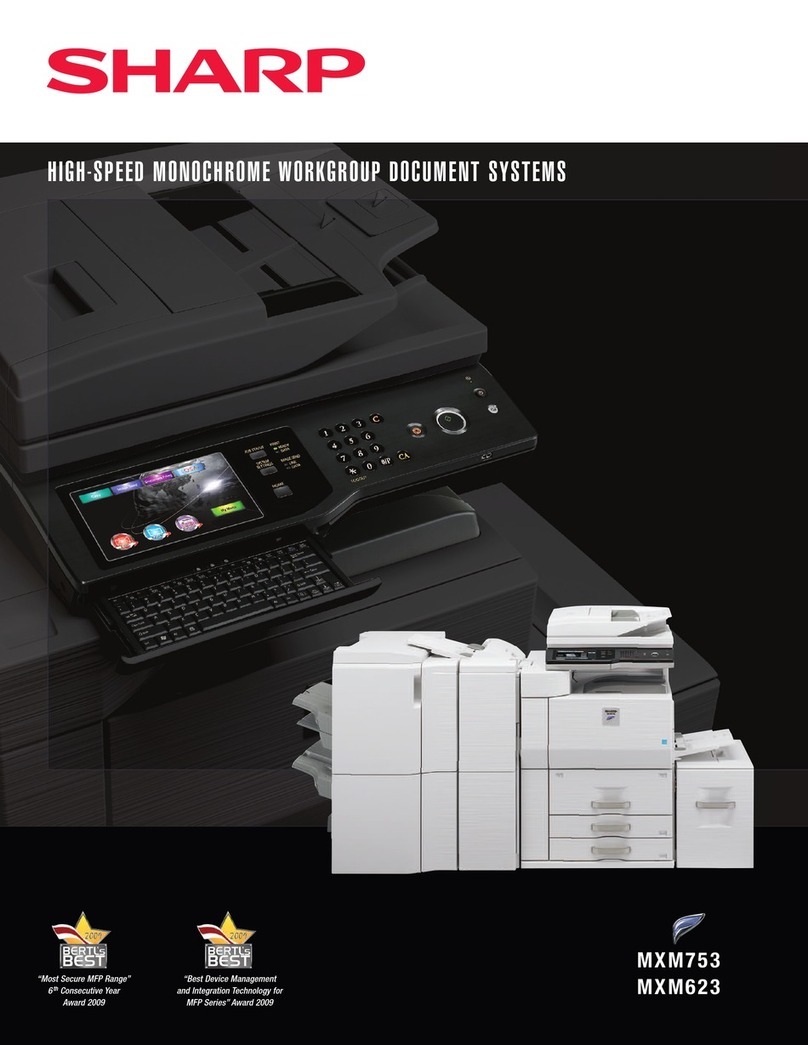5
1
Getting Started
INSTALLINGTHE PRINTER DRIVER SOFTWARE
Description of the printer driver
The printer driver is the software program which runs the printer.It converts the data in your file
into information that the printer can understand. It also controls communication between the
printer and computer as the data is printed.
Checking the hardware and software requirements
You will need the following hardware and software in order to install the printer driver.
Computer type IBM PC/AT or compatible computer equipped with ECP
mode-equivalentbi-directional parallelinterfaceandCD-
ROM drive
Windows type Windows 3.1x,Windows 95,Windows 98,Windows NT
4.0
CPU 486DX 66MHz or better
Physical RAM Windows 95, Windows 3.1x: 8MB (16MB or more is
recommended.)
Windows NT 4.0:12MB (16MB or more is recommended.)
Windows 98:16MB (32MB or more is recommended.)
Virtual storage (swap file) 8MB or more
Display 640 x 480 dots (VGA) or better
Hard disk free space 11MB or more
The printer driver included in this product cannot be used underWindows NT
3.5x,OS/2,pureMS-DOS and other operatingsystemswhicharenotdescribed
above.
Installing the printer driver
Thesoftwareforyourmachine isprovidedontheCD-ROMwhichwaspackedwithyourmachine.
Before installing the printer driver, be sure to check the following items.
●Is the machine connected properly to the computer?
●Does the machine have paper?
●Is there another GDI printer driver or Windows Printing System printer driver already
installed? If installed, change the printer port setting. For instructions on changing the
printer port setting, see USING OTHER INSTALLED DRIVERS on page 22.
TheTWAIN software is automatically installed at the same time you install the
printer driver.See page 18.