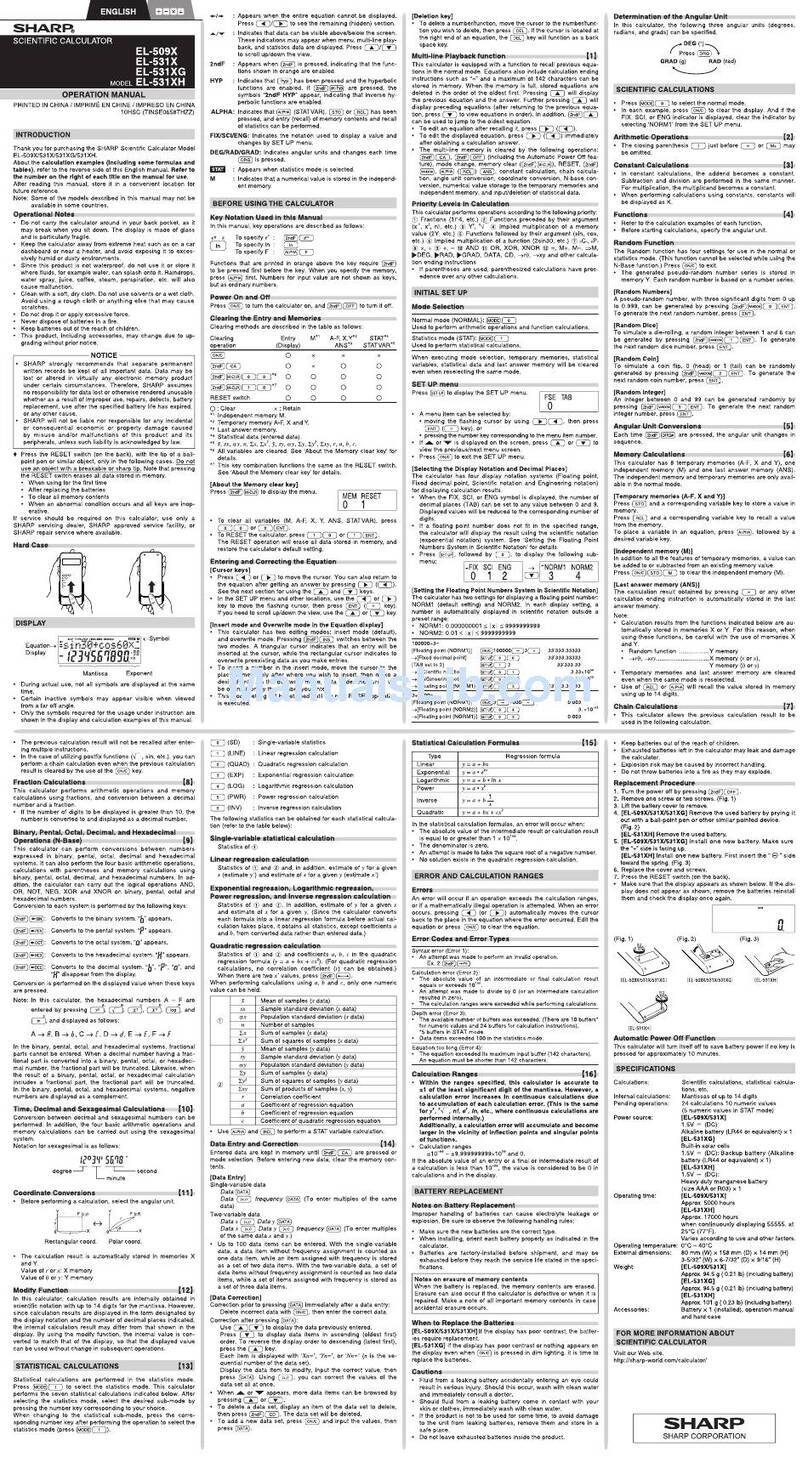Sharp EL-2630L User manual
Other Sharp Calculator manuals
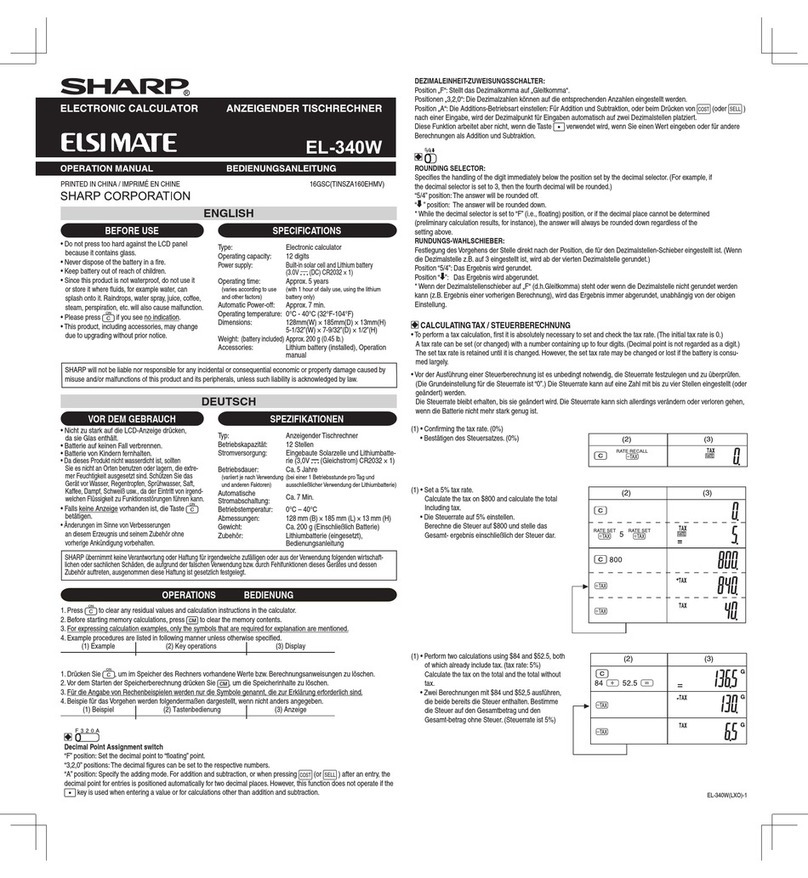
Sharp
Sharp ELSI MATE EL-340W User manual
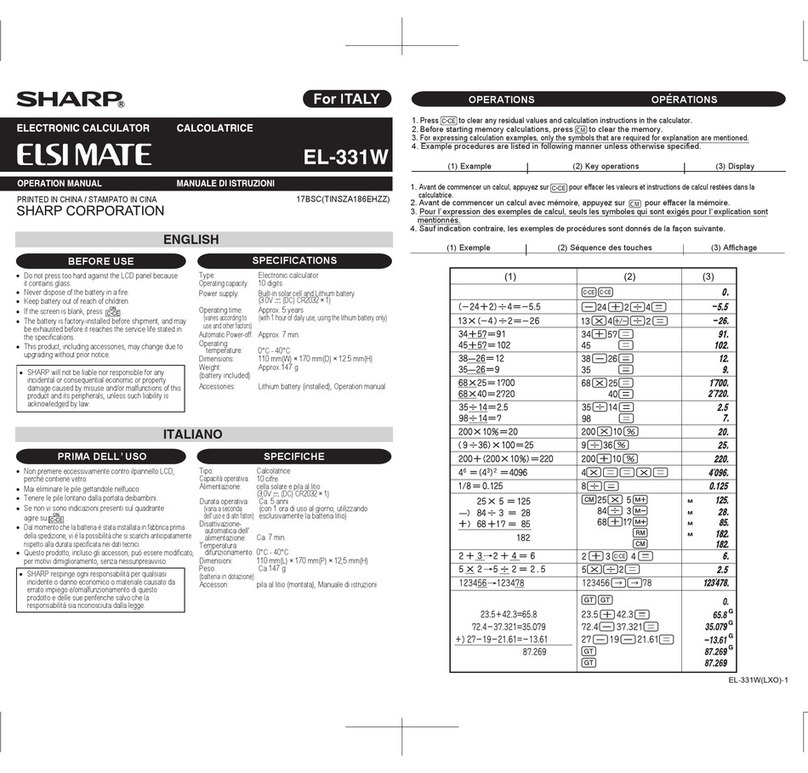
Sharp
Sharp Elsi Mate EL-331W User manual
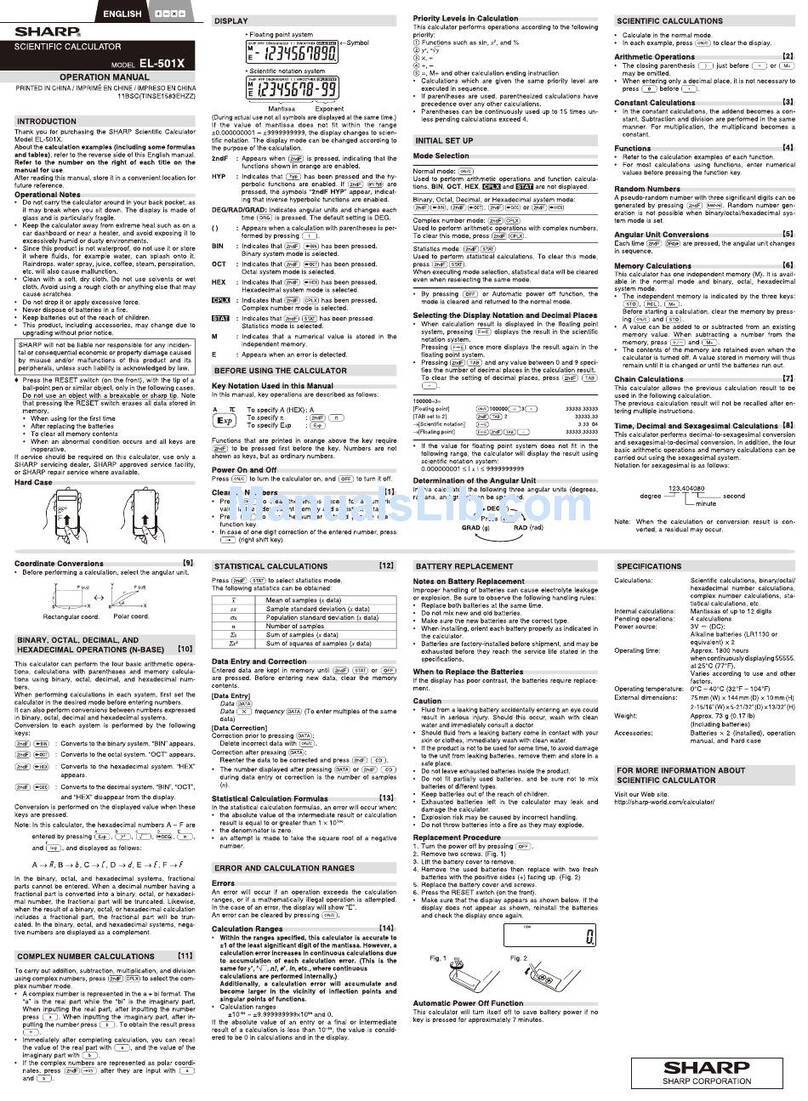
Sharp
Sharp EL-501XBGR User manual

Sharp
Sharp EL-1801V User manual
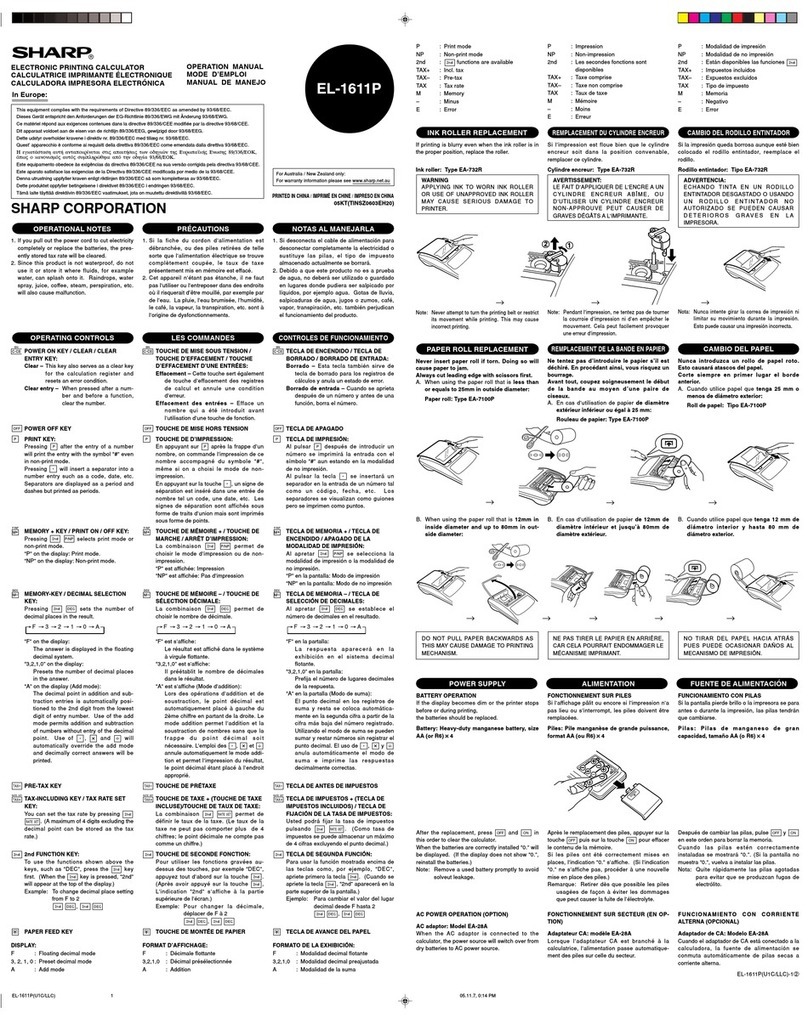
Sharp
Sharp EL1611P - 12 Digit Hand Held Calculator AC/DC... User manual
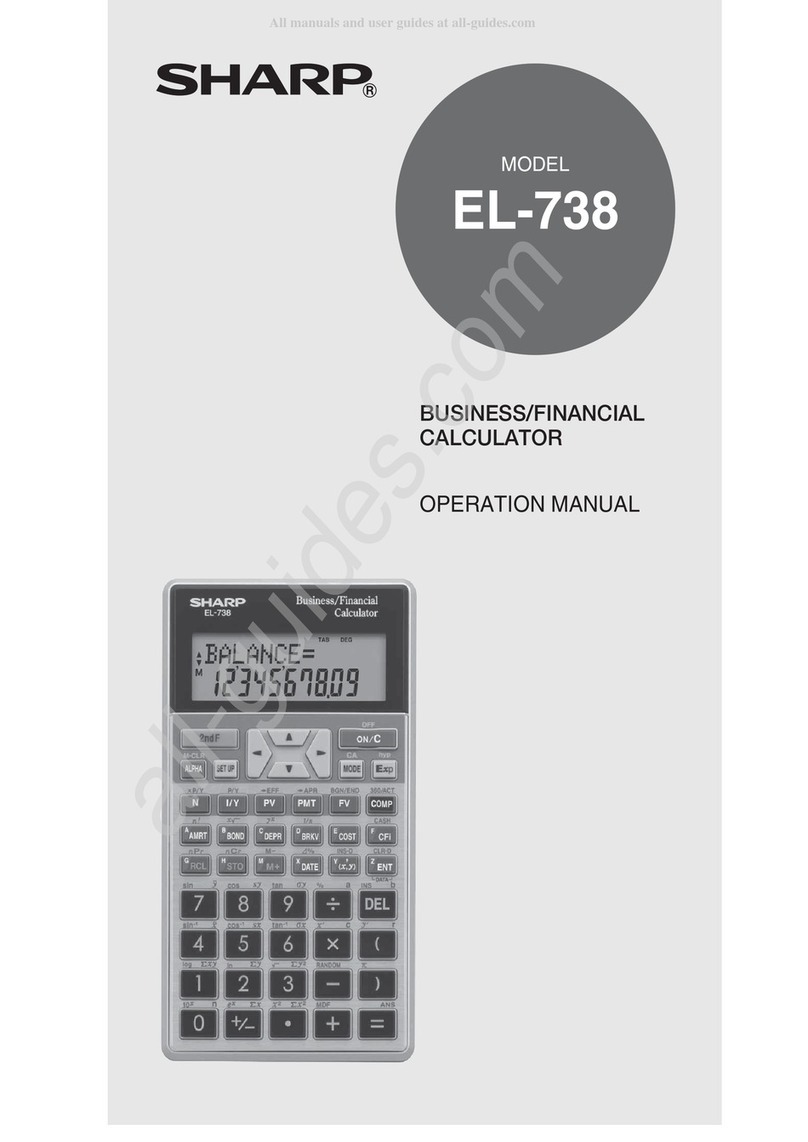
Sharp
Sharp EL-738 User manual

Sharp
Sharp EL-2607P User manual

Sharp
Sharp ELSI MATE EL-344G User manual

Sharp
Sharp EL-2630P II User manual

Sharp
Sharp ELSIMATE EL-330T User manual

Sharp
Sharp Compet Elsi-Mate EL-120 User manual
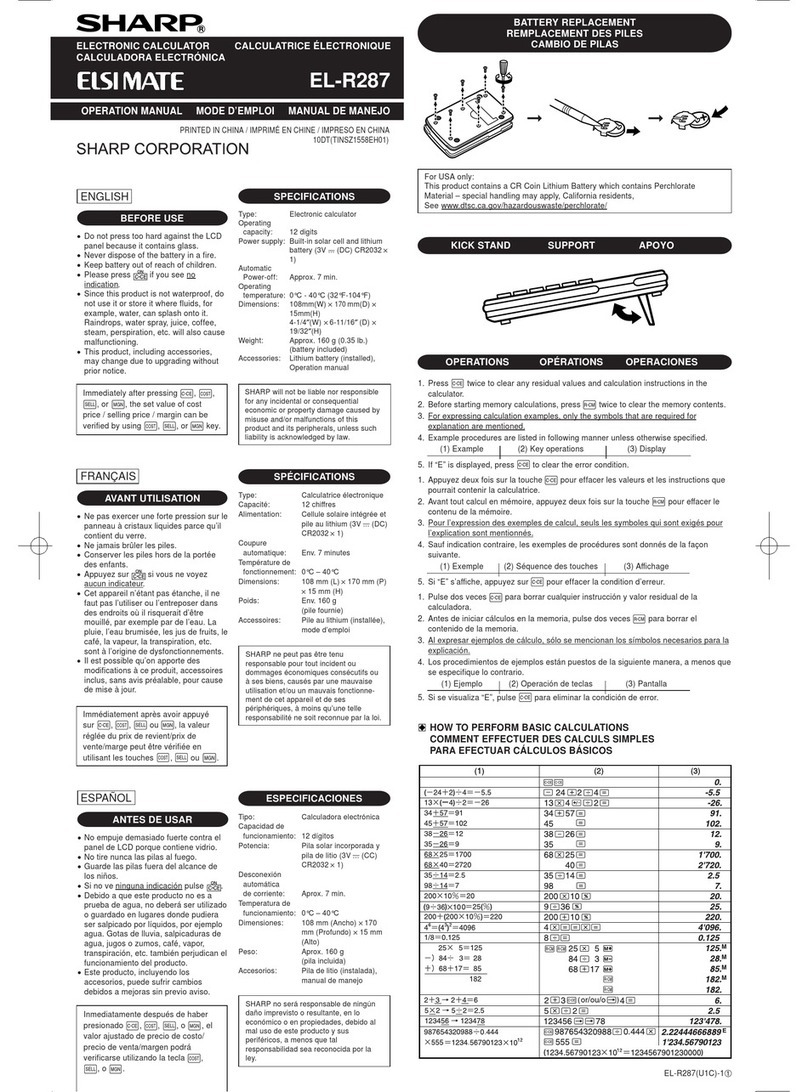
Sharp
Sharp EL-R287 User manual
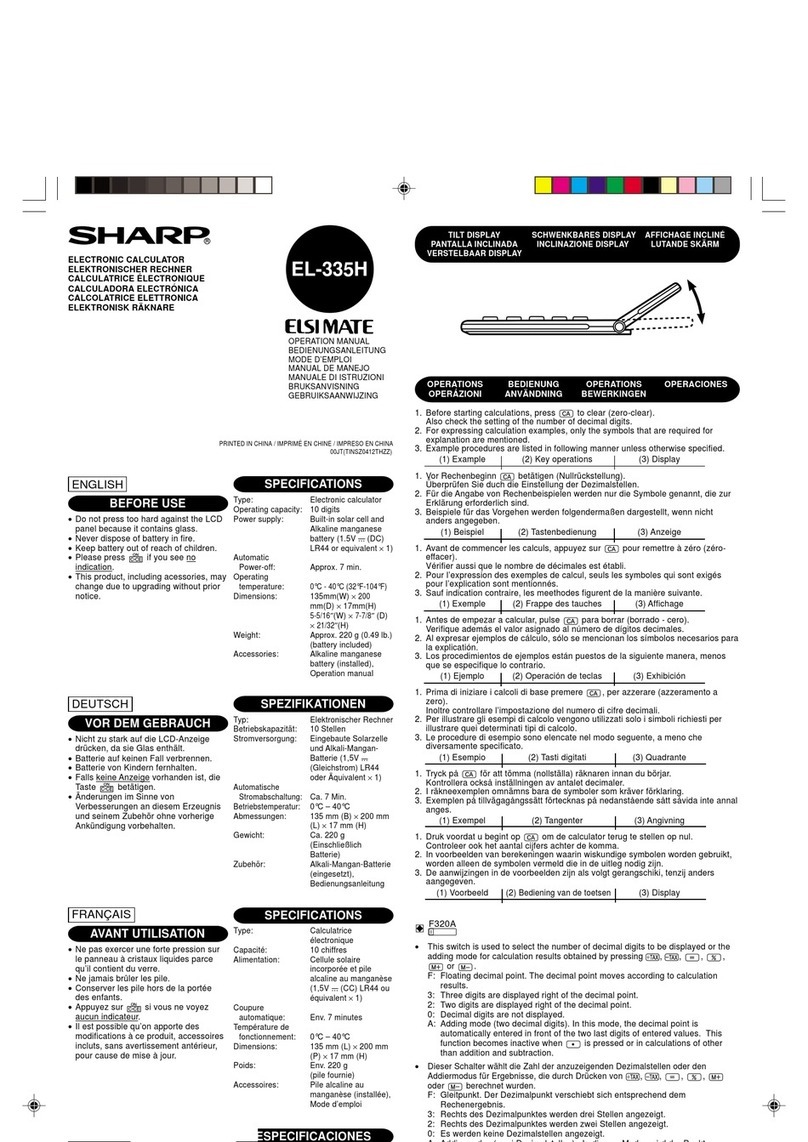
Sharp
Sharp Elsi Mate EL-335H User manual
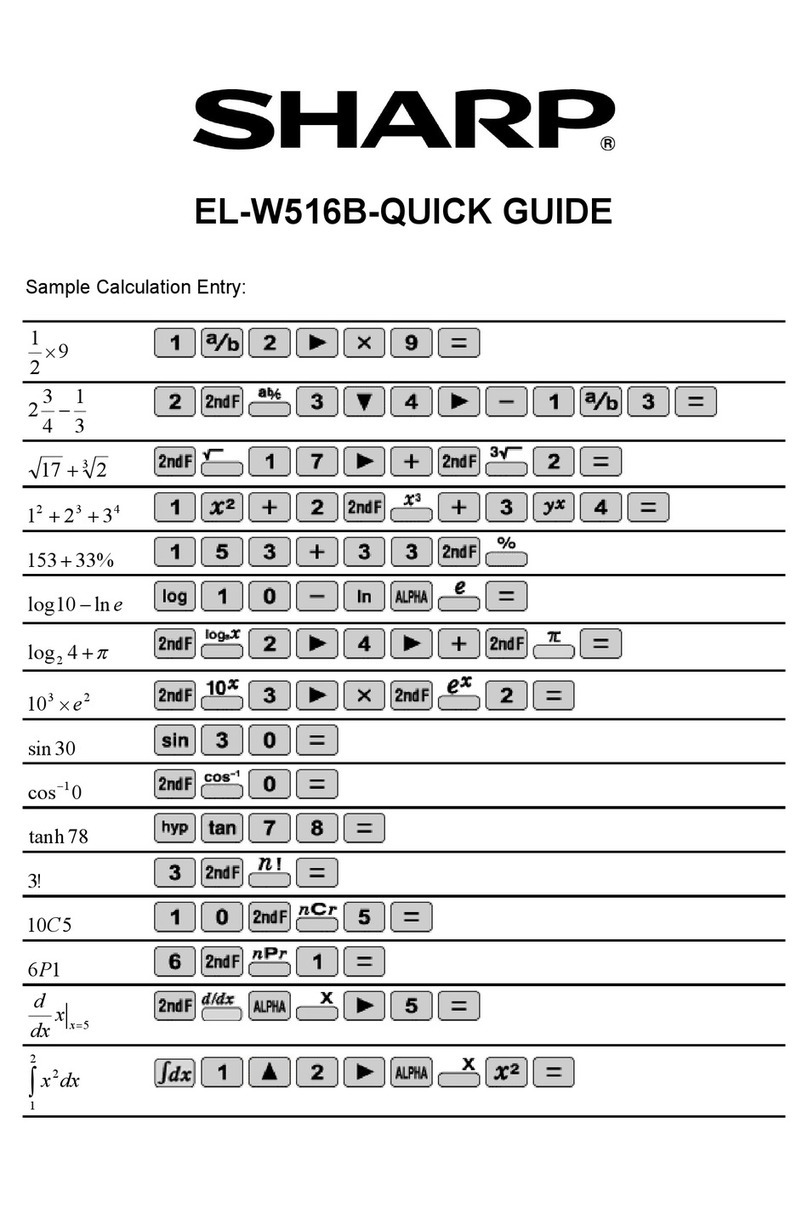
Sharp
Sharp EL-W516B - Scientific Calculator With... User manual

Sharp
Sharp CS-4194H User manual

Sharp
Sharp ELSI-814 User manual
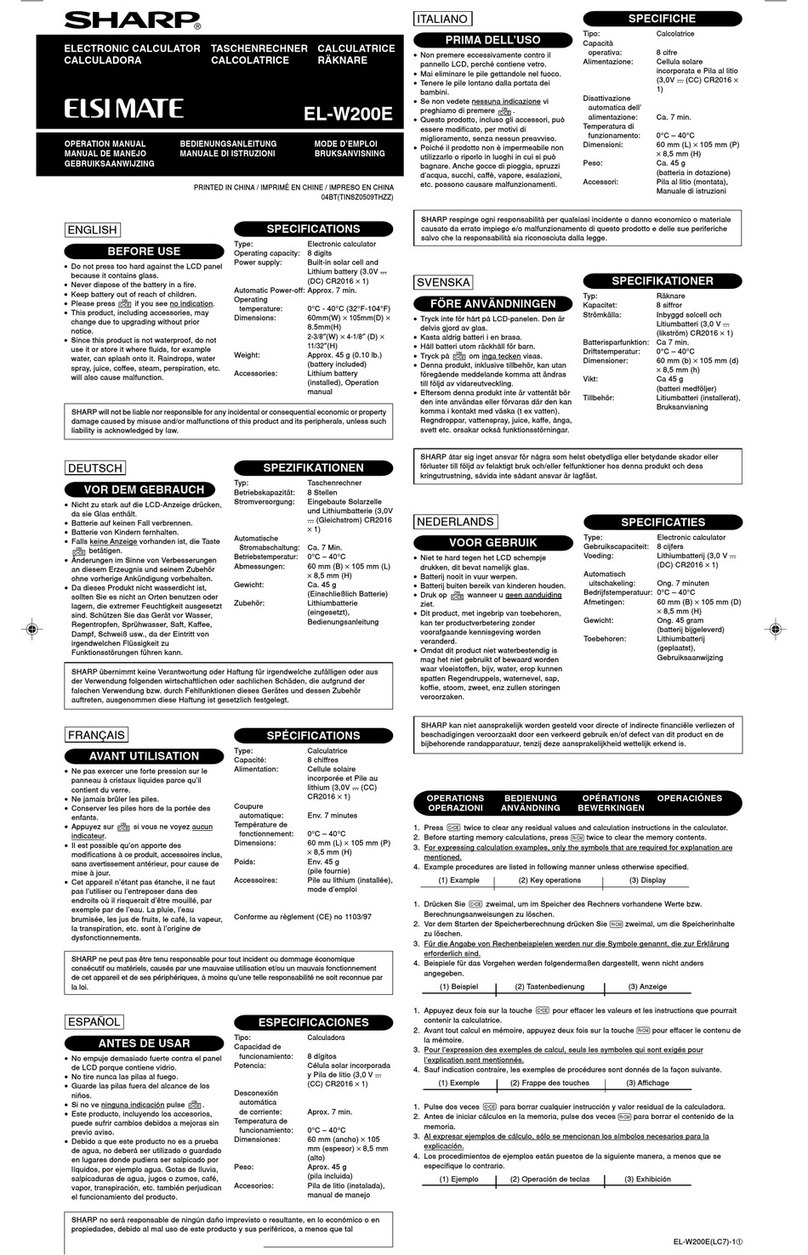
Sharp
Sharp ELSIMATE EL-W200E User manual

Sharp
Sharp ELSI MATE EL-320W User manual

Sharp
Sharp CS-4194H User manual
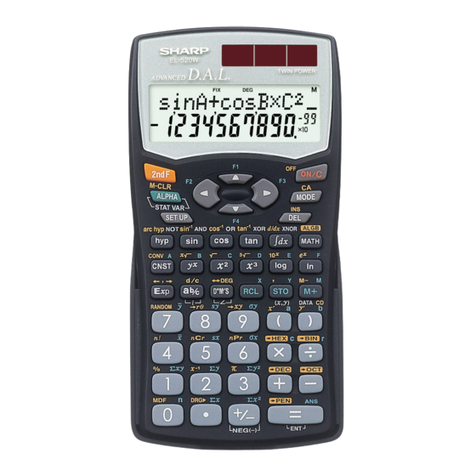
Sharp
Sharp EL-520W User manual
Popular Calculator manuals by other brands

Texas Instruments
Texas Instruments BA II Plus user guide

Kompernass
Kompernass KH 2283 instruction manual

Helwett Packard
Helwett Packard 9100A Operating and programming manual

Calculated Industries
Calculated Industries 3423 user guide

Calculated Industries
Calculated Industries Qualifier Plus IIcx user guide

HP
HP 35s Instruction guide