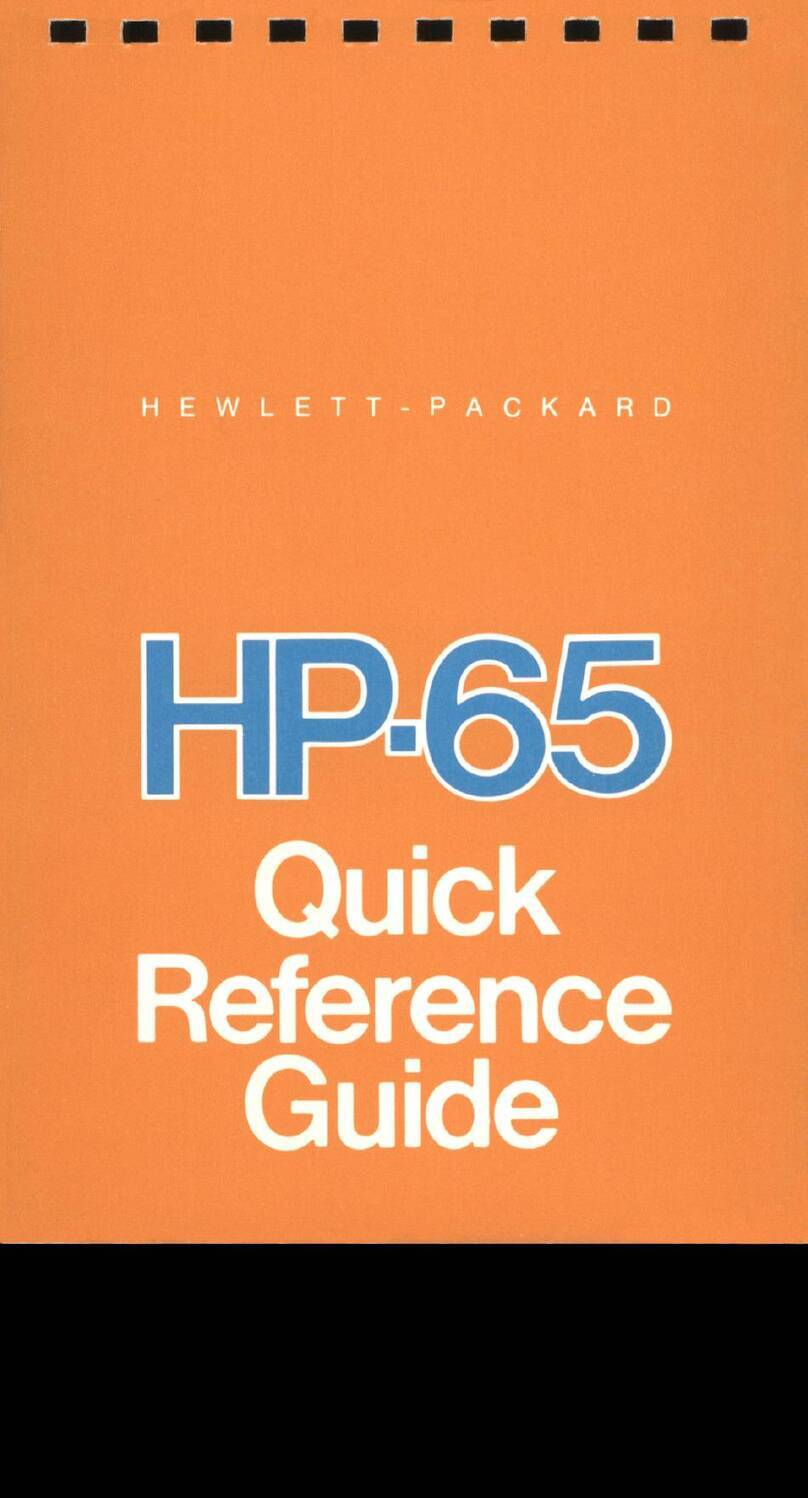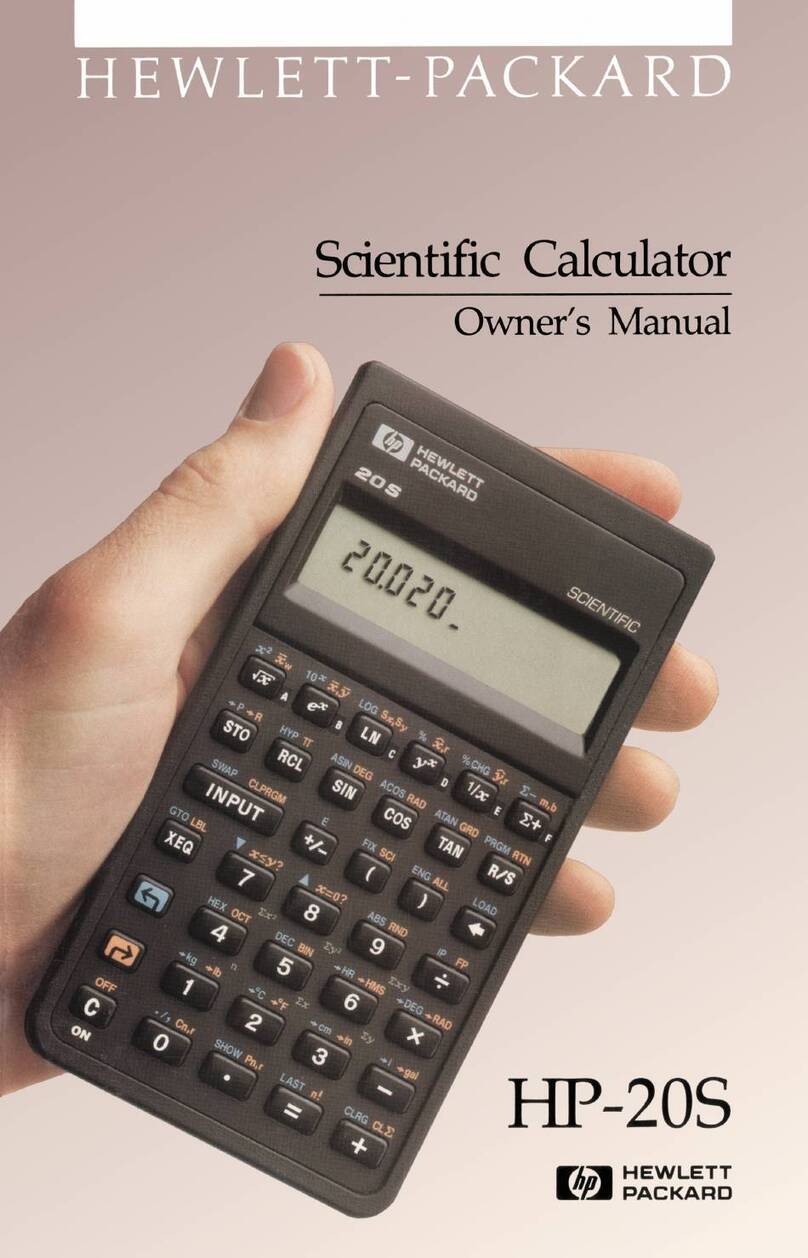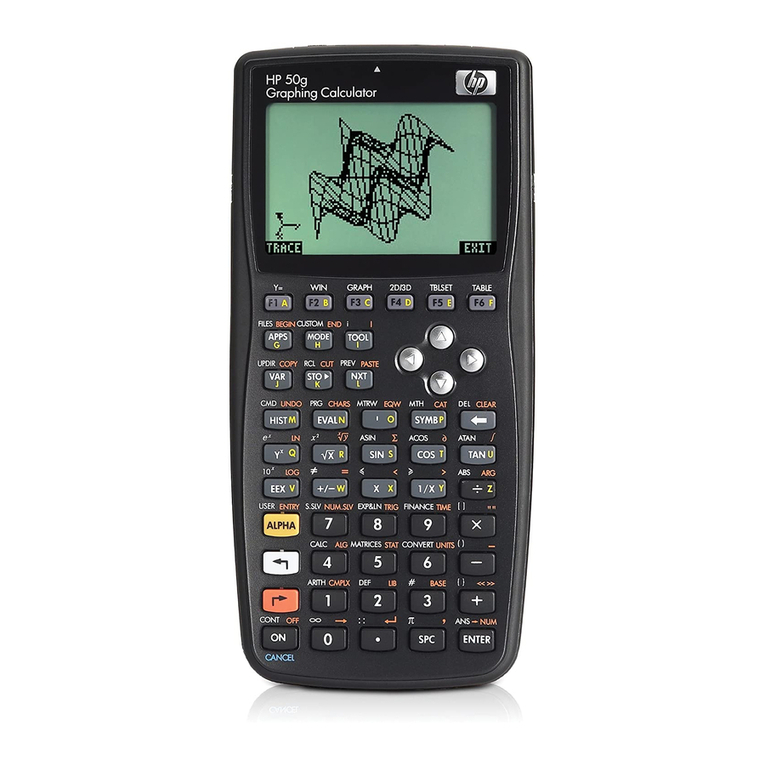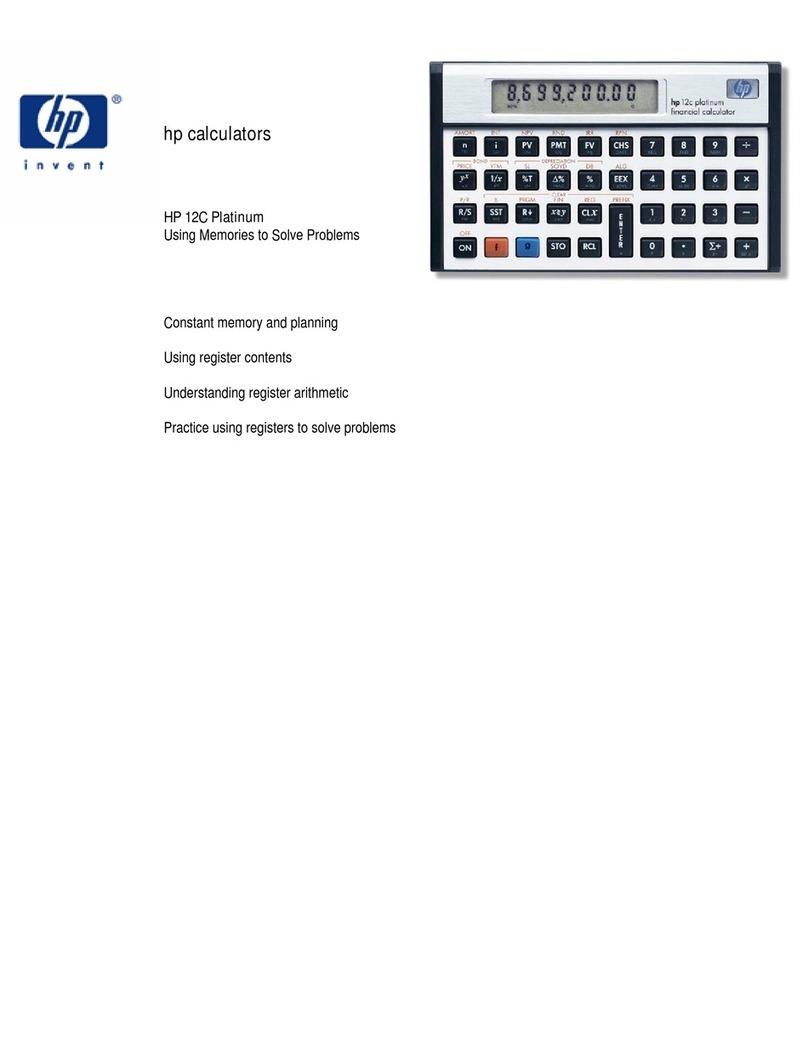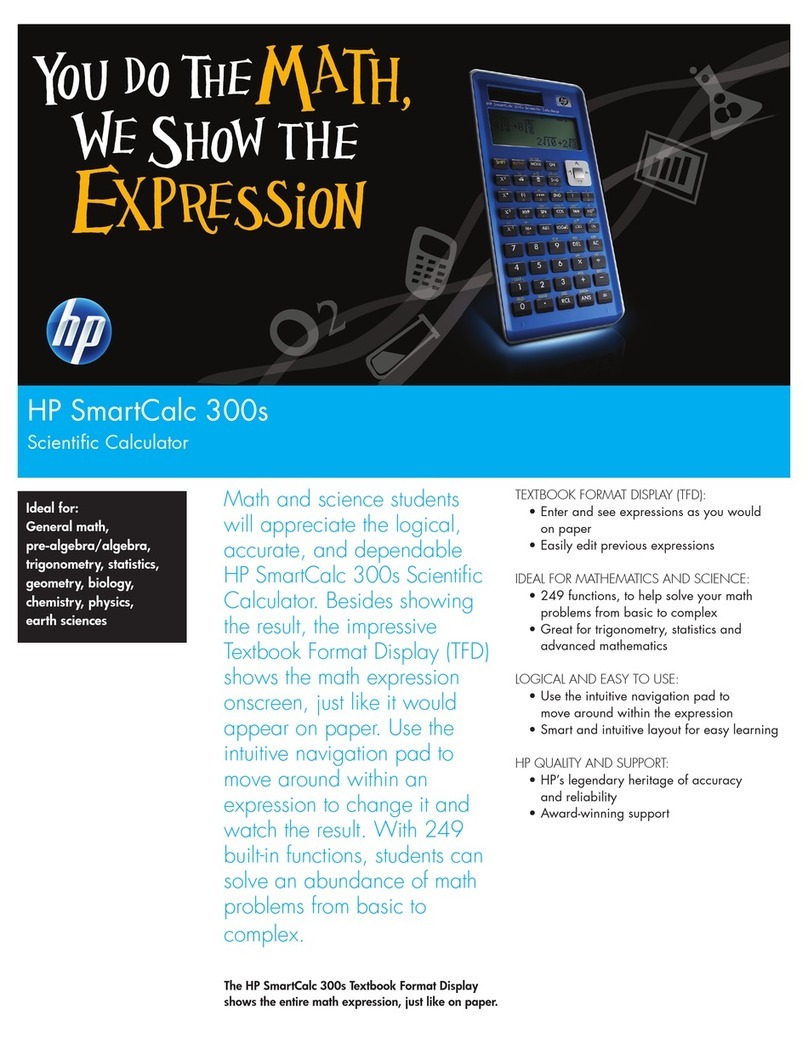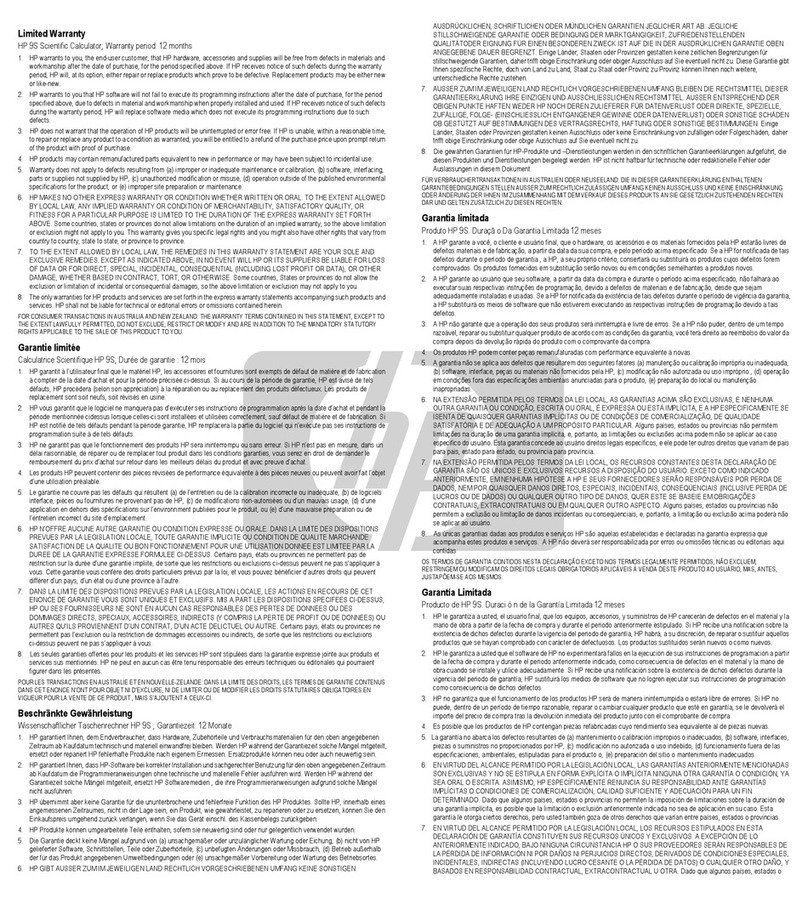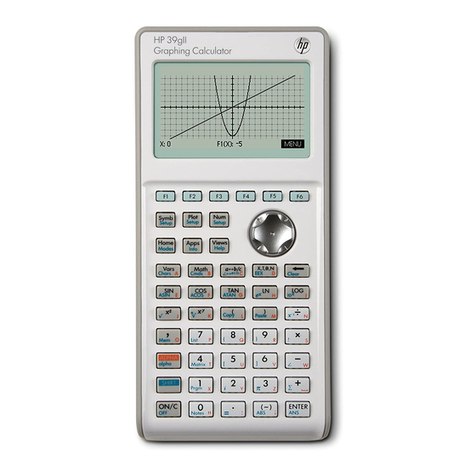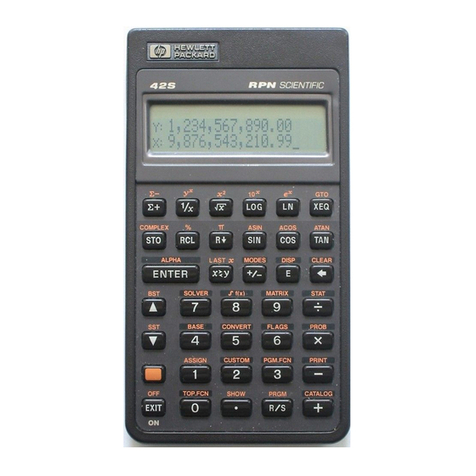Introduction
When
Charles
Lamb
wasn't writing literary classic
s,
he labored as
an
accountant for the
East
India
Co
mpany. During his
dual
career
-1791
to 1825-he often expressed a dim view of the business
of
business as it was when the standard calculating equipment
consisted
of
a high stool, desk, quill pen, and a
human
brain-
"I
had
perpetually a dread
of
some crisis to which I
should
be
found
unequal .
..
I served
over
again all night in my sleep,
and
would
awake
with terrors
of
imaginary false entries, errors in
my
accounts,
and
the like .
..
"
There
is
little
doubt
that
Lamb'
s frustration with the burdens of
his work sparked his creative
genius-had
he been content he
might never have written anything
of
lasting significance. (In fact,
his retirement from the East India
Company
mark
ed
the
end
of
his productive period as a writer.)
At
the risk of depriving the world of
another
businessman-cum-
artist, we have produced a device
that
takes the drudgery
out
of
complex financial
and
business
calculations-and
makes them
more accurate, too.
The
tool
is
the HP-80 electronic answer-ma-
chine
that
weighs only nine ounces (you can
take
it anywhere
you
go-and
should),
and
replaces stacks of tricky tables
and
other
such "
inundat
a". It
is
the first pocket calculator to offer built-in
logic for solving business-oriented problems.
There
is
no compa-
rable tool available today!
To
gi
ve
you
a
sam
pl
e of what
you
can
do
with
th
e HP-80,
sw
itch the
calculator to ON a
nd
we
'
ll
work a typical compound
int
e
re
st problem.
Suppose you wanted
to
calculate the effective annual rate of return
on
an investment
as
a basis for evaluating various investment opportuni-
ties.
If
you
could buy property today for $10,000 and could expect
to
sell it
in
7 years for $15,000, what
wou
ld
be
the annual rate of return
on
your original investment?
To
solve, simply enter
th
e known values
as
follows:
Key
in
7 (number
of
yea
rs)
and
press.
(number of periods
in
terms
of
time),
key
in
10000 (inilial investment) and press
iii
(present value),
key
in
15000 (amount
to
be returned) and press
iii
(future value), then
press.
(interest). Find
yo
ur answer
(annual rate of return)
on
the display:. %
7