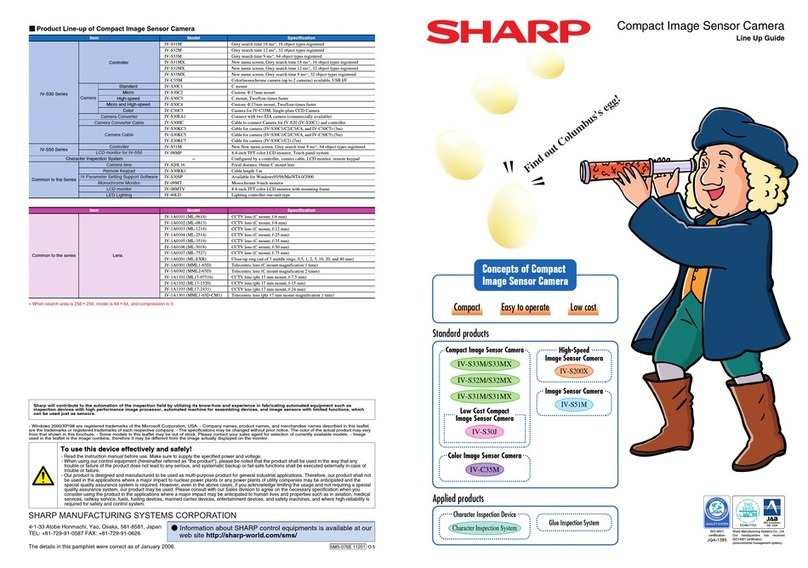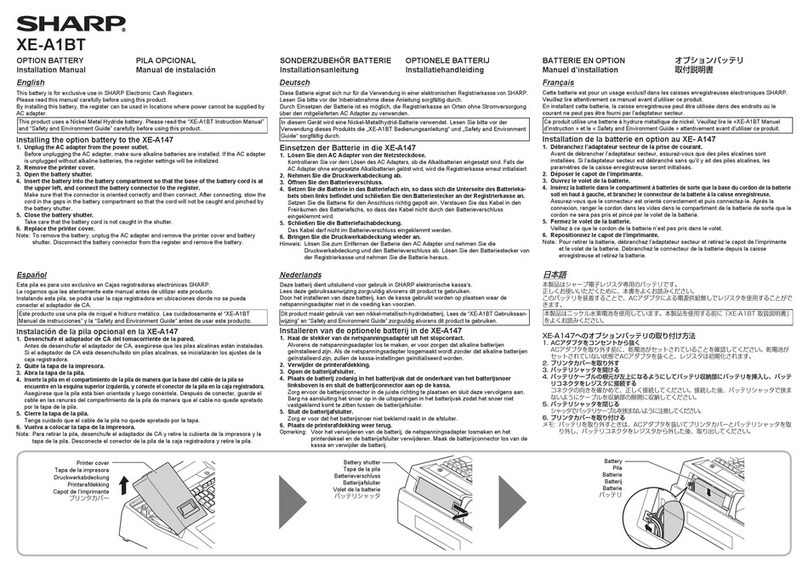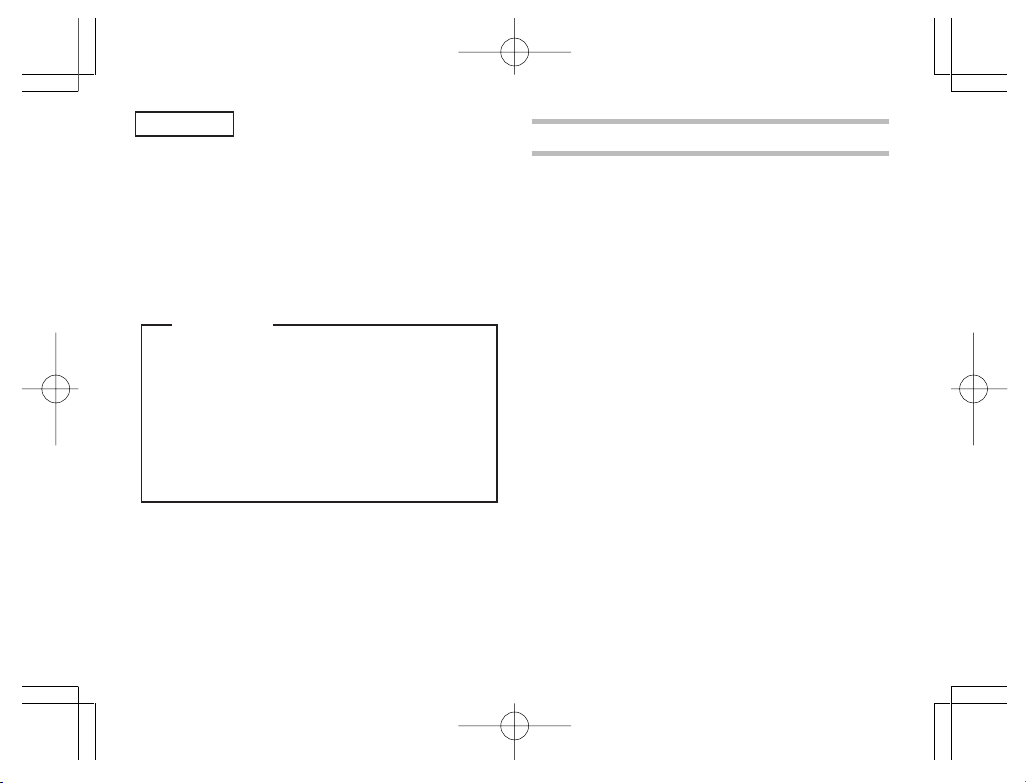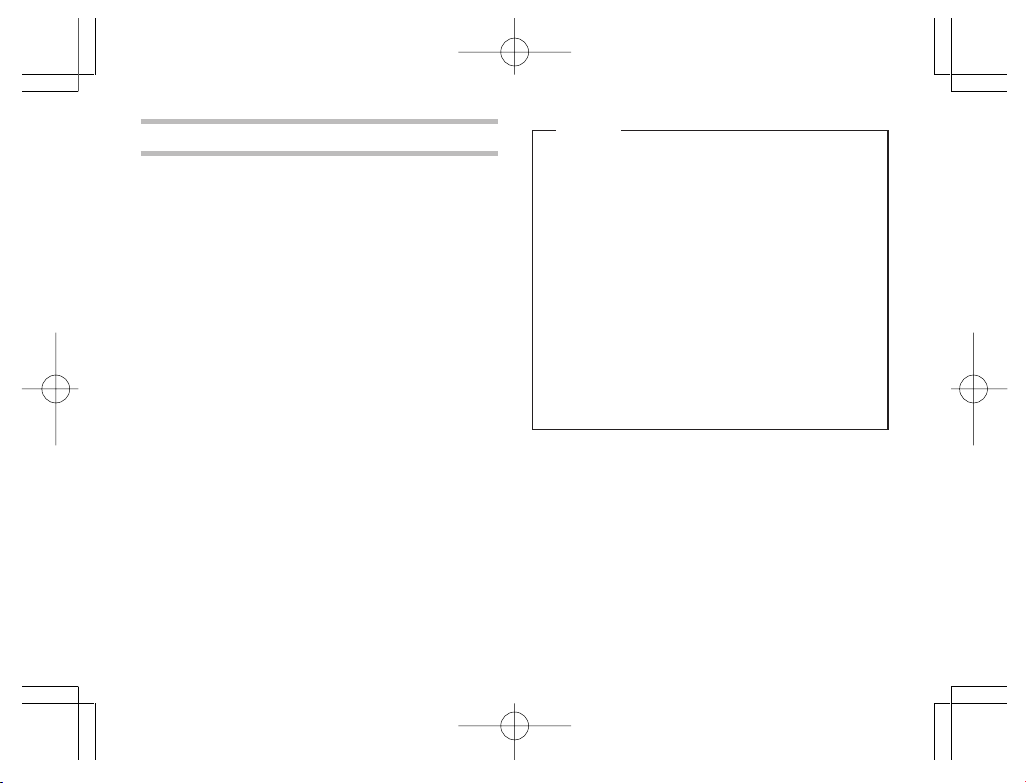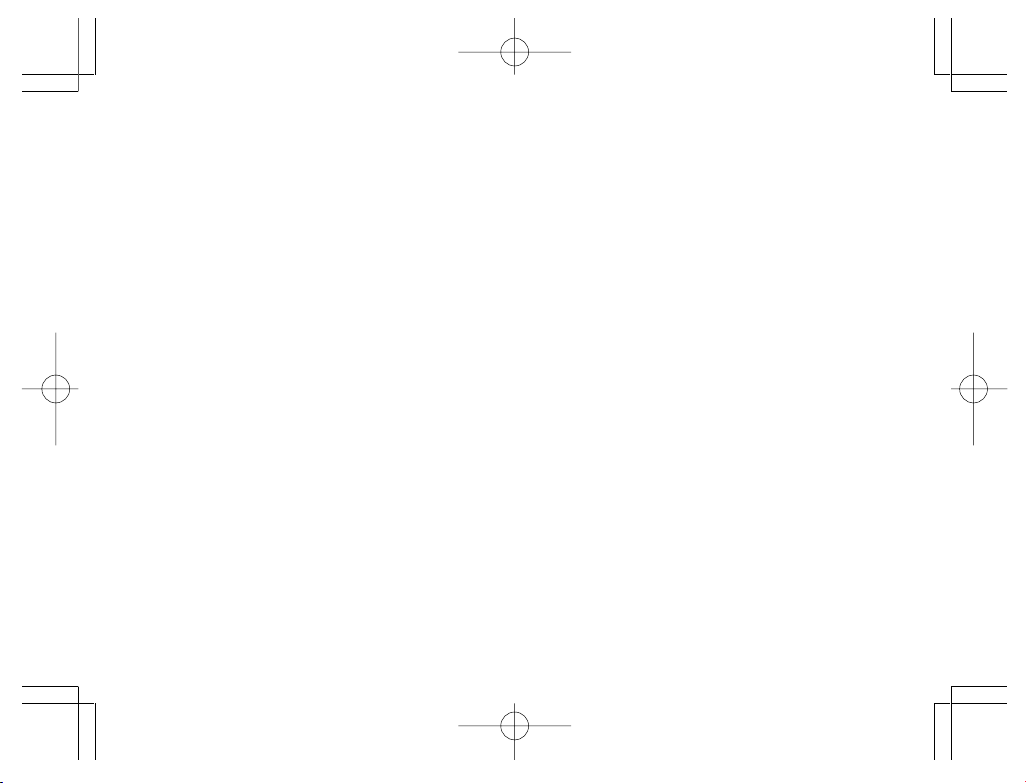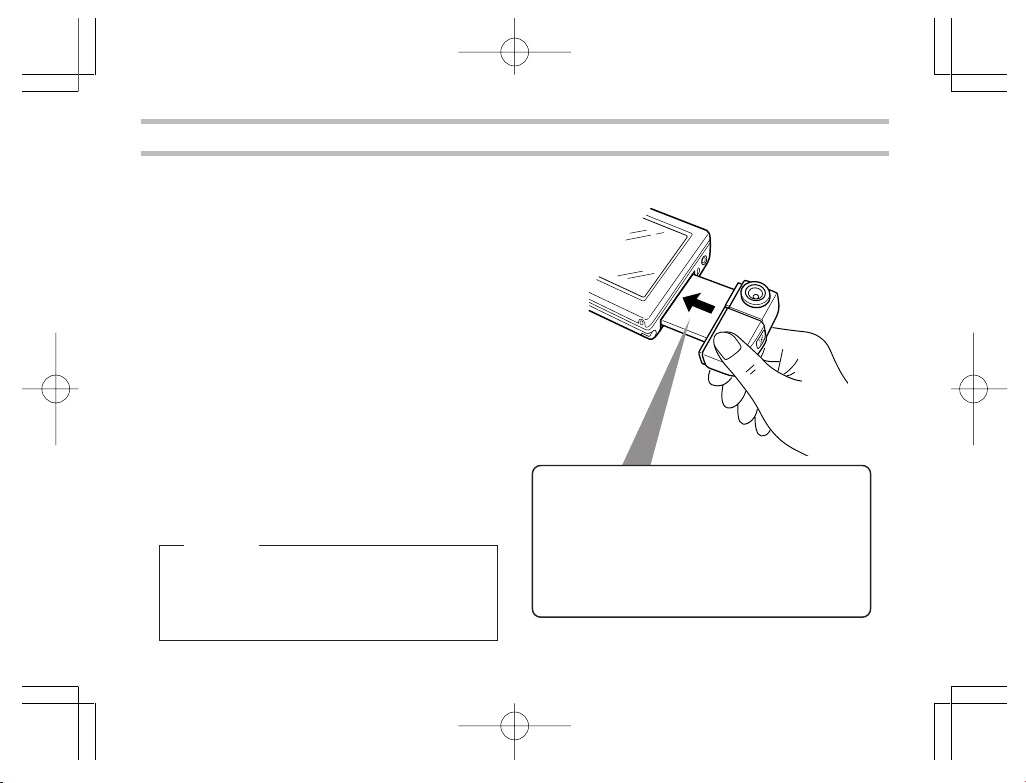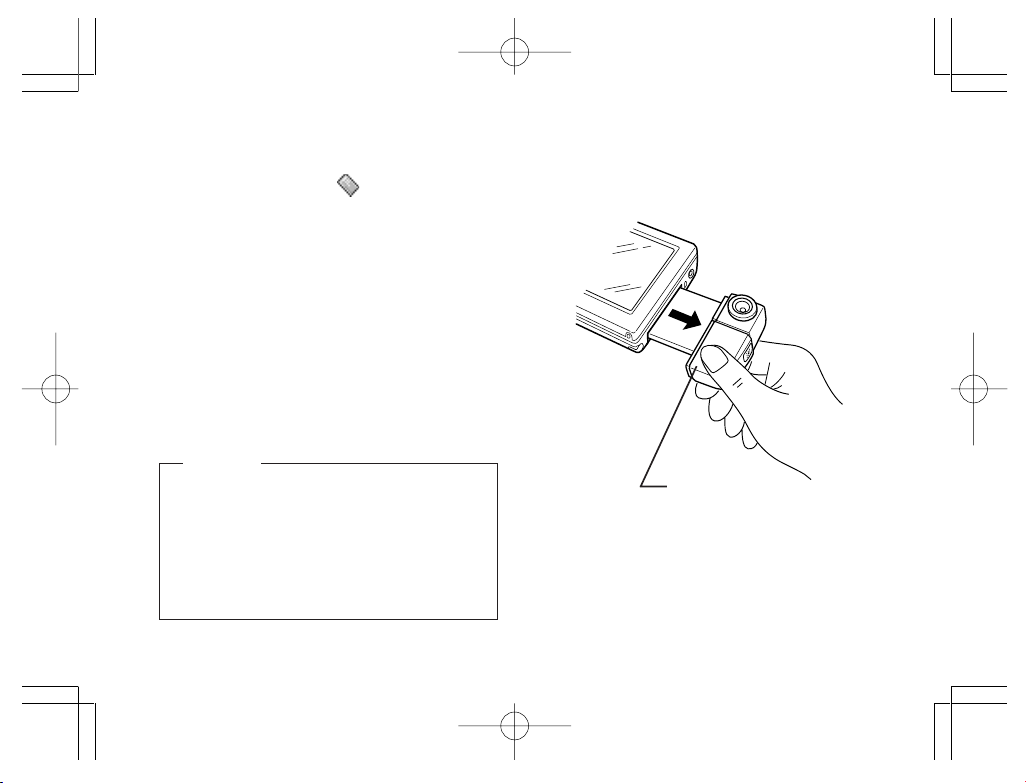4
Notice
When using this product, please fully observe
these handling precautions to prevent failures
and other troubles.
• When carrying the main unit or leaving it out of
service, remove the product from it and insert
the included CF card slot Protection card in its
place. Keep the product removed carefully to
safeguard against undue pressure.
• Do not swing or carry the main unit with this
product inserted in it by holding the main unit
or product alone. The main unit or product may
work loose, resulting in damage. Undue force
applied to the product may impair the rotary
lens mechanism or connection terminal of the
product.
• Do not push or pull the product strongly while it
is inserted in the main unit. Damage to the
product or the main unit may result.
• Before inserting the product into the main unit,
remove the Display protection cover from the
main unit.
• Never remove the product or manipulate the
battery replacement switch of the main unit
while an image is being stored. These actions
may corrupt the picture data.
• Do not place the product in an unstable place.
It may fail under strong pressure or impact.
• Do not place the product on a rickety table or
in an unstable place. The precision device may
fall, resulting in failure under impact.
• Do not use the product in places where its use
is either restricted or prohibited, as in aircraft
in which it may interfere with the flight. Accidents
may result.
• The time the LCD screen takes to get its
brightness stabilized varies depending on the
ambient temperature. Wait for a while until the
brightness gets stabilized.
• Do not aim the lens at the sun. Color distortion
or seizure may result.
• Be careful when using the product not to apply
force to the digital camera cable. Undue force
applied to the product may impair the
connection terminal and other parts of the main
CE-AG06本文(E) 02.1.12, 1:03 PMPage 4 AdobePageMaker6.5J/PPC