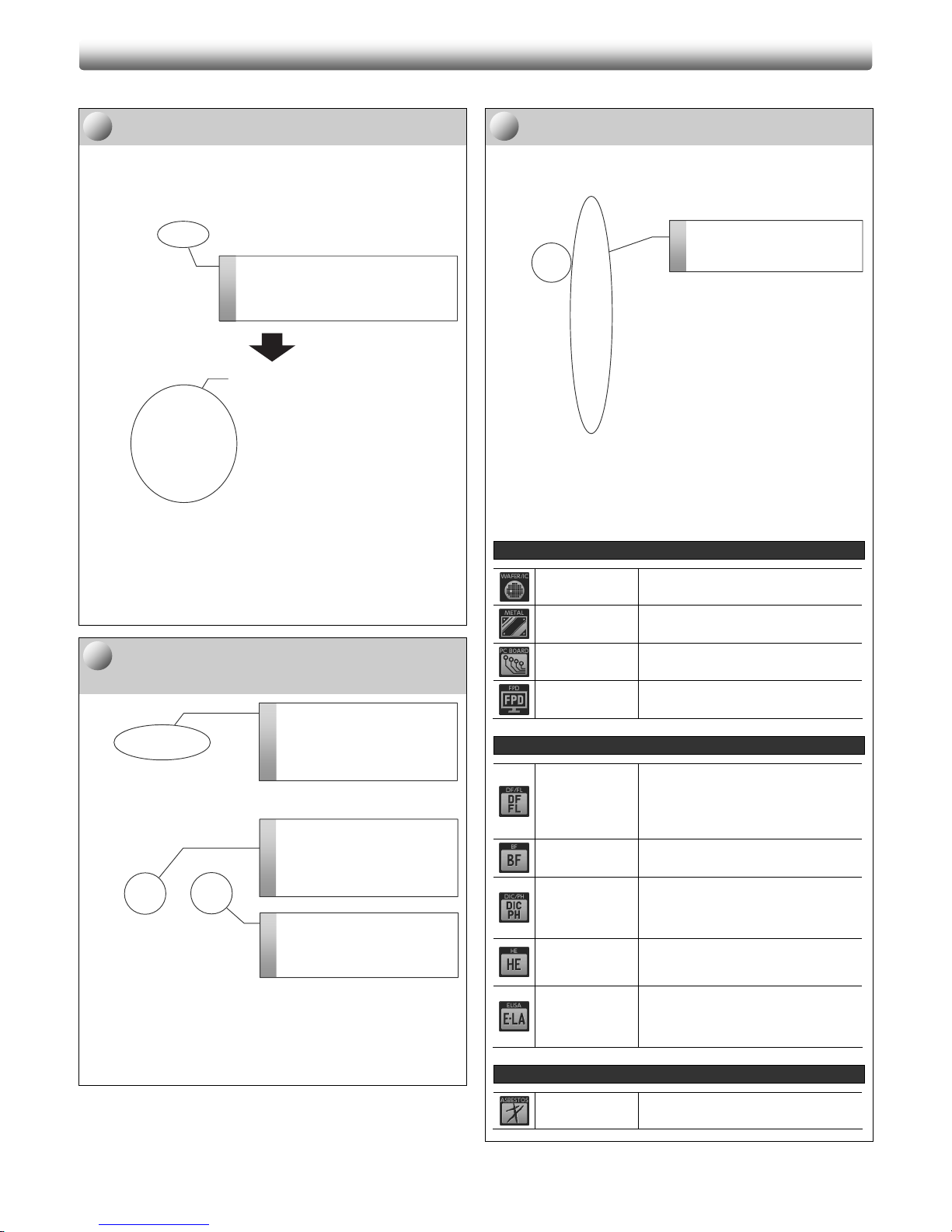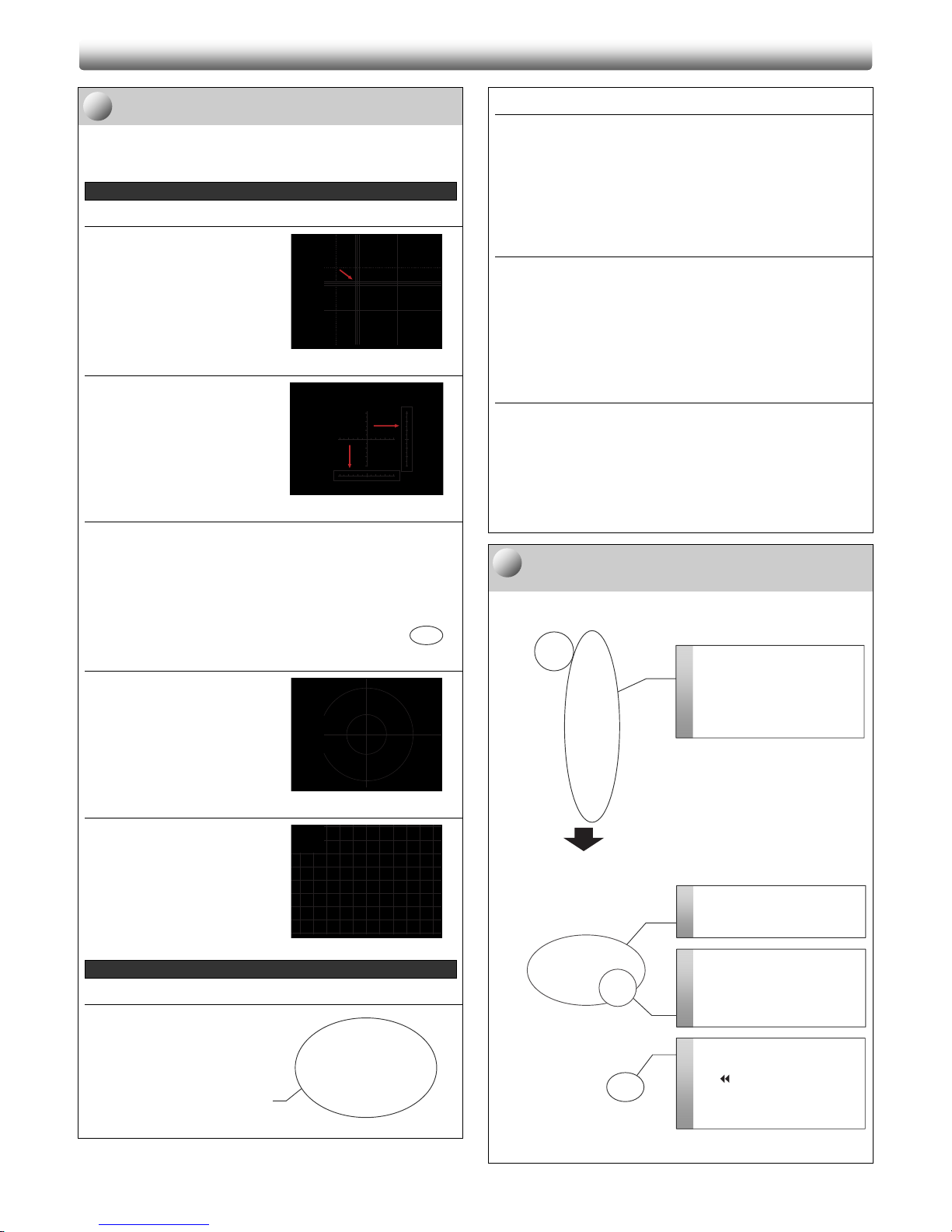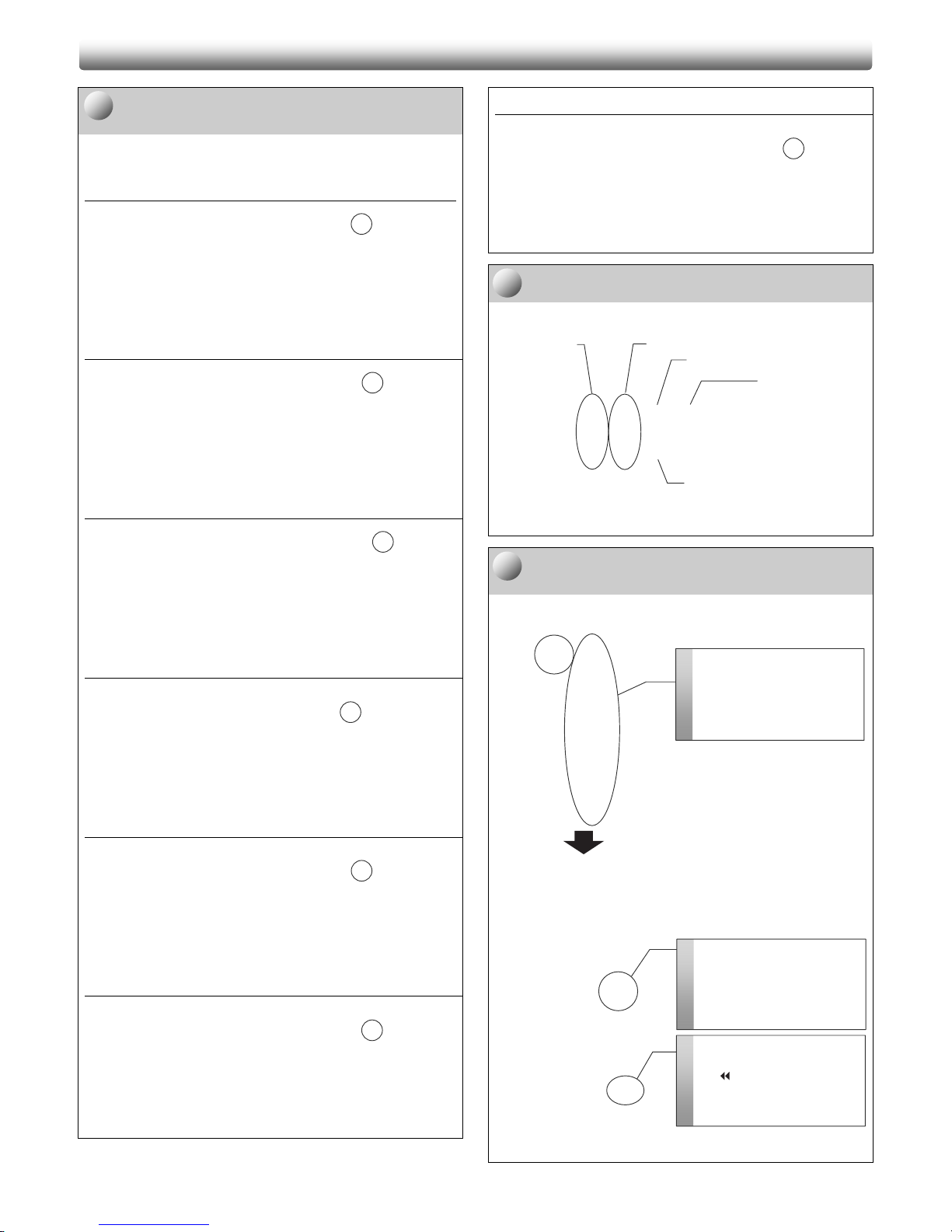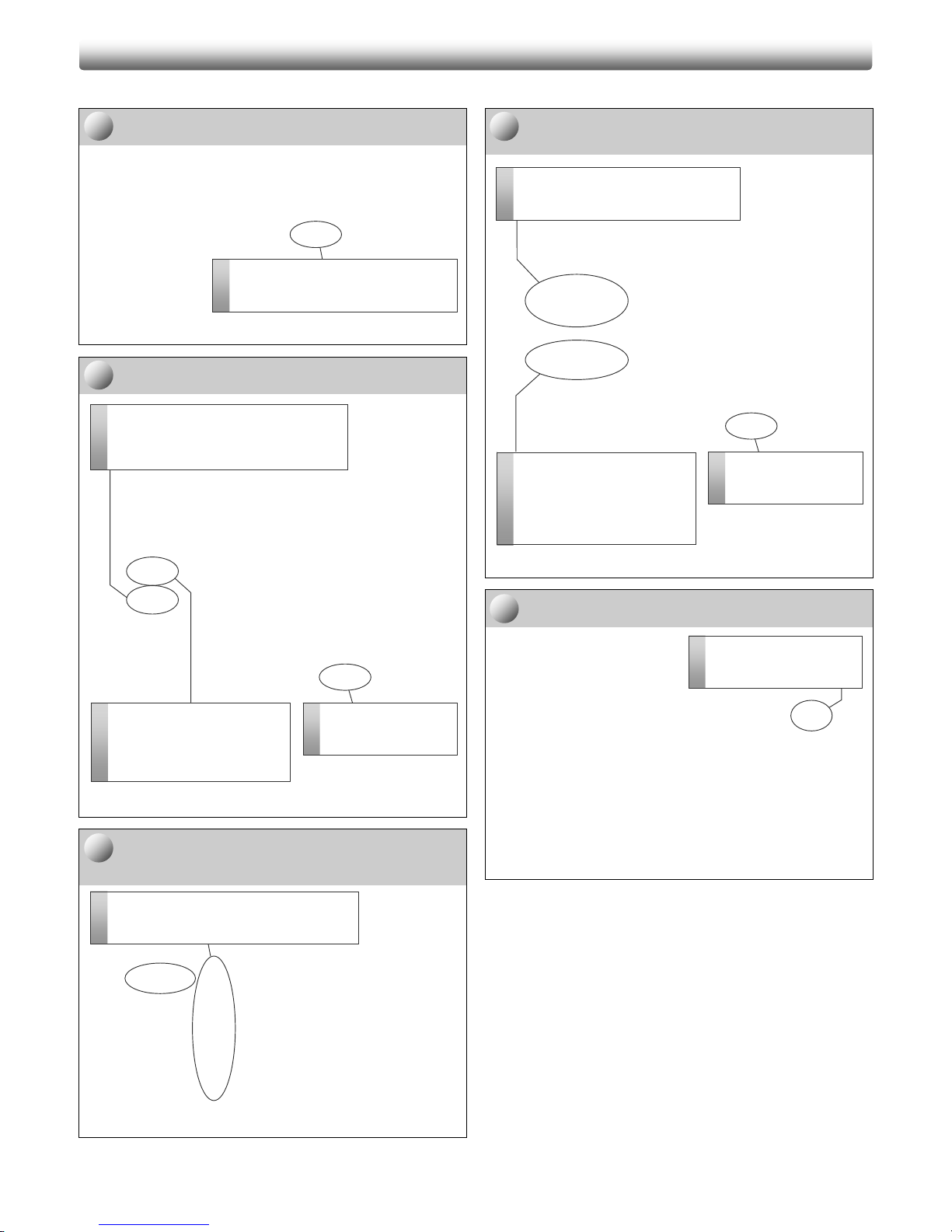Nikon DS-L3 User manual
Other Nikon Camera Accessories manuals

Nikon
Nikon WC-E63 User manual

Nikon
Nikon DK-17M User manual
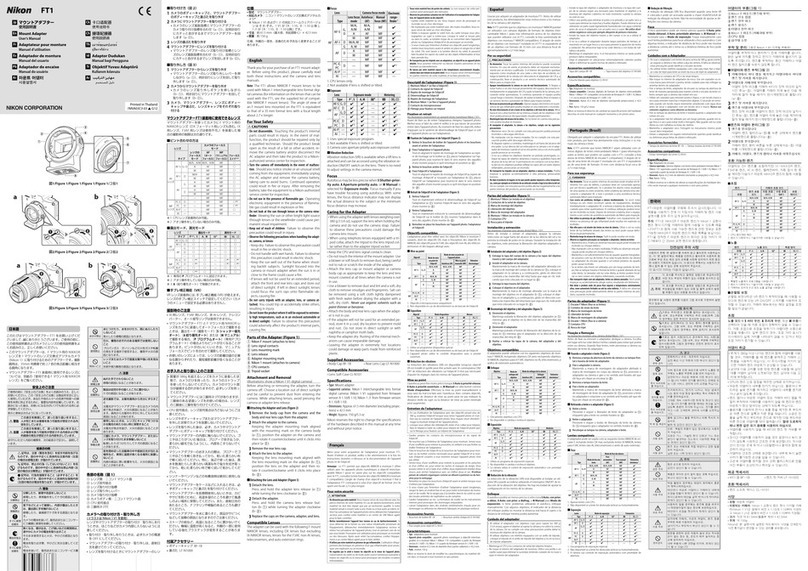
Nikon
Nikon FT1 User manual

Nikon
Nikon SB-300 User manual

Nikon
Nikon SB-22s User manual

Nikon
Nikon NAMC User manual

Nikon
Nikon NIKONOS Speedlight SB-102 User manual

Nikon
Nikon 20mm 1/2.80 User manual

Nikon
Nikon AF-S NIKKOR 200-500mm f/5.6E ED VR User manual

Nikon
Nikon MB-D15 User manual
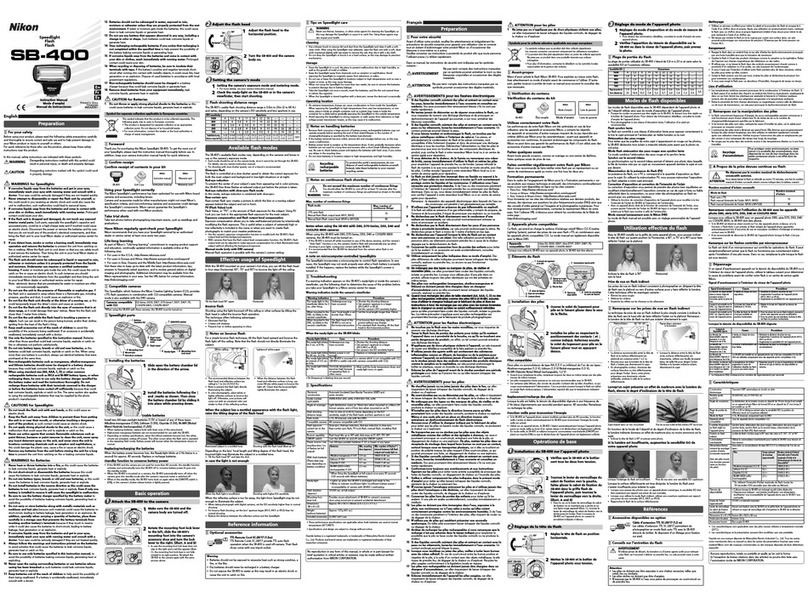
Nikon
Nikon SB-400 User manual

Nikon
Nikon 24mm F/1.4G ED AF-S Nikkor User manual

Nikon
Nikon EH SK-6A User manual

Nikon
Nikon FJ-CP1 User manual
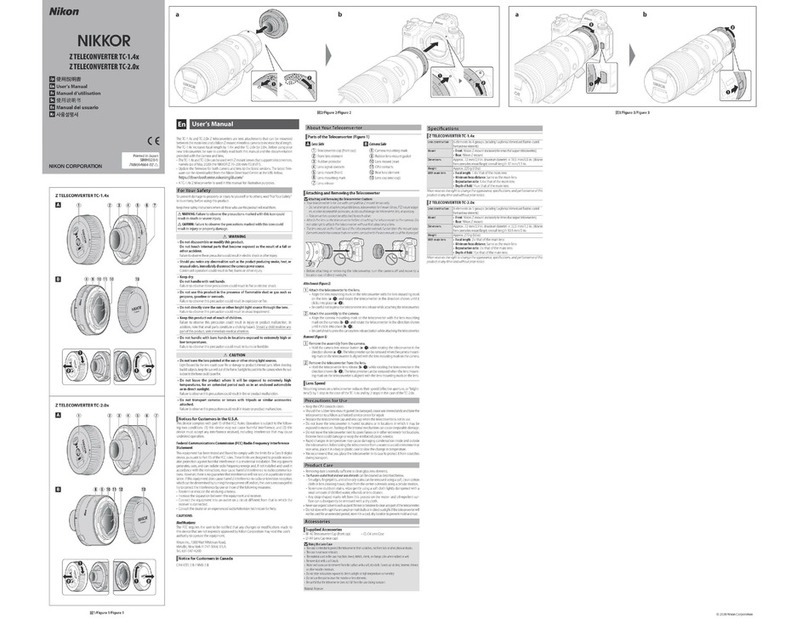
Nikon
Nikon NIKKOR Z TELECONVERTER TC-1.4x User manual
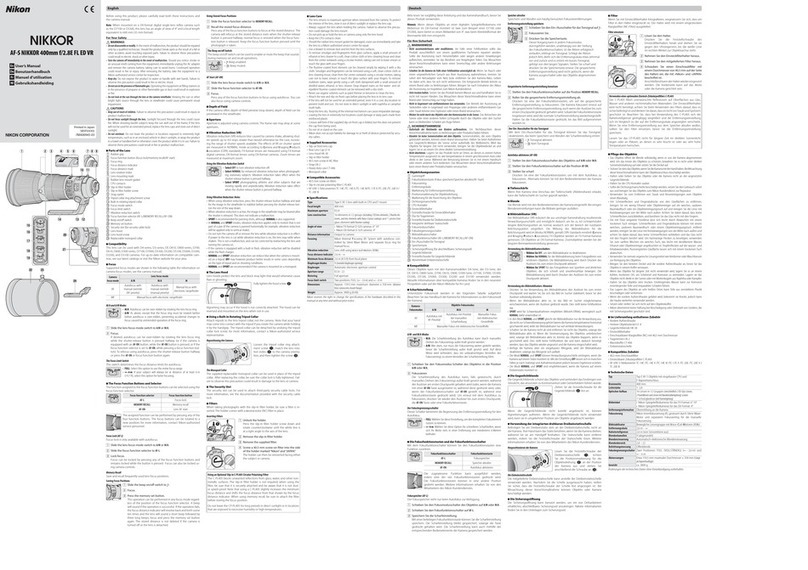
Nikon
Nikon AF-S NIKKOR 400mm f/2.8E FL ED VR User manual

Nikon
Nikon MD-4 User manual

Nikon
Nikon FSA-L 1 User manual
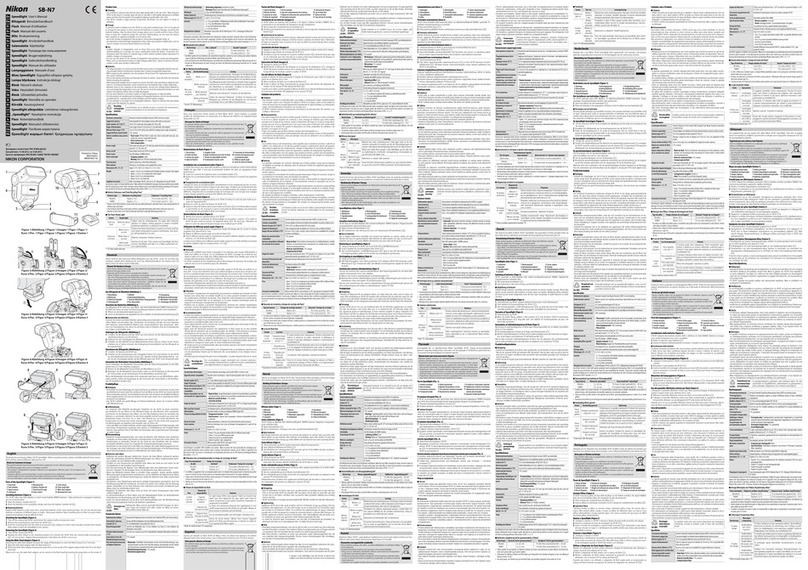
Nikon
Nikon SB-N7 User manual
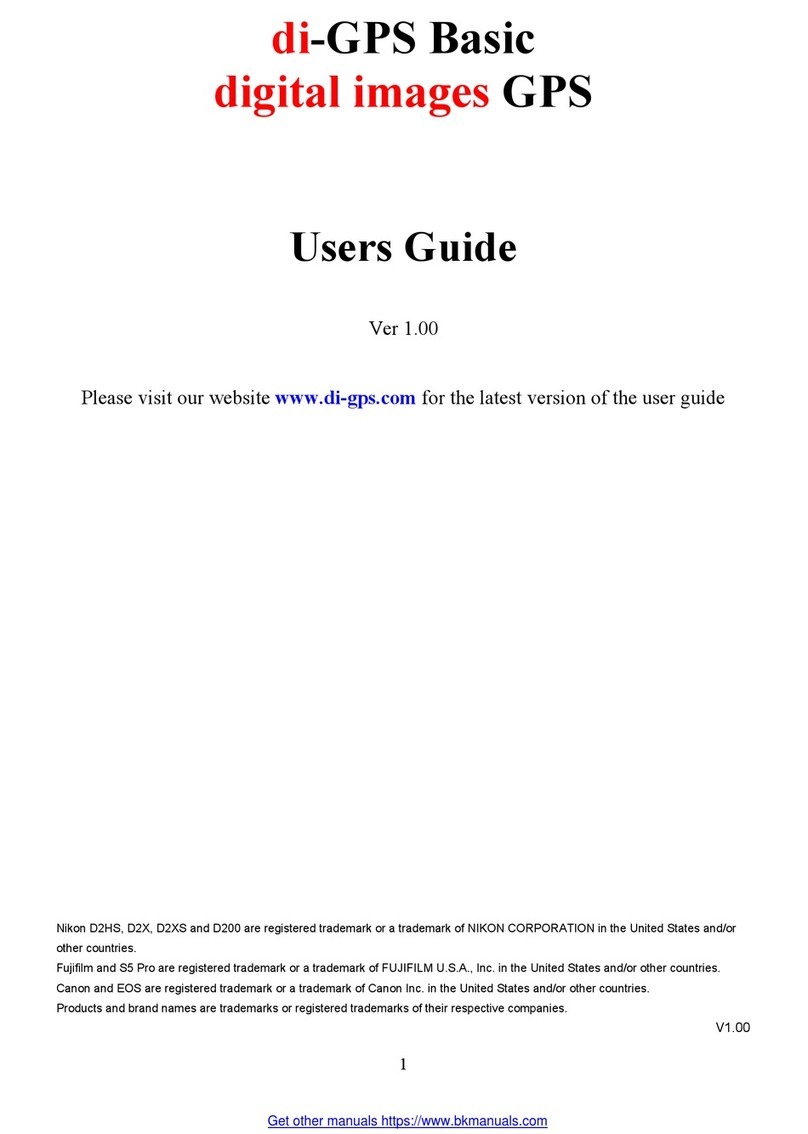
Nikon
Nikon di-GPS Basic User manual
Popular Camera Accessories manuals by other brands

Calumet
Calumet 7100 Series CK7114 operating instructions

Ropox
Ropox 4Single Series User manual and installation instructions

Cambo
Cambo Wide DS Digital Series Main operating instructions

Samsung
Samsung SHG-120 Specification sheet

Ryobi
Ryobi BPL-1820 Owner's operating manual

TBB power
TBB power Energy Hub EH128L user manual