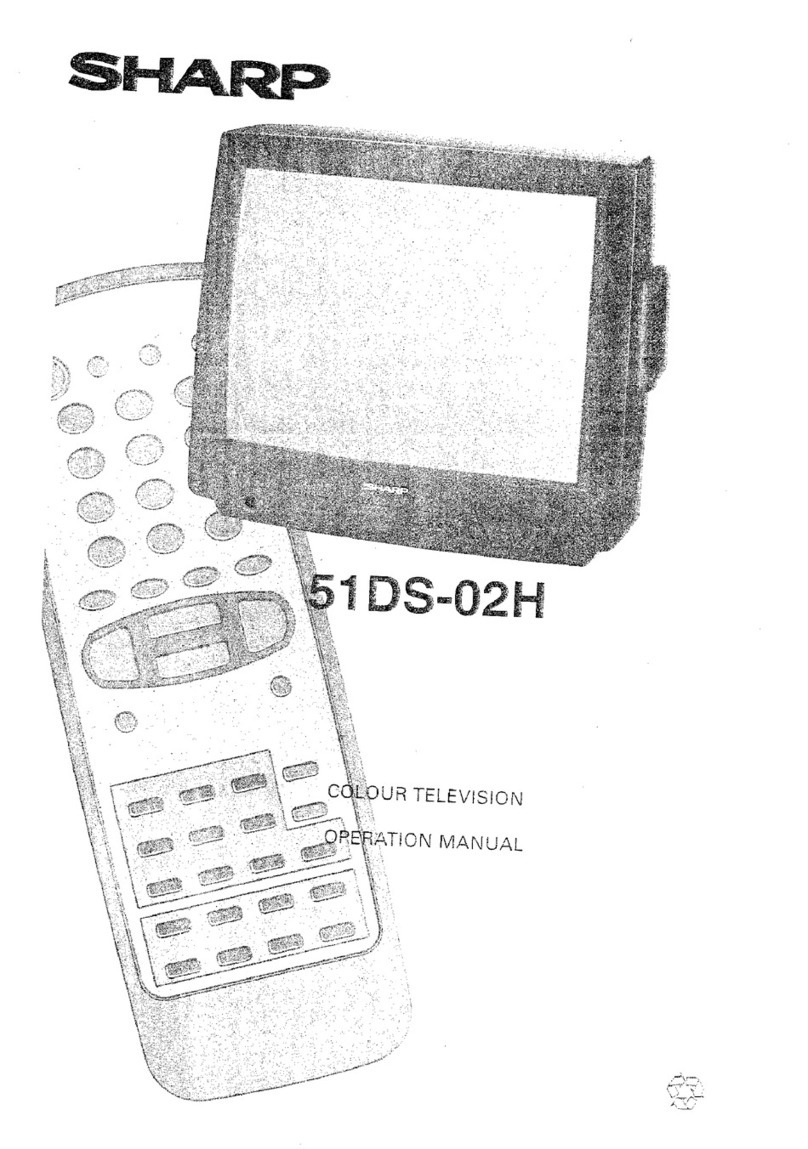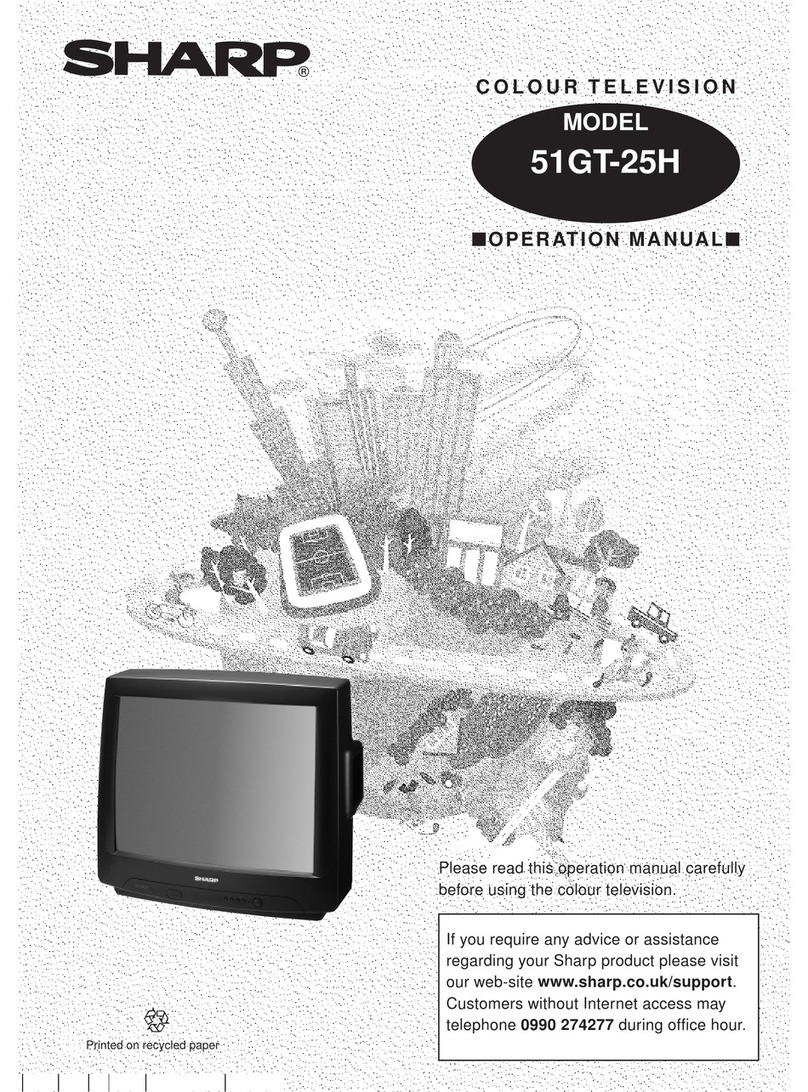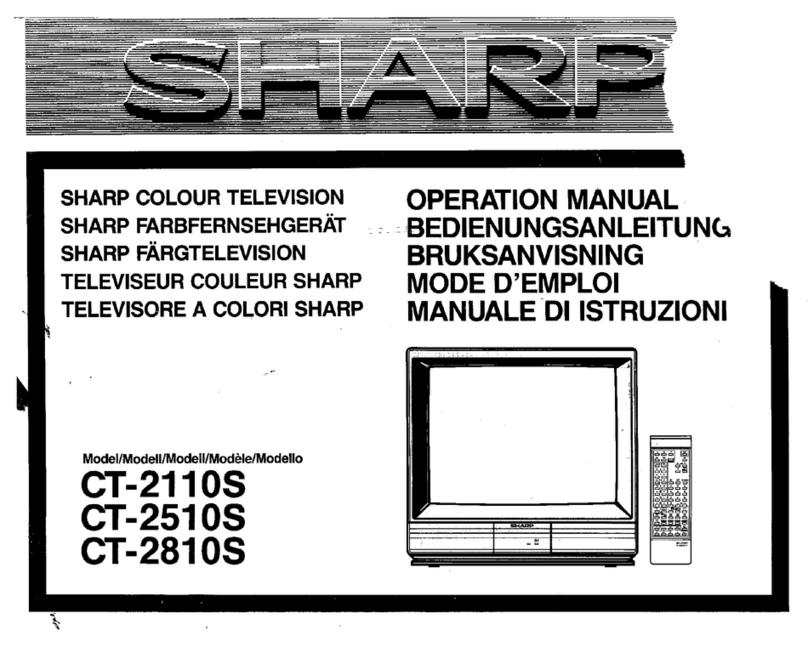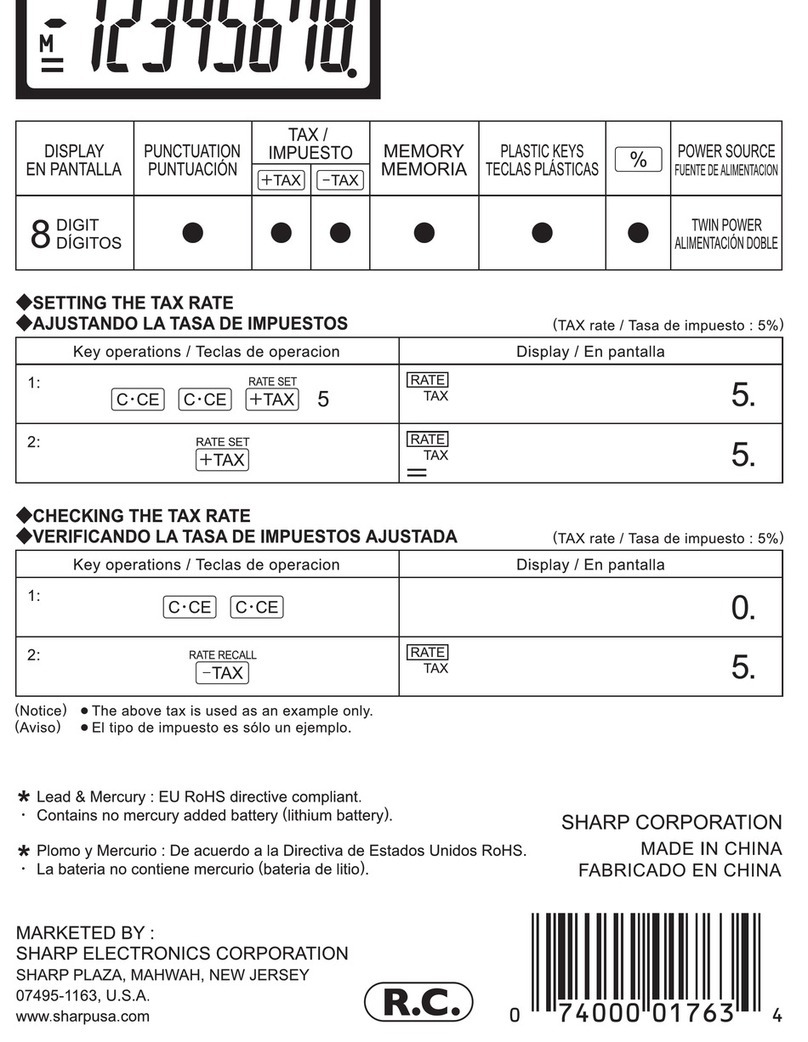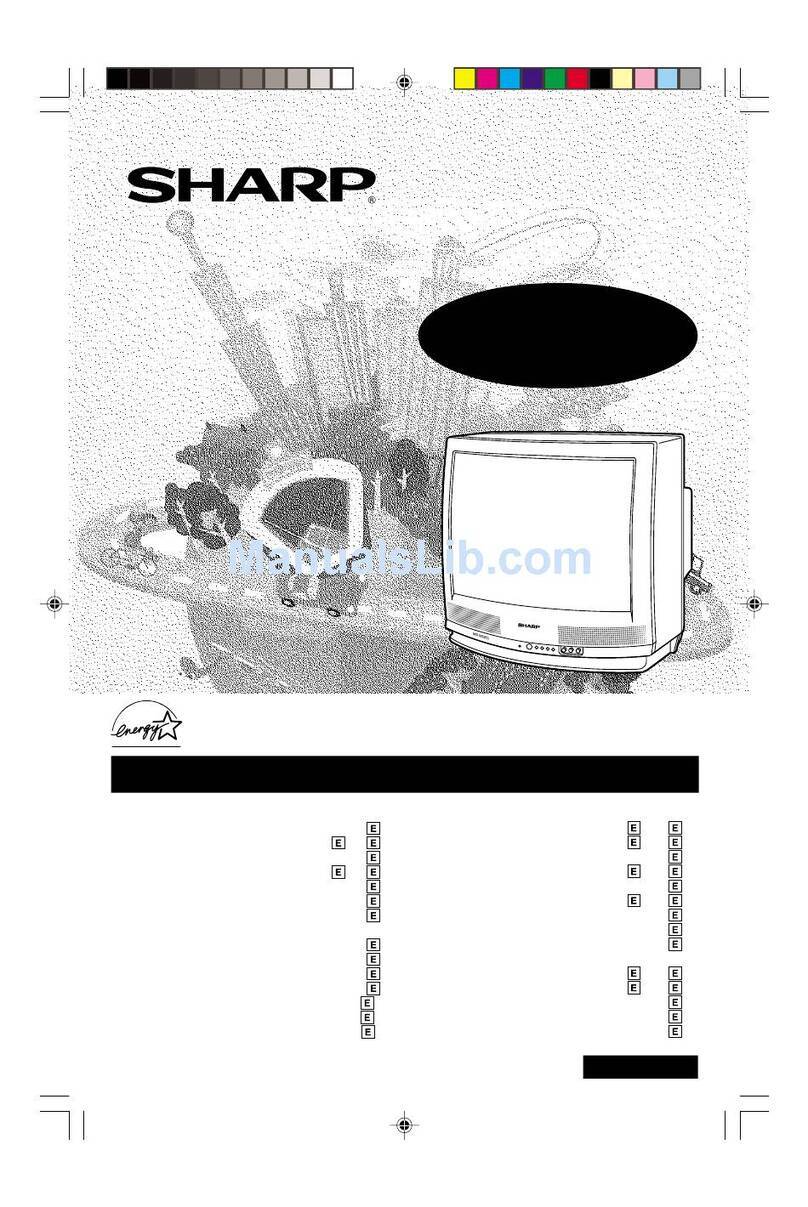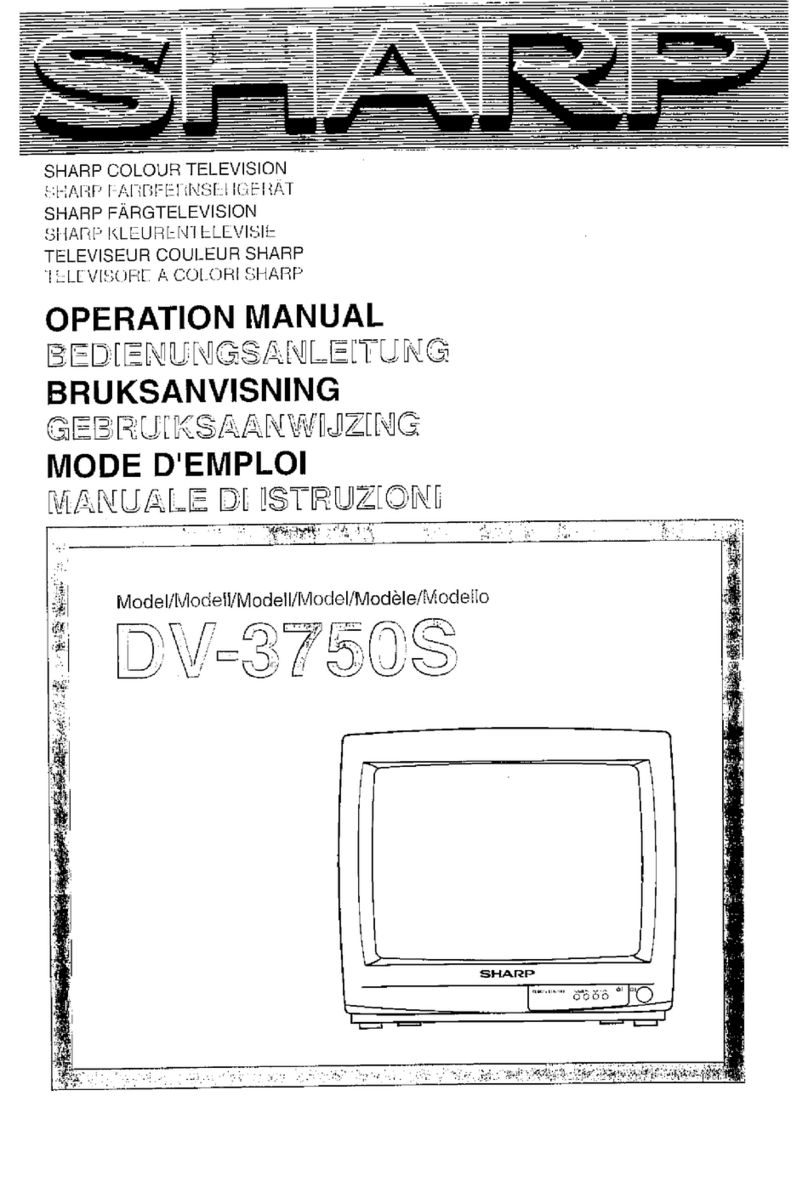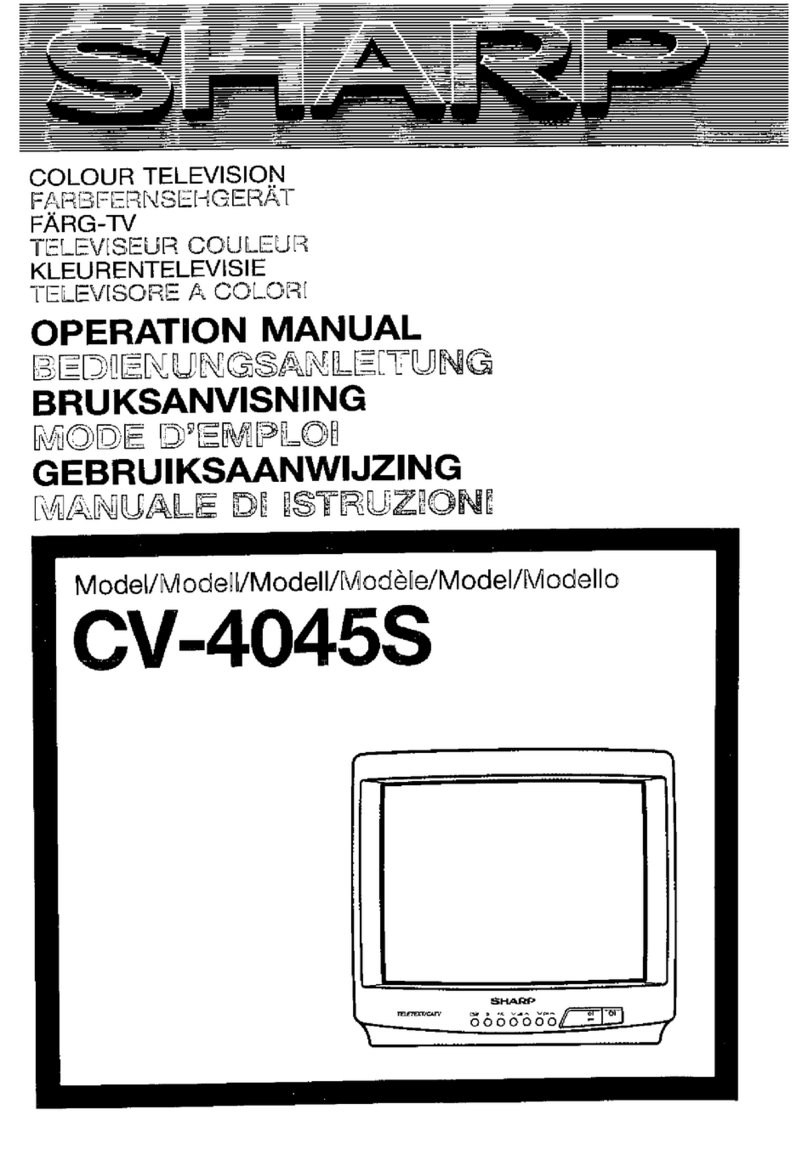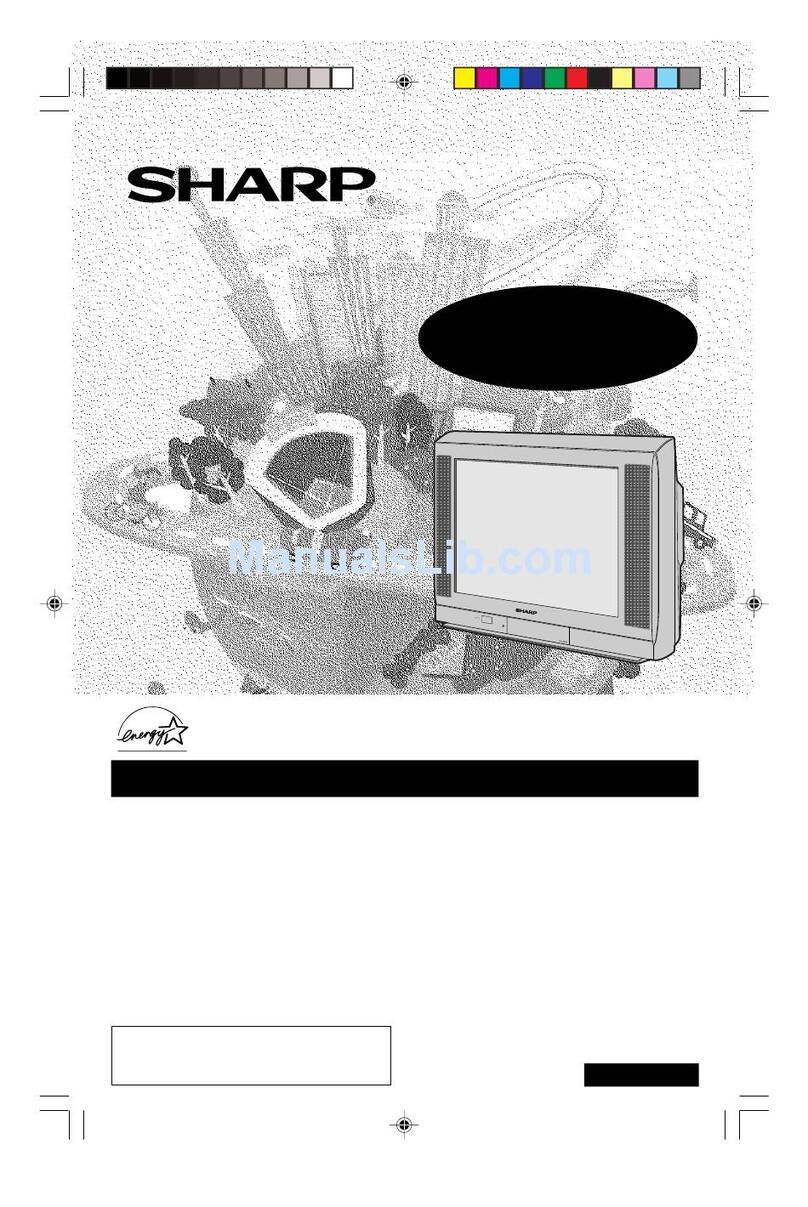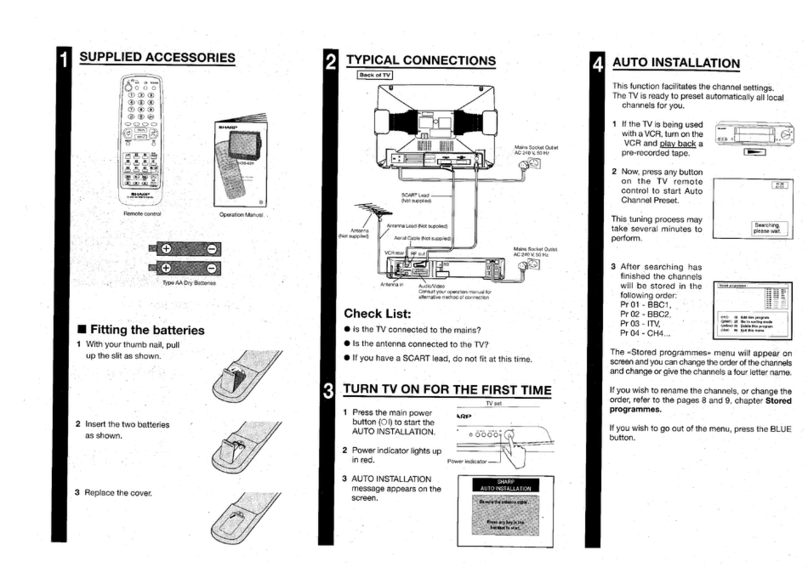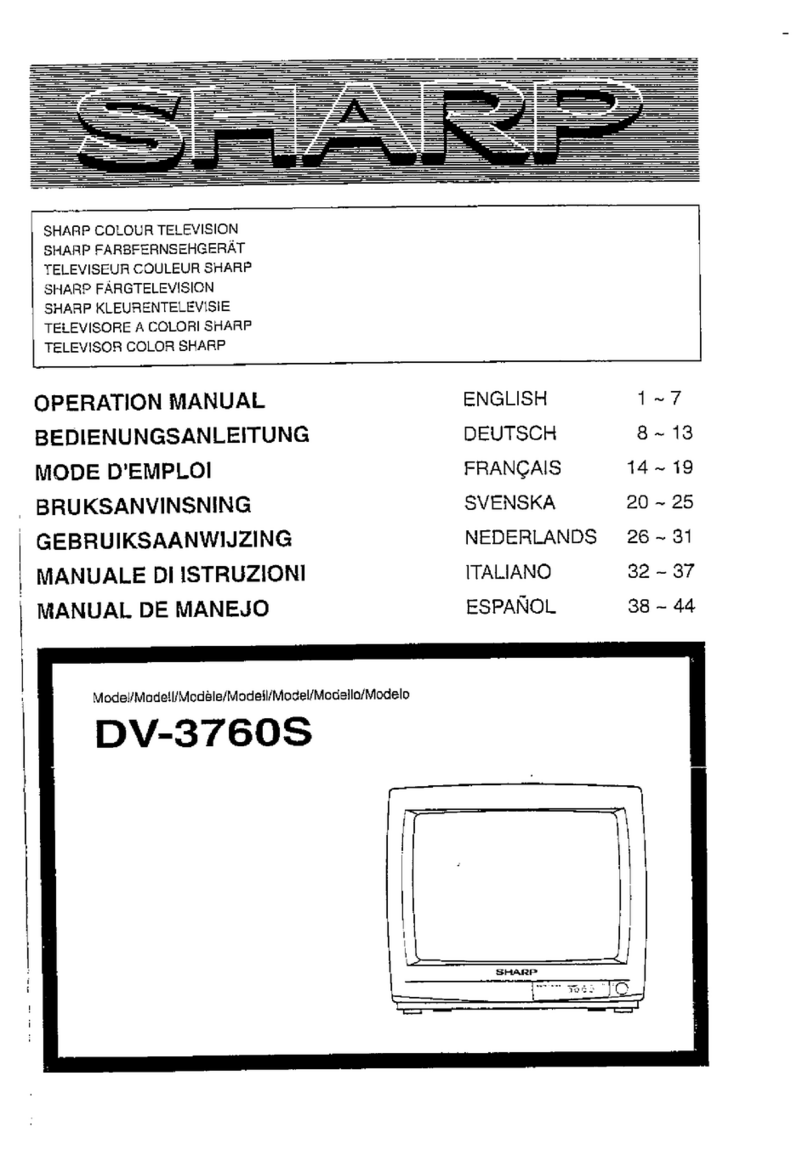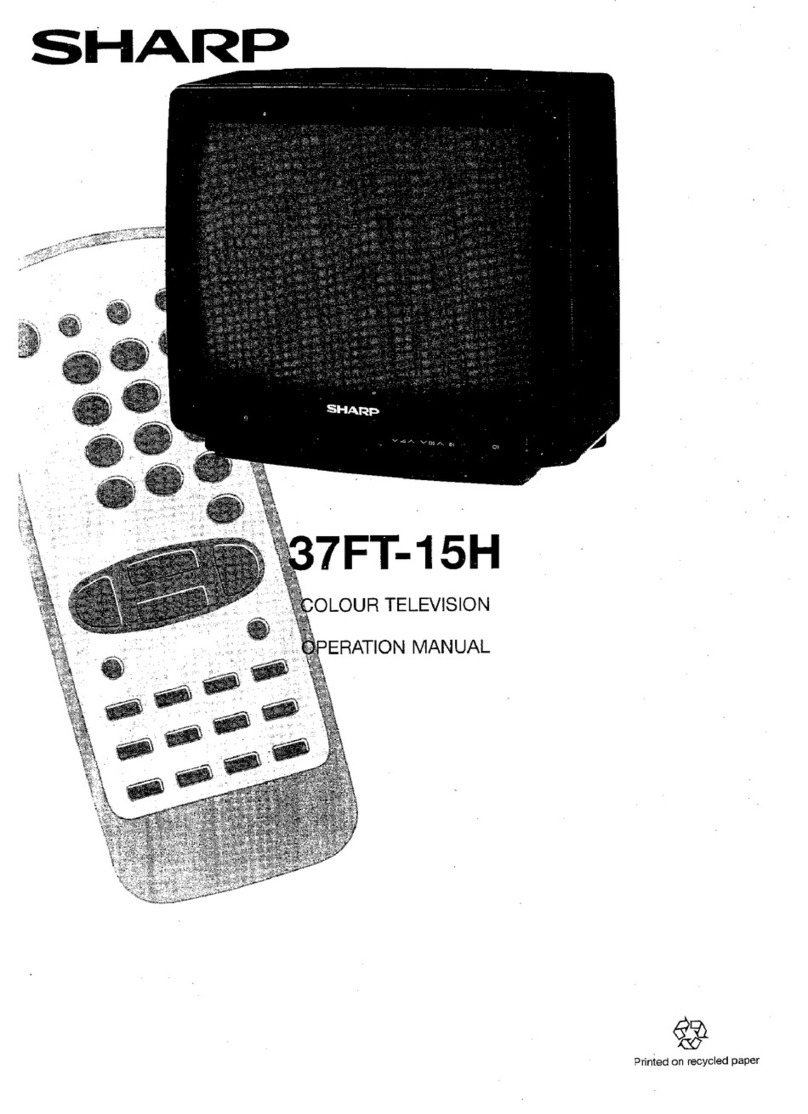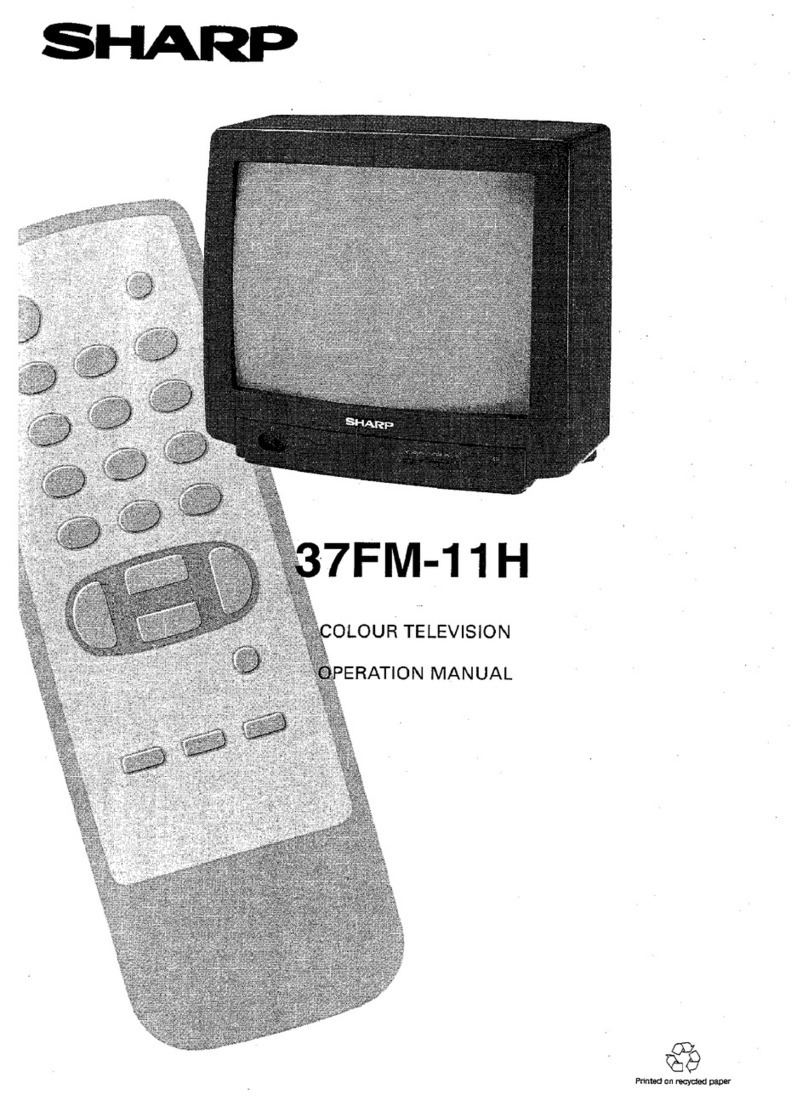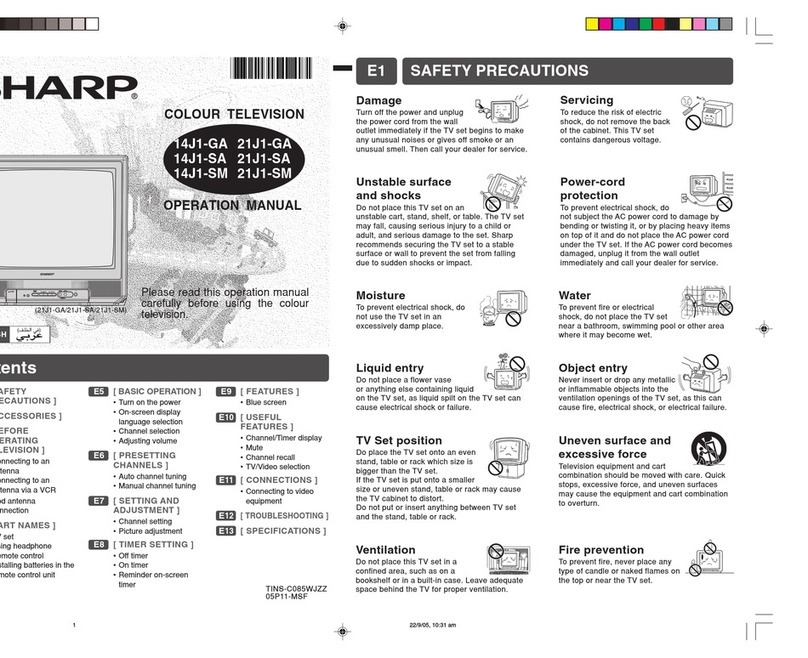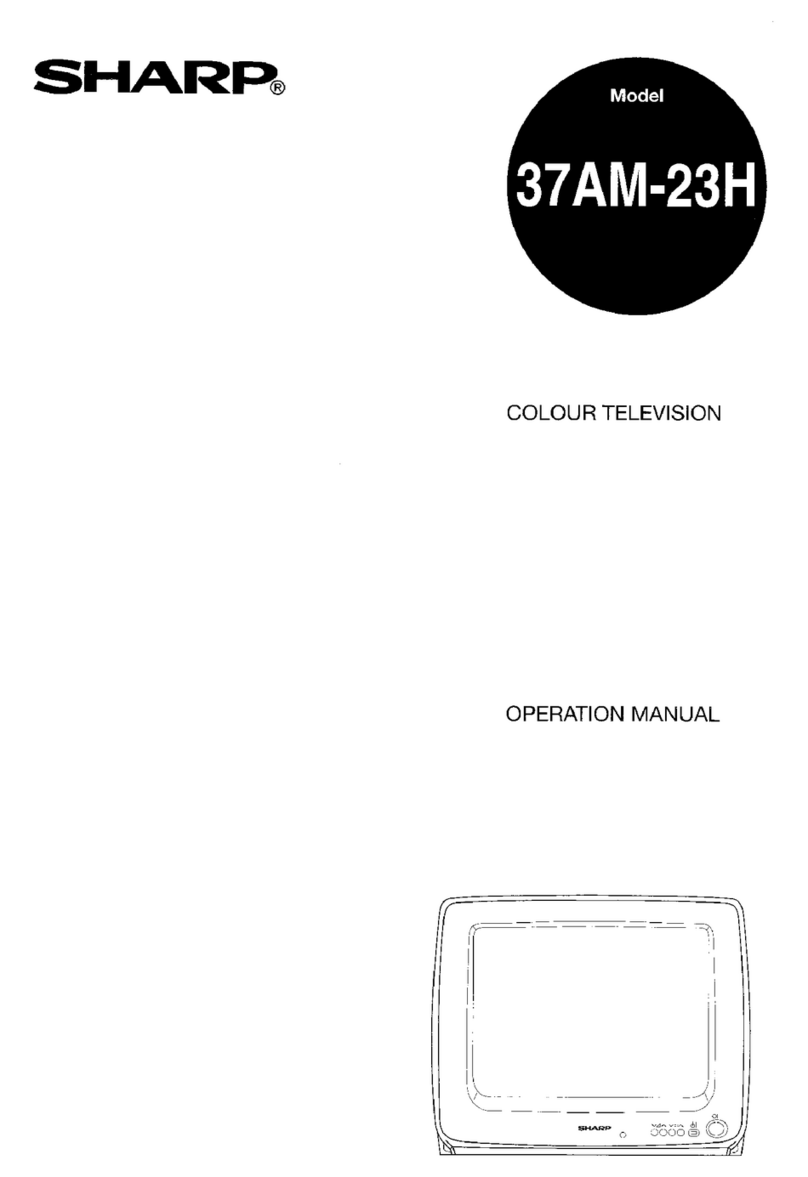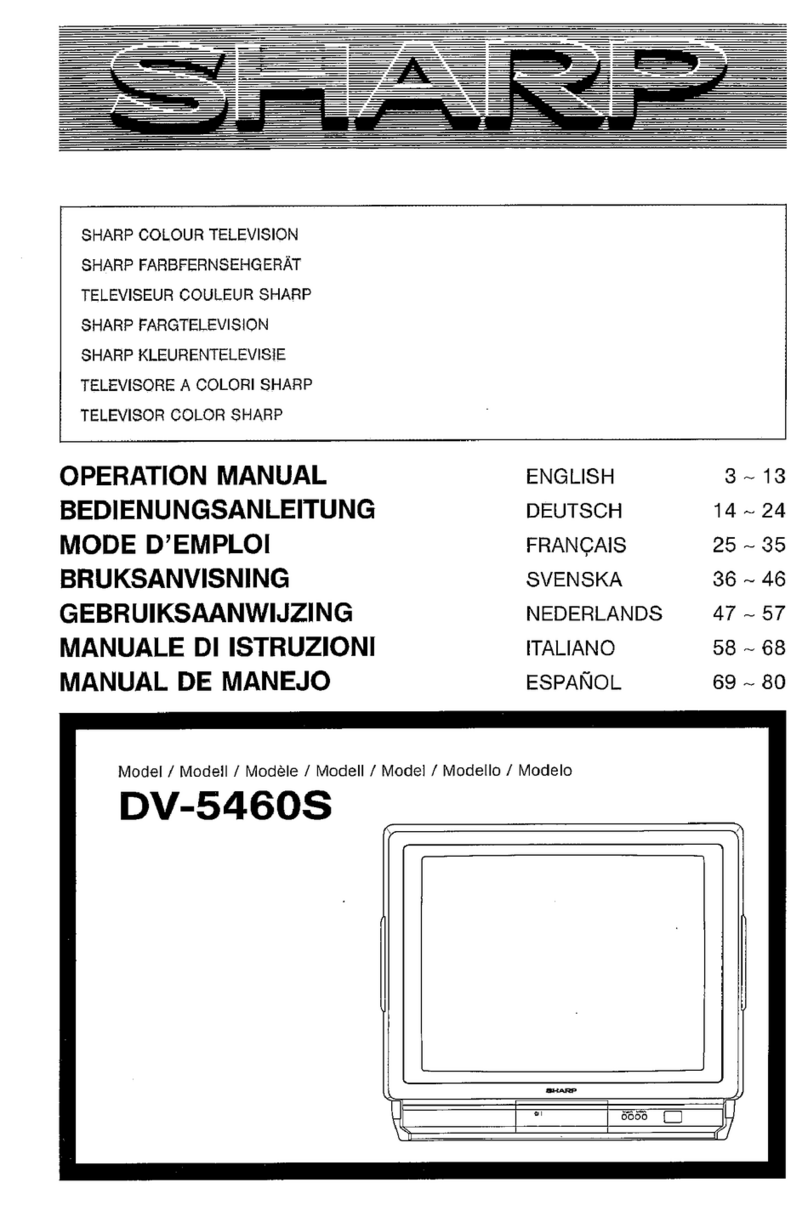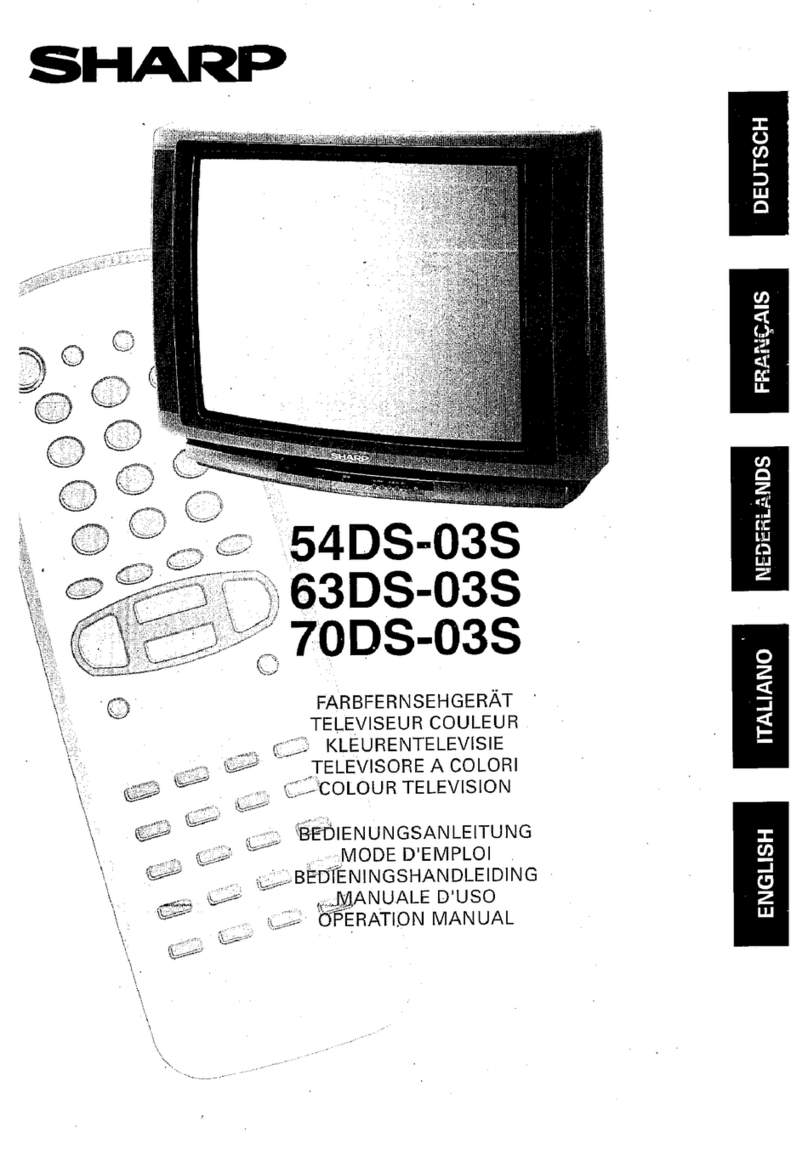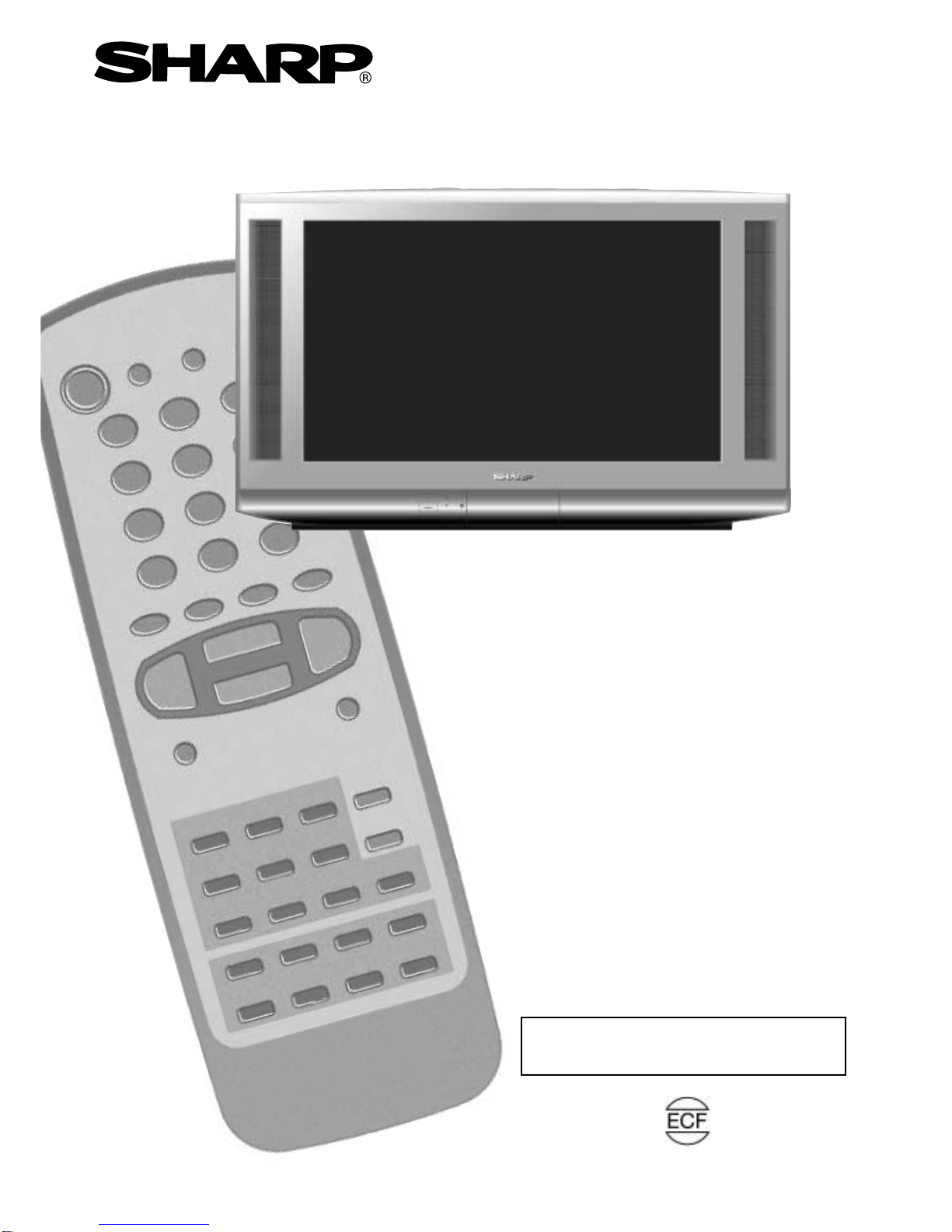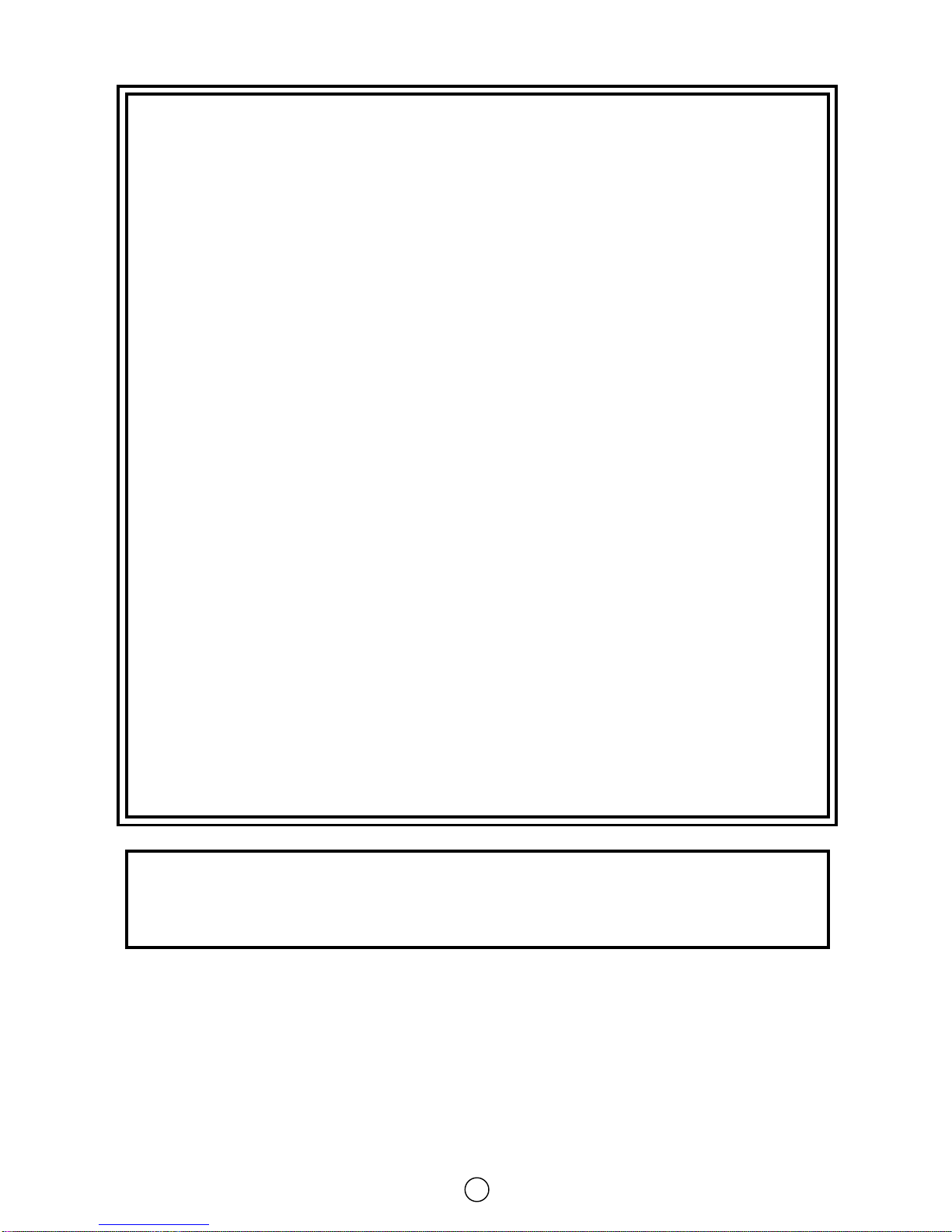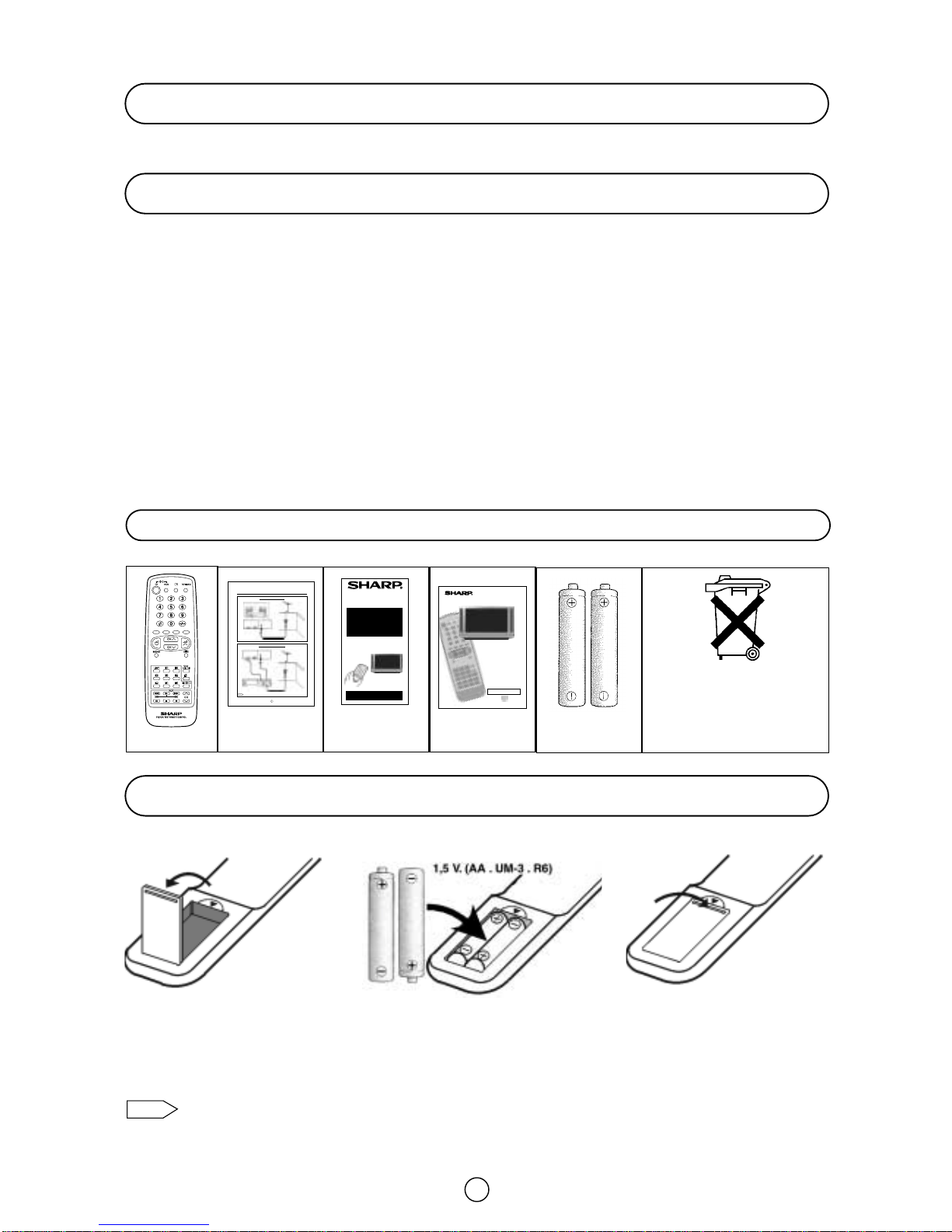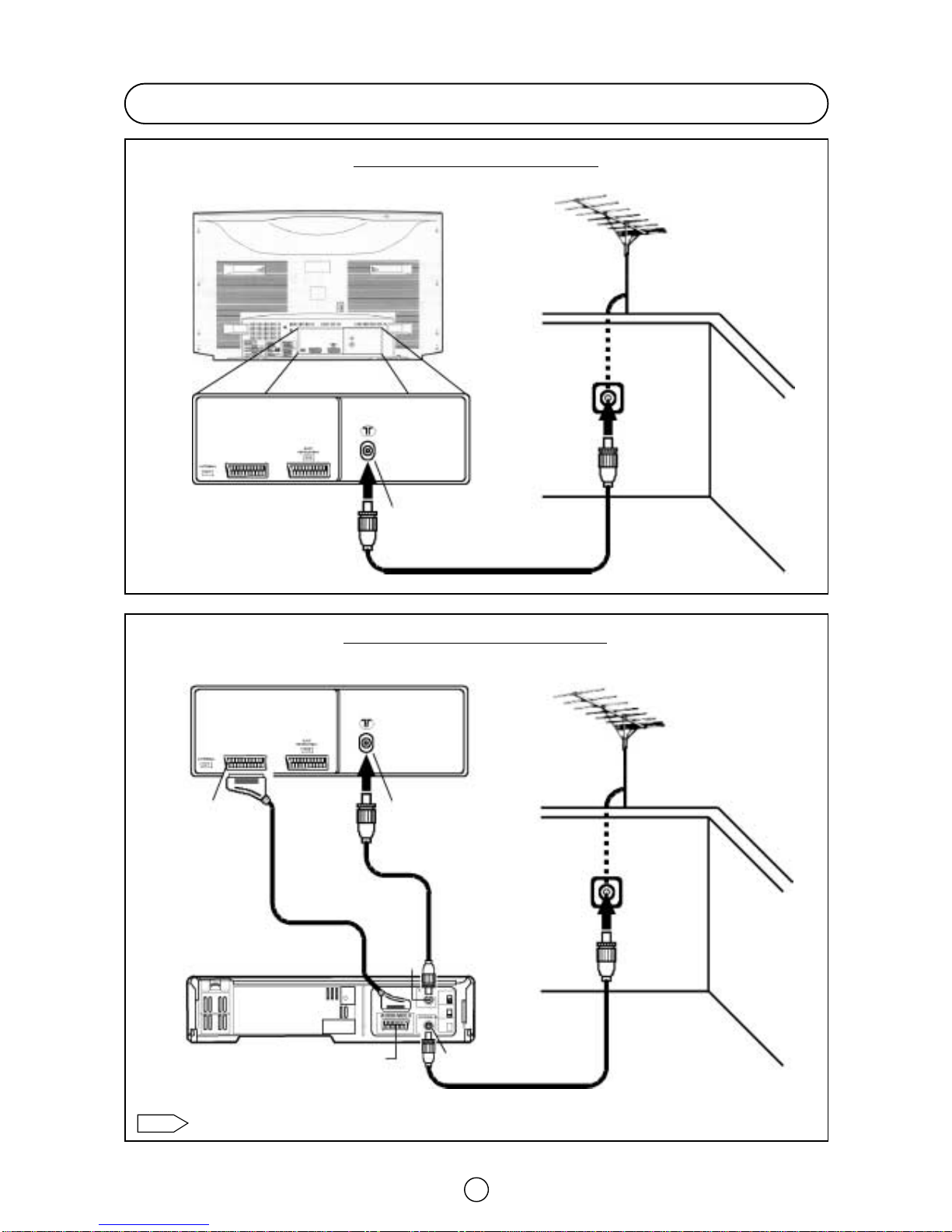2
Safety Precautions
The tube of your TV has a special
coating. Do not knock or rub on the
tube face with sharp or hard surfaces,
otherwise you will damage the
coating.
To prevent damaging the surface of
the television screen, remove finger
prints only with a soft cloth
dampened with glass cleaner. Do not
use any abrasive cleaners.
Do not use thinner, benzene or other
strong chemical cleaners.
To prevent fire or electrical shock,
do not use the TV set in an
excessively damp place.
Position the TV set out of direct
sunlight and away from heat, as
high temperatures can damage the
cabinet, CRT, or other electronic
parts.
Don't cover ventilation salts with
objects such as newspapers,
tablecloths, curtains, etc.
Do not cover the ventilation holes at
the back of the TV set, this can
cause fire or other serious
problems. Leave an adequate open
space behind the TV set for good
ventilation.
Always disconnect your television
from the mains and the aerial cables
during thunderstorms.
Even if your television is switched off,
it can still be damaged by lightning
striking the mains and/or aerial cable.
Unplug the power cord from the wall
outlet immediately if the TV set
begins to make unusual noises or
give off smoke or an odd smell, then
call your dealer for service.
In order to ensure that the television
is properly ventilated, leave a space
of at least 10 cm around the set.
Do not install this equipment in a
confined space such as a bookcase
or a built-in cabinet.
Television equipment and cart
combination should be moved with
care. Quick stops, excessive force,
and uneven surfaces may cause the
equipment and cart combination to
overturn.
Wall or shelf mounting should follow
the manufacturer's instructions, and
should use a mounting kit approved
by the manufacturer.
To prevent electrical shock, do not
subject the AC power cord to
damage by bending or twisting it, or
by placing heavy items on top of it
and do not place the AC power cord
under the TV set. If the AC power
cord becomes damaged, unplug it
from the wall outlet immediately and
call your dealer for service.
Do place the TV set onto an even
stand, table or track which size is
bigger than the TV set.
If the TV set is put onto a smaller
size or uneven stand, table or track
may cause the TV cabinet distort. Do
not put or insert anything between
TV set and the stand, table or track.
In order to prevent electrical shocks and
fires, ensure that the television is not
subjected to splashes or spills of water, and
avoid inserting objects or pouring any type
of liquid into the set.
To prevent fire, never place any type of
candle or naked flames on the top or near
the TV set. In the case that an object or
liquid enters the set, don't use and contact
technical service.
Never remove the back of the
cabinet, as there is high voltage in
the TV set.
Please call for service.
Do not place this television
equipment on an unstable cart,
stand, or table. The television
equipment may fall, causing serious
injury to a child or an adult, and
serious damage to the equipment.
Use only with a cart or stand
recommended by the manufacturer,
or sold with the television
equipment.
CAUTION: For environmental and safety reasons, it is recommended that the
television isn't left in stand-by mode while not in use. Switch it off using the main
button and unplug it during periods of absence from the home.
This equipment complies with the requirements of Directives 89/336/EEC, 92/31/EEC and 73/23/EEC as amended by
93/68/EEC.