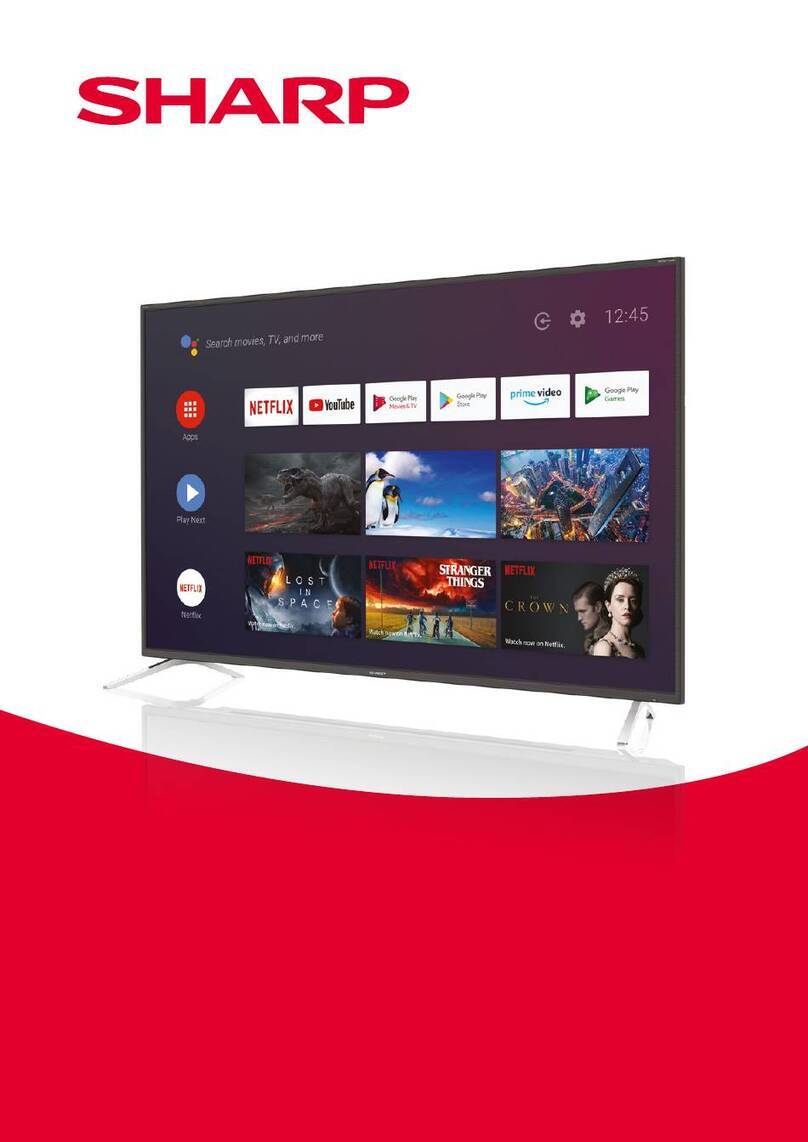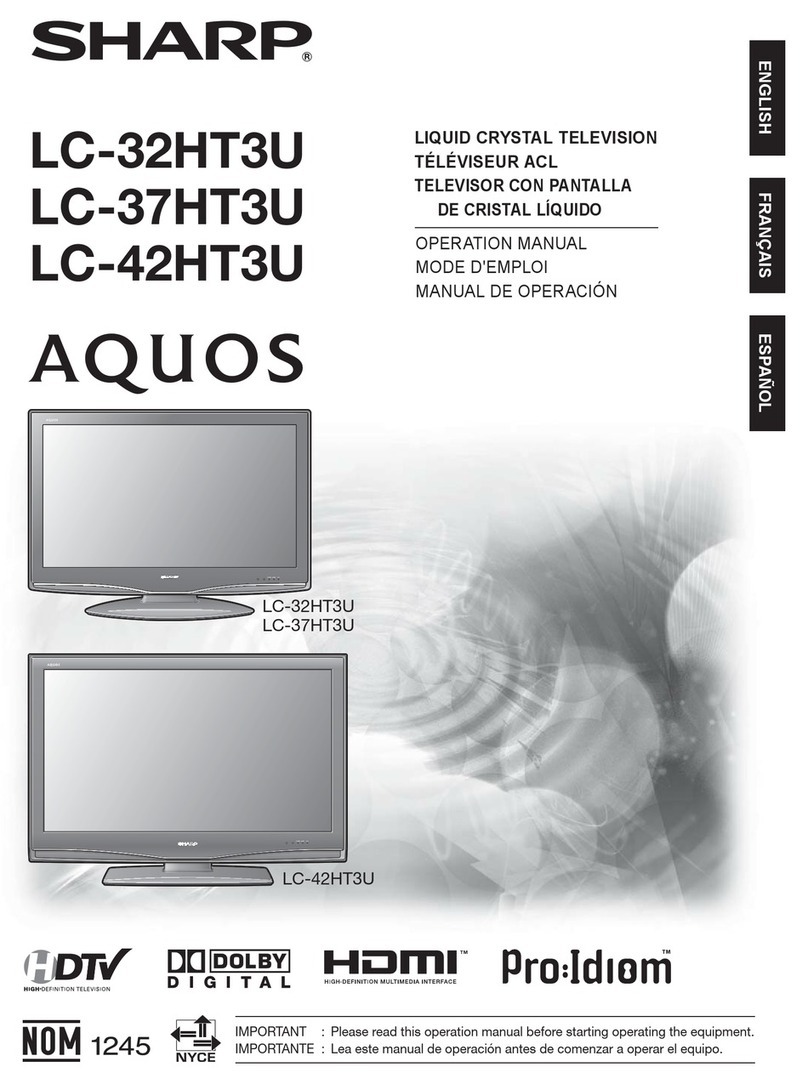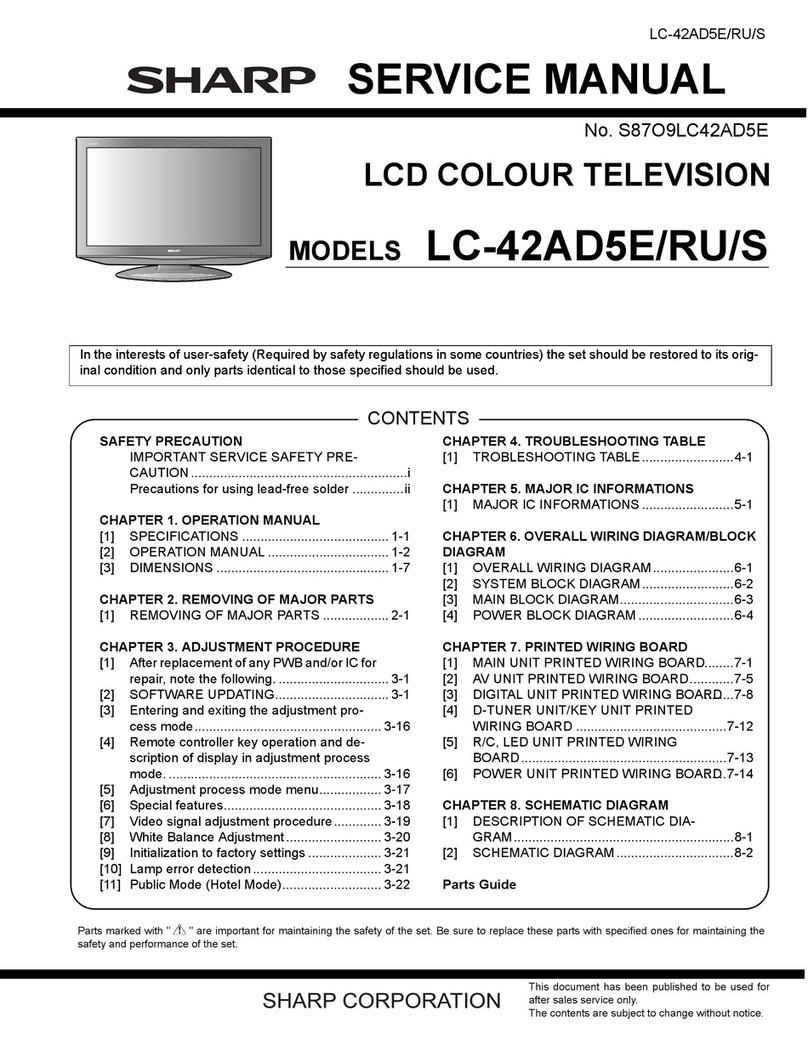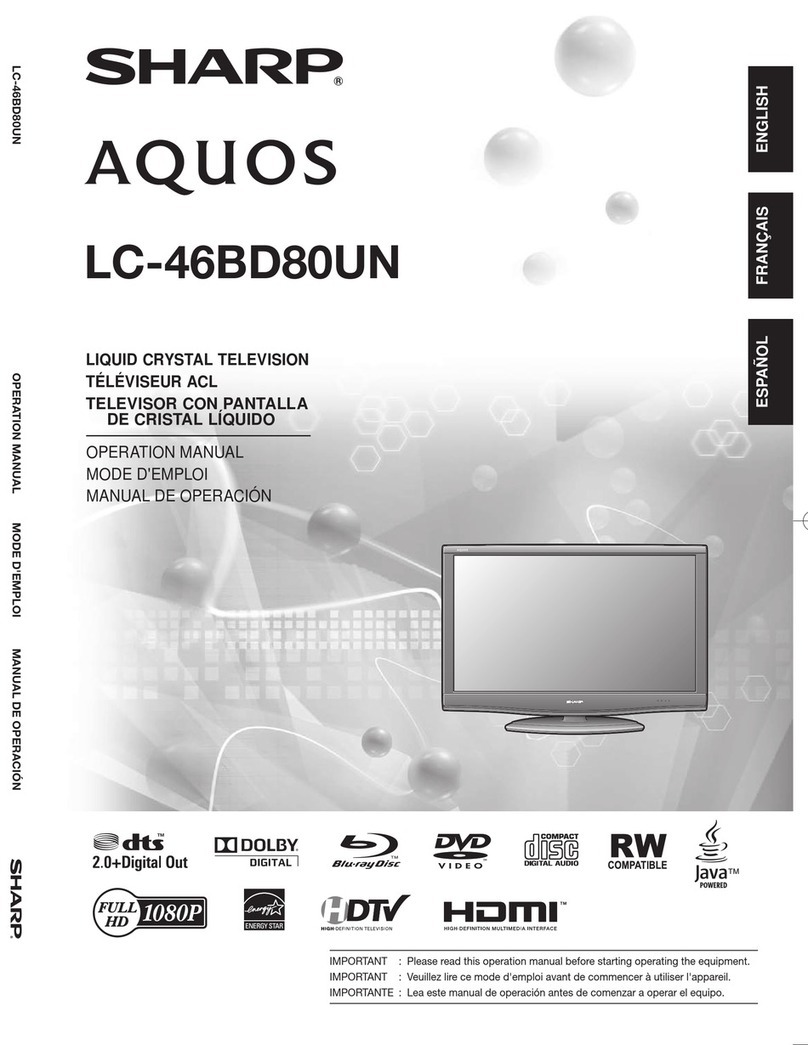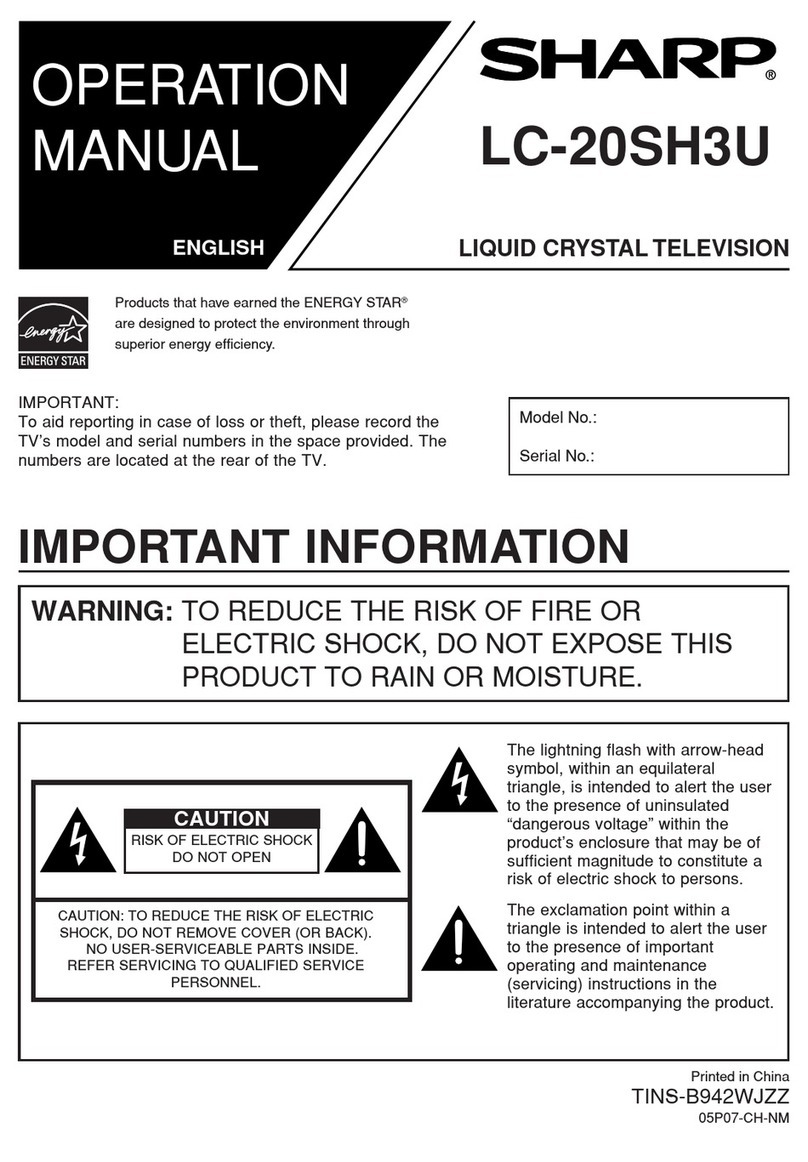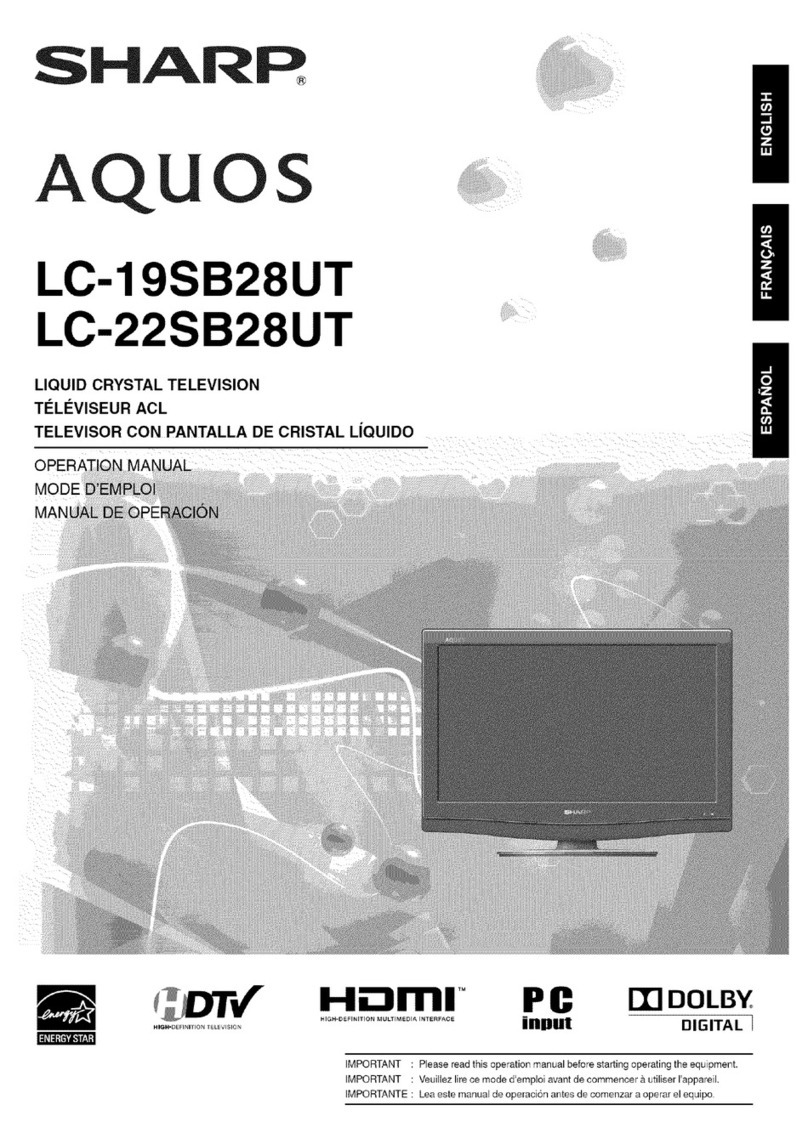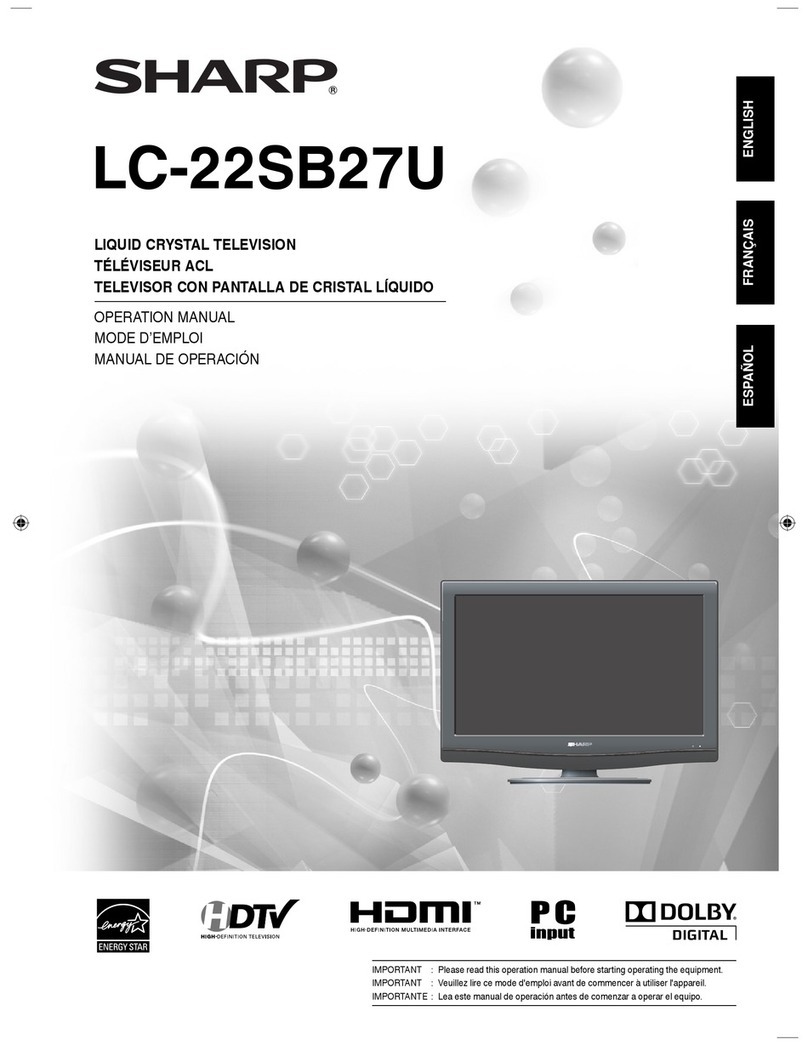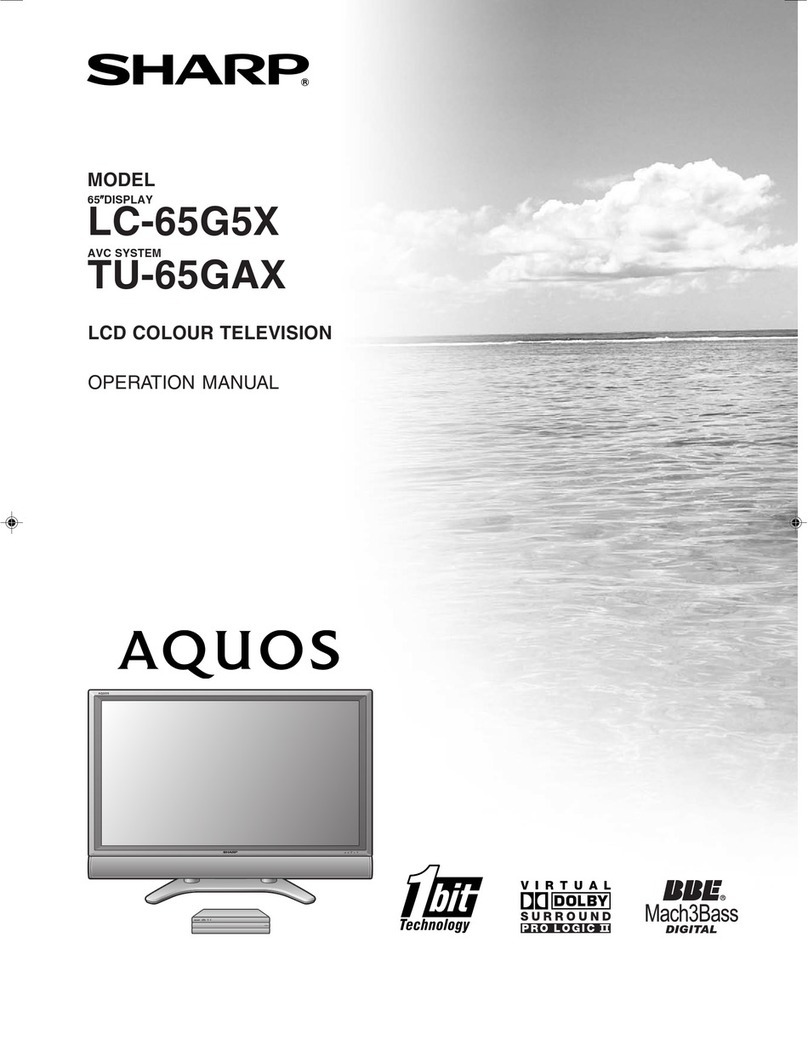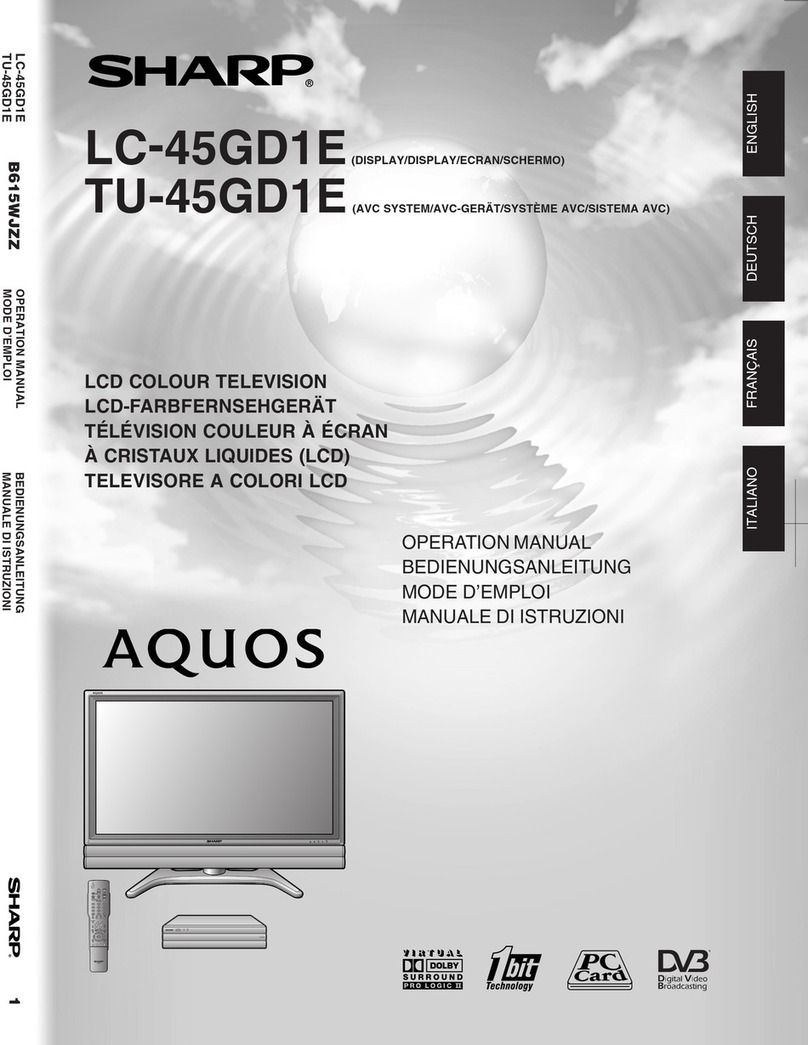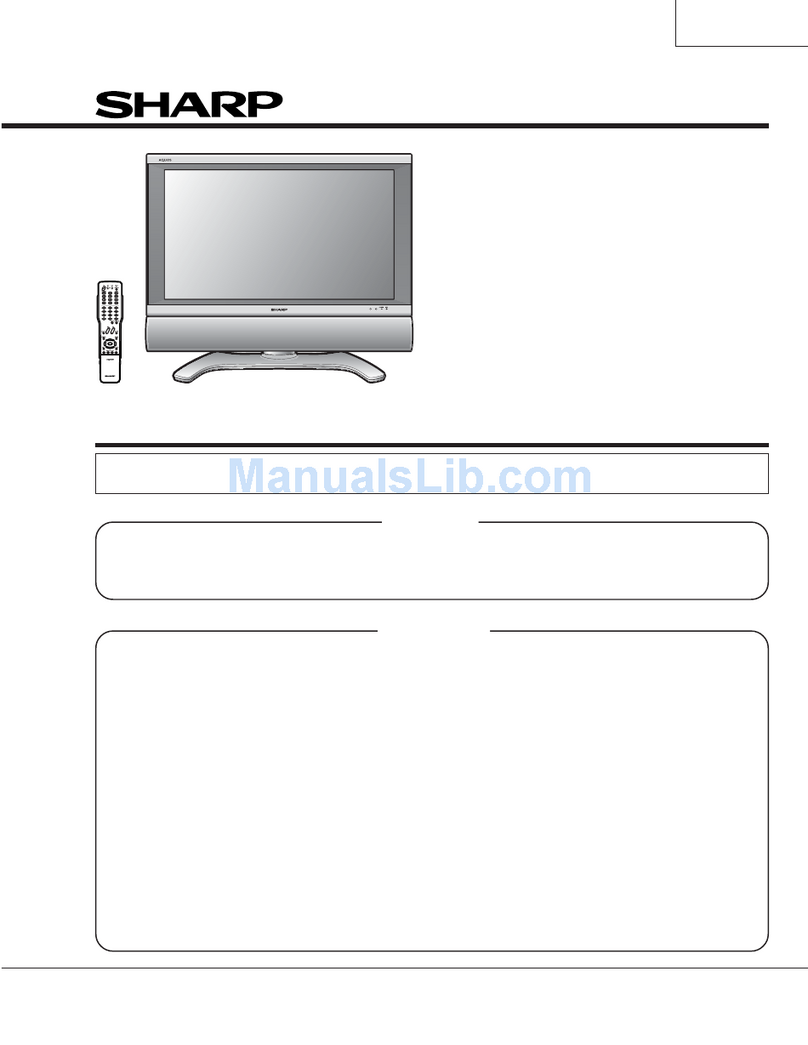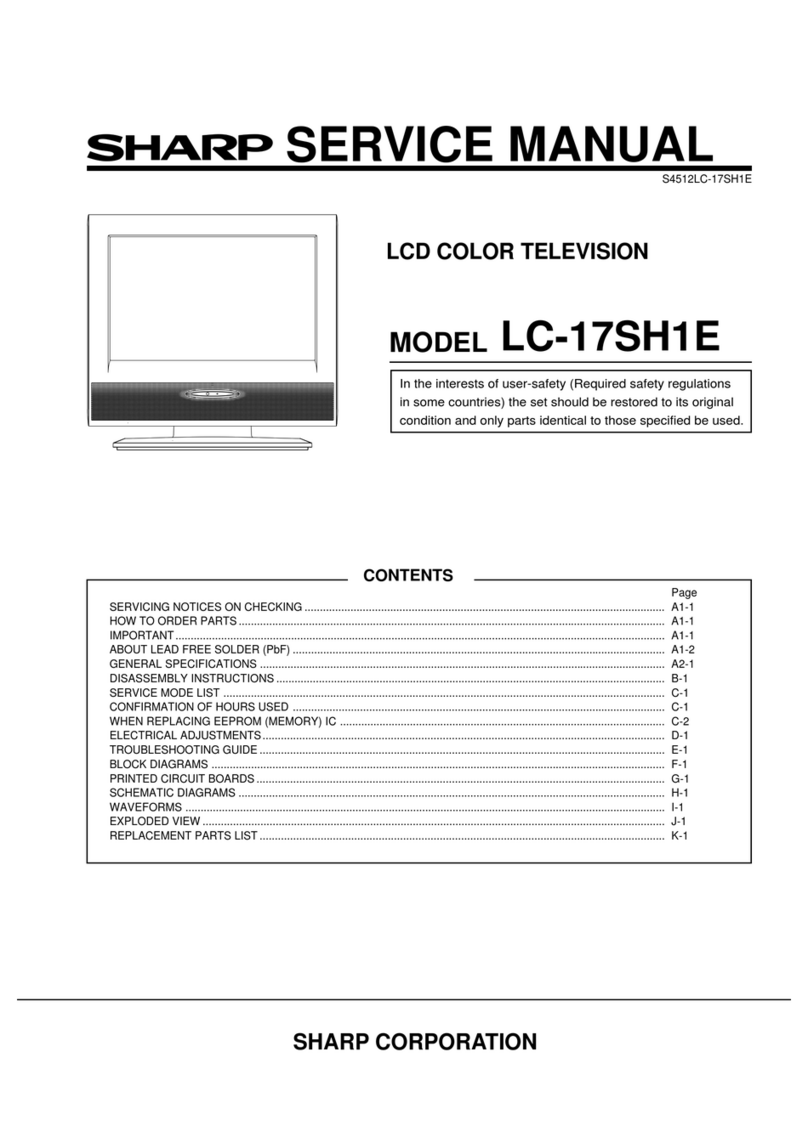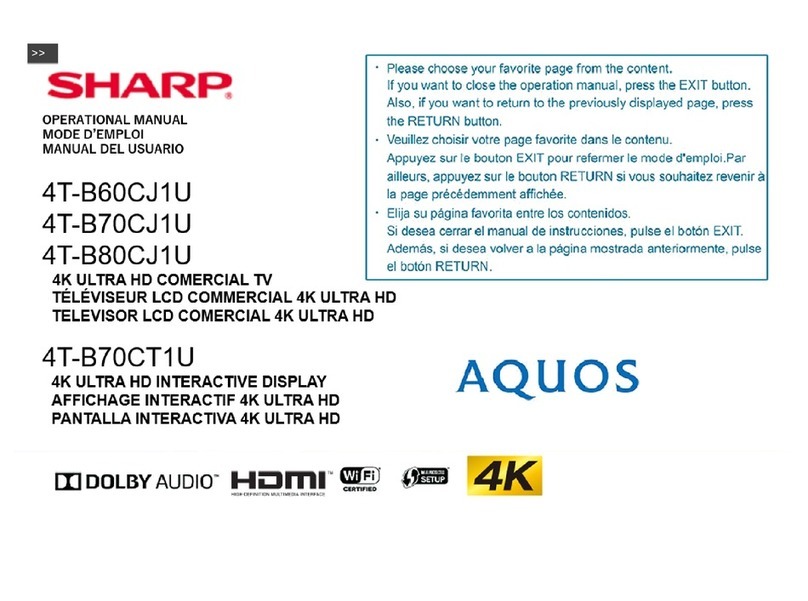7 8
Turning the TV on/off Programme Setup
Auto Installation
Programme Setup (Continued)
Selecting a preset AV Mode
Turning on the power
Press POWER on the TV.
• POWER indicator (Green): The TV is on. (After a few
seconds, an image appears with sound.)
• After turning the power “ON” by pressing POWER on the
TV, you can turn the power ON/OFF by pressing POWER
on the remote control.
Turning off the power
Press POWER on the remote control.
• The TV enters standby mode and the image on the screen
disappears.
• The POWER indicator on the TV changes from green to
red.
Press POWER on the TV.
• The POWER indicator on the TV turns off.
• When the TV is turned off by POWER on the TV, you
cannot turn on the power by pressing POWER on the
remote control.
POWER indicator
Light off Power off
Lighted (Red) The TV is in standby mode.
Lighted (Green) The TV is on.
NOTE
• If you are not going to use this TV for a long period of time,
be sure to remove the AC cord from the AC outlet.
• Minor power is consumed when the unit is in standby
mode.
You can run auto installation again, even after setting
up the preset channels.
1Press MENU and the MENU screen displays.
2Press c/dto select “Setup”.
3Press a/bto select “Auto Installation”, and
then press ENTER.
4If you have already set the Password, enter it
here.
• See pages 10 to 11 for setting a password.
5Press c/dto select “Yes”, and then press
ENTER.
6Press a/bto select the desired language
listed on the screen, and then press ENTER.
Press c/dto select “HOME” or “STORE”, and
then press ENTER.
Press a/bto select the desired sound system,
and then press ENTER.
You do not need to do anything during the auto
search. Press RETURN to exit.
Auto Search
You can also automatically search by performing
the procedure below. This is the same function as
programme auto search in auto installation.
1Press MENU and the MENU screen displays.
2Press c/dto select “Setup”.
3Press a/bto select “Programme Setup”, and
then press ENTER.
4If you have already set the Password, enter it
here.
• See pages 10 to 11 for setting a password.
5Press a/bto select “Auto Search”, and then
press ENTER.
6Press c/dto select “Yes”, and then press
ENTER.
Press a/bto select the desired sound system,
and then press ENTER.
Press RETURN to exit.
Manual Adjust
You can set some channel item manually.
1Repeat steps 1 to 4 in Auto Search.
2Press a/bto select “Manual Adjust”, and then
press ENTER.
3Press c/dto select “Yes”, and then press
ENTER.
4Press a/b/c/dto select the channel you
want to edit, and then press ENTER.
• The selected channel information displays.
5Press a/bto select the desired menu, and
then press ENTER.
6Press a/bor c/dto select the desired item
or adjust the item to the desired level. Press
ENTER if necessary.
HSearch
The next channel will be search in order.
HFine
You can adjust the frequency to your desired position.
NOTE
• Adjust while checking the background picture as a
reference.
• Instead of pressing c/dto adjust the frequency, you
can set by directly entering the frequency number of the
channel with 0 — 9.
a
• 179.25 MHz: Press 1 s7 s9 s2 s5.
• 49.25 MHz: Press 4 s9 s2 s5 sENTER.
HColour System
Select the optimum colour system to receive. (AUTO,
PAL, SECAM, NTSC3.58)
HSound System (Broadcasting system)
Select the optimum sound system (Broadcasting
system) to receive. (B/G, D/K, I, M)
HLabel
When a TV channel sends its Network Name, the
auto installation detects the information and assigns
a name to it. However, you can change individual
channel names.
1Repeat steps 1 to 5 in Manual Adjust.
2Press a/b/c/dto select each character of
the new name for the channel, and then press
ENTER.
Repeat until the name is fully spelt out.
• The name can be 5 characters or less.
• When you want to set a channel name of less than 5
characters, select “END”.
HSkip
Channels with “Skip” set to “On” are passed over
when using CHr/seven if selected while
watching the image from the TV.
HLock
You can block the viewing of any channel.
NOTE
• See “Child Lock” for setting a Password.
• If “Lock” is set to “On” for a channel, “Child lock has been
activated.” is displayed when you select the channel, and
the image and sound of the channel is blocked.
• When pressing ENTER while “Child lock has been
activated.” is displayed, Password input menu will be
displayed. Inputting the correct Password lifts the child
lock temporarily until the power is turned off.
Sorting programmes
Channel position can be sorted freely.
1Repeat steps 1 to 4 in Auto Search.
2Press a/bto select “Sort”, and then press
ENTER.
3Press c/dto select “Yes”, and then press
ENTER.
4Press a/b/c/dto select the channel you
want to move, and then press ENTER.
5Move it to the desired position by pressing
a/b/c/d, and then press ENTER.
6Repeat the steps 4 and 5 until all desired
channels are sorted.
Erase Programme
The individual programme can be erased.
1Repeat steps 1 to 4 in Auto Search.
2Press a/bto select “Erase Programme”, and
then press ENTER.
3Press c/dto select “Yes”, and then press
ENTER.
4Press a/b/c/dto select the channel you
want to erase, and then press ENTER.
• A message screen pops up.
5Press c/dto select “Yes”, and then press
ENTER to erase the selected programme. All
the subsequent programme move up.
6Repeat the steps 4 and 5 until all desired
channels are erased.
The AV Mode function enables you to select
appropriate settings for audio and video to account for
the system environment which can vary due to factors
like room brightness, type of programme watched or
the type of image input from external equipment.
1Press MENU and the MENU screen displays.
2Press c/dto select “Picture” or “Audio”.
3Press a/bto select “AV Mode”, and then
press ENTER.
4Press a/bto select the desired item, and then
press ENTER.
Selected item Description
STANDARD For a highly defined image in a normally
bright room.
MOVIE For a movie.
GAME Lowers image brightness for easier viewing.
PC For PC. (Available only when inputting an
HDMI or PC signal.)
USER Allows the user to customise settings as
desired. You can set the mode for each
input source.
DYNAMIC
(Fixed)
Changes the image and sound settings to
the factory preset values. No adjustments
are allowed.
DYNAMIC For a clear-cut image emphasising high
contrast for sports viewing.
NOTE
• You can also select AV Mode options by pressing AV
MODE on the remote control unit.
• You can select a different AV Mode item for each input
mode. (For example, select STANDARD for TV input and
DYNAMIC for VIDEO input.)
• You can adjust the factory preset parameters given in
“STANDARD”, “MOVIE”, “GAME” and “DYNAMIC”. The
parameters chosen affect each of the input sources.
LC26A37M_HK_EN.indd 4LC26A37M_HK_EN.indd 4 2/19/2009 9:36:23 AM2/19/2009 9:36:23 AM