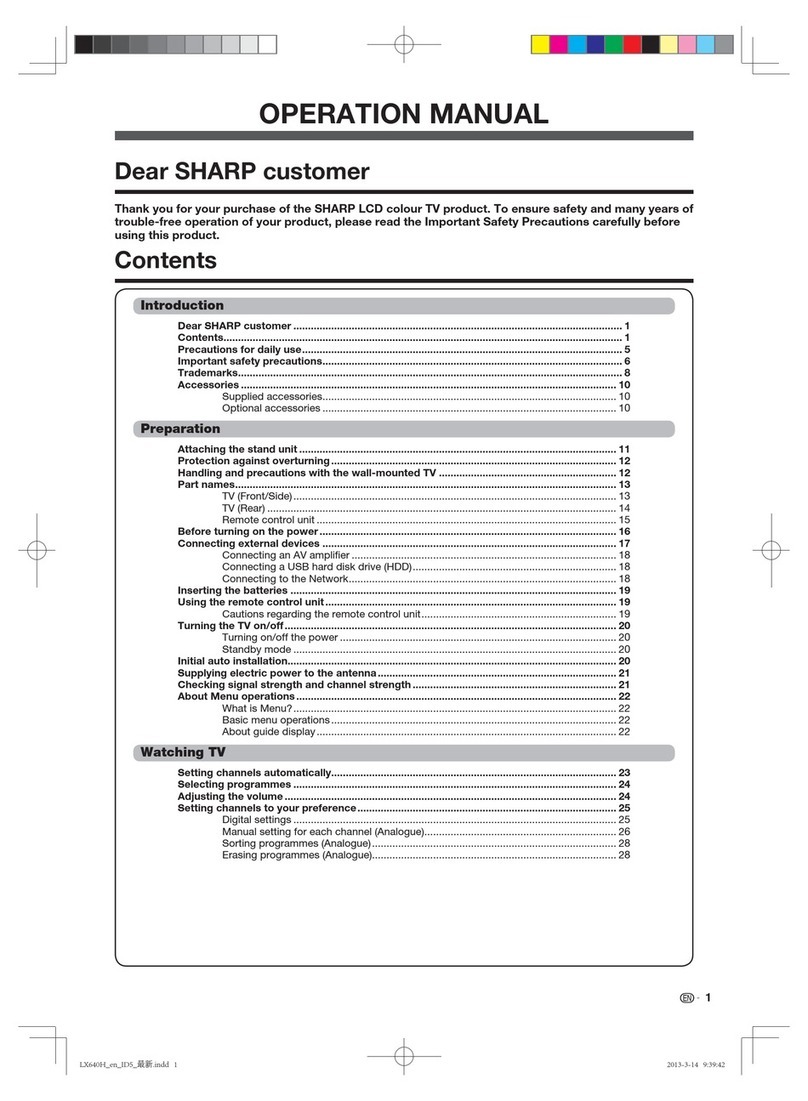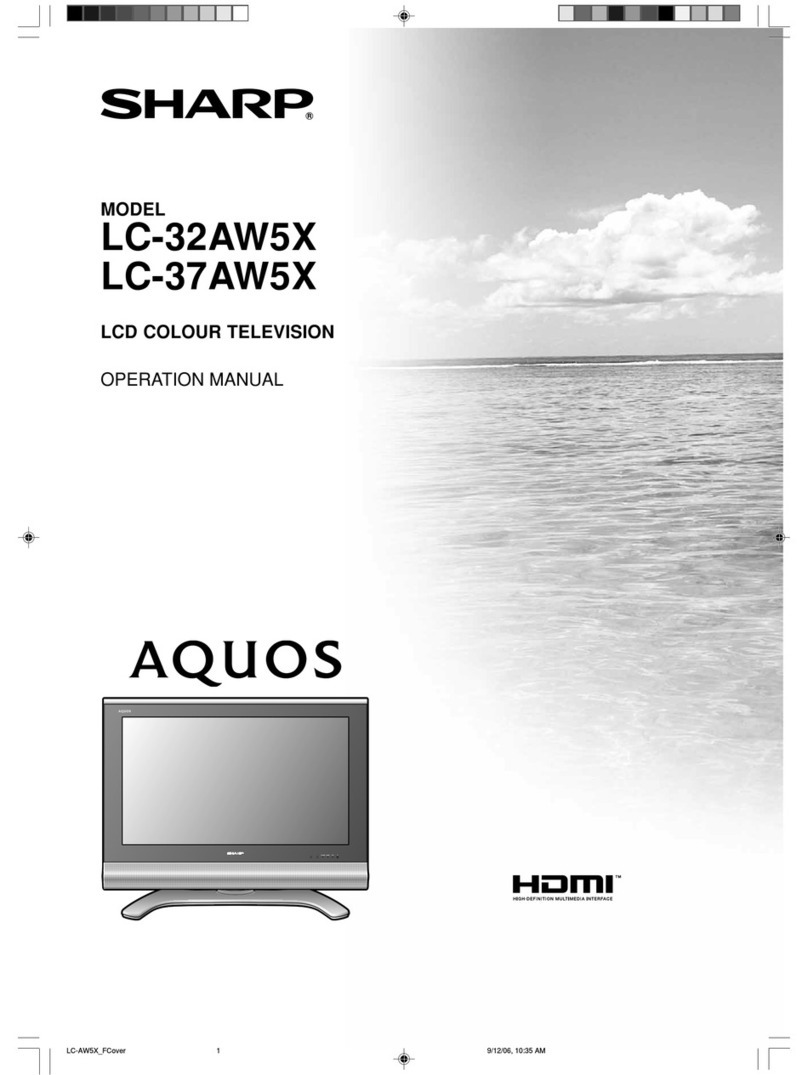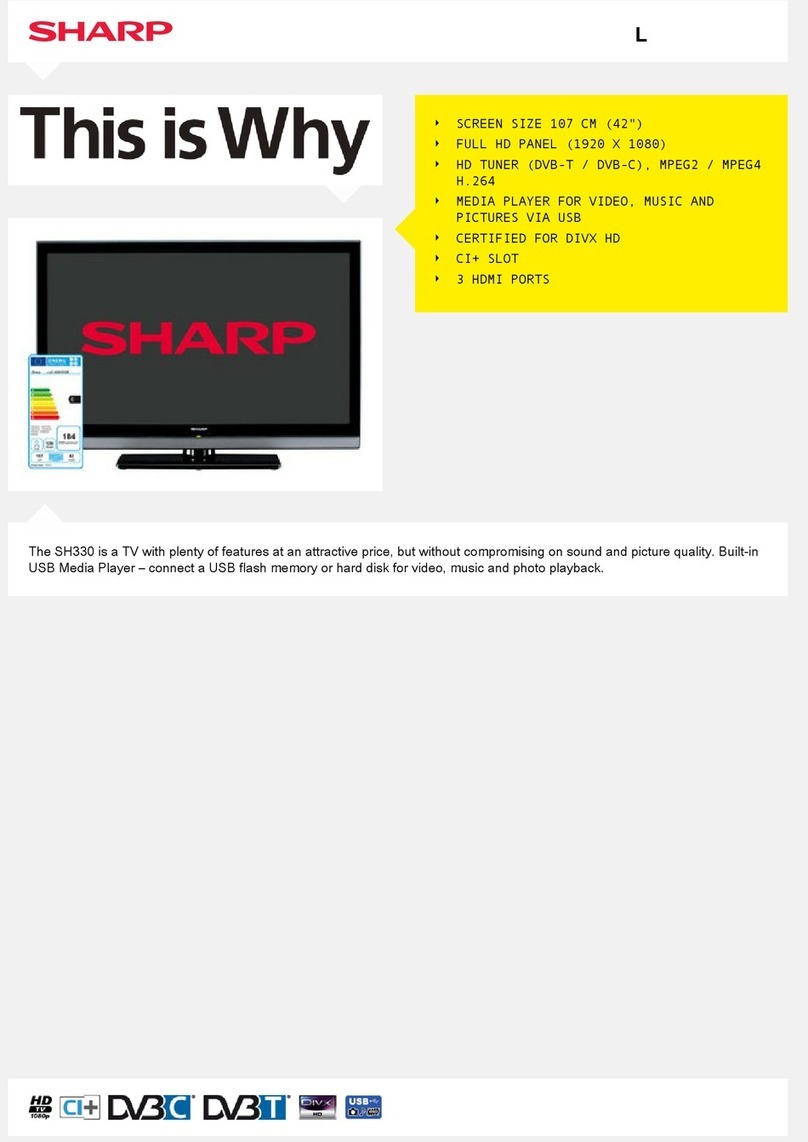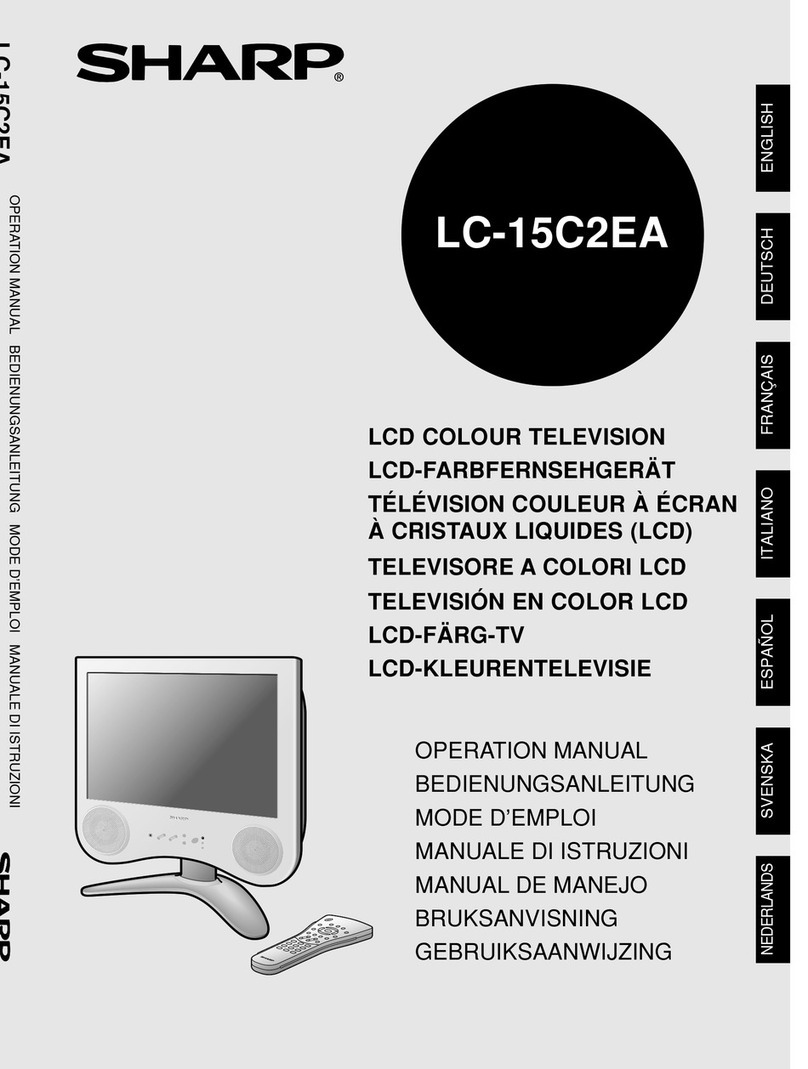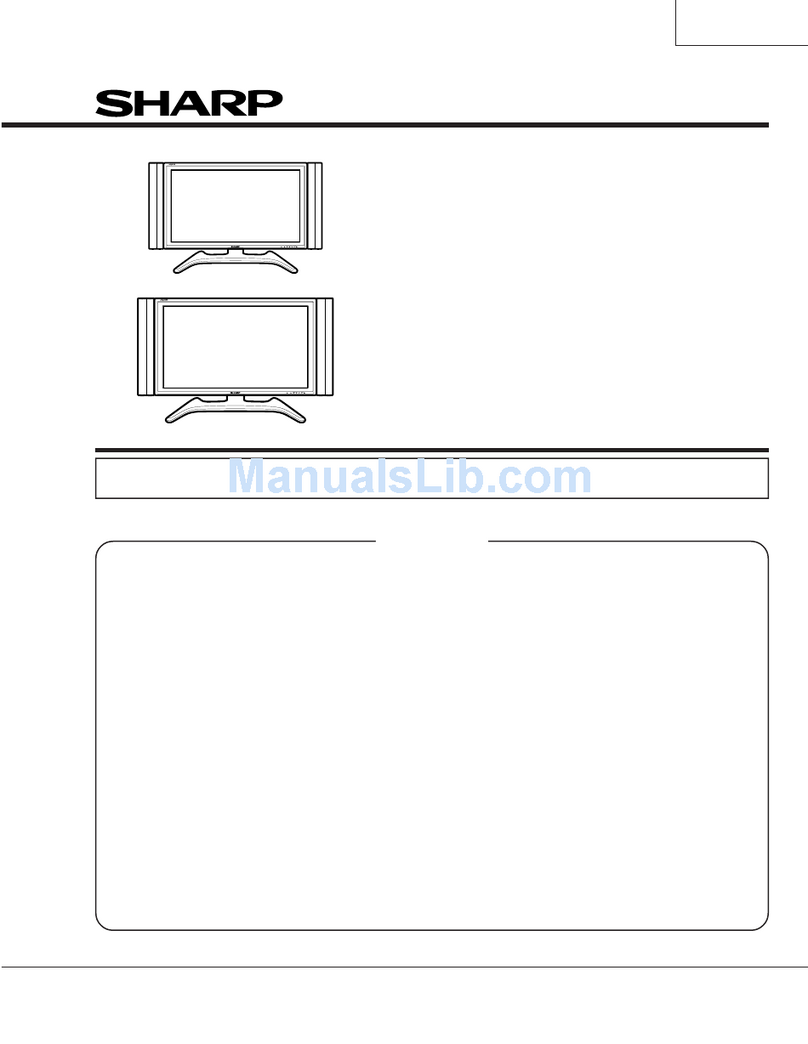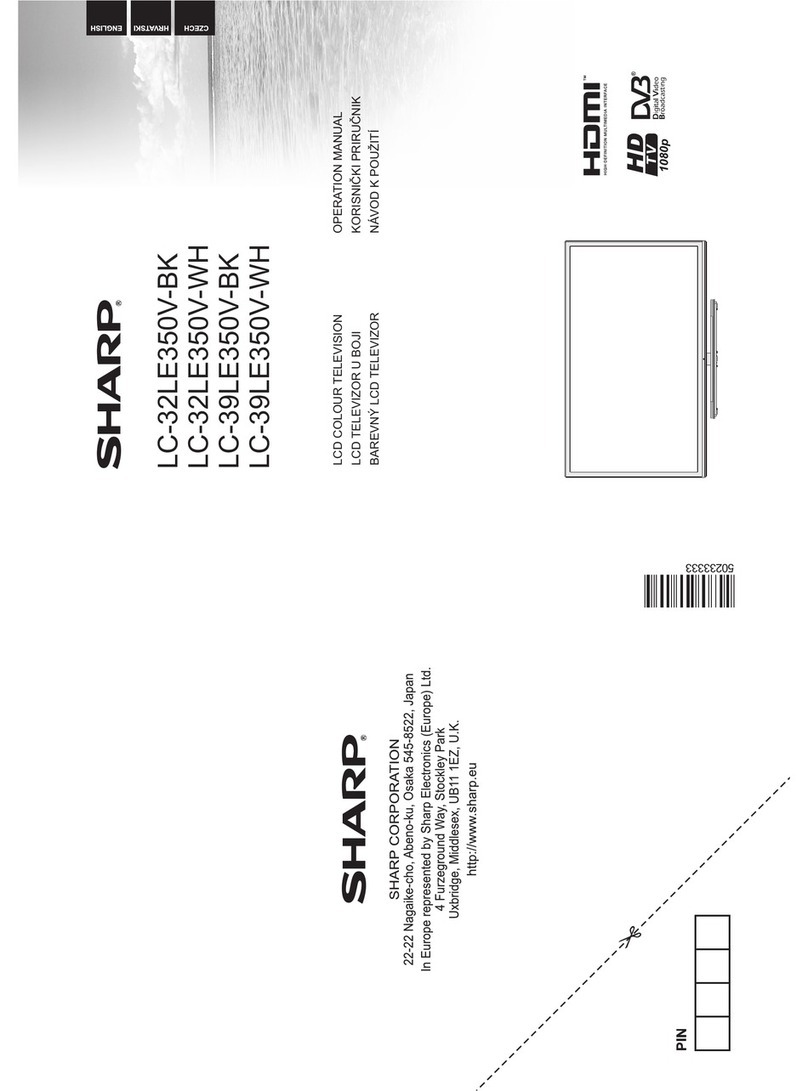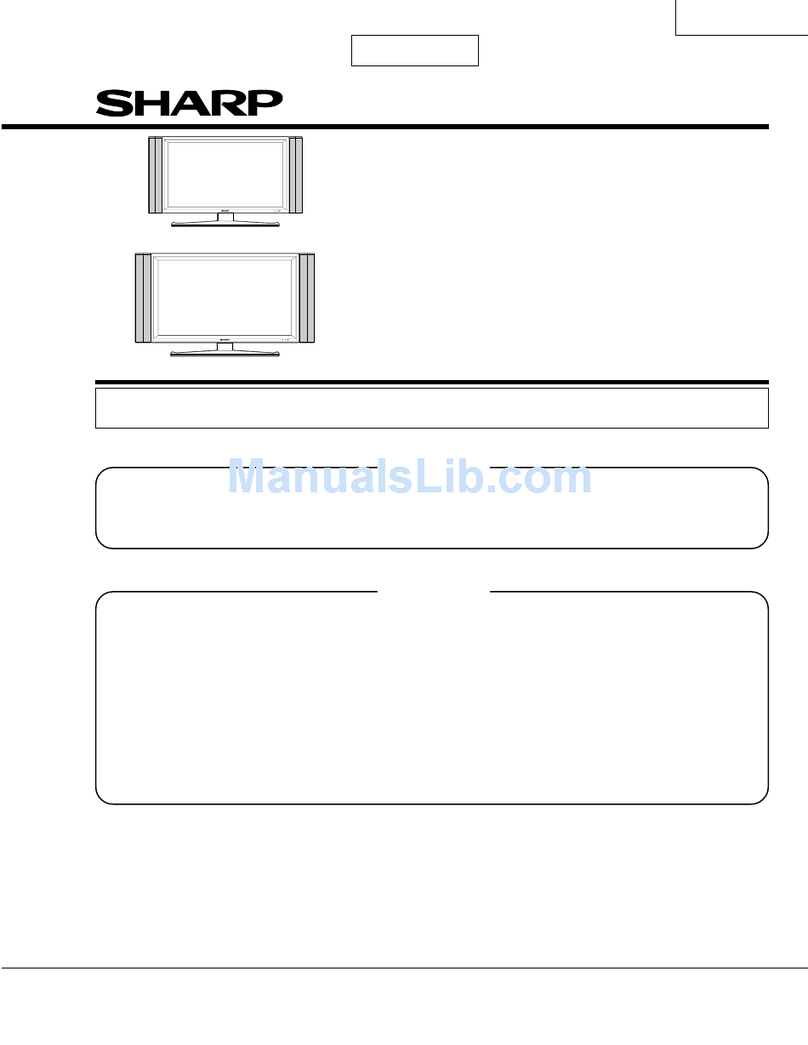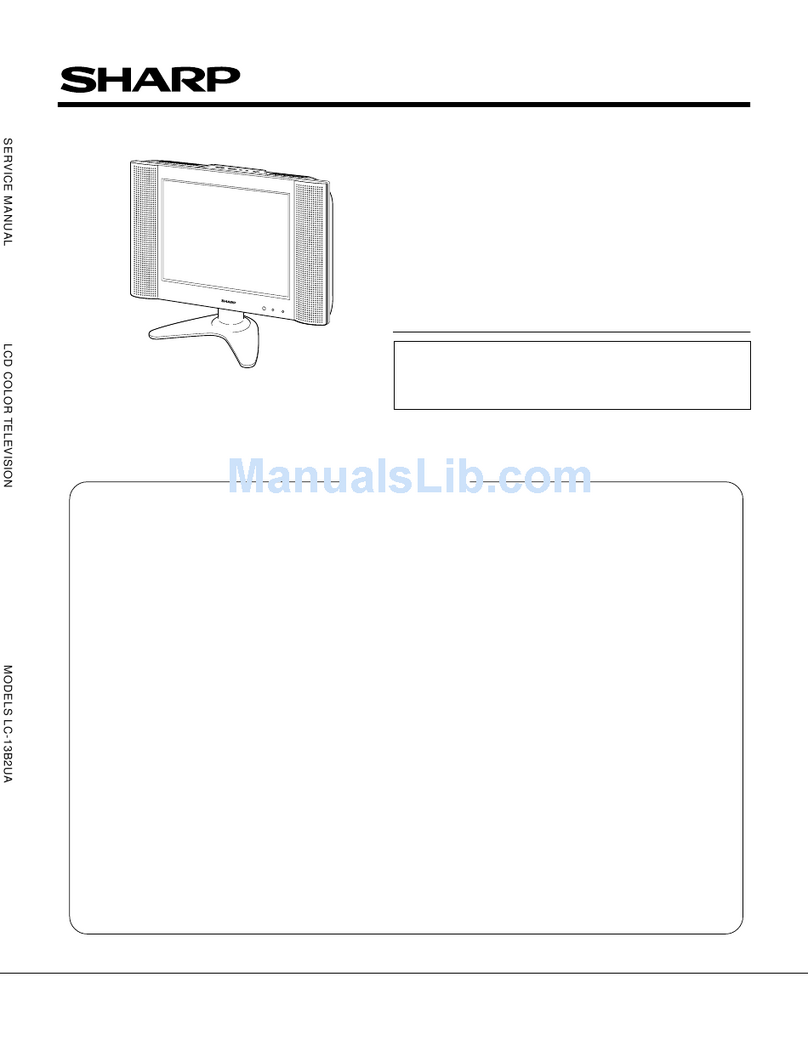Part names
Remote control unit
NOTE
•When using the remote control unit, point it at the Liquid
Crystal Television.
TV
ANT-A/ B
INPUT
Virtual
TWIN
MODE
AV
POWER
MTS CC
PICTURE
SELECT
SUB TWIN CH
+
–
FREEZE
MODE
VOL CH
MUTE
MENU TV/SAT/DVD
FAVORITE CH
RECEIVER
DTV/DVD TOP
SOURCE DTV/SAT
DTV/SAT
VCR REC
ABCD
RETURN
MENU
POWER
SET/
ENTER
MENU
GUIDE
INPUT VOL
–
VOL
+
INFO
VIEW
SLEEP LEARN
EDIT/
ENT
FLASHBACK
DISPLAY
INPUT
TV VCRCBL
/SAT
/DTV
DVD
/LD
123
456
789
100
0
POWER
16
17
18
19
20
21
22
24 25
23
3
2
1
4
5
6
7
8
9
10
11
12 13 14
15
1 TV POWER: Switch the Liquid Crystal Television power
on or off.
2Virtual:SelectVirtual DolbySurroundsettings.
3 AV MODE: Select an audio or video setting.
(AV mode: STANDARD, MOVIE, GAME, USER,
DYNAMIC (Fixed), DYNAMIC. PC mode:
STANDARD, USER.)
4 VIEW MODE: Select the screen size.
5 DISPLAY: Display the channel information.
6 SLEEP: Set the sleep timer.
7 FLASHBACK: Return to the previous channel or input
exter +–
nal mode.
8VOL/:Set the volume.
9 MENU: Display the menu screen.
10 MENU RETURN: Return to the previous menu screen.
11 ///:Select a desired item on the screen.
12 ANT-A/B: Select between ANT-A and B to watch
broadcasts via the two tuners.
13 INPUT: Select a Liquid Crystal Television input source.
(TV, INPUT 1, INPUT 2, INPUT 3, INPUT 4, PC)
14 :Whenpressed all buttonson the remote controlunit
will light. The lighting will turn off if no operations are
performed within about 5 seconds. This button is used
for performing operations in dark places.
15 MTS: Select the MTS/SAP.
16 CC: Display captions during closed-caption source.
17 TWIN CH buttons
TWIN PICTURE: Set the twin picture mode.
Press again to return to normal screen.
FREEZE: Set the still image. Press again to return to
normal screen.
SELECT: Select the active screen.
SUB INPUT: Select an input source of sub screen.
TWIN CH : Select the channel of sub screen.
18 0 –9: Set the channel.
19 100 ENT: Select the three digit mode. Execute a
command of the channel.
20 CH /
/
:Select the channel.
21 MUTE: Mute the sound.
22 SET/ENTER: Execute a command.
23 FAVORITE CH
A,B,C,D: Select four preset favorite channels in four
different categories.
When viewing via ANT-A: up to 16 channels can be
assigned in A, B, C and D.
When viewing via ANT-B: up to 16 channels can be
assigned in A, B, C and D.
With ANT-A and B combined, you can preset up to 32
favorite channels in advance.
While watching, you can toggle the selected channels
by pressing A, B, C and D.
24 LED for transmission confirmation
25 Mode switch:
Setting the System in place
Handling the Display
CAUTION
•When using theTV with the supplied stand attached, do not
remove the speaker. Doing so may disturb the balance
leading to product damage or personal injury.
•Do not remove the stand and speaker from the Display unless
using an optional bracket to mount it.
•Keep enough space above and behind the Display.
•The Display is heavy. Move it with two or more people.
•When you move the Display, hold the portion of the Display, not
the speaker.
Handling the AVC System
CAUTION
•Do not put a VCR or other device on the AVC System.
•Keep enough space above and on the sides of the AVC System.
•Do not block the ventilation openings on the top and left side,
and the exhaust fan on the right side.
•Do not spread a thick cloth beneath the AVC System, or cover it
with one, as this can cause overheating and result in malfunction.
Where to place the System
“System”means the Display and AVC System. First select the location where to place the System.
Selecting the location of the System
•Select a place with no direct sunlight and good ventilation.
•The Display and the AVC System are connected by the system cable.
Keep enough space
System cable
AVC System
Display
There is an
exhaust fan on
the right side.
1
2
4 inches
(10 cm)
or more 2 inches
(5 cm) or more
2 inches
(5 cm) or
more
Preparation
If you want to keep a longer distance between the Display and AVC
System, please purchase the optional system cable AN-07SC1
(about 23 feet/7 meters).
IMPORTANT
•You cannot use external speakers when you are using the optional
system cable (AN-07SC1).
CAUTION
Adjust the screen with both
hands. Put one hand on the
Display and tilt the screen
while steadying the stand
with your other hand.
You can adjust the screen
vertically up to 4 degrees
forward or 6 degrees back-
ward, or rotate 10 degrees
horizontally.