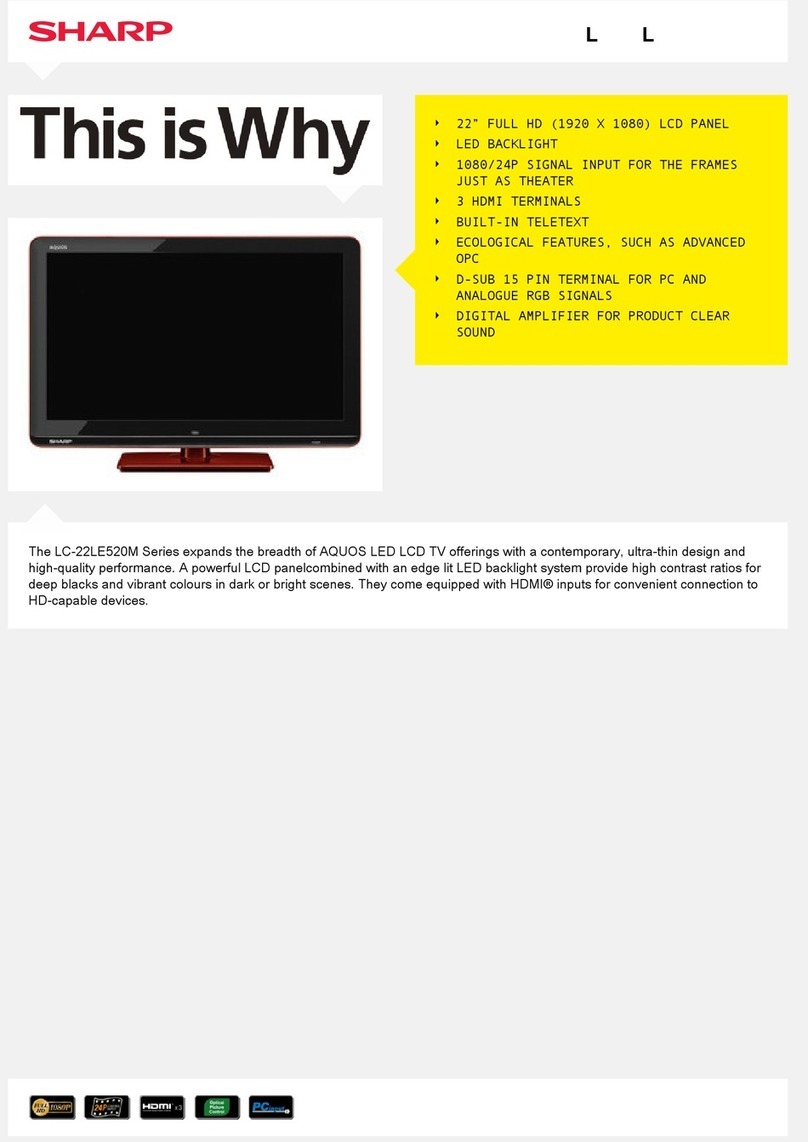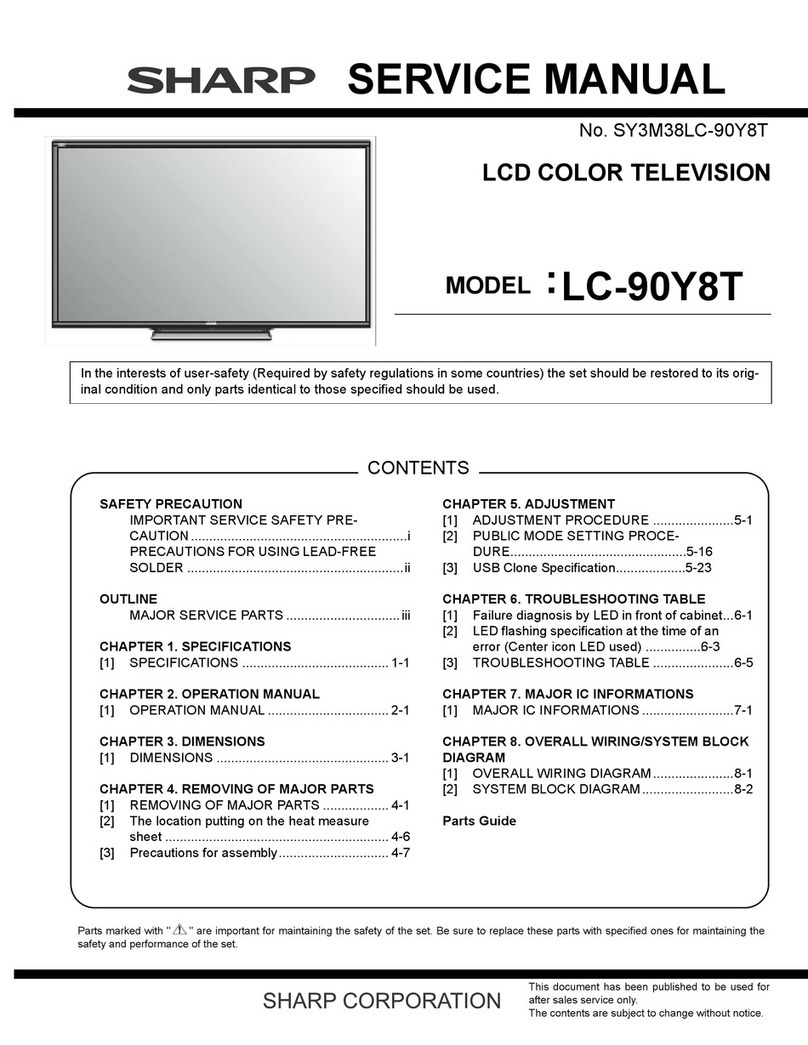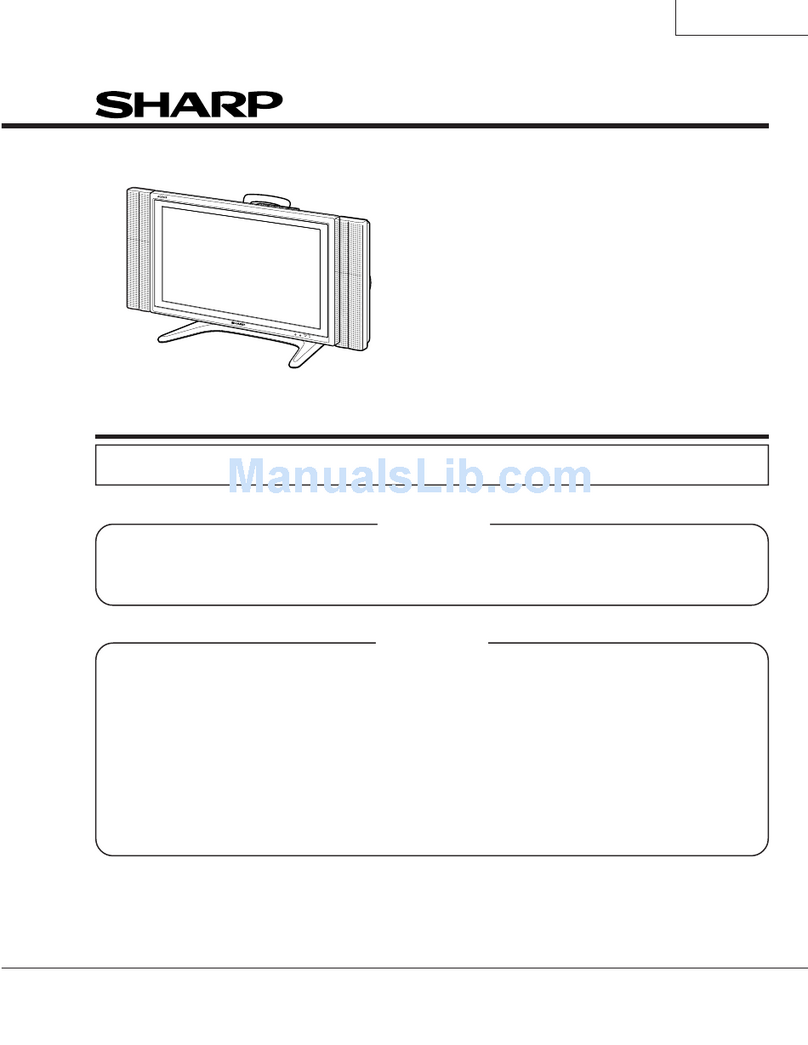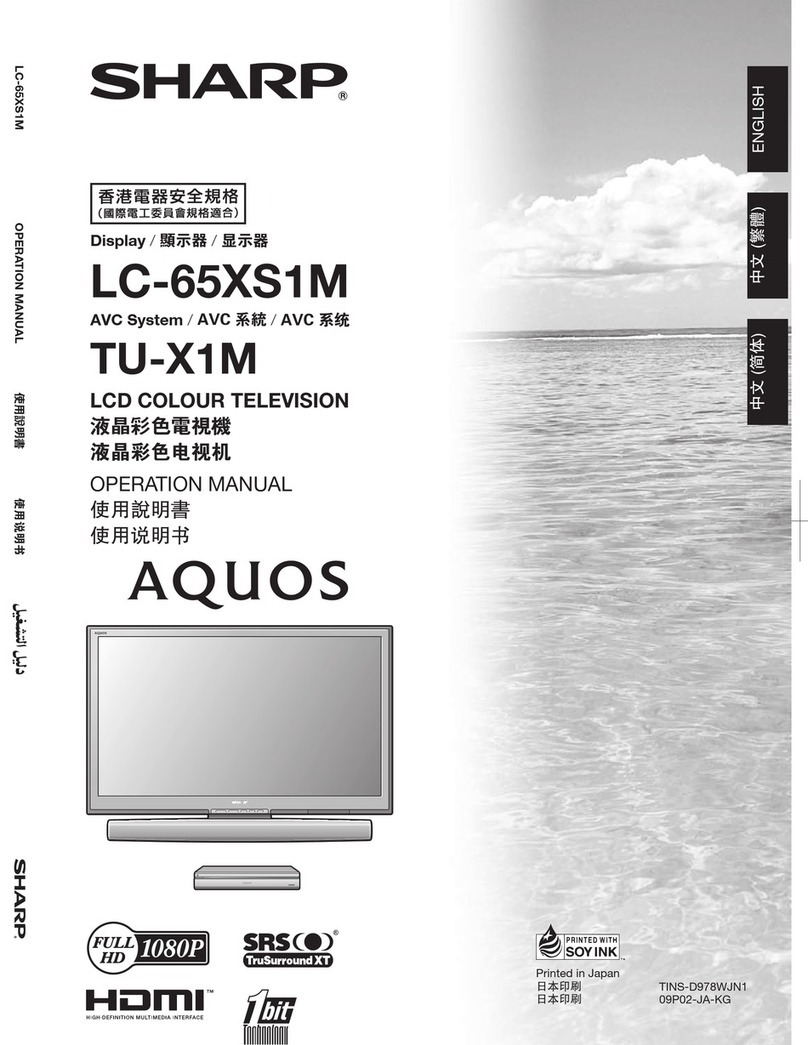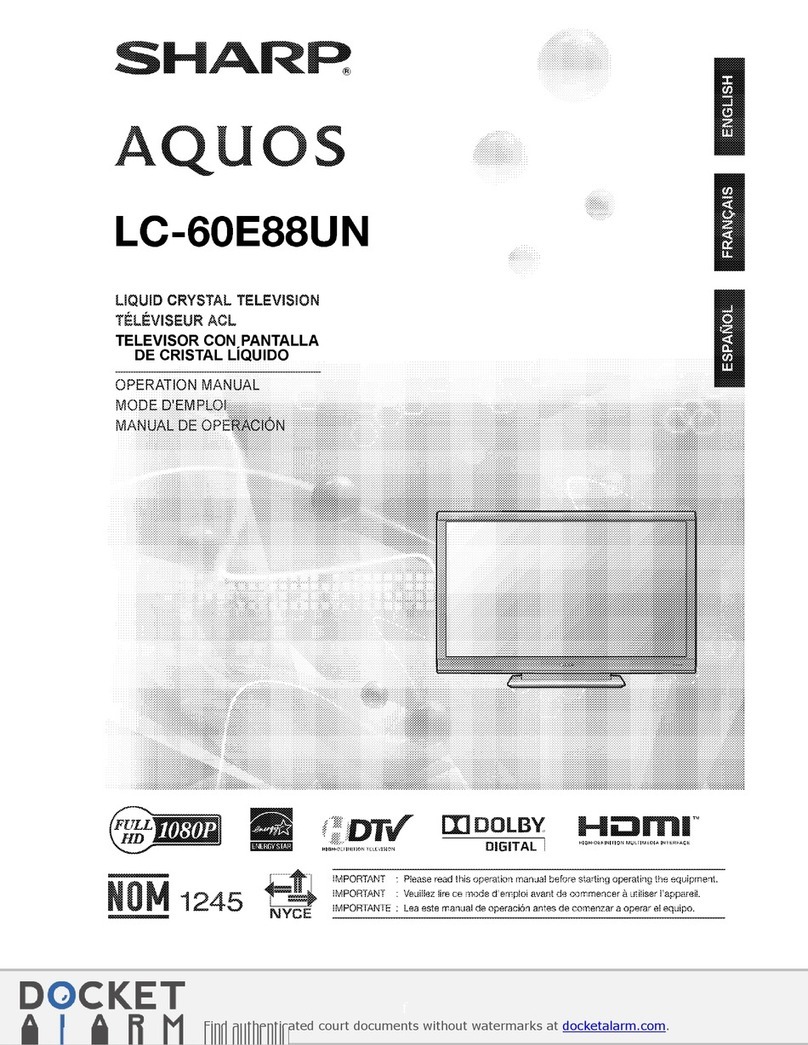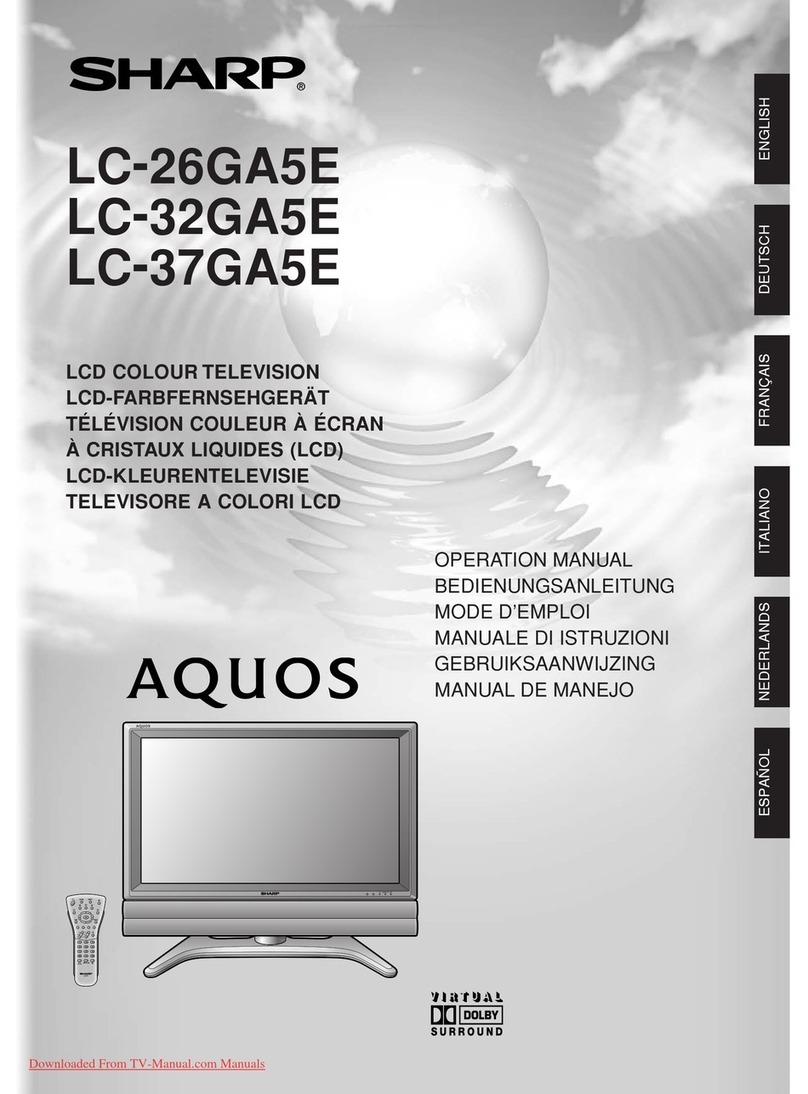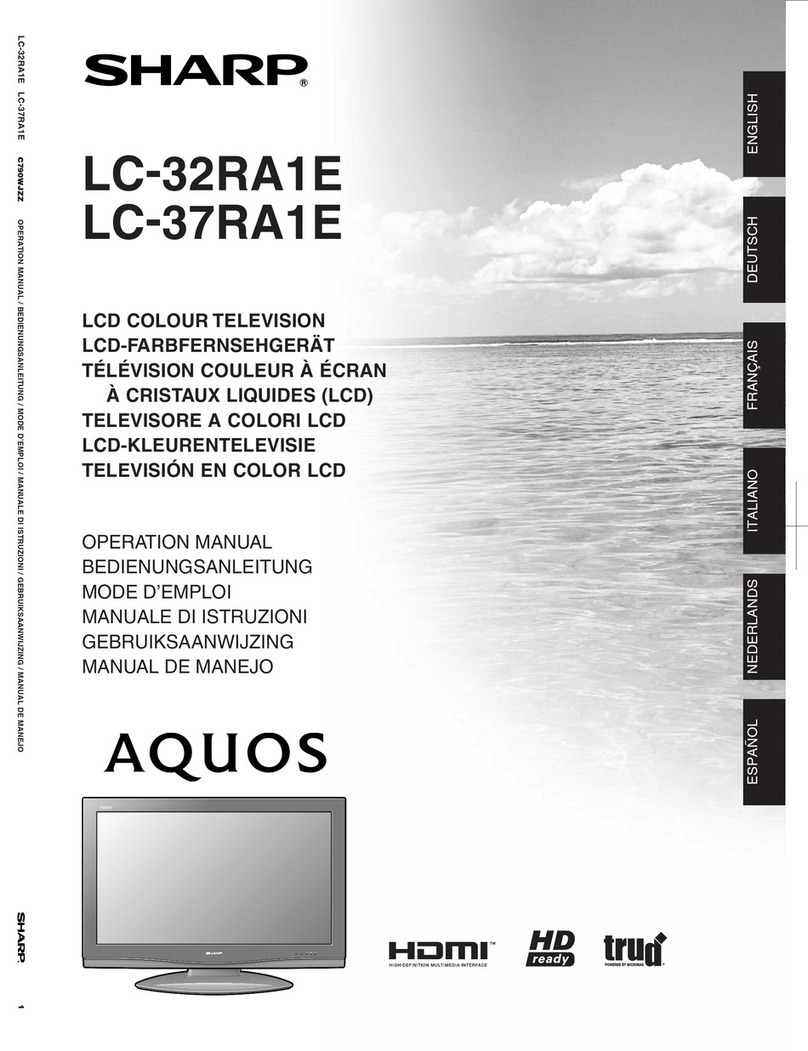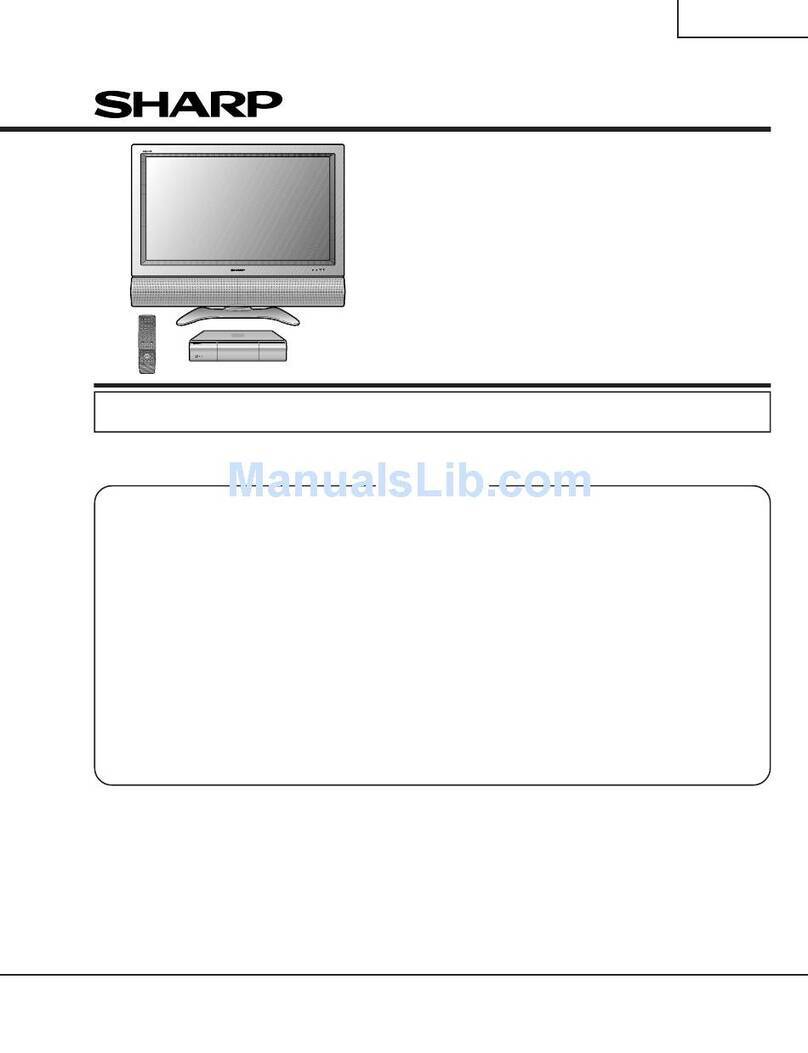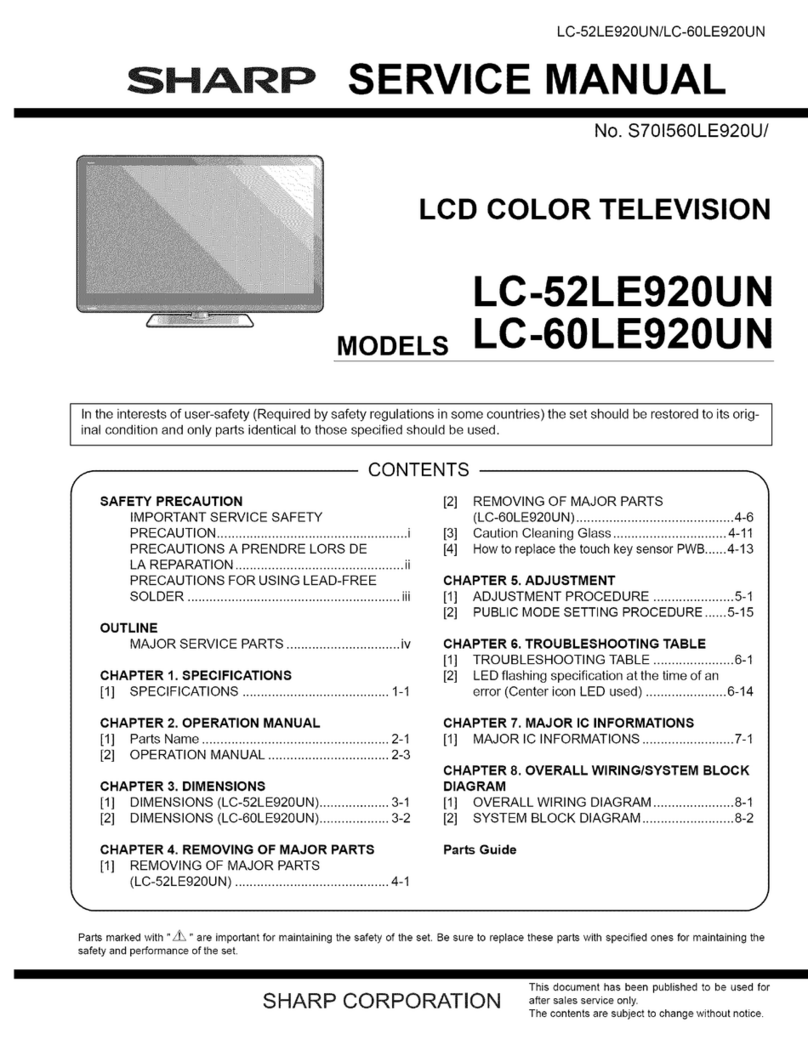DEAR
SHARP
CUSTOMER
Thank you for your purchase of the Sharp Liquid Crystal Television. To ensure safety and many years
of trouble-free operation of your product, please read the Important Safety Instructions carefully before
using this product.
IMPORTANT SAFETY INSTRUCTIONS
/Electricity is used
to
perform many useful functions, but it can also cause personal injuries and property damage if
improperly handled. This product has been engineered and manufactured with the highest priority on safety. However,
improper use can result
in
electric shock and/or fire.
In
order to prevent potential danger, please observe the following
instructions when installing, operating and cleaning the product.
To
ensure your safety and prolong the service life
of
your Liquid Crystal Television, please read the following precautions carefully before using the product.
1)
Read these instructions.
2)
Keep these instructions.
3)
Heed all warnings.
4)
Follow
all
instructions.
5)
Do
not use this apparatus near water.
6)
Clean only with dry cloth.
7)
Do not block any ventilation openings. Install in accordance with the manufacturer's instructions.
8)
Do
not install near any heat sources such as radiators, heat registers, stoves, or other apparatus (including
amplifiers) that produce heat.
9)
Do not defeat the safety purpose
of
the polarized or grounding-type plug. Apolarized plug has
two
blades with
one wider than the other. Agrounding type plug has
two
blades and athird grounding prong. The wide blade or
the third prong are provided for your safety. If the provided plug does not fit into your outlet, consult
an
electrician for replacement
of
the obsolete outlet.
10)
Protect the power cord from being walked on or pinched particularly at plugs, convenience receptacles, and the
point where they exit from the apparatus.
11)
Only use attachments/accessories specified by the manufacturer.
12)
Use only with the cart, stand, tripod, bracket, or table specified by the manufacturer, or sold with the
apparatus. When acart
is
used, use caution when moving the cart/apparatus combination
to
avoid
injury from tip-over.
13)
Unplug this apparatus during lightning storms or when unused for long periods
of
time.
14)
Refer all servicing
to
qualified service personnel. Servicing is required when the apparatus has been damaged
in
any way, such as power-supply cord
or
plug is damaged, liquid has been spilled
or
objects have fallen into the
apparatus, the apparatus has been exposed
to
rain or moisture, does not operate normally, or has been
dropped.
Additional Safety Information
15)
Power
Sources-
This product should be operated only from the type
of
power source indicated on the marking
label. If you are not sure
of
the type
of
power supply
to
your home, consult your product dealer or local power
company. For products intended to operate from battery power, or other sources, refer
to
the operating
instructions.
16)
Overloading-Do
not overload wall outlets, extension cords, or integral conveniencereceptacles as this can
result
in
arisk
of
fire
or
electric shock.
17)
Object and Liquid
Entry-
Never push objects
of
any kind into this product through openings as they may touch
dangerous voltage points or short-out parts that could result
in
afire
or
electric shock. Never spill liquid
of
any
kind on the product.
18)
Damage Requiring
Service-
Unplug this product from the wall outlet and refer servicing to qualified service
personnel under the following conditions:
a)
When the AC cord or plug
is
damaged,
b)
If liquid has been spilled,
or
objects have fallen into the product,
c)
Ifthe product has been exposed
to
rain
or
water,
d)
If the product does not operate normally by following the operating instructions.
Adjust only those controls that are covered by the operating instructions as
an
improper adjustment
of
other
controls may result
in
damage and will often require extensive work
by
aqualified technician to restore the
product
to
its normal operation,
e)
If the product has been dropped
or
damaged
in
any
way,
and
f)
When the product exhibits adistinct change
in
performance -this indicates aneed for service.
19)
Replacement
Parts-When
replacement parts are required, be sure the service technician has used replacement
parts specified by the manufacturer
or
have the same characteristics as the original part. Unauthorized
substitutions may result
in
fire, electric shock, or other hazards.
20)
Safety
Check-Upon
completion
of
any service or repairs
to
this product, ask the service technician to perform
safety checks to determine that the product is in proper operating condition.
21)
Wall or ceiling
mounting-When
mount.ing the product on awall
or
ceiling, be sure
to
install the product
according
to
the method recommended by the manufacturer.
@-a
DEAR
SHARP
CUSTOMER
Thank you for your purchase of the Sharp Liquid Crystal Television. To ensure safety and many years
of trouble-free operation of your product, please read the Important Safety Instructions carefully before
using this product.
IMPORTANT SAFETY INSTRUCTIONS
/Electricity is used
to
perform many useful functions, but it can also cause personal injuries and property damage if
improperly handled. This product has been engineered and manufactured with the highest priority on safety. However,
improper use can result
in
electric shock and/or fire.
In
order to prevent potential danger, please observe the following
instructions when installing, operating and cleaning the product.
To
ensure your safety and prolong the service life
of
your Liquid Crystal Television, please read the following precautions carefully before using the product.
1)
Read these instructions.
2)
Keep these instructions.
3)
Heed all warnings.
4)
Follow
all
instructions.
5)
Do
not use this apparatus near water.
6)
Clean only with dry cloth.
7)
Do not block any ventilation openings. Install in accordance with the manufacturer's instructions.
8)
Do
not install near any heat sources such as radiators, heat registers, stoves, or other apparatus (including
amplifiers) that produce heat.
9)
Do not defeat the safety purpose
of
the polarized or grounding-type plug. Apolarized plug has
two
blades with
one wider than the other. Agrounding type plug has
two
blades and athird grounding prong. The wide blade or
the third prong are provided for your safety. If the provided plug does not fit into your outlet, consult
an
electrician for replacement
of
the obsolete outlet.
10)
Protect the power cord from being walked on or pinched particularly at plugs, convenience receptacles, and the
point where they exit from the apparatus.
11)
Only use attachments/accessories specified by the manufacturer.
12)
Use only with the cart, stand, tripod, bracket, or table specified by the manufacturer, or sold with the
apparatus. When acart
is
used, use caution when moving the cart/apparatus combination
to
avoid
injury from tip-over.
13)
Unplug this apparatus during lightning storms or when unused for long periods
of
time.
14)
Refer all servicing
to
qualified service personnel. Servicing is required when the apparatus has been damaged
in
any way, such as power-supply cord
or
plug is damaged, liquid has been spilled
or
objects have fallen into the
apparatus, the apparatus has been exposed
to
rain or moisture, does not operate normally, or has been
dropped.
Additional Safety Information
15)
Power
Sources-
This product should be operated only from the type
of
power source indicated on the marking
label. If you are not sure
of
the type
of
power supply
to
your home, consult your product dealer or local power
company. For products intended to operate from battery power, or other sources, refer
to
the operating
instructions.
16)
Overloading-Do
not overload wall outlets, extension cords, or integral conveniencereceptacles as this can
result
in
arisk
of
fire
or
electric shock.
17)
Object and Liquid
Entry-
Never push objects
of
any kind into this product through openings as they may touch
dangerous voltage points or short-out parts that could result
in
afire
or
electric shock. Never spill liquid
of
any
kind on the product.
18)
Damage Requiring
Service-
Unplug this product from the wall outlet and refer servicing to qualified service
personnel under the following conditions:
a)
When the AC cord or plug
is
damaged,
b)
If liquid has been spilled,
or
objects have fallen into the product,
c)
Ifthe product has been exposed
to
rain
or
water,
d)
If the product does not operate normally by following the operating instructions.
Adjust only those controls that are covered by the operating instructions as
an
improper adjustment
of
other
controls may result
in
damage and will often require extensive work
by
aqualified technician to restore the
product
to
its normal operation,
e)
If the product has been dropped
or
damaged
in
any
way,
and
f)
When the product exhibits adistinct change
in
performance -this indicates aneed for service.
19)
Replacement
Parts-When
replacement parts are required, be sure the service technician has used replacement
parts specified by the manufacturer
or
have the same characteristics as the original part. Unauthorized
substitutions may result
in
fire, electric shock, or other hazards.
20)
Safety
Check-Upon
completion
of
any service or repairs
to
this product, ask the service technician to perform
safety checks to determine that the product is in proper operating condition.
21)
Wall or ceiling
mounting-When
mount.ing the product on awall
or
ceiling, be sure
to
install the product
according
to
the method recommended by the manufacturer.
@-a