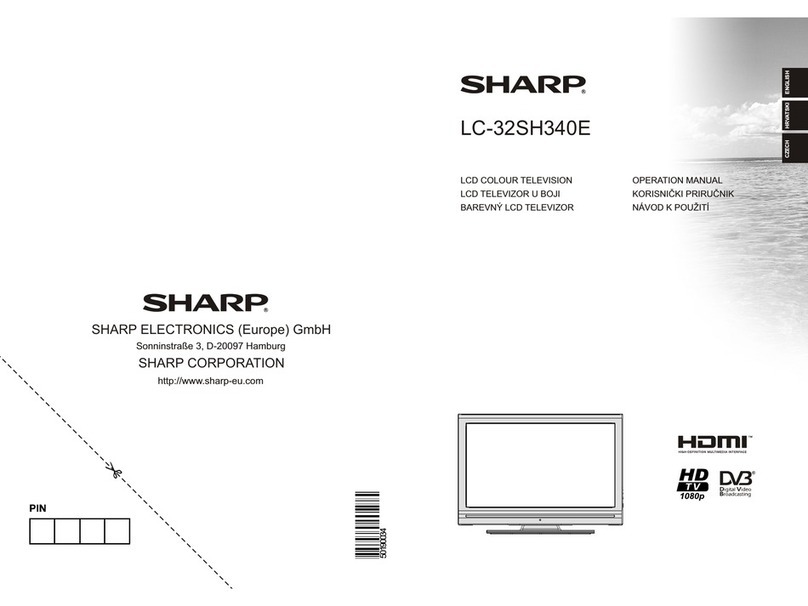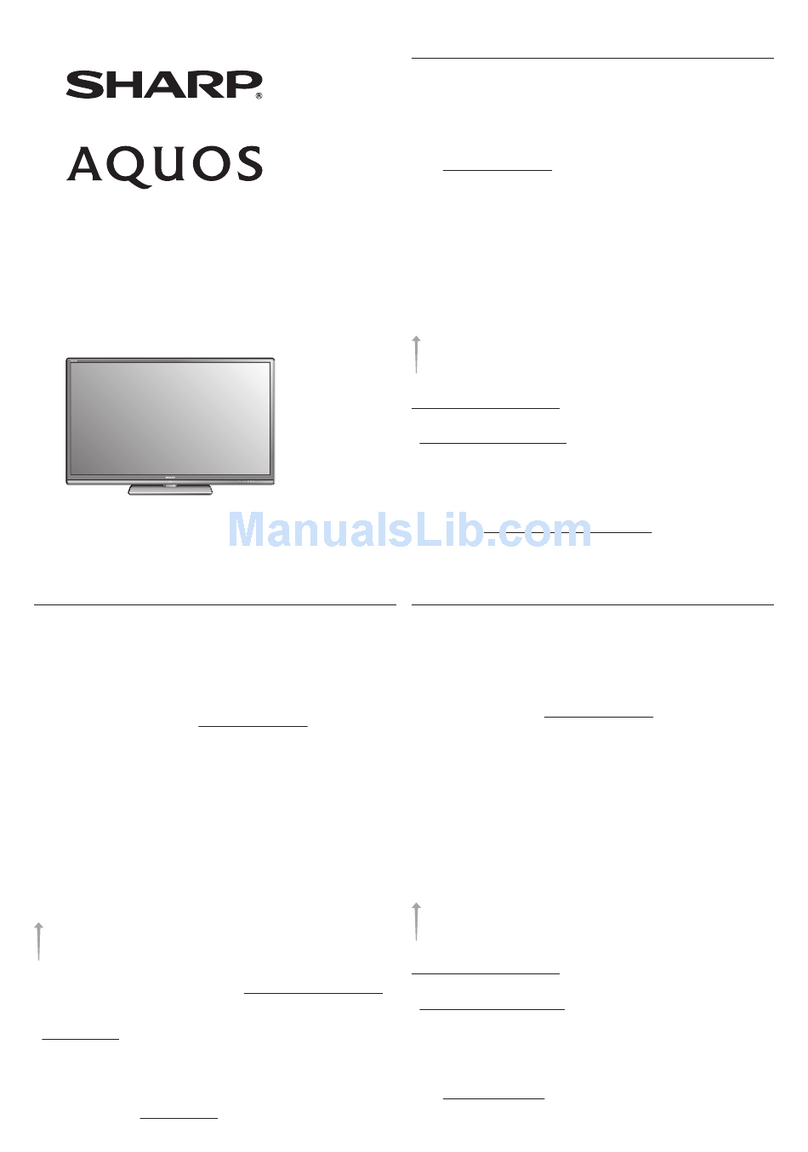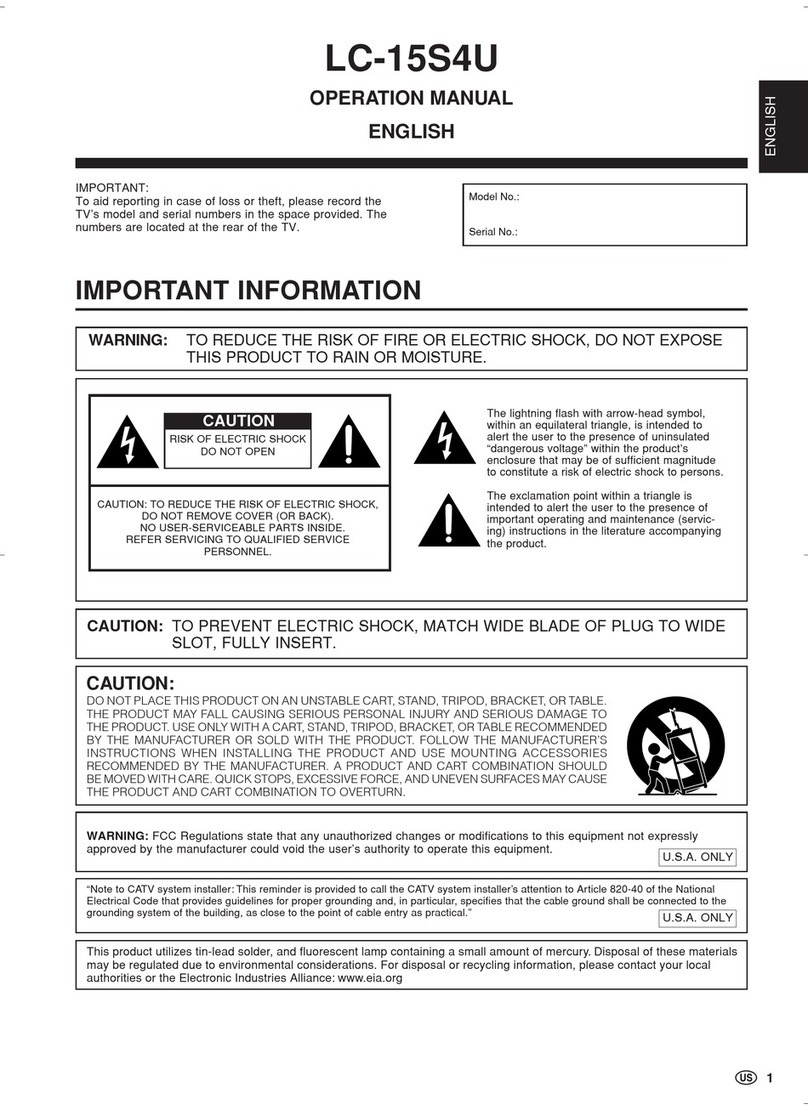Sharp AQUOS LE820 User manual
Other Sharp LCD TV manuals
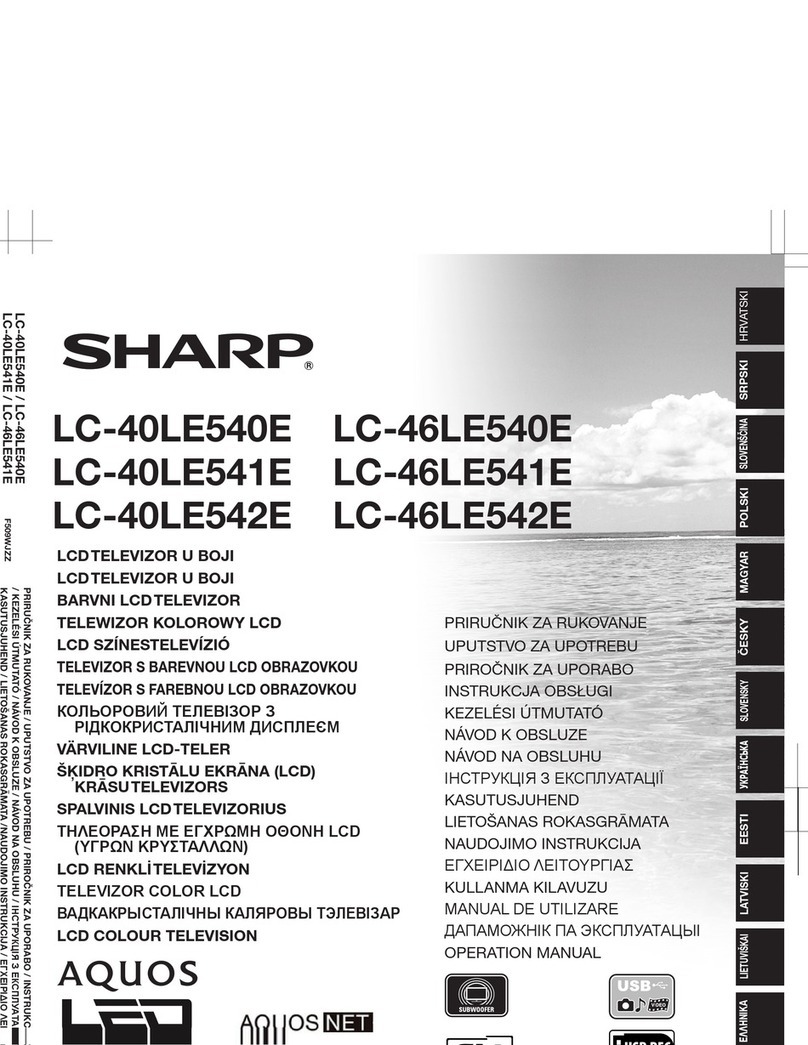
Sharp
Sharp Aquos LC-40LE540E User manual
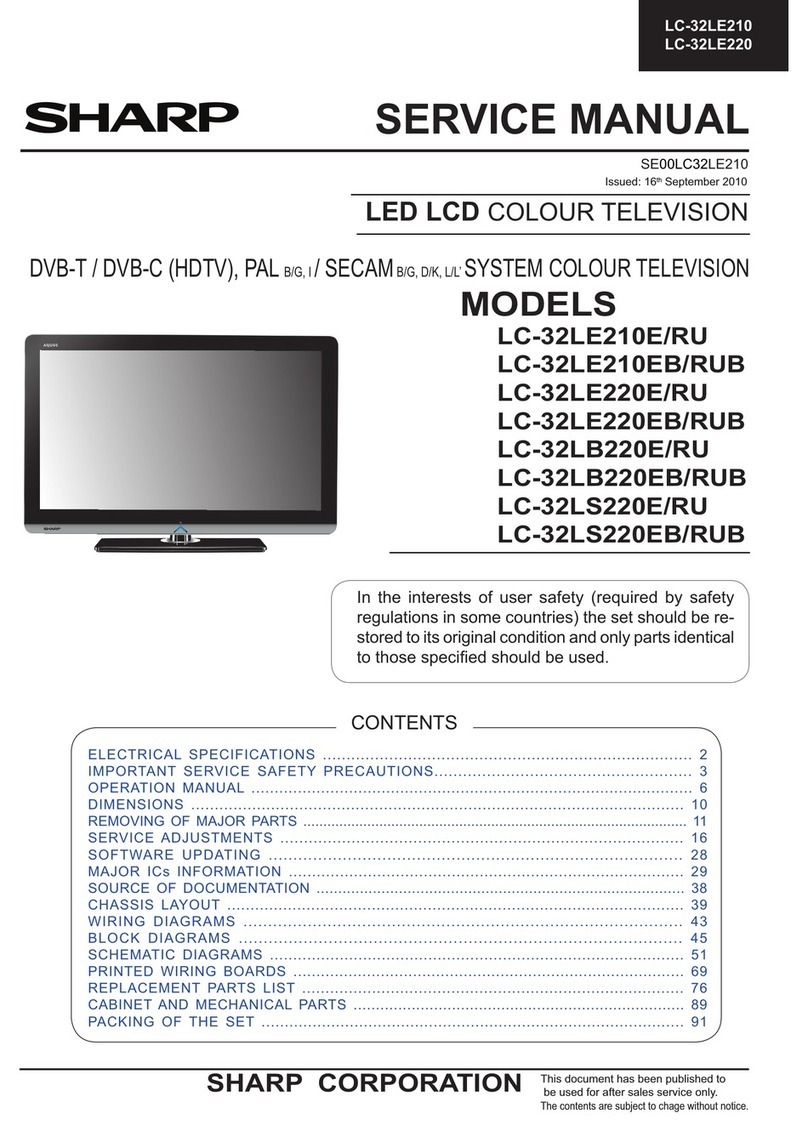
Sharp
Sharp LC-32LE210 User manual

Sharp
Sharp LC-55LE643U User manual

Sharp
Sharp LC26SB24U - 26" LCD TV User manual
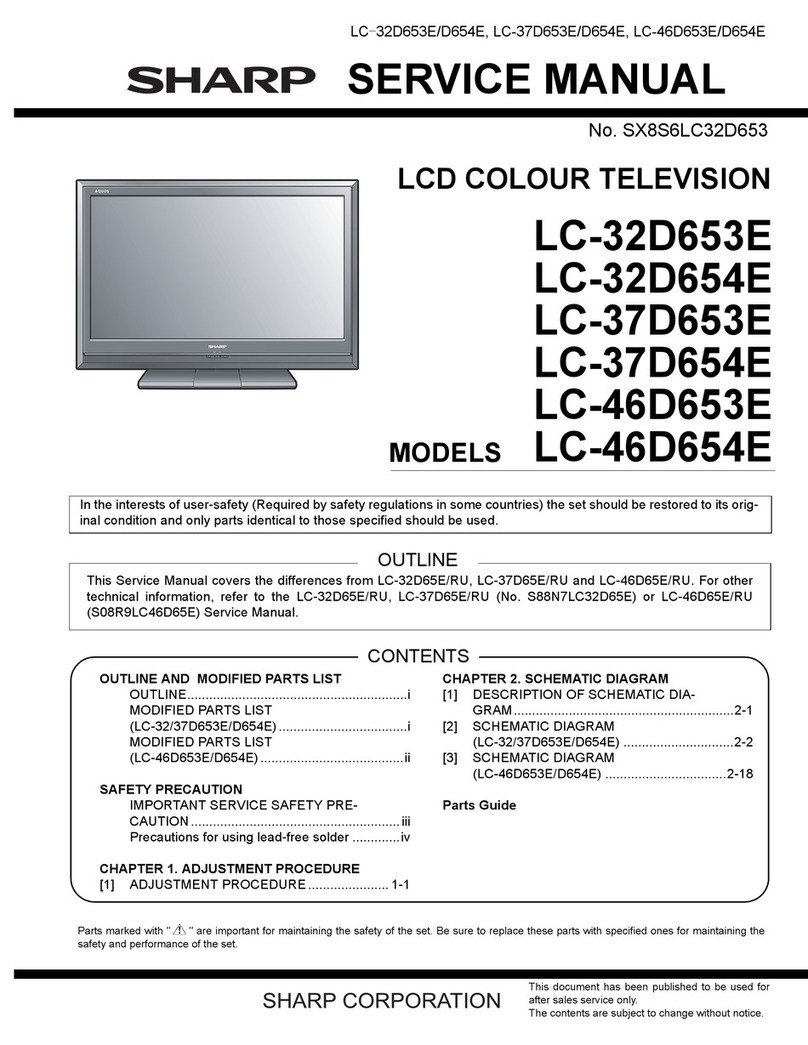
Sharp
Sharp LC-32D653E User manual

Sharp
Sharp Aquos LC-32DH77E User manual

Sharp
Sharp LC-39LE750E/V User manual
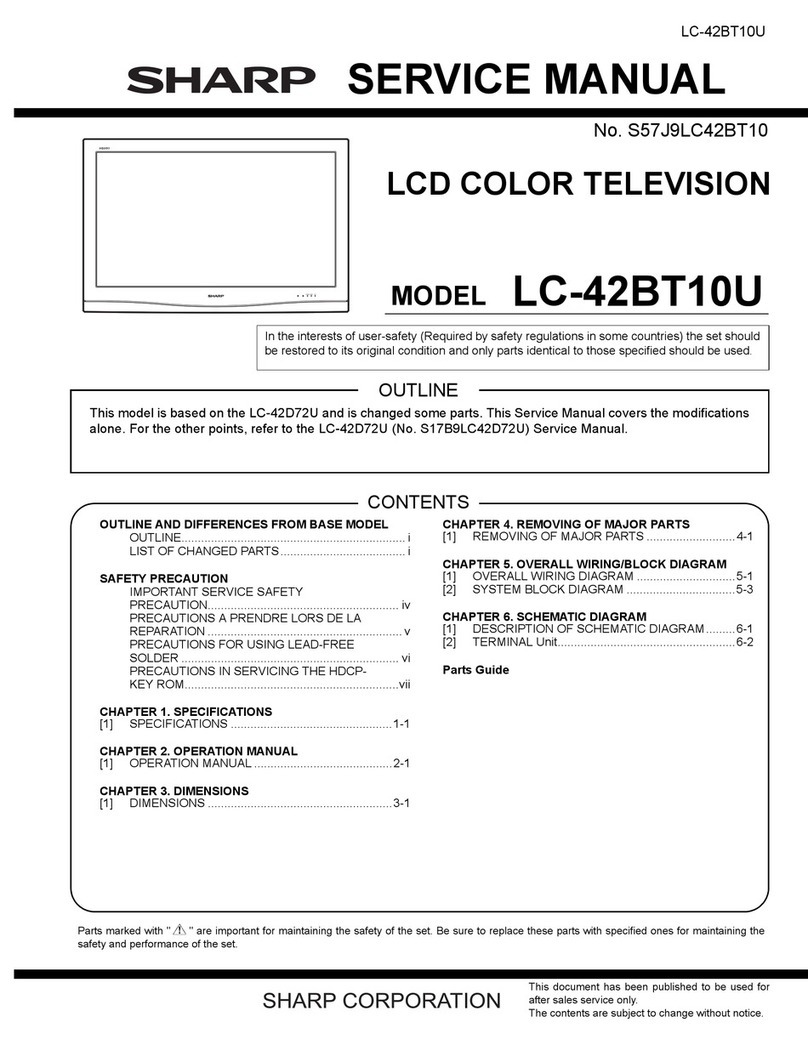
Sharp
Sharp Aquos LC-42BT10U User manual
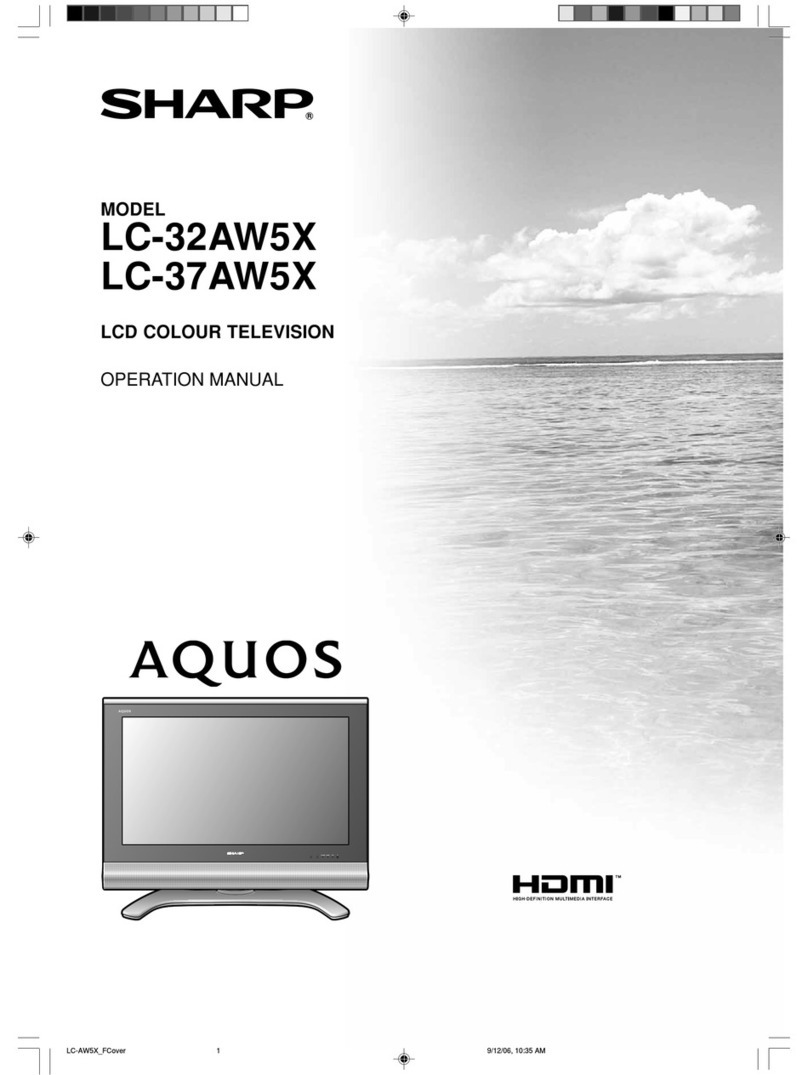
Sharp
Sharp Aquos LC-37AW5X User manual

Sharp
Sharp LC-15L1US User manual

Sharp
Sharp AQUOS LC-90LE745U Assembly instructions
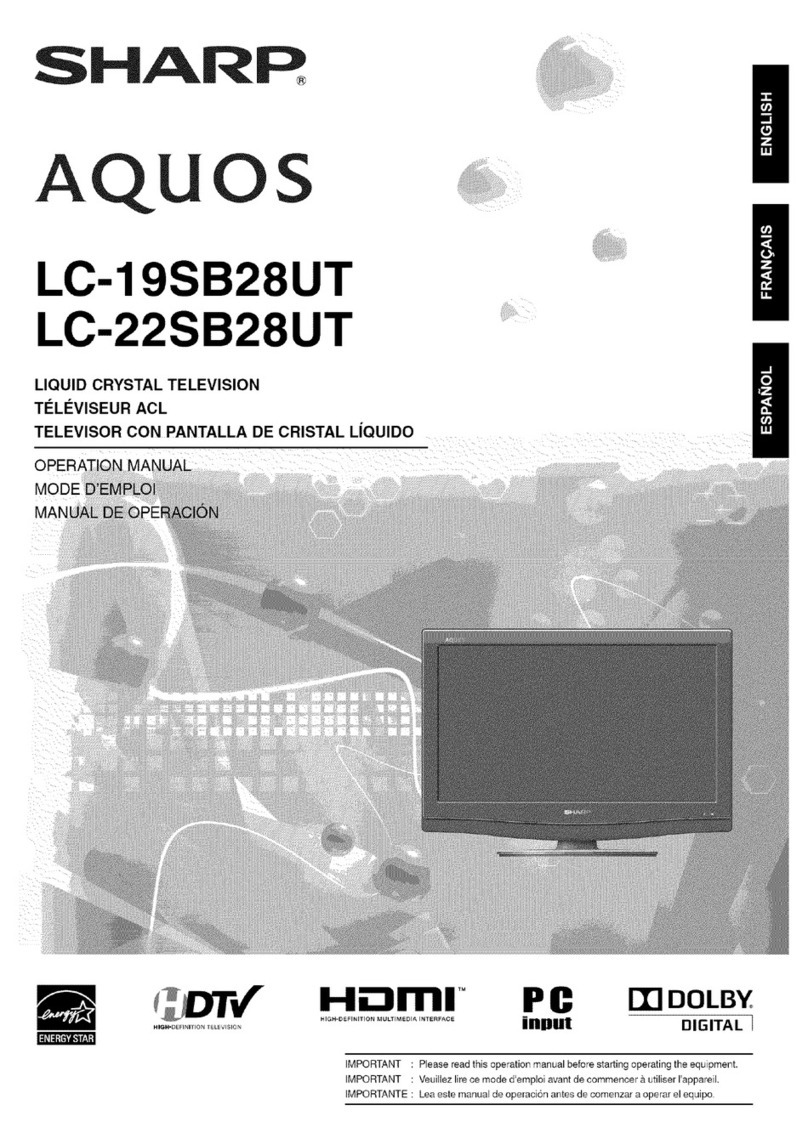
Sharp
Sharp AQUOS LC-22SB28UT User manual

Sharp
Sharp LC-90LE657U User manual

Sharp
Sharp LC-32AX3H User manual

Sharp
Sharp AQUOS LC-32GD8E User manual

Sharp
Sharp LC-20B2HA User manual

Sharp
Sharp Aquos LC-60C7450U User manual
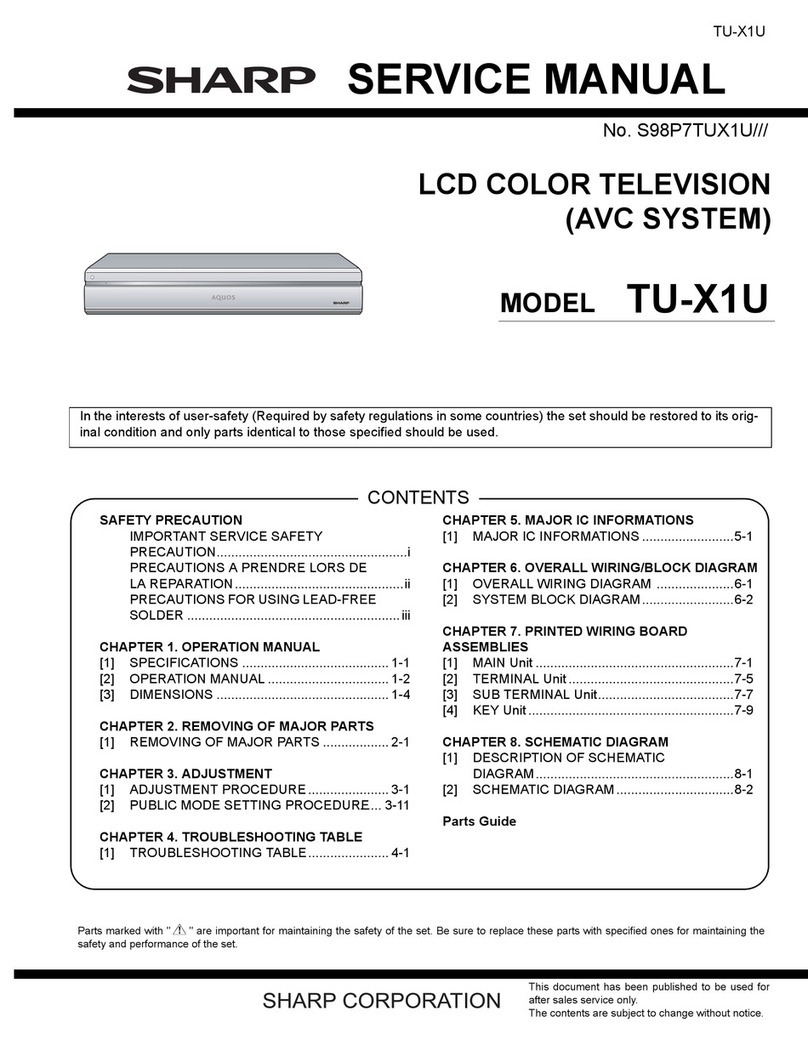
Sharp
Sharp TU-X1U User manual
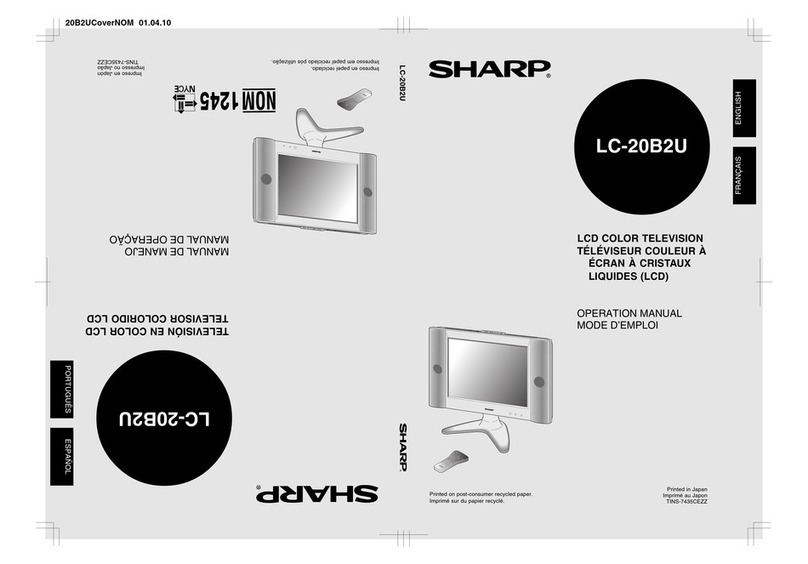
Sharp
Sharp Aquos LC 20B2U User manual
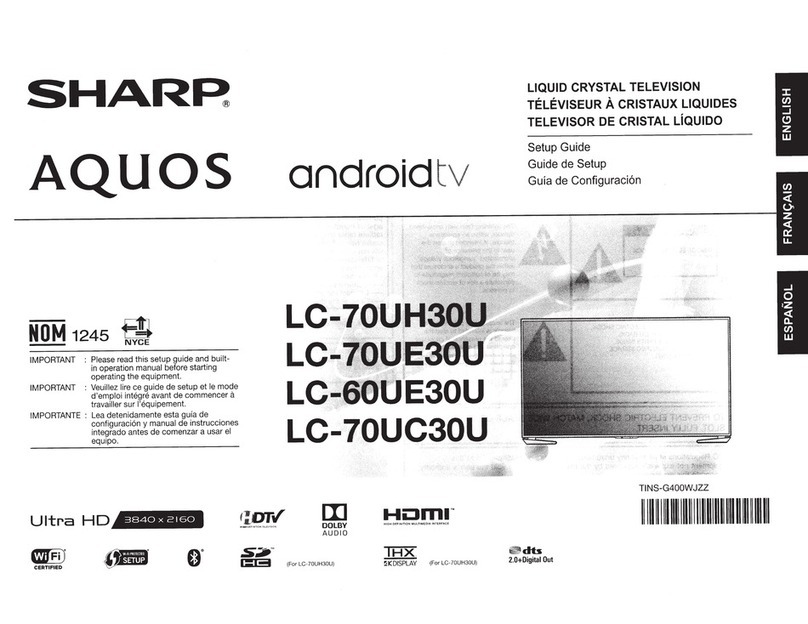
Sharp
Sharp Aquos LC-70UH30U User manual