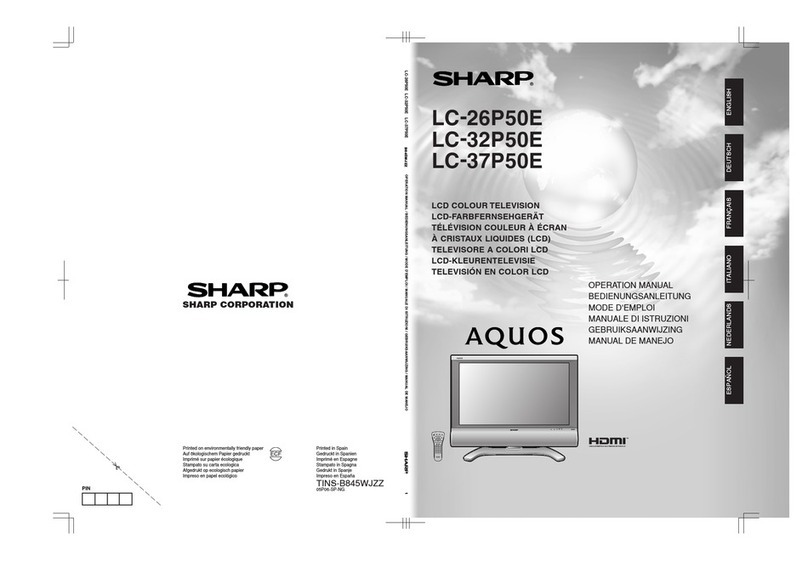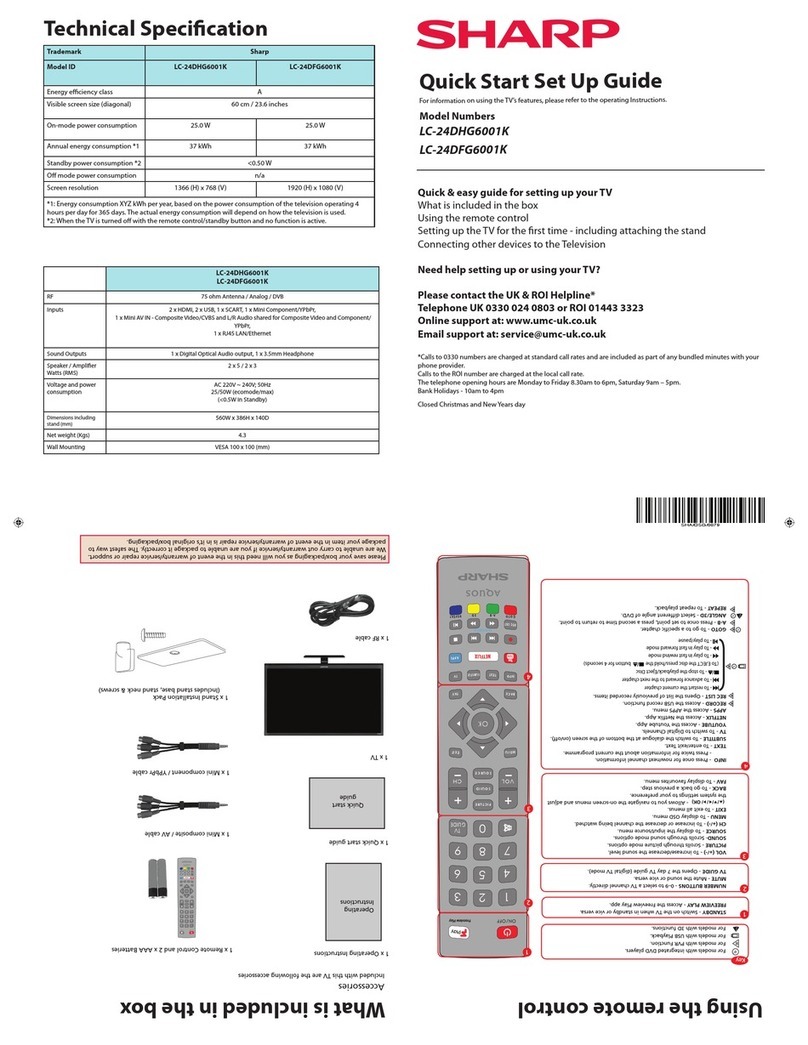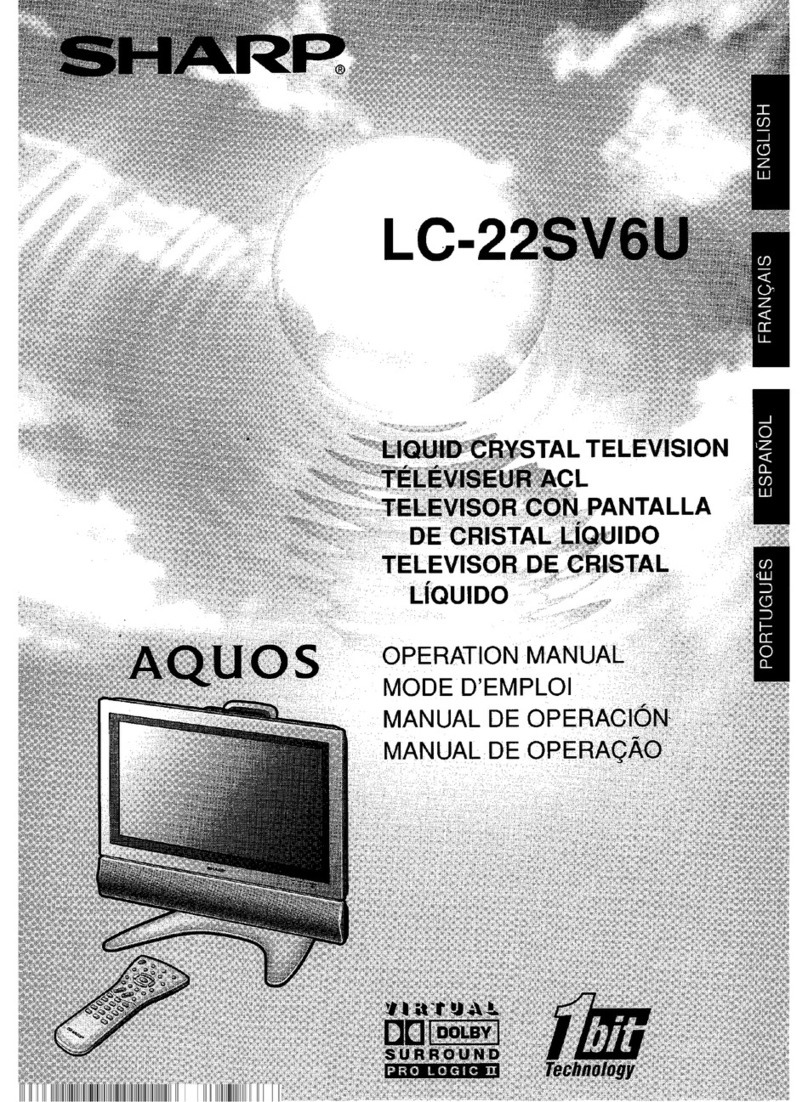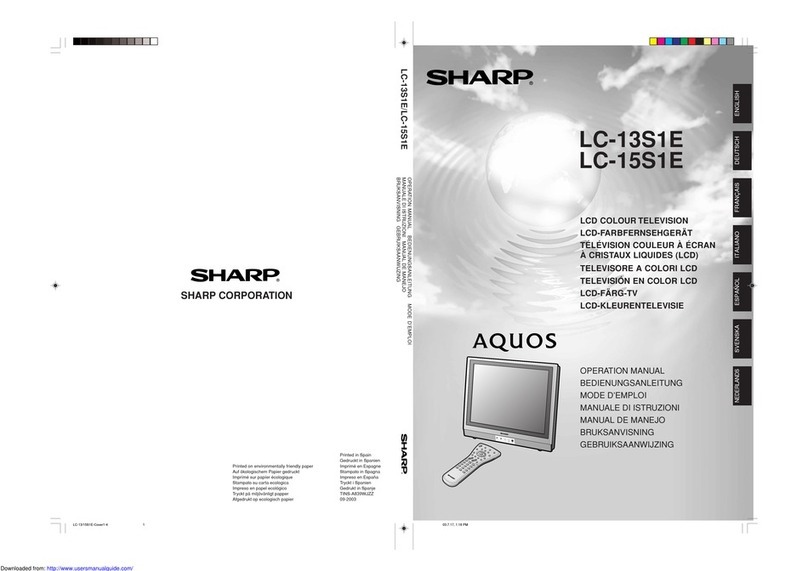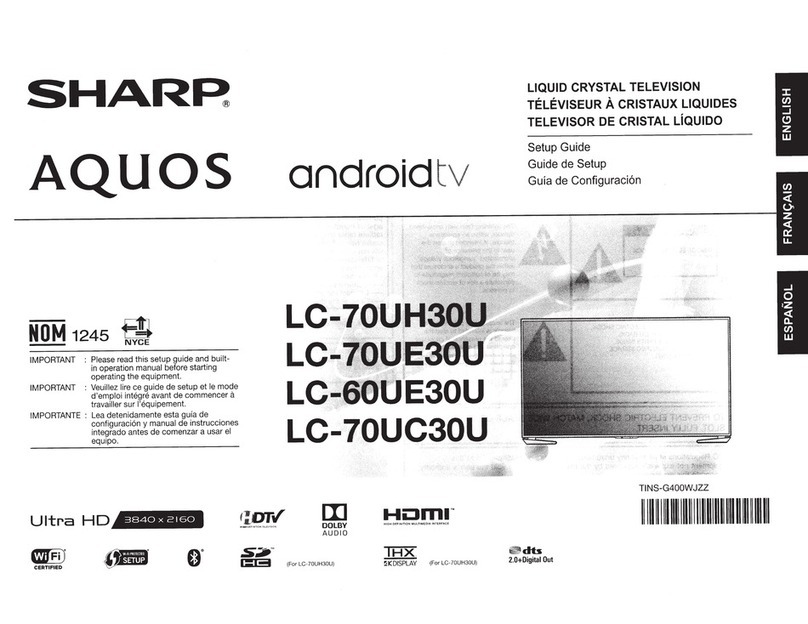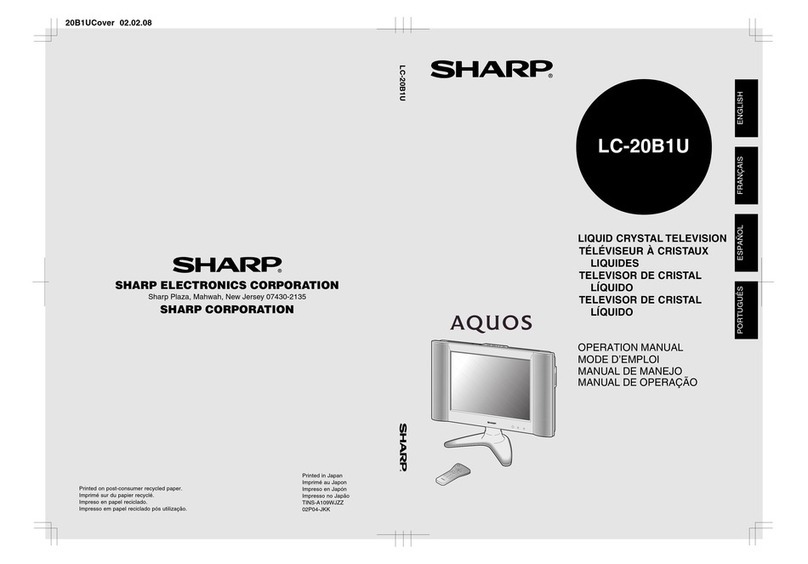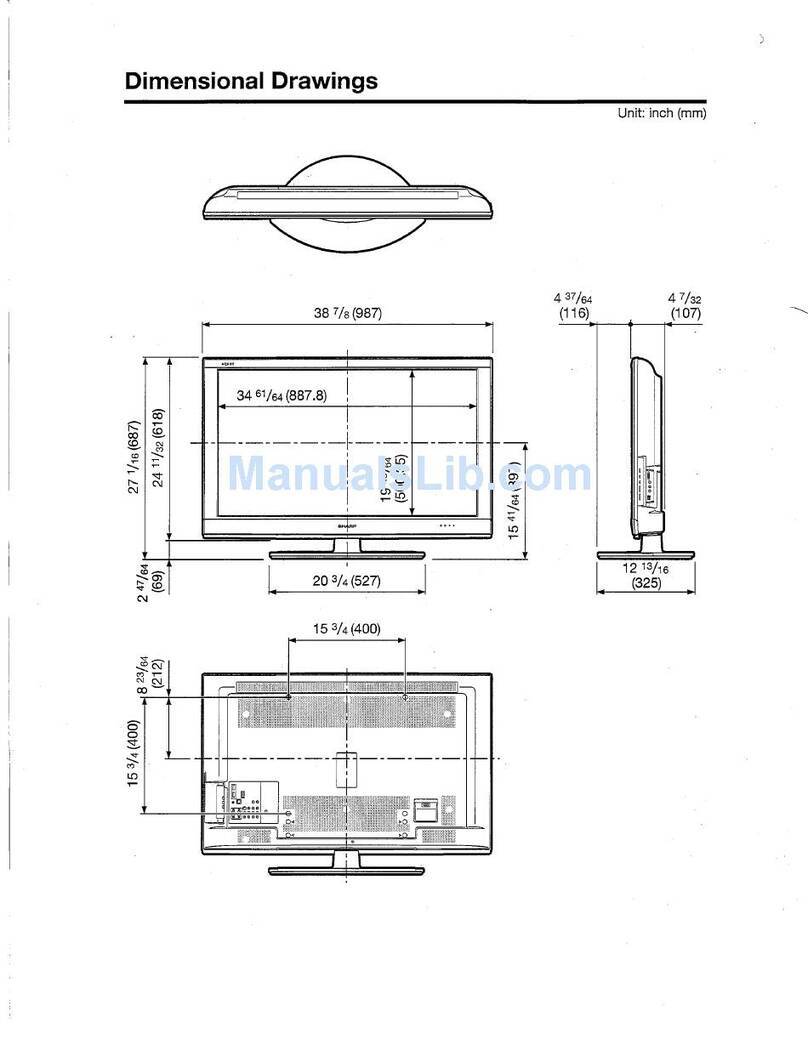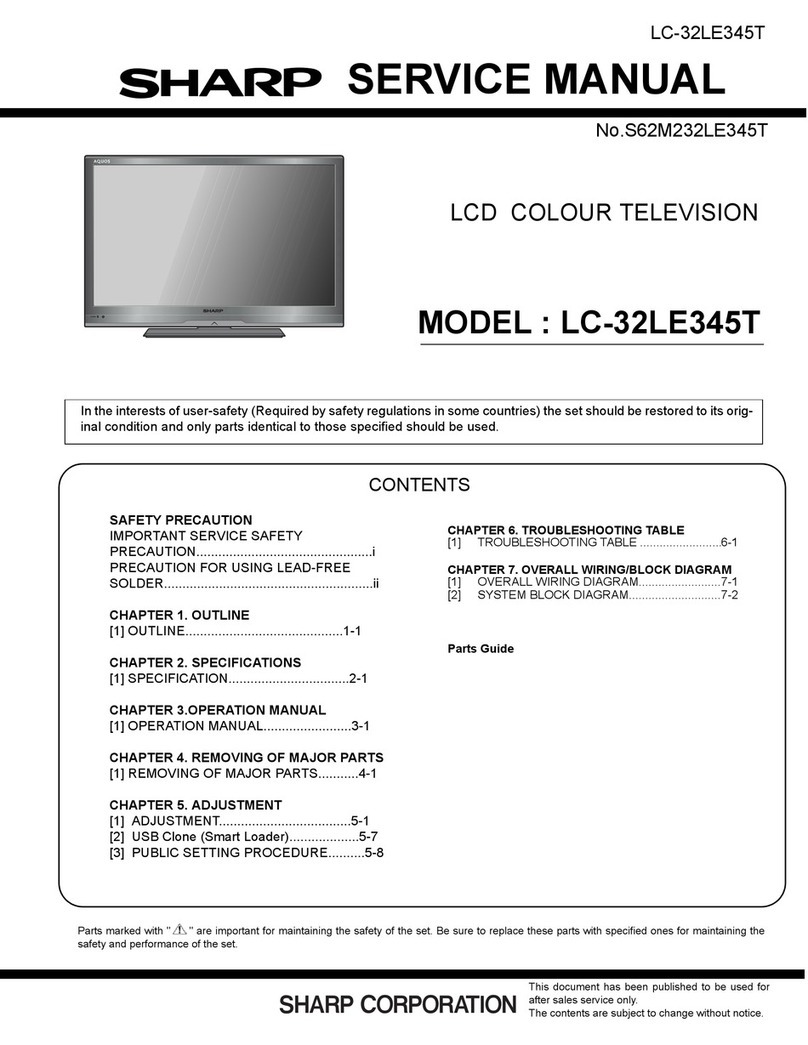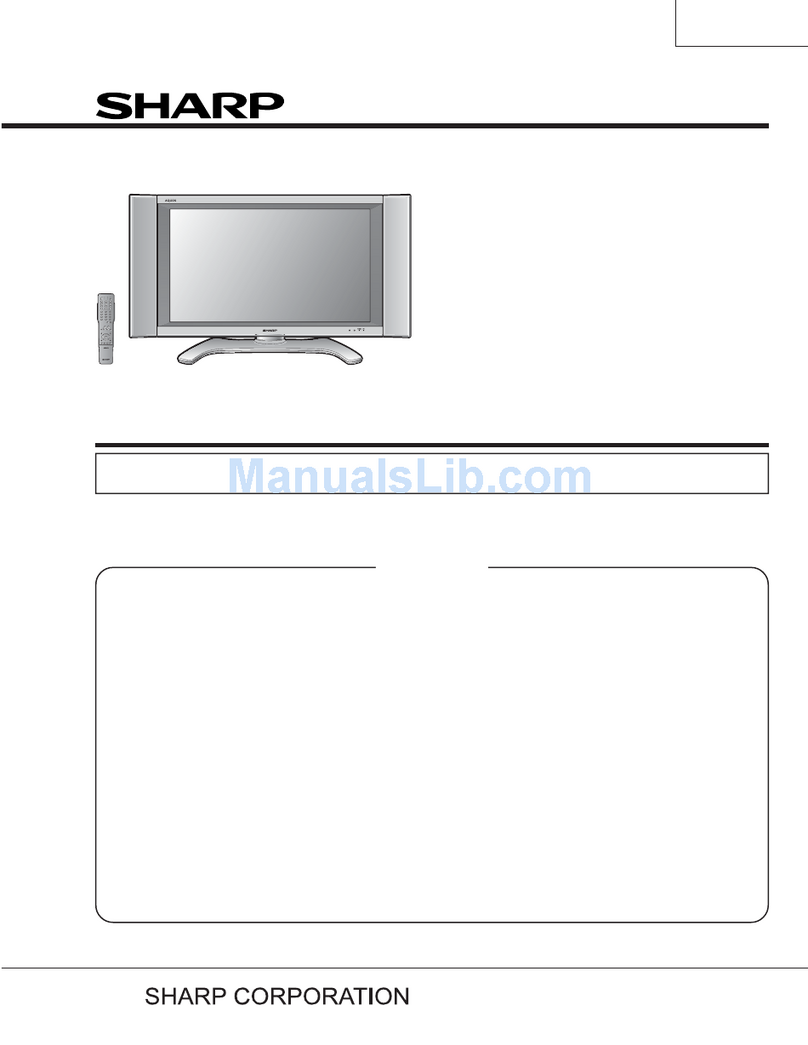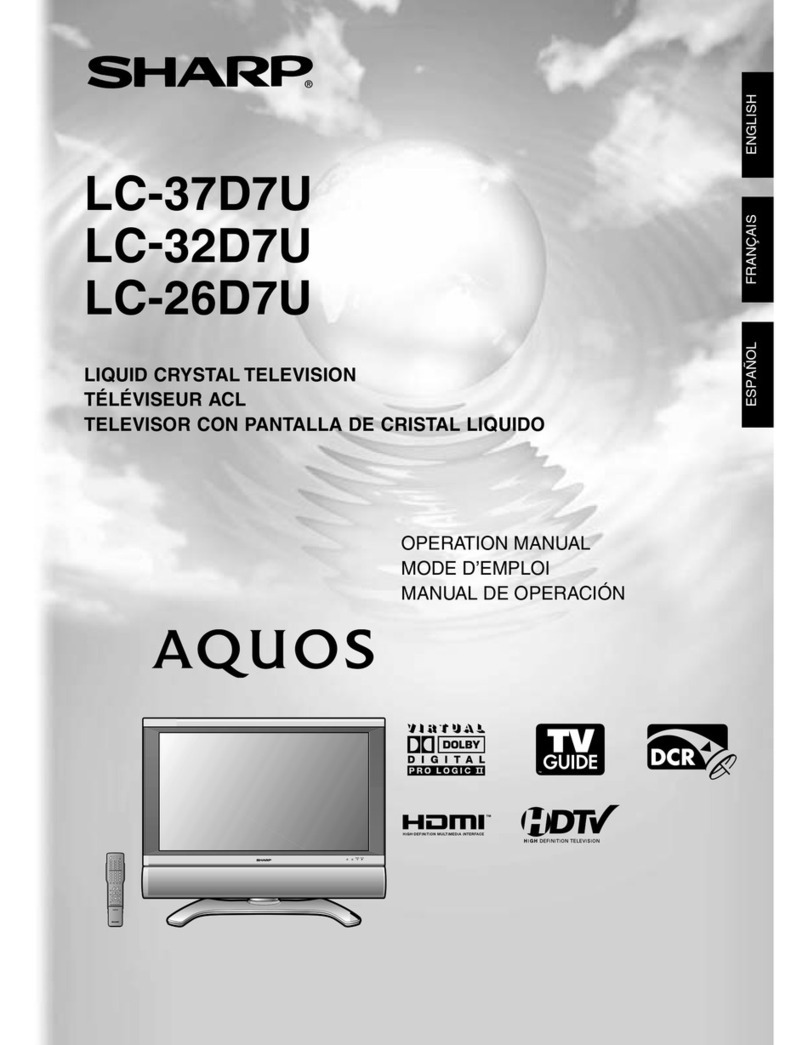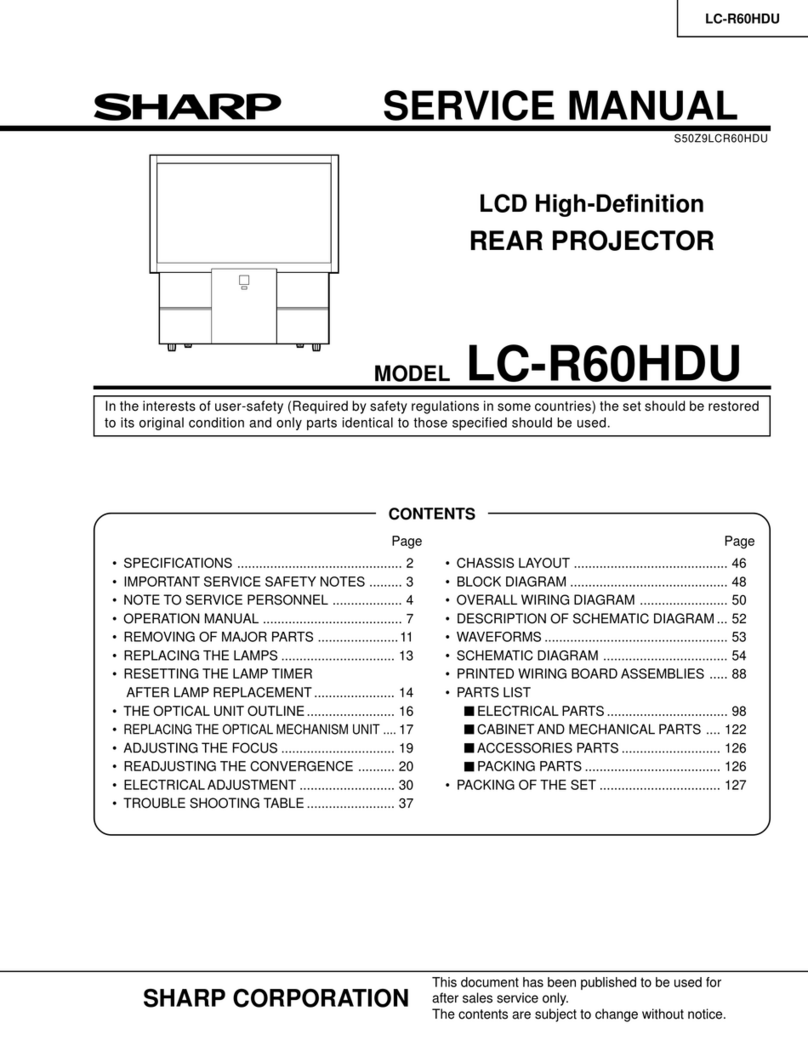English - 5 -
Safety Precautions
Read the following recommended safety
precautions carefully for your safety.
Power Source
The TV set should be operated only from a 220-240V
AC, 50Hz outlet. Ensure that you select the correct
voltage setting for your convenience.
Power Cord
Do not place the set, a piece of furniture, etc. on the
powercord(mains lead) orpinchthecord. Handle the
power cord by the plug. Do not unplug the appliance
by pulling from the power cord and never touch the
powercordwith wet handsasthis could causeashort
circuitorelectric shock. Nevermakea knot inthecord
or tie it with other cords. The power cords should be
placed in such a way that they are not likely to be
stepped on.Adamaged power cord can cause fire or
give you an electric shock. When it is damaged and
needs to be replaced, it should be done by qualified
personnel.
Moisture and Water
Do not use this device in a humid and
damp place (avoid the bathroom, the
sinkinthekitchen,and nearthewashing
machine). Do not expose this device to
rain or water, as this may be dangerous
and do not place objects filled with
liquids, such as flower vases, on top.
Avoid from dripping or splashing.
Ifanysolid objectorliquid fallsintothe cabinet, unplug
the TV and have it checked by qualified personnel
before operating it any further.
Cleaning
Before cleaning, unplug the TV set
from the wall outlet. Do not use liquid or
aerosolcleaners.Use softanddry cloth.
Ventilation
The slots and openings on the TV set
are intended for ventilation and to ensure reliable
operation. To prevent overheating, these openings
must not be blocked or covered in anyway.
Heat and Flames
The set should not be placed near to
open flames and sources of intense heat
such as an electric heater. Ensure that
no open flame sources, such as lighted
candles,areplacedon top of theTV. Batteries should
not be exposed to excessive heat such as sunshine,
fire or the like.
Lightning
In case of storm and lightning or when
going on holiday, disconnect the power
cord from the wall outlet.
Replacement Parts
Whenreplacementparts are required,makesure that
the service technician has used replacement parts,
which are specified by the manufacturer or have the
samespecificationsas the originalone.Unauthorized
substitutions may result in fire, electrical shock or
other hazards.
Servicing
Please refer all servicing to qualified
personnel. Do not remove the cover
yourselfasthismay result in anelectric
shock.
Waste Disposal
• Packaging and packaging aids are recyclable and
shouldprincipallybe recycled. Packagingmaterials,
suchasa foil bagshouldbe kept awayfromchildren
• Batteries, including those which are heavy metal
free, should not be disposed of with household
waste. Please dispose of used batteries in an
environmentallyfriendlymanner. Find out about the
legal regulations which apply in your area.
• Do not try to recharge batteries, there is a danger
of explosion. Replace batteries only with the same
or equivalent type.
Thissymbolon the productoron its packagingmeans
that your electrical and electronic device
should be disposed at the end of its
service life separately from your
household wastes. There are separate
collectionsystemsforrecyclingin theEU.
Formoreinformation,please contact the
local authority or the dealer where you
purchased the product.
Disconnecting the Device
The mains plug is used to disconnect the TV set
from the mains and therefore it must remain readily
operable.
Headphone Volume
Excessivesoundpressurefrom earphones
and headphones can cause hearing loss.
Installation
To prevent injury, this device must be securely
attachedtothe wall inaccordancewith the installation
instructions when mounted to the wall (if the option
is available).
A01_[GB]_MB95S_4847UK_DVBT_C_24205LED_ROCKER_SILVER16_10081844-10083115_50232547_basic IB.indd 5A01_[GB]_MB95S_4847UK_DVBT_C_24205LED_ROCKER_SILVER16_10081844-10083115_50232547_basic IB.indd 5 28.01.2013 15:50:1028.01.2013 15:50:10