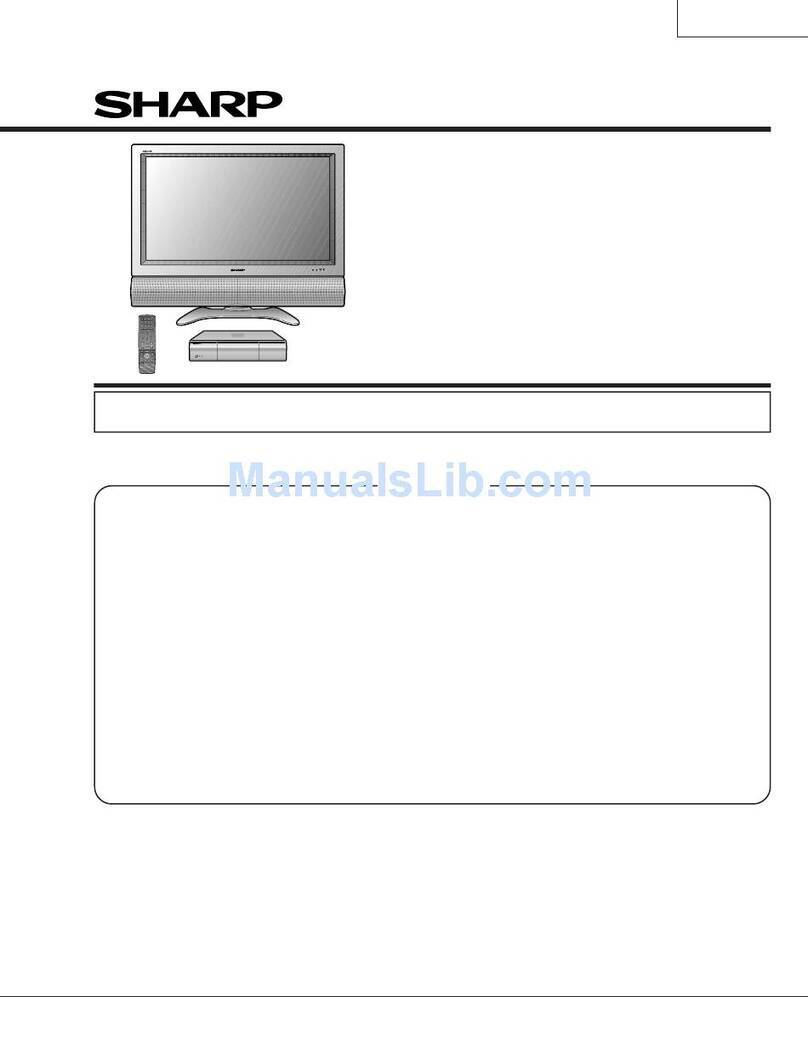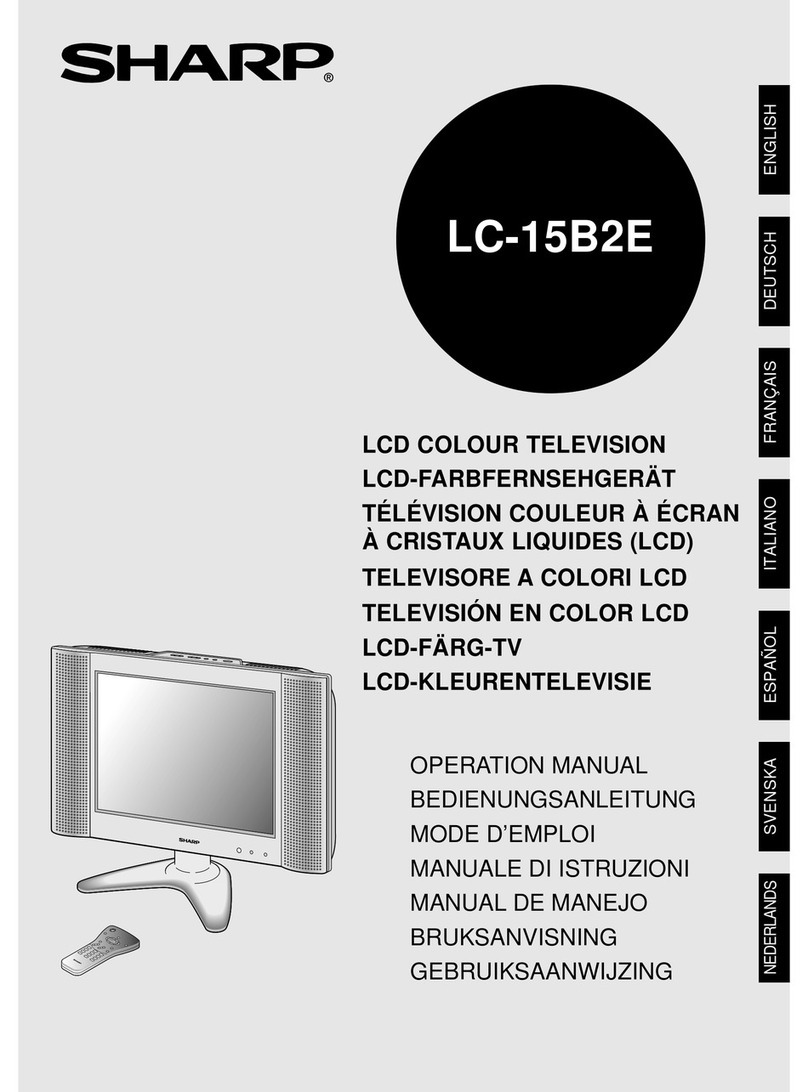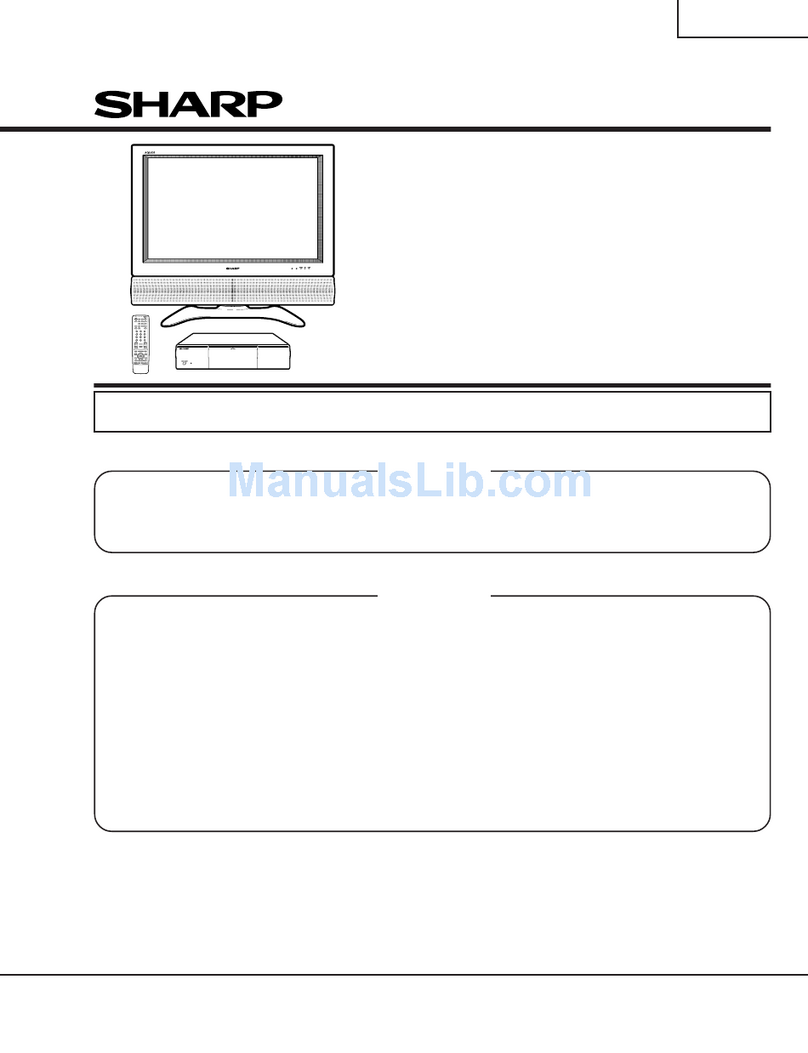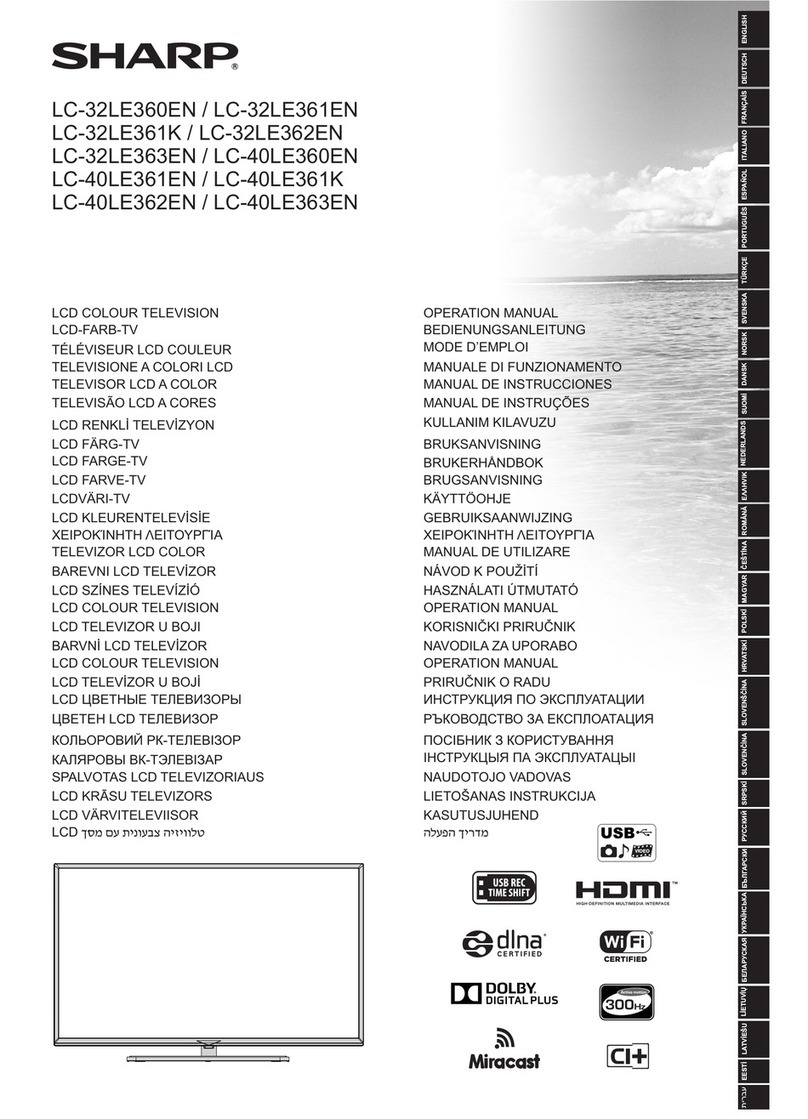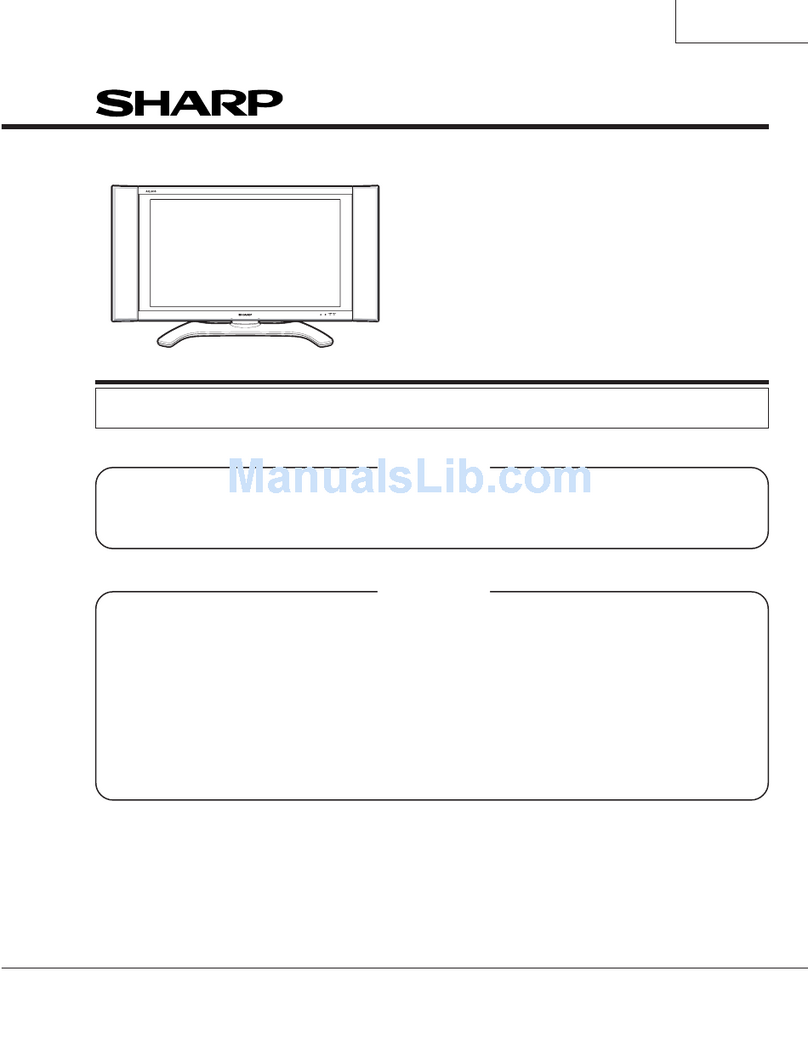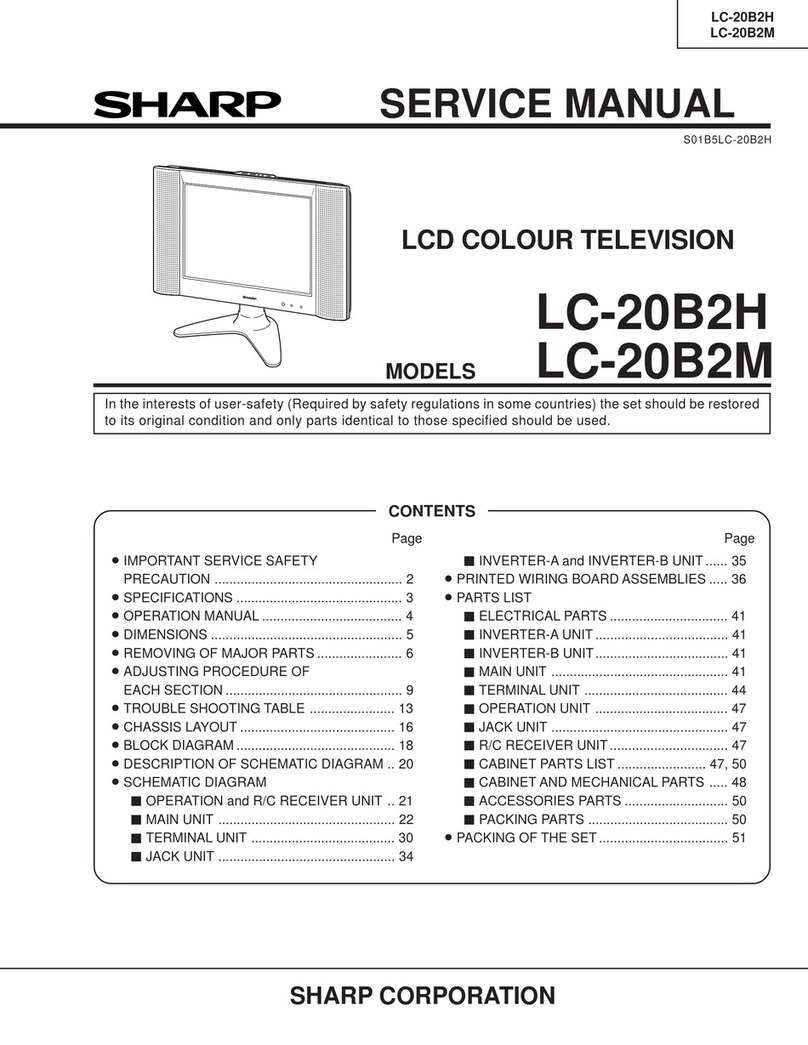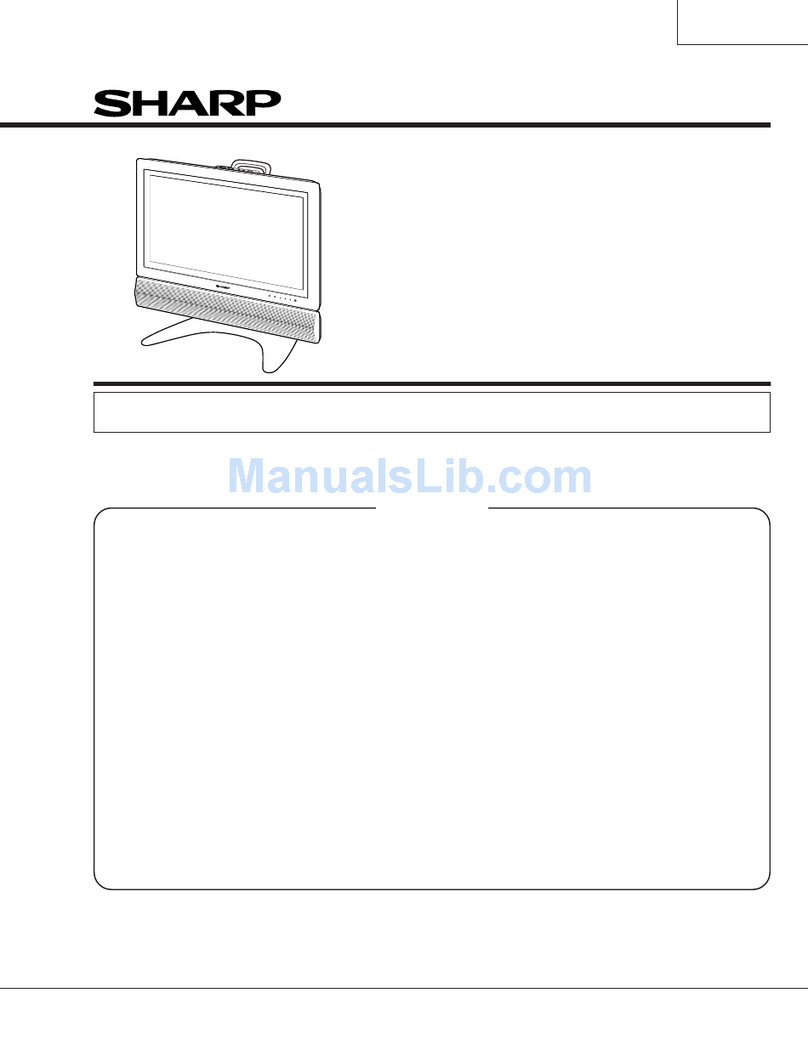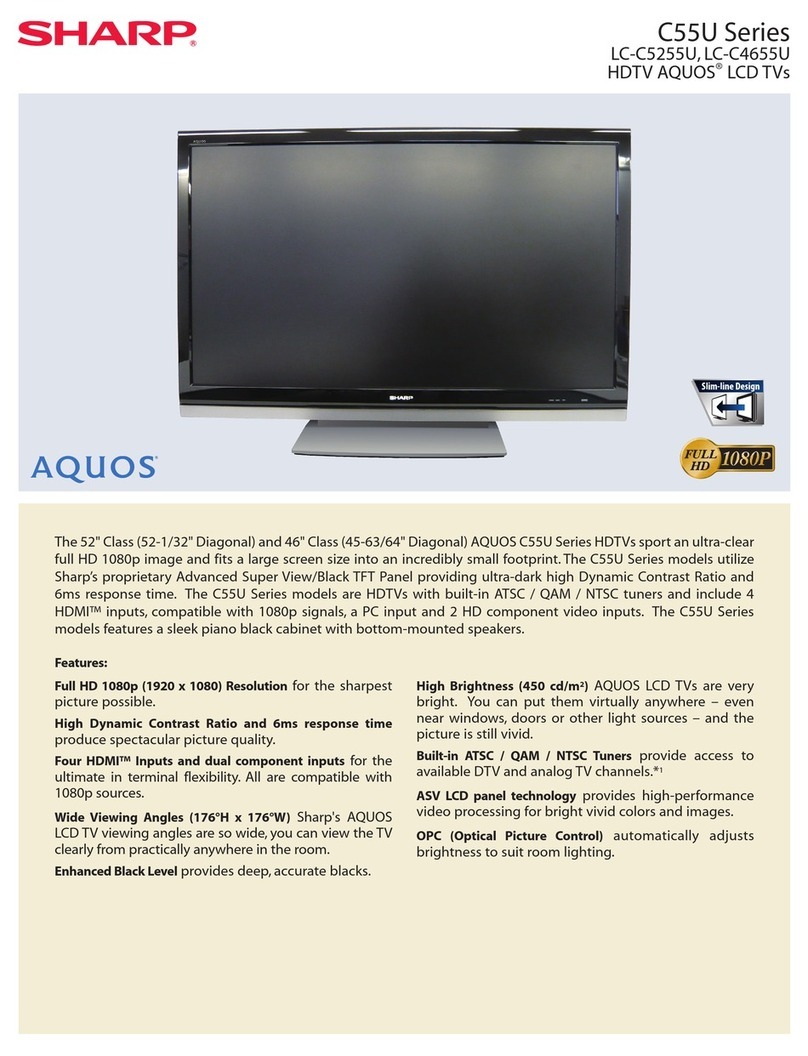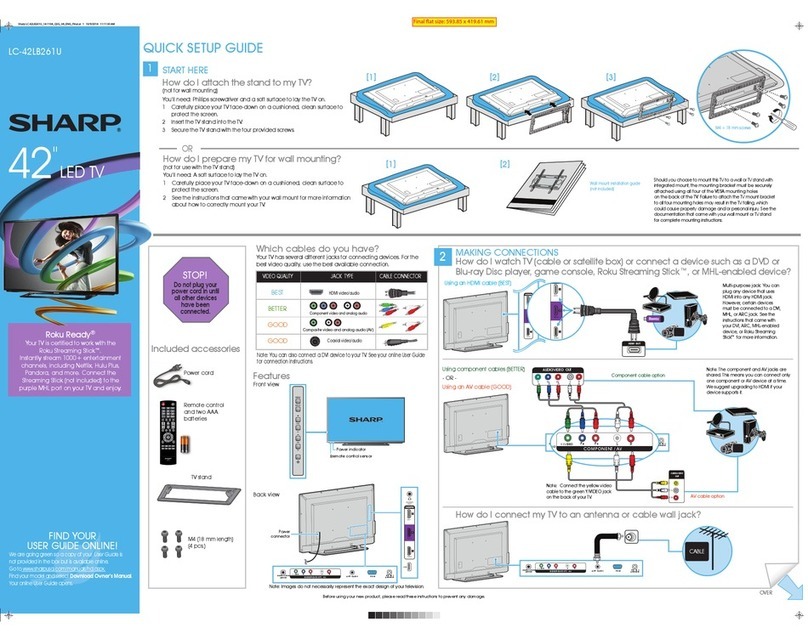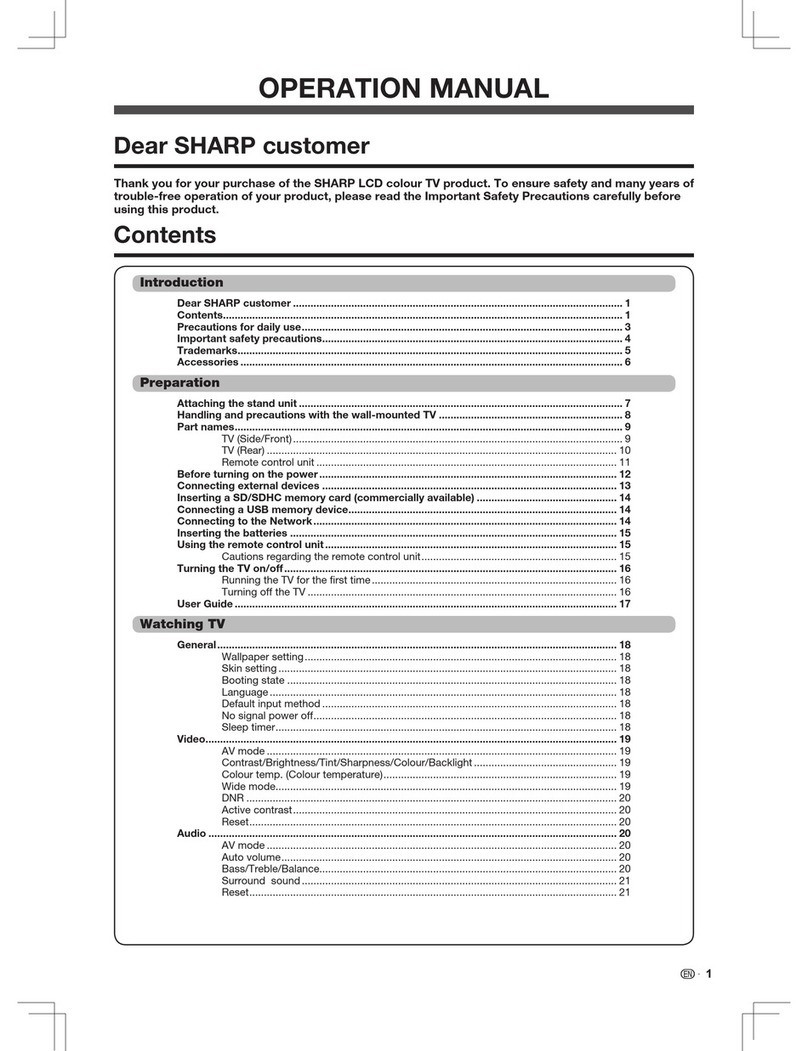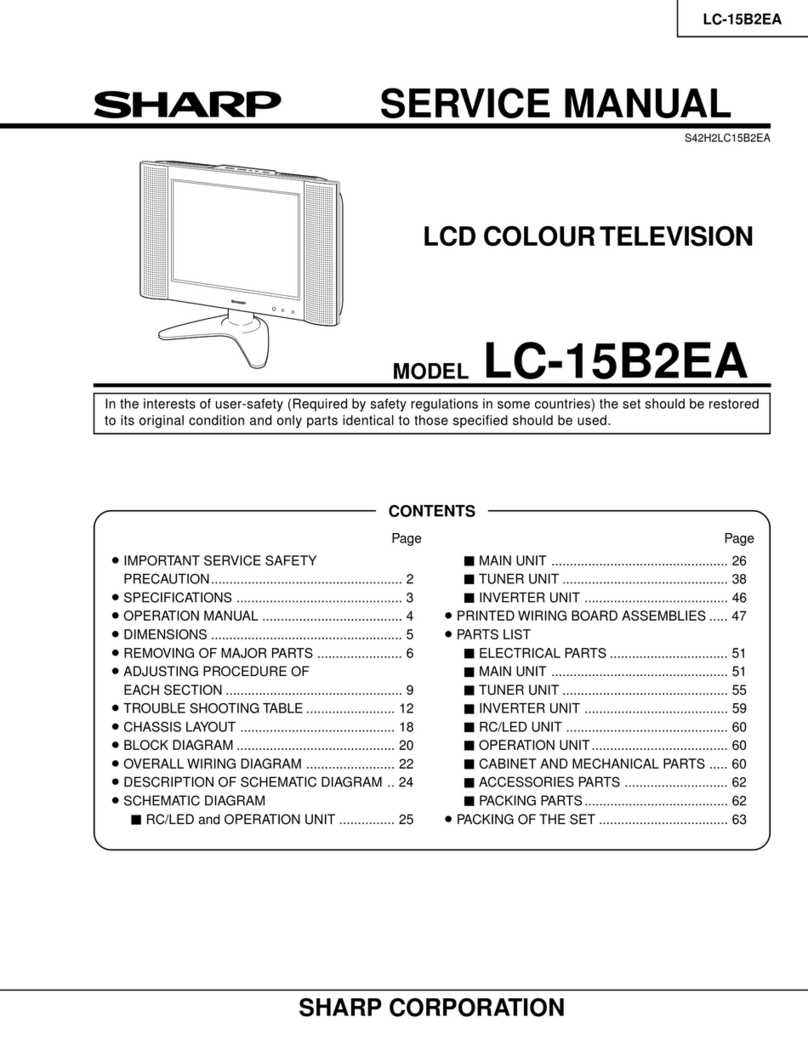EN - 2
Updating the Disc Drive Software
Software Update
This function allows software updates by inserting a
USB memory device with the update file into the BD
STORAGE/SERVICE terminal on the Disc Drive of the TV.
To check for the availability of a software update, visit
www.sharpusa.com. If you have any questions, please
call 1-800-BE-SHARP (800-237-4277).
CAUTION
Do not remove the USB memory device or unplug the AC
cord while the software is being updated.
Do not use a USB extension cable when connecting a USB
memory device to the BD STORAGE/SERVICE terminal on
the Disc Drive of the TV.
Using a USB extension cable may prevent the Disc Drive
from performing correctly.
1Insert the USB memory device with the update file
into the BD STORAGE/SERVICE terminal on the
Disc Drive of the TV.
2Press MENU to display the MENU screen, and
then press c/dto select “Option”.
3Press
a/bto select “BD SETUP”, and then press
ENTER.
4Press
a/bto select “Software Update”, and then
press ENTER.
Audio Video Settings
Playback Setting
Communication Setup
Version
USB Memory Management
Software Update
5Press ENTER to start checking data in the USB
memory device.
Insert USB memory device containing
the software update file.
Use BD STORAGE/SERVICE port.
OK
6During the data checking, “Checking” blinks.
Now checking the data in USB memory device.
Checking
•
•
•
The current version of the Disc Drive software and the
version of the update file on the USB memory device
are displayed. To update the Disc Drive software with
update file, select “Yes”, and press ENTER.
Software update file is detected
in the USB memory device.
Start update?
Current Ver. : **1234567
Update Ver. :
**1234567
Yes No
If the USB memory device is not properly installed or the
correct update file cannot be found on the USB memory
device, an error message is displayed.
Check the file on the USB memory device, and then
reinsert the USB memory device correctly.
OK
Software update file is not detected
in the USB memory device.
Confirm that you have transferred the file
to the USB memory device and retry software update.
Confirm that you have inserted the USB memory device
into the BD STORAGE/SERVICE port.
There is more than one software file
In the USB memory device.
Confirm that only the software update file is
in the USB memory device.
OK
7Press ENTER to start updating.
The screen becomes dark for a while until the update
screen can be displayed. Please wait for the update
screen to appear. Do not unplug the AC cord.
The picture will temporarily go dark until
the software update display appears.
Wait several minutes and do not unplug the AC cord.
OK
Now updating
Do not unplug AC cord.
Update Version **1234567-2
*
30%
8When the software is successfully updated, a
screen is displayed indicating that the update
process is completed.
If the update has failed, check the file in the USB
memory device and try Software Update again.
9Press TV POWER to turn off the TV.
10 Remove the USB memory device.
•
•
•
•
To Enjoy BD-LIVE with the TV
BD-LiveEN.indd2BD-LiveEN.indd2 2009/10/0613:28:442009/10/0613:28:44