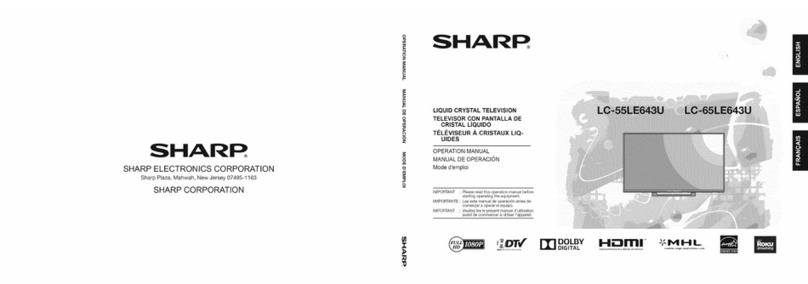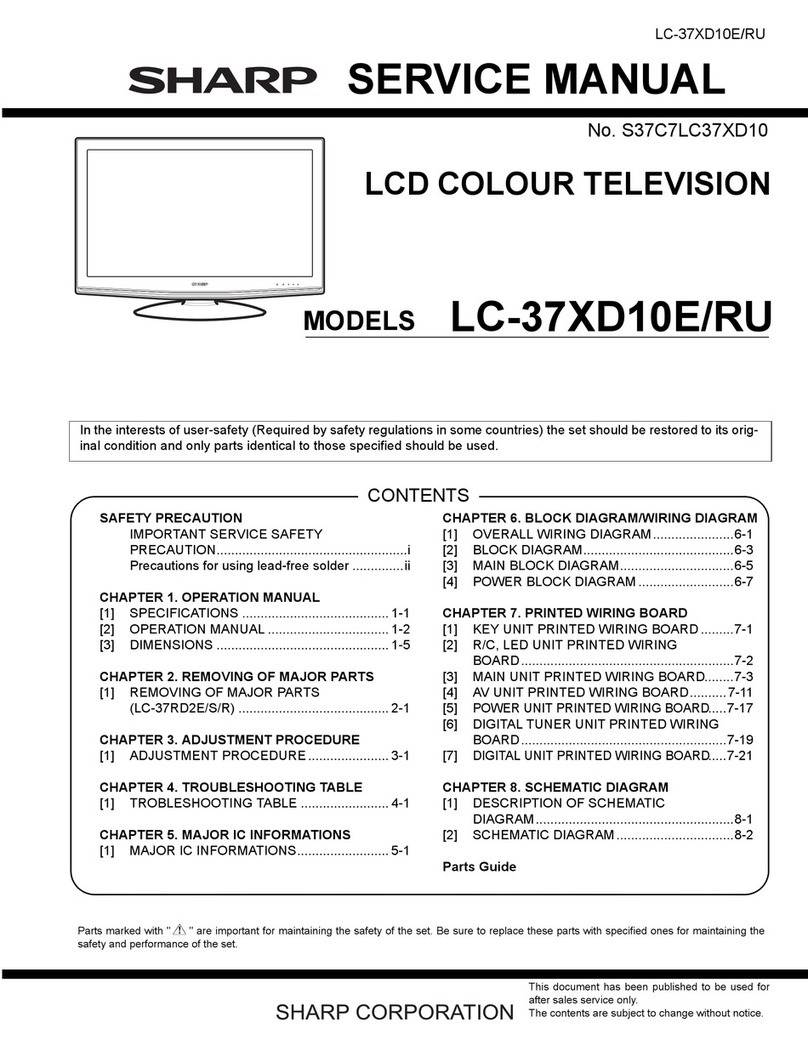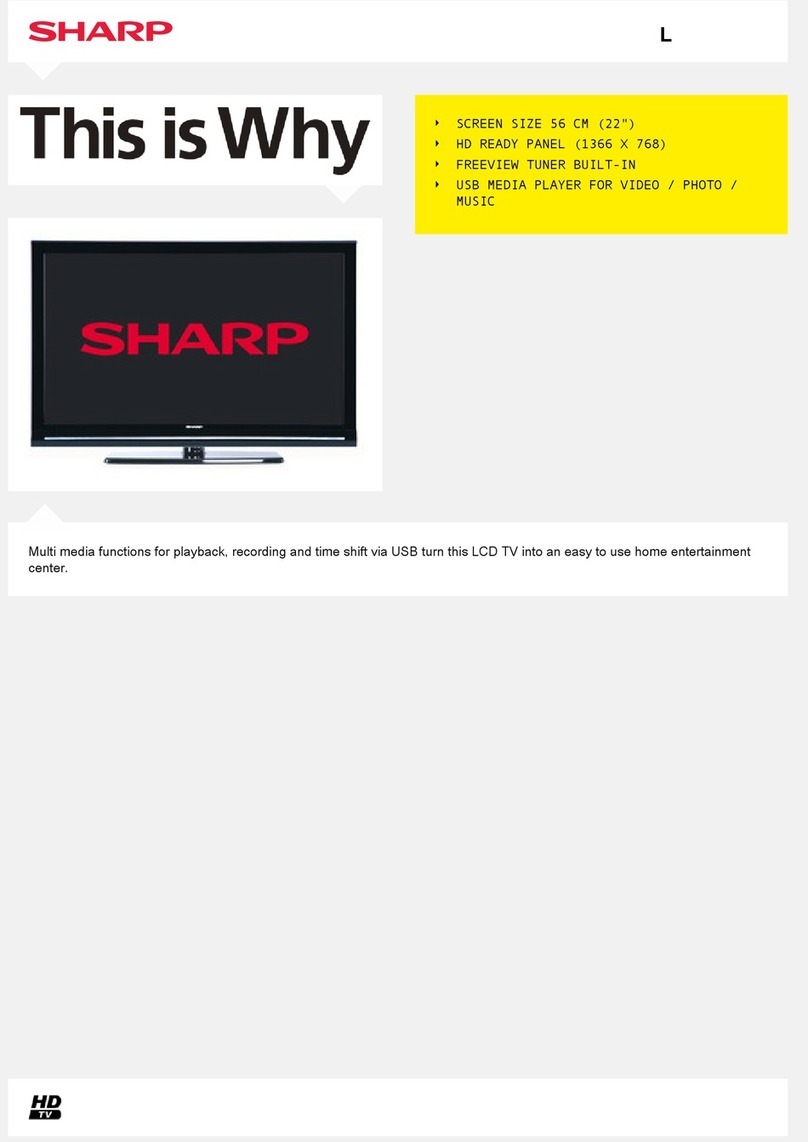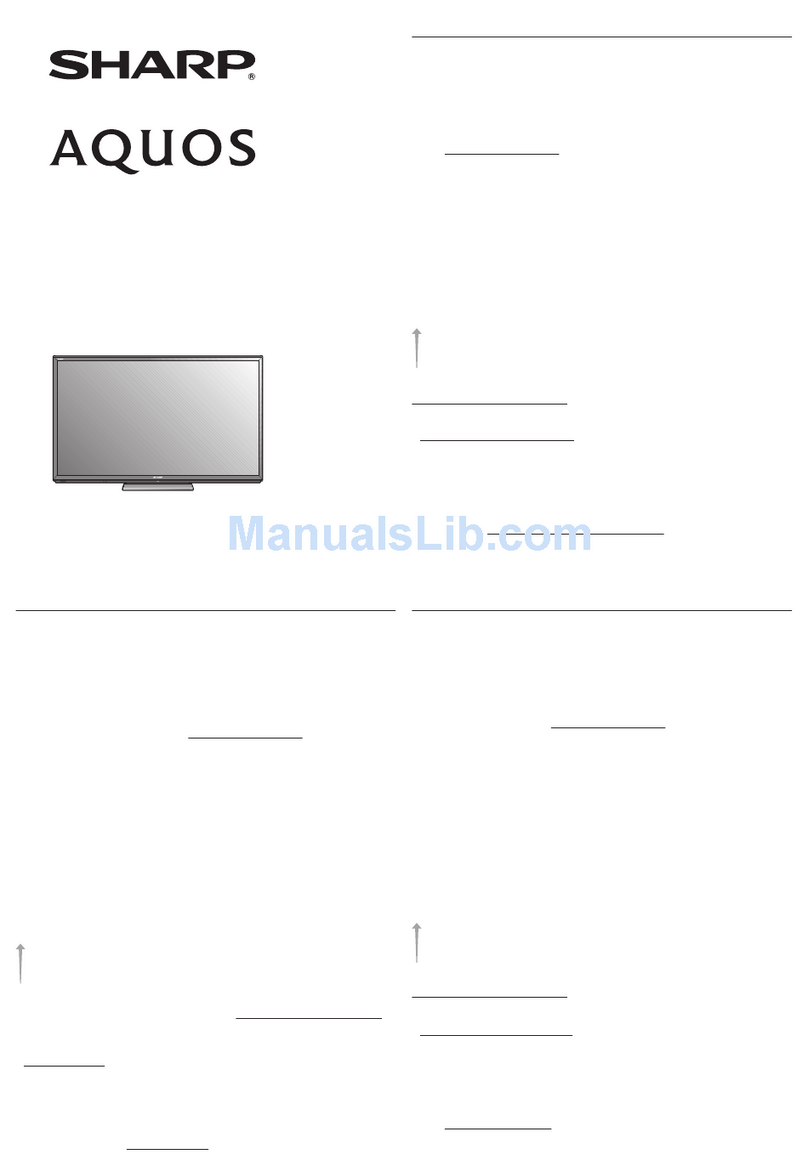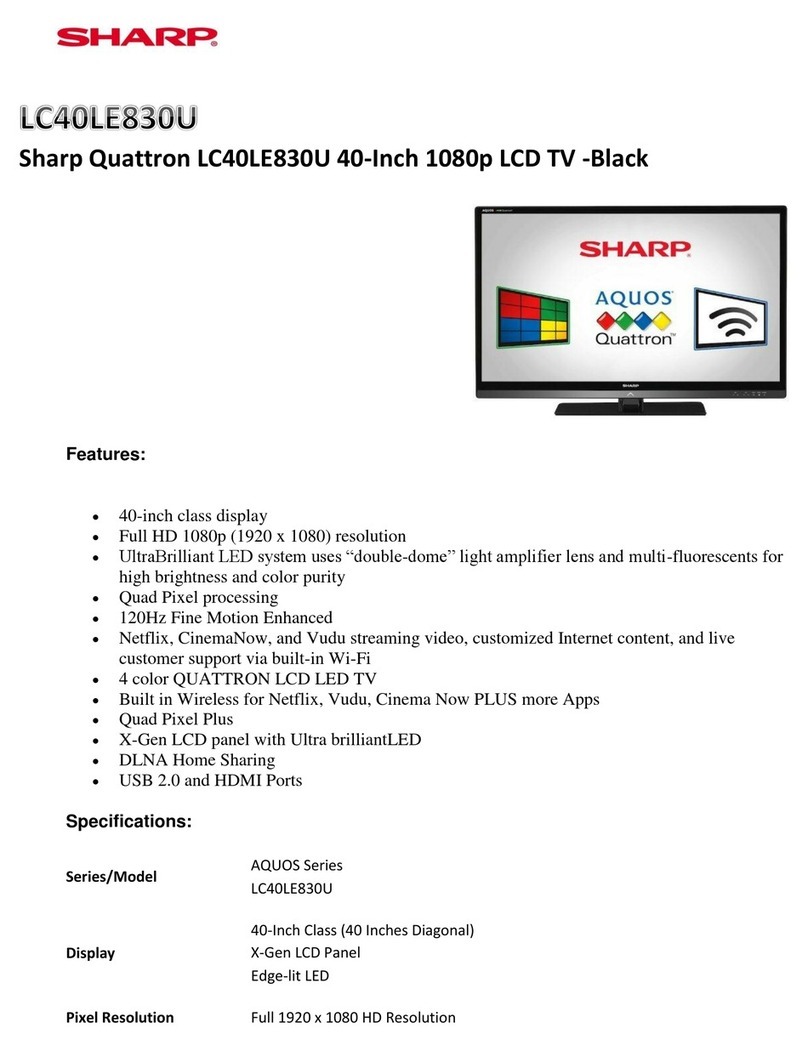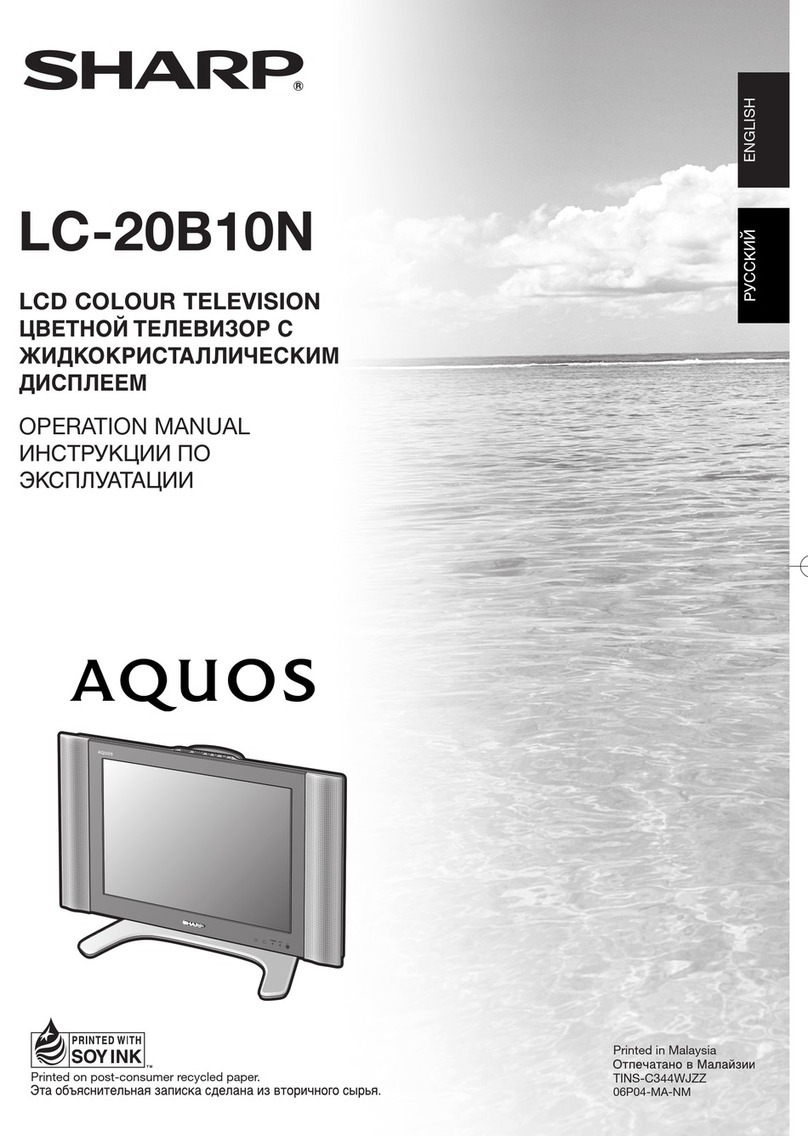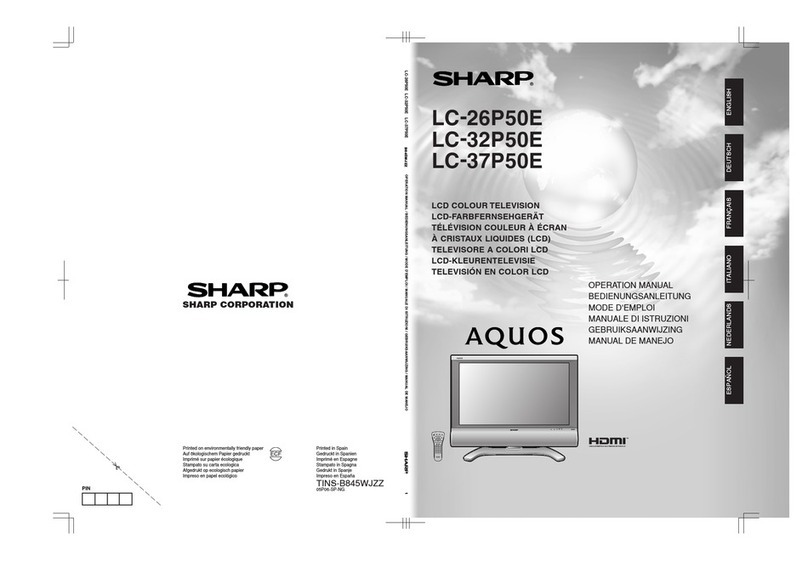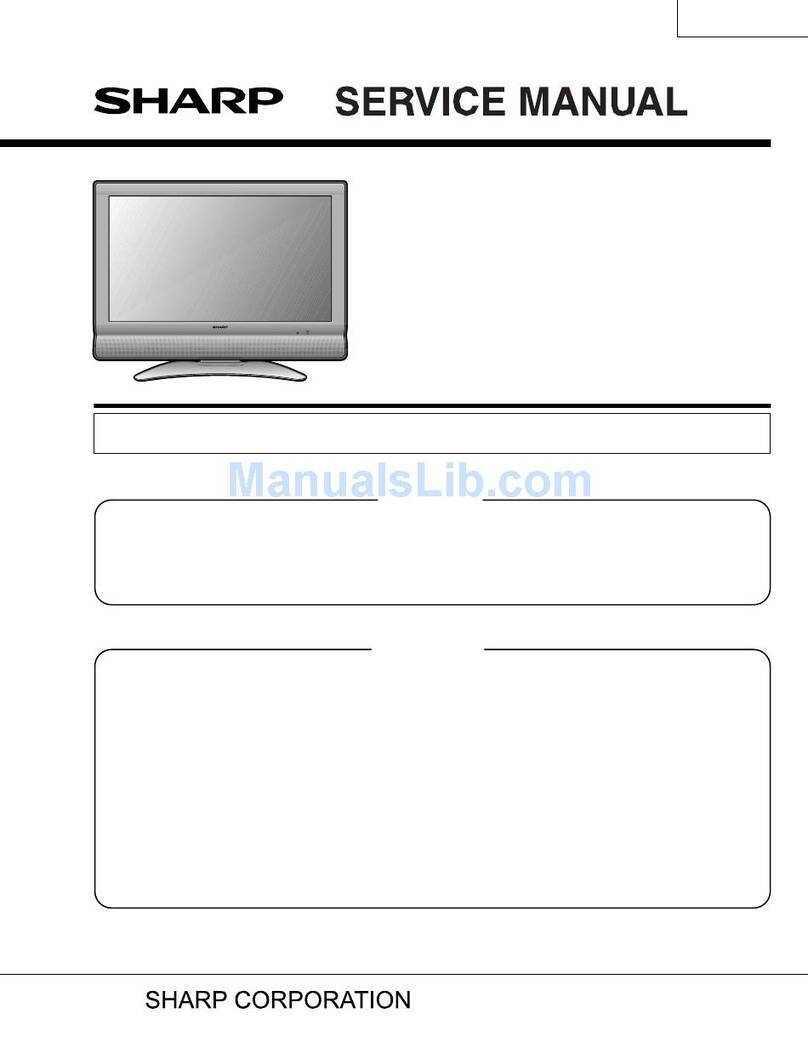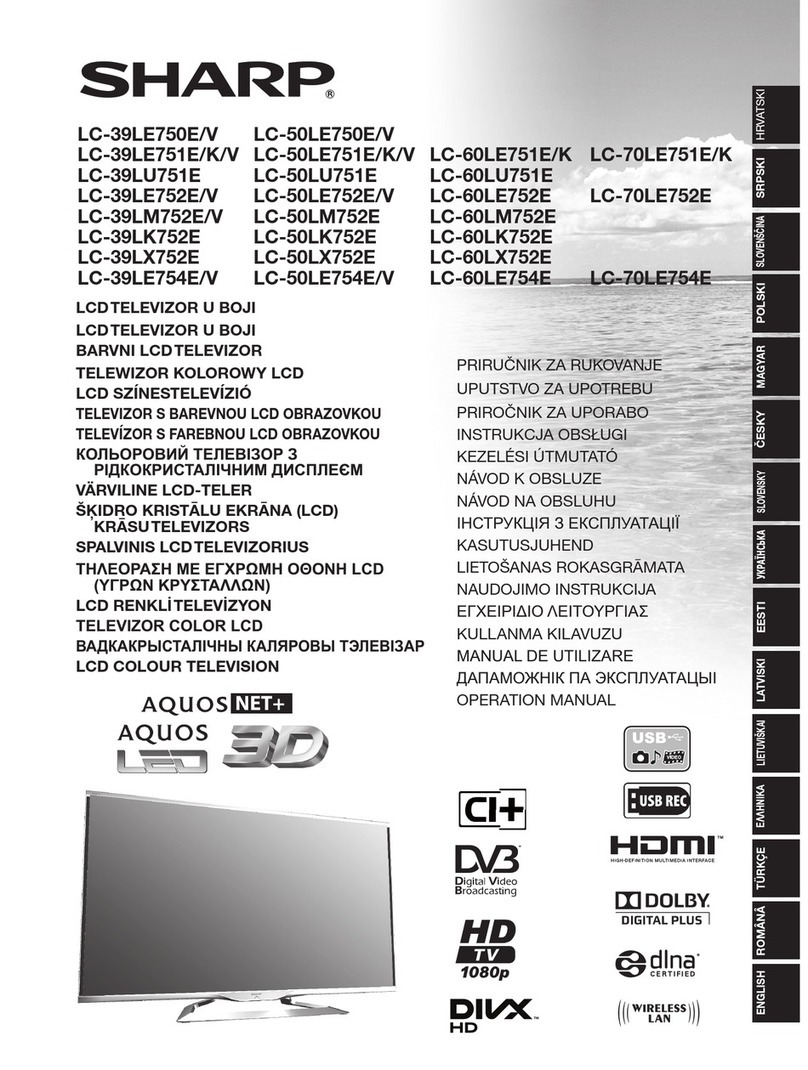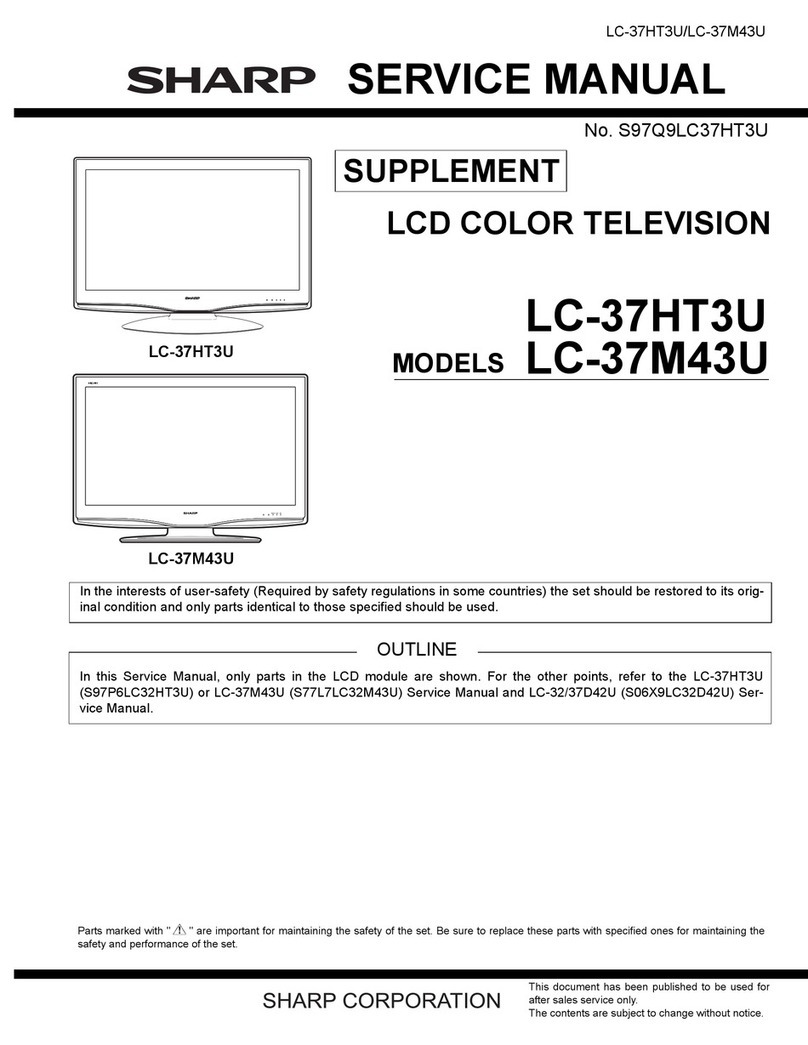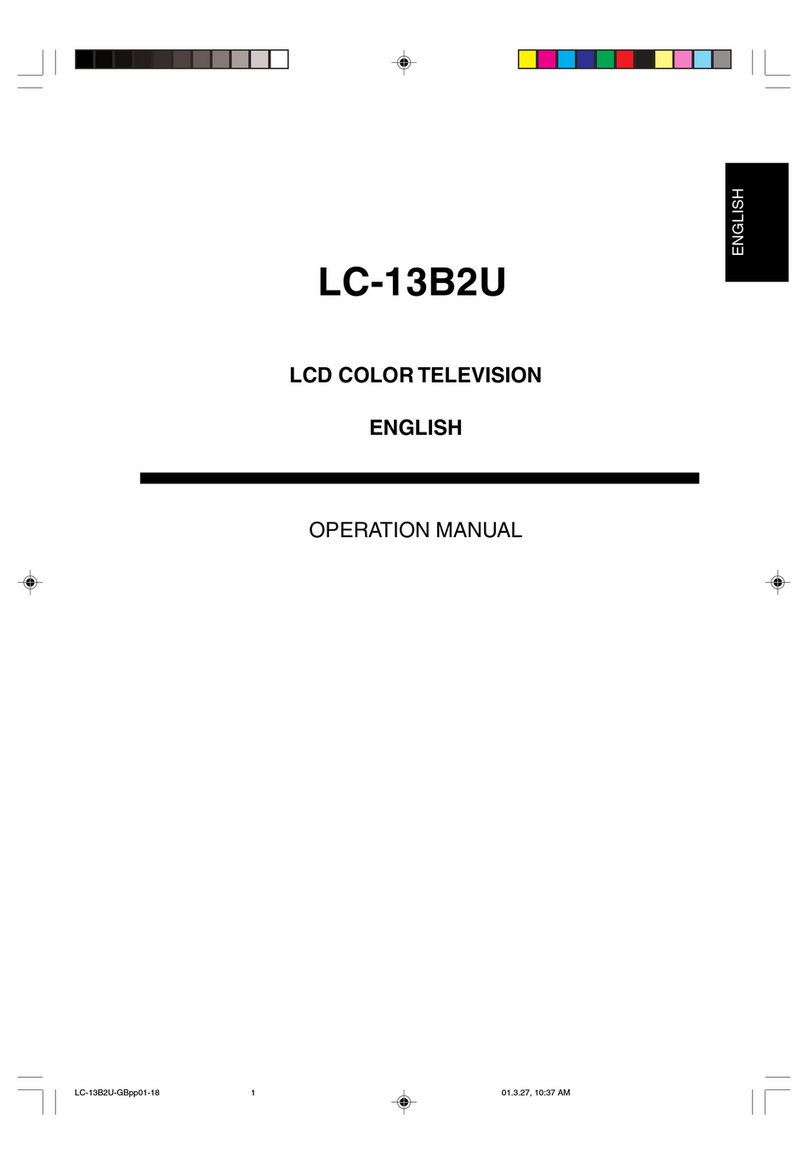IMPORTANT INFORMATION
CAUTION: TO PREVENT ELECTRIC
SHOCK
tMATCH WIDE BLADE OF PLUG TO WIDE
SLOT, FULLY INSERT.
CAUTION:
DO NOT PLACE THIS PRODUCT ON
AN
UNSTABLE
CART,
STAND, TRIPOD, BRACKET,
OR
TABLE. -
THE PRODUCT MAY FALL CAUSING SERIOUS PERSONAL INJURY AND SERIOUS DAMAGE TO
~
THE PRODUCT. USE ONLY WITH ACART, STAND, TRIPOD, BRACKET, OR TABLE RECOMMENDED
BY
THE MANUFACTURER
OR
SOLD WITH THE PRODUCT. FOLLOW THE MANUFACTURER'S
~
...
,
~
INSTRUCTIONS WHEN INSTALLING THE PRODUCT AND USE MOUNTING ACCESSORIES
~
•
~_
,
RECOMMENDED BY THE MANUFACTURER. APRODUCT AND CART COMBINATION SHOULD BE
"M"~
MOVED WITH CARE, QUICK STOPS, EXCESSIVE FORCE, AND UNEVEN SURFACES MAY CAUSE
..
THE PRODUCT AND CART COMBINATION TO OVERTURN,
WARNING:
FCC Regulations
state
that
any unauthorized changes
or
modifications
to
this
equipment
not
expressly
approved
by
the manufacturer
could
void the user's authority
to
operate this equipment.
CAUTION:
This
product
satisfies FCC regulations when shielded cables and
connectors
are
used
to
connect
the
unit
to
other
equipment.
To
prevent electromagnetic interference
with
electric appliances such as radios and televisions, use shielded
cables and
connectors
for
connections.
DECLARATION OF CONFORMITY:
SHARP LIQUID CRYSTAL TELEVISION, MODEL LC-32D42U/LC-37D42U
This device complies with Part 15
of
the FCC Rules. Operation
is
subject
to
the following two conditions:
(1)
This device may not cause harmful interference, and
(2)
this device must accept any interference
received, including interference that may cause undesired operation.
RESPONSIBLE
PARTY:
SHARP ELECTRONICS CORPORATION
Sharp Plaza, Mahwah,
New
Jersey 07430-2135
TEL:
1-800-BE-SHARP
For Business Customers:
URL
http://www.sharousa.com
INFORMATION:
This equipment has been tested and found to comply with the limits for aClass Bdigital device, pursuant to Part
15
of the FCC
Rules. These limits are designed to provide reasonable protection against harmful interference
in
aresidential installation. This
equipment generates, uses and can radiate radio frequency energy and, if not installed and used
in
accordance with the
instructions, may cause harmful interference to radio communications. However, there is no guarantee that interference will not
occur
in
aparticular installation. If this equipment does cause harmful interference to radio or television reception, which can be
determined by turning the equipment off and on, the user
is
encouraged
to
try
to
correct the interference by one or more
of
the
following measures:
-Reorient or relocate the receiving antenna.
-Increase the separation between the equipment
and
receiver.
-Connect the equipment into
an
outlet on acircuit different from that to which the receiver
is
connected.
-Consult the dealer or
an
experienced radiofTV technician for help.
"Note to
CATV
system
installer:
This
reminder
is
provided to
call
the
CATV
system
installer's attention to Article 820-40
of
the
National
Electrical
Code
that provides
gUidelines
for proper grounding
and,
in
particular, specifies that
the
cable
ground
shall
be
connected
to
the
grounding
system
of
the
building,
as
close
to
the
point
of
cable
entry
as
practicaL"
This
product utilizes tin-lead
solder,
and
fluorescent
lamp
containing a
small
amount of
mercury.
Disposal
of
these
materials
may
be
regulated
due
to environmental considerations.
For
disposal or recycling information,
please
contact your local authorities
or
the
Electronic Industries Alliance: www.eia.org
Trademarks
•
Manufactured
under license
from
Dolby
Laboratories.
"Dolby"
and the
double-D
symbol
are trademarks
of
Dolby
Laboratories.
•"HOMI, the HDMI
logo
and High-Definition Multimedia Interface are trademarks
or
registered trademarks
of
HDMI
Licensing LLC."
•
Products
that
have earned the ENERGY
STAR®
are
designed
to
protect
the
environment through superior energy
efficiency.
@-2