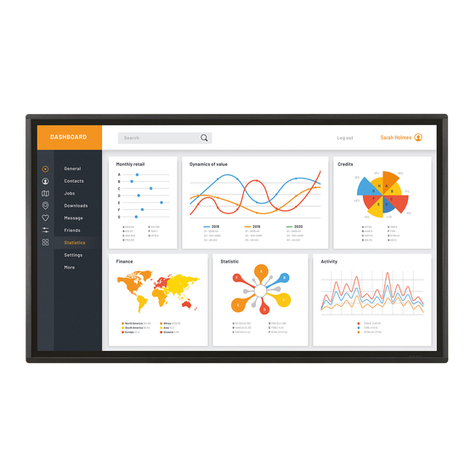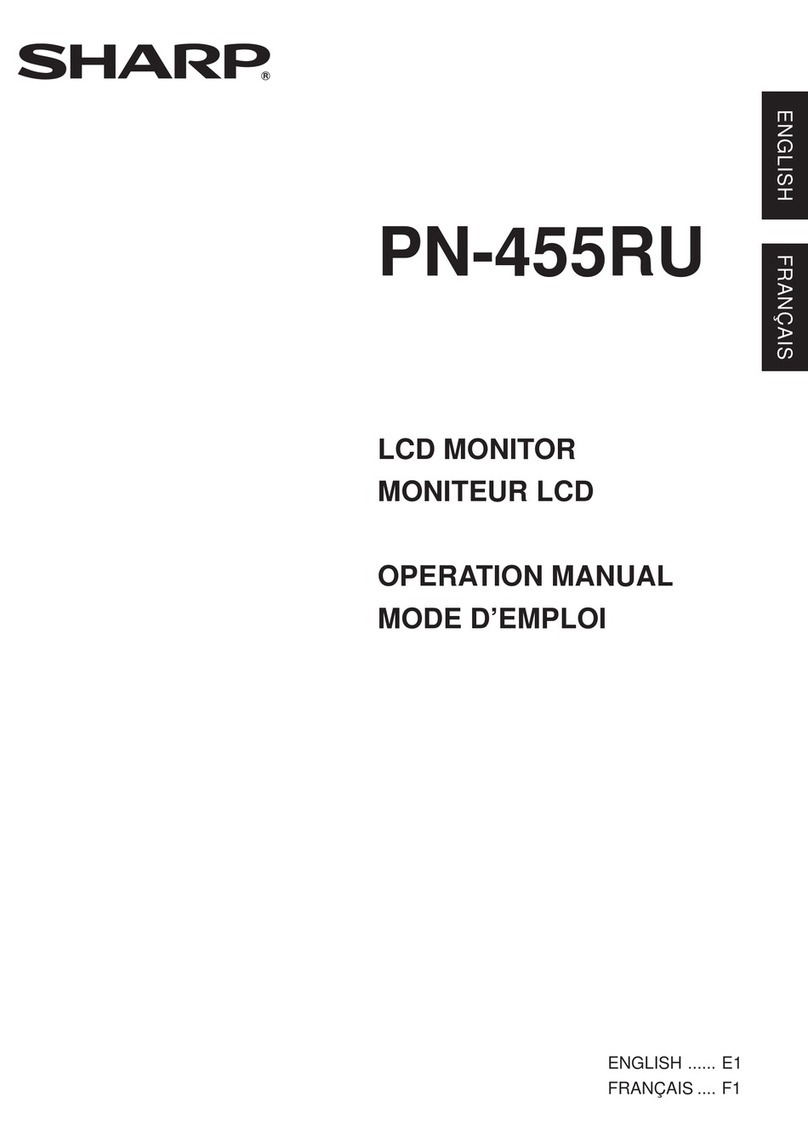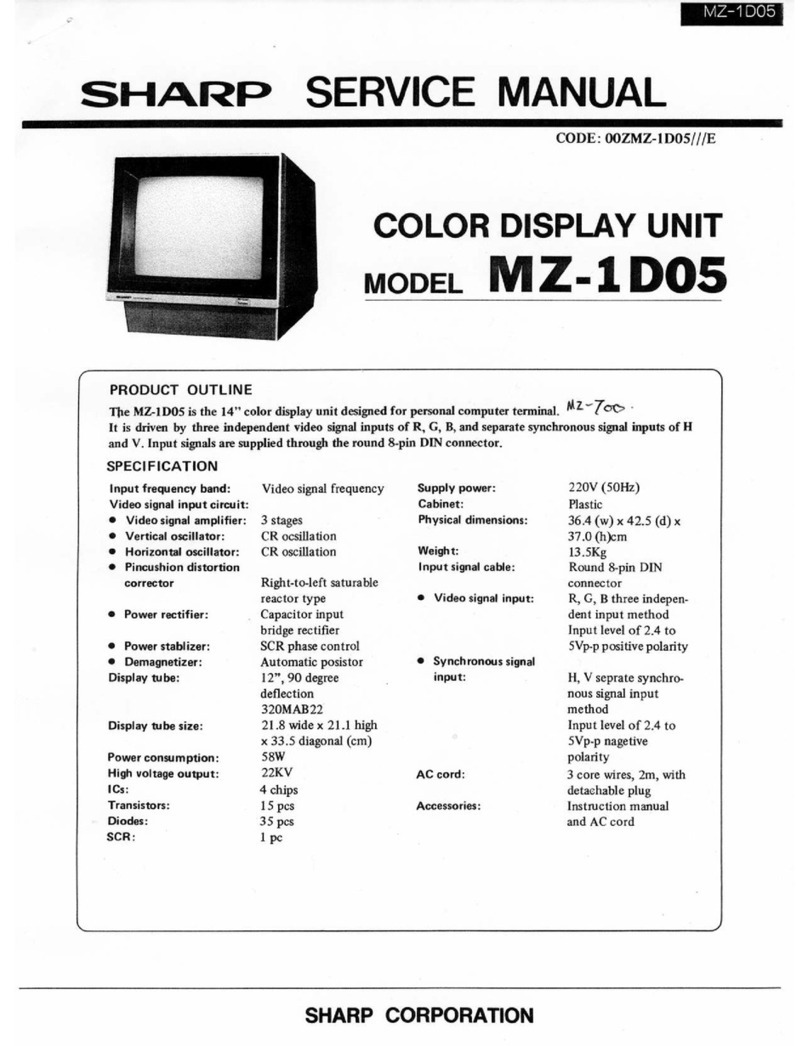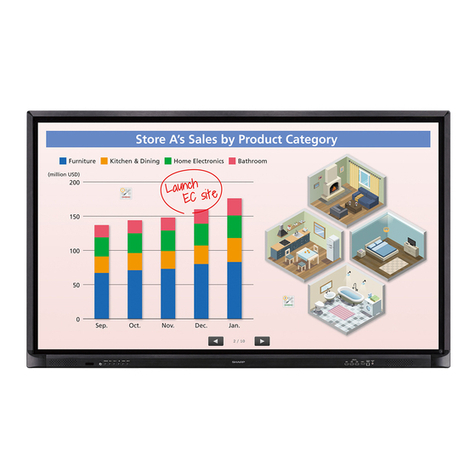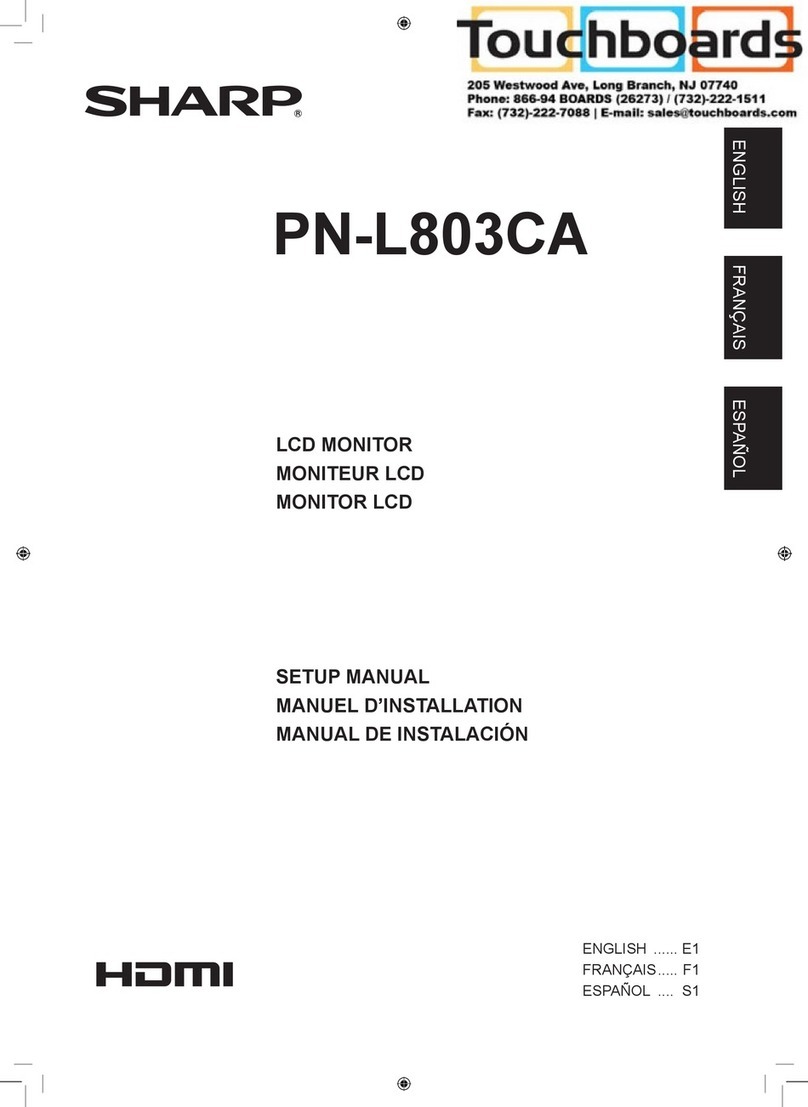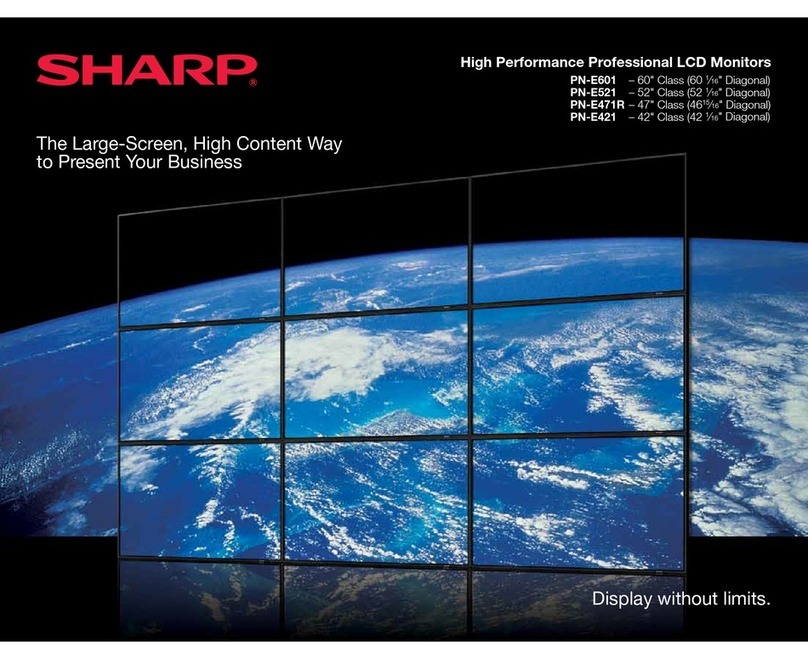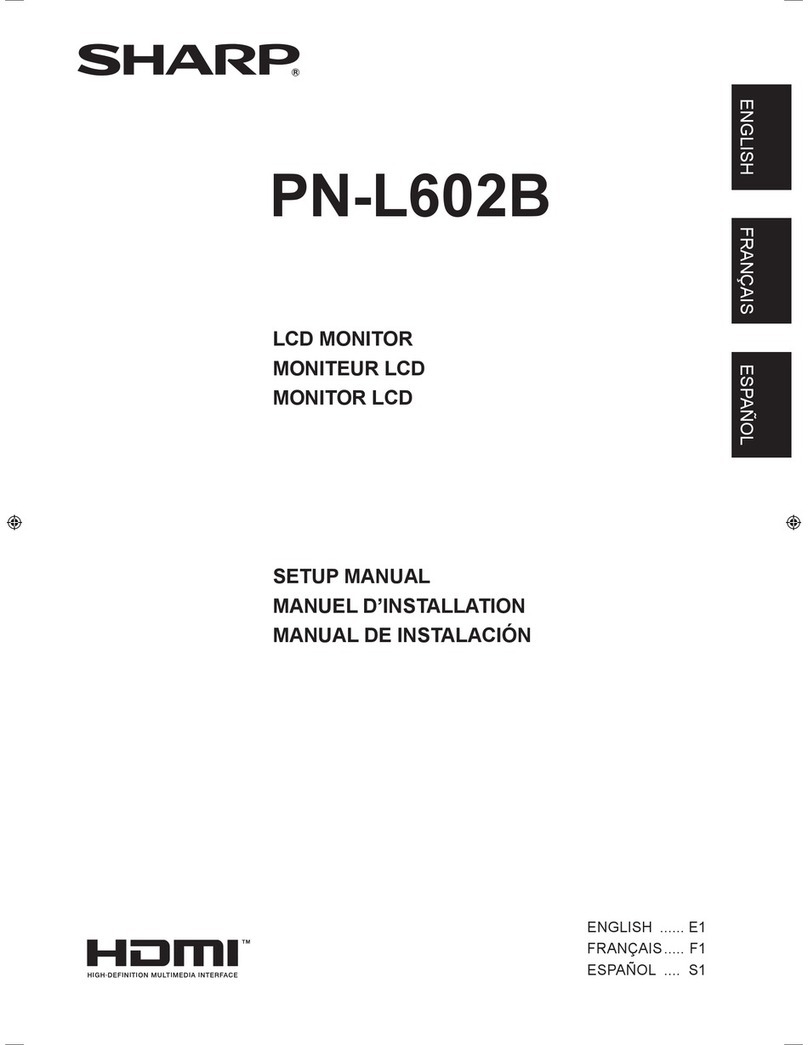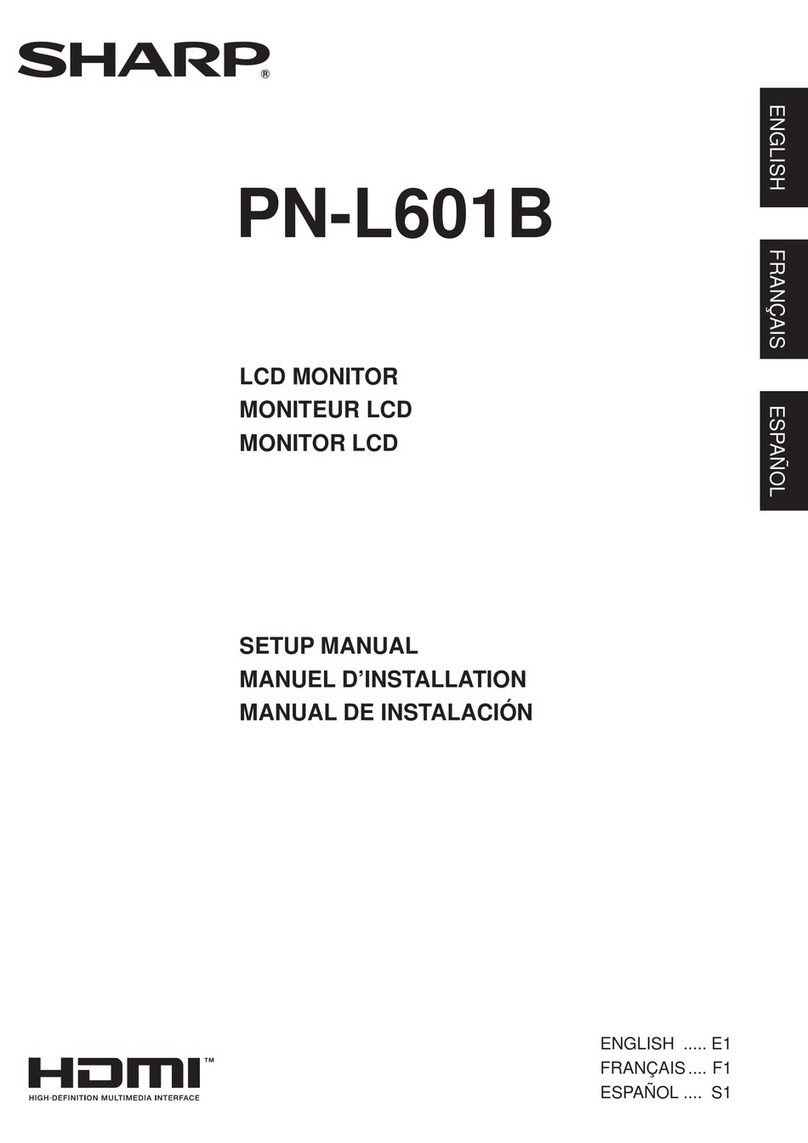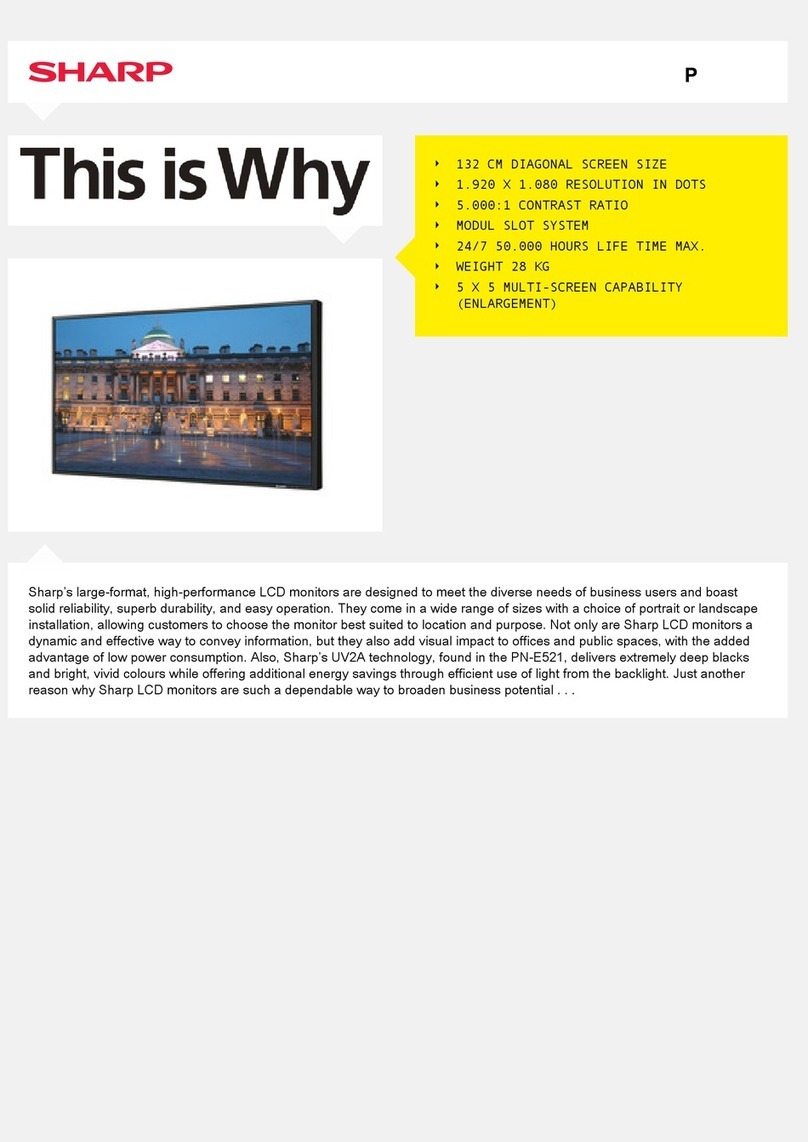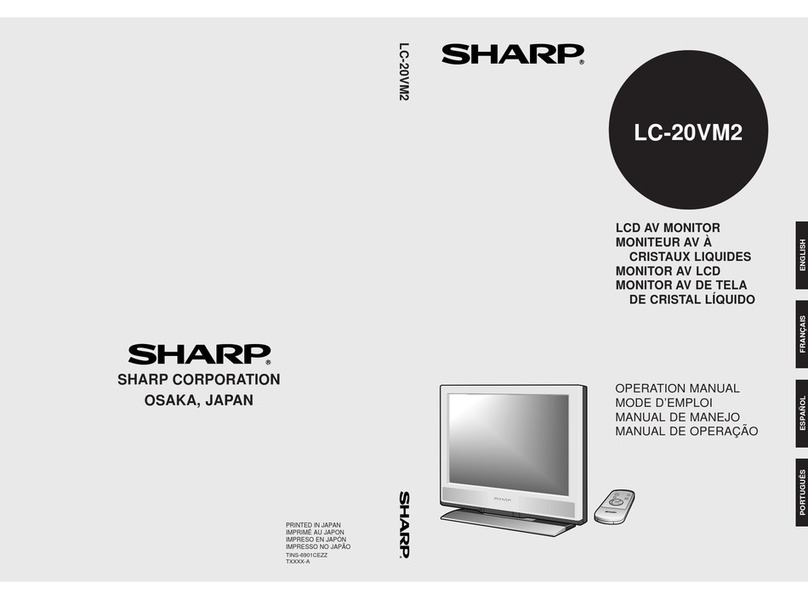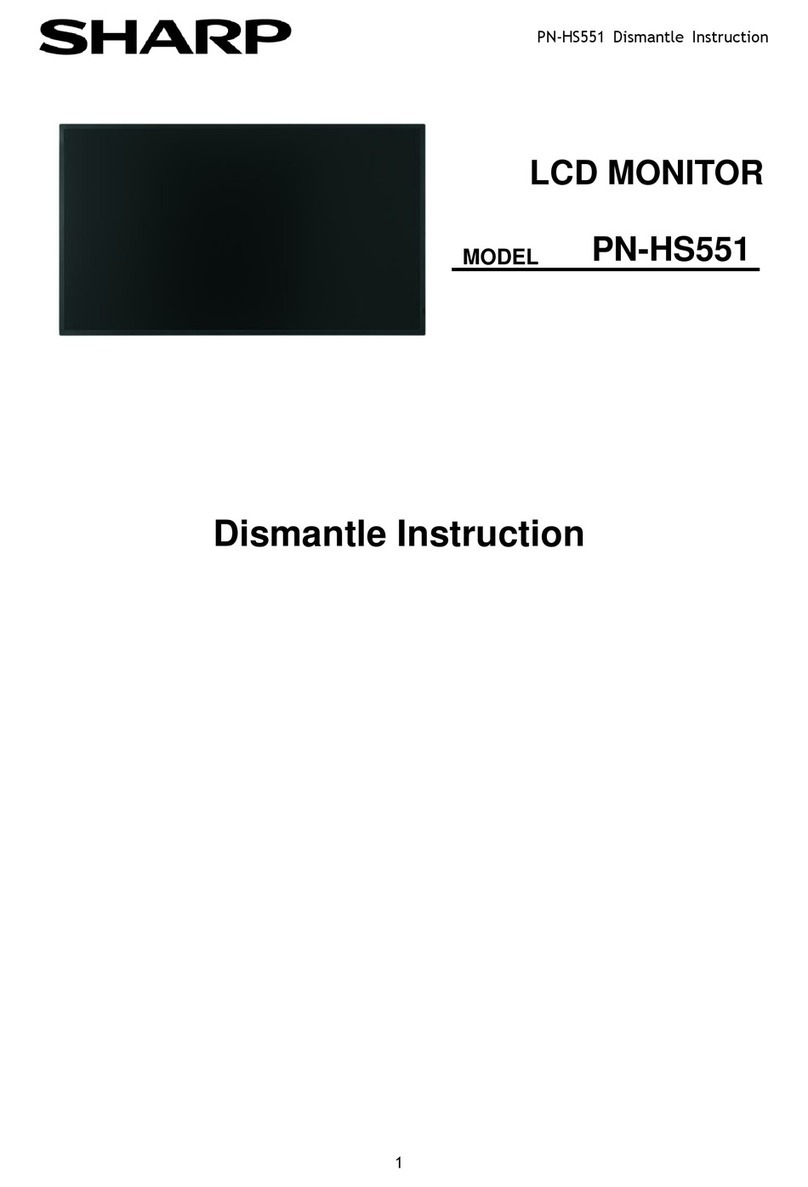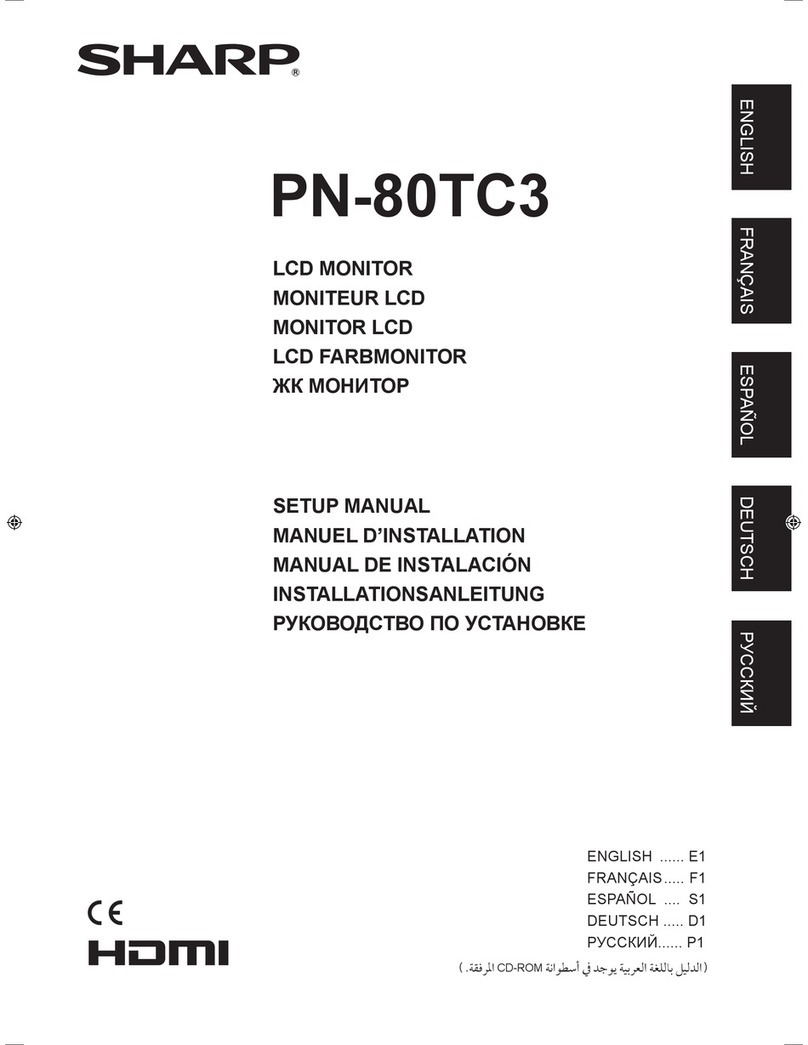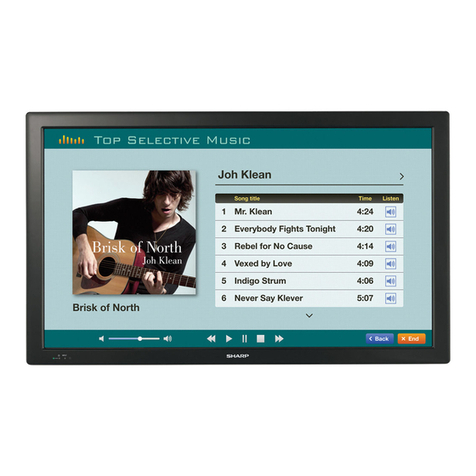Confidential Copyright ©All rights reserved, SHARP CORPORATION 4
Precautions when installation and moving
3. Precautions for installation and handling
The display surface of LCD is made of glass. Please hold the side handle and the bottom of the body when installation and
moving. Please do not hold the edges and/ or touch the switches which are in the lower left of the front.
And do not touch the power switch of the rear, terminals at the bottom and around the speakers at the bottom.
It may cause damage, malfunction and/or injury. Please be careful not to slip off the display.
Caution: Caution when installation
Prior to installing this product, please read the following items carefully in order to use it in good condition for long time.
・Please refer to “Mounting precautions (For SHARP dealers and service engineers)” which is described in the operation manual and
“Mounting precautions (For SHARP dealers and service engineers)” which is described in the setup manual.
・Please be careful that the product warranty is not valid if these precautions are not taken.
OK
OK
OK
OK
Front view Rear view
×××
×
×
×
×
×
×
×
×
×
×
OK OK
OK OK
•Please use a mounting bracket which can support 4 times weight of the display.
The wall on which displays are mounted must support 4 times total weight of the display and a mounting bracket (concrete wall, pillar etc).
•Install the display vertical to the level surface.
•Usable ambient temperature range of this display is 5℃-35℃. Using under other condition may cause malfunction. Please keep enough space to avoid heating up.
(Example):When heat is not dissipated and the internal temperature of the unit becomes high, the brightness of the backlight decreases and display of the unit becomes darker.
If the internal temperature increases further more, the unit is turned off and becomes standby mode.
•In case when securing the space is difficult such as the unit is installed inside a case or the unit is installed where the ambient temperature does not range from 5℃to 35℃,
please take measures so as the temperature inside a case or the ambient temperature ranges from 5℃to 35℃by installing a fan, for example.
•Please do not obstruct the ventilation hole. It may cause inner rise of temperature and malfunction.
•Please keep the display away from direct sunlight. It may cause failure and deterioration.
•In dusty areas, it is necessary to take measures against dust such as regular cleaning.
•For safety, please give measures for preventing fall of display.
•The ground connection is necessary when the power plug is connected. 3-pin plug is used for the power plug. Please ask the professional dealer/contractor,
if you are not able to make ground connection.
•When the display is temporary put on the desk etc without a stand, please spread a soft sheet under it because the mounting bracket interfere with the desk.