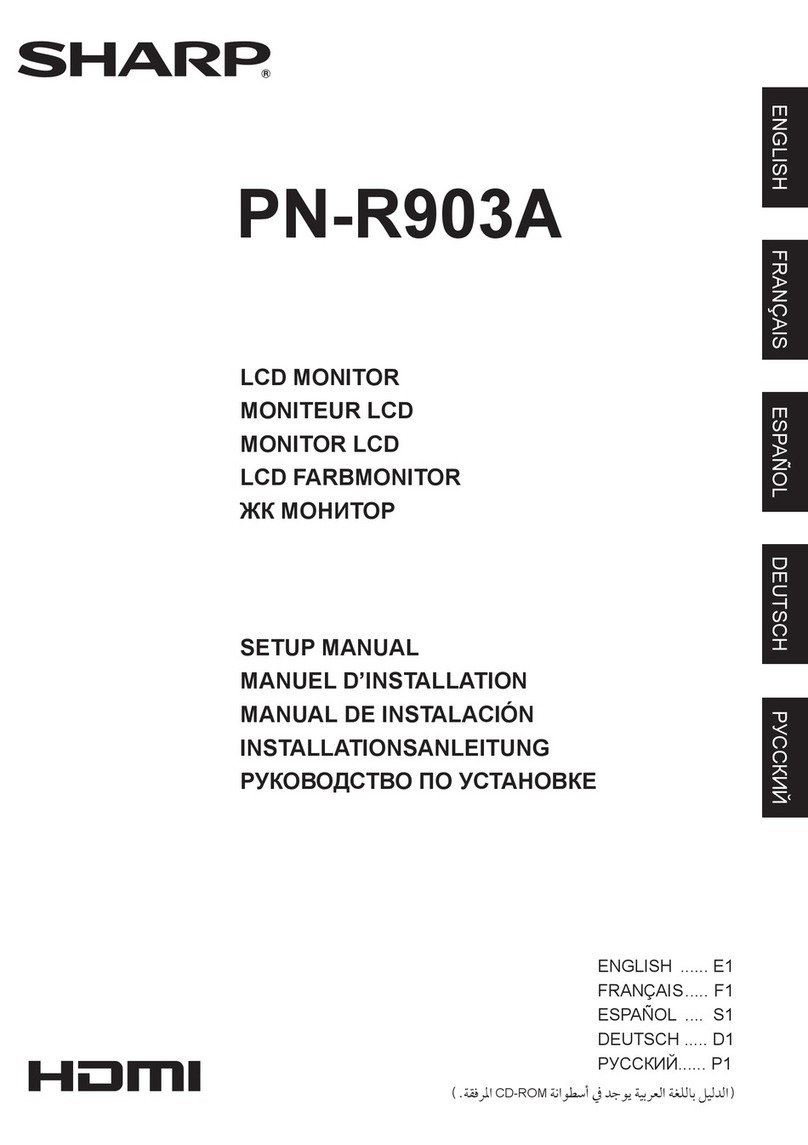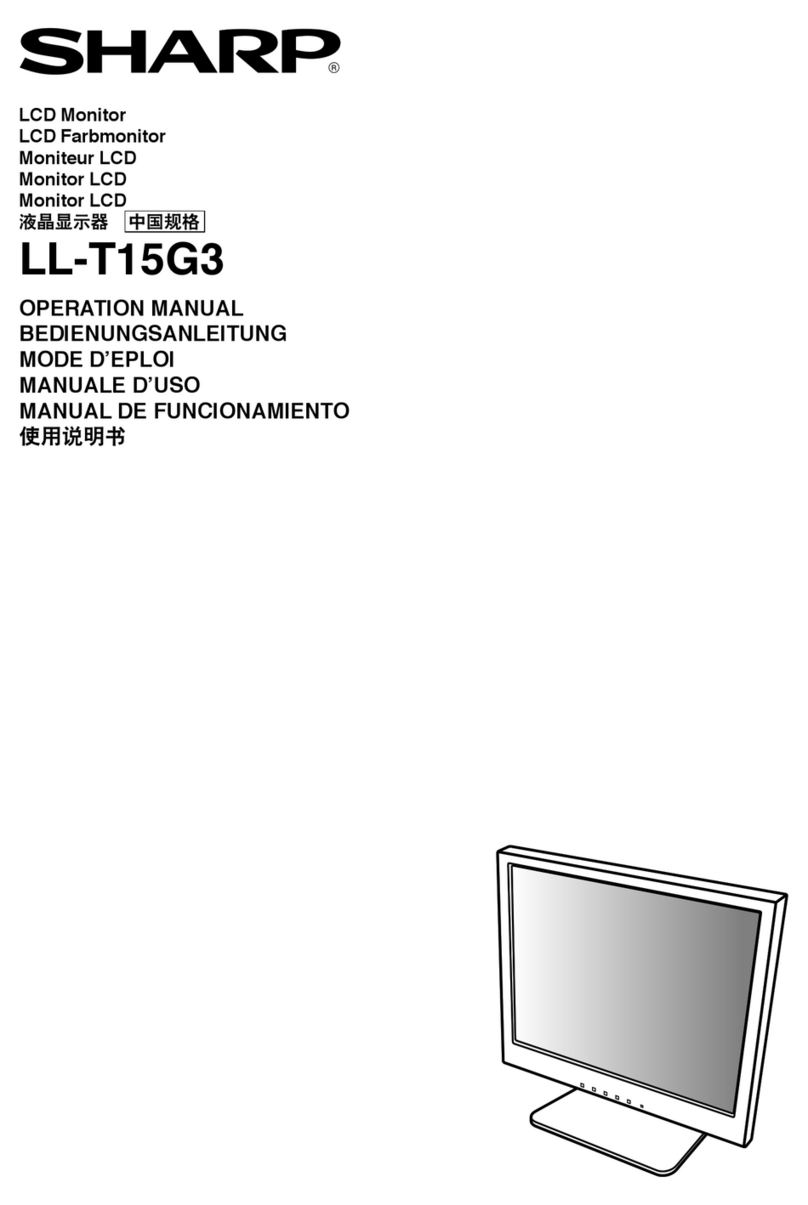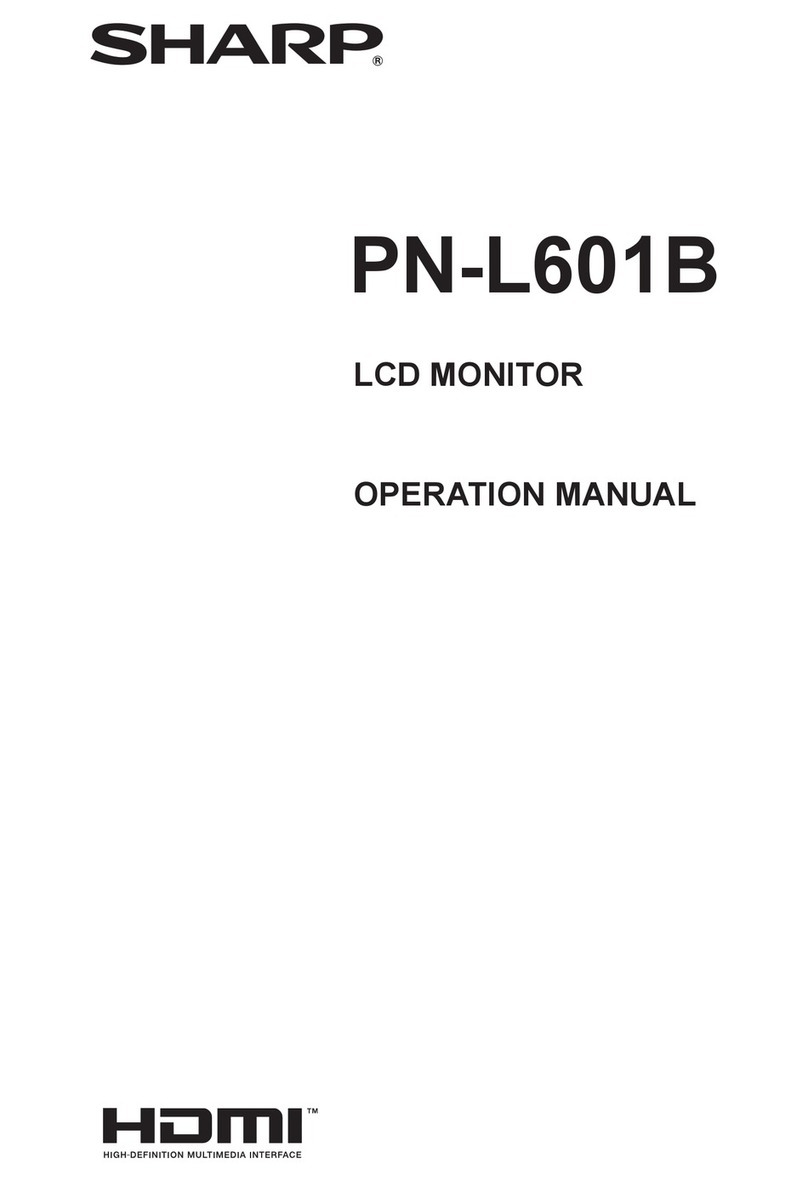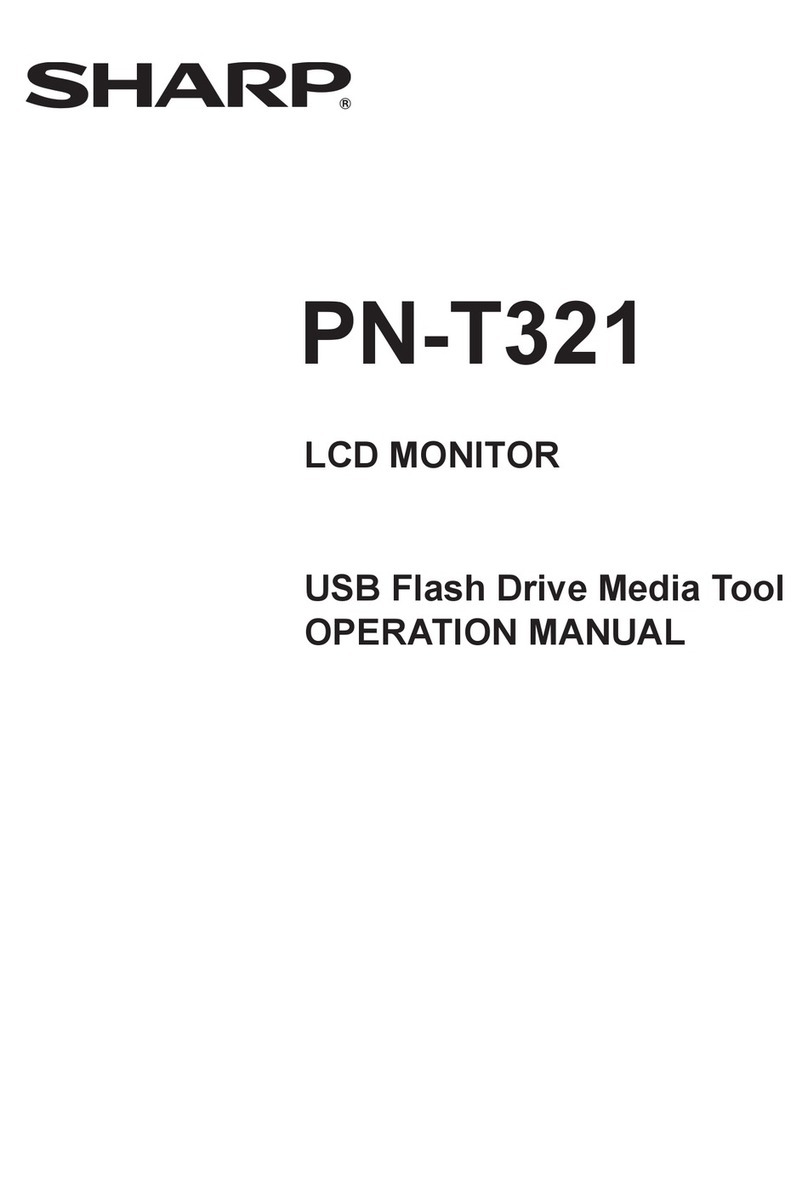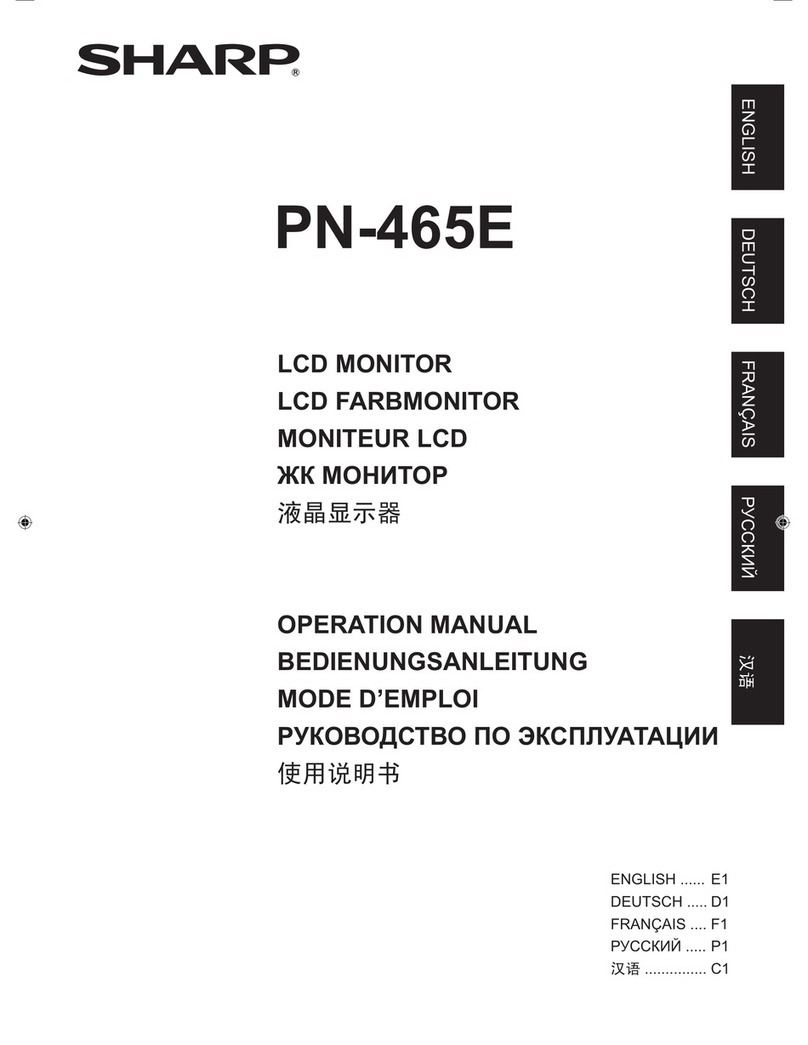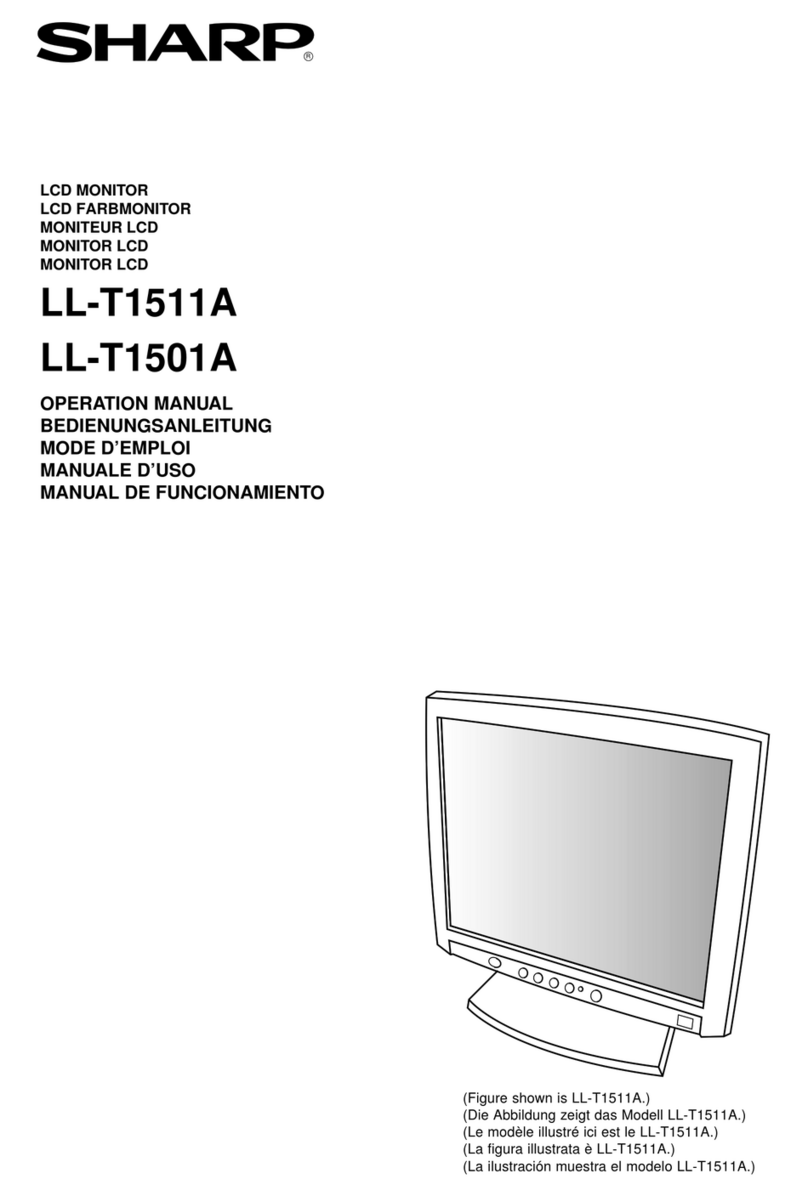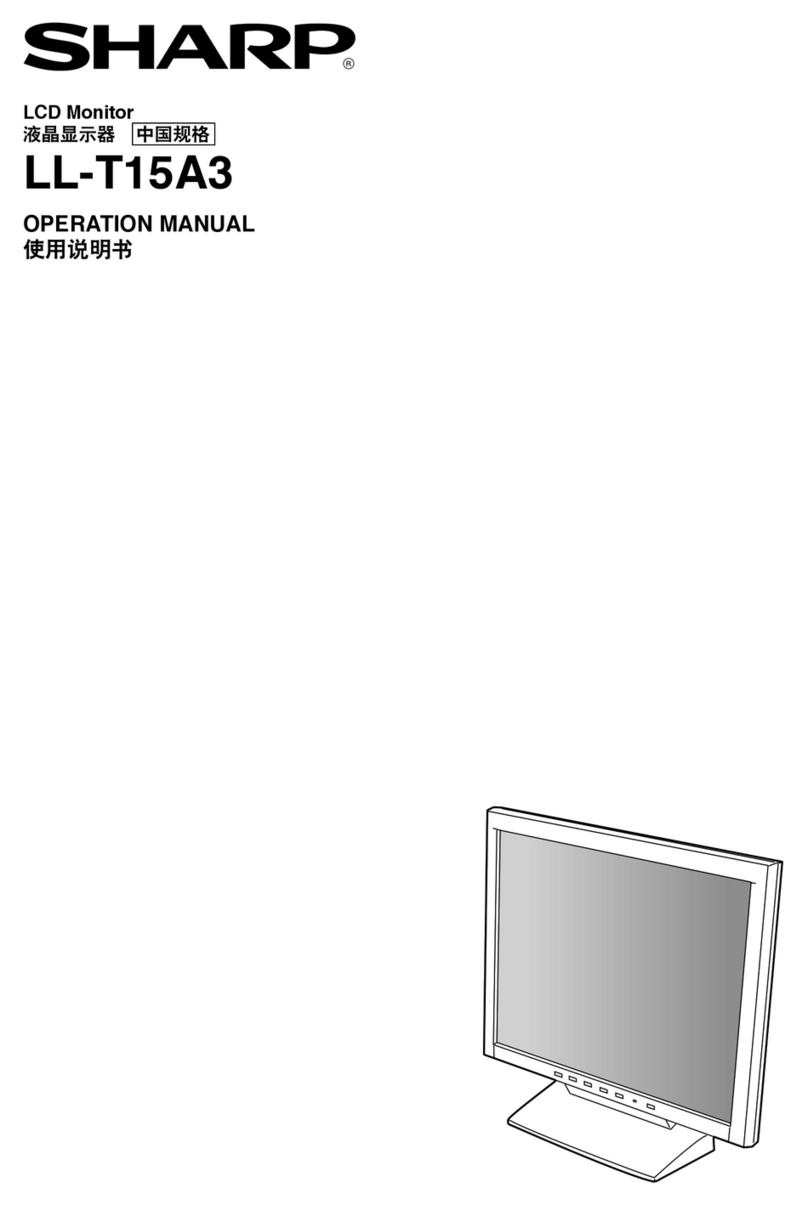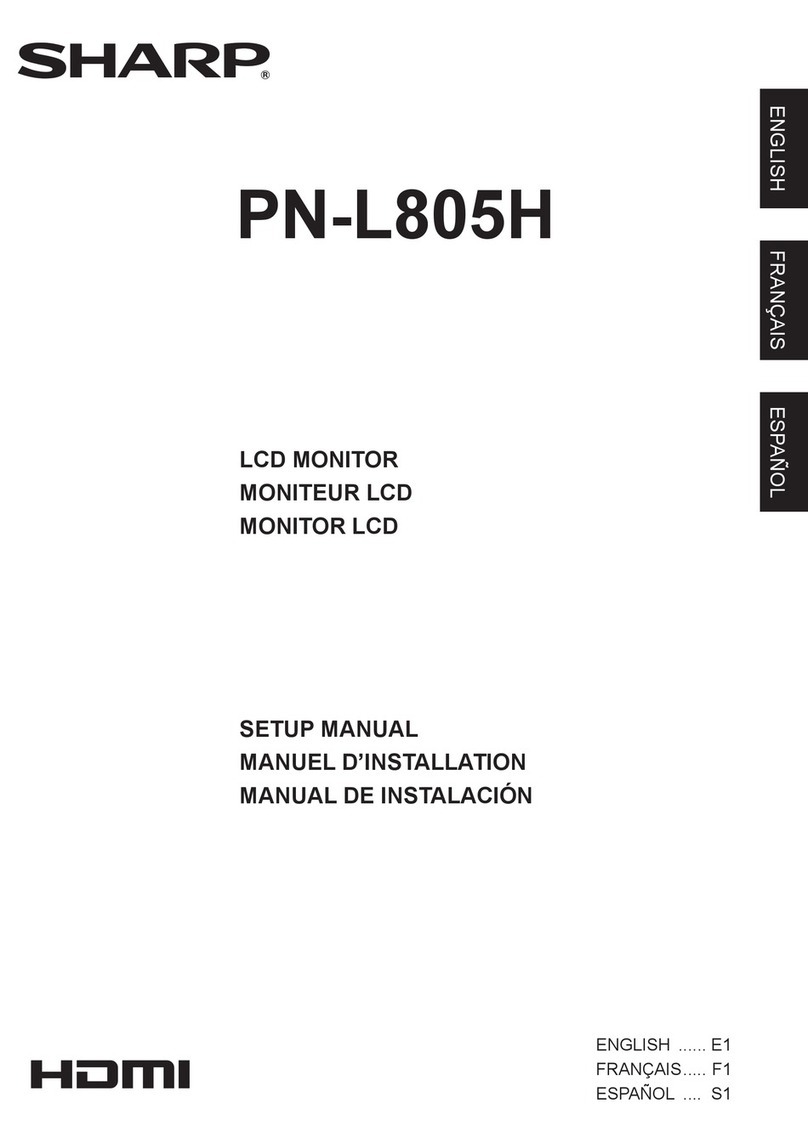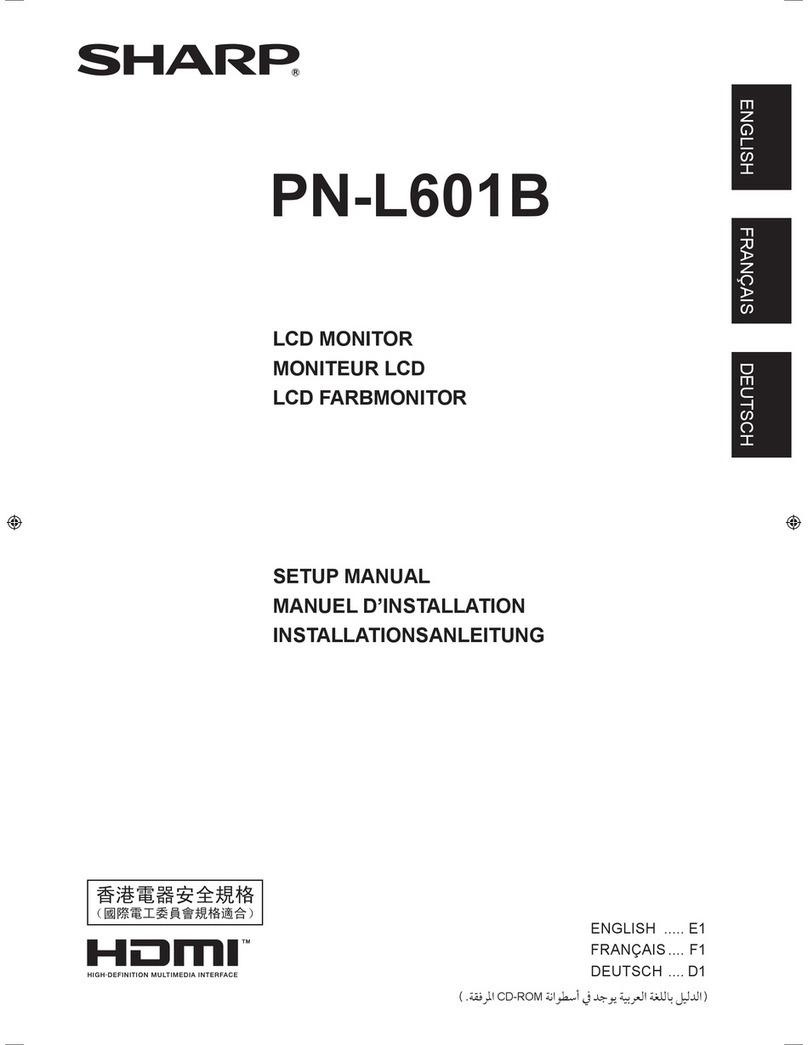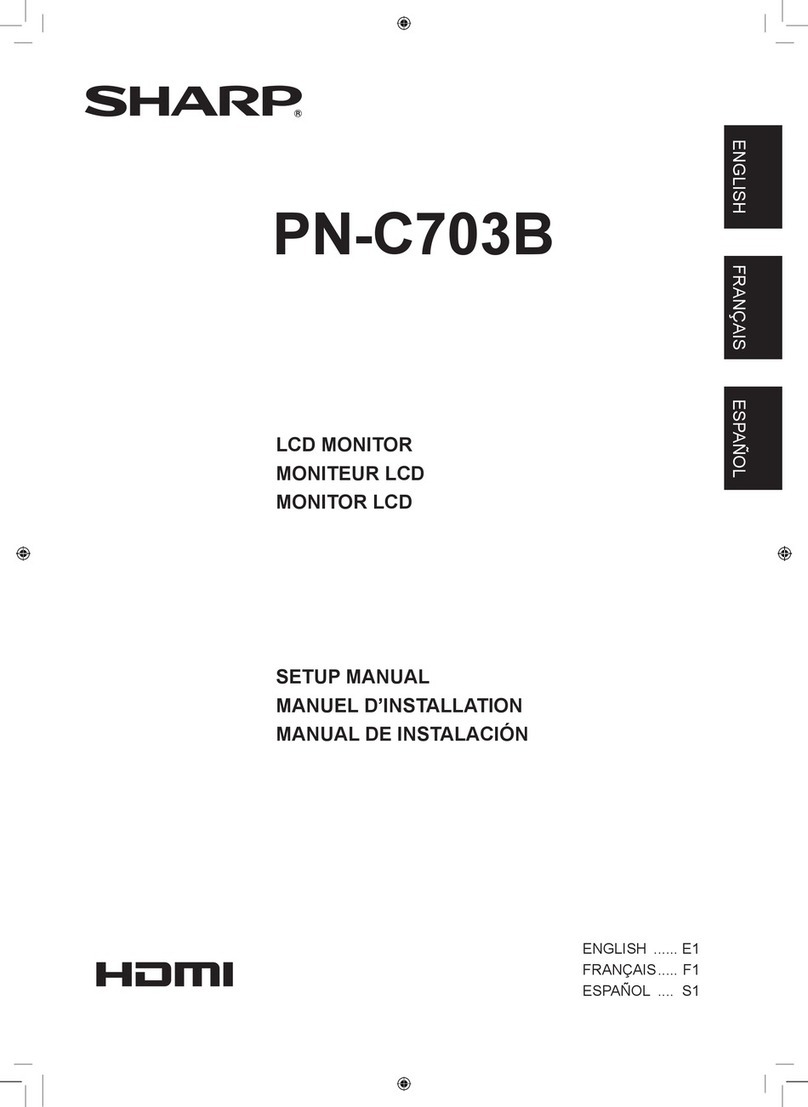Copyright ©All rights reserved, SHARP CORPORATION
Confidential 1
Handling of this material/Contents
Contents
1.Overall precautions
1.1. Procedures of installation …P3-5
1.2. Overall precautions …P6
2. Design precautions
2.1. Precautions for temperature and clearance space …P8-11
2.2. Precautions for sunlight …P12
2.3. Countermeasures against dust …P13
2.4. Position of fan …P14
2.5. Reflected glare …P15
2.6. Precautions for dew condensation, water drops, and salt damage …P16
2.7. Vibration/Afterglow/Expansion precautions …P17
2.8. Power supply precautions …P18
2.9. Connecting devices …P19-20
2.10. Precautions for display dimensions …P21
2.11. Precautions for adjacent installation …P22-23
2.12. Inclined orientation …P24
3. Installation precautions
3.1. Major failure modes due to mishandling …P26
3.2. Precautions for carrying …P27
3.3. Prohibitions in storage and transfer in a packaged form …P28
3.4. Installation flow …P29
3.5. Precautions for unpacking …P30
3.6. Precautions in installing and handling …P31-34
3.7. Attachment precautions …P35
3.8. Precautions on stand installation …P36-38
Handling this material
This document is to explain how to design and install large displays for our business partners. Please do
not distribute this document or its contents to other companies, or use it in products of other companies.
Please note that value and expressions on this document are subject to change without notice.
3.9. Precautions for mounting on the wall …P39-40
3.10. Rotate direction for portrait mounting …P41
3.11. Inversion scan function …P42
3.12. Precautions for horizontal installation …P43-45
3.13. Precautions on PC installation …P46
3.14. Maintenance & Checking Items …P47
3.15. Periodical maintenance …P48
4. Color Adjustment
4.1. Installation scheme flow …P50
4.2. Determine a video wall layout by DITwC …P51
4.3. Auto color adjustment by DITwC …P52
4.4. Select uniformity mode …P53
4.5. Fine color adjustment with DITwC …P54
4.6. Calibration with measuring devices …P55
4.7. Color adjusting after calibration …P56
4.8. Software tool …P57-58
4.9. Software function comparison …P59-60
5. Optional tool and installation tool
5.1. A List of Optional/Recommendation tools Peripheral devices …P62
5.2. Dimensions of Peripheral Devices Packaging …P63
5.3. Control Kit PN-ZR02 …P64
5.4. HDBaseT Receiver Board(PN-ZB03H) …P65-68
5.5. Installation tool …P69-74