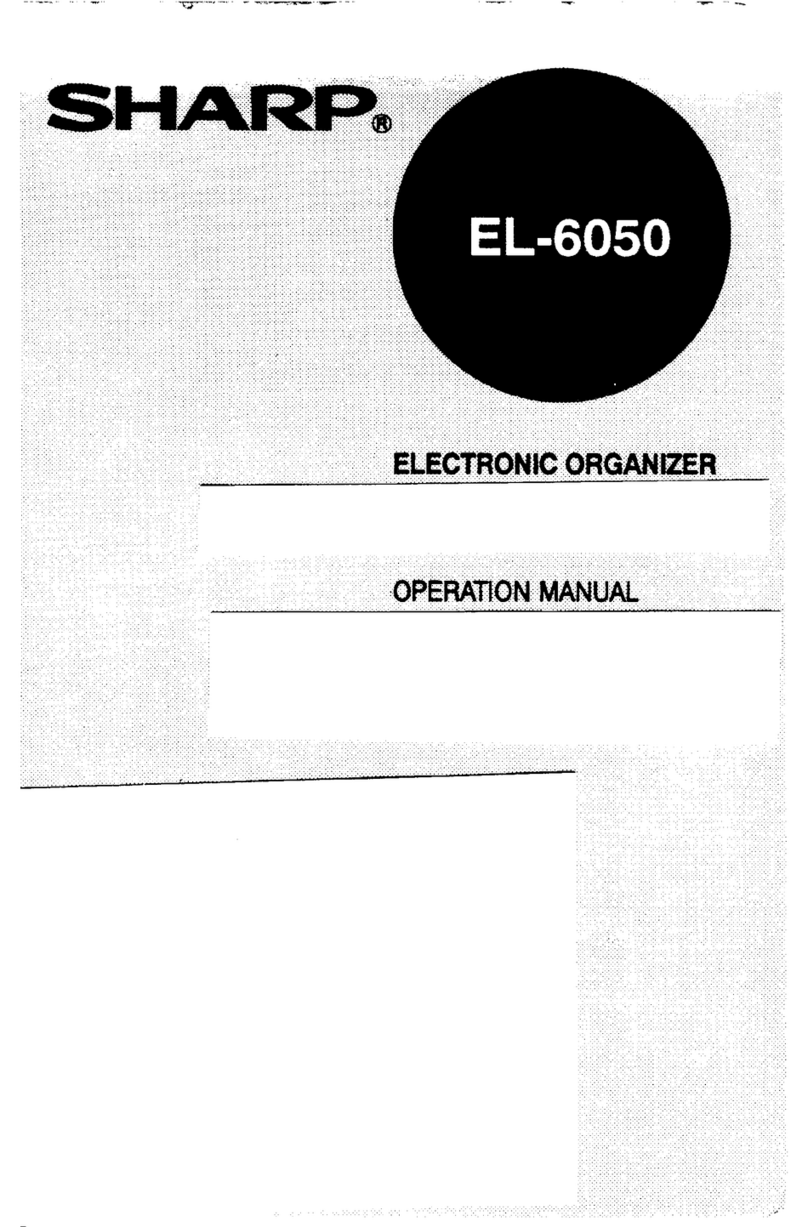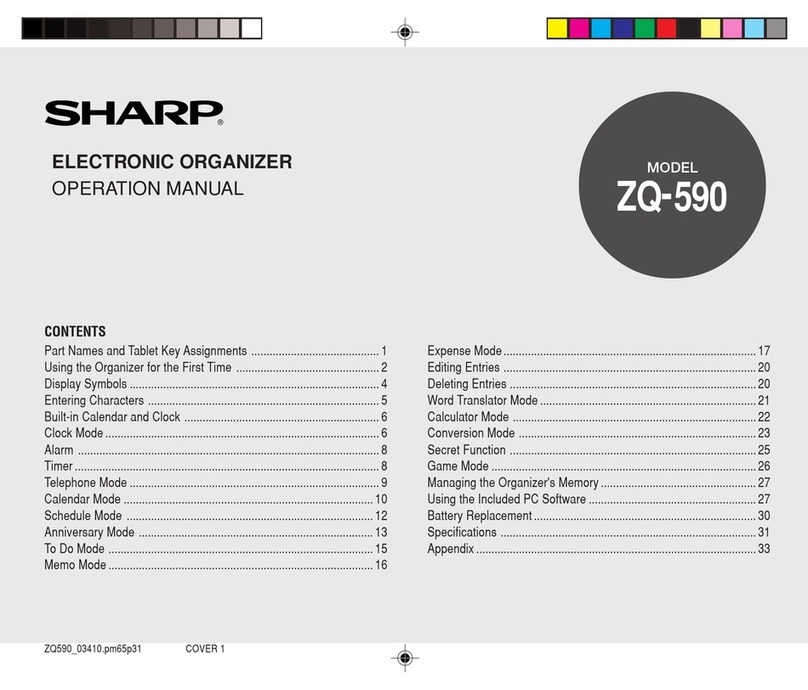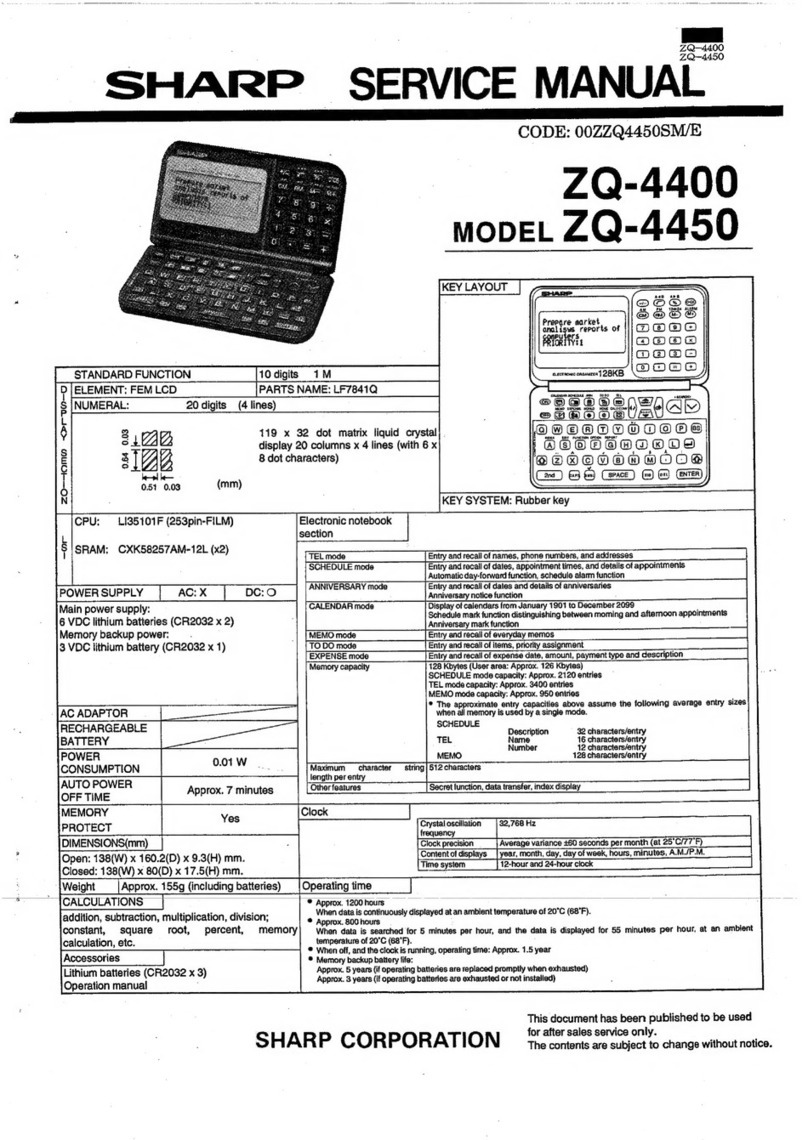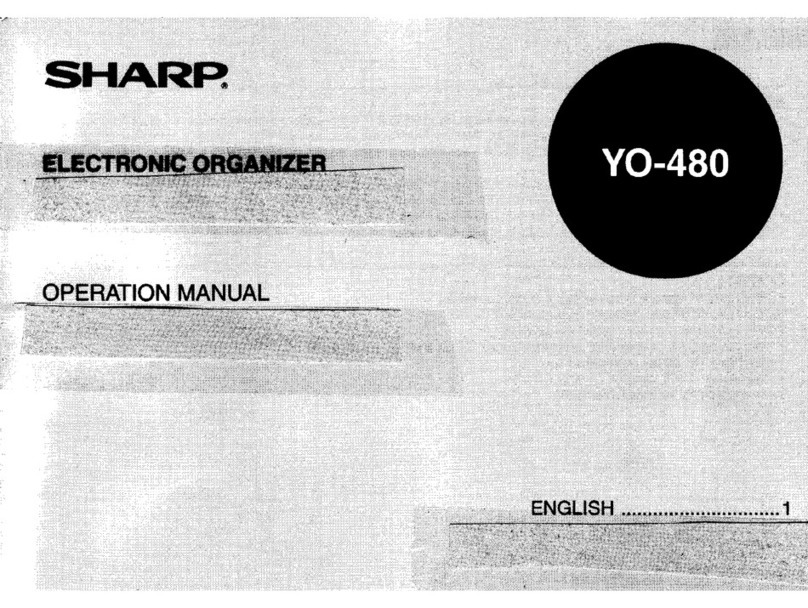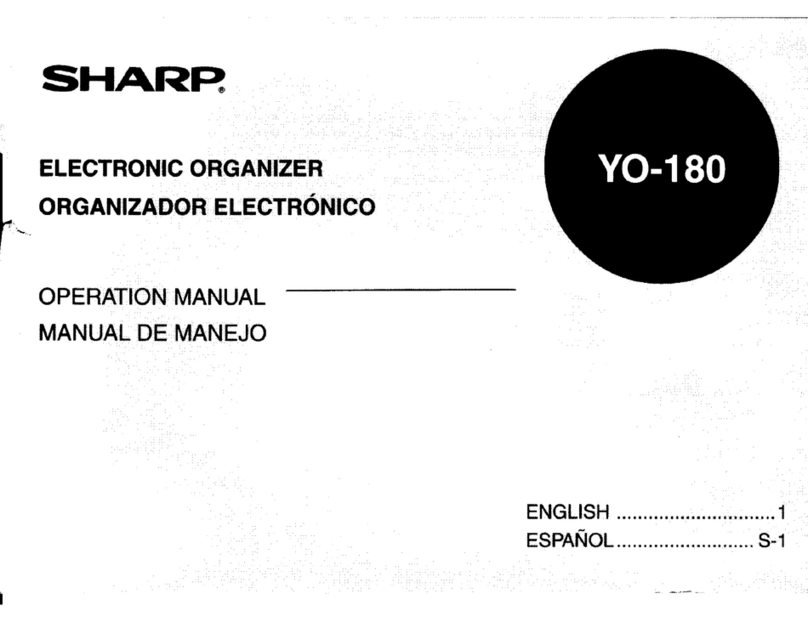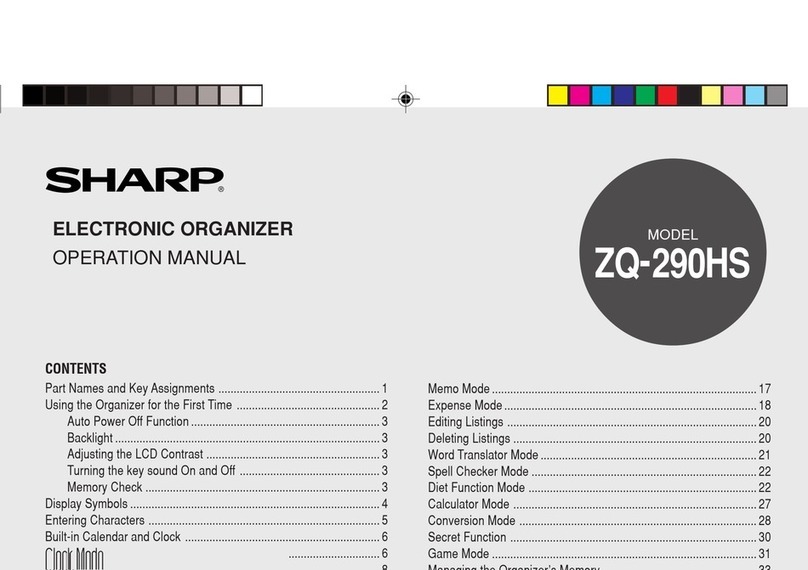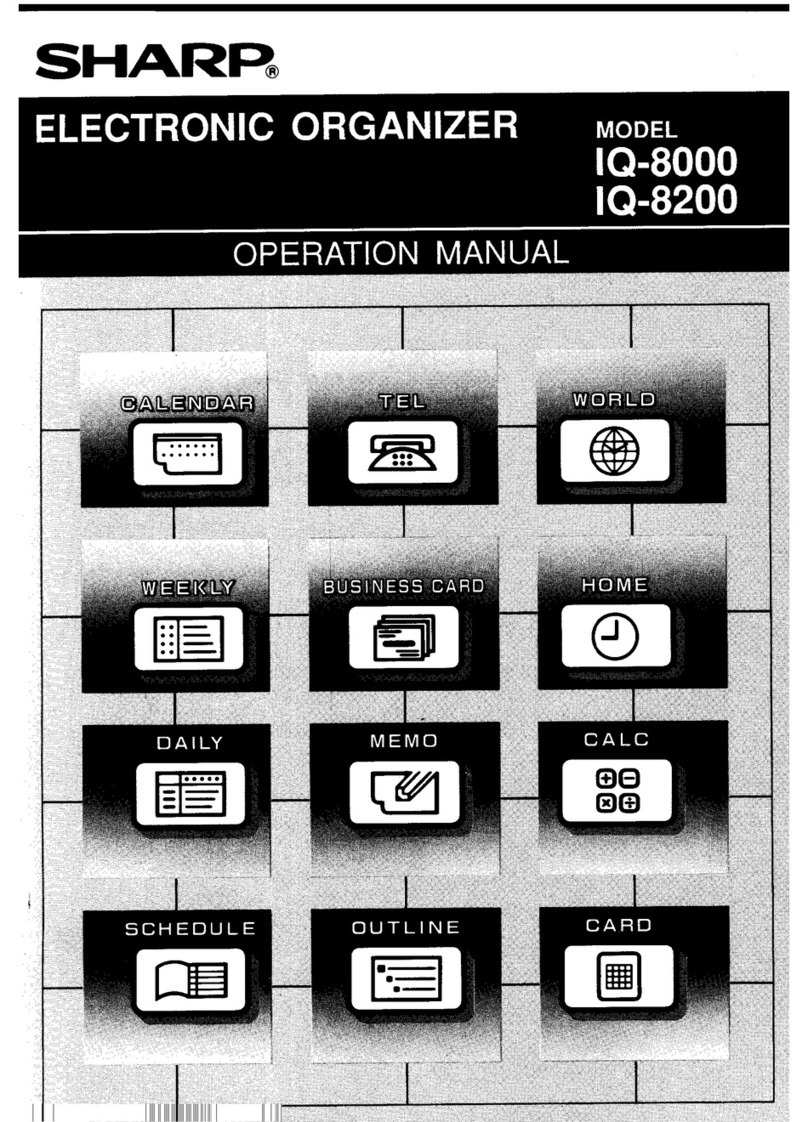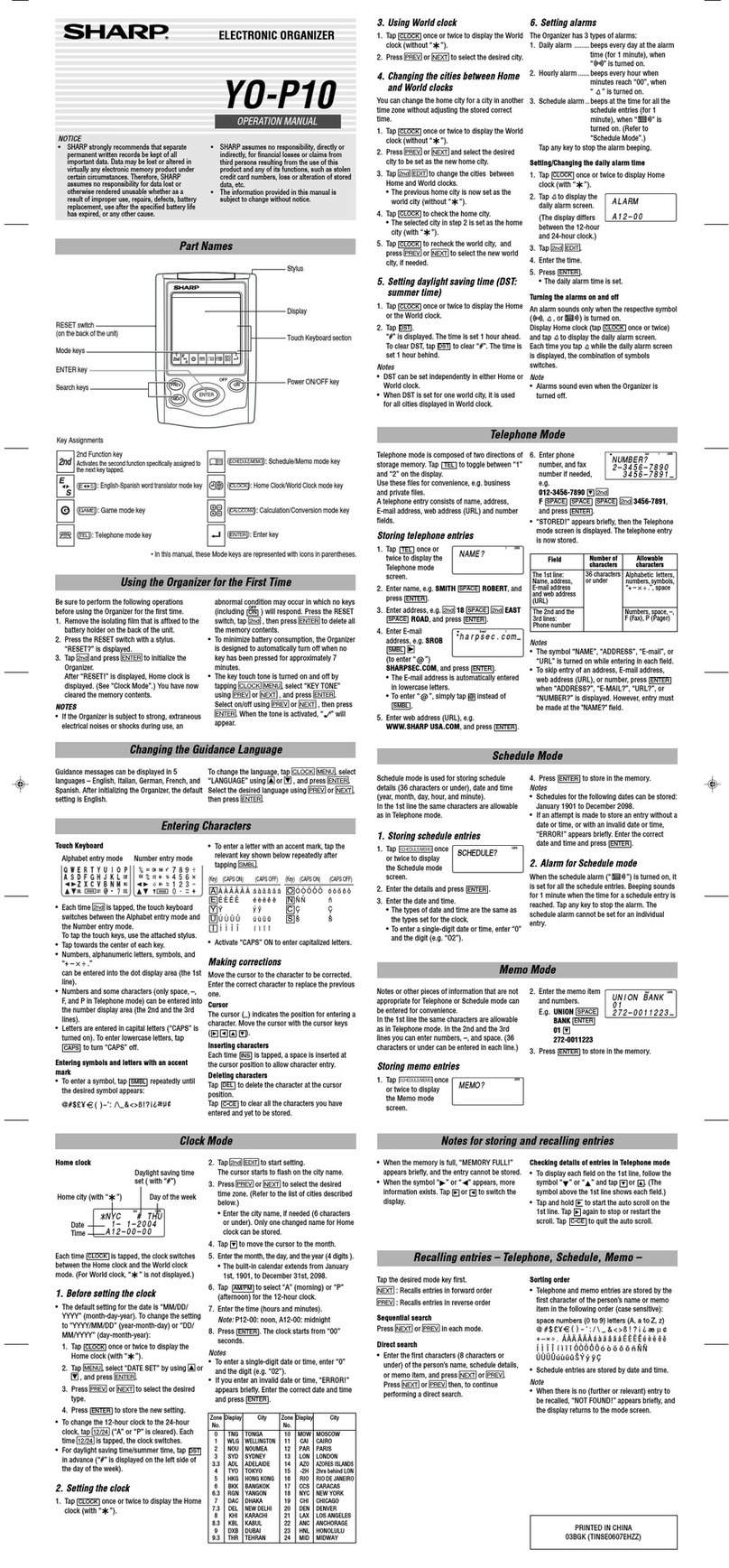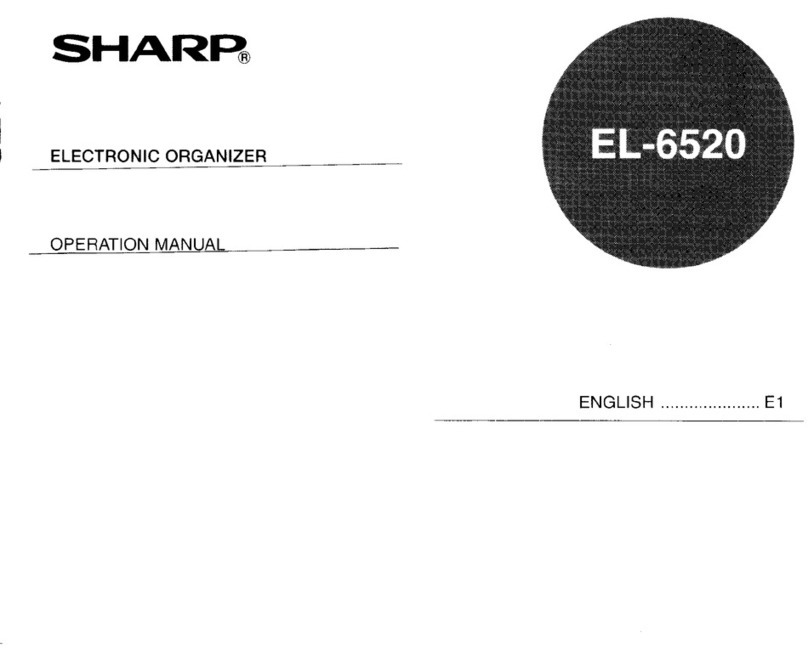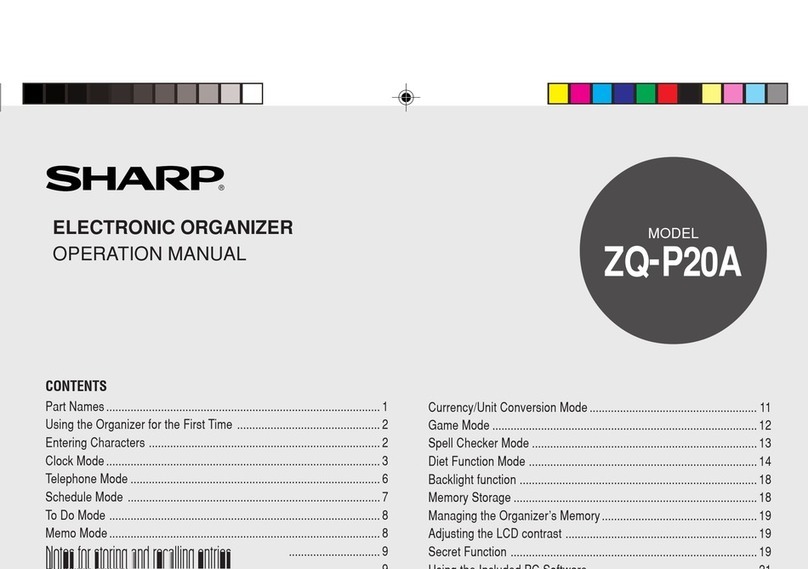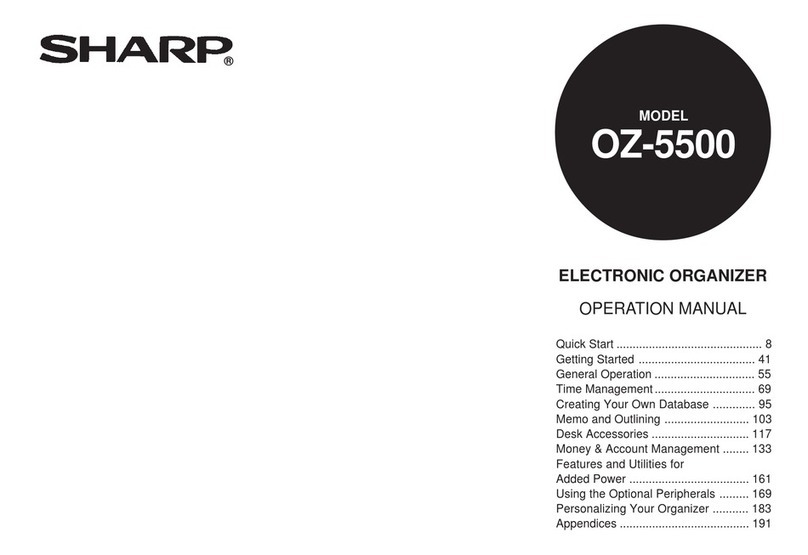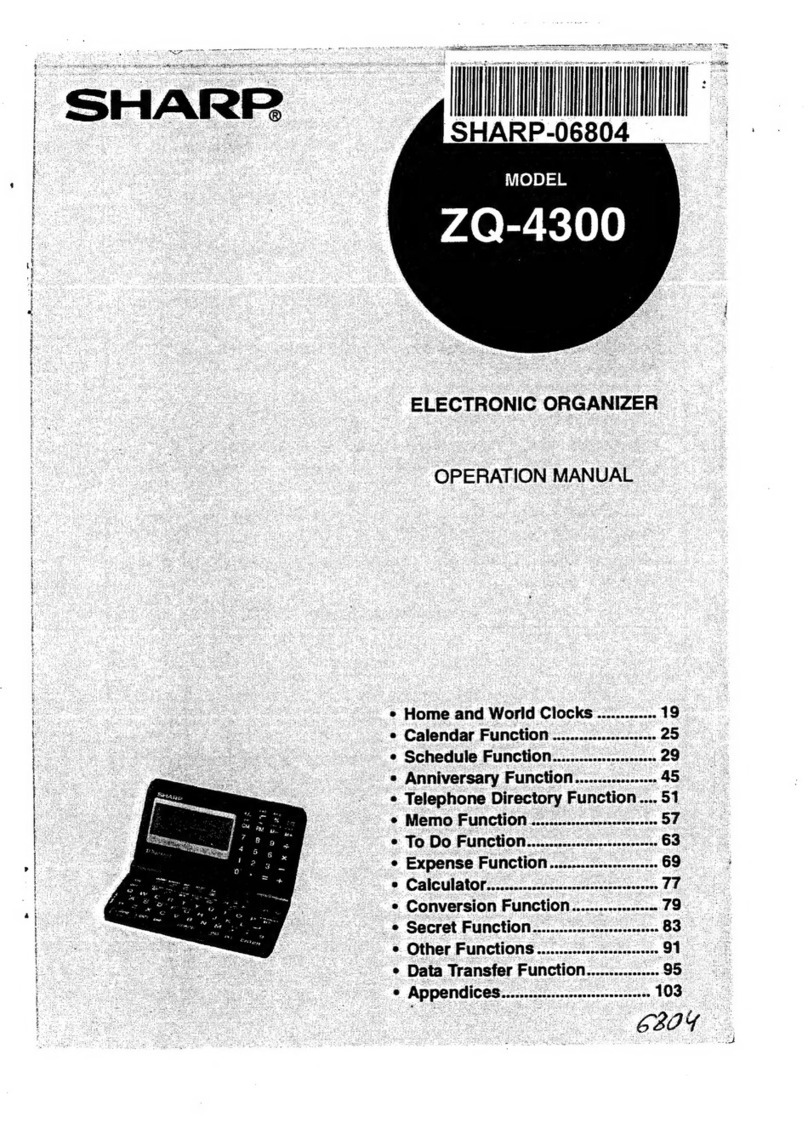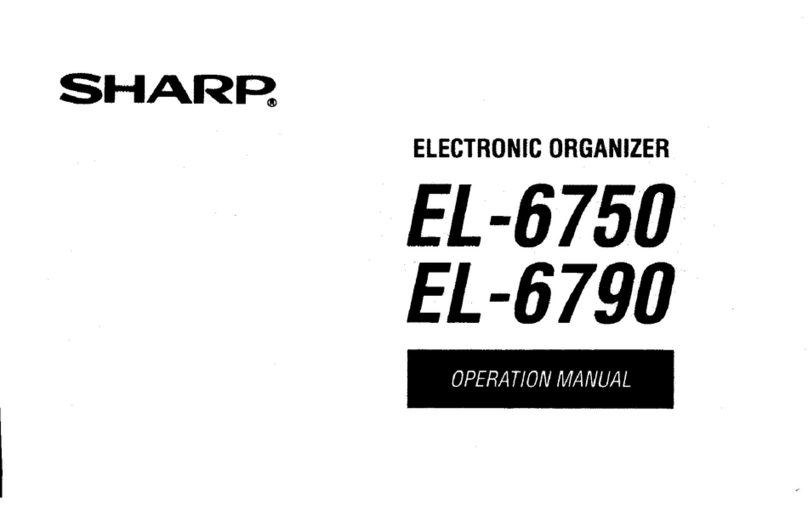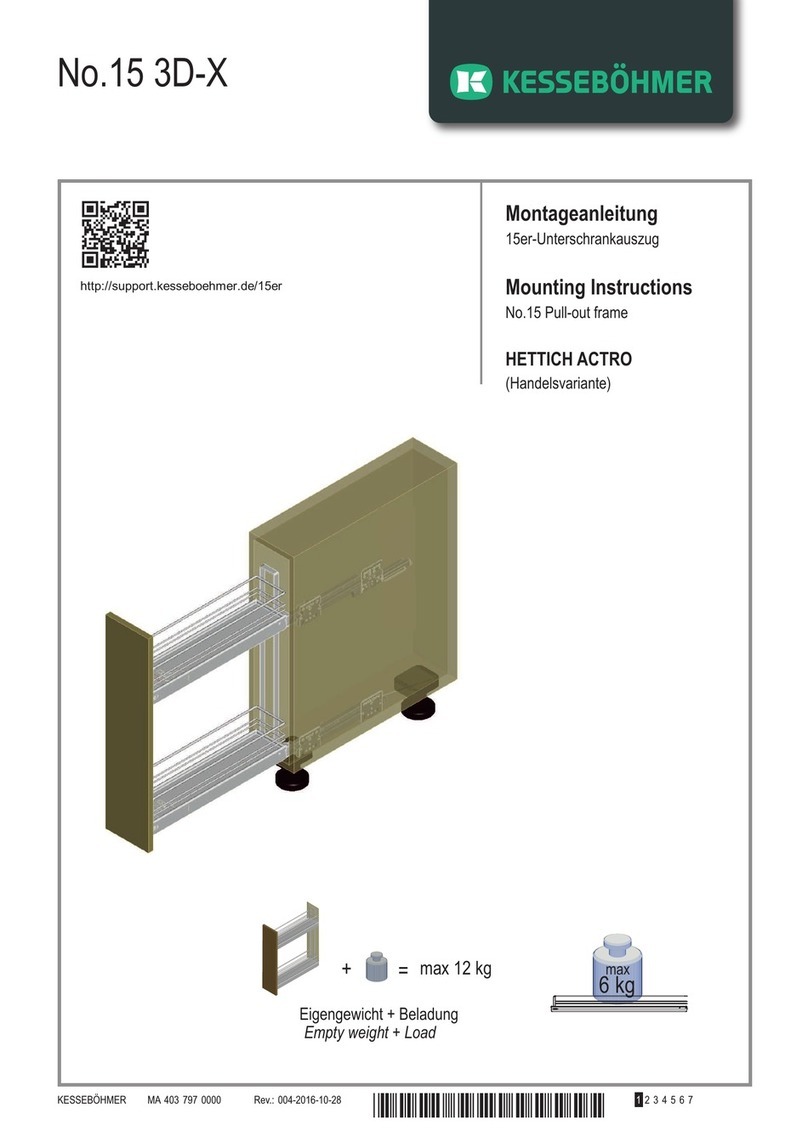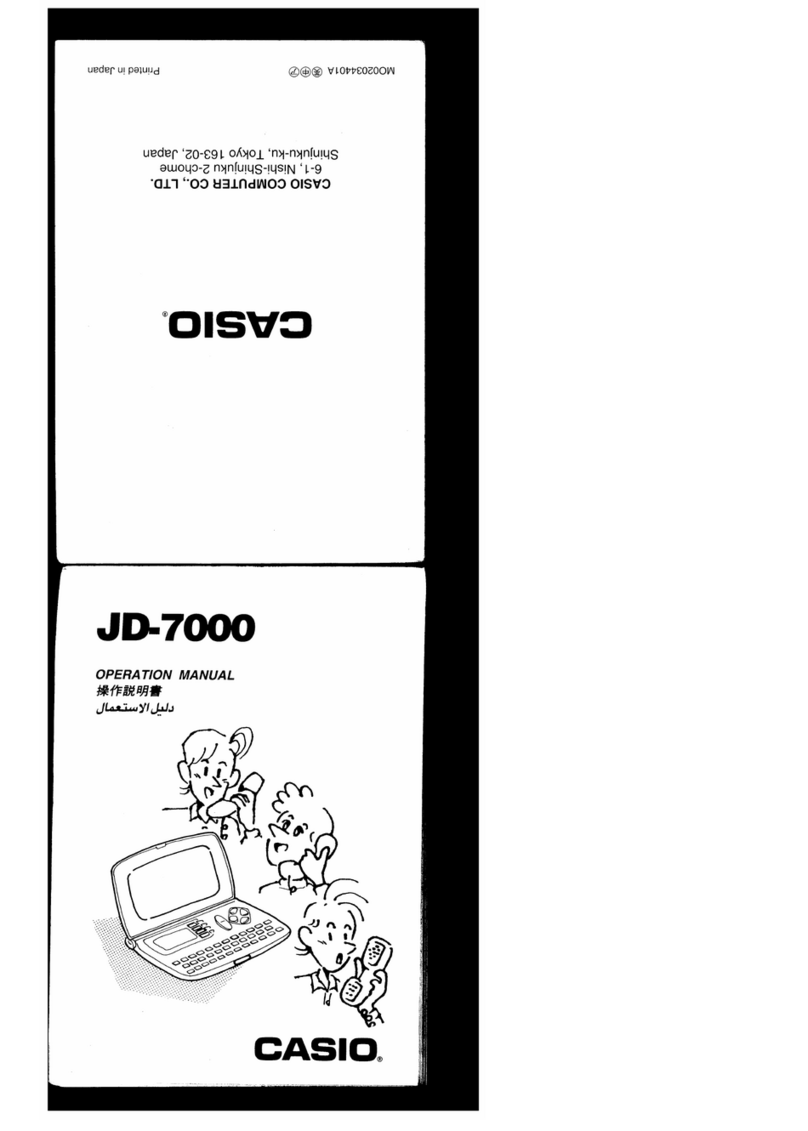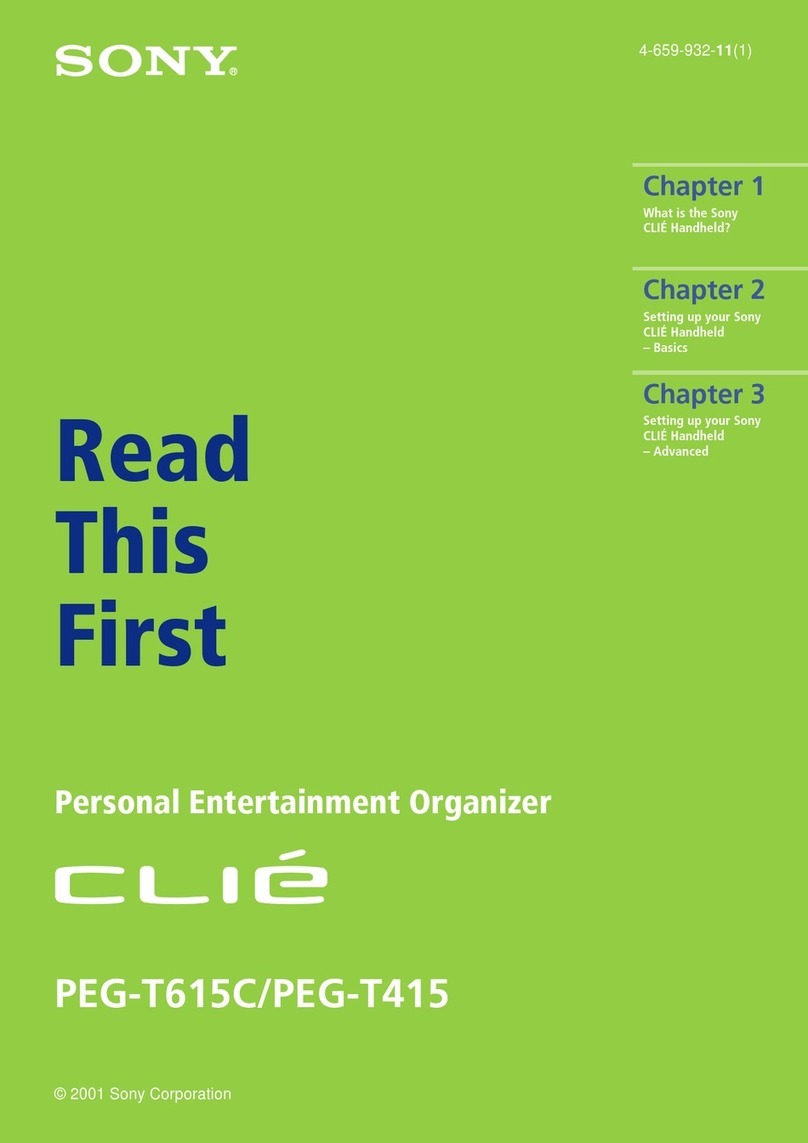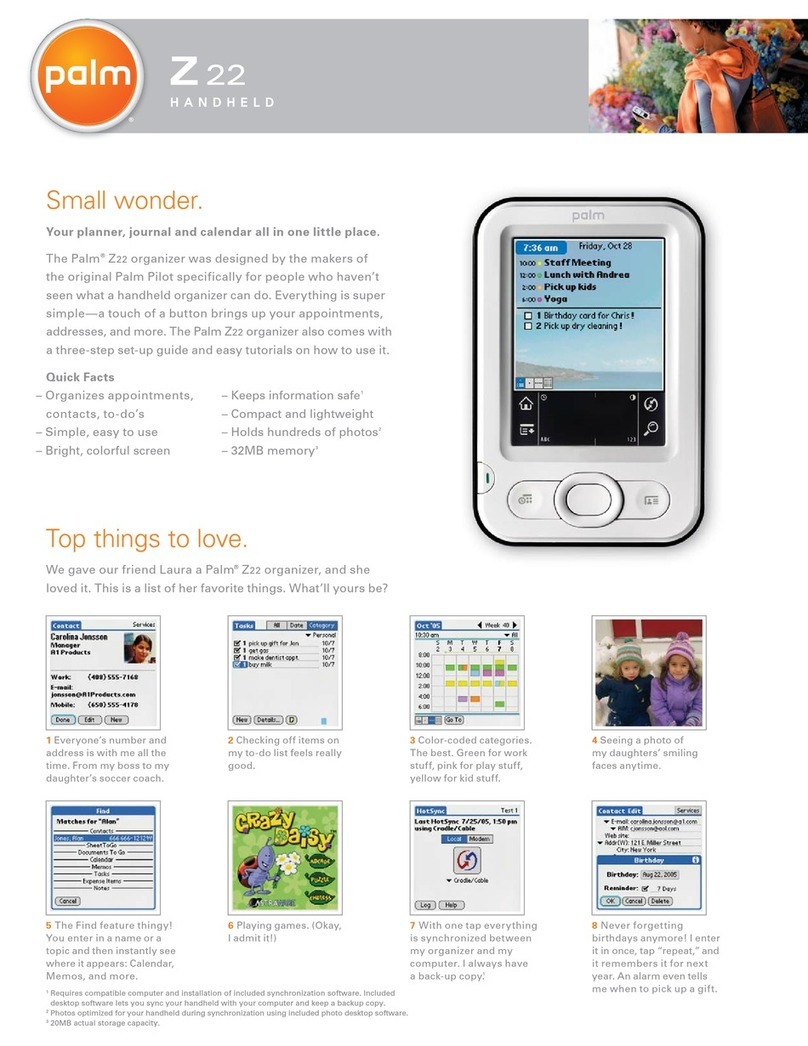a
1
3
Introduction
Congratulations on purchasing the OZ-630/OZ-640/OZ-650
Electronic Organizer.
Please read this operation manual thoroughly to familiarize
yourself with all the features of the unit and to ensure years of
reliable operation. You may also find it useful to keep this
operation manual on hand for reference.
Some of the accessories described in this manual may not be
available at the time you purchase this product.
Check with your local SHARP dealer concerning availability.
All company and/or product names are trademarks and/or
registered trademarks of their respective manufacturers.
Note:
* The differences between OZ-630/OZ-640/OZ-650 are
memory capacity. Also, the OZ-650 Organizer has an
optical communication terminal (IrDA), while OZ-630 and
OZ-640 do not. The remainder of the functions are
common.
* Unless otherwise specified, the text and material in this
manual apply to both models.
* One of the models described in this manual may not be
available in some countries.
* Some of the accessories described in the manual may be
unavailable in some countries.
NOTICE
* SHARP strongly recommends that you keep separate
permanent written records of all important data. Data may
be lost or altered in virtually any electronic memory product
under certain circumstances. Therefore, SHARP assumes
no responsibility for data lost or otherwise rendered
unusable whether as a result of improper use, repairs,
defects, battery replacement, use after the specified
battery life has expired, or any other cause.
* SHARP assumes no responsibility, directly or indirectly,
for financial losses or claims from third persons resulting
from the use of this product and any of its functions, such
as stolen credit card numbers, the loss or alteration of
stored data, etc.
* The information provided in this manual is subject to
change without notice.