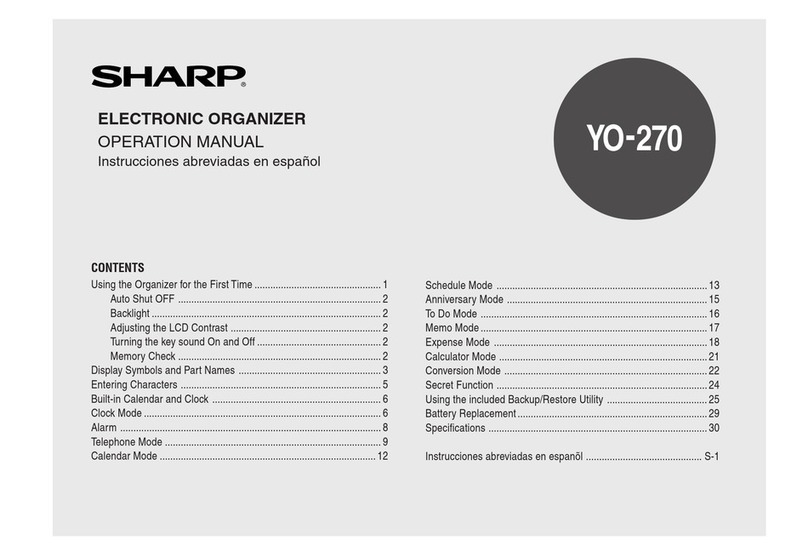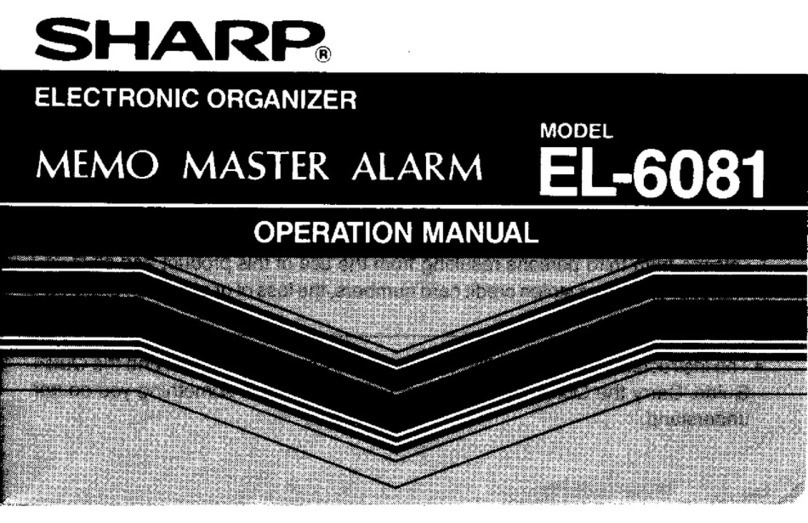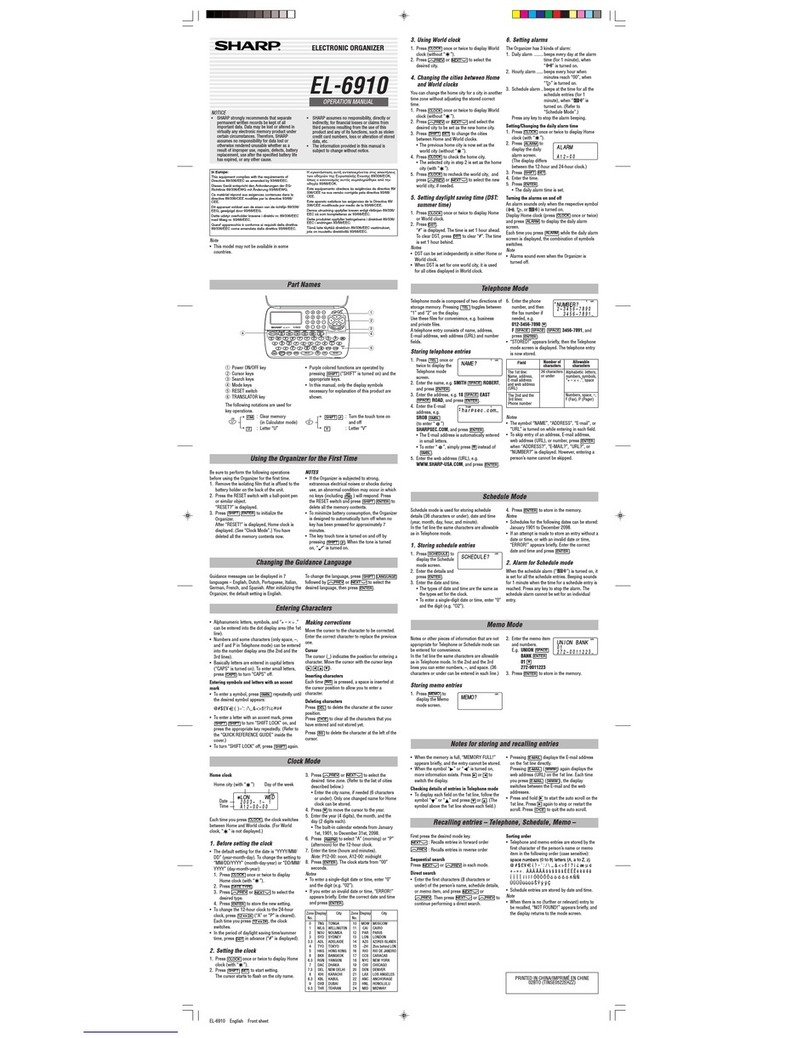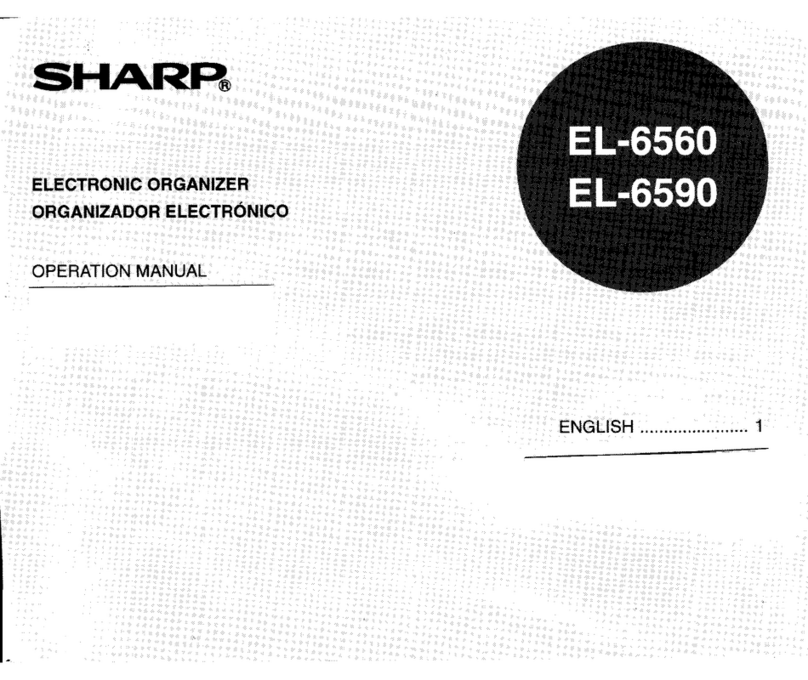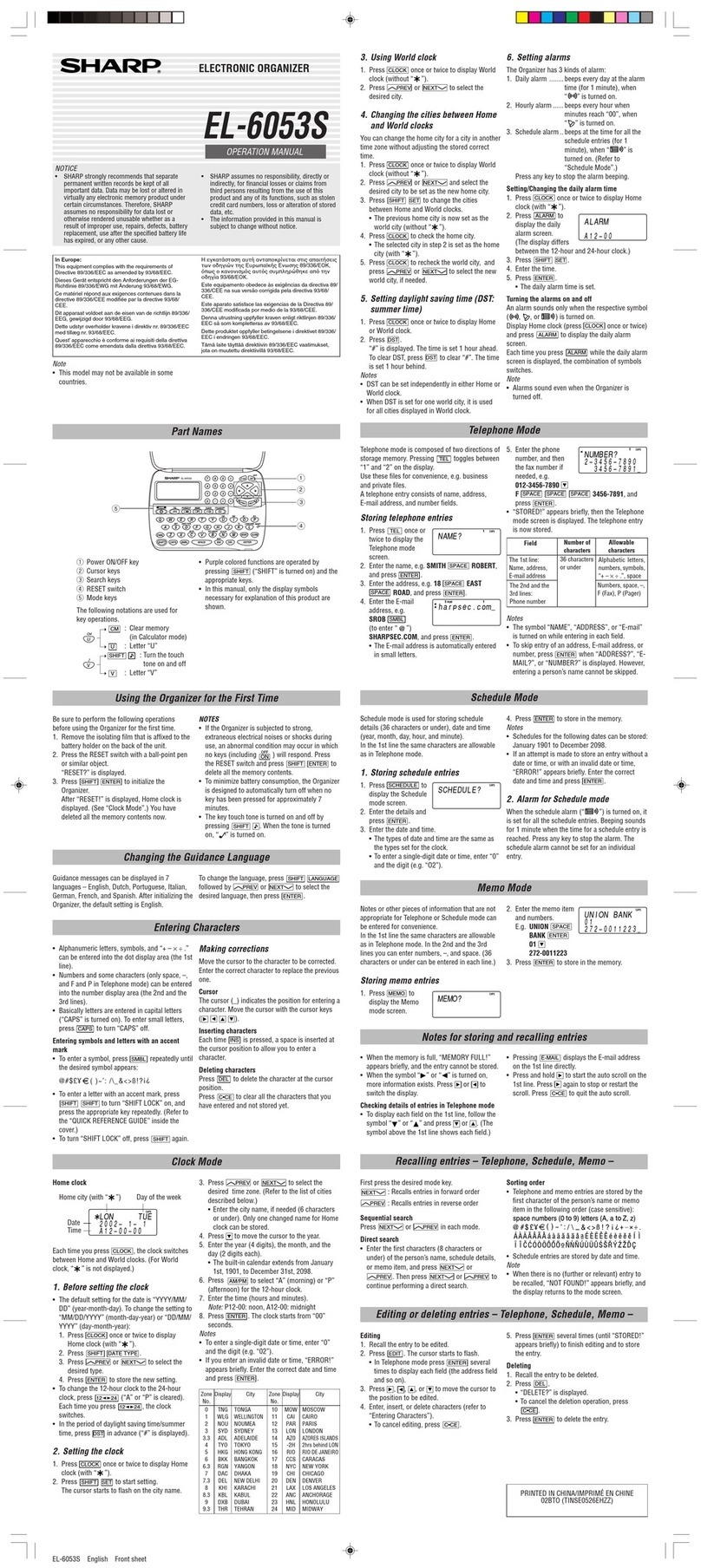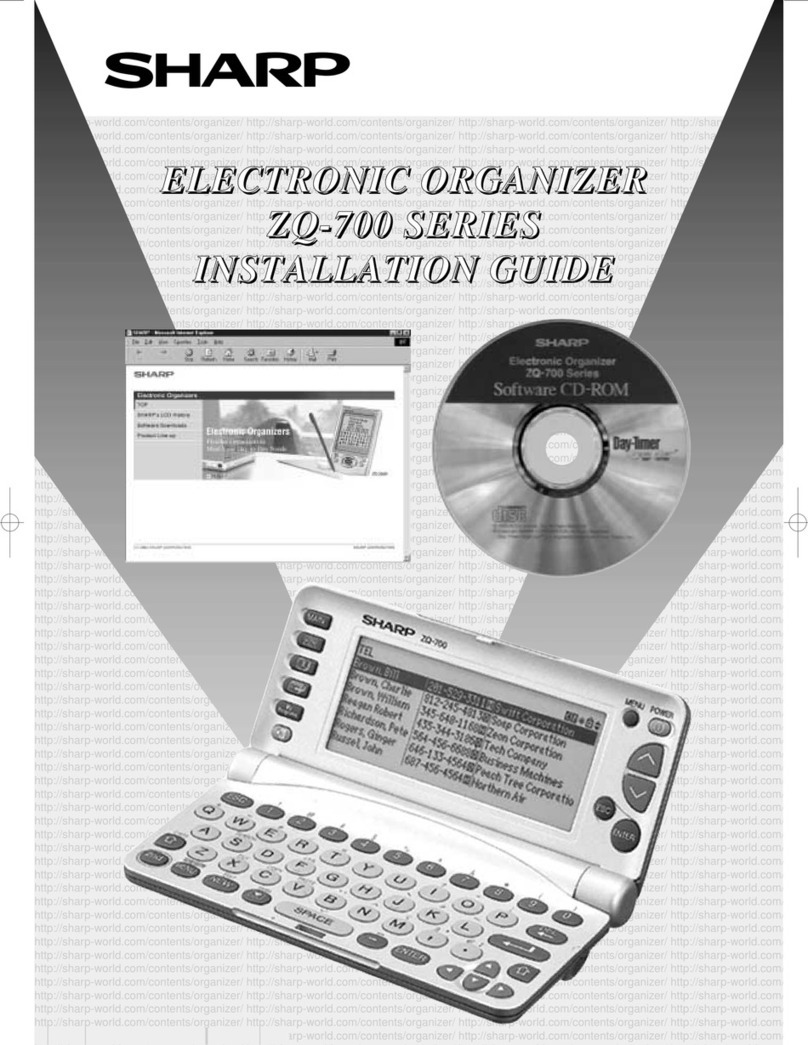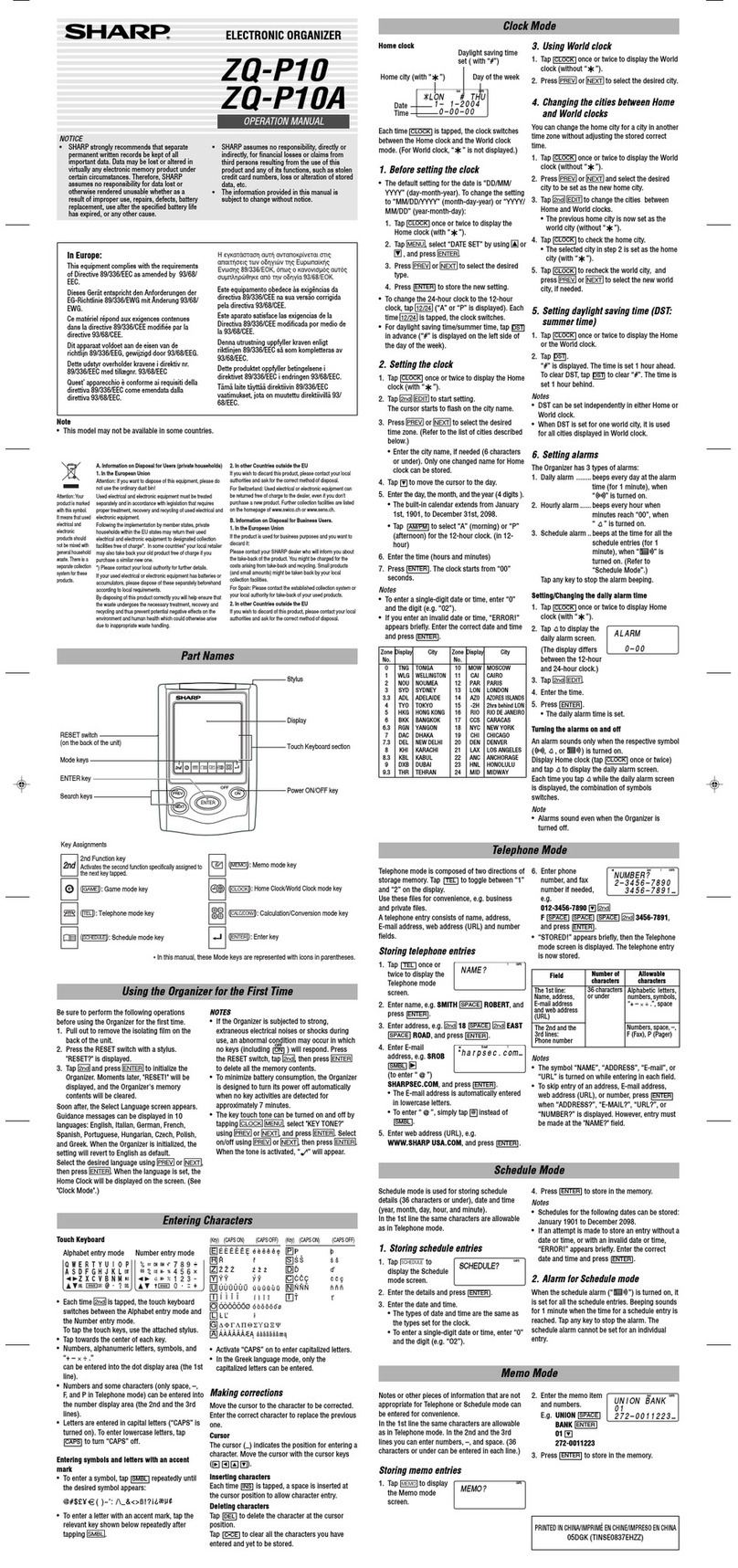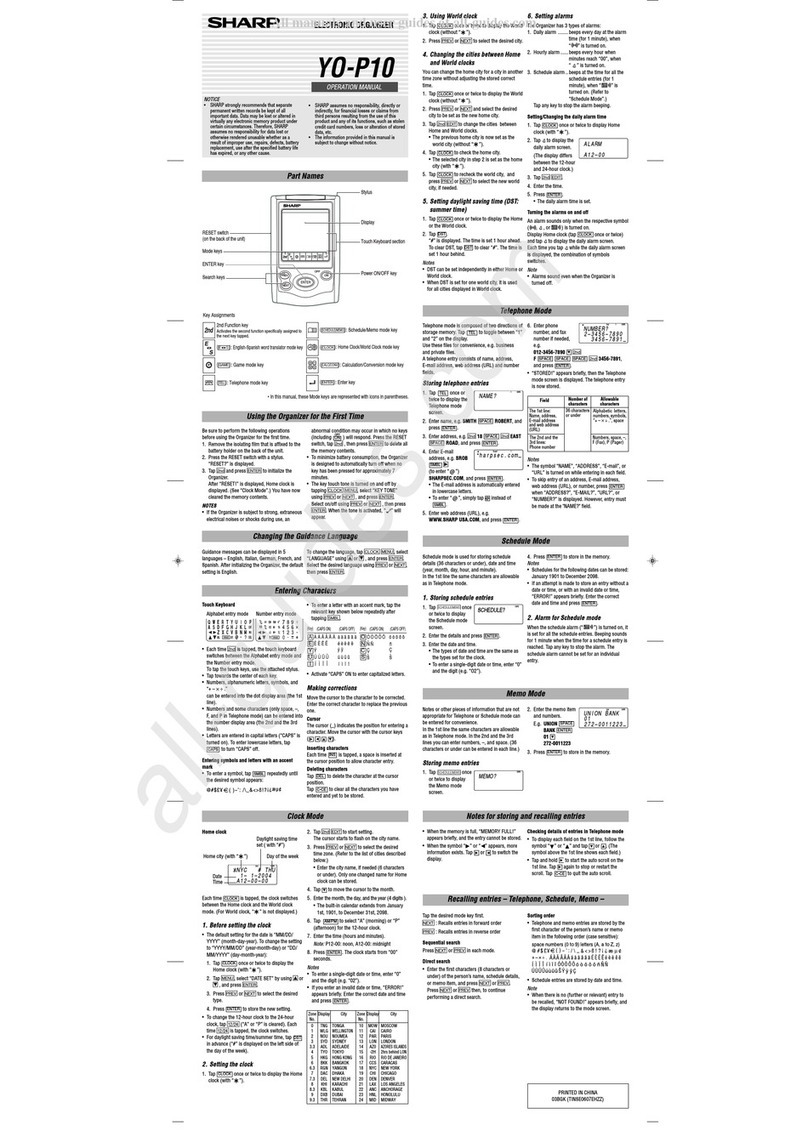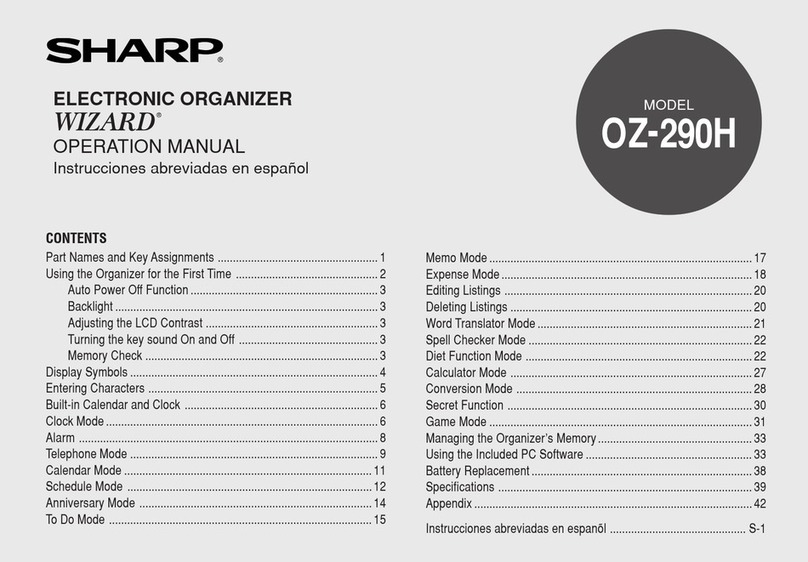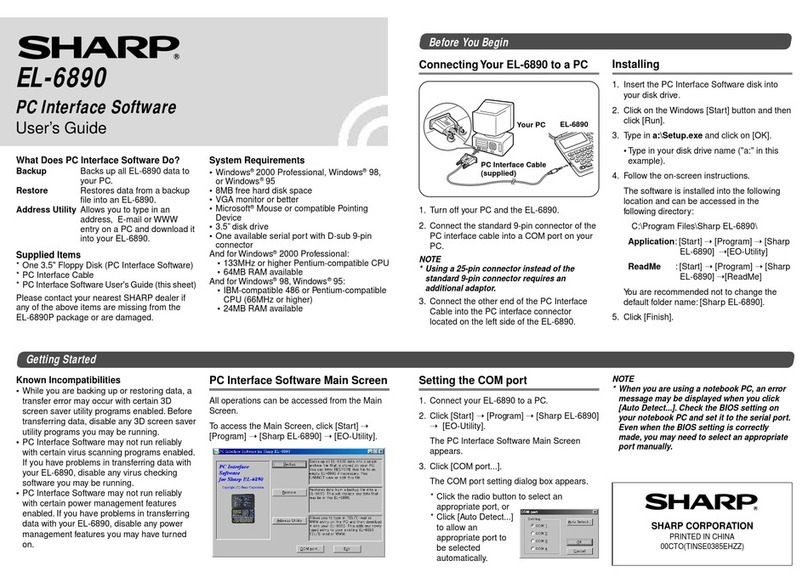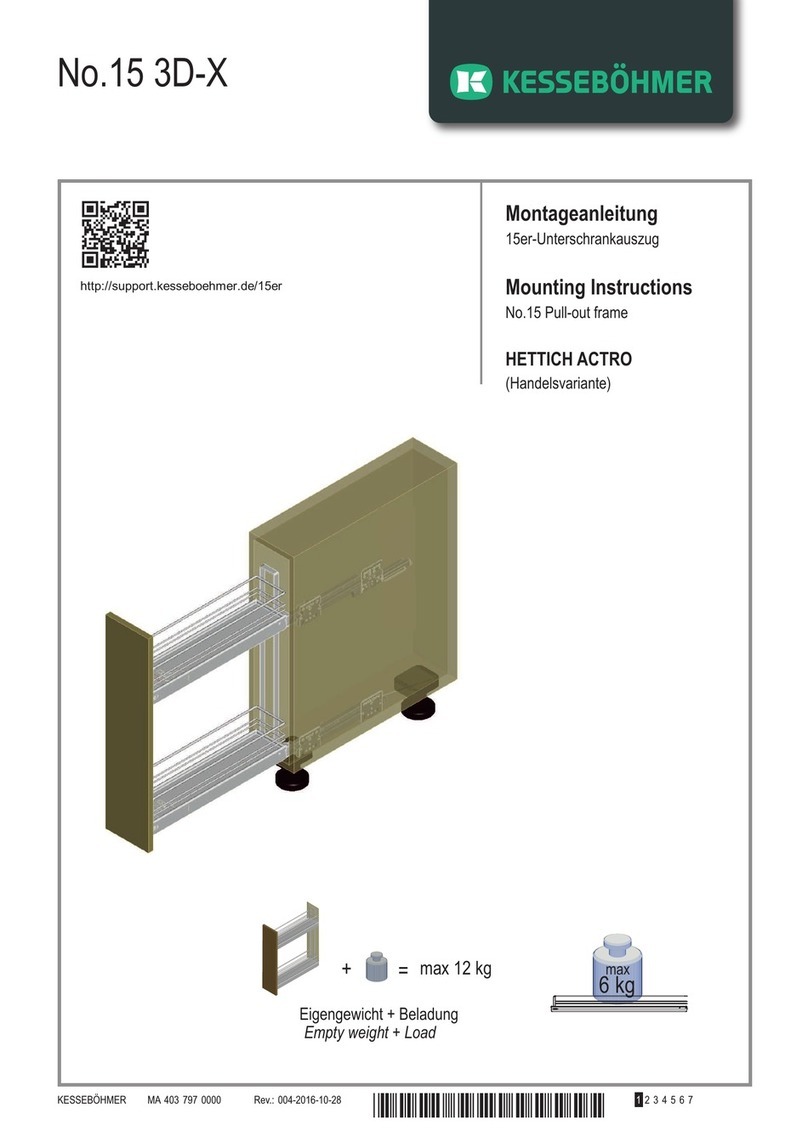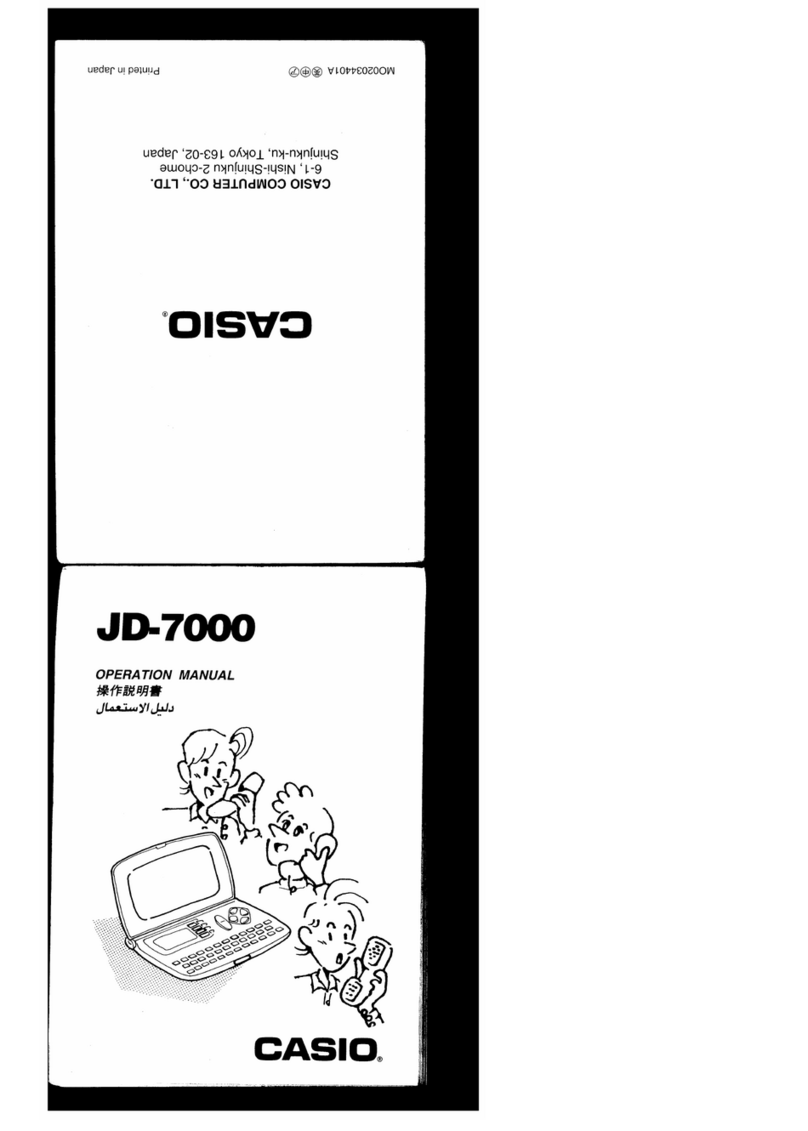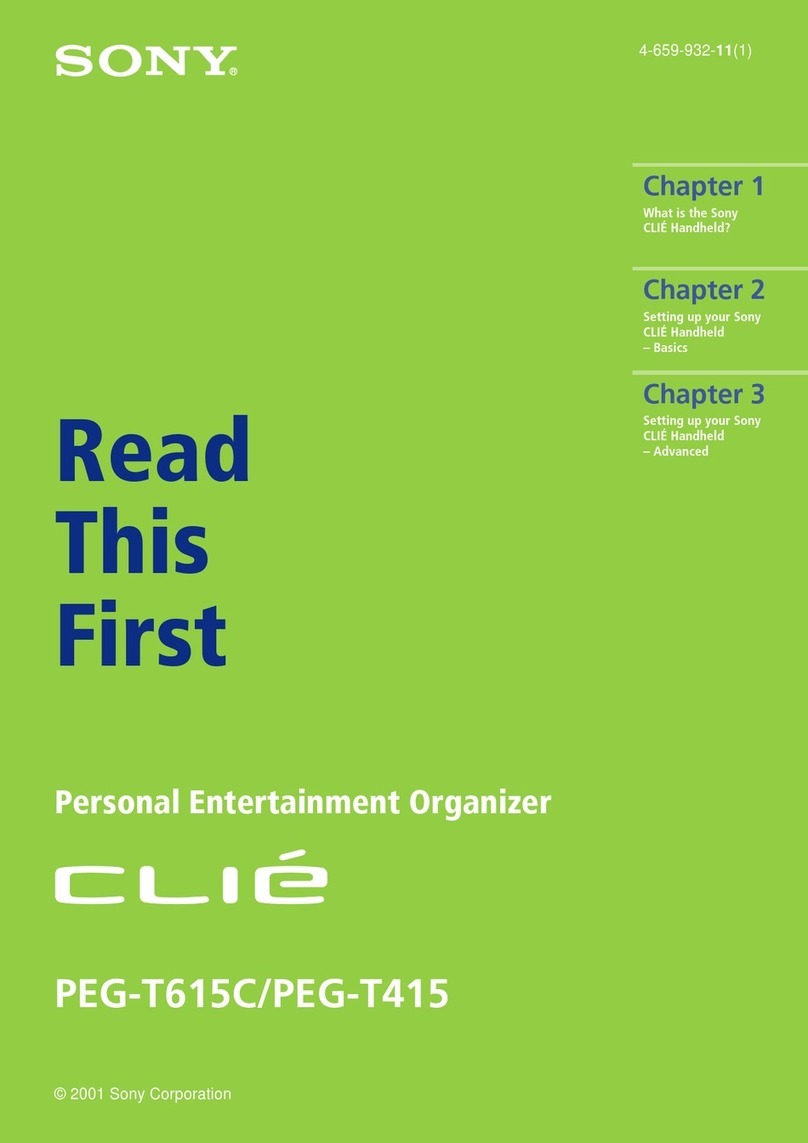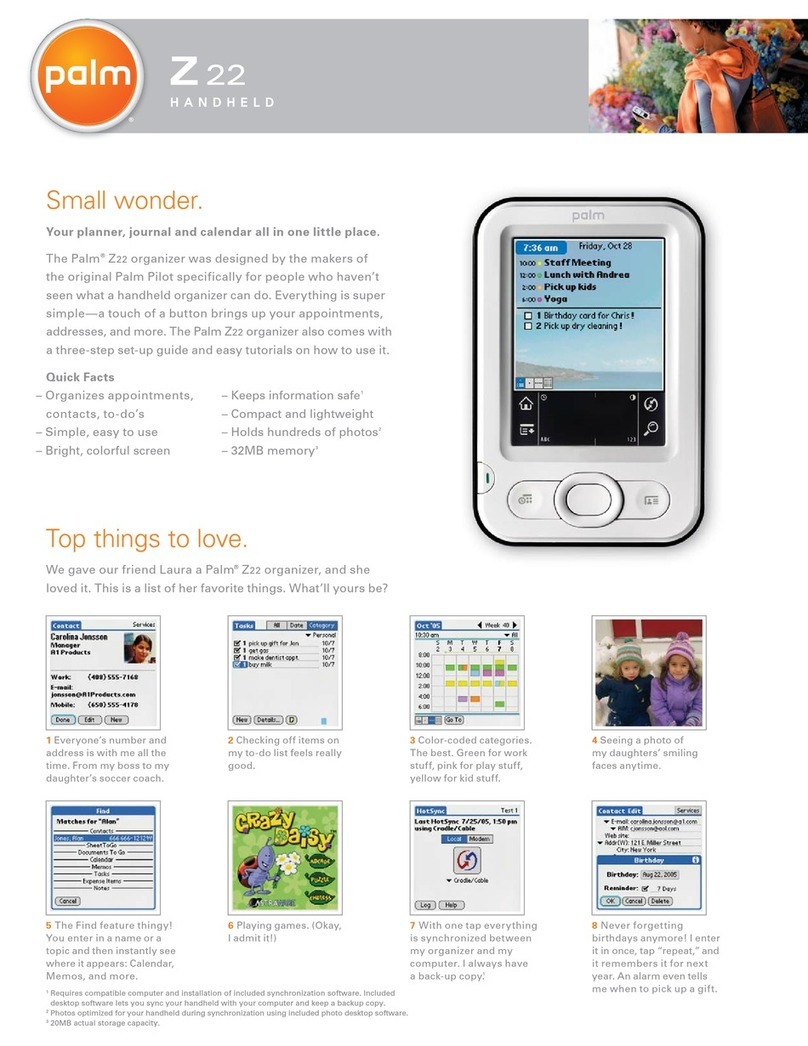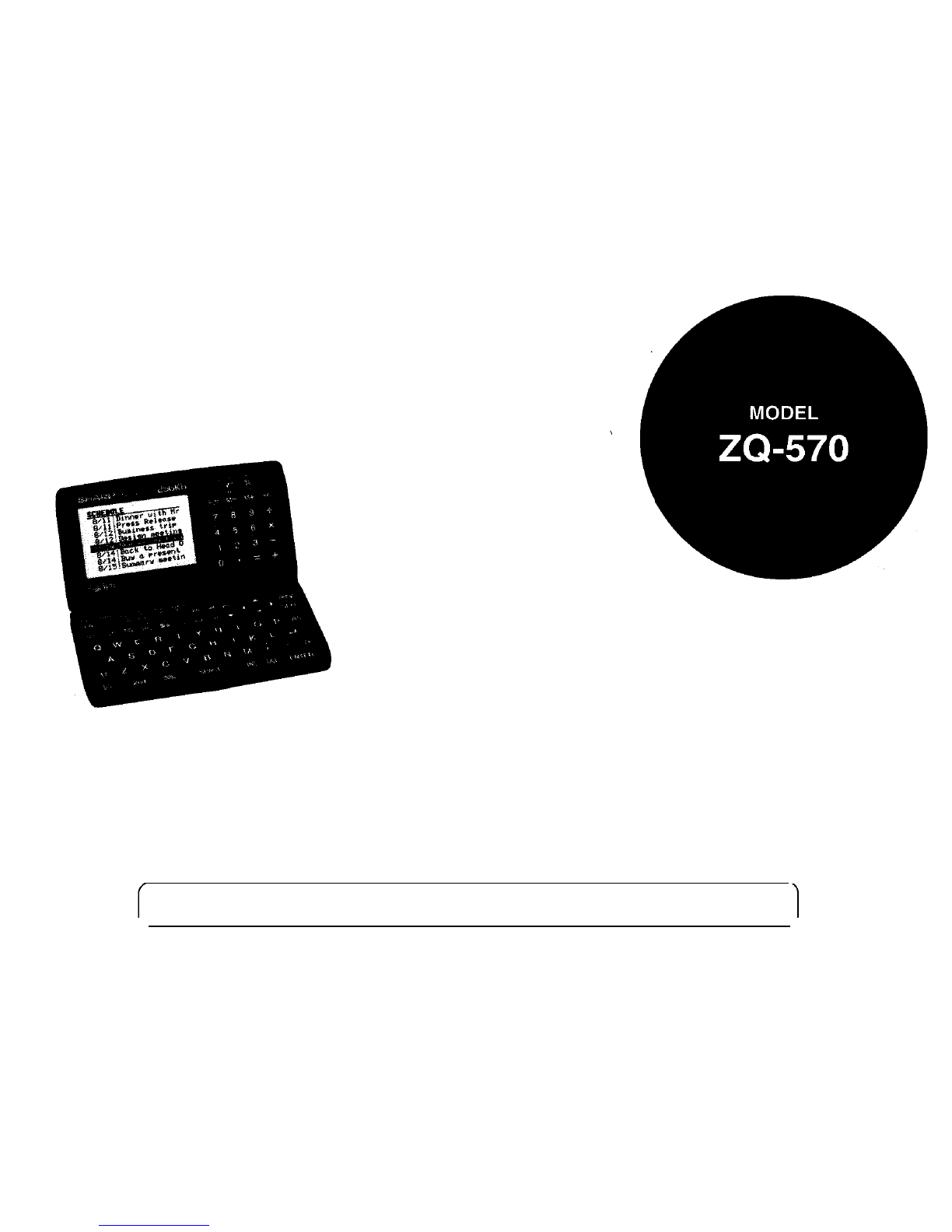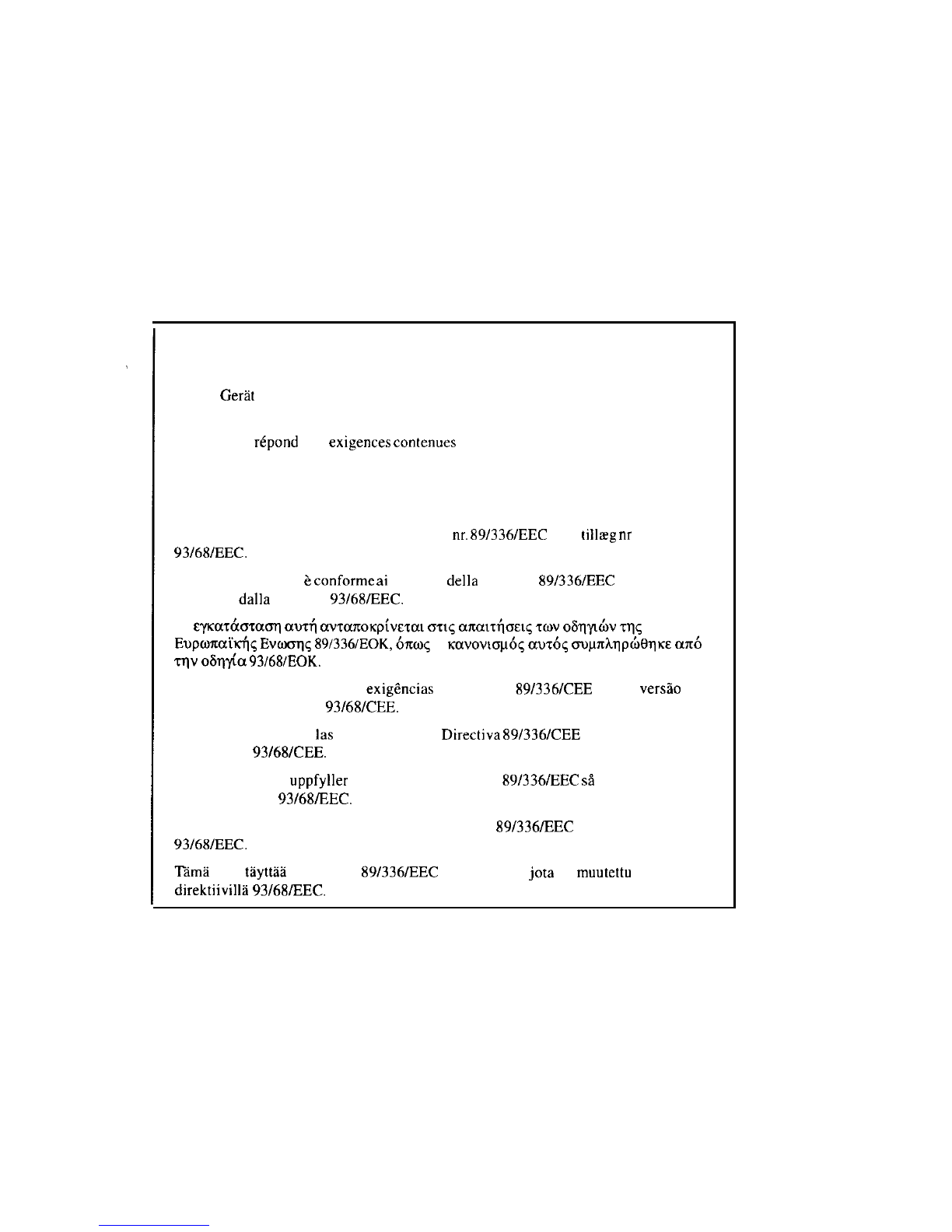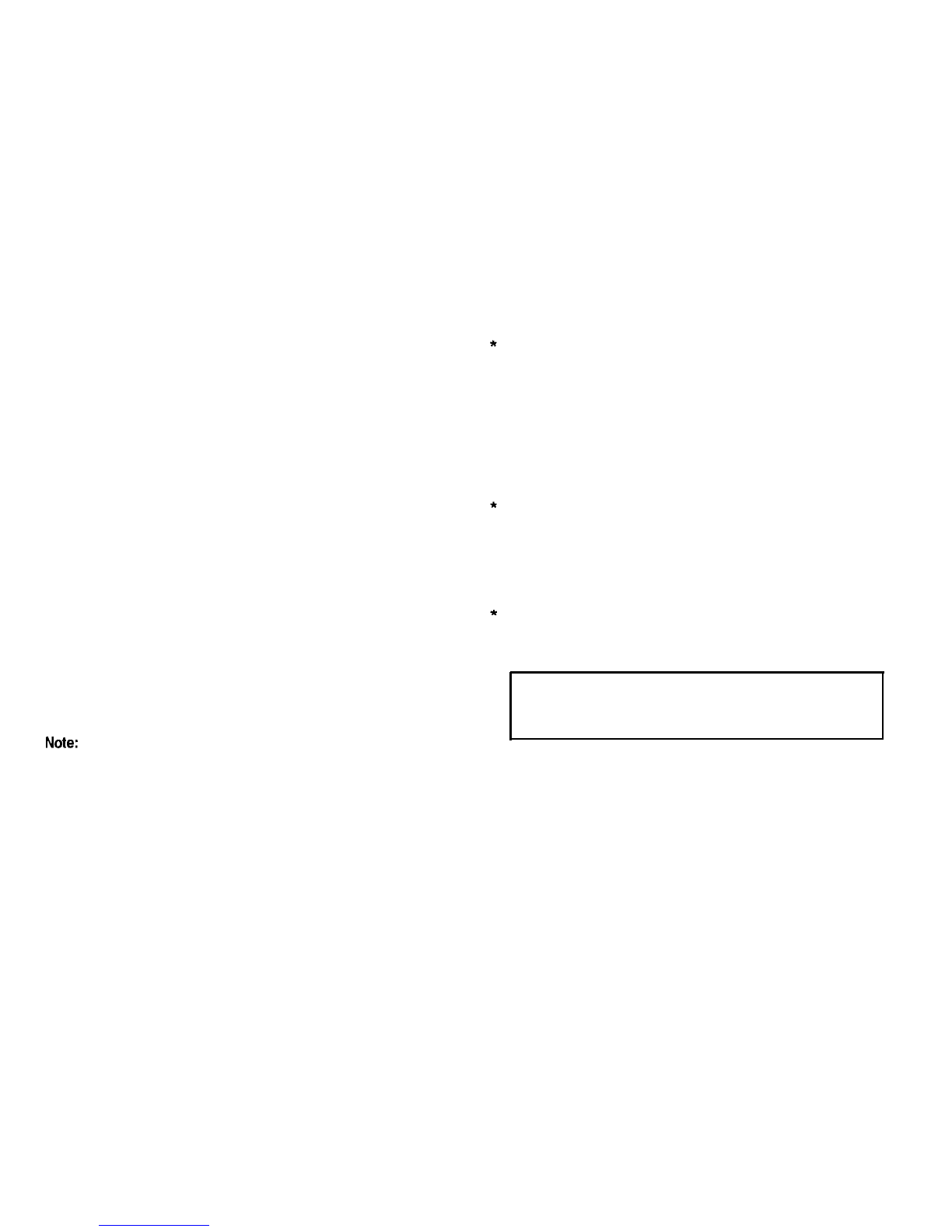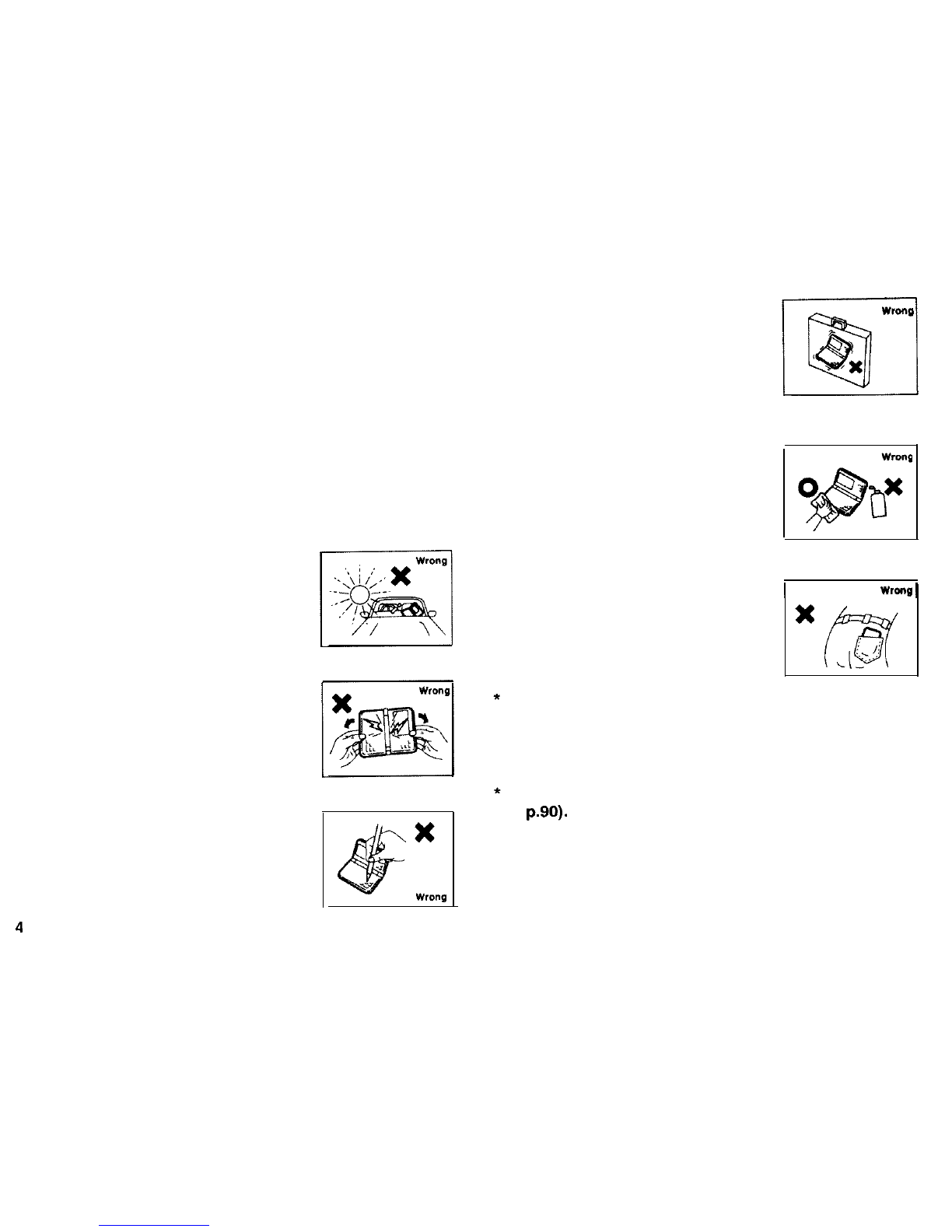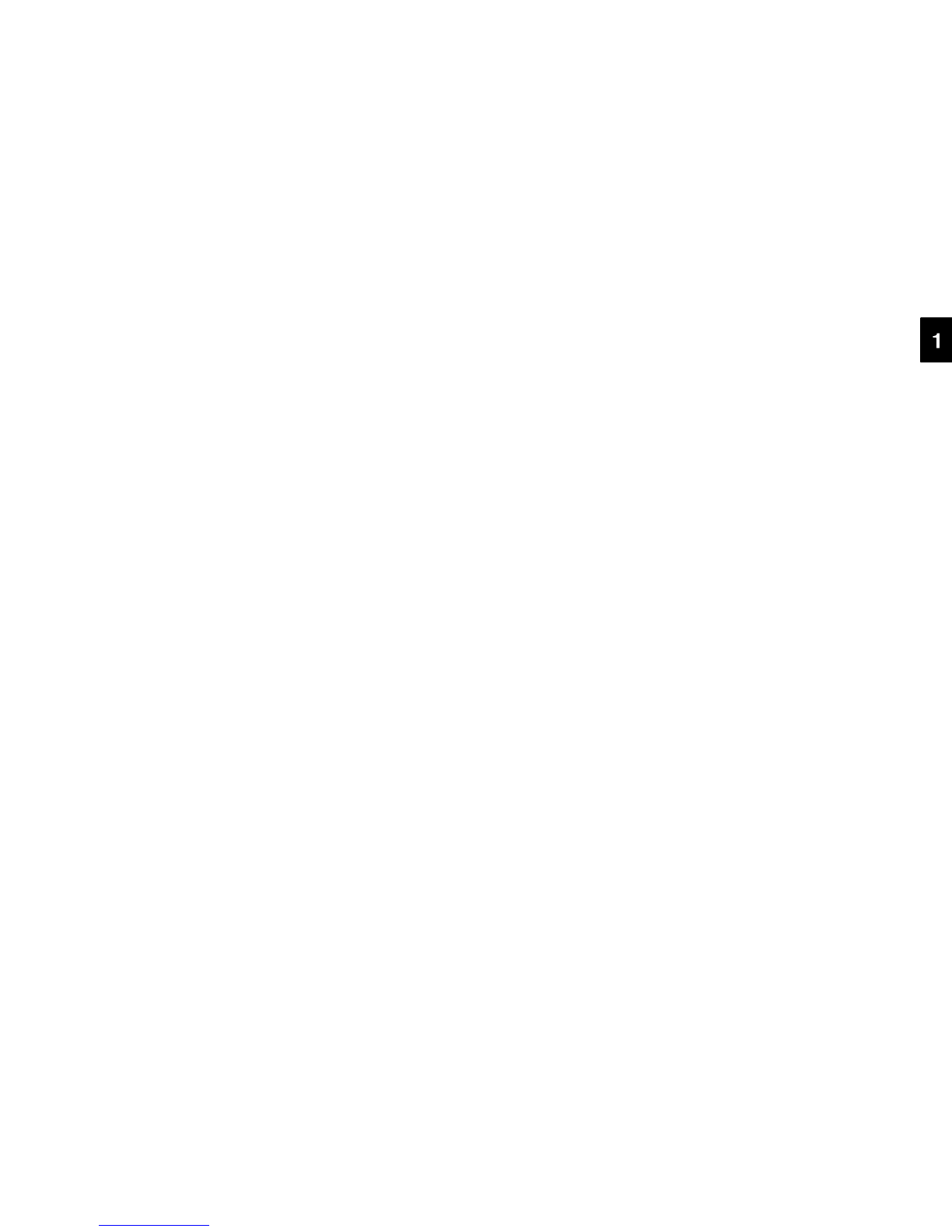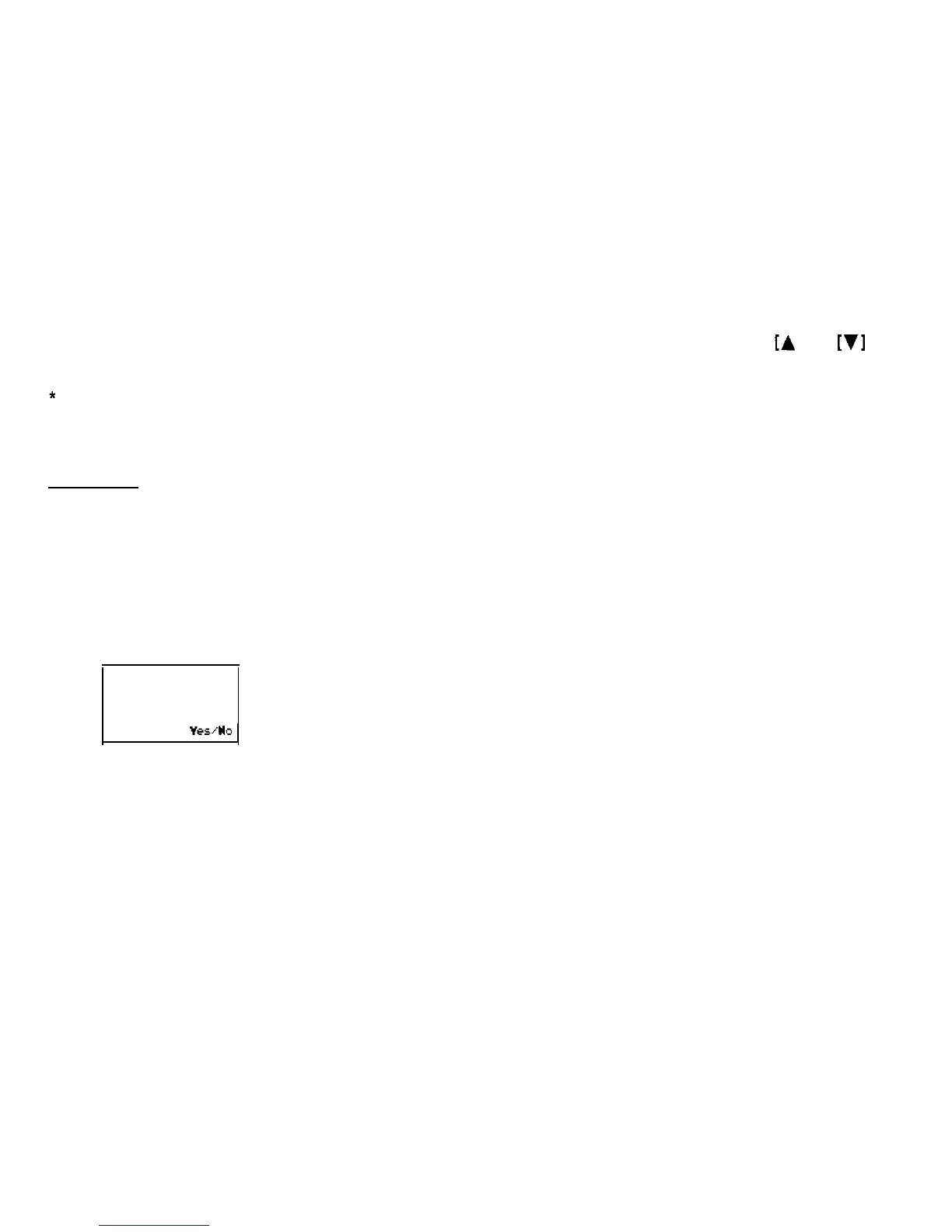Caring for the Organizer
The Organizer contains sophisticated circuitry and a glass
display panel which can be damaged if not handled with care.
A few precautions should be taken regarding the Organizer’s
care to ensure it gives you many years of reliable and
trouble-
*
free use.
*Keep the Organizer away from
extreme heat. Do not leave it on the
dashboard of a car or near any
source of heat. Do not leave it in any
place that is extremely damp or
dusty.
*
Do not drop the Organizer or subject
it to severe impact or extreme force.
Bending the Organizer unduly can
damage it.
*
Do not use extreme force when
pressing the keys. Do not use any
sharp, pointed object or even your
fingernails to press them.
*Sharp or hard object can scratch
*
and damage the Organizer. Make
sure it is adequately protected when
carried with other objects. Do not
carry it loose in a bag or briefcase:
find a pocket or secure compartment
within your bag.
Clean the Organizer only with a soft,
dry cloth. Do not use solvents.
Do not carry the Organizer around
in your back pocket, as it may break
when you sit down. The display is
made of glass and is very delicate.
I
I
Since this product is not waterproof, do not use it or store
it where fluids, for example water, can splash onto it.
Raindrops, water spray, juice, coffee, steam, perspiration,
etc. will also cause malfunction.
Replace the batteries as soon as they become weak (see
p.90). Failing to replace weak batteries may result in
leakage or lost data.
4