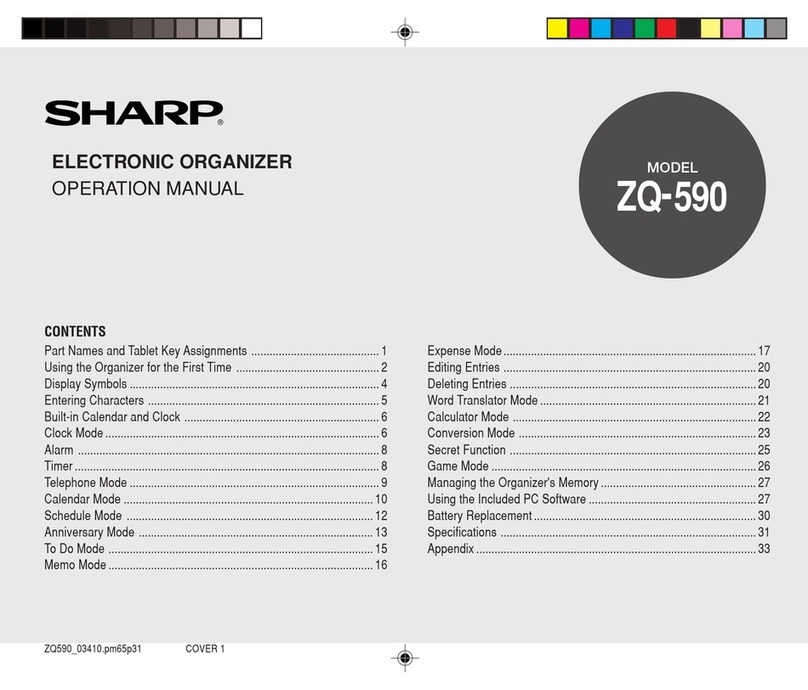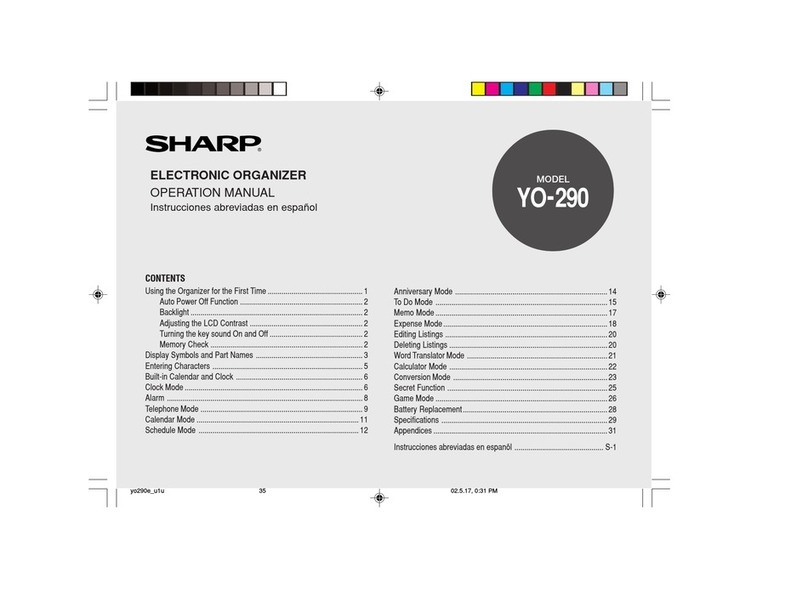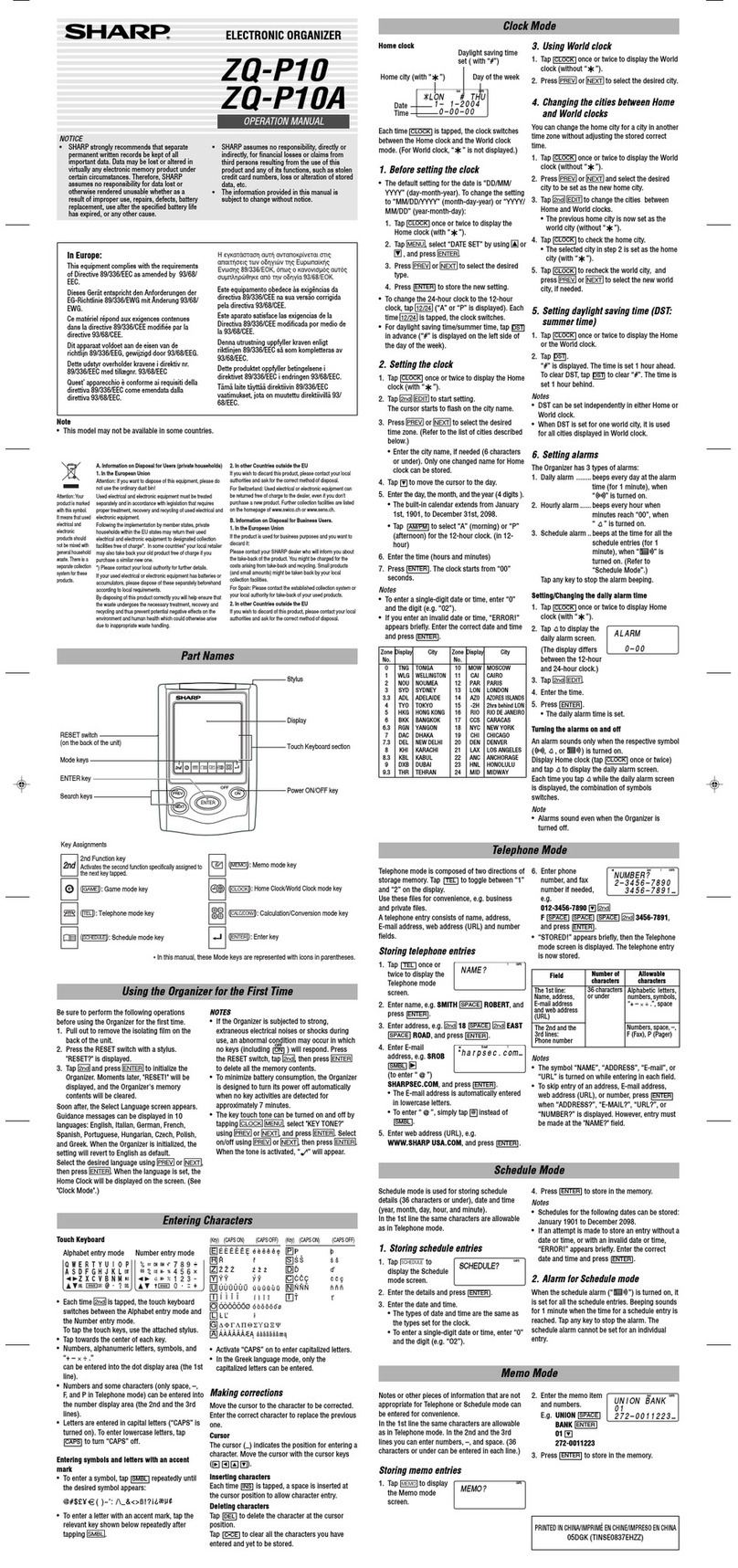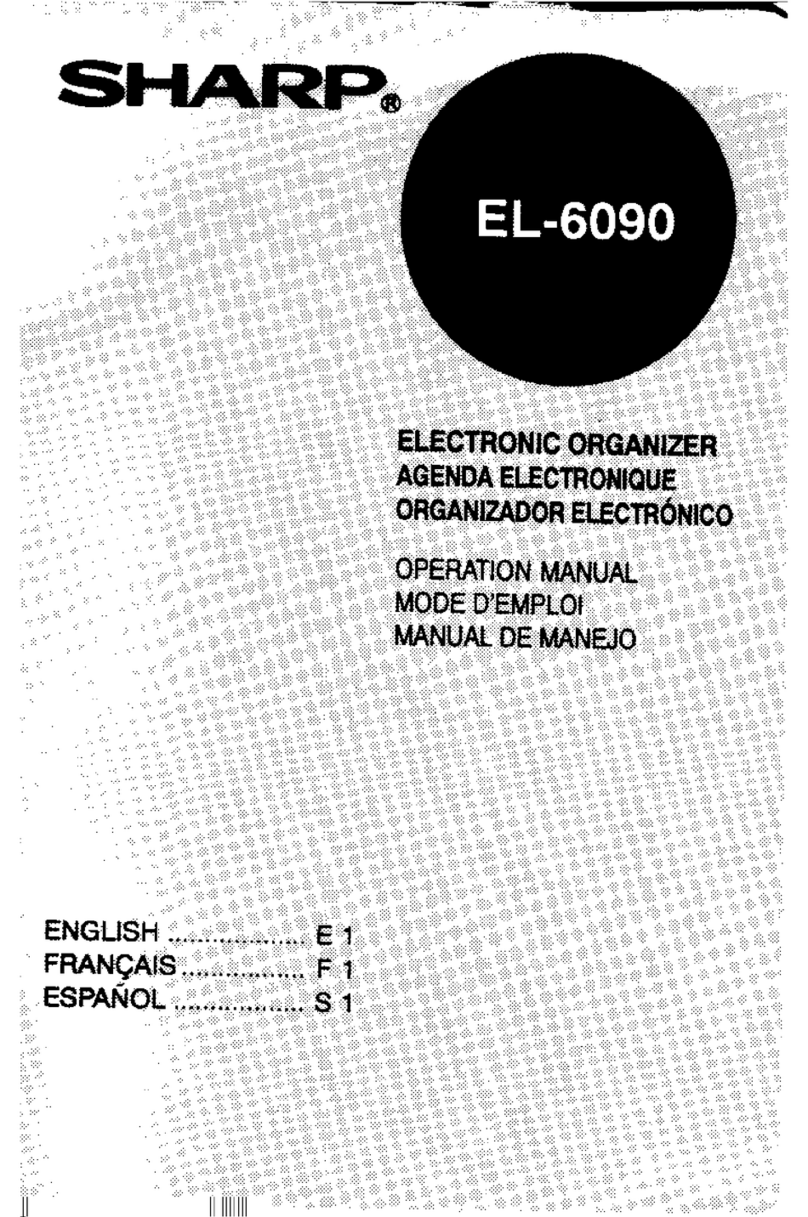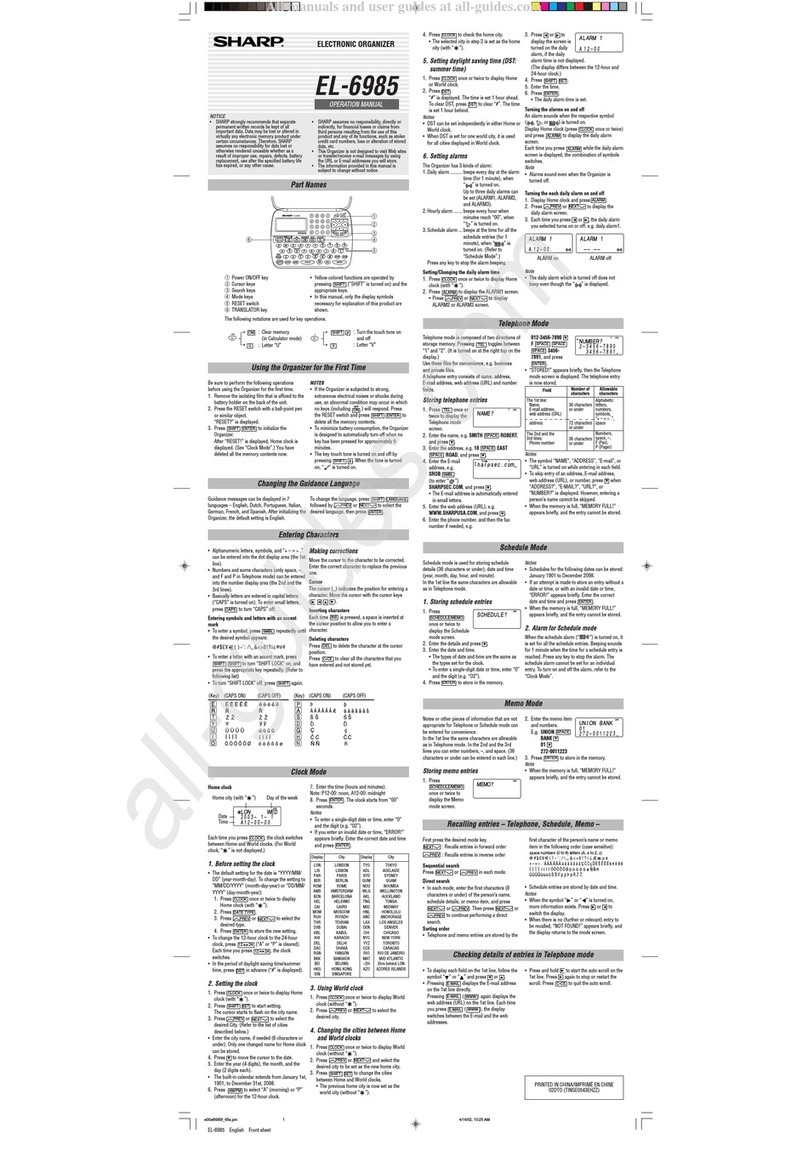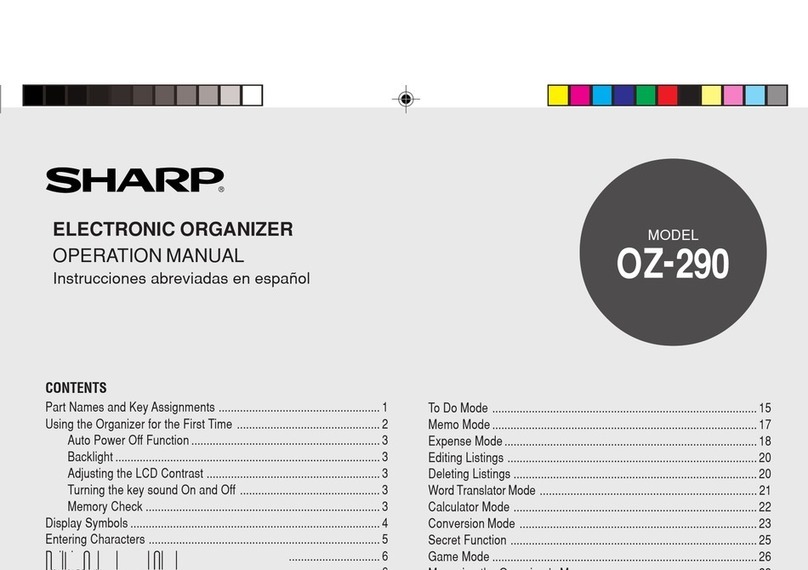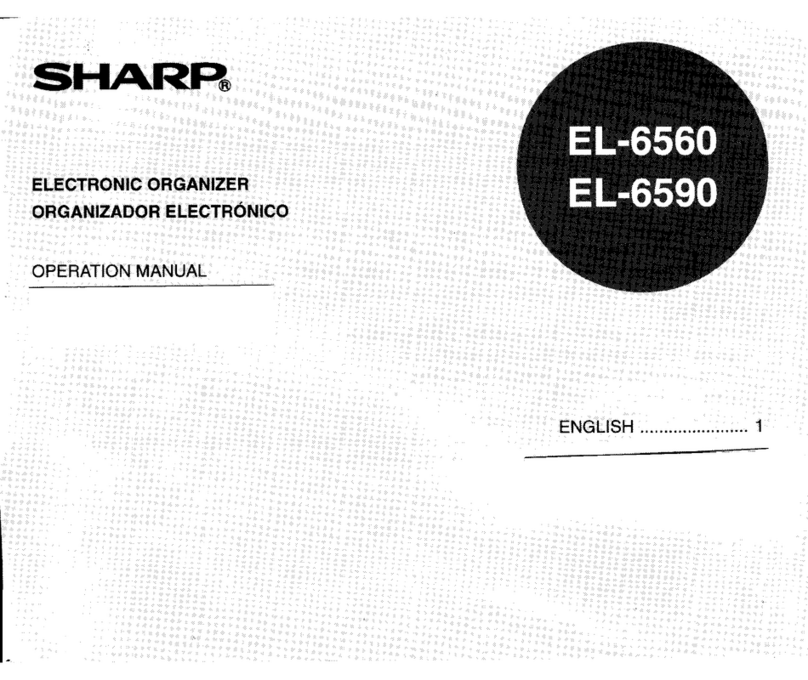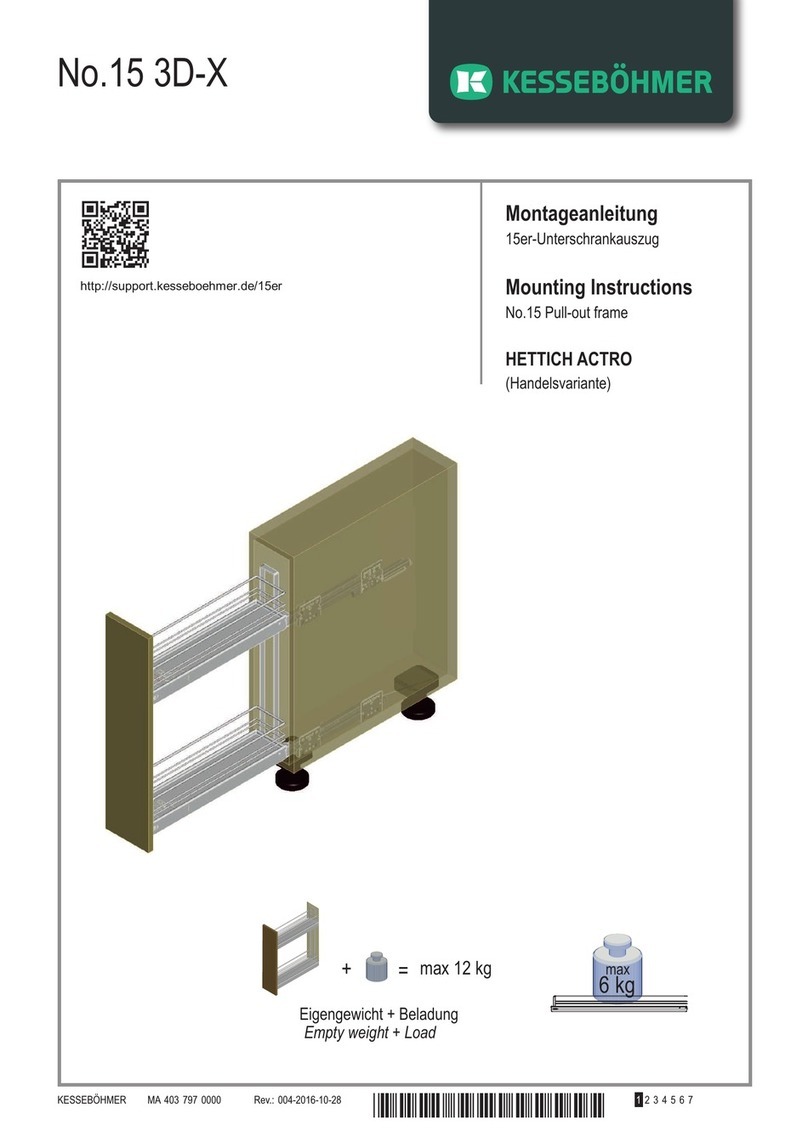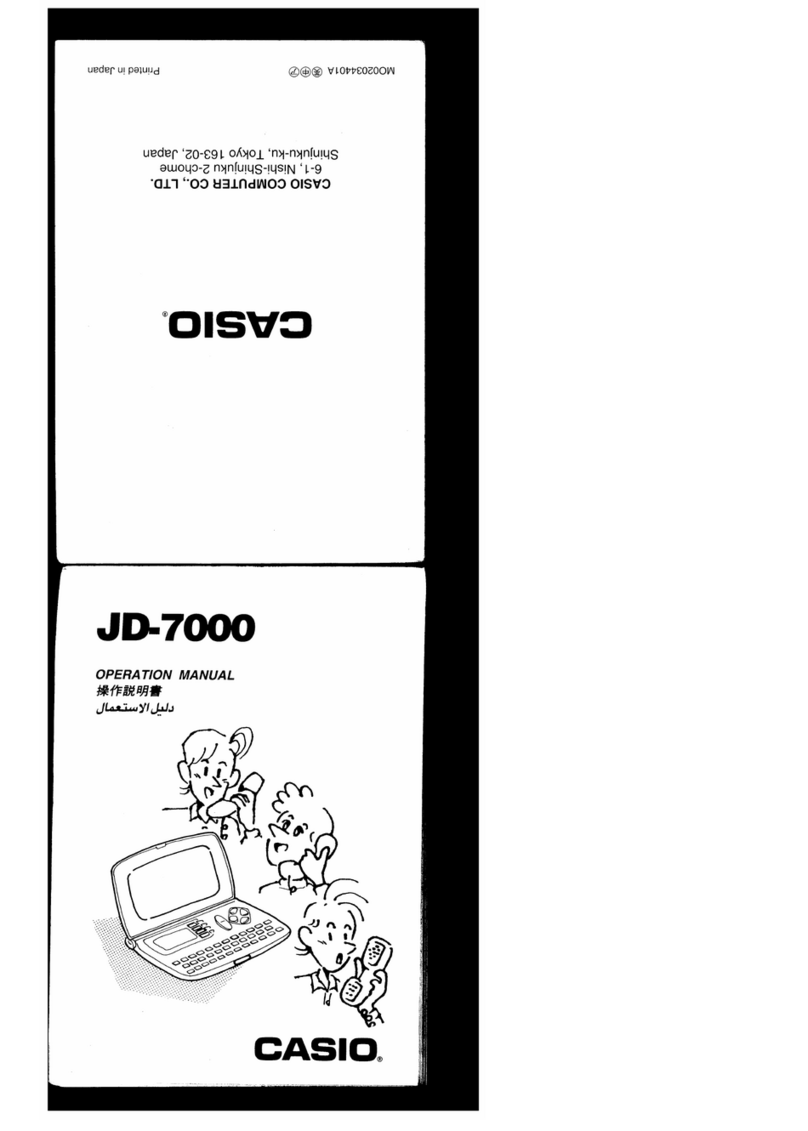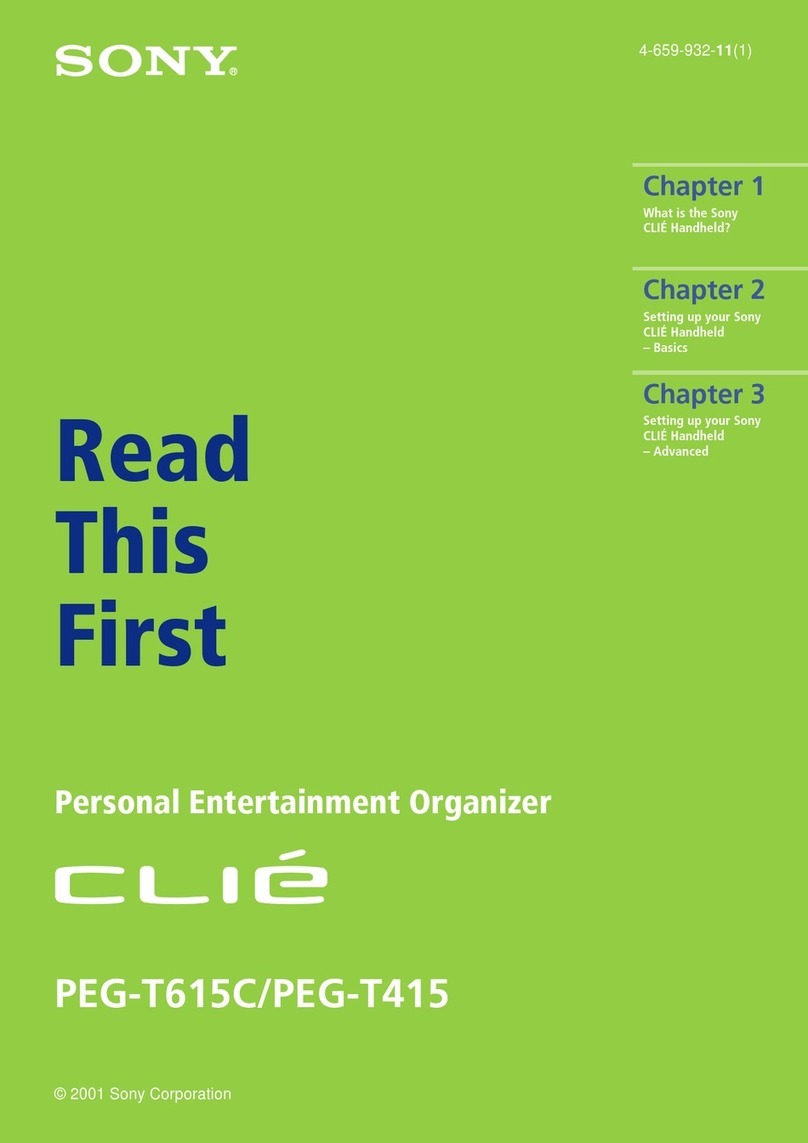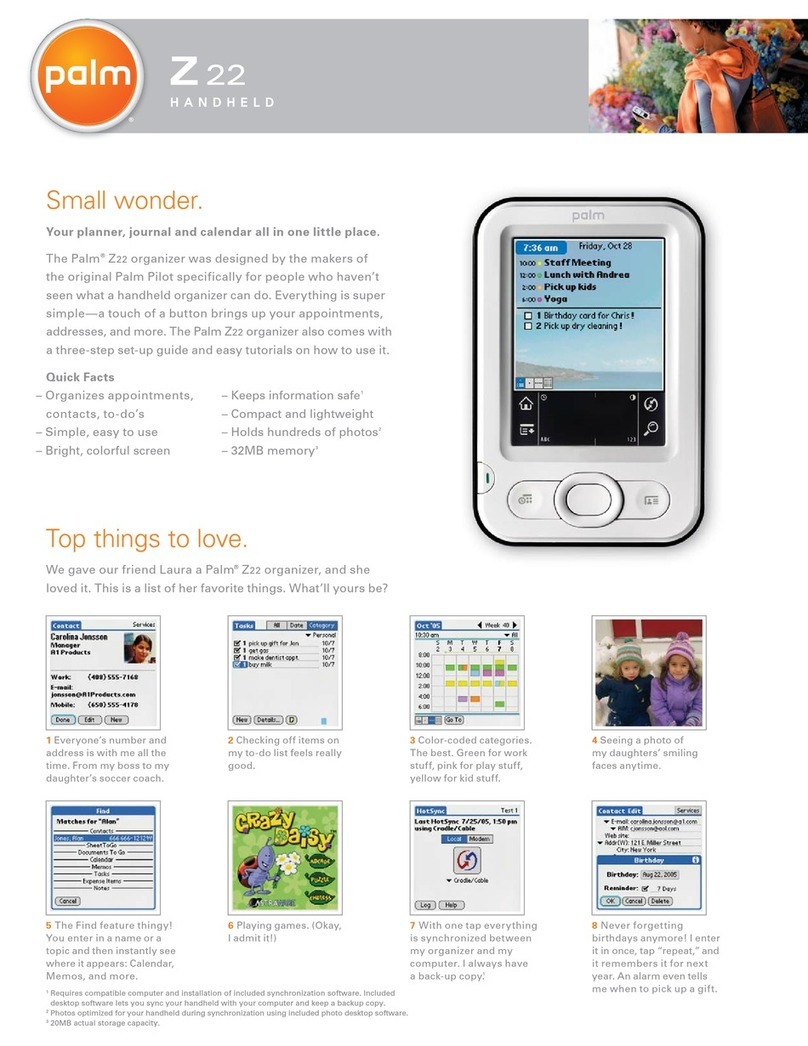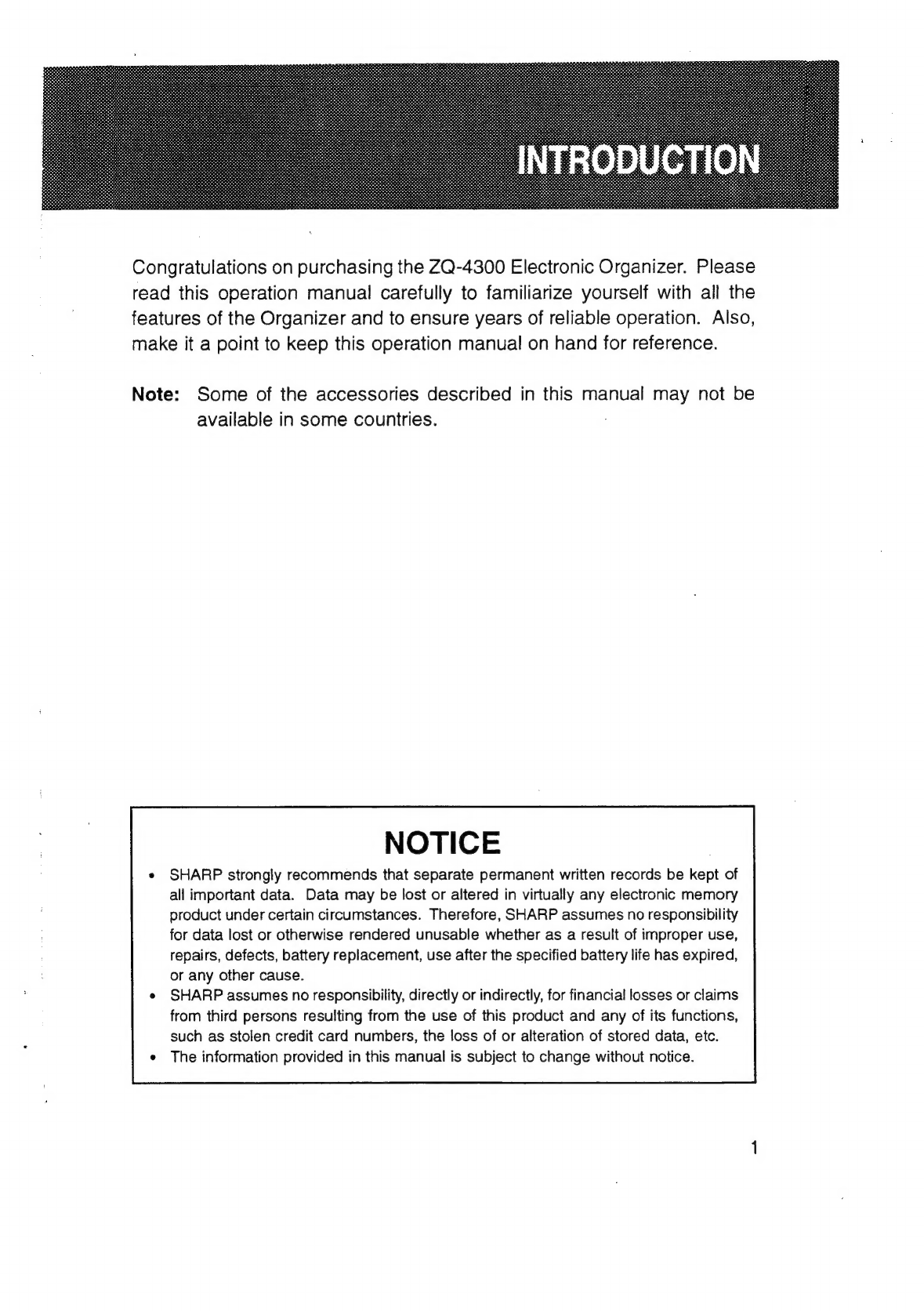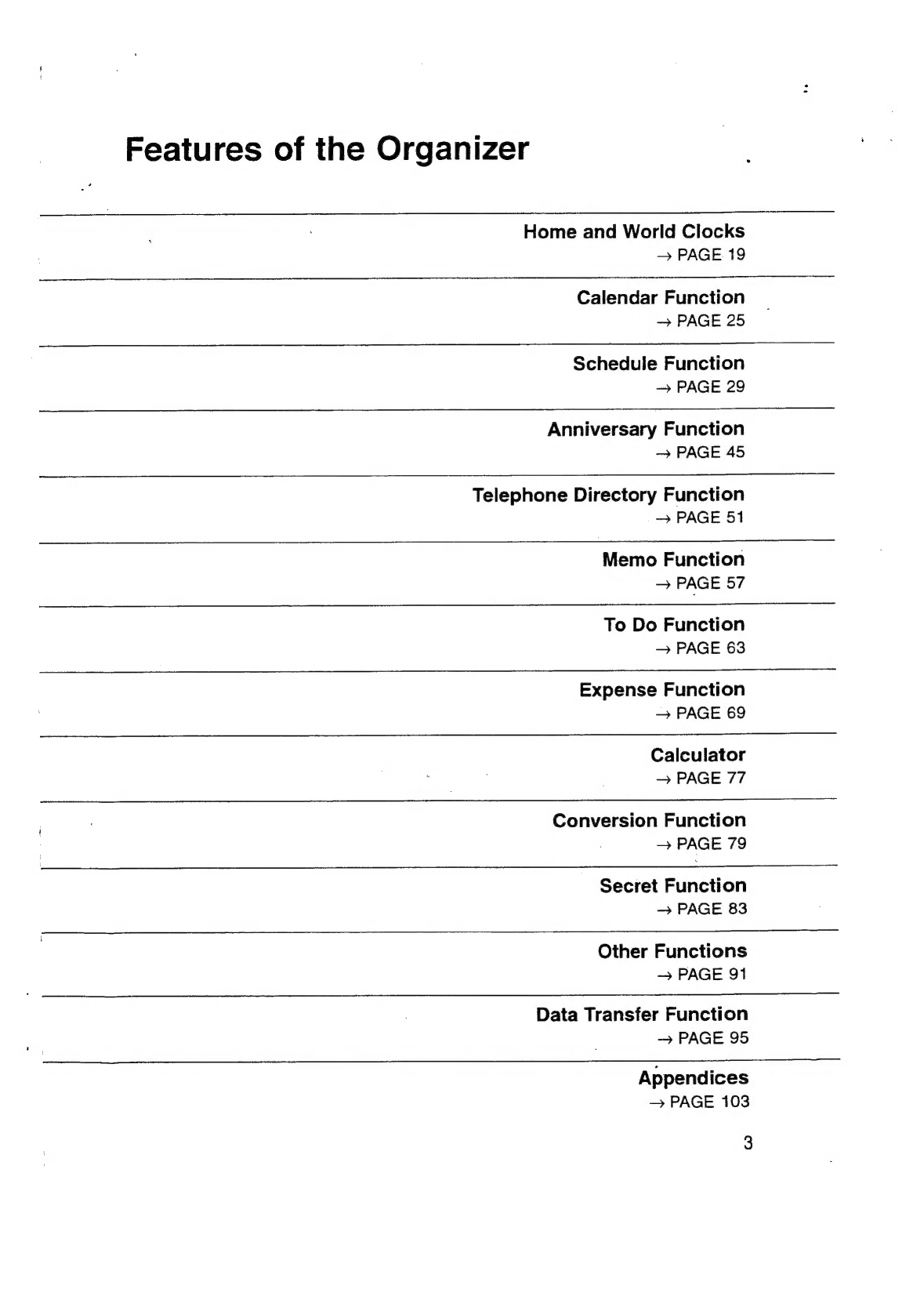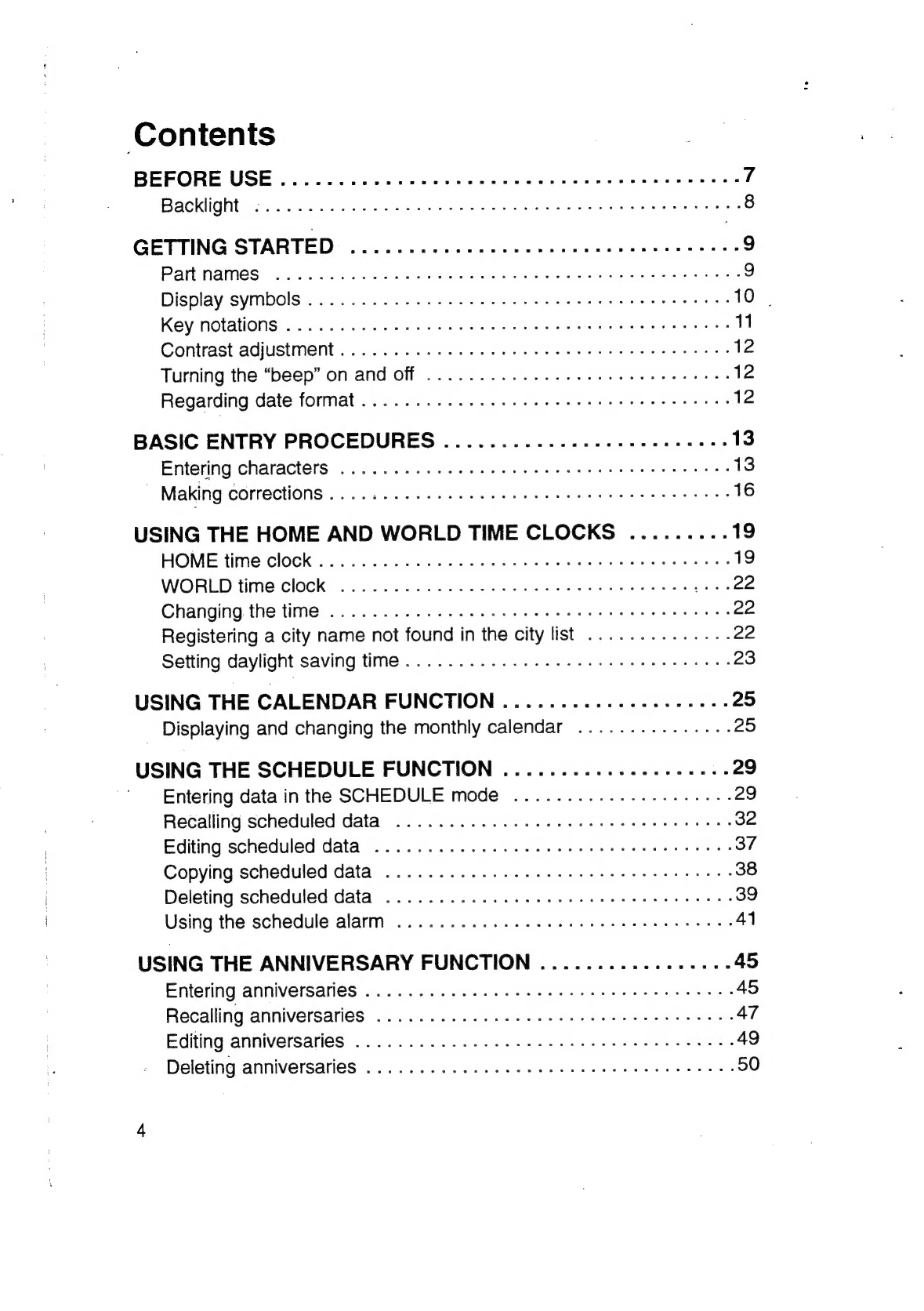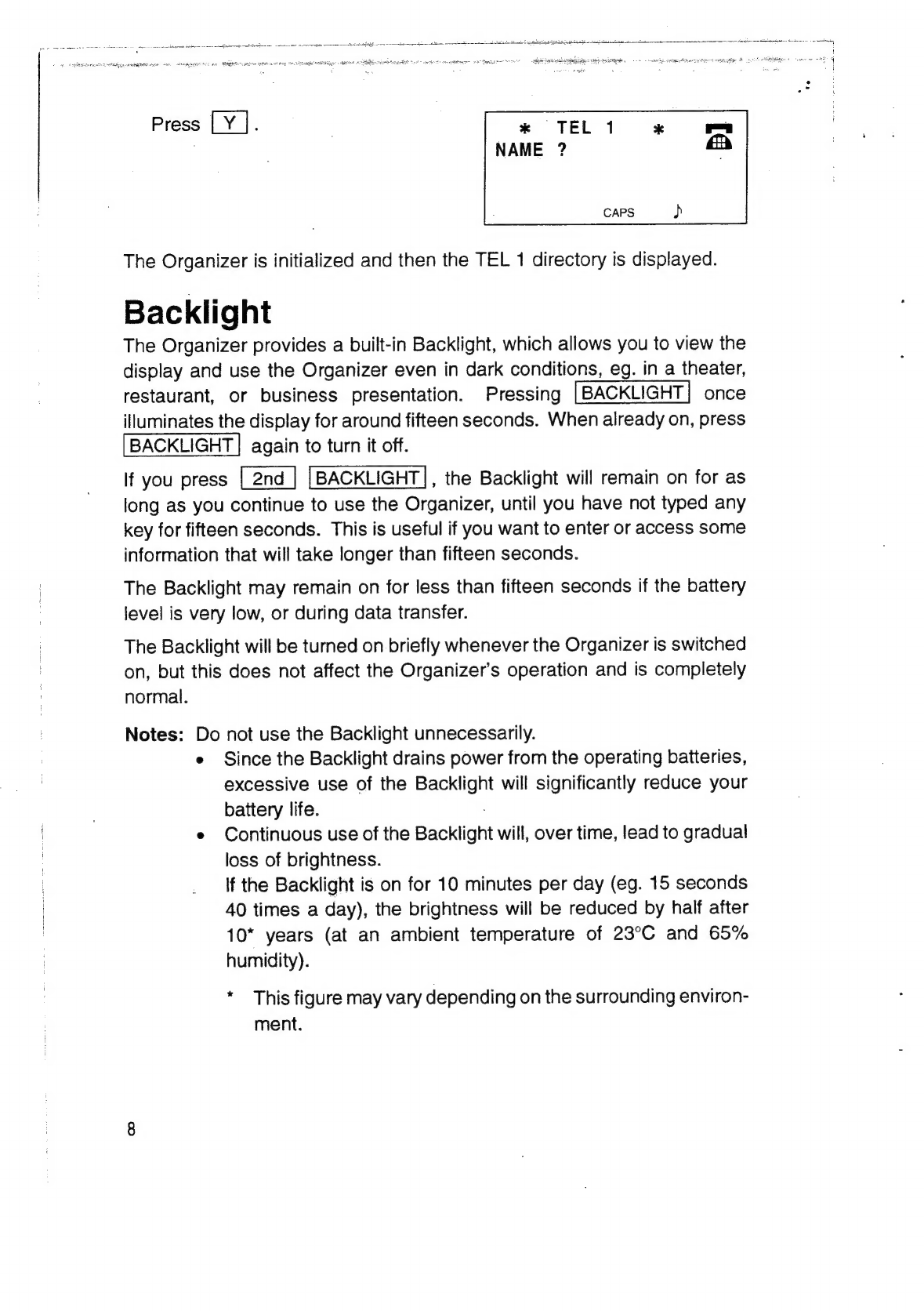Sharp ZQ-4300 User manual
Other Sharp Organizer manuals
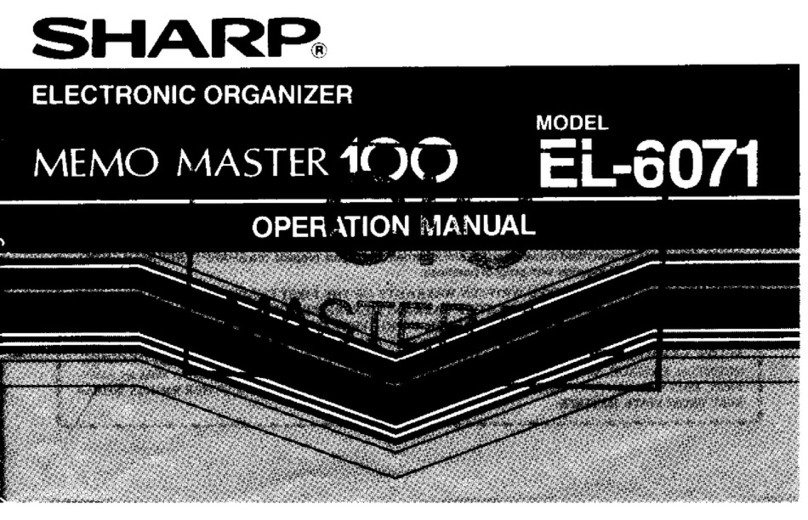
Sharp
Sharp EL-6071 User manual

Sharp
Sharp EL-6160 User manual

Sharp
Sharp ZQ-290 User manual

Sharp
Sharp YO-350CP User manual

Sharp
Sharp ZQ-5450 User manual

Sharp
Sharp ZQ-2500 User manual
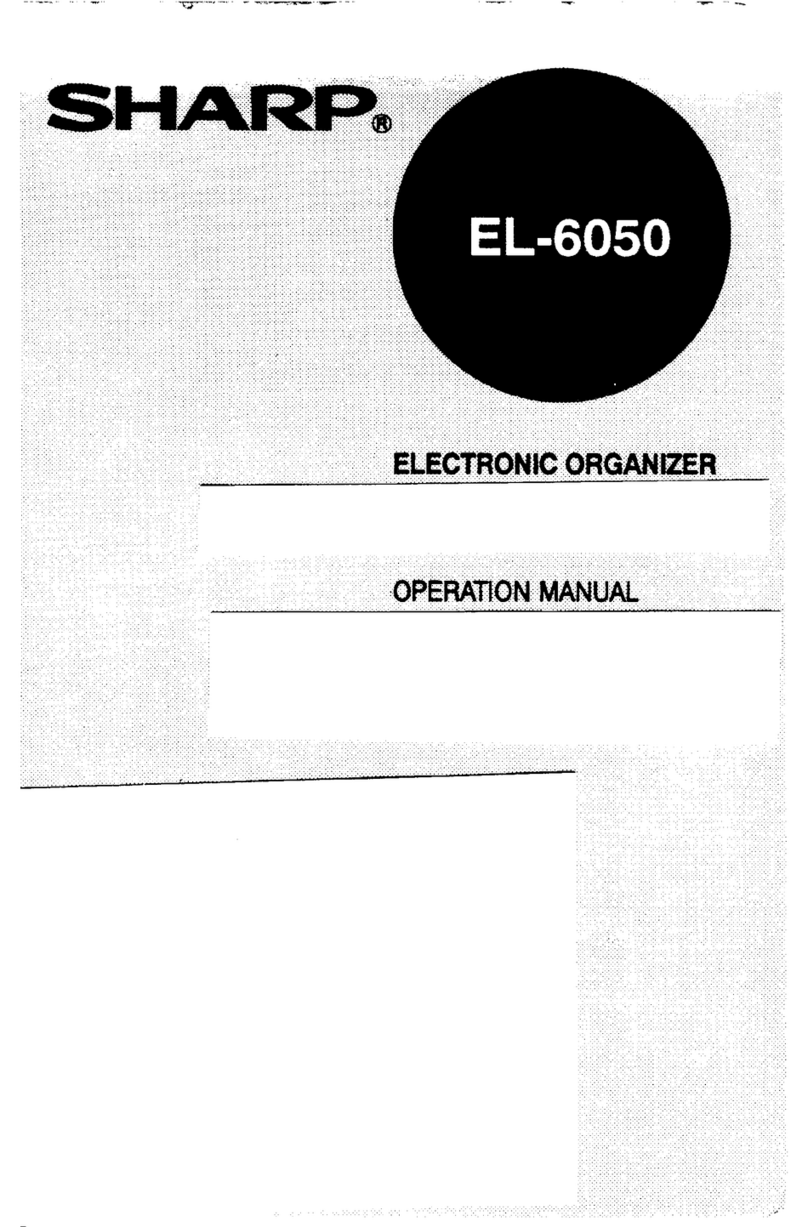
Sharp
Sharp EL-6050 User manual

Sharp
Sharp YO-500 User manual

Sharp
Sharp OZ-770 User manual
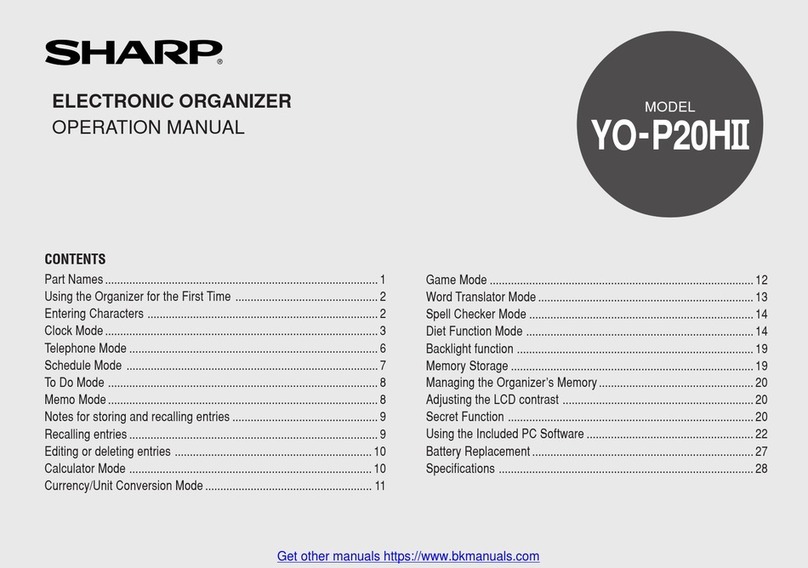
Sharp
Sharp YO-P20HII User manual