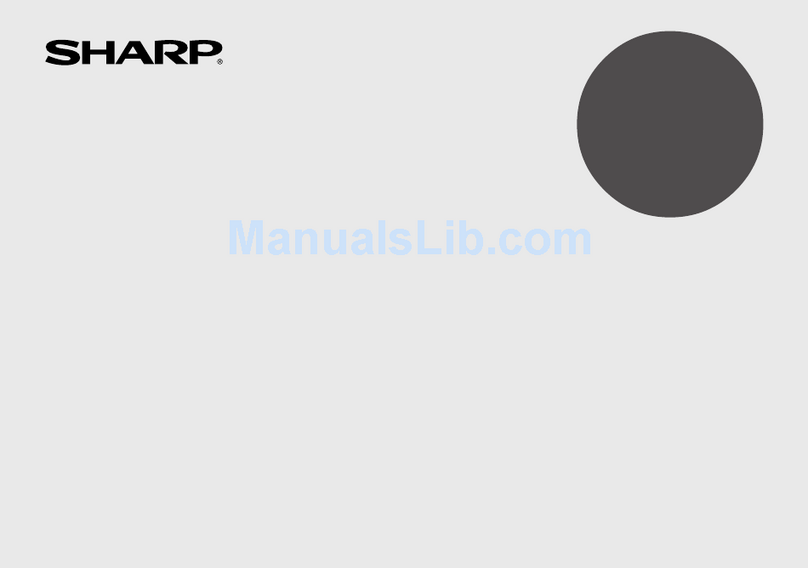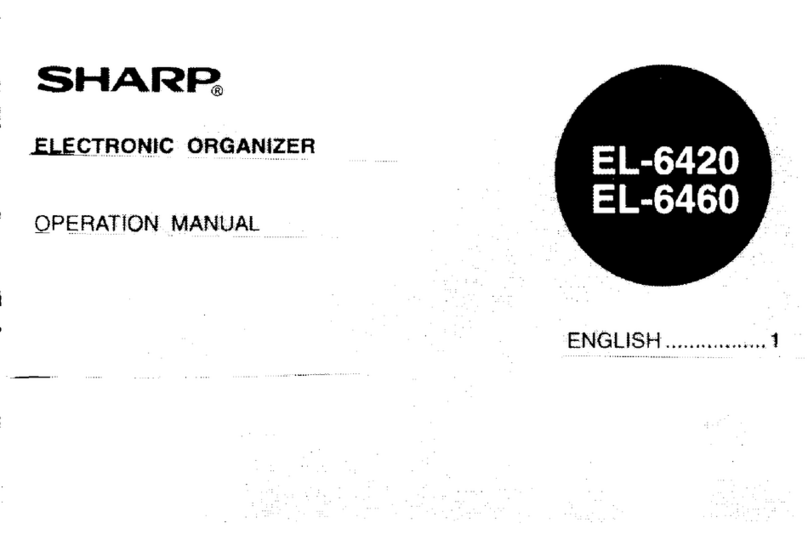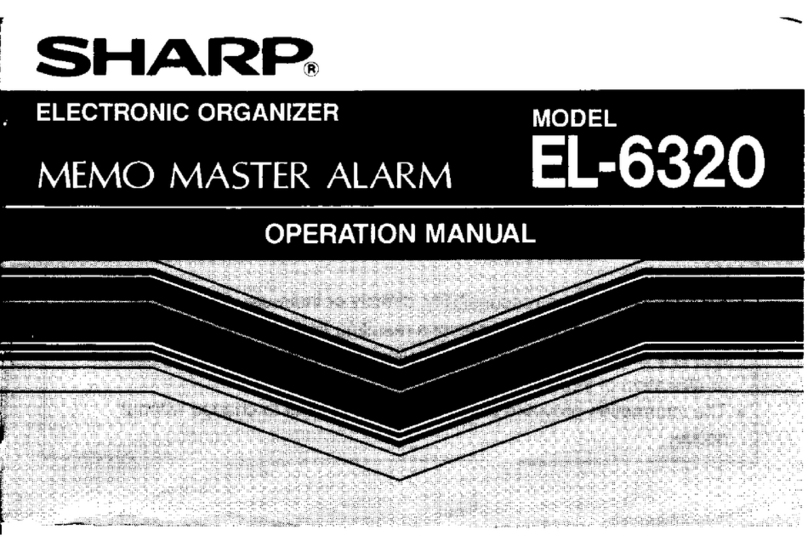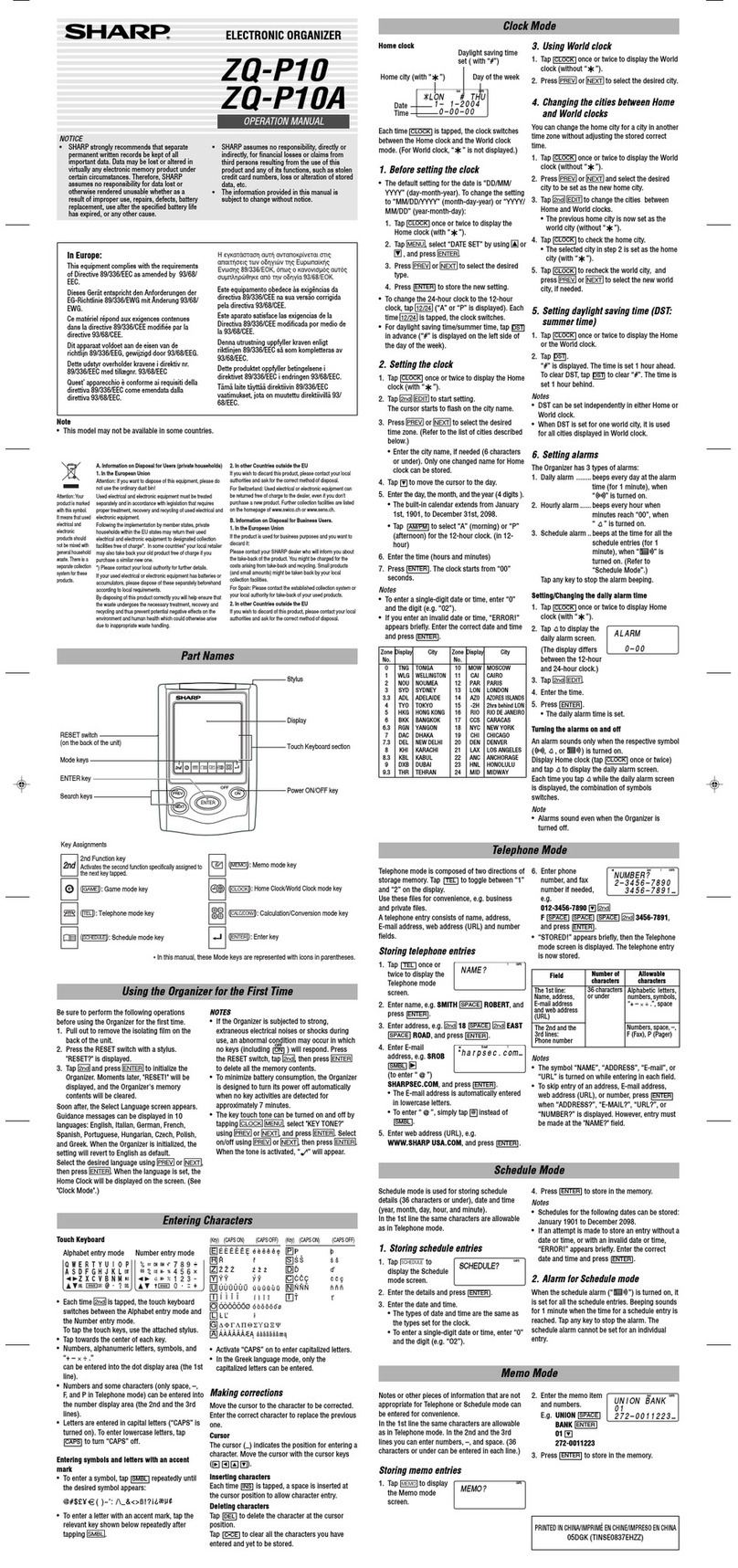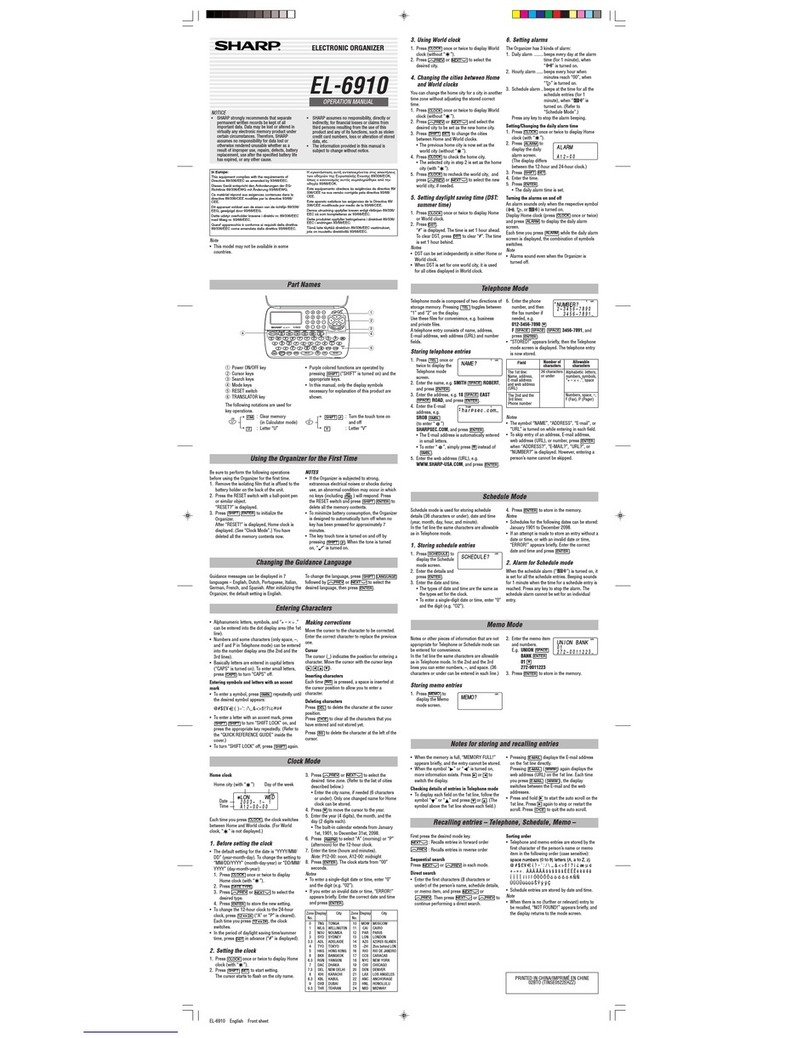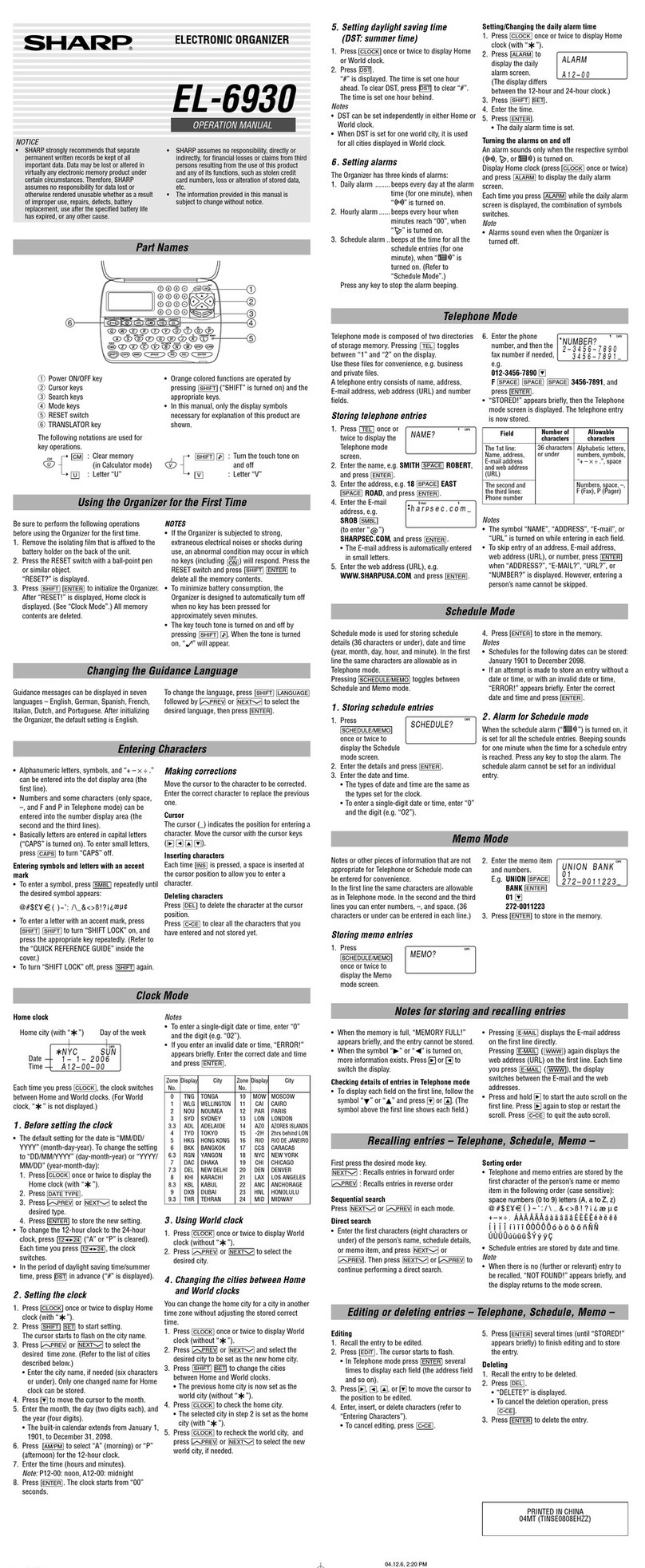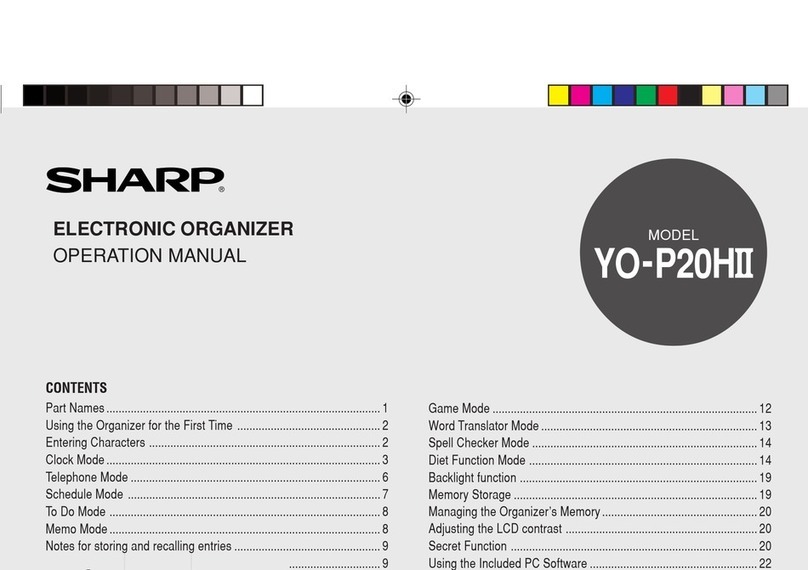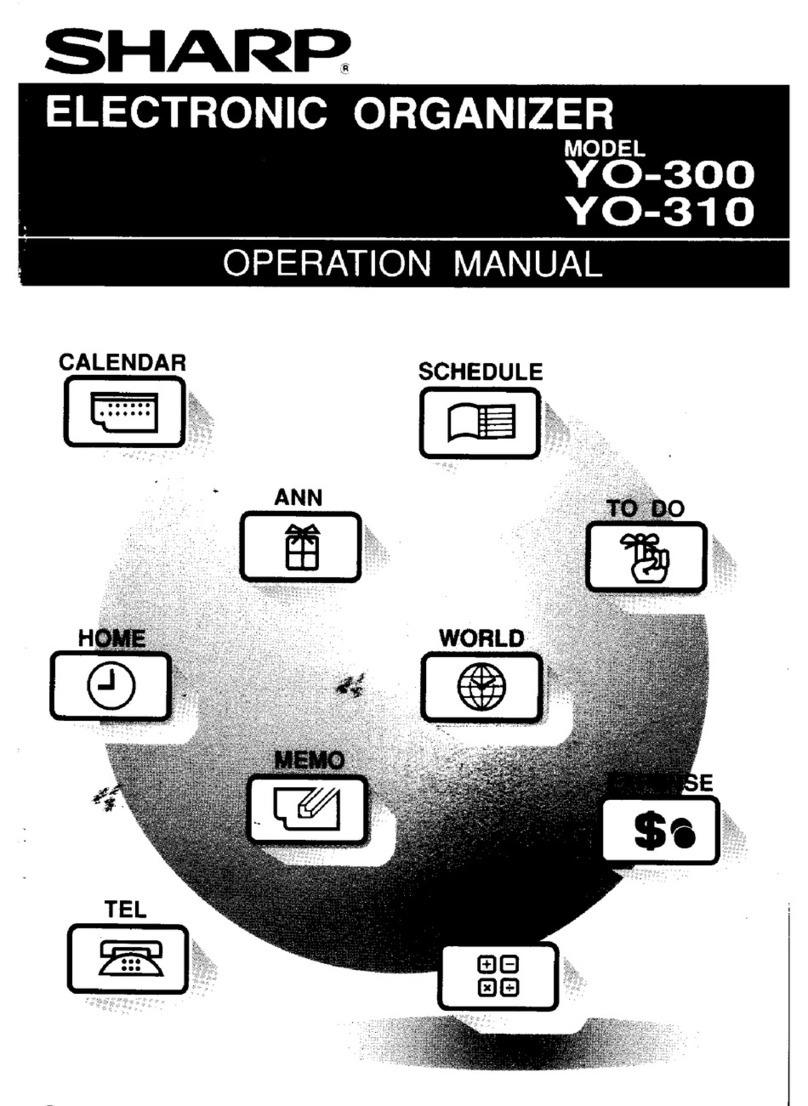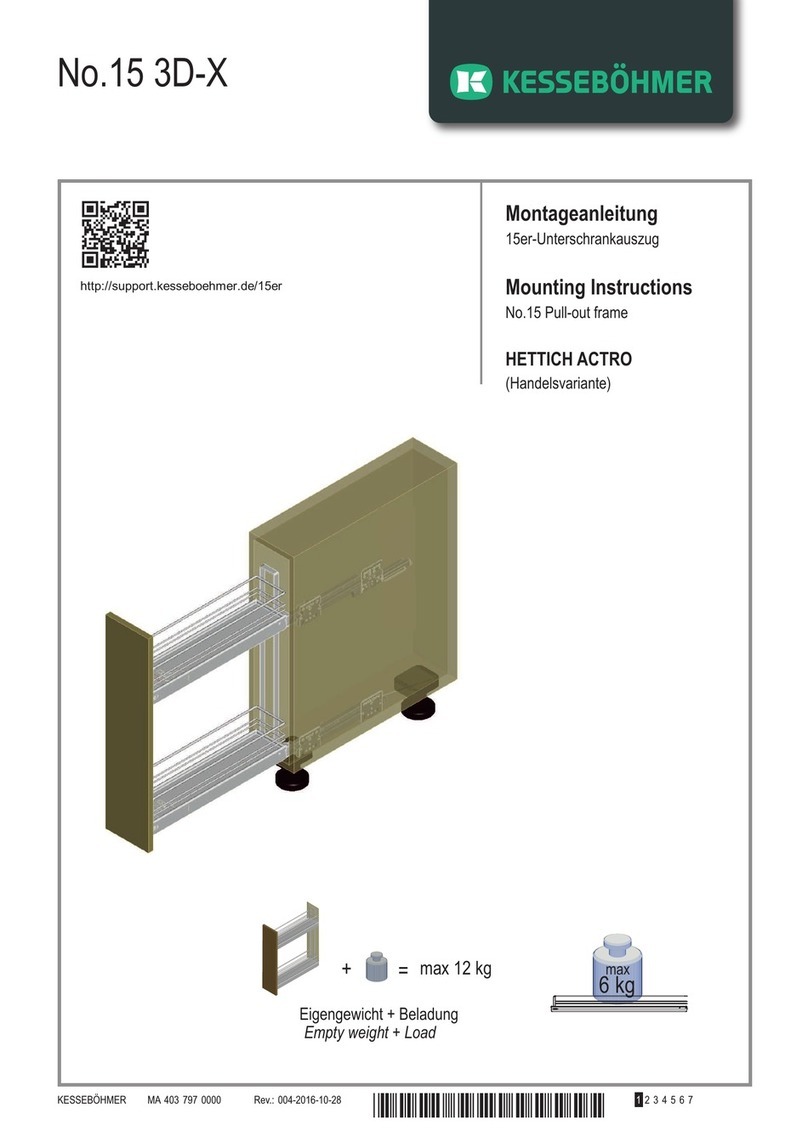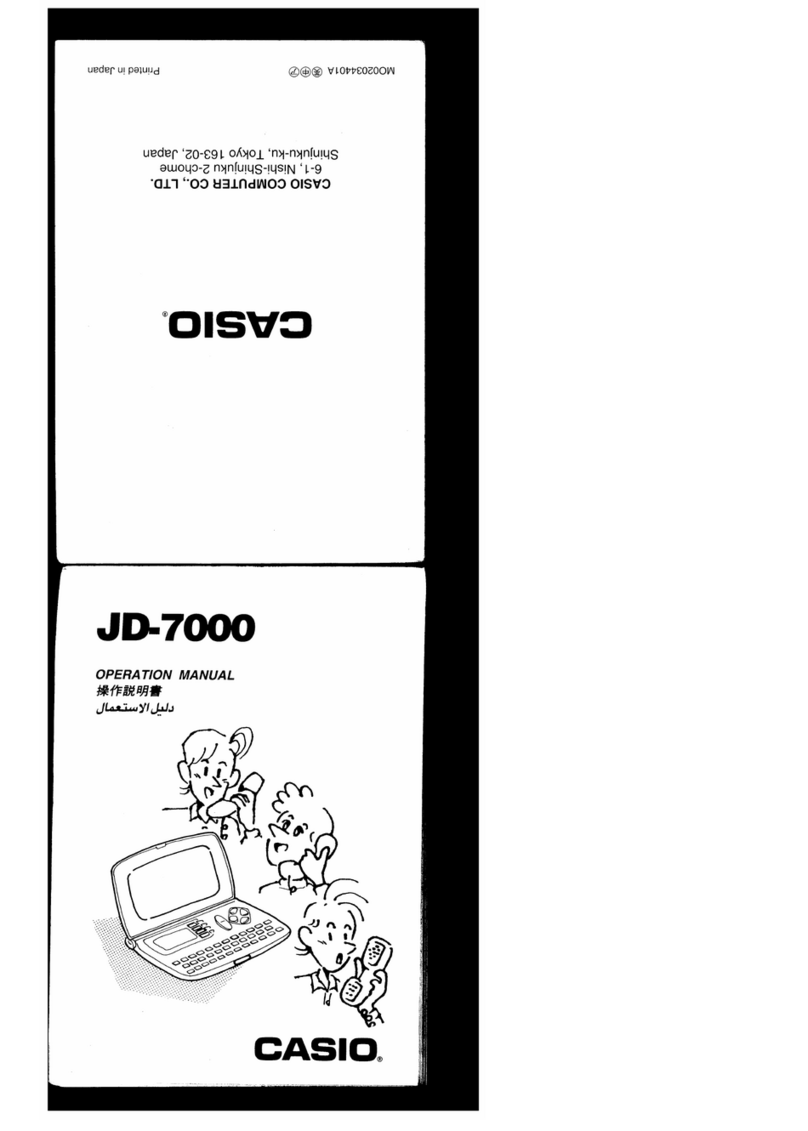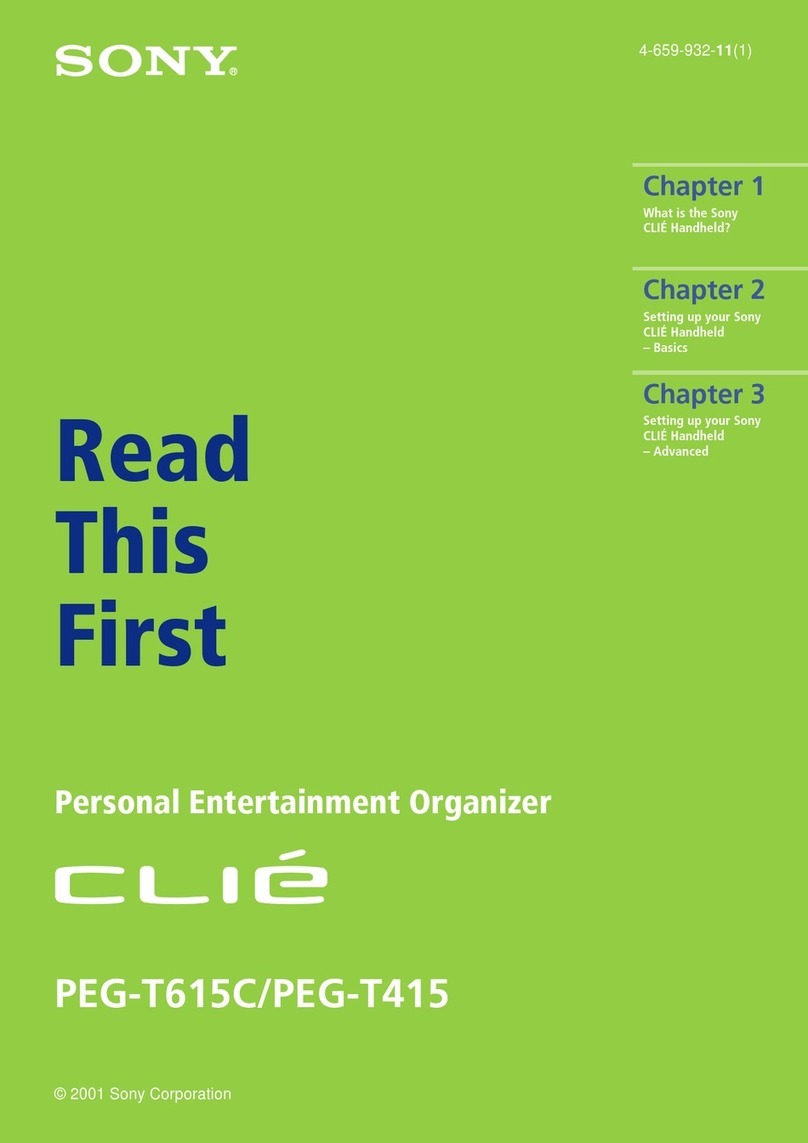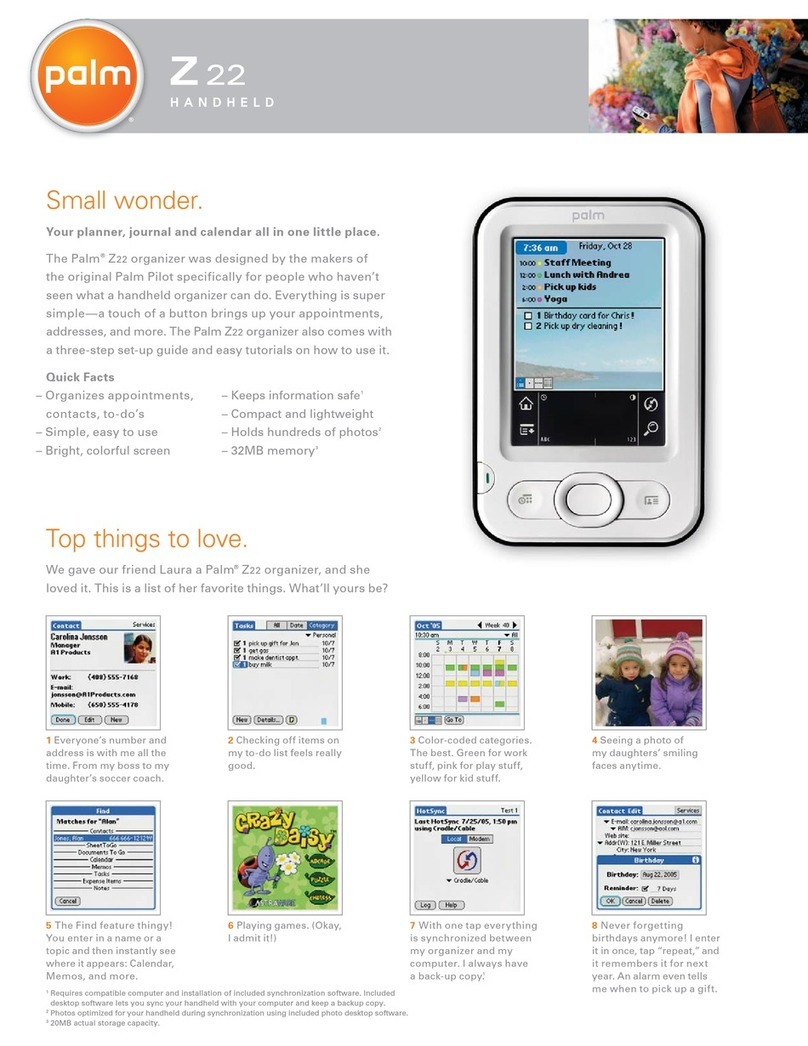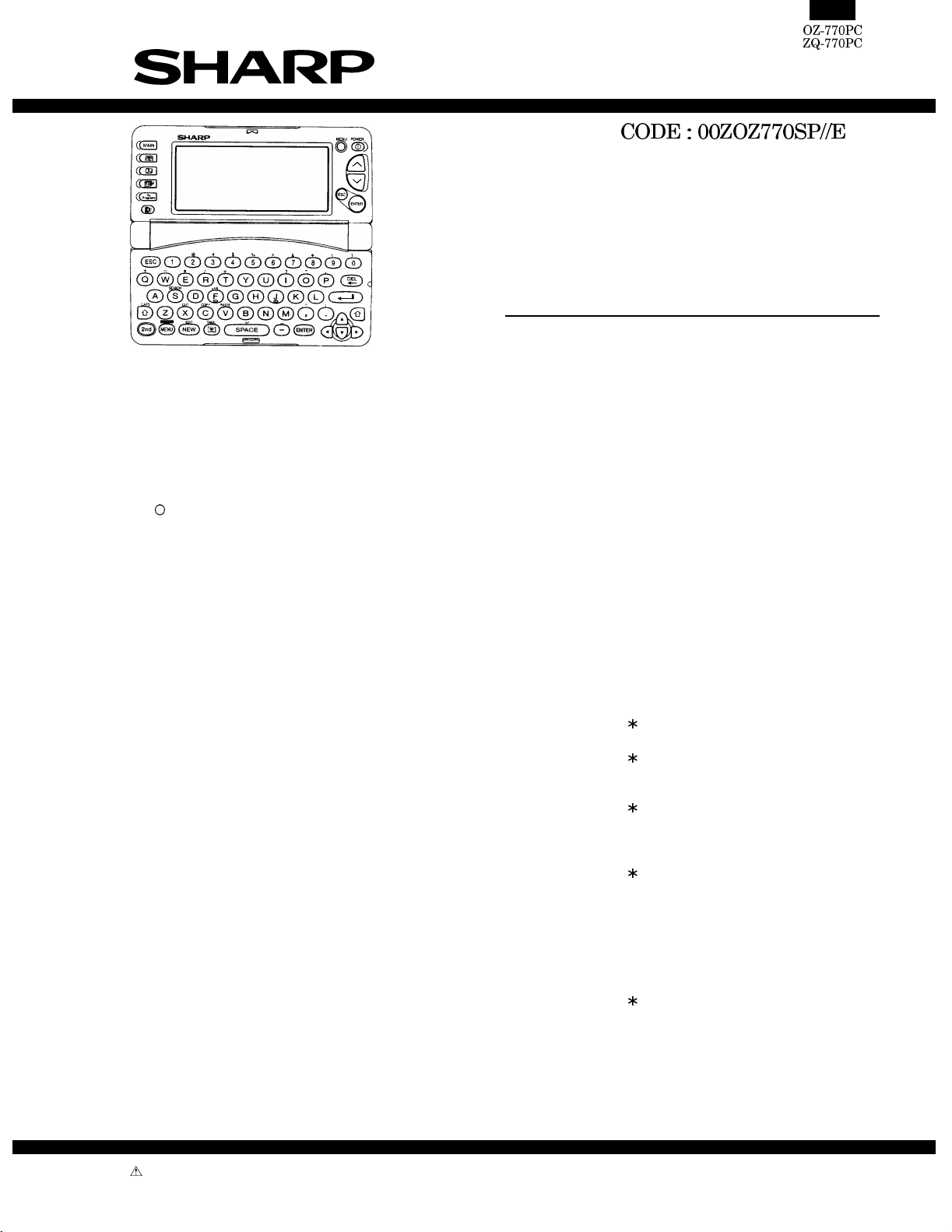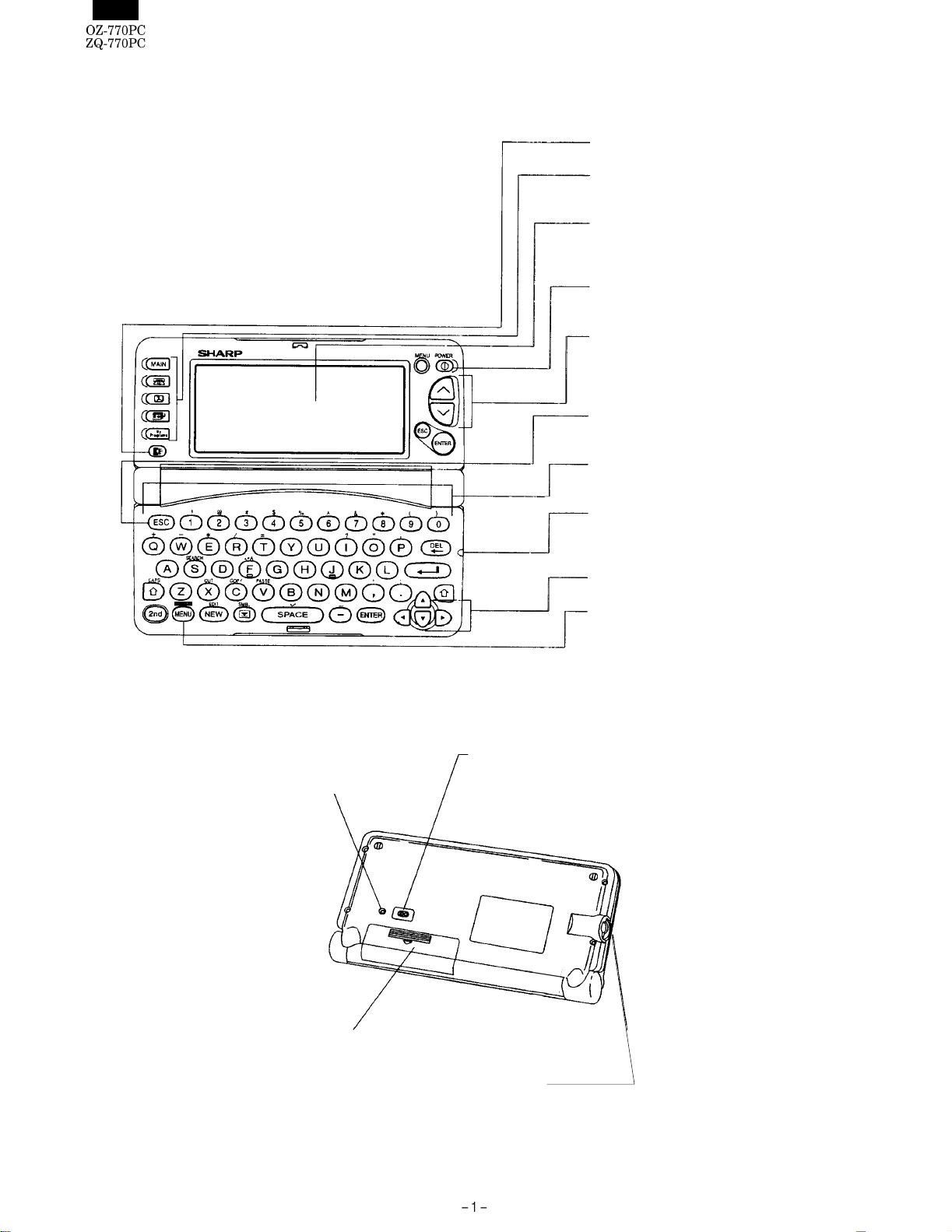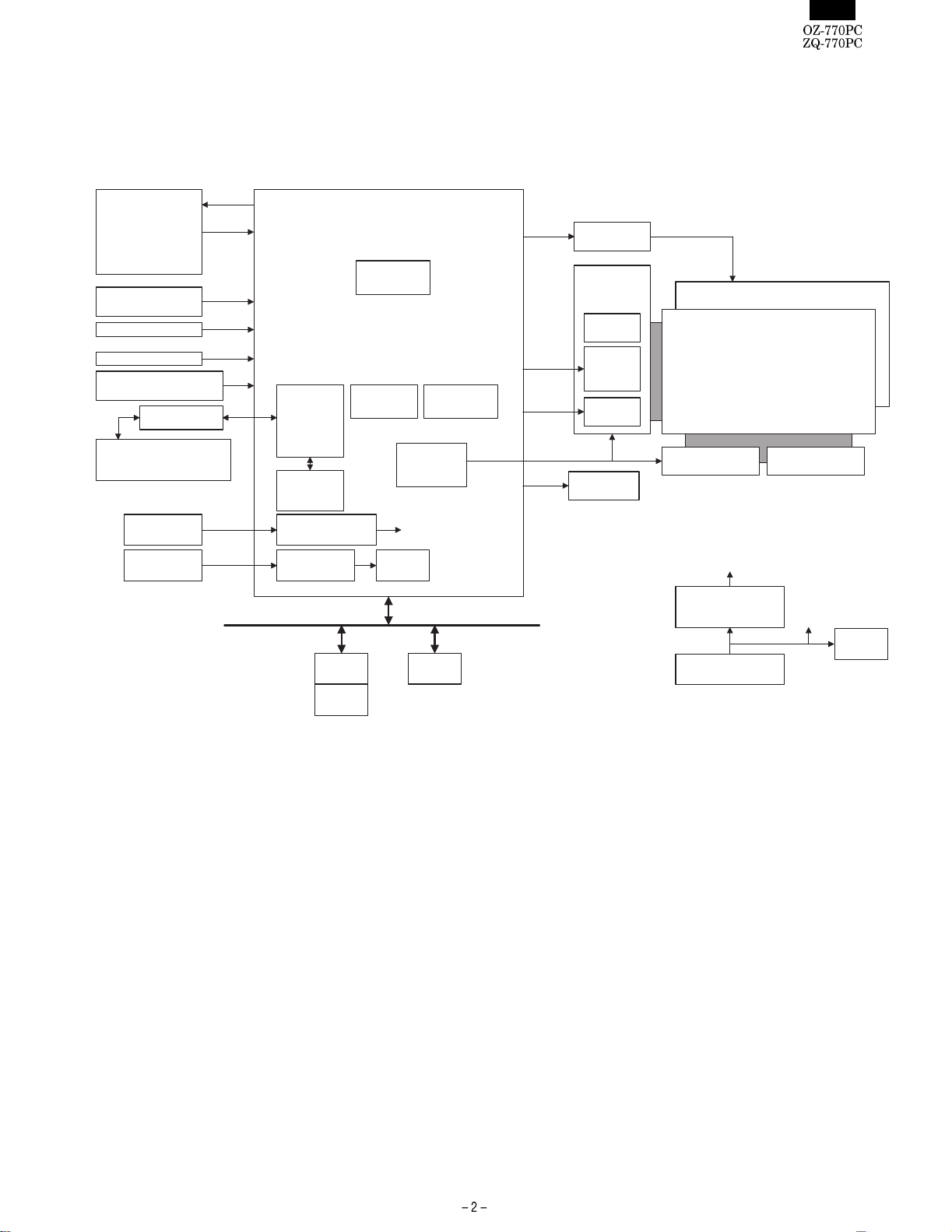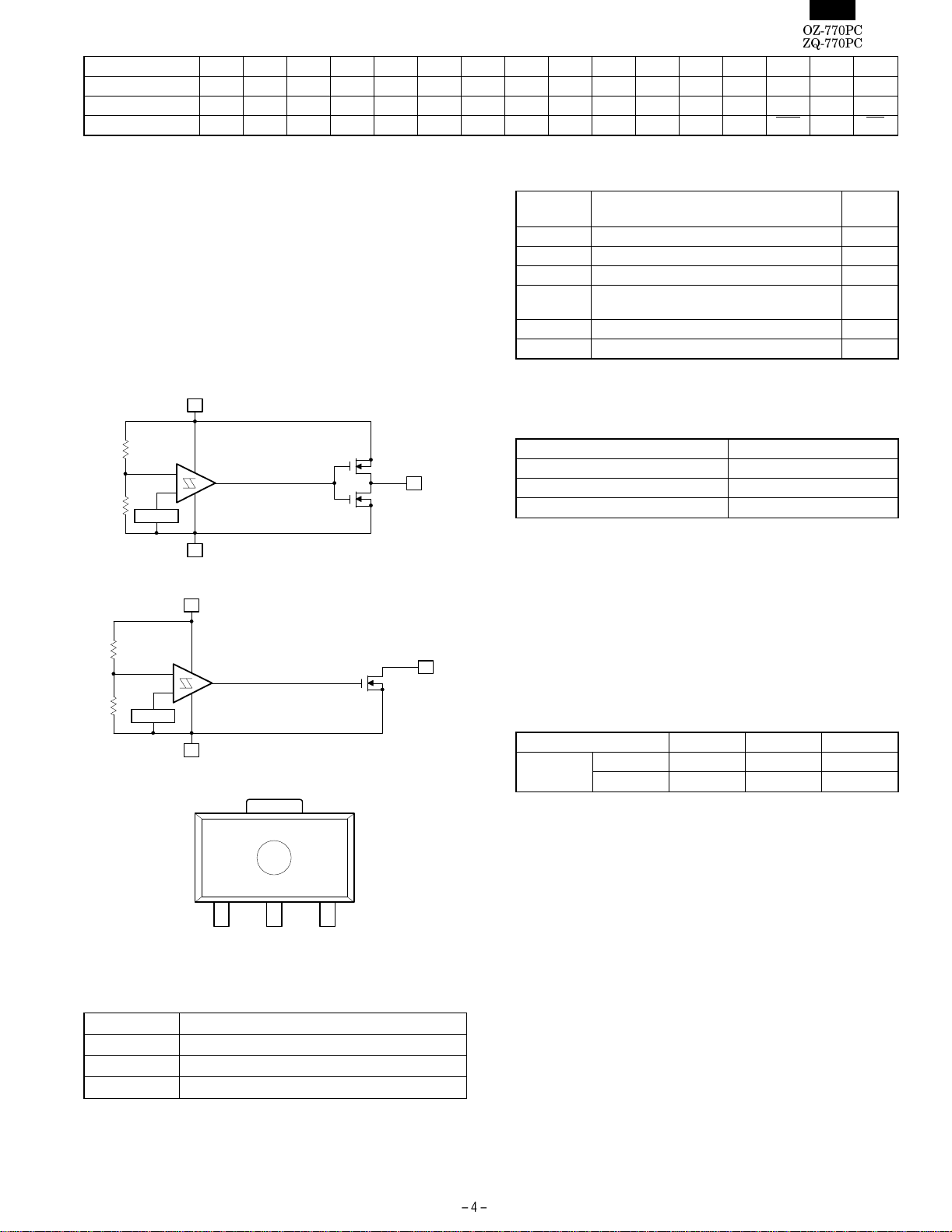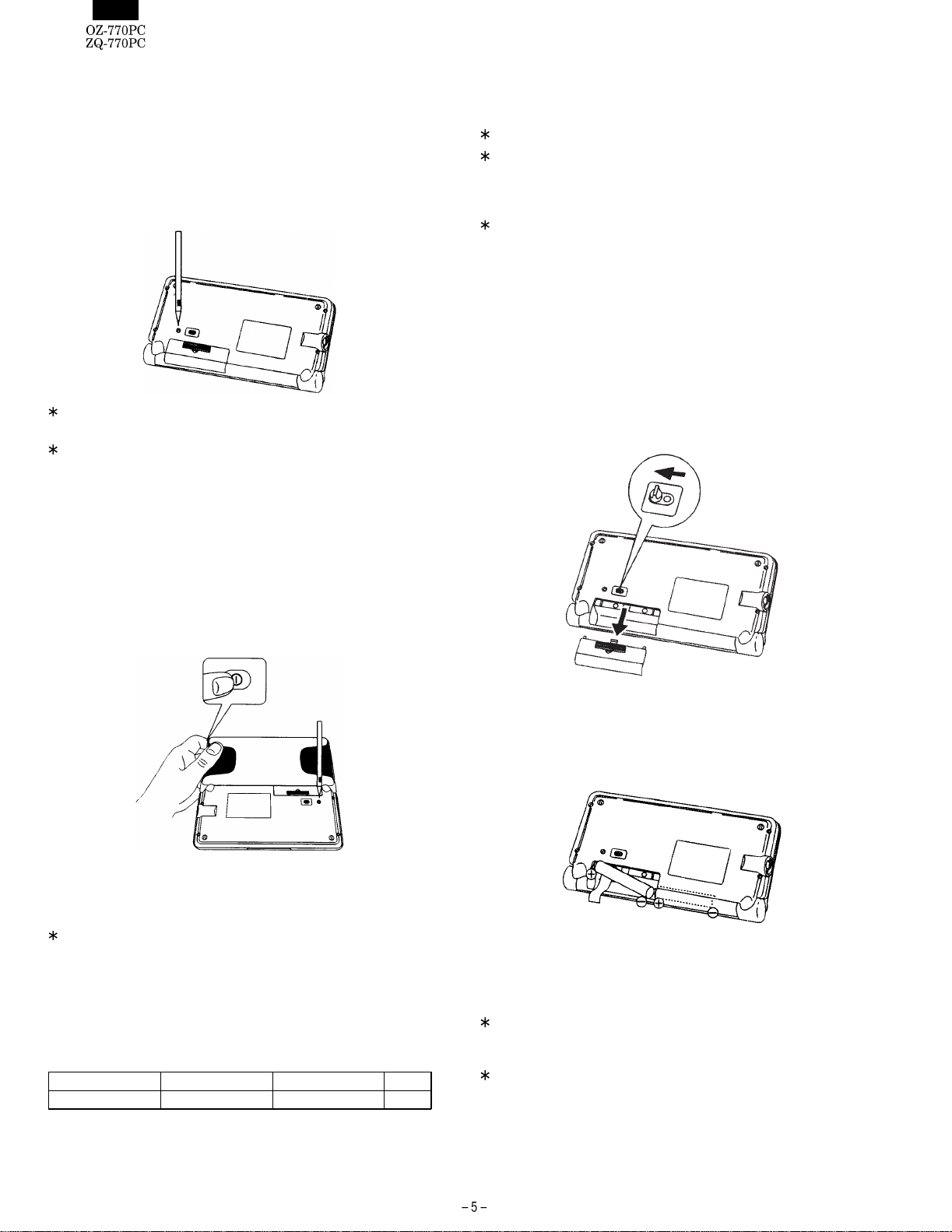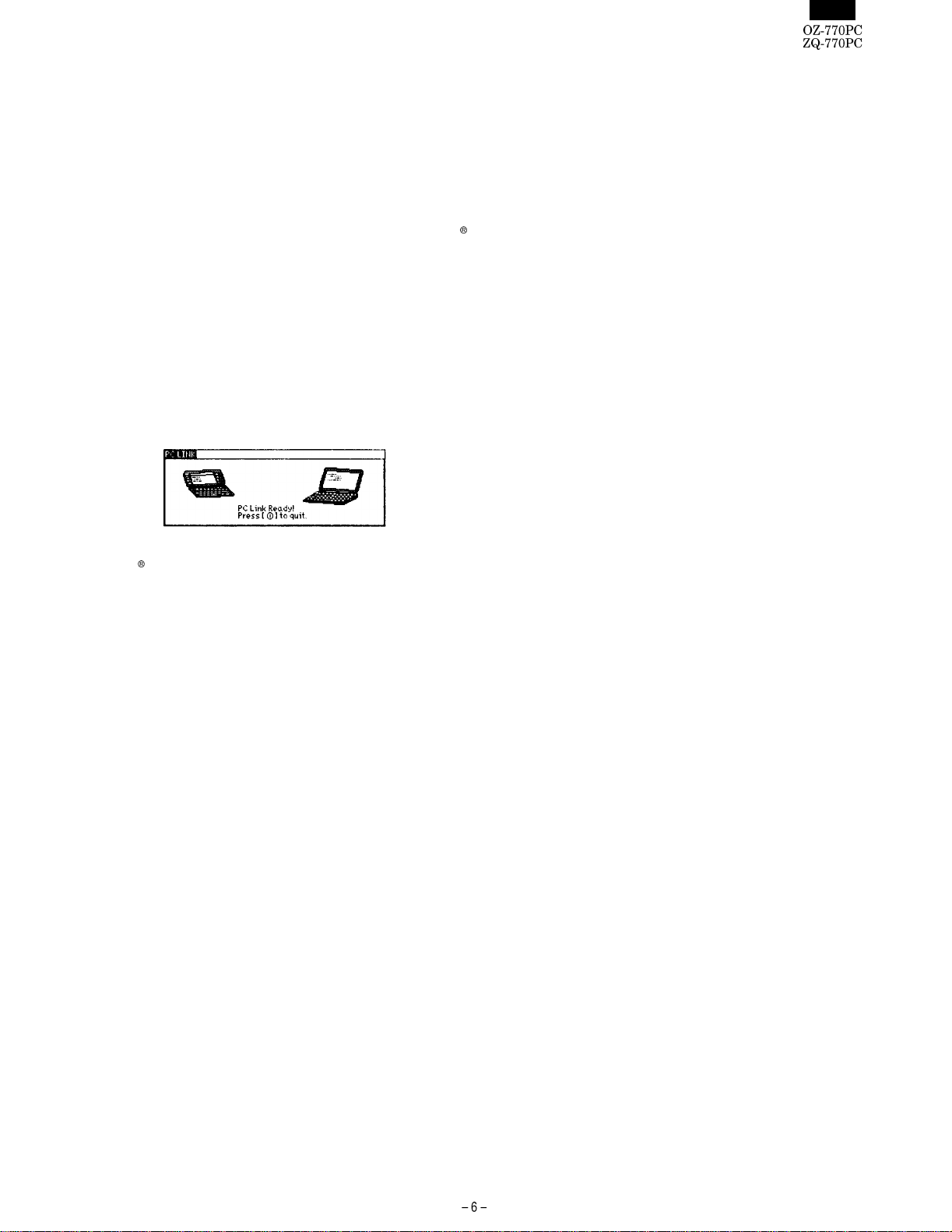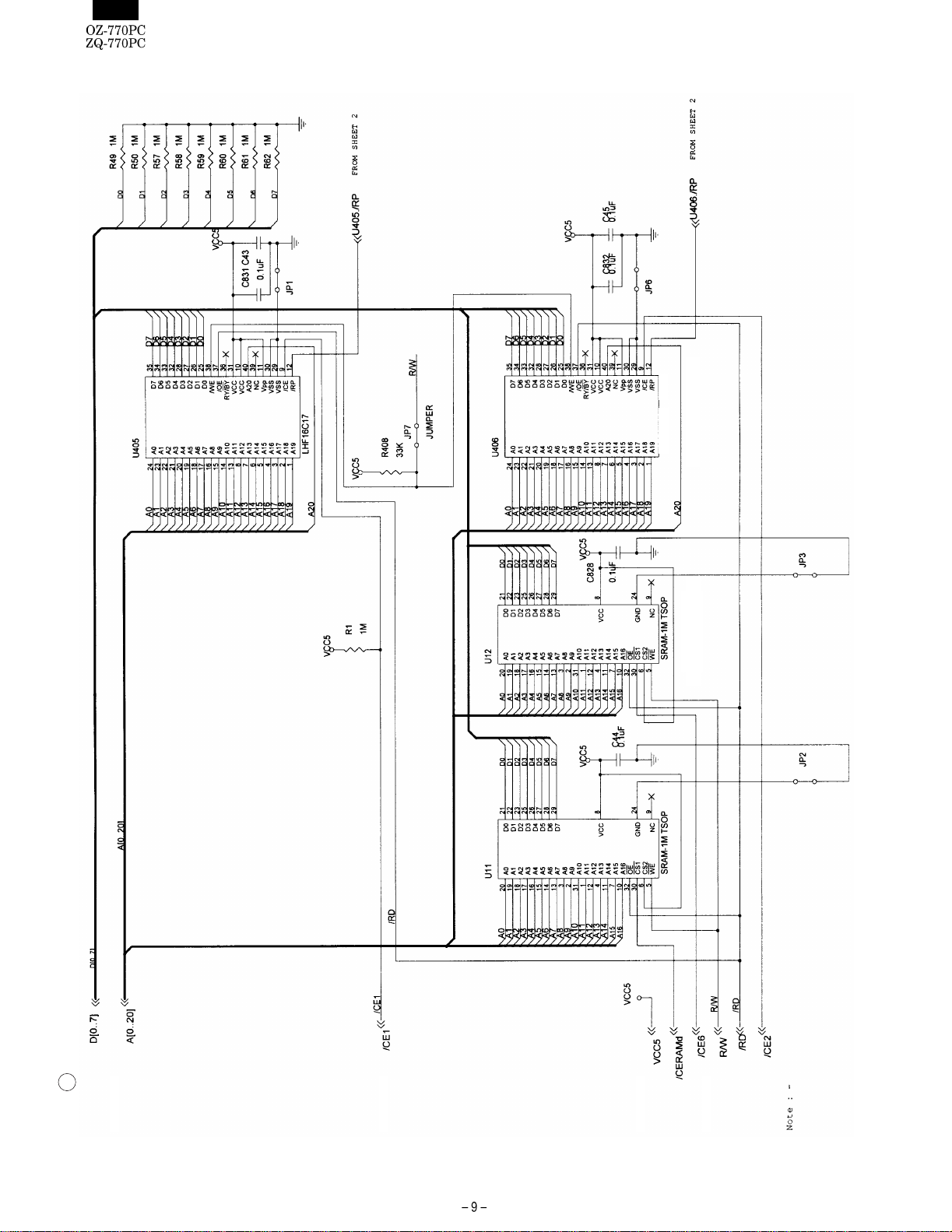3. Using the data transfer function
Your Organizer is a powerful pocketsize computer with built-in functions
that make it possible to accomplish a broad range of tasks. It has the
flexibility to connect to other Organizers and transfer data to desktop
computers using data transfer facilities, which are accessed through the
application menu. This chapter provides descriptions and examples to
get you up and running quickly with these powerful features.
Exchanging Information with a Personal Computer
Using included Organizer Link software (Day-Timer Organizer
SHARP Edition) and cable (Docking Module), you can exchange data
with a personal computer. This makes it possible, for example, to use
the unit when outside your home or office, then later transfer the data
you have entered on the Organizer to your desktop computer.
To setup the Organizer for use with the Organizer Link:
1. Make sure the unit is turned off.
2. For PC Interface cable transfer, plug the Organizer into the Dock-
ing Module. (See the "Quick Start Guide" for details.)
3. Plug the cable into the jack on the OZ/ZQ-770 and into the PC’s
serial port (e.g. COM1)
4. Turn on OZ/ZQ-770, press [ 2nd ] [ MENU ] to activate the PC-LINK.
Your Organizer is now ready to transfer data. Consult the Day-timer
Organizer SHARP Edition HELP file regarding subsequent transfer pro-
cedures.
Press [ O
|] at any time to exit the PC-Link mode. If you leave the
Organizer in PC Link mode, more power is consumed from the batter-
ies than usual, and the auto power off function does not work.
To conserve battery power, always press [ O
|] to leave the PC Link
mode as soon as you have finished transferring data.
4. Concerning the internal user
FLASH-ROM data.
In the OZ/ZQ-700 series, all of the registered user’s data is stored in
the FLASH-ROM memory, and is therefore stored even if there is no
power supplied to the machine.
However, the FLASH-ROM memory is cleared during the following
operations, and caution should be exercised concerning data storage
management.
(Operations which will erase the user data storage
memory)
1) When the ALL RESET function is carried out.
2) When the following functions are carried out from the Diag Check.
(1) "5. FINAL check" (page 1/5)
(2) "5. AGING" (page 2/5)
(3) "1. FLASH ROM CLEAR" (page 5/5)
5. FLASH ROM SERVICE
WRITING/CHECKING PROCEDURES
The procedures are for writing into the FLASH ROM is the OZ/ZQ-
700 series.
Servicing for the OZ/ZQ-700 series is performed in the following cases:
1) When the Main PWB unit is replaced.
2) When the FLASH ROM is replaced.
3) When the following functions are carried out from the Diag Check.
(1) "5. FINAL check" (page 1/5)
(2) "5. AGING" (page 2/5)
(3) "1. FLASH ROM CLEAR" (page 5/5)
1) Necessary devices
1. PC (Windows 95/98 or Windows NT 4.0)
2. Docking module
3. RE-PROGRAM software for PC (EO8RPRxxxx.exe)
"xxx" shows the version number. The software on the machine
side is included in this software.
When the version of the software on the machine side is up-
graded, this software is also upgraded.
2) Operating procedure
1. Connect the machine and the PC’s COM port with the docking module.
2. Copy the RE-PROGRAM software (EO8RPRxxxx.exe) for PC into
a directory in the HDD.
3. Start the program copied in procedure 3.
4. If necessary, set the COM port for PC software. (It is normally
operated when detected.)
5. Select [ON]-[2nd]-[MAIN] to bring the machine into the PC-Link mode.
6. Press the Update button of the program to start RE-PROGRAM.
PC side: The window indicating the progress status is shown.
Machine side: A beep sounds and the machine enters the PC-
Link mode to be ready for reception. The display
shows; Now updating!
Please waitc
7. Re-program is completed in about 6 min.
PC side: "The system update was successful." is displayed.
Machine side: A beep keeps sounding periodically. The display
shows; Re Program
Ok
8. Press the OK button on the PC message to complete the program.
9. While pressing [ESC] and [D] on the machine side, press the
Reset button and release [ESC] and [D] to enter the diag. mode.
Check the machine model name, the ROM version, and the check
sum. The checking procedures are as follows:
1) Model name, ROM version
Check the right lower section of the first page (Page 1 of 5) of
the diag. menu.
Ex. Model: EO-8
Page 1 of 5
ROM Ver. V1.1
2) Check sum
Press [V] key once in the first page (Page 1 of 5) of the diag.
menu to go to the second page of the diag. menu (page 2 of
5). Press [2] and select "ROM CHECK." After completion, a
beep sounds.
If the check sum is OK, the check sum and "ROM CHECK OK"
are displayed on the display after completion. After that, check
the check sum value. In case of an error, two different check
sum values and "ROM CHECK FAIL" are displayed.
Perform the check procedure again.
10.After completion of the above, keep pressing [POWER] key and
press the reset key. The display of initializing execution check is
shown. Press [ENTER] key to initialize the machine.
[Note]
•If the check is failed, perform the following procedure instead of
procedure 5.
While pressing [SHIFT] + [R], press [RESET] to bring the machine
into the PROGRAM mode and perform procedures 3 and later again.
•If necessary, back up the data before RE-PROGRAM, and restore
them after completion of RE=PROGRAM.