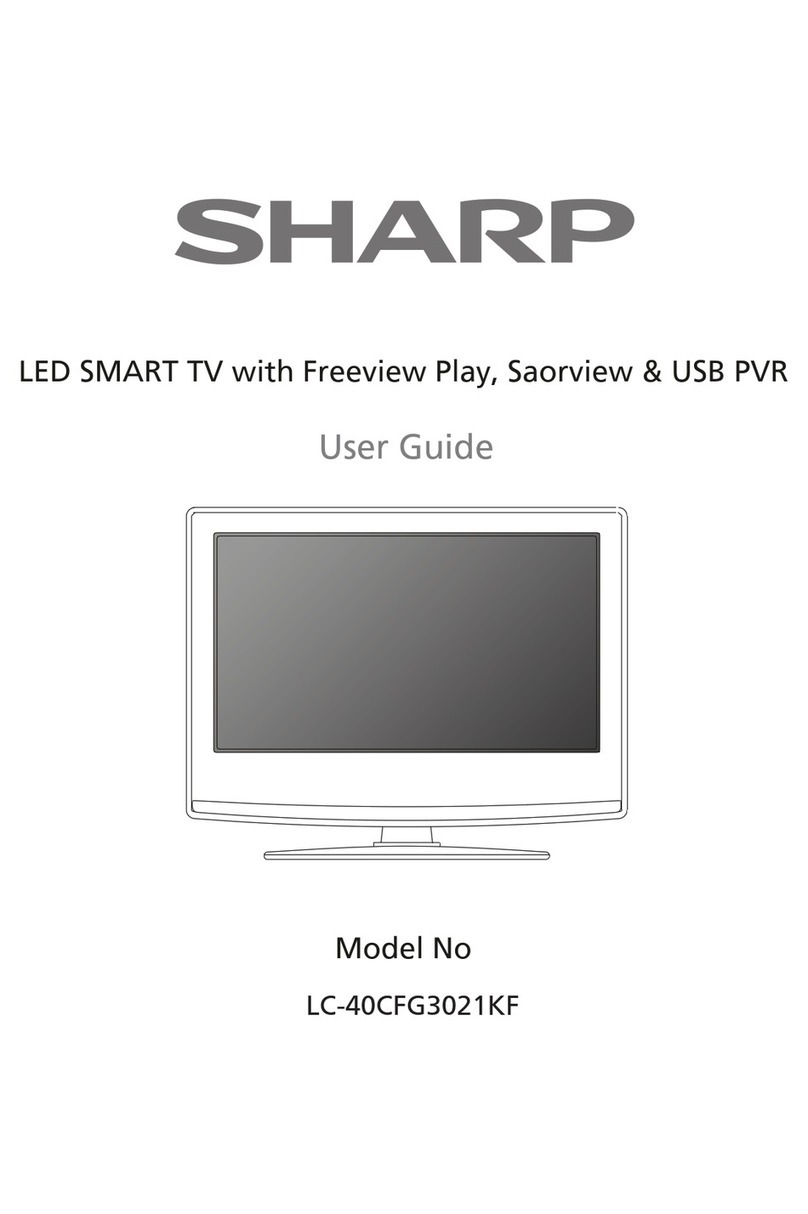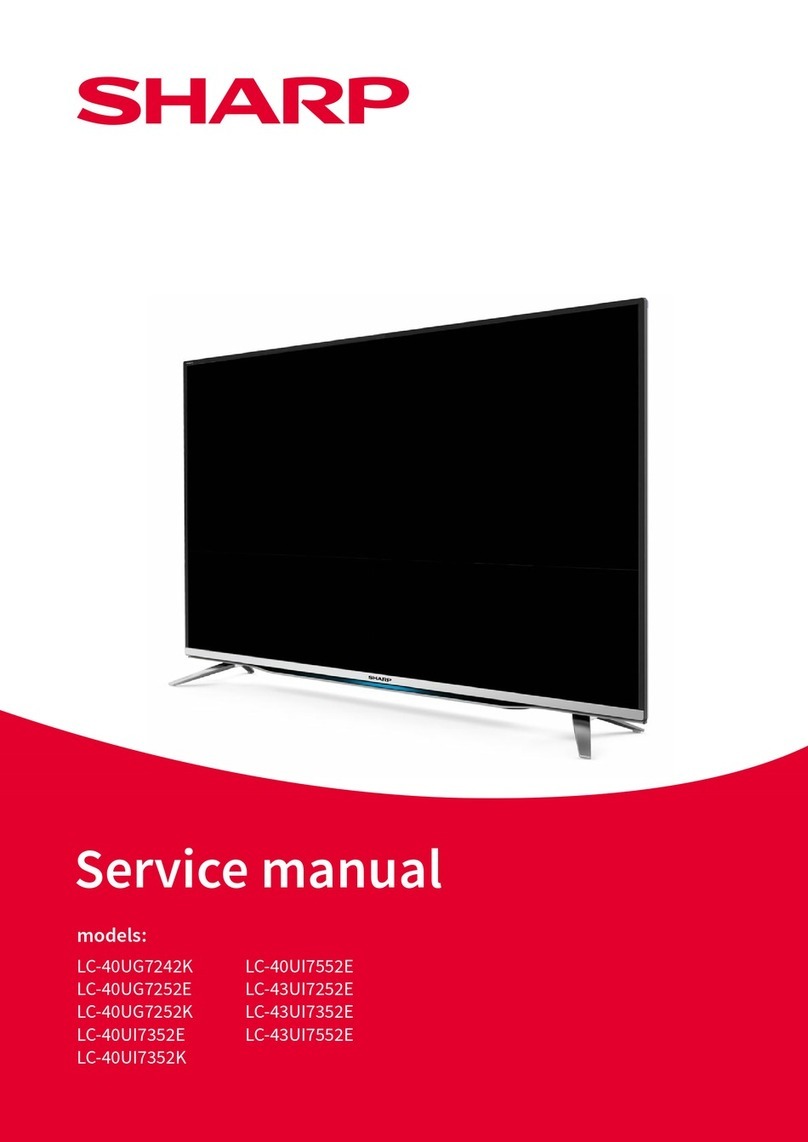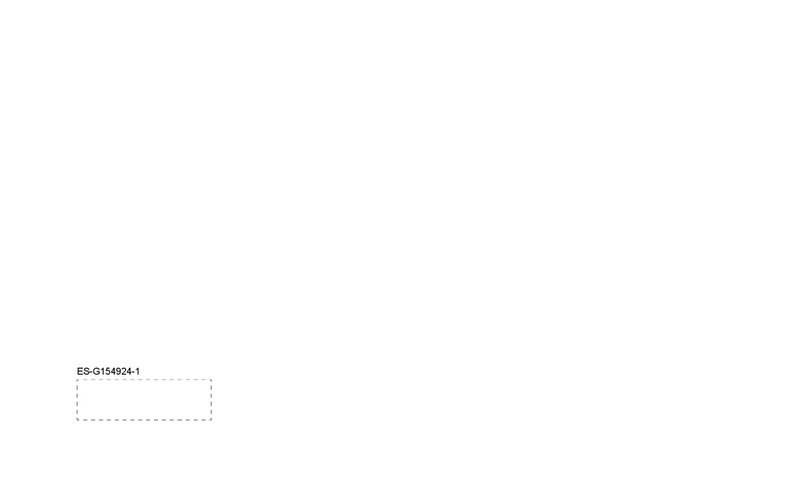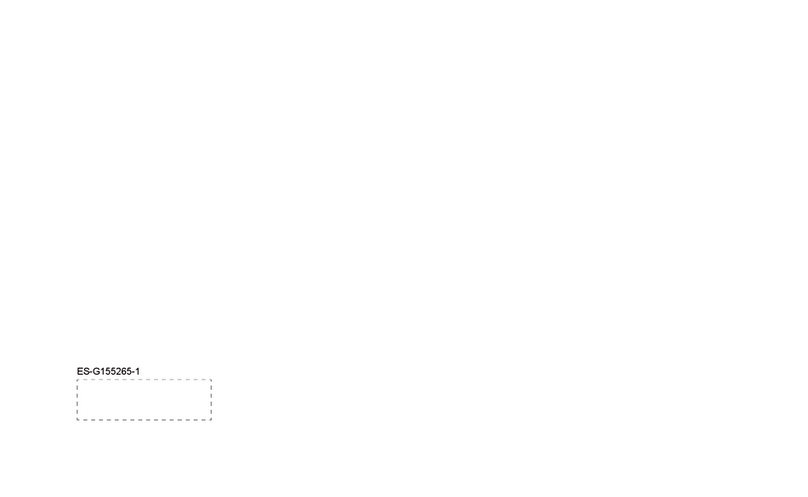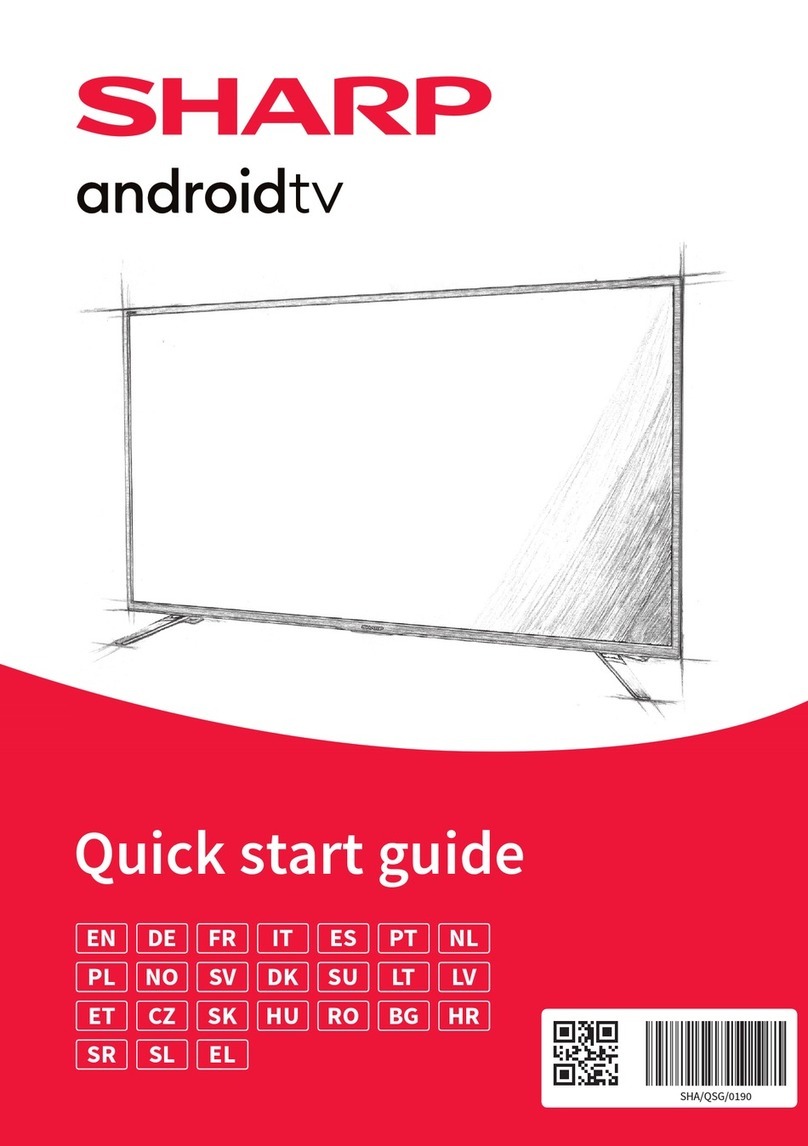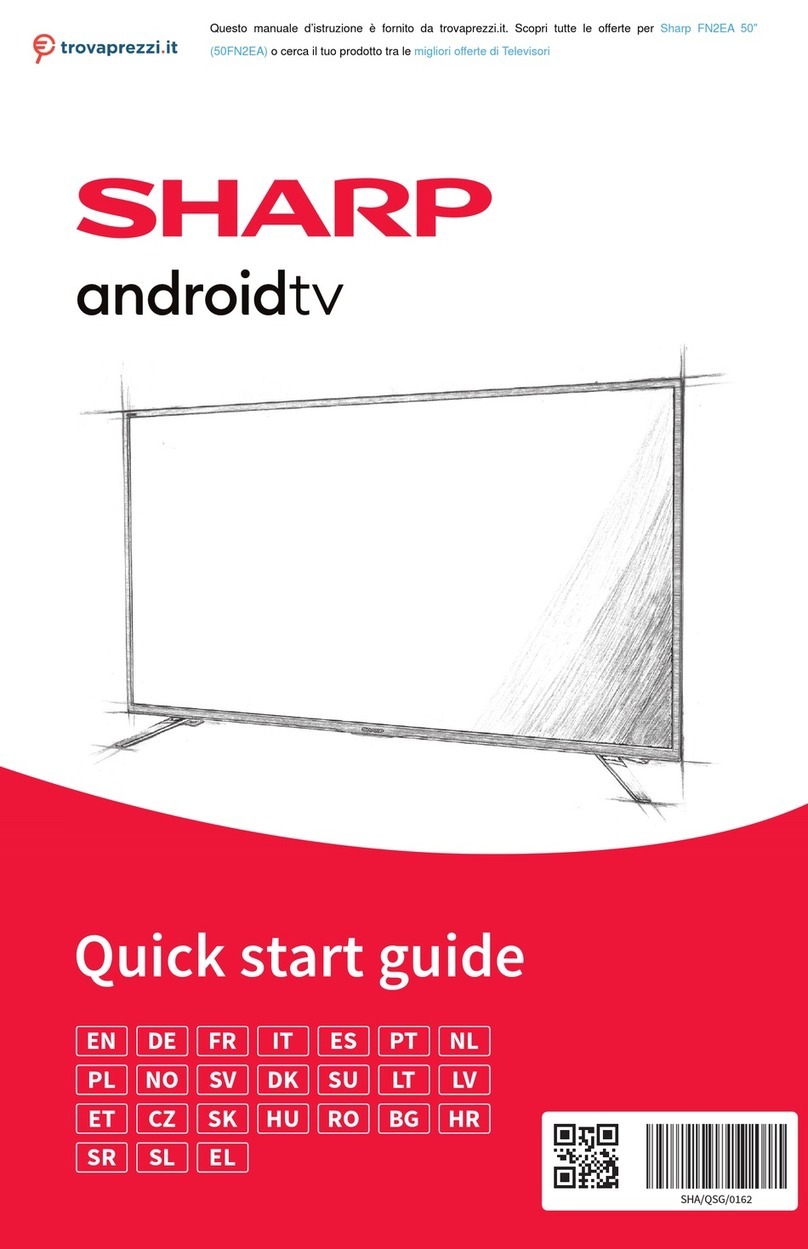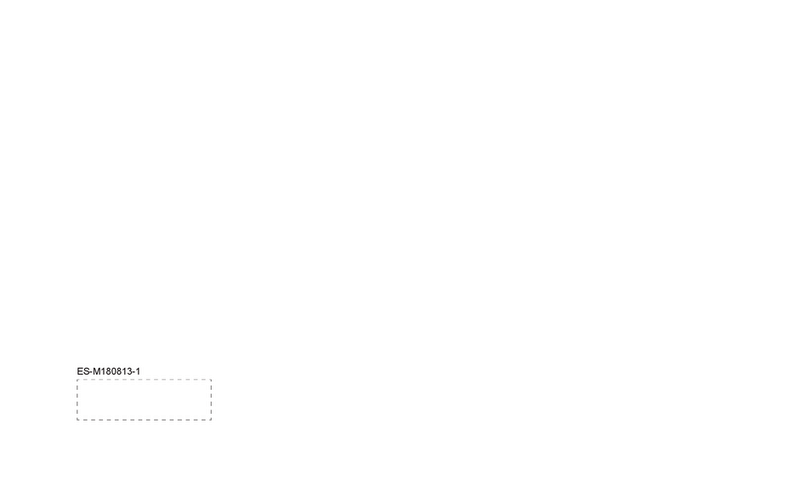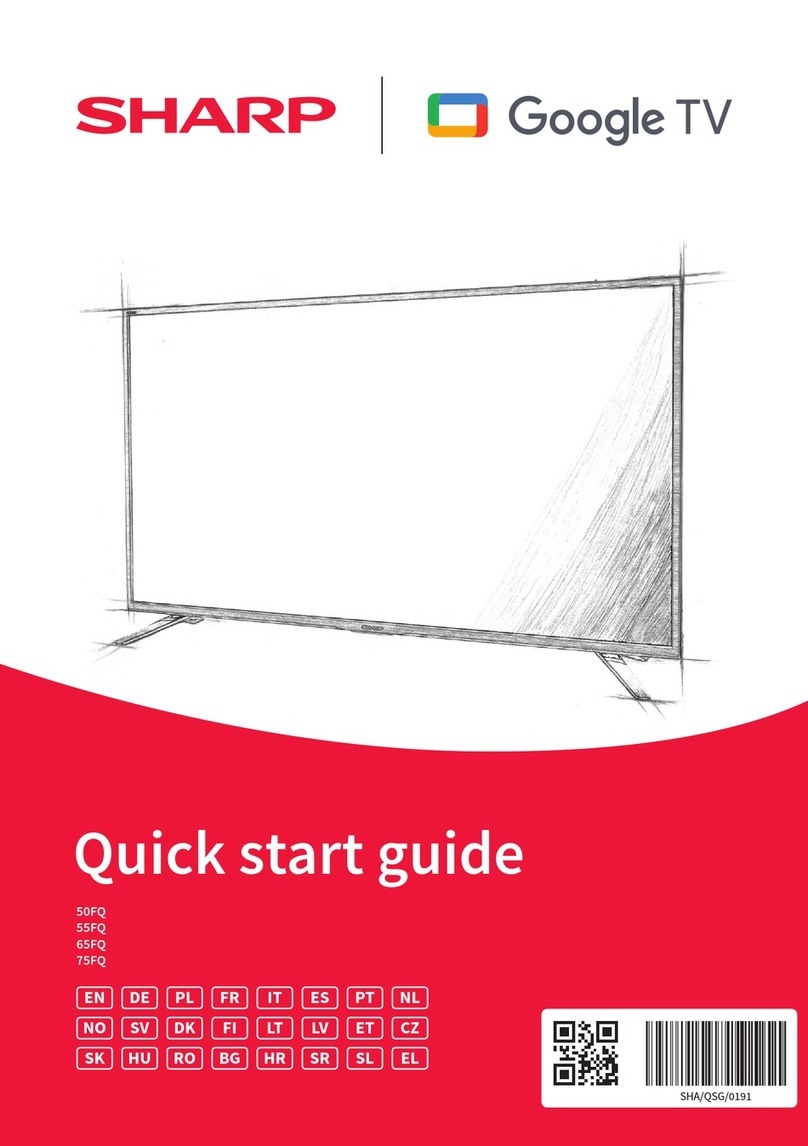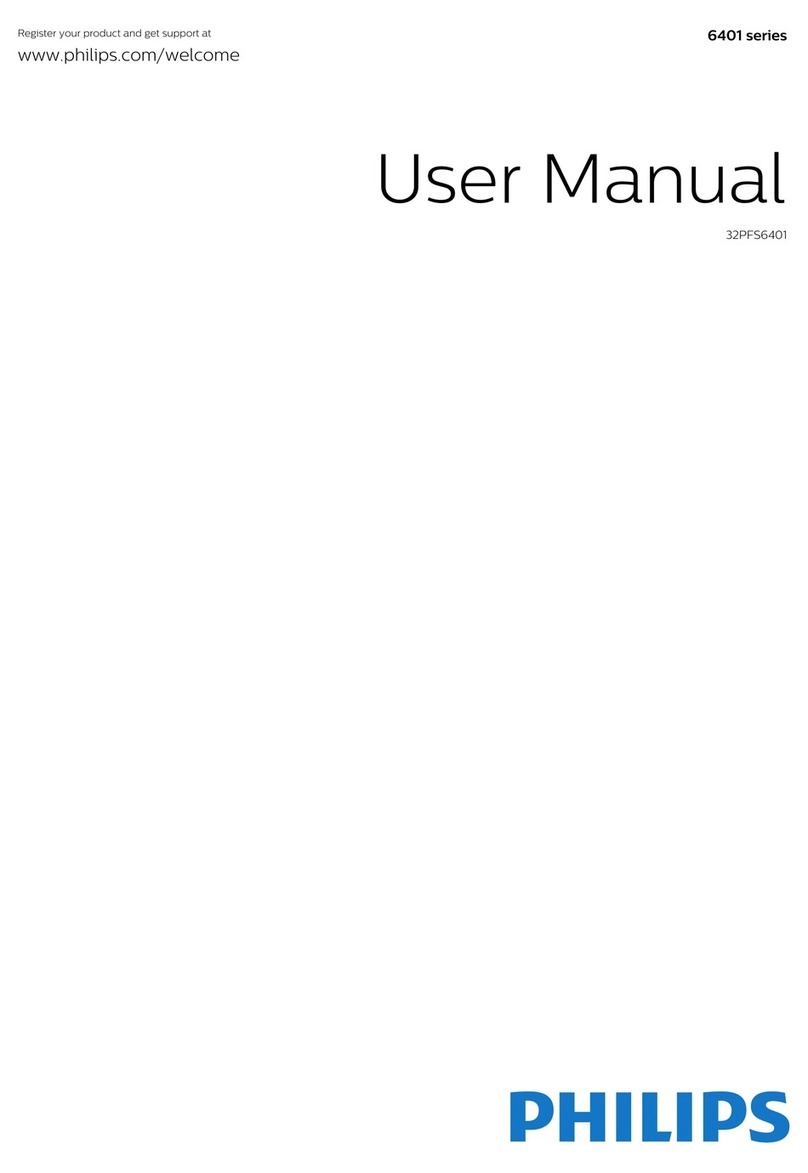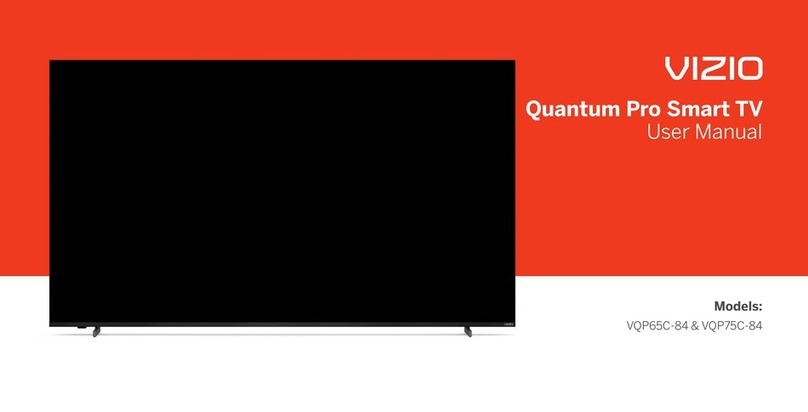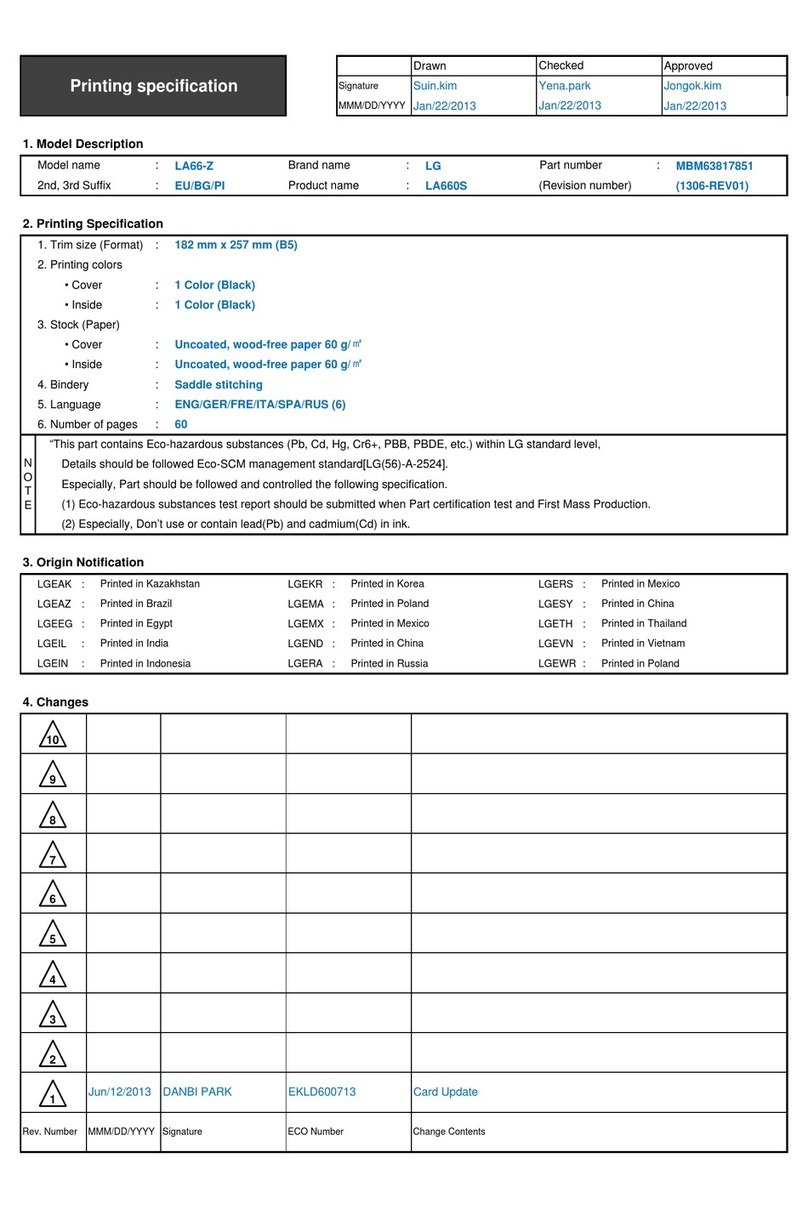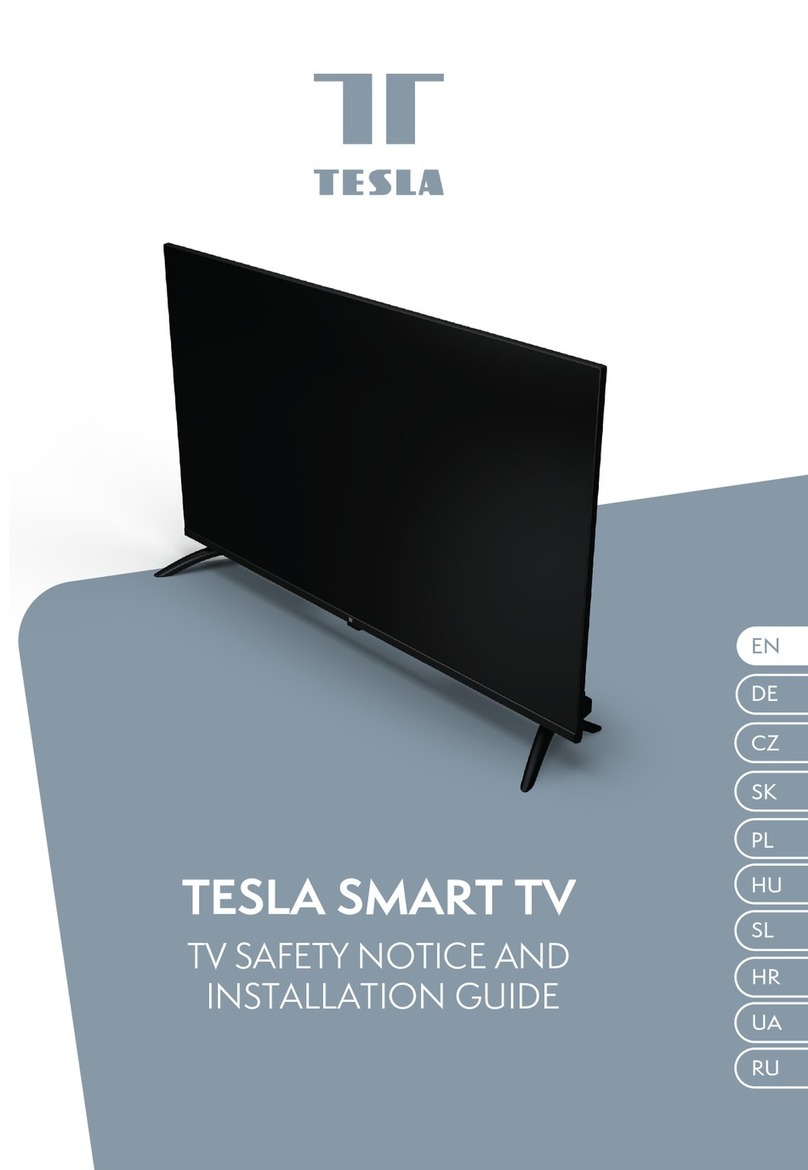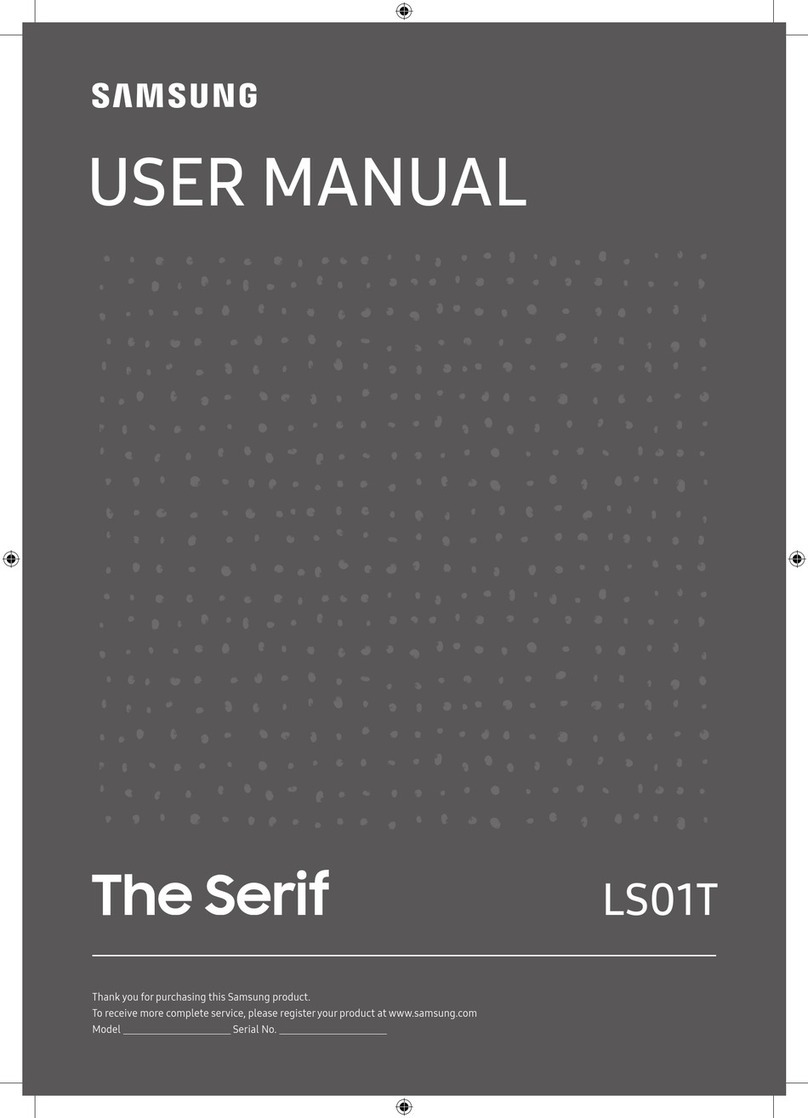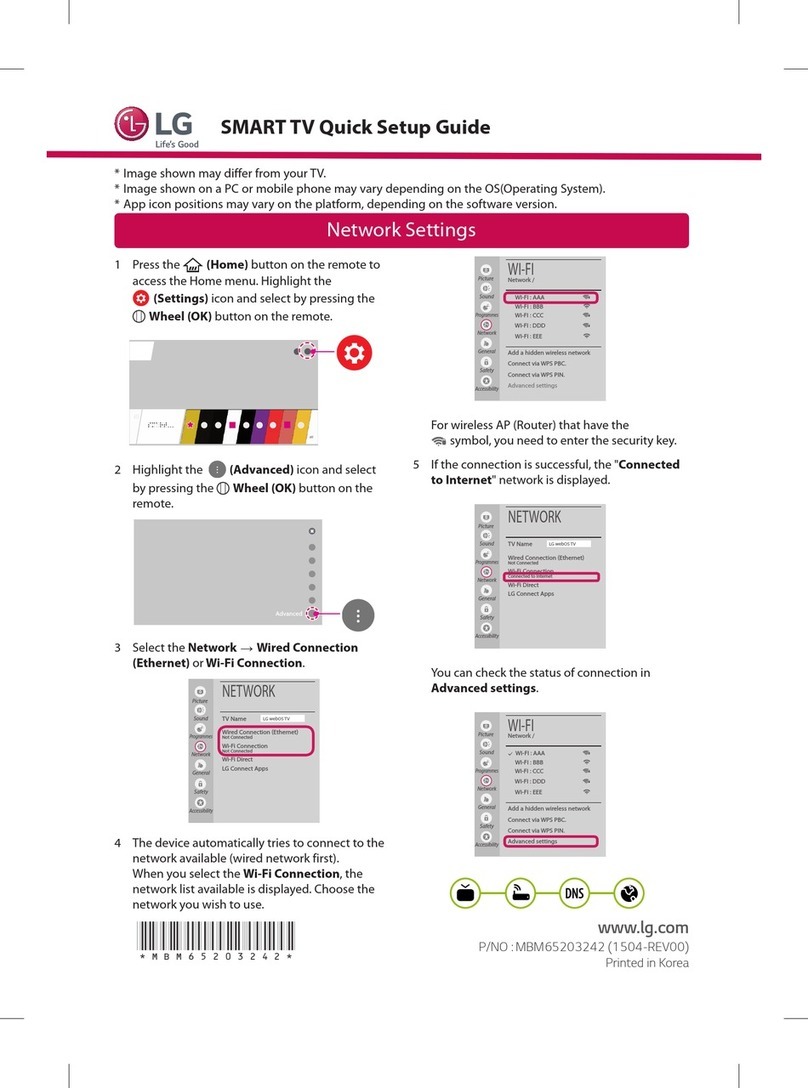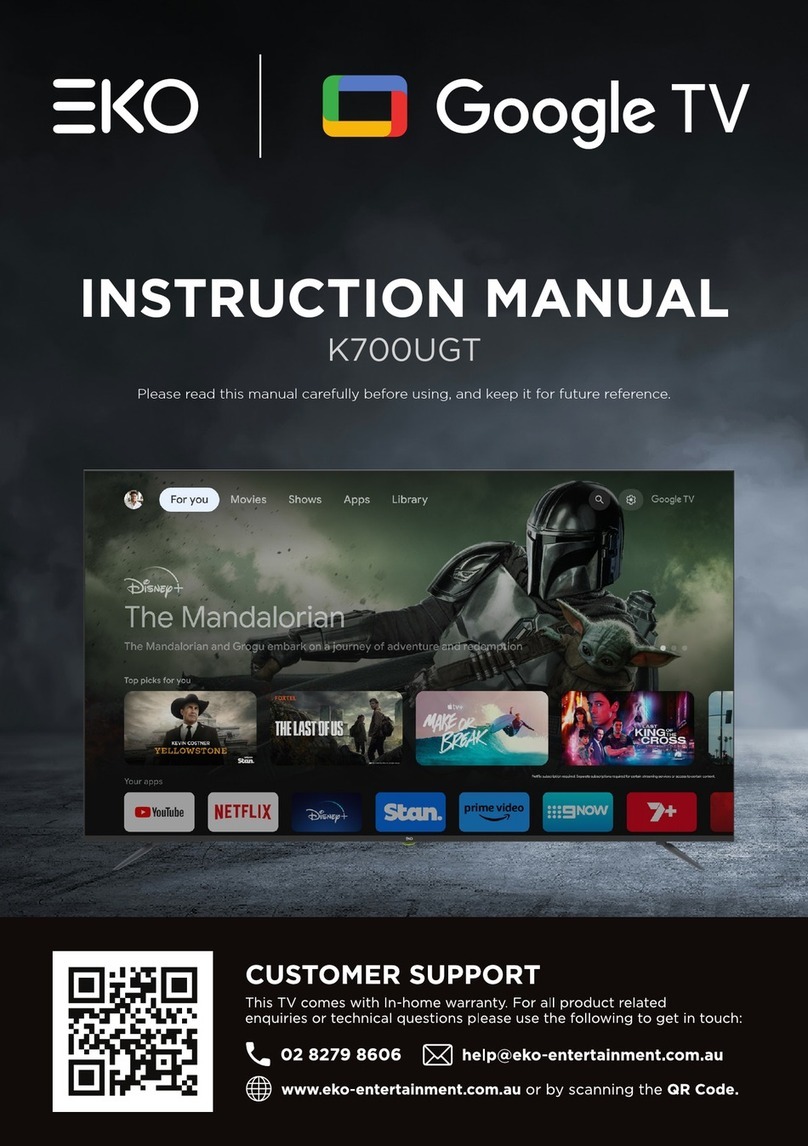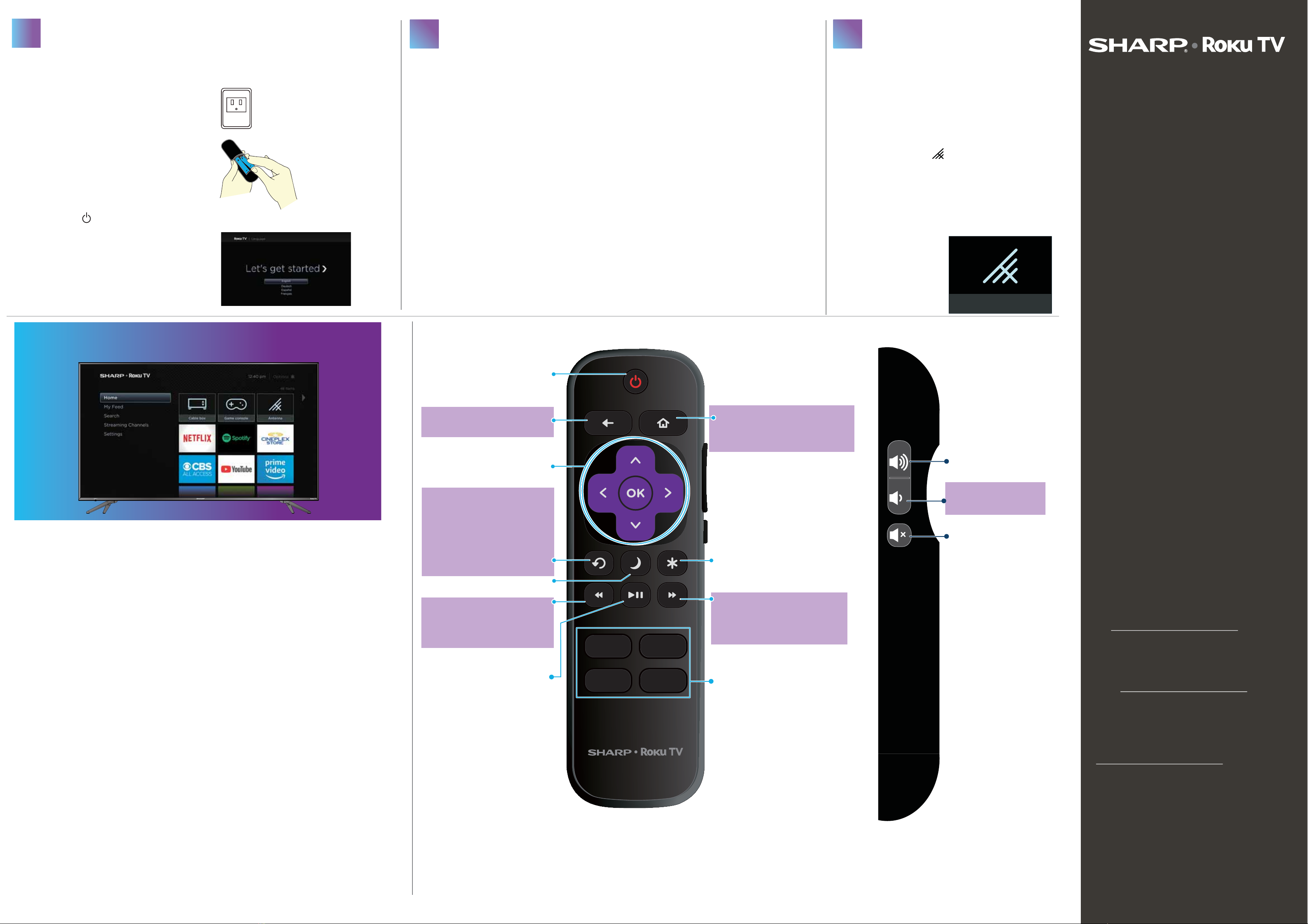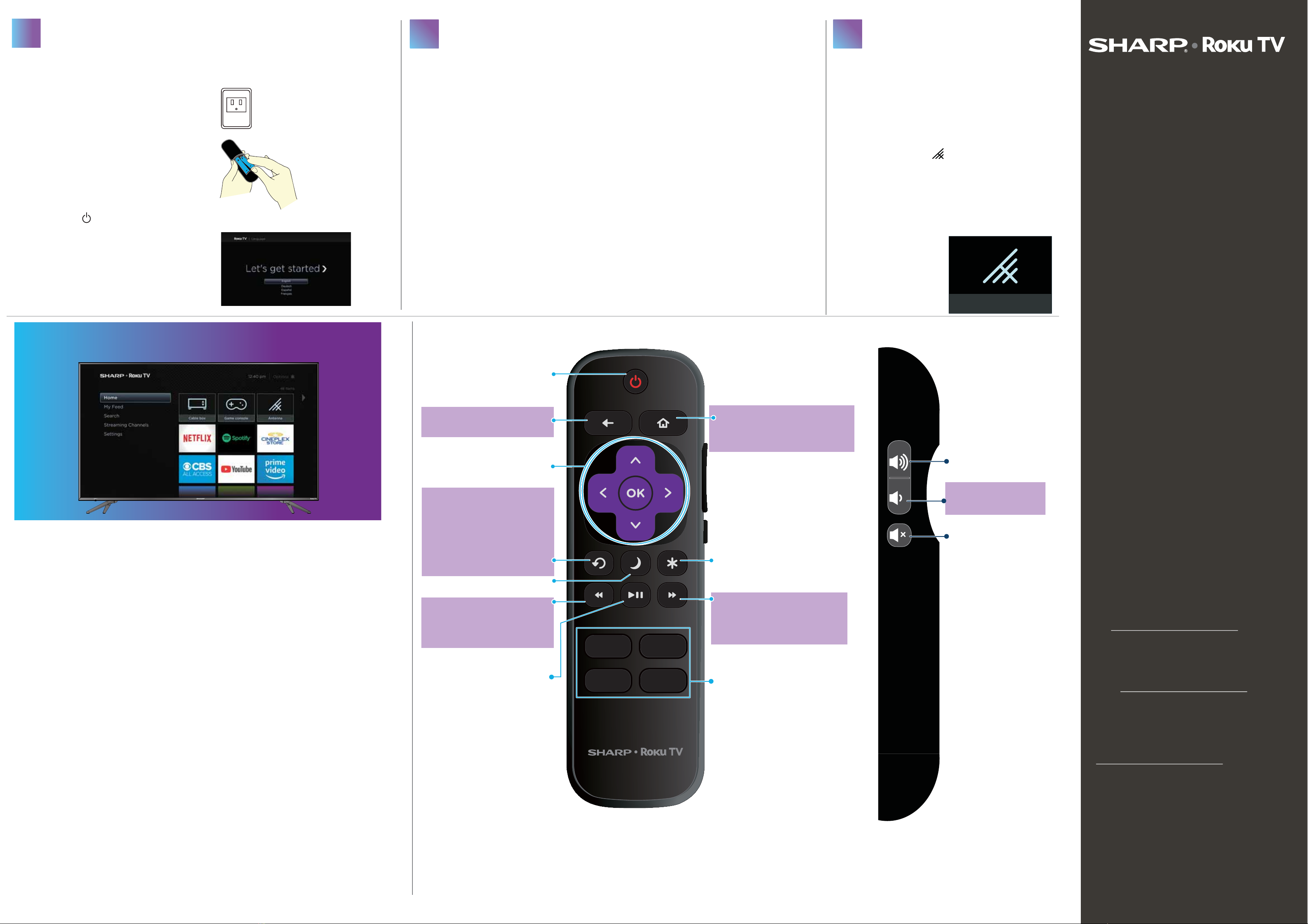
V1 ENGLISH 19-0150
One-year limited warranty
Visit https://www.sharptvusa.com/support
Need additional help?
See your online User Guide! This comprehensive guide
includes everything from basic how-to steps to more
advanced features.
Go to: https://www.sharptvusa.com/support
Find your model. Under Owners Manual, find the
language you want, then select Download. Your online
User Guide opens.
We’re here for you.
https://www.sharptvusa.com/support
For customer service, call: 1-855-544-2030
©2019 Best Buy China LTD.
All rights reserved. SHARP is a trademark of Sharp Corporation;
used under license by Hisense International (Hong Kong) America
investment Co., Limited.
Make any night a movie night
Access more than 150,000 movies and TV episodes across major
streaming services like Netflix, Prime Video, Google Play, CBS All
Access, Cineplex Store, and more. Choose from free, rental, and
subscription services.*
Get in the groove
Connect your favorite music streaming service to your TV,
including Spotify, TuneIn, Deezer, and more.*
Explore your passions
In addition to popular streaming channels like Happy Kids,
Viki, and DAZN, your Sharp Roku TV also offers hundreds of
streaming channels to fuel your passions – including fitness, kids &
family, cooking, sports, religion, outdoors, international
programming, and much more.
Enjoy tons of free channels and free trials
Your Sharp Roku TV has hundreds of popular free channels like
YouTube, Tubi TV, Bloomberg TV, TED, Deutsche Welle, Sky News,
and more. Plus, free trials to popular subscription services like
Netflix, Acorn TV, and BritBox.
*Subscription or other payment may be required to access certain channel content. Content
may not be available in all areas in which the Sharp Roku TV is sold and channel availability
is subject to change.
ROKU, ROKU TV and the ROKU logo are the trademarks of Roku, Inc. All other trademarks and
logos herein are the property of their respective owners.
The best time to turn
on your TV is after you have connected all
devices and either attached the TV stands or wall-mounted your TV.
TURNING ON MY TV
When can I turn on my TV?
When your TV is in place:
1Plug one end of the power cord
into the power connector on the
back of your TV and the other end
into a power outlet.
2Remove the remote control cover
and install the batteries.
3Press (power) on your remote
control.
4Follow the on-screen instructions.
USING YOUR REMOTE CONTROL
COMPLETE GUIDED SETUP (OPTIONAL)
Establish your network connection.
CONNECTING BRINGS OUT YOUR TV'S FULL POTENTIAL!
If you connected a cable or satellite box,
skip this step.
If you connected to an antenna or
cable wall jack (no box):
1 When the setup wizard is complete,
select the ANTENNA TV tile from
the Home screen.
2 Follow the on-screen instructions.
3 Whenever you want to watch TV,
select this tile.
HOME
Displays your TV's Home screen.
Stops playback if you are watching TV
or streaming content.
Side view
VOLUME UP
Increases the volume or
un-mutes the sound.
VOLUME DOWN
Decreases the volume.
MUTE
Mutes or un-mutes
the sound.
Using your cable set-top box or satellite receiver remote as a universal remote.
If you prefer to use your cable set-top box or satellite receiver remote as a universal remote, refer to the manual that your
cable or satellite service provided. It includes instructions on how to program their remote to your TV. You can find
codes that work with your Sharp•Roku TV and the most common cable and satellite provider’s universal remote controls
at www.roku.com/universalremote.
TROUBLESHOOTING
Having trouble completing the
guided setup?
Don't worry, it's usually an easy fix.
If you can’t see a picture on your TV
• Make sure that your TV and the device you
want to watch (like a cable box, Blu-ray
player, or game console, etc.) are turned
on and plugged into a working wall outlet.
• Make sure that your power cable is
connected.
If you can’t connect to your wireless
home network during guided setup
• Make sure that you selected the correct
wireless network name.
•Make sure that you entered the wireless
network password correctly (the password is
case sensitive).
• Improve the wireless signal by rotating the
router slightly (even a few inches can help).
If you can’t hear sound
• Make sure that the TV volume is turned up
and not on mute.
• Try using only the TV speakers. Disconnect
any audio devices (like headphones or AV
receivers).
If the TV remote control isn't working
• Remove any obstruction and point the
remote at the TV's remote control sensor
(see Features).
• Try a fresh set of batteries.
• If the status light on the front of your TV
flashes once each time you press a
remote button, the problem is not with the
remote.
• Unplug your TV and plug it back in.
BACK
Returns to the previous screen.
STREAMING CHANNELS SHORTCUTS
When you press a button:
• If you have not added the channel,
displays a sign up page.
• If you have added the channel,
displays the channel's home page.
• If your TV is off, turns on your TV and
displays the channel’s home page.
SLEEP
Sets the sleep timer.
VIEW MORE OPTIONS
Gives you easy access to picture settings,
display options, and more. Press *on
any screen to access options.
PLAY/PAUSE
Plays, pauses, or resumes
playback. Activates and uses
the Live TV Pause feature when
a 16GB USB drive is attached
to your TV.
Front view
REWIND
Rewinds streaming video.
Jumps to the previous audio
track or selection. Jumps up
one page in menus.
Directional keypad
OPTIONAL
Watching local broadcast TV.
How do I scan for channels?
POWER
Turns your TV on or off.
FAST FORWARD
Fast forwards streaming video.
Jumps to the next audio track
or selection. Jumps down one
page in menus.
You'll have access to thousands of streaming channels.*
CHANNEL RECALL/JUMP BACK
AND INSTANT REPLAY
Changes to the previous channel
when viewing antenna or cable
(no set-top box) programming. Jumps
back one position in video
when viewing streaming content.
Backspaces one letter during menu
entries, such as Search.
1 Your TV automatically detects your wireless network, so have your
network name and password handy and follow the easy on-screen
instructions.
2You will be prompted to create your Roku account online at
https://my.roku.com/link. Your TV generates a unique code that
links your TV to your new account.
Note: Roku accounts are free, and while a valid credit card number
is not required, providing your card information makes renting and
purchasing entertainment a breeze. You aren't charged unless you
agree to the terms and cost of the content.
3After your TV is connected to your account, it automatically updates with
the latest software, then you can start streaming immediately.
4If you aren’t ready to connect your TV to a wireless network, you can
still use it as a regular TV.
Note: Roku does not charge for activation support – beware of scams.
Antenna
345