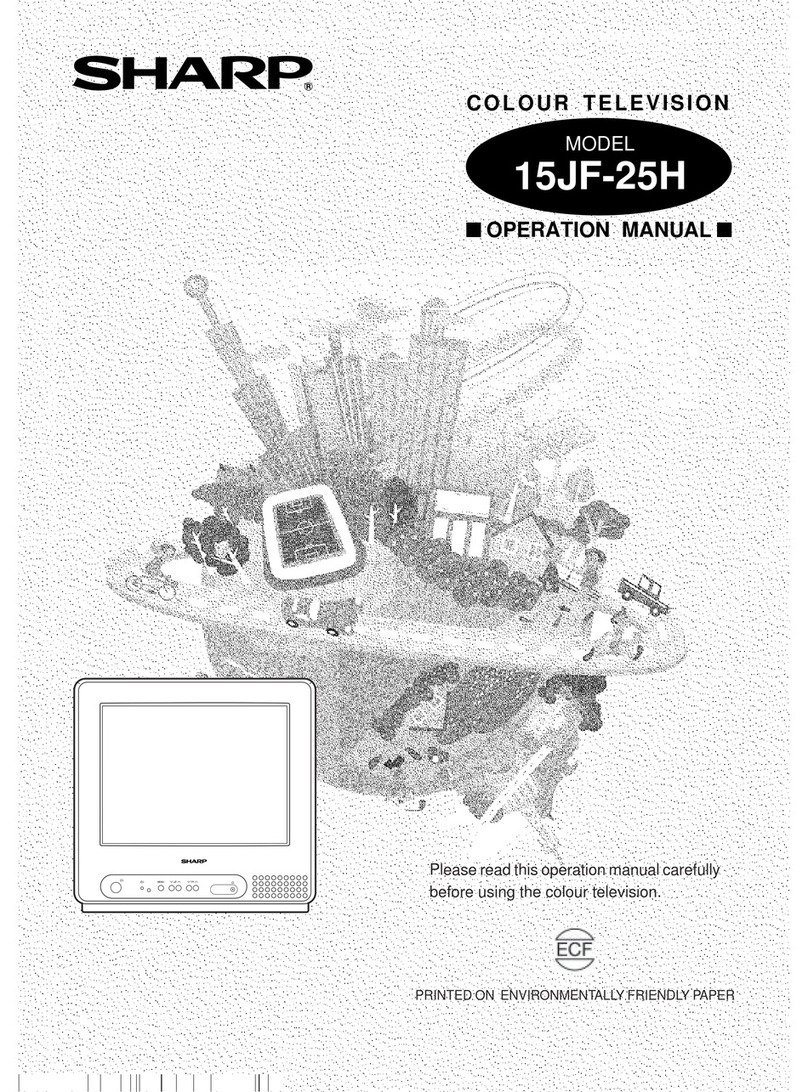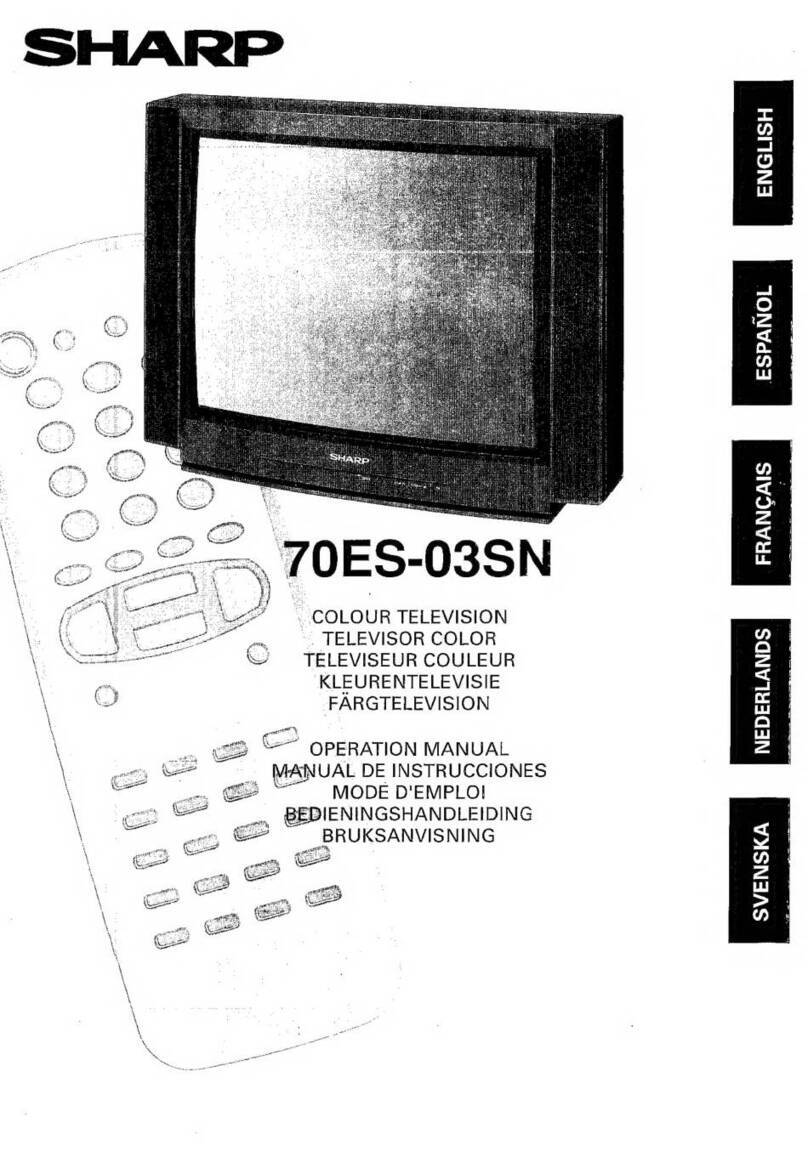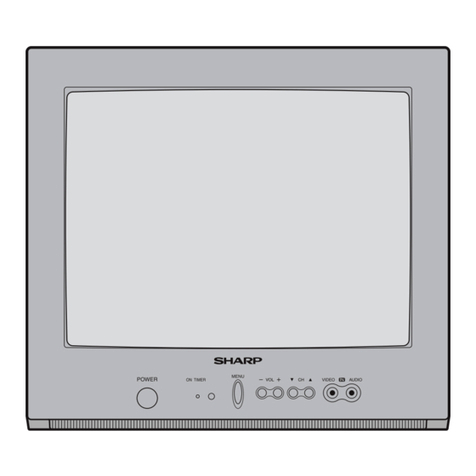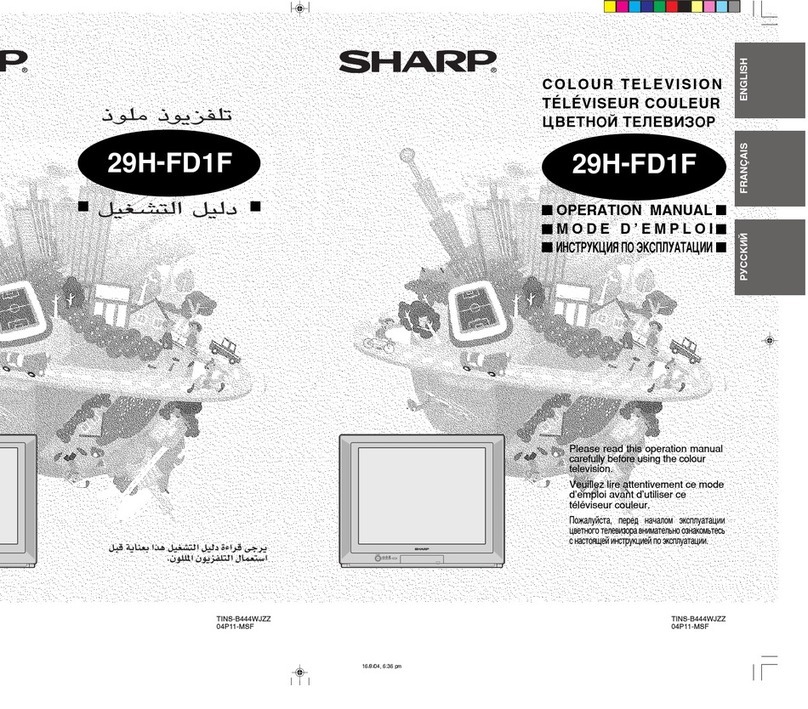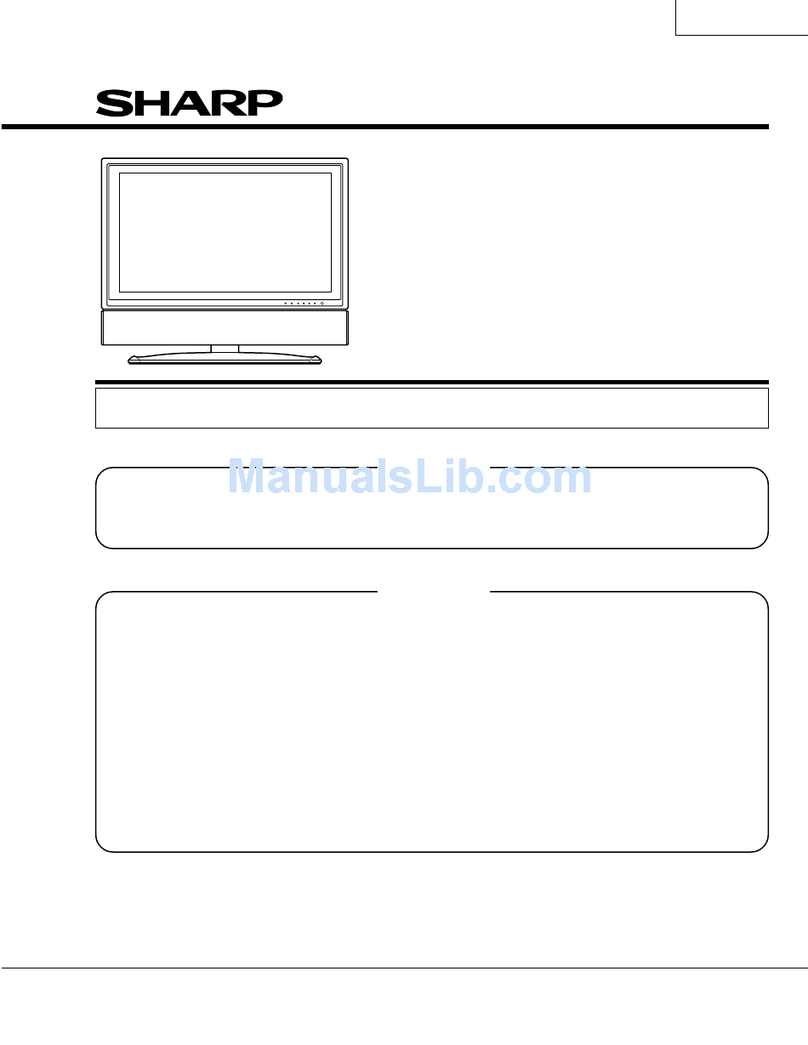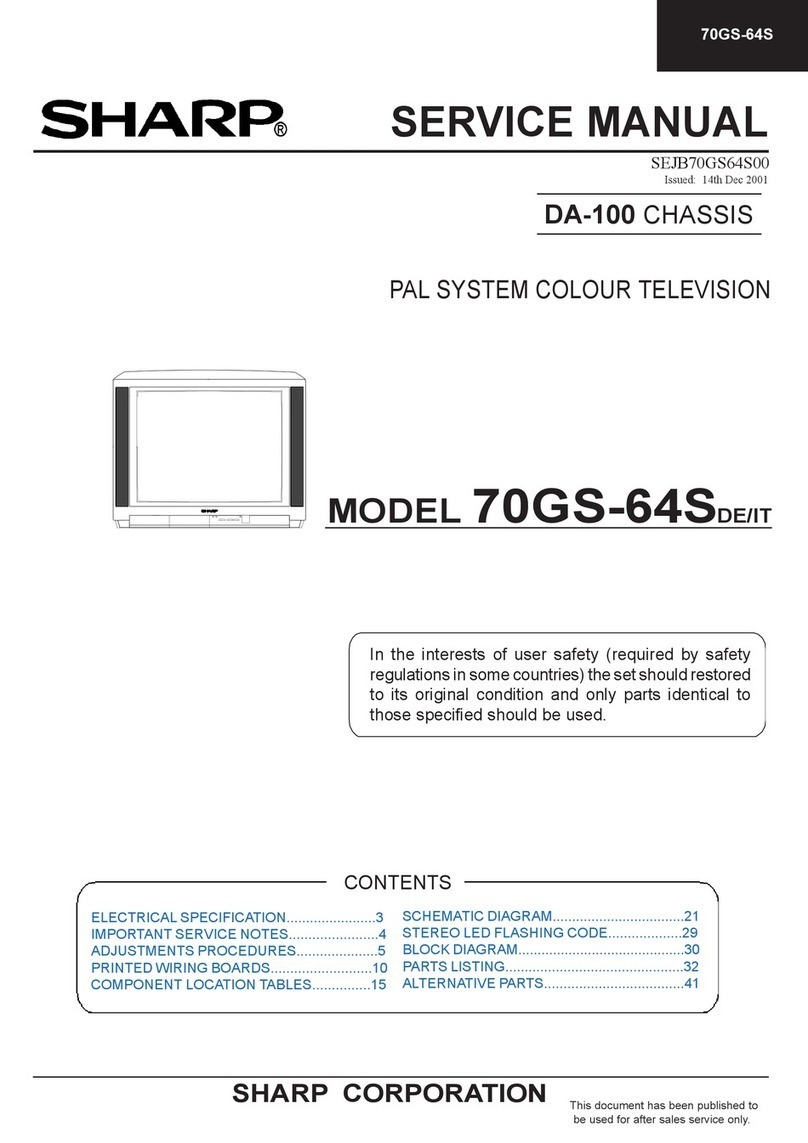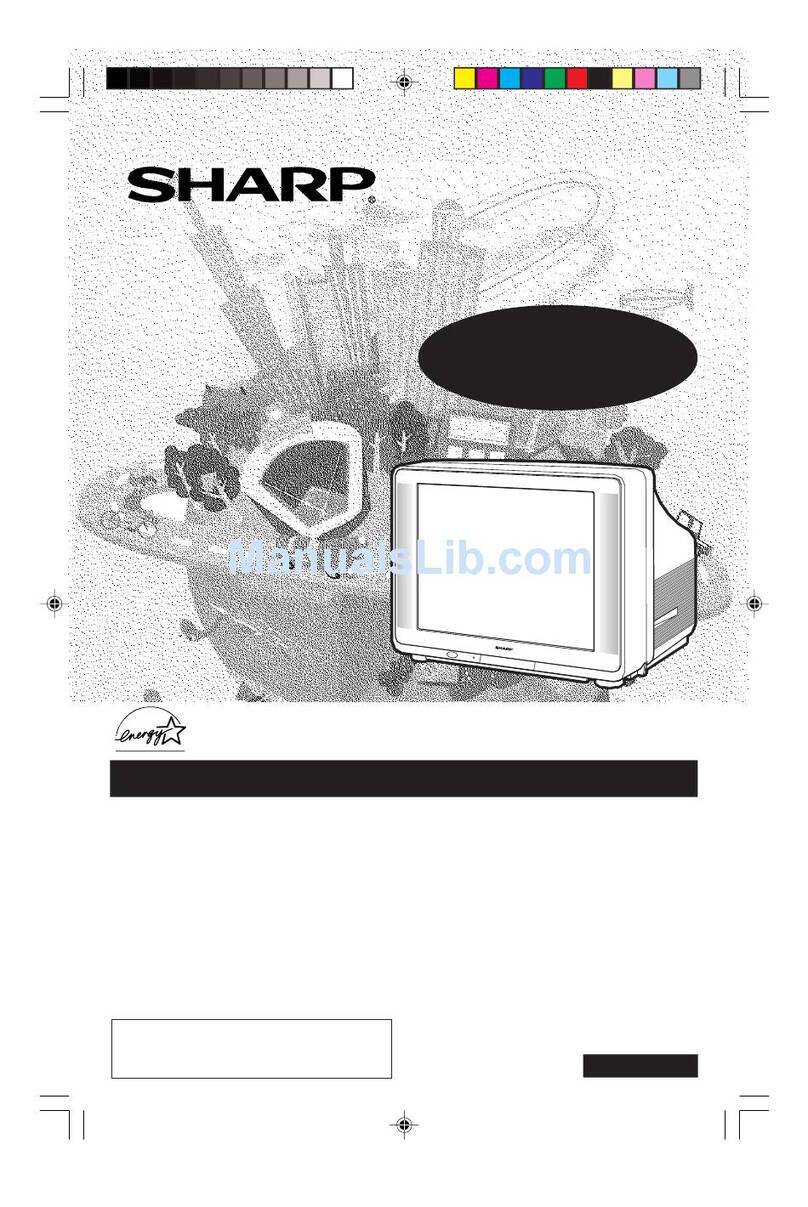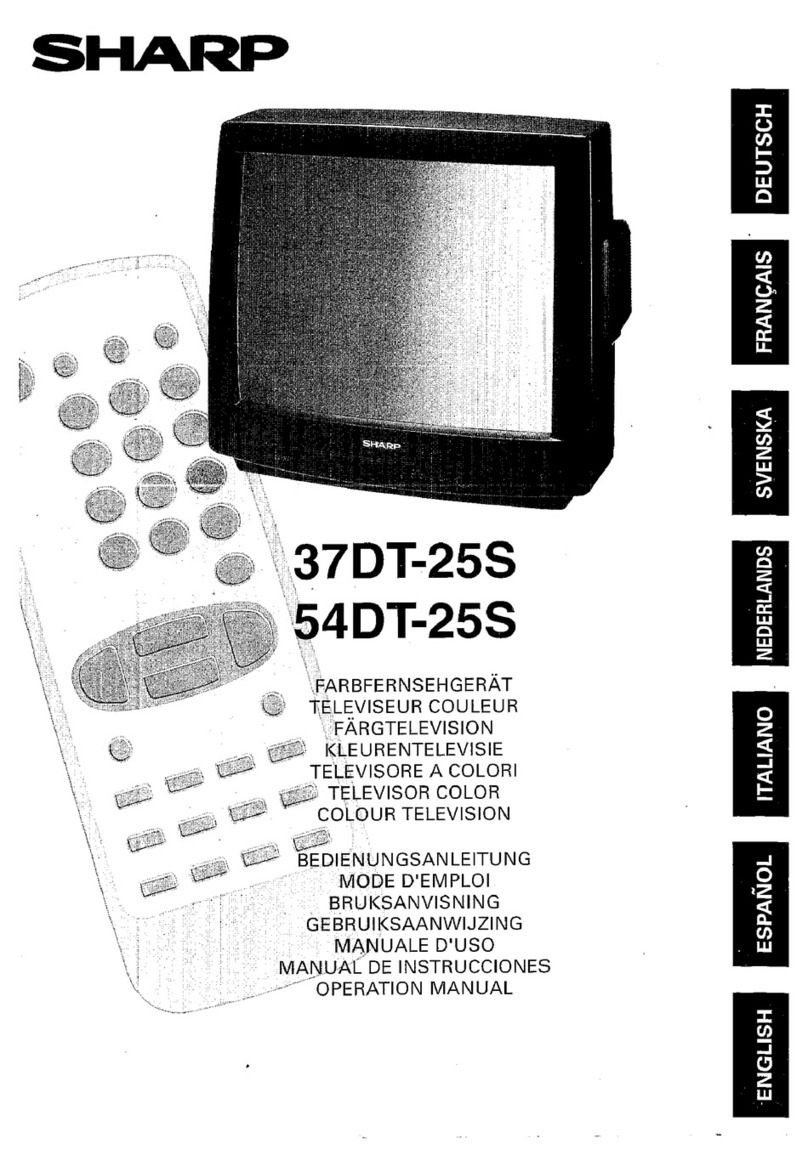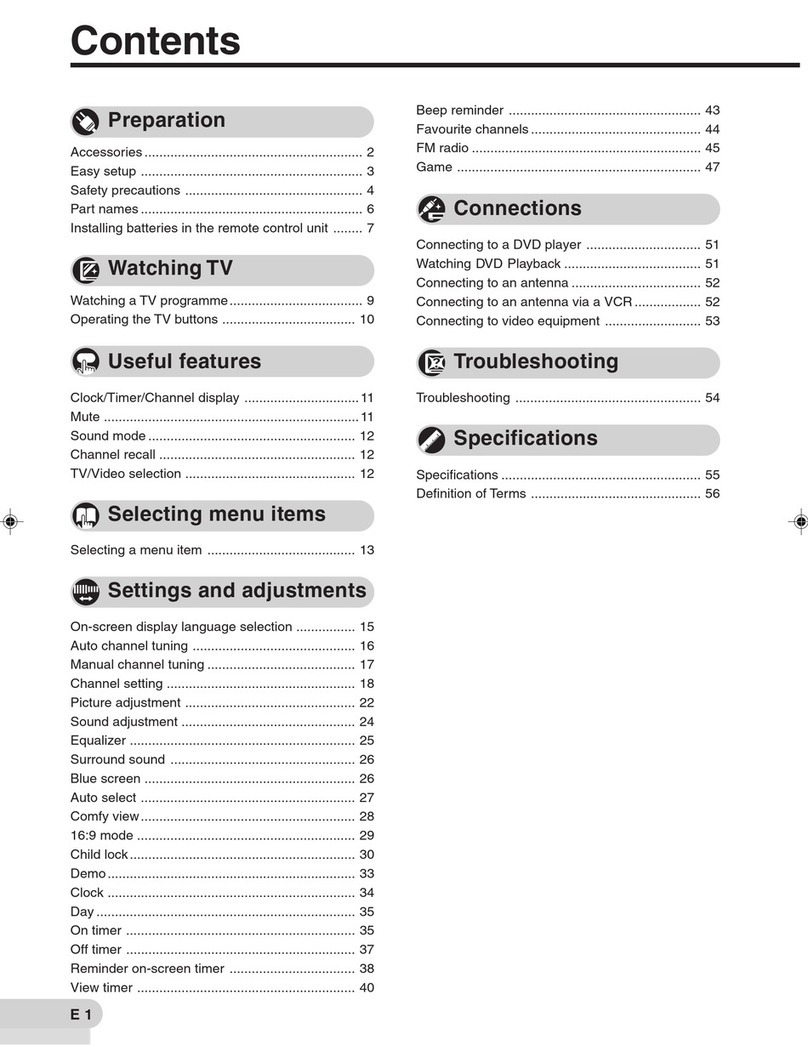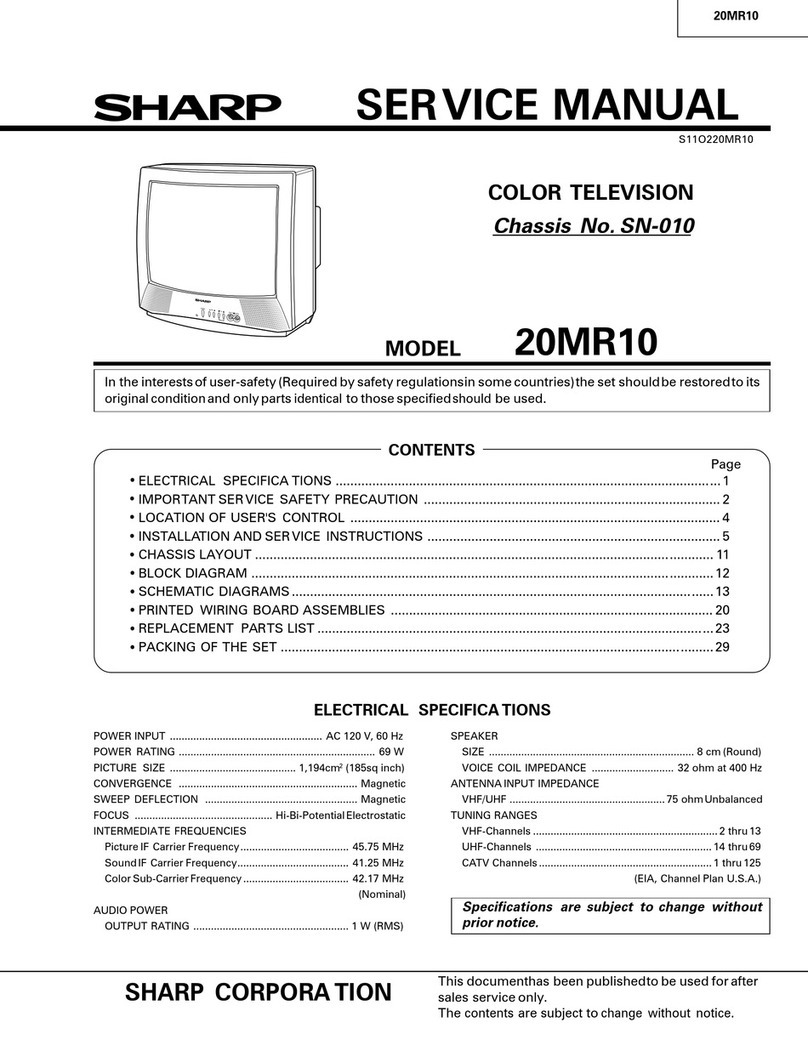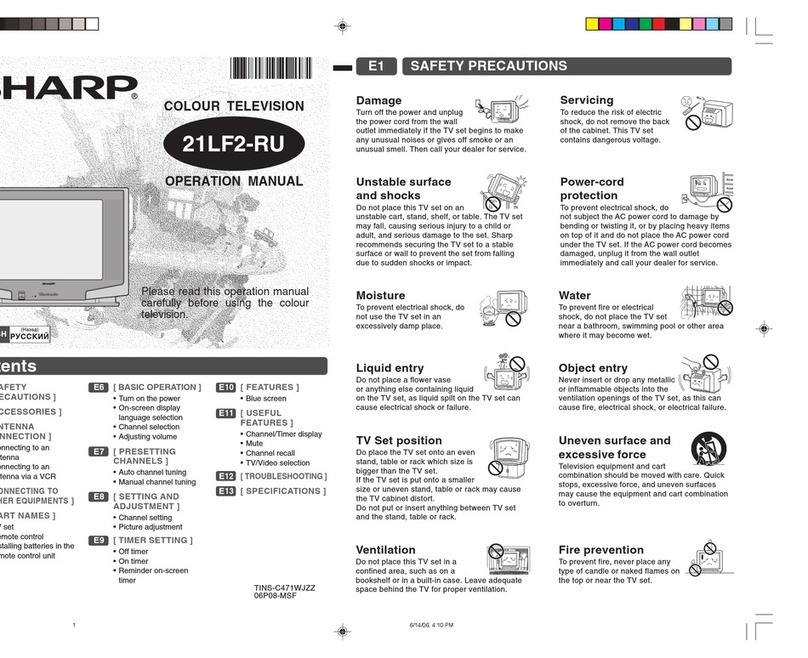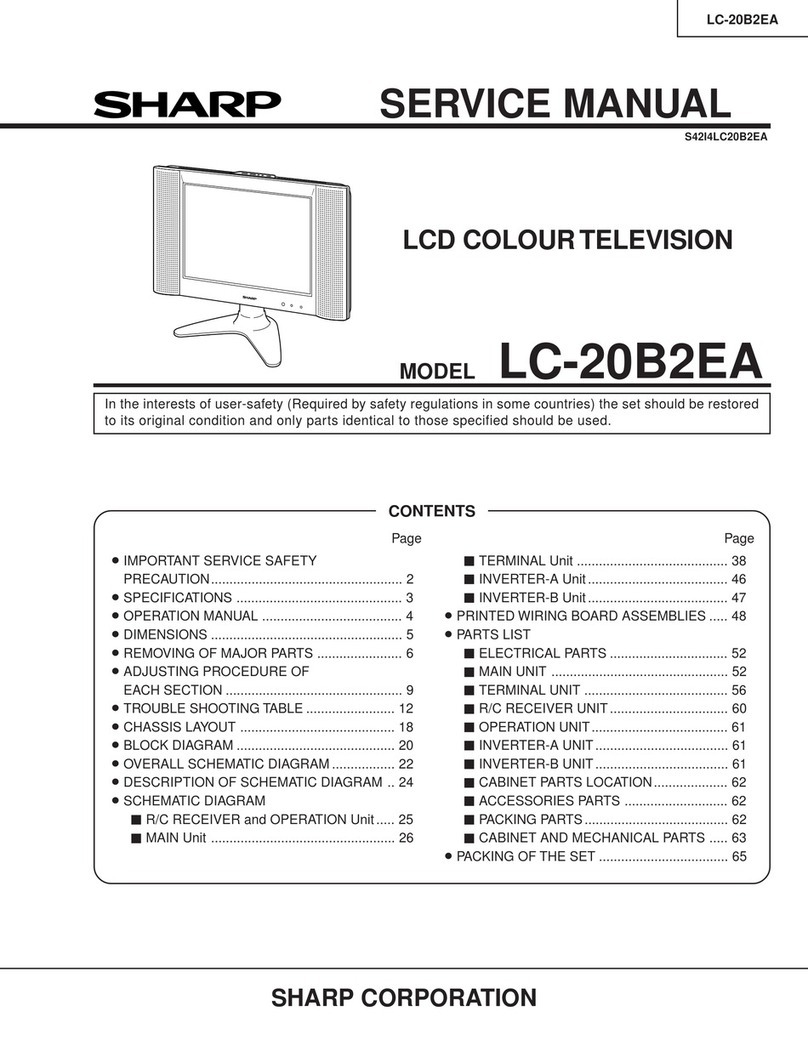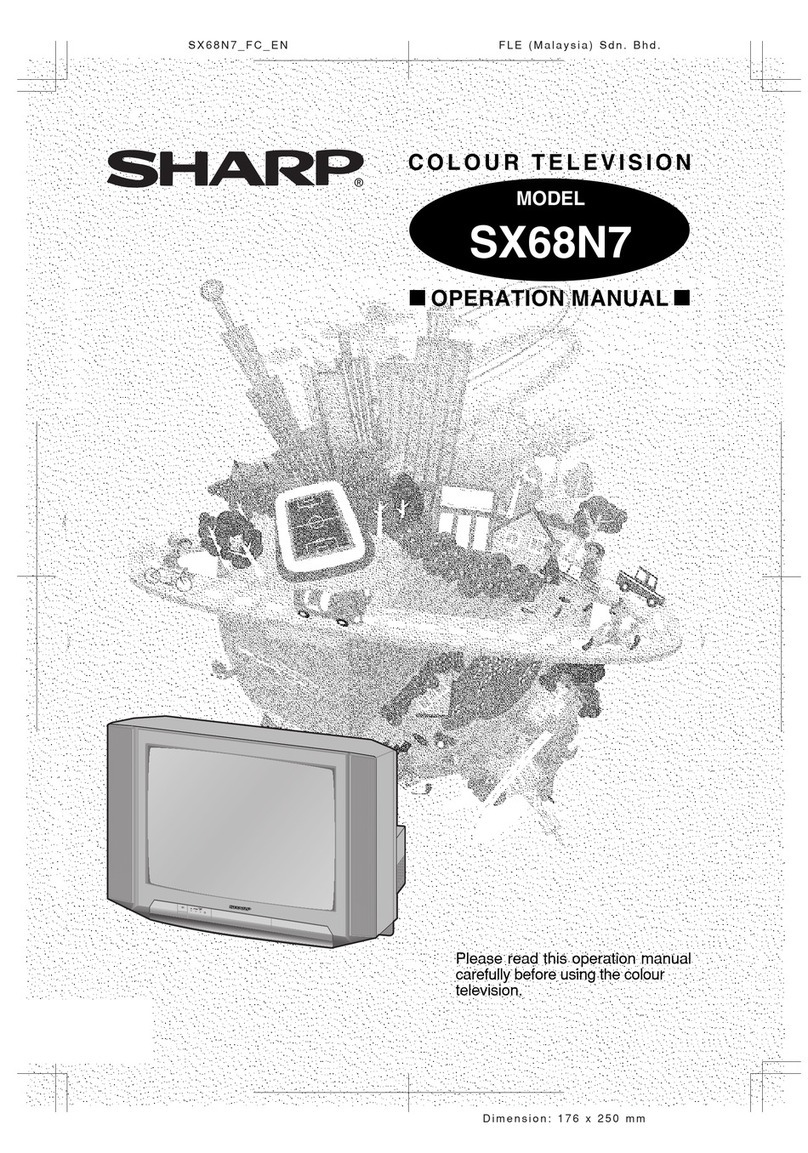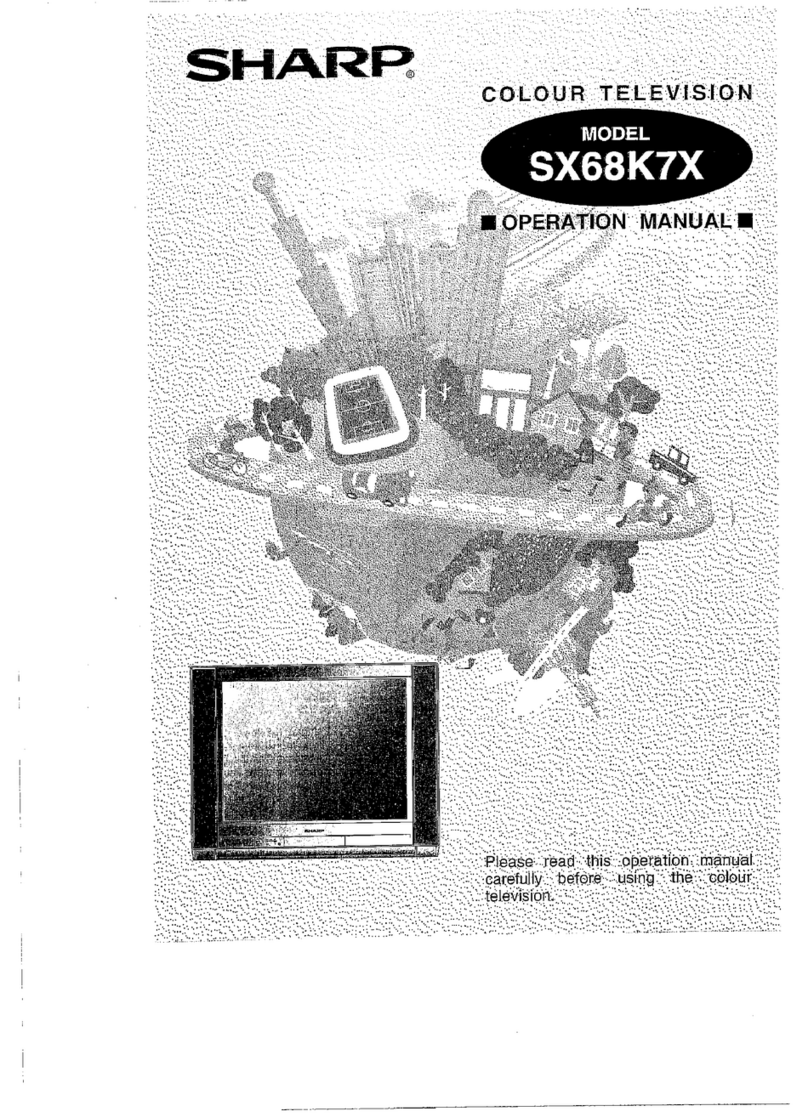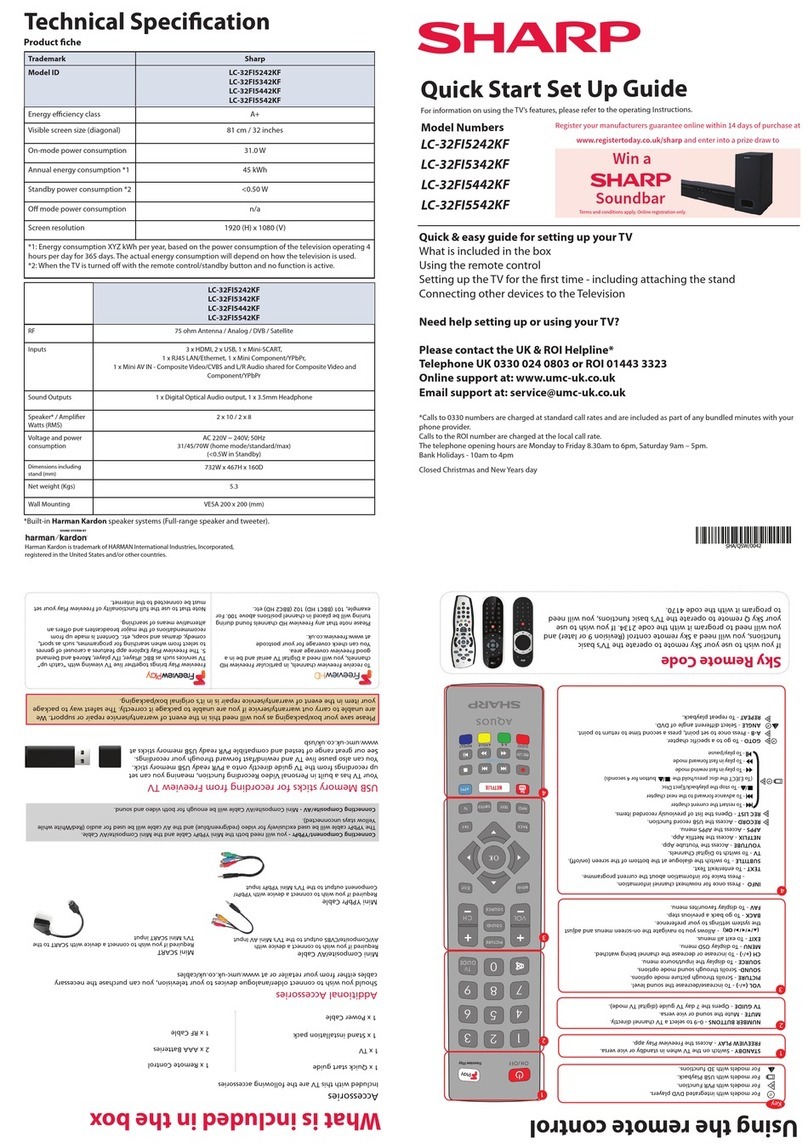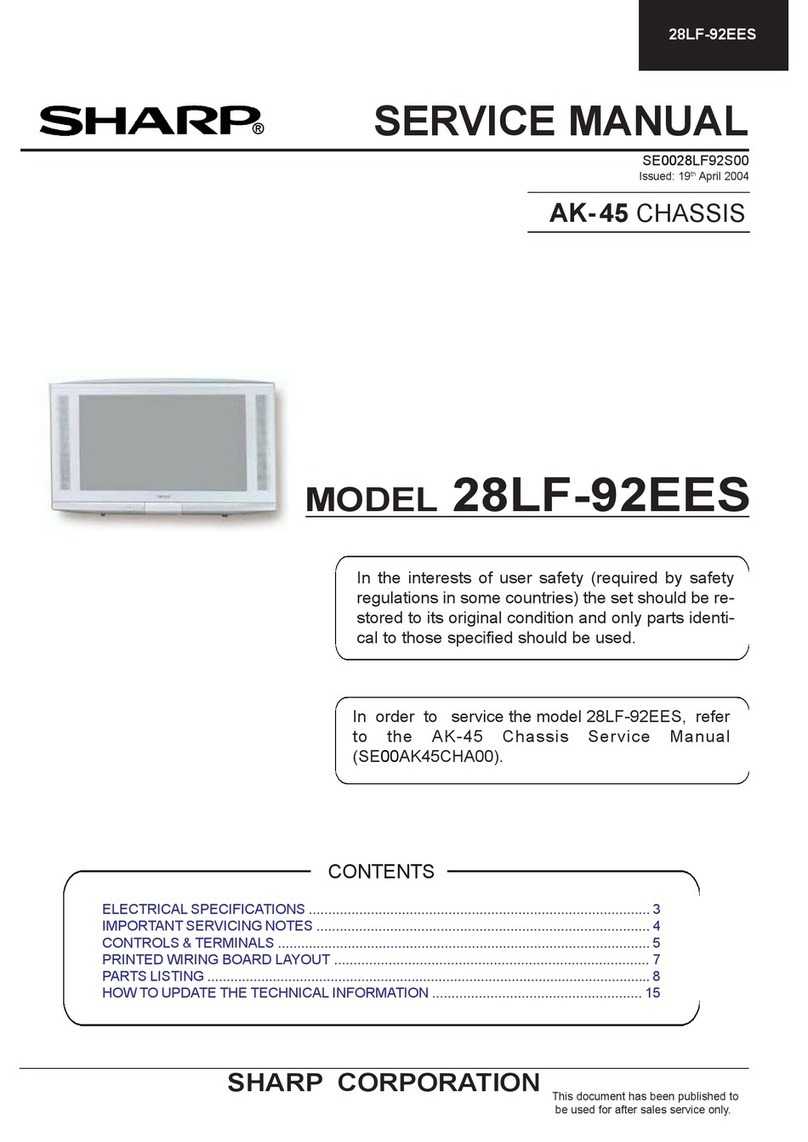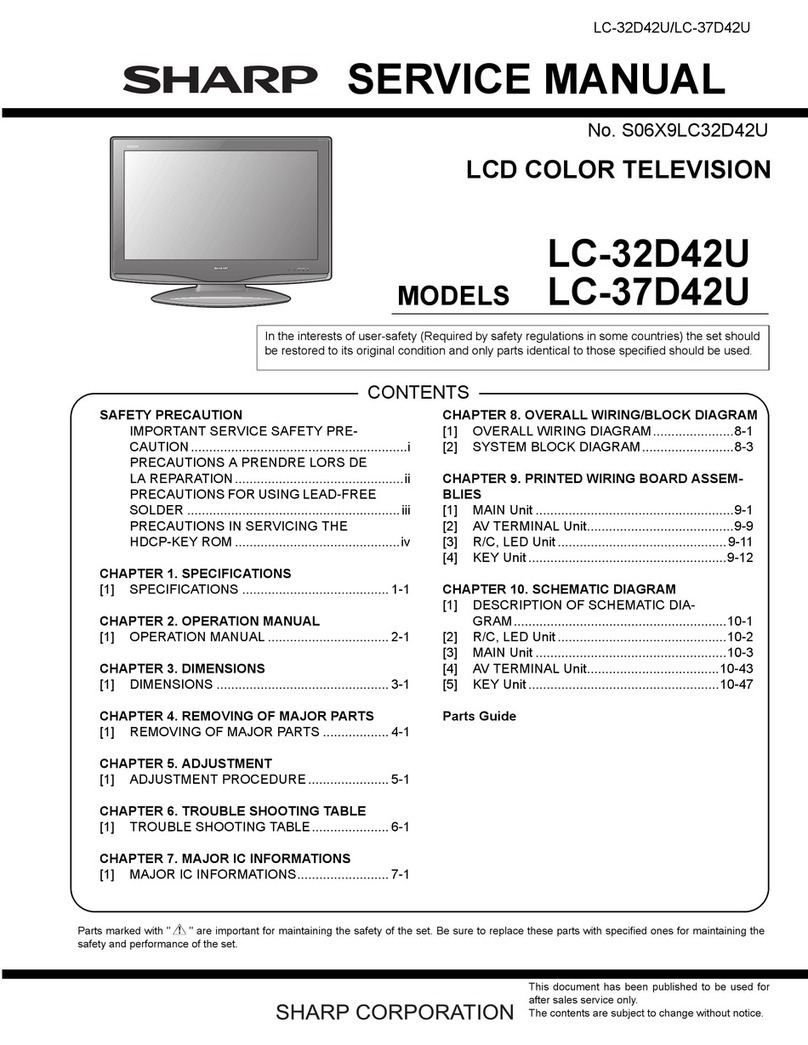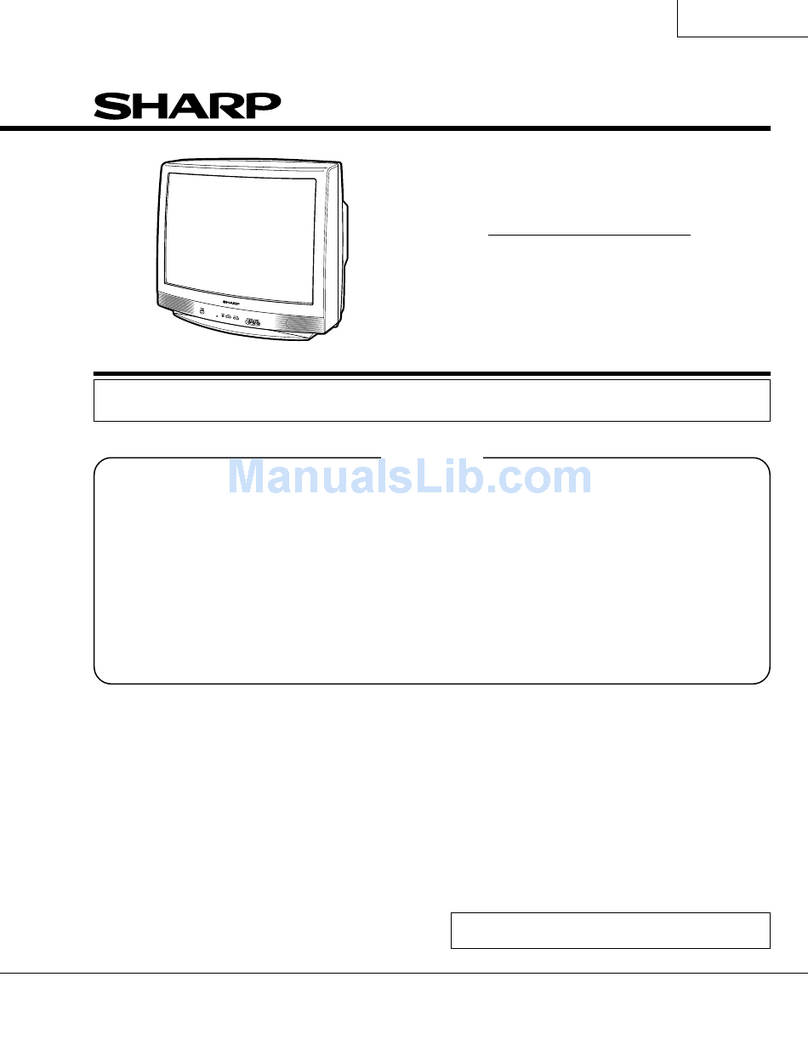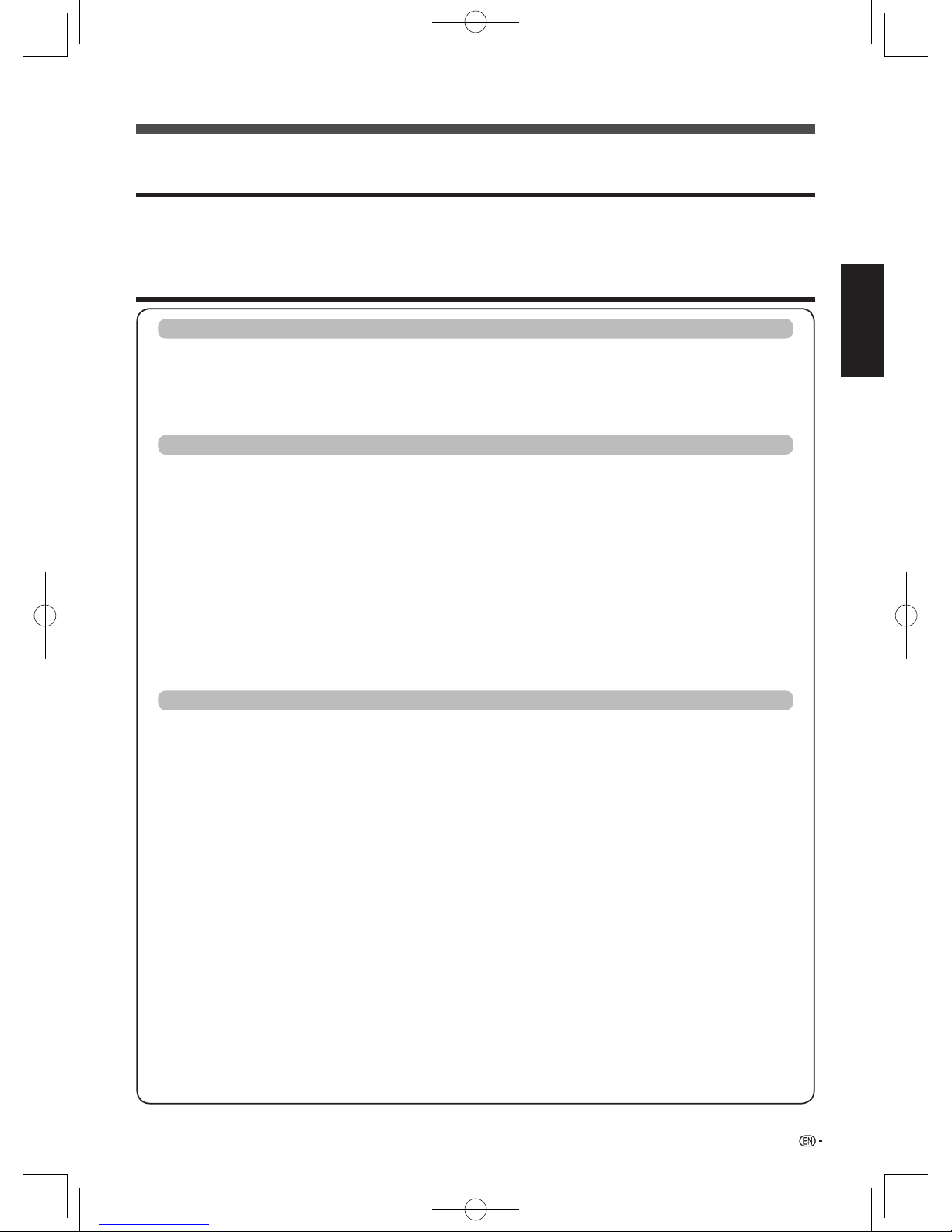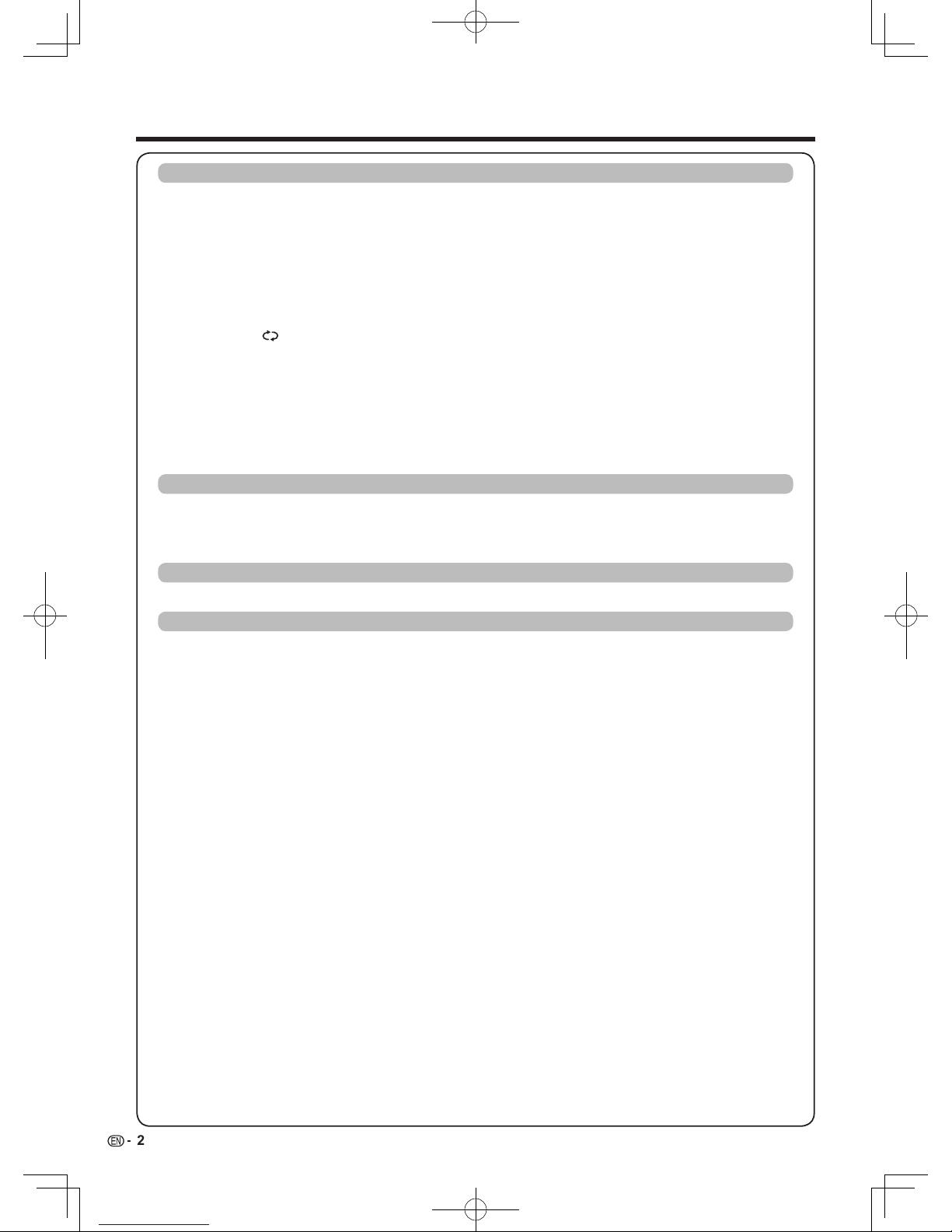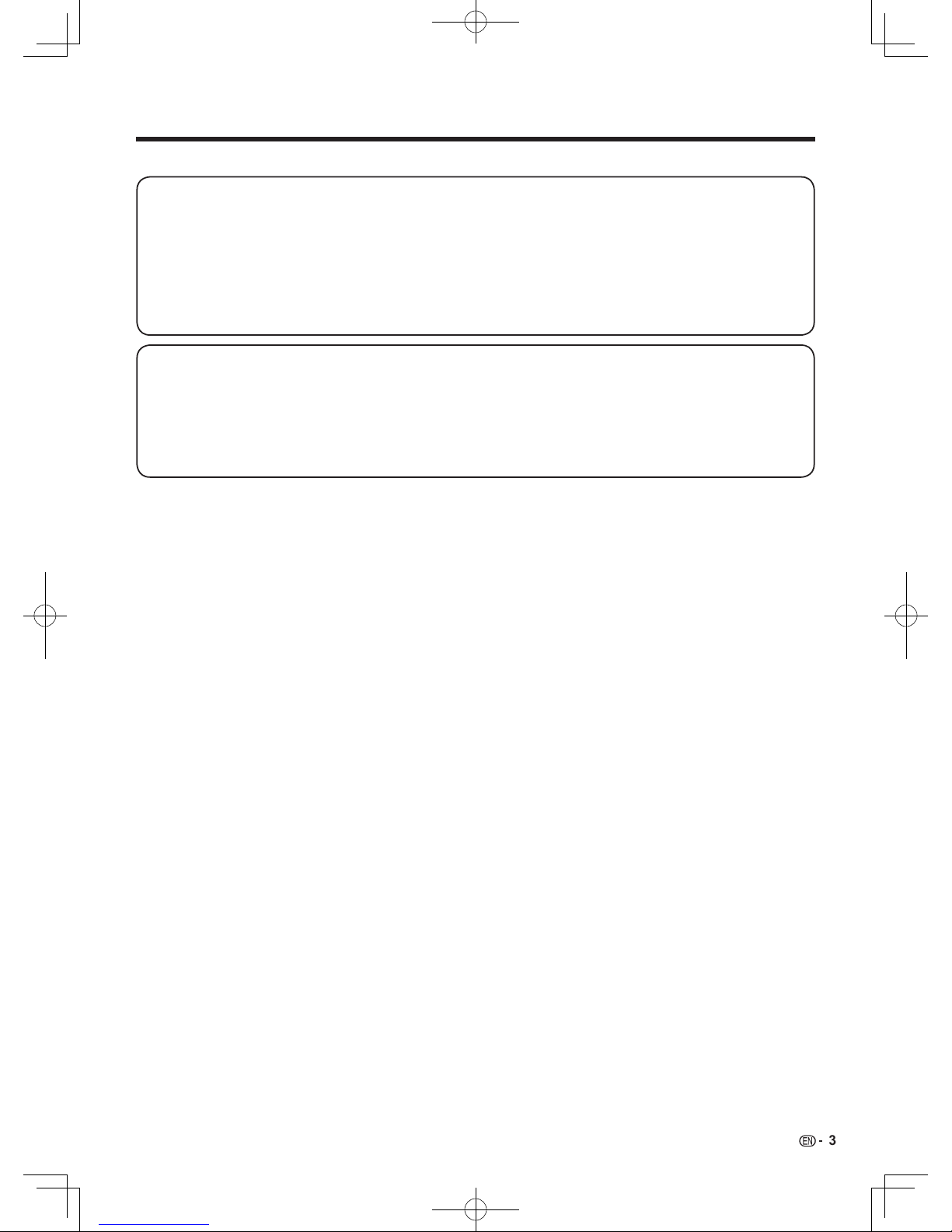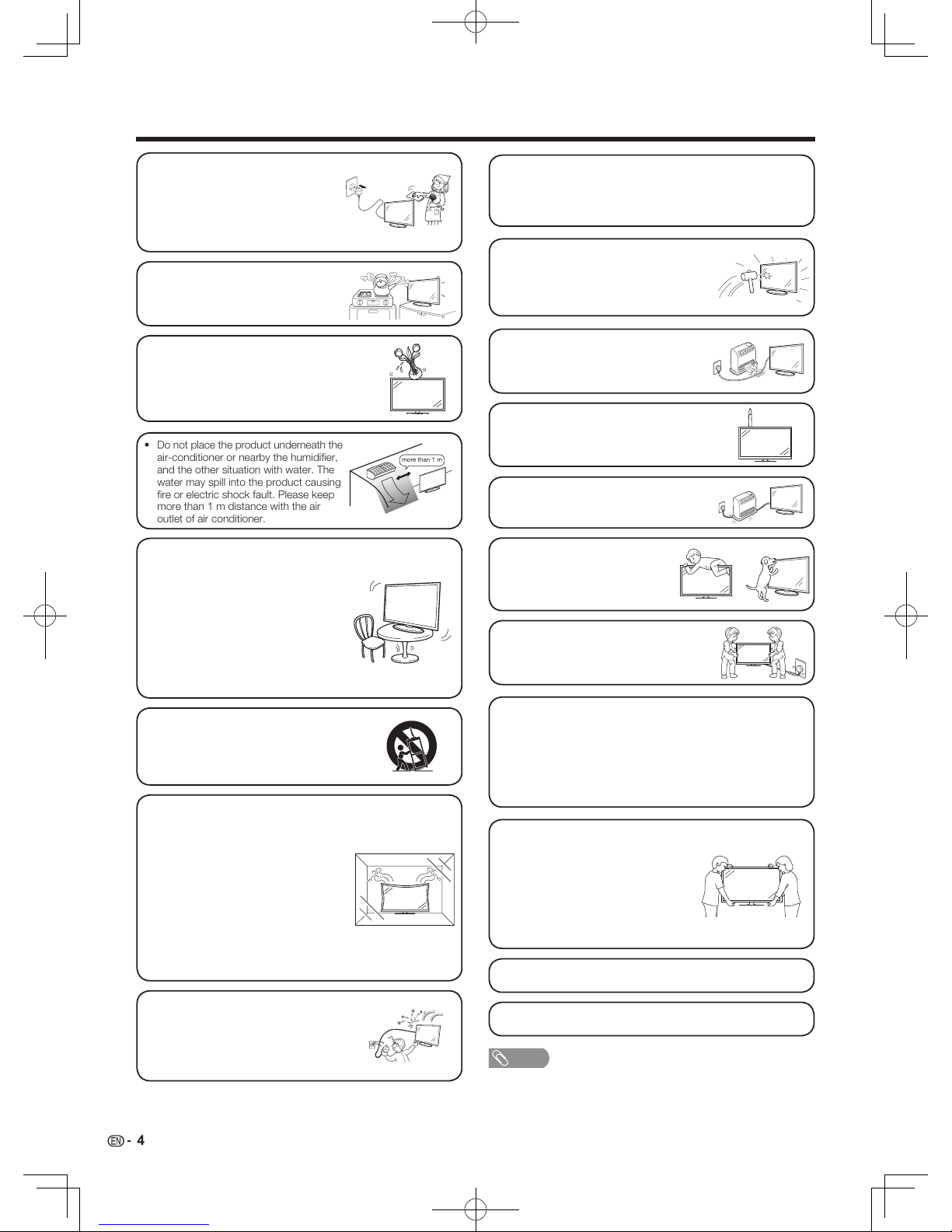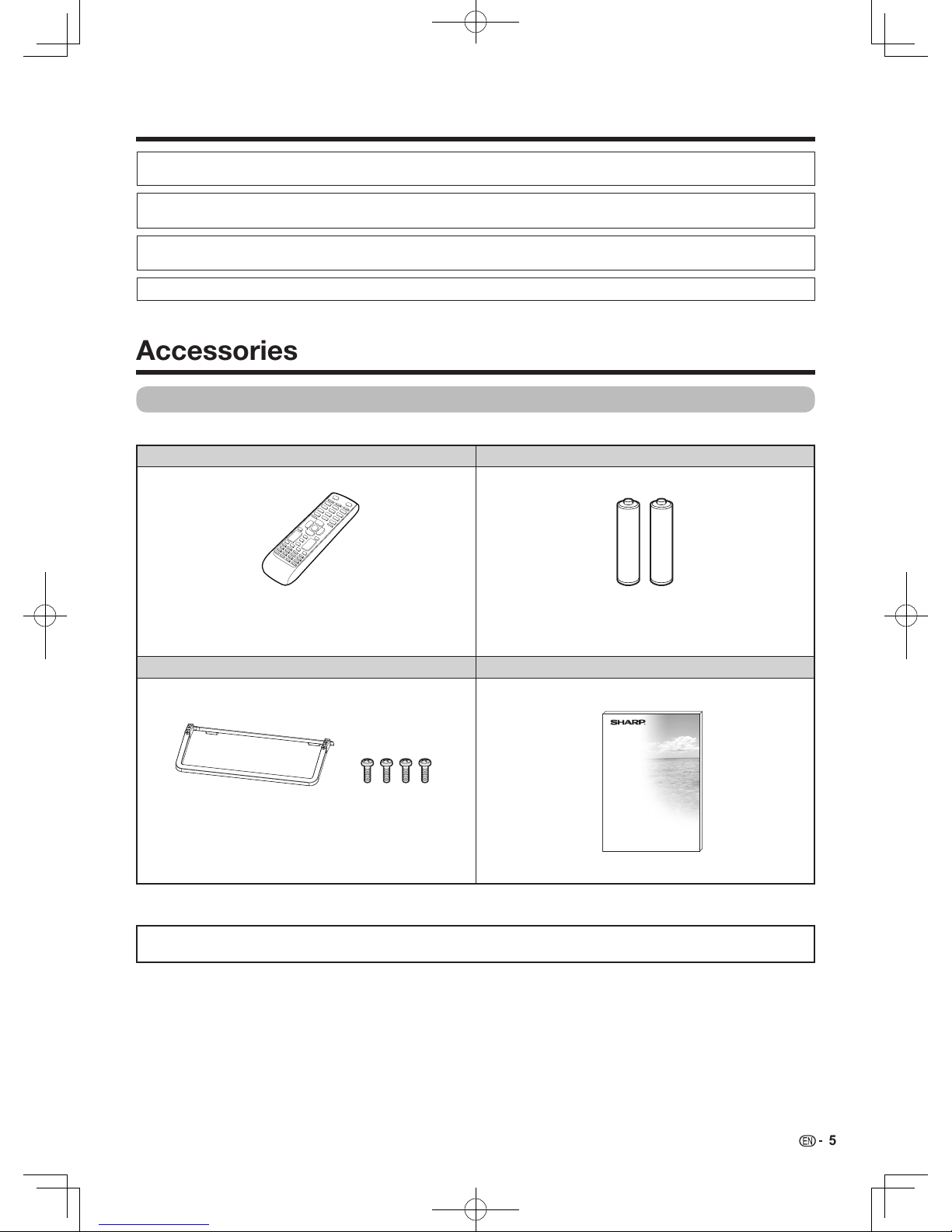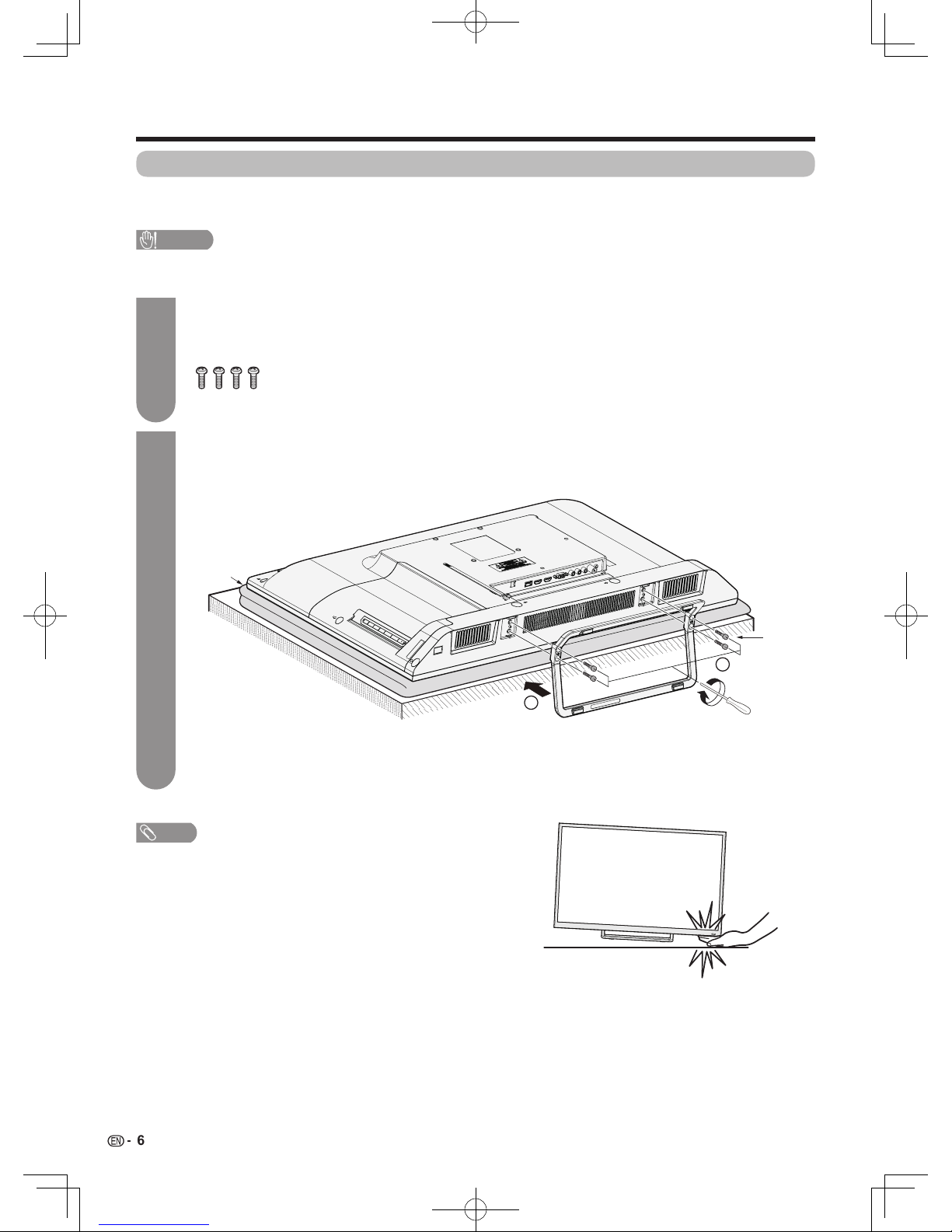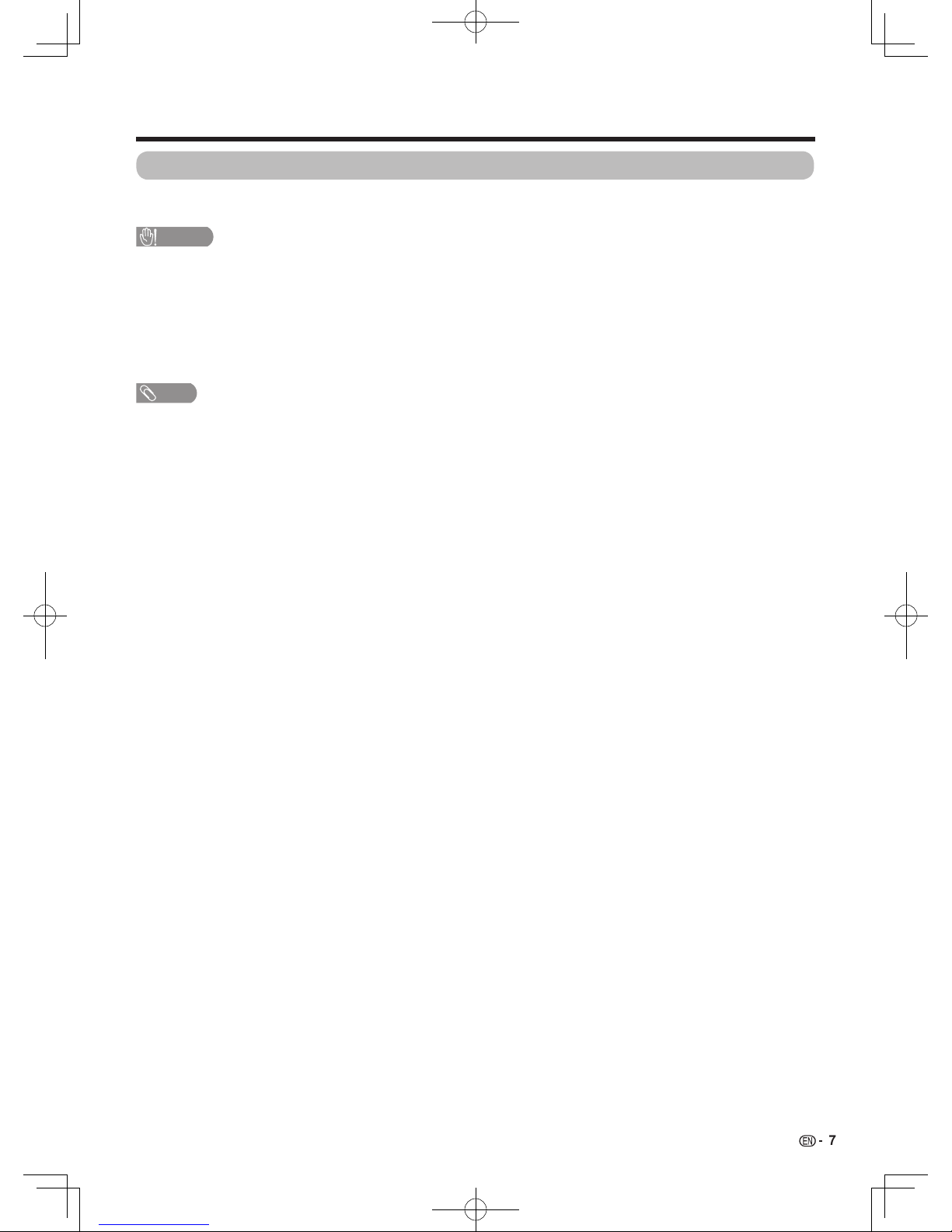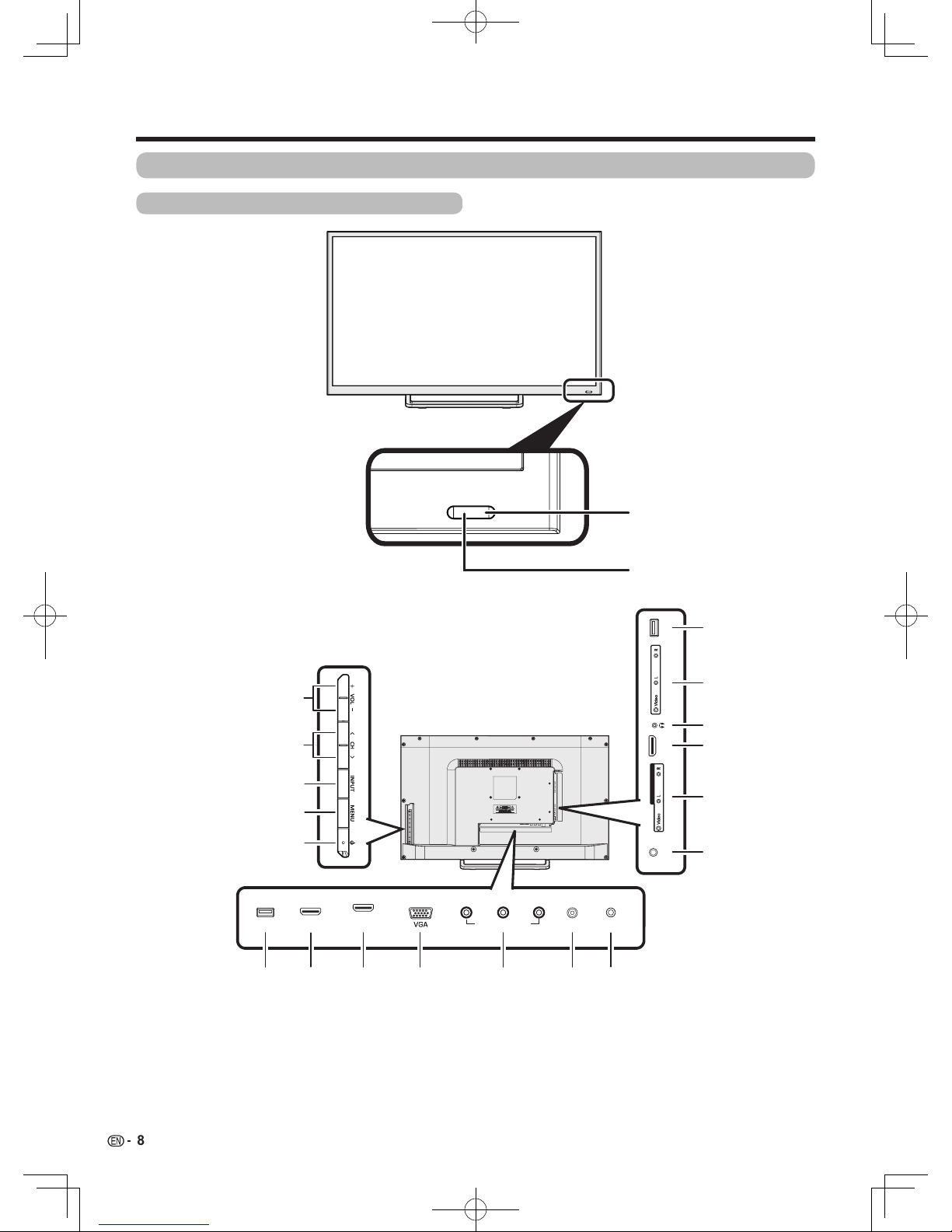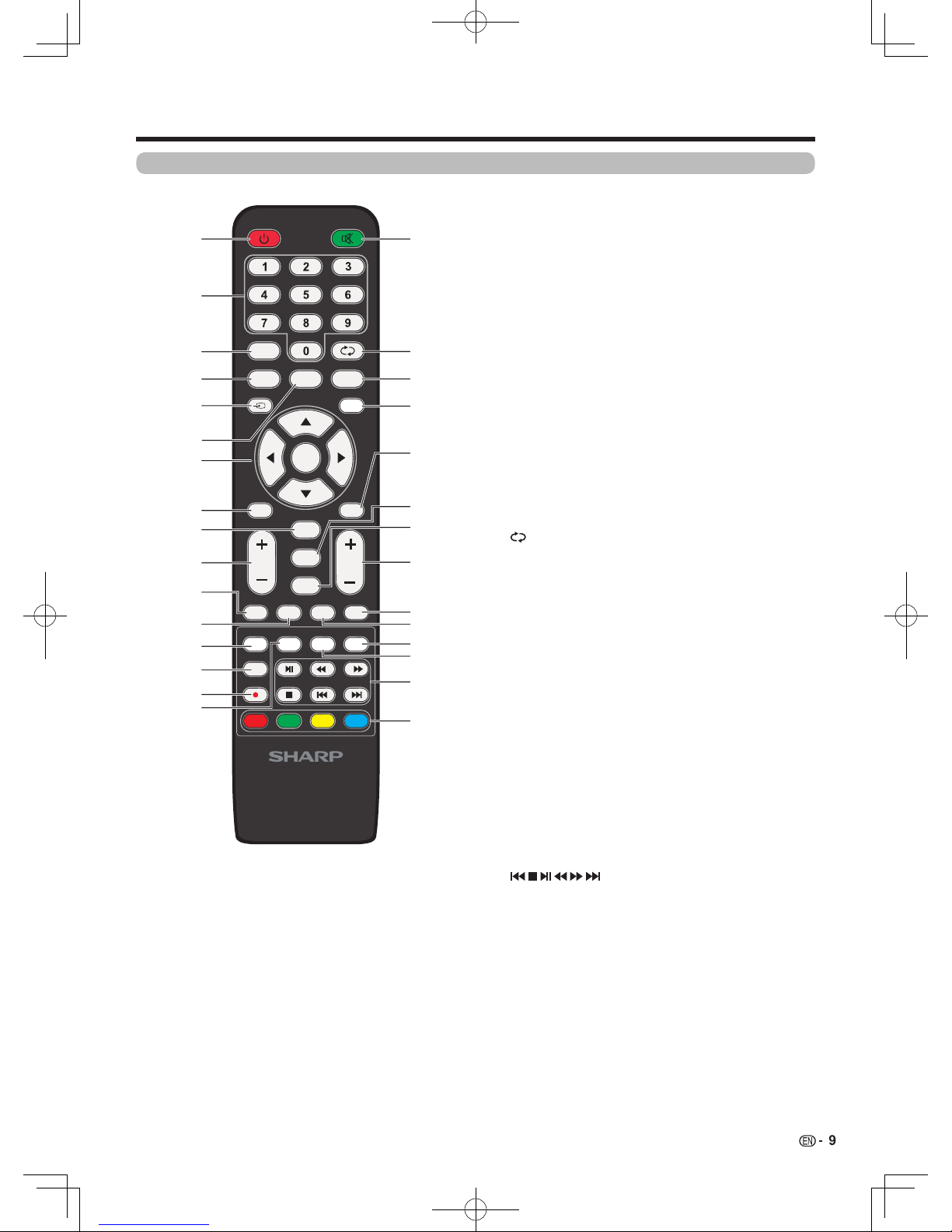•Do not place the product underneath the
air-conditioner or nearby the humidifier,
and the other situation with water. The
water may spill into the product causing
fire or electric shock fault. Please keep
more than 1 m distance with the air
outlet of air conditioner.
more than 1 m
4
Important safety precautions
• Waterandmoisture—Donotusethe
product near water, such as bathtub,
washbasin, kitchen sink, laundry tub,
swimming pool and in a wet basement.
• Donotplacevasesoranyotherwater-lled
containers on this product.
The water may spill onto the product
causing fire or electric shock.
• Stand—Donotplacetheproducton
an unstable cart, stand, tripod or table.
Doing so can cause the product to fall,
resulting in serious personal injuries as
well as damage to the product. Use only
a cart, stand, tripod, bracket or table
recommended by the manufacturer or
sold with the product. When mounting
the product on a wall, be sure to follow
the manufacturer’s instructions. Use only
the mounting hardware recommended
by the manufacturer.
• Whenrelocatingtheproductplacedona
cart,itmustbemovedwithutmostcare.
Suddenstops,excessiveforceanduneven
floor surface can cause the product to fall
from the cart.
• Ventilation—Theventsandotheropenings
inthecabinetaredesignedforventilation.
Donotcoverorblocktheseventsand
openingssinceinsufcientventilation
cancauseoverheatingand/orshorten
the life of the product. Do not place the
product on a bed, sofa, rug or other
similar surface, since they can block
ventilationopenings.Thisproductis
notdesignedforbuilt-ininstallation;do
not place the product in an enclosed
place such as a bookcase or rack,
unlessproperventilationisprovidedorthe
manufacturer’s instructions are followed.
• TheLCDpanelusedinthisproductismade
of glass. Therefore, it can break when the
product is struck forcefully or with a sharp
object.IftheLCDpanelisbroken,be
careful not to be injured by broken glass.
• Heatsources—Keeptheproductaway
from heat sources such as radiators,
heaters,stovesandotherheat-generating
products (including amplifiers)
• Topreventre,neverplaceanytypeof
candle or naked flames on the top or near
theTVset.
• Topreventreorshockhazard,donot
placetheACpowercordundertheTVset
orotherheavyitems.
• Donotplaceheavyobjectsonthis
product or stand on it. Doing so
could cause injury if the product
overturns.Takespecialcarenear
children and pets.
TheLCDpanelisaveryhightechnologyproduct,in which
LC-32LE175H with 2,073,600 pixels.
Duetotheverylargenumberofpixels,occasionallyafew
non-activepixelsmayappearonthescreenasaxed
point of blue, green or red.
This is within product specifications and does not
constitute a fault.
• Donotdisplayastillpictureforalongtime,asthiscouldcause
an afterimage to remain.
• InstalltheproductontheplacewheretheACcordcanbe
unpluggedeasilyfromtheACoutlet.
Precautions when transporting
the TV
• WhentransportingtheTV,nevercarry
it by holding or otherwise putting
pressure onto the display.
BesuretoalwayscarrytheTVbyat
least two people holding it with two
hands—onehandoneachsideof
theTV.
• Incasetheproductisdroppedandthe
cabinet is damaged, be sure to turn off
the power of the product, and unplug
thepowercord.Ifyoucontinuetouse
the product, it may cause fire or electric
shock.
• Donotopentherearcoverofthecabinettoreconstructthe
circuits.Thereexistshighvoltagewithinthecabinetanditmay
causeelectricshockandinjury.Ifmaintenanceisrequired,
contact your dealer.
• Unplugthepowercordbeforeyoumove
theTVset.Ifnotunpluggedbeforehand,
the power cord may become damaged and
cause electric shock.
NOTE
• Theabovearepicturesforreferenceonly;theactualitemmightbe
different.
• Cleaning—UnplugtheACcordfrom
theACoutletbeforecleaningthe
product. Use a damp cloth to clean the
product. Do not use alcohol cleaners,
spray cleaners or chemical cloth
when cleaning because these types of
materials may damage the product.
M3H_EN_160126.indd 4 2016/1/27 22:58:40