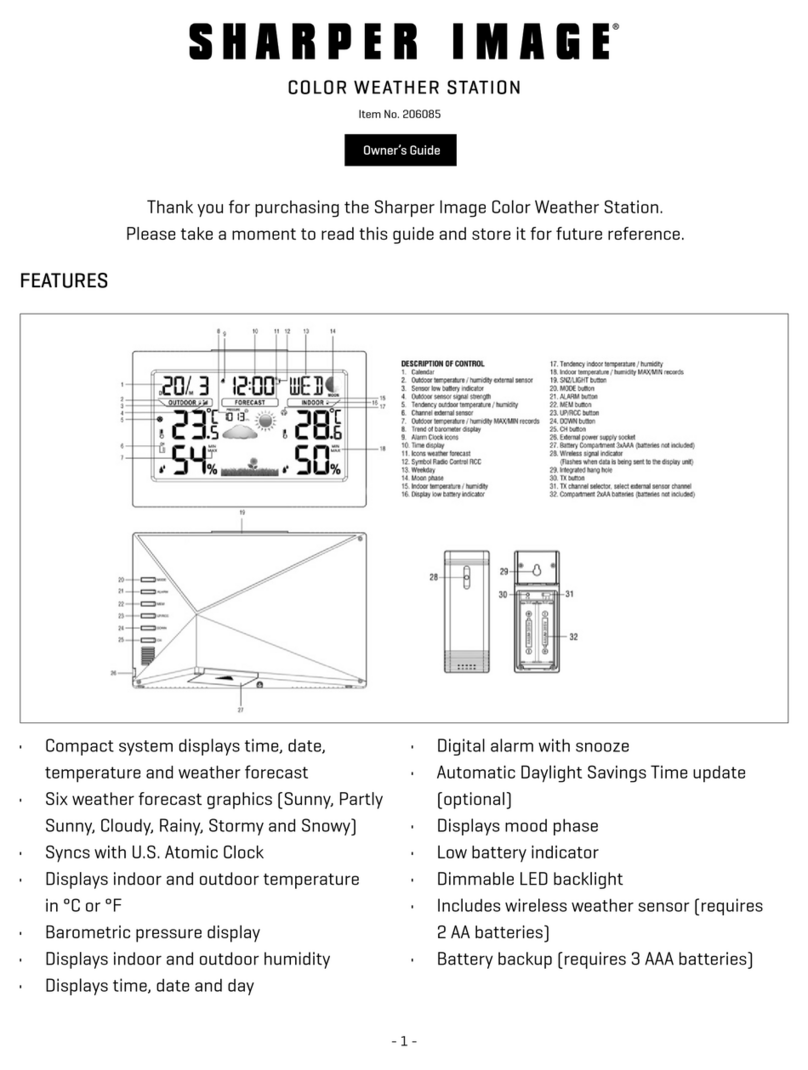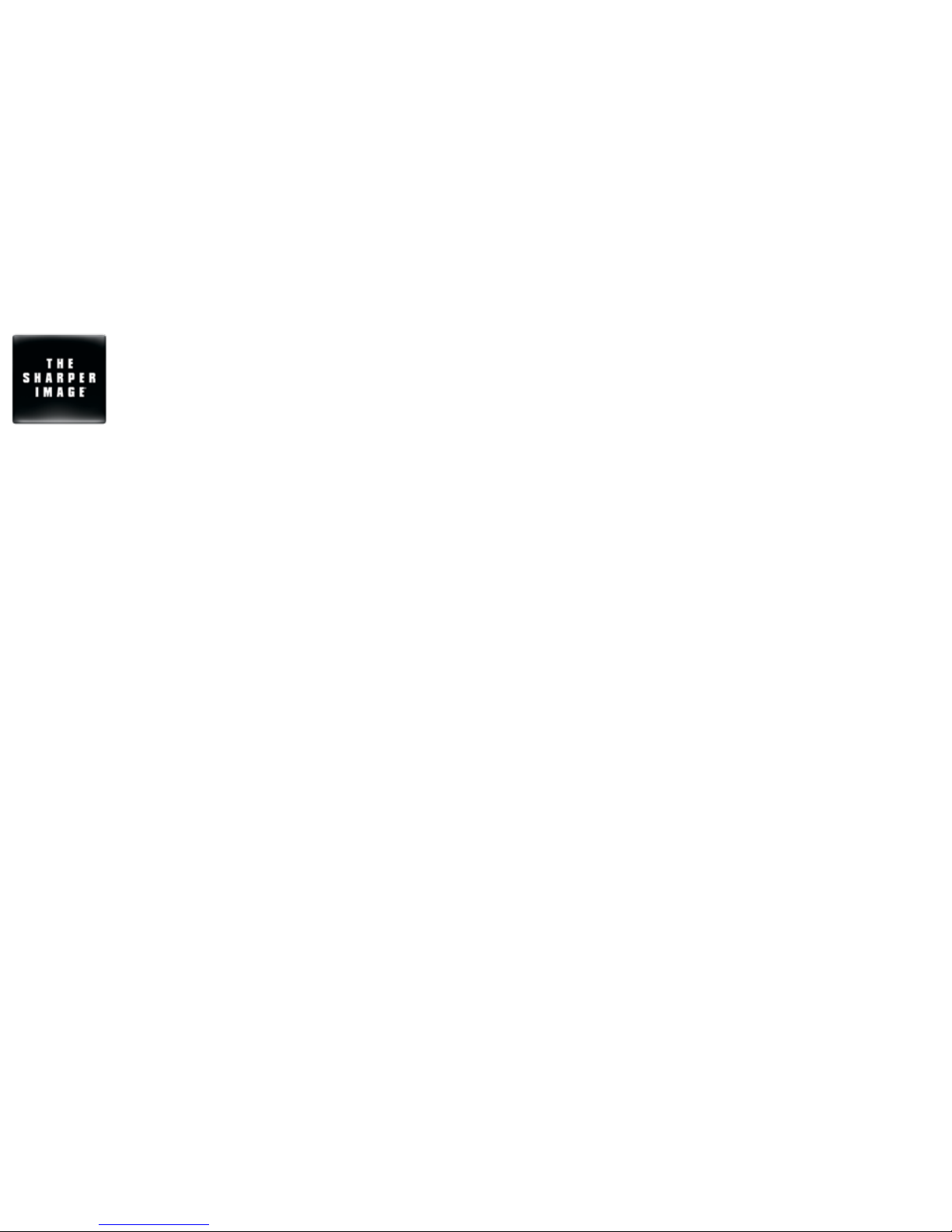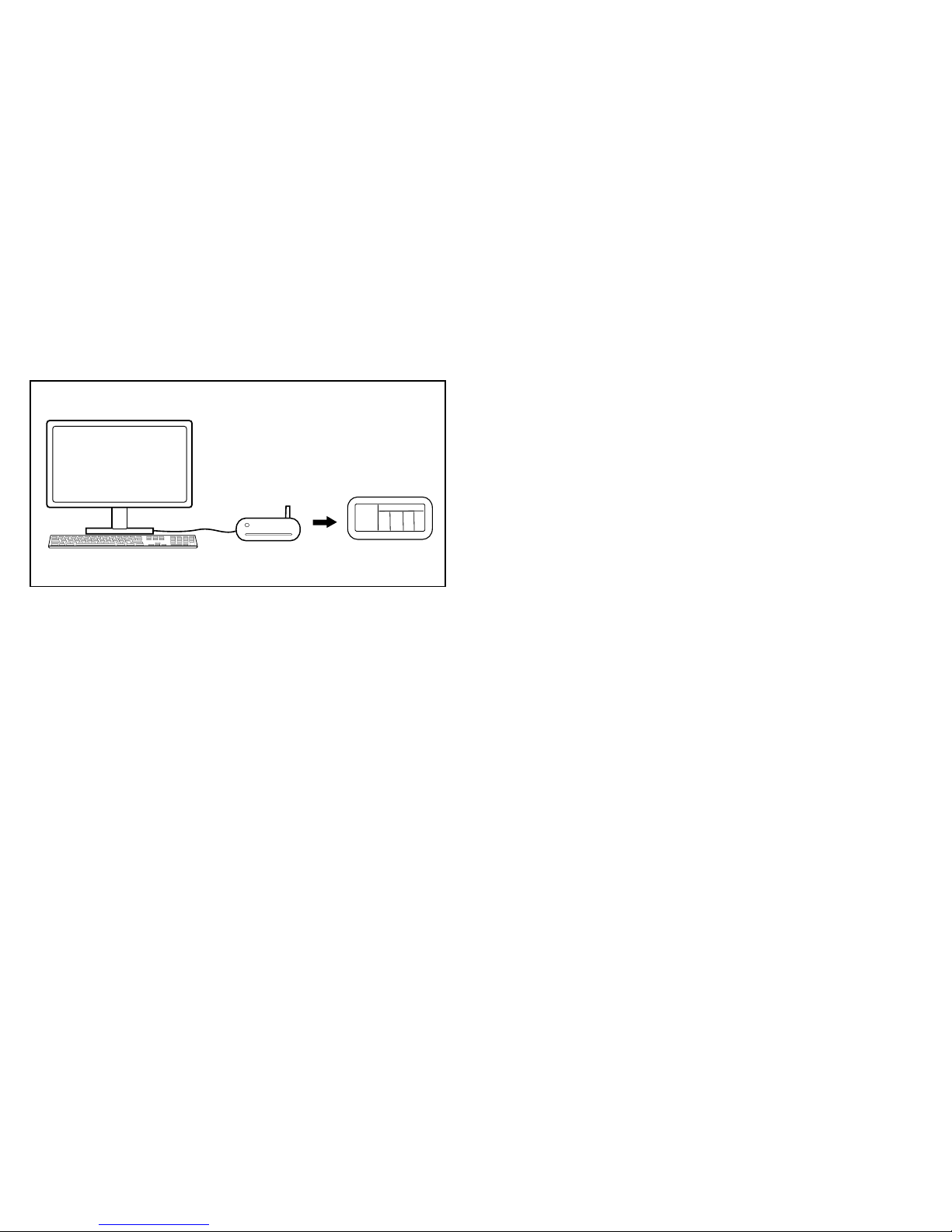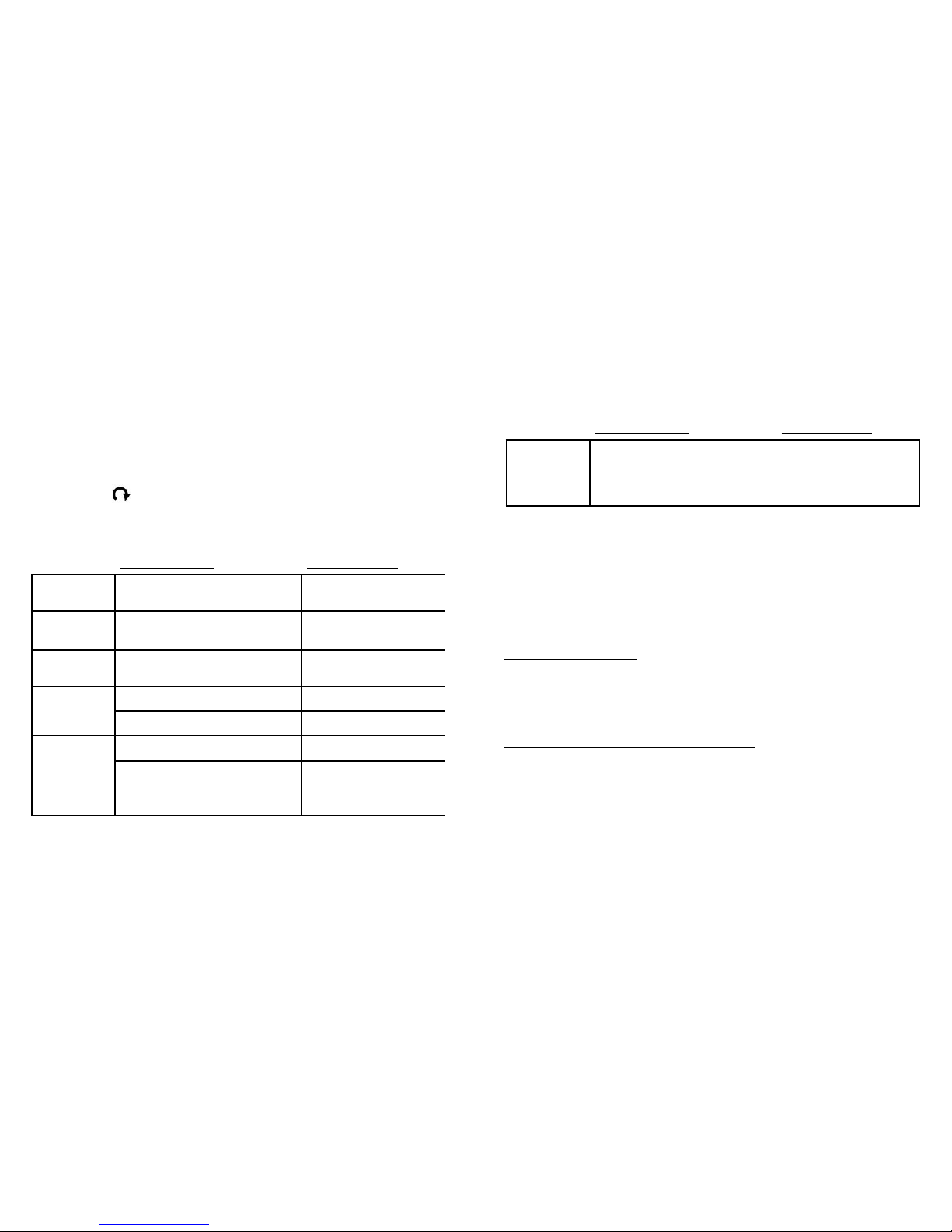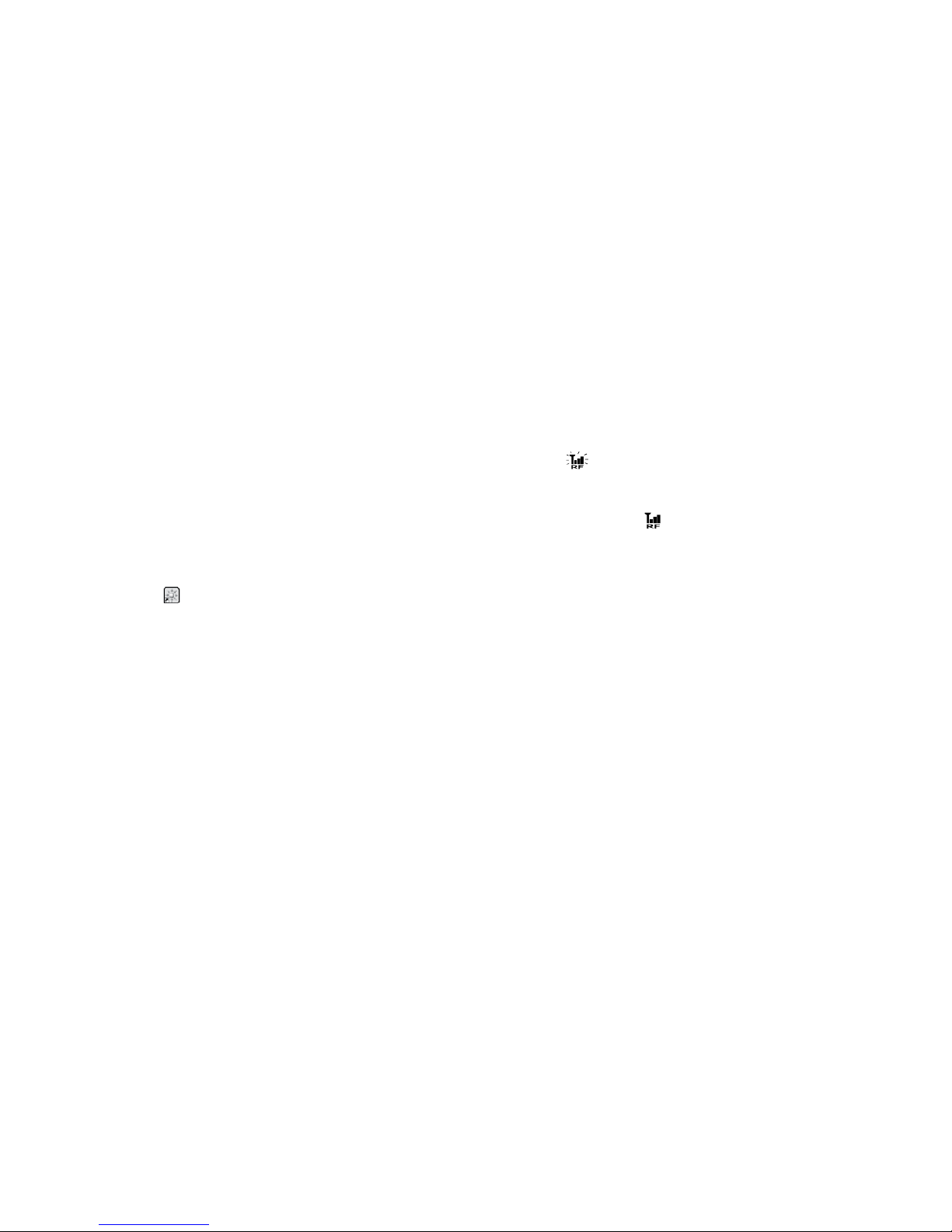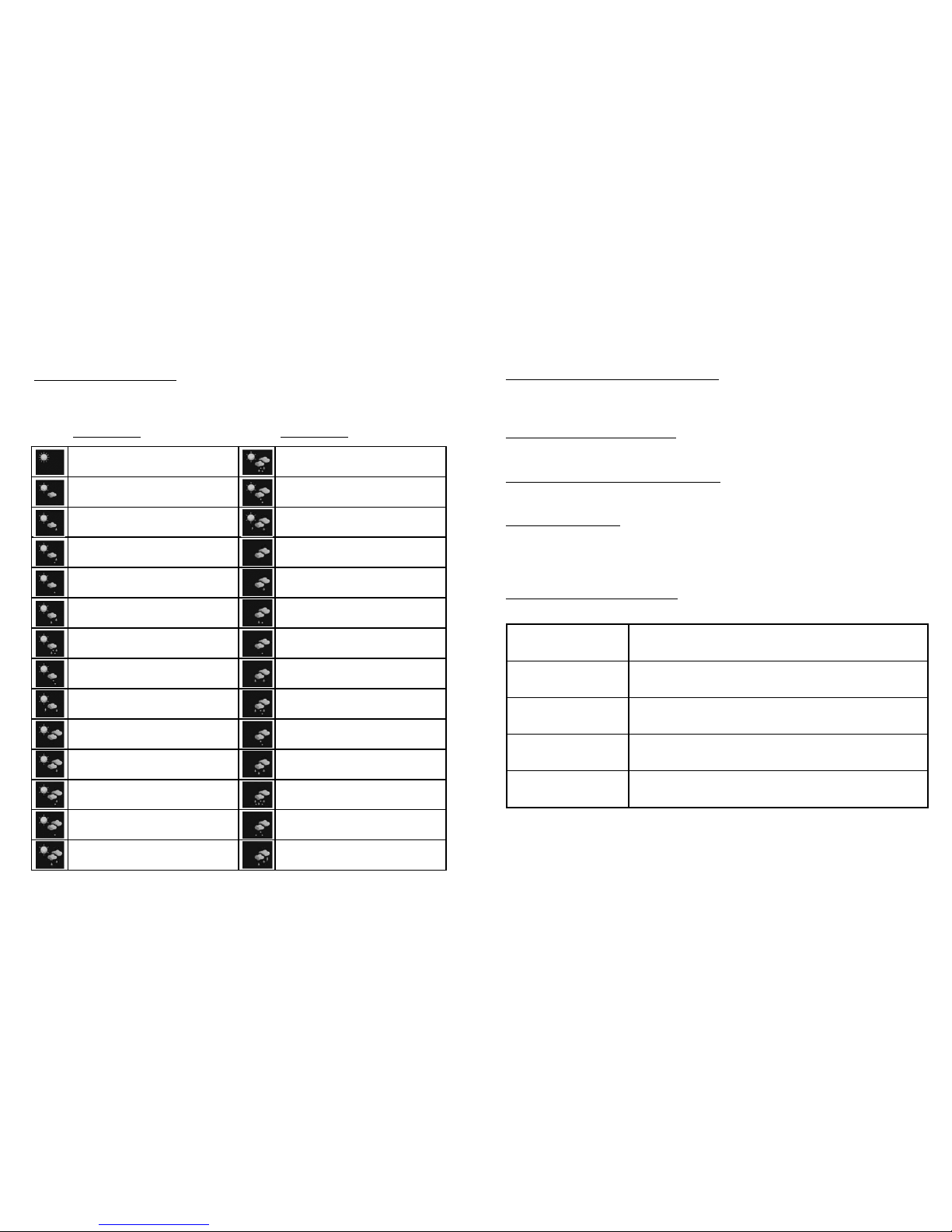PC Program Installation
NOTE: This section will ONLY step you through the software process and get
your PC set up to receive weather information from the internet. In the next
section a connection will be established to transmit this weather information to
the Main Unit.
1. Before installation, please ensure that:
- Your PC is connected to the Internet by browsing through a couple of
websites.
- YouareusingWindows2000,XP(32bit)orVista(32bit).
- The USB transmitter is connected properly to your PC through the USB port.
2. Insert CD into your CD ROM and double click INSTALL_2380.exe program
to start installation. If the installation program detects that Microsoft .NET
Framework 2.0 driver was not installed in your Windows beforehand, it will
prompt you to install the driver. Follow the instructions to install the driver and
complete the rest of the installation.
3. After installation is complete, run the program by double clicking the desktop
5-Day Forecast icon .
4. Click SETTING… in the HOME WEATHER display.
5. Click SET LOCATION to enter your home city location in the program.
6. After setting your home location, a 5-Day forecast of your home city will be
updated on your PC program automatically via the Internet. You may click
UPDATE FORECAST anytime to manually update the forecast display on
theprogram.OncetheRFconnectionisestablished(seenextsection)the
program will also update the forecast and send to the Main Unit automatically if
your PC is online or every time you turn on your PC.
NOTE: Pleaserefertothe“TROUBLESHOOTING”sectioninthebackofthis
booklet if you have a problem displaying 5-Day forecast information on your
PC program.
Establish RF Connection With Main Unit
1. Ensure that you have successfully received a 5-Day forecast on your PC
program(foryourhomecity)beforesettinguptheRFconnection.
2. Place the USB transmitter and Main Unit away from metal and any source of
interferencesuchasaPCmonitor,mobilephones,appliances,TV,etc.
3. Flip the antenna into vertical position.
4. Itisrecommendedtostartwithashortdistance(Example:Within2ft.)
between the two units for initial RF setup. Once the RF connection is
established, place the Main Unit within the effective transmission range from
the transmitter. Shorten the distance if necessary for best reception.
5. To search for RF signal from a new USB transmitter, press PC SEARCH
button located on the back of the Main Unit several times until the
RF icon flashes.
6. Press TRANSMIT button located on the bottom of the USB transmitter to
initiate transmission of RF weather data to the Main Unit.
7. Once the RF connection is established between the Main Unit and USB
transmitter, the RF icon will no longer flash. This indicates full strength
reception from the transmitter. In the first few minutes of the RF reception,
the Main Unit may be showing data on only one part of the screen, this is
normal. The rest of the screen display data will gradually appear within the
next 10-30 minutes.
NOTE:
- If you have waited over thirty minutes and have yet to see the rest of the
screen, shorten the distance between the USB transmitter and Main Unit,
check the battery levels and repeat the setup procedure above.
- If it continues to fail, try removing the USB connection and all batteries from
the USB transmitter. Reinstall the batteries and then reconnect the USB
connection again. Repeat above procedure to set up the RF connection.
Receiving 5-day Forecast Information
Automatic Forecast Update
1. After your PC is turned on or rebooted, the PC program will access the
Internet server for a weather forecast update and start sending data to the
Main Unit automatically.
2. If your PC is turned on all the time with Internet connection, weather forecast
will be updated periodically from the Internet and will be sent to the Main Unit
automatically.
11
10