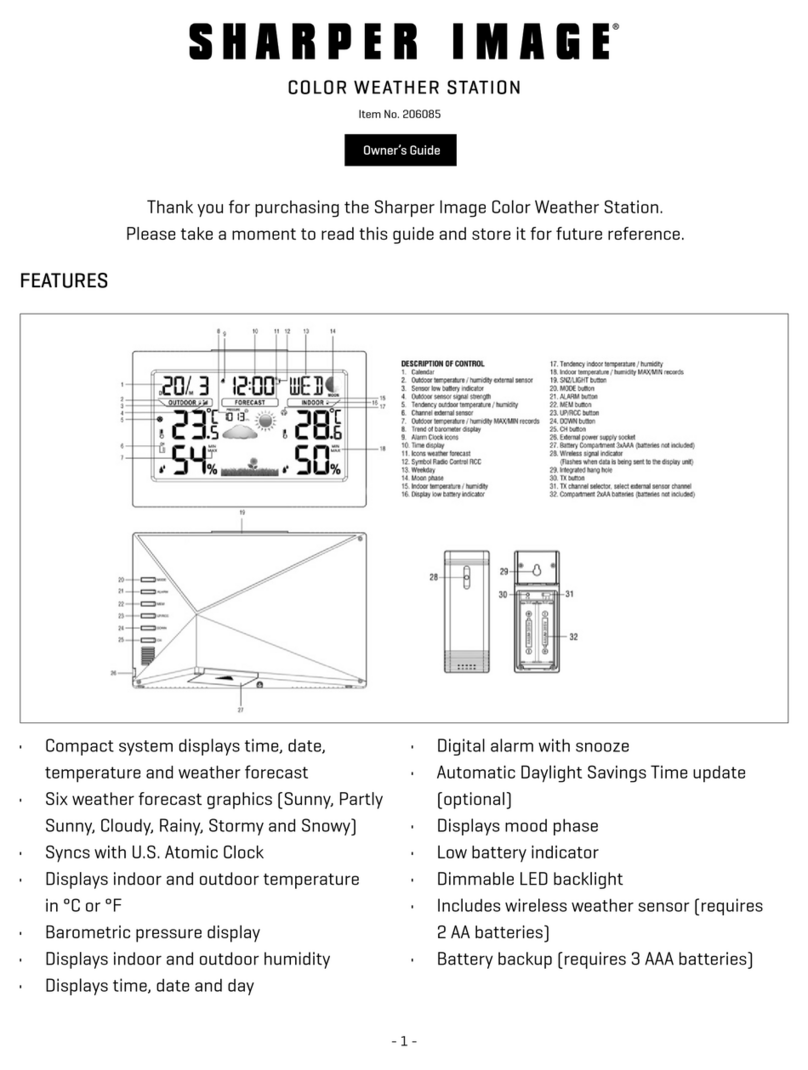5
1. Insert 2 AA batteries into the remote transmitter(s). Insert 3 AA batteries into
the Weather Center.
2. Wait 6-10 minutes (in ideal reception conditions) for the WWVB time and
remote temperature humidity to be displayed. If the WWVB takes longer to
set, you may manually set the time (see Setup), or you can wait until after the
weather station conducts its programmed search at the ideal reception period
of midnight to 6:00 a.m. The date will also be set at WWVB reception.
3. Mount the units, ensuring that all units are sending and receiving signals. To
measure outdoor temperature and humidity, place the transmitter outdoors.
It will transmit the temperature and humidity from its location.
4. To set preferences (city location, °F/°C, etc.), press the SET key, hour flashes.
5. To select the current hour, use +or -keys.
6. Repeat steps 4 and 5 to set remaining preferences.
For complete instructions, refer to Setup.
WWVB (Radio-Controlled Time)
The WWVB reception will override any time and date set manually based on the
time zone selected. If the time is initially manually set during Daylight Saving
Time, the sun and moon information may be inaccurate until the WWVB signal is
received, as there is no means of manually setting the station to Daylight Saving
Time.
The NIST (National Institute of Standards and Technology — Time and Frequency
Division) WWVB radio station is located in Boulder, Colorado, and transmits the
exact time and date signal continuously throughout the United States at 60 kHz.
The signal can be received up to 2,000 miles away through the internal antenna
in the Weather Station. However, due to the nature of the Earth’s ionosphere,
reception is very limited during daylight hours. The Weather Station will search for
a signal every night when reception is best. A team of atomic physicists is continu-
ally measuring every second to an accuracy of ten billionths of a second per day.
These physicists have created an international standard, measuring a second as
9,192,631,770 vibrations of a cesium-133 atom in a vacuum.
Quick Start