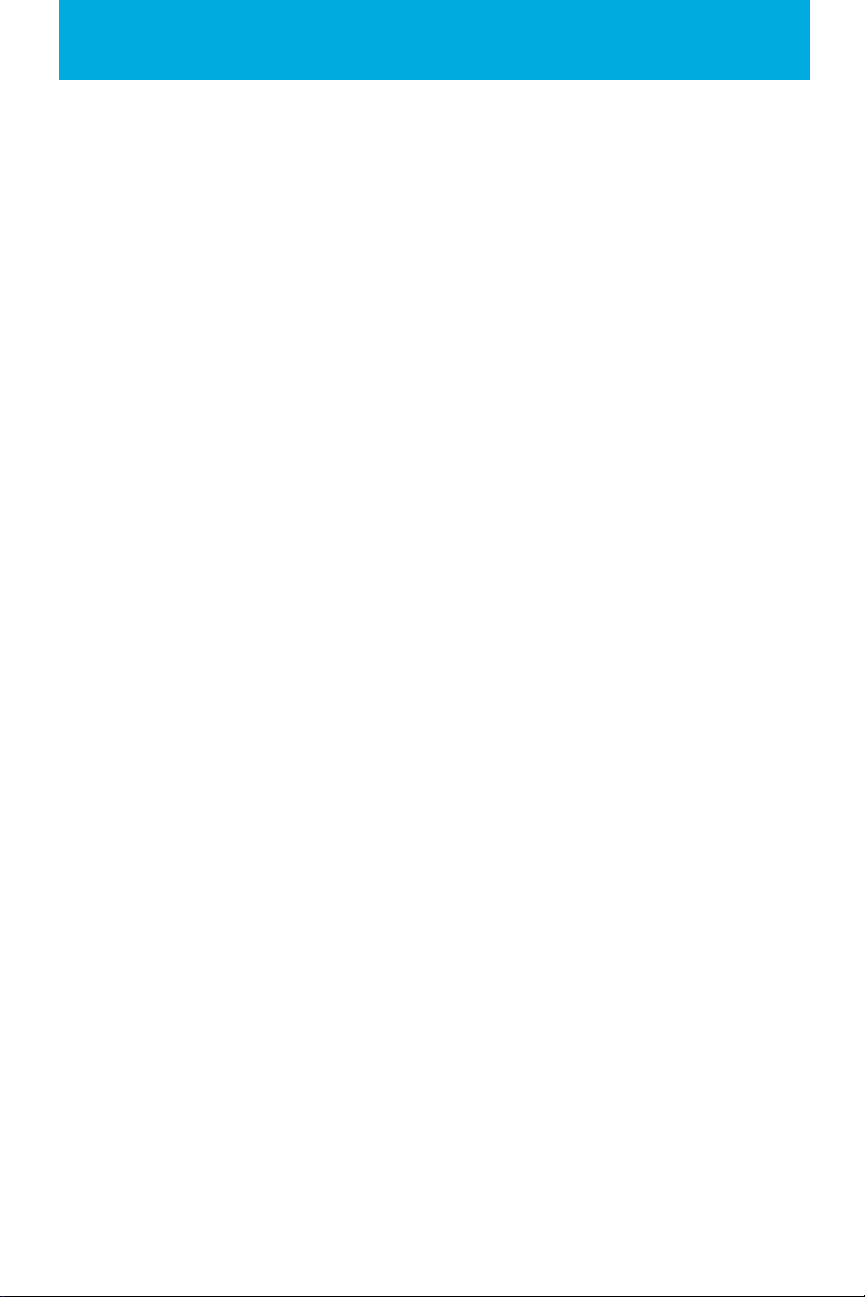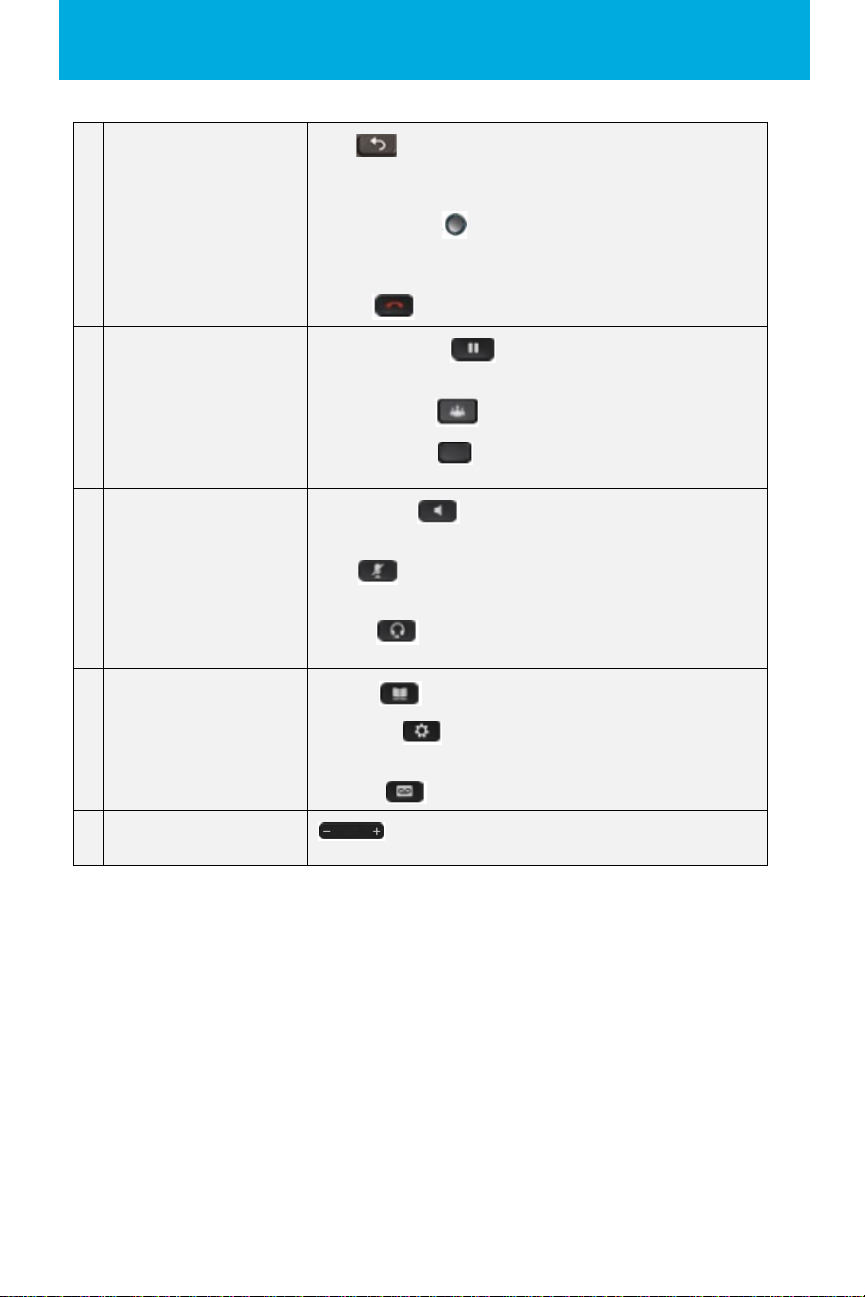Cisco 8800 Series Business Media Phone User Guide
5Back, navigation cluster,
and release Back Return to the previous screen or menu. If you press
and hold the back button for more than 0.5 secs (long press), you
will return to the main screen.
Navigation cluster (includes navigation ring and select
button). Scroll through menus, highlight items and select the
highlighted item.
Release End a connected call or session.
6Hold, conference, transfer
and park/retrieve (unpark)Press Hold/Resume or the Softkey to hold a call or resume
a held call.
Press Conference or the Softkey to start a conference call.
Press the softkeys below the screen for Call Transfer, Blind
Transfer, Park & Retrieve (unpark) Calls.
7Headset, speakerphone,
and mute Speakerphone Toggle the speaker phone on or off. When
the speakerphone is on, the button is lit.
Mute Toggle the microphone on or off. When the
microphone is muted, the button is lit.
Headset Toggle the headset on or off. When the headset is
8Voicemail, applications, and
directory Contacts Access personal and corporate directories.
Applications Access call history, user preferences, phone
settings, and phone model information.
Messages Autodial your voicemail system.
9Volume Adjust the handset, headset, speaker phone volume (off
hook), and ringer volume (on hook).
Navigation
Use the outer ring of the Navigation cluster to scroll through menus and to move
between fields. Use the inner Select button of the Navigation cluster to select menu
items.