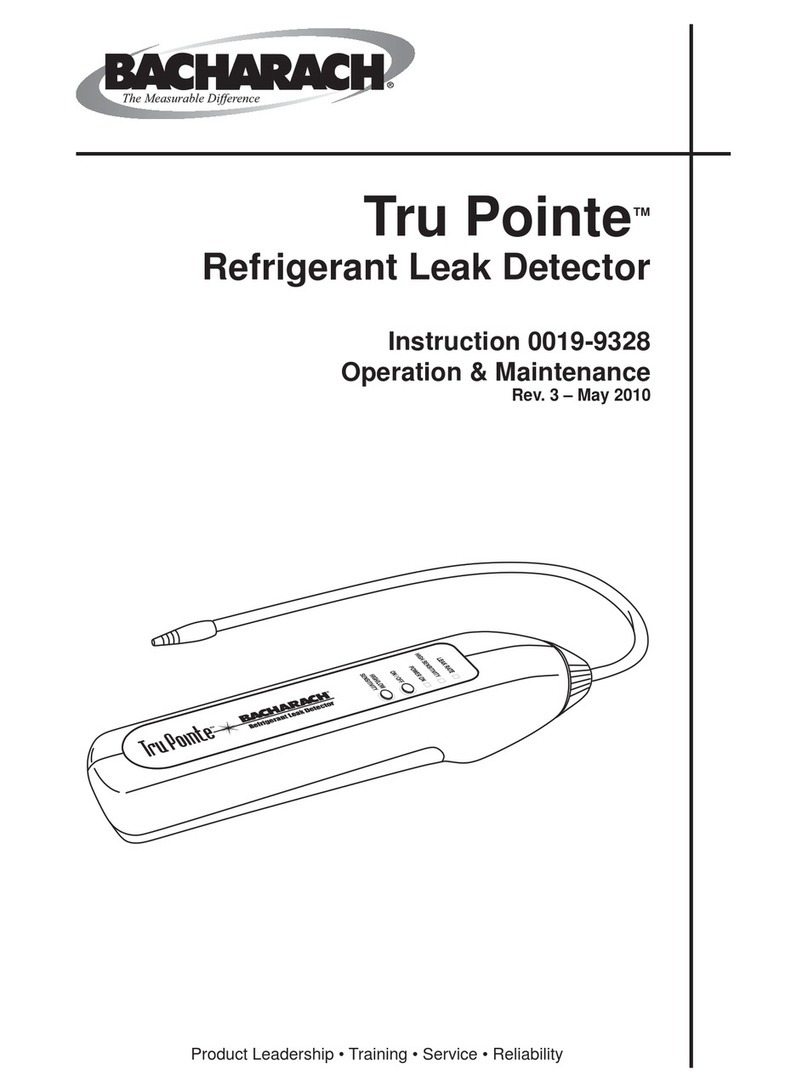Shell Energy SMETS1 User manual

1 |Smart meter user guide Smart meter user guide |1
Welcome to smarter energy
A guide to your new smart meter(s)
and energy efficiency
Home energy matters
v1.0

Safety notice
Please read these safety precautions before you use your in-home
display (IHD). Keep this guide handy in case you need to refer to this
information again.
Your IHD is designed for indoor use in dry environments. Don’t expose
it to excessive moisture. Disconnect before cleaning and don’t immerse
it in water or other liquids. Use a soft dry cloth to clean the display.
If the display does get wet, turn it off, disconnect it and dry it out
completely before switching back on. Avoid dropping, excessive shock
or vibration.
To protect the environment, please don’t dispose of this product in
your household waste at the end of its life. Please take it to a recycling
centre for disposal.
Don’t attempt to open, repair or service any part of your IHD
yourself. If the device appears to be faulty please contact us.
Don’t use a visibly damaged power adapter or power lead. Use
only the power adapter supplied to you with this product.
Supervise young children if they use the IHD.
This display contains a lithium ion battery. Don’t dispose of it in a
fire, expose it to excessive heat, or attempt to puncture it.
RoHS Compliant. This product complies with RoHS regulations.
We follow the Smart Metering Installation Code of Practice (SMICOP)
which means that we give you all the right information and support
throughout the smart meter installation process. For more information
visit our website at shellenergy.co.uk/info/smicop.

4. Your smart meter
5. Your in-home display unit (IHD)
8. Further advice
9. Energy saving advice
12. Target settings
14. Historic usage
15. Tariff information
16. Your messages
17. Settings
18. Using keypads
19. Electricity meter keypad
21. Gas meter keypad
23. Moving home
24. Gas safety
26. Smart meter data guide
30. Connected home
31. Useful contacts
Contents

4 |Smart meter user guide Smart meter user guide |5
Your smart meter
Congratulations on your smart meter
upgrade. We’ve created this booklet
to help you use your newly installed
smart meter(s) and in-home display
unit (IHD). With these devices you
can monitor your daily usage and
take control of your energy spend.
We hope it’ll make your home more
energy efficient.
By default your readings are sent to
us daily, but you can gain an even
deeper level of insight when you
change your readings to be sent half
hourly in ‘My Account’. The change
gives you access to ‘My Week’,
which provides detailed hour by hour
information about your energy usage.
Use it along with your brand new
IHD and the Shell Energy app for a
comprehensive overview of how much
energy you are using.
This is your electricity meter This is your gas meter

4 |Smart meter user guide Smart meter user guide |5
Your in-home display unit (IHD)
We’ll set up your in-home display unit (IHD) at the same time as we install your
smart meter(s) so you could start using both straight away. We’ll make sure that you
can access your IHD easily by suggesting suitable locations for set up.
Although your IHD can run on two AAA batteries (not supplied), we recommend
that you keep it plugged in to ensure it doesn’t shut down. That way, you can
always keep track of your energy usage.
Using your IHD
Your IHD is a touchscreen device that shows you a summary of energy use,
including information like your account balance. Using this device alongside your
Shell Energy online account will give you a complete view of your energy account
in the palm of your hand.
Did you know?
73% of smart meter
owners* would recommend
one. What’s more, those
with a smart meter are
more confident in terms of
energy usage and spend
than those without.
*10,045 people surveyed by Populus on behalf
of Smart Energy GB, November 2017
Make
your home
energy
efficient

6 |Smart meter user guide Smart meter user guide |7
The account balance on your IHD may not be exactly the same as your
bill, so it’s best to check your monthly bills as normal.
Please note
Dual Fuel
1. On/off button
2. Signal
3. Electricity - view your tariff details
4. Dual fuel tariff
5. Gas - view your tariff details
6. Date
7. Message inbox
8. History - view and compare
9. Tariff - view your tariff rates
10. Account information
11. Settings - adjust aspect of
your device
1
Main menu
The touch-screen function allows you to manage both your energy usage and
account balance from the IHD device. Take a look at the different features available
to you from the IHD screen:
2
3
4
5
6
7 8 9 10 11

6 |Smart meter user guide Smart meter user guide |7
1. LED status light 2. Meter mode 3. Meter mode
Account information
Your IHD will display the below screen as default after 60 seconds or after power
down. This shows the status of your account and your balance.
We recommend you keep your in-home device plugged into the mains at all times.
Don’t worry about leaving it on constantly, it’ll only cost approximately 20p per year
(depending on your tariff charges).
Dual Fuel
C
1
2 3

Smart meter user guide |9
Further advice
You can find a downloadable document with advice about energy efficiency, at
shellenergy.co.uk/info/policies. You can also find answers to our
frequently asked questions about smart meters in the help section of our website,
at help.shellenergy.co.uk
If your smart meter or IHD becomes faulty there are a few things you can do to identify
the issue. Visit shellenergy.co.uk/help/how-to-read-my-meter for more
information. If you’re still not able to fix the problem or if you have a complaint about your
meter, call us on 0330 094 5800.
As we’re your energy supplier, we are responsible for maintaining and repairing
your smart meter if it’s ever identified as faulty. If it was identified as faulty, we’d
send an engineer from SMS (our installation partner) to fix the fault. You won’t be
charged for the cost of the repair if the meter fault wasn’t caused by you.
Having a smart meter doesn’t impact your ability to switch energy providers
whenever you choose. However, you may find your smart meter loses its
functionality and reverts to being a traditional meter, meaning you’ll have to submit
manual meter readings. For more information please check with your new provider
when you switch.
8 |Smart meter user guide

Smart meter user guide |9
Energy saving advice
We’ve put together a list of simple and effective tips to help you save energy. Use
your IHD to monitor your usage and discover how small adjustments can make a
difference to your energy habits. You can also use your online account to view your
peak energy usage times with our straightforward usage graphs, and learn effective
ways to save energy with ‘My Energy’ features.
Don’t leave the TV on standby
This also applies to your media players, stereos and computers.
You’ll cut down on energy wastage by turning your appliances
off completely and not leaving mobile phones, MP3 players and
laptops on charge unnecessarily.
Only use what you need
Only fill the kettle with the amount of water you need. For washing
machines, tumble driers and dishwashers always aim for a full load if
you can’t use a half load or economy programme.
Use energy efficient light bulbs
Swap your ordinary light bulbs for energy saving ones. Energy
efficient light bulbs last 12 times longer and for each bulb you fit you
could save up to £9 on your annual electricity bill.
Tame your heating and save 10%
It’s really important to stay warm in winter, but turn down your
thermostat by just 1°C and you could save up to 10% on your
heating bills. If you’re going away over winter, leave the thermostat
on a low setting to provide protection from freezing at minimum
cost. By making a small adjustment to your heating you could save
around £30 a year.
Don’t let your heating escape
Double glazing could cut heat loss through your windows by 50%
and you could save up to £40 a year. Just closing your curtains at
dusk will stop heat escaping through your windows.
8 |Smart meter user guide

10 |Smart meter user guide Smart meter user guide |11
Home appliances
You can save money on your energy bills by choosing more efficient products for
your home.
Next time you change a household appliance, look out for these EU Energy labels,
which appear on most white goods and other products. EU Energy labels explain
how energy efficient a product is. The most efficient products are the “A+++” rated
appliances and the “G” rated appliances are the least efficient. You can use these
letter ratings to compare the efficiency of the products that you buy. The more
efficient the product, the more money you could potentially save.
Manufacturers of goods can also apply to the Energy Saving Trust for independent
verification of the product’s energy performance and the savings claimed by the
manufacturer. Look out for the logo:
Example of an EU Energy label
1. Energy Efficiency Rating
Most appliances have an energy range rating of
A+++ to G, though some will have smaller ranges.
The appliance label will advise on its energy
efficiency and the range available for that type of
appliance.
2. Annual Energy Consumption
The annual energy consumption (in kWh per year)
for each product is calculated using specific EU-
defined criteria. Here, for tumble dryers, the figure is
calculated based on the standard cotton program at
full and half load.
3. Product-specific information
You’ll also find images showing extra data related to
the product, such as capacity, water comsumption
and noise levels.

10 |Smart meter user guide Smart meter user guide |11
Insulation
If your house isn’t properly insulated it may lose half its heat through the roof and
walls, so save on your energy bills by installing effective insulation.
Loft insulation
This type of insulation is rolled out across the floor of a loft to stop heat from
escaping from the roof. It should be installed to a depth of 12 inches to work
effectively.
Cavity wall insulation
This works by filling the gaps between two external walls and can be highly
effective at reducing heat loss. It’s suitable for homes built after the 1940s and is
installed by drilling small holes in the mortar between the bricks and pumping in the
insulation material. The holes are then filled in.
Energy Saving Trust keeps a list of heating control and insulation products (and their
manufacturers) which meet UK legislative requirements. Look out for the logo on
products that are certified by the Energy Saving Trust.
Home heating
You’re likely to use most of your energy over the winter to heat your home, so it’s
important to make sure that your heating is running efficiently. Make sure you also
service your boiler regularly, If you’re not wasting energy, you’re saving on your
energy bills.
60%
OF HEAT IS LOST
THROUGH UN-
INSULATED LOFT
SPACE AND WALLS

12 |Smart meter user guide Smart meter user guide |13
Target settings
Your IHD makes it easier to be aware of your energy consumption by letting you set
an energy usage target, just follow the steps below.
Choose the ‘Target’ button
Select how you want to set
your target pressing the ‘£’,
‘kWh’ or ‘CO2kg’ (gas)
From the main menu,
select ‘Settings’
1.
2.
3.
Please note
The LEDs at the top of your IHD let you know if you’re well within your energy
target, close to reaching it or if you’ve reached or gone over the limit you set
for yourself.
Green = low rate of usage Orange = medium rate of usage Red = high rate of usage

12 |Smart meter user guide Smart meter user guide |13
Select ‘Confirm’ if you’re
happy with this target, or
‘Edit’ to change it
From the default screen
below, press the ‘A/C’
button
The data on screen is real-
time and will increase /
decrease depending on
your current usage
Enter your target amount
and press ‘OK’
4.
5.
1.
2.
Once your target has been set, you can keep an eye on it in the following ways:

14 |Smart meter user guide Smart meter user guide |15
Historic usage
To view your previous energy usage, click on the ‘History’ button from the main
menu. Here there will be a range of graphs to display your usage over selected
time periods, whether it’s an hour, a day or a month.
You can press the button at the top
right hand corner of the screen to scroll
between hour, day, week and monthly
usage data.
You can also press the ‘Electricity’
button to switch between electricity
history and gas history screens.
Your usage screens
You can also change
between ‘kWh’ and ‘£’ and
‘CO2’ by clicking on the
corresponding button.
1.

14 |Smart meter user guide Smart meter user guide |15
Tariff information
You can use your IHD to view information about your energy tariff without the hassle
of logging into your online account or referring to your last bill.
Did you know?
8 out of 10* smart
meter owners say that their
smart meter gives them a
better idea of what they’re
spending on energy.
*10,045 people surveyed by Populus on
behalf of Smart Energy GB, November 2017
To switch between gas and
electricity, press the ‘Gas‘ or
‘Electricity’ button.
From the main menu press
the ‘Tariff’ button
1.
2.

16 |Smart meter user guide Smart meter user guide |17
Your messages
The in-home display includes a message function so you receive our updates and
notifications instantly. The messages, which can be anything from an alteration to
your tariff charges to a reminder that your fixed term tariff is coming to an end, will
appear here.
Your messages will be
displayed as a list with
unread appearing at the top.
If a notification comes through
that’s vital, it needs to be
acknowledged. Click the OK
button to close it.
The message icon will flash
on the screen so it’s easy
to spot when you have any
unread messages.
1.
2.
3.
Please note
Less important notifications will also pop up, and will disappear if ignored and
show as an unread envelope icon in the top righthand corner.

16 |Smart meter user guide Smart meter user guide |17
4 7
Settings
Using your ‘Settings’ button you can change the features on your IHD, including
sounds, alerts and the way you budget.
Account information – default screen
1. Under ‘Info’ you can view the meter serial number, IHD serial numbers,
electricity MPAN and gas MPRN supply point numbers.
2. For Targets see page 12.
3. The Sound can only be switched on/off.
4. The LEDs can only be switched on/off.
5. Using the Backlight button to select whether you want the display lit up all the
time or if you prefer it to switch off after one minute. The light will come back on
if you tap the screen. (Remember the light uses such little energy to run, it’d cost
you approximately 20p a year if it was on all the time).
6. Network - you can’t alter this.
7. Contrast can be pressed to lighten or darken the screen.
8. Erase - you can’t alter this.
1
2
3
5
6
8

Smart meter user guide |19
Using keypads
To activate the meter screen simply press any button on the keypad and the
screen will light up. You can access all the information you need via your IHD.
However, in the unlikely event that you need to use your meter(s), we’ve provided
you with clear instructions.
Using
keypads on
your gas and
electricity
meter
18 | Smart meter user guide

Smart meter user guide |19
Electricity meter keypad
You can find all sorts of useful information about your electricity usage by pressing
the buttons on your electricity meter keypad. Repeated pressing of each button
gives many levels of detailed information as explained below:
Press 1 daily kWh energy cost
x1
x2
Cost of energy used so far today
Cost of energy used yesterday
Press 2 weekly kWh energy cost
x1
x2
Cost of energy used so far this week
Cost of energy used last week
Press 3 monthly kWh energy cost
x1
x2
Cost of energy used so far this month
Cost of energy used last month
Press 4 monthly kWh energy cost
x1
x1
x2
......
kWh usage last month
kWh usage 3 months ago
kWh usage 2 months ago
Continue pressing up to 12 months
18 | Smart meter user guide

20 |Smart meter user guide Smart meter user guide |21
Press 5 CO2Kg data
Press 9 import/export data
Press 6 tariff data
Ignore 7 and 8
x1
x1
x1
x1
x3
x3
x3
x5
x2
x2
x2
x4
x4
x4
x6
CO2Kg current rate
Import kWh (Meter Read)
Tariff
For prepayment customers only
CO2Kg today
Import KVARH
Tariff rate 1
CO2Kg last week
CO2Kg rate per hour
Export kWh
Standing charge
CO2Kg yesterday
Export KVARH
Tariff rate 2
CO2Kg last month
Table of contents