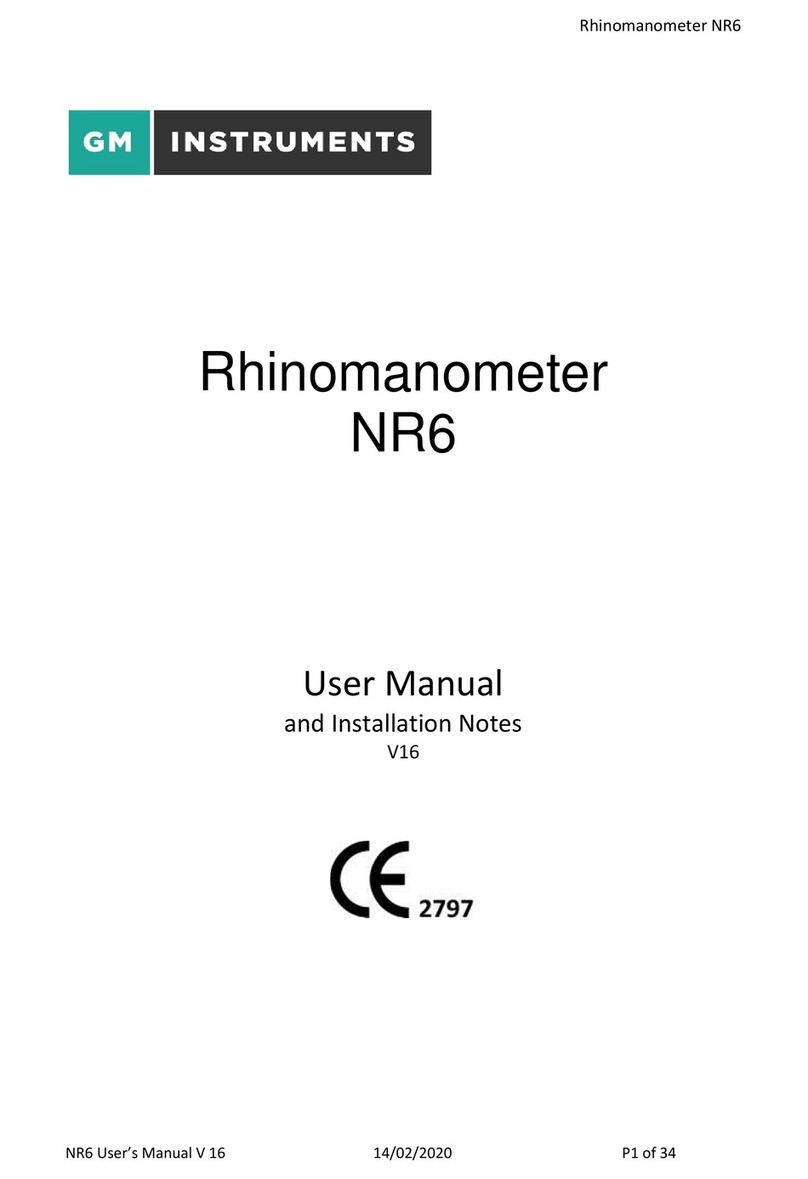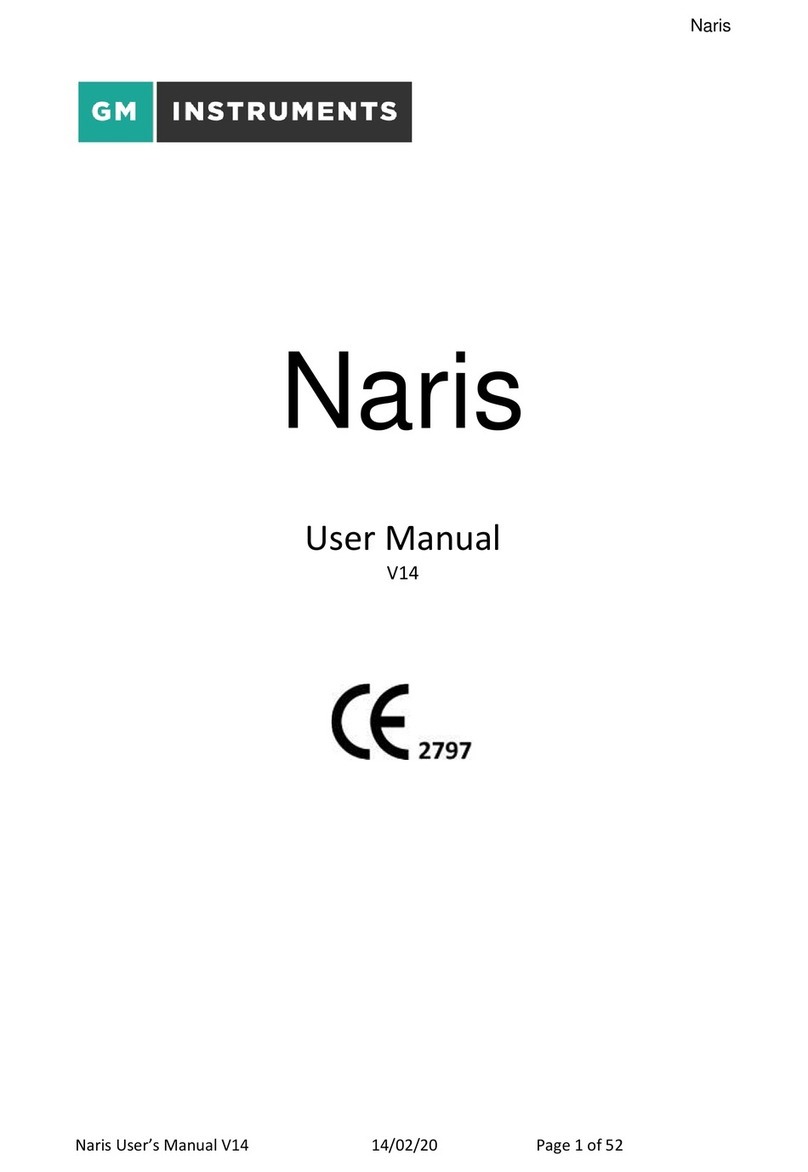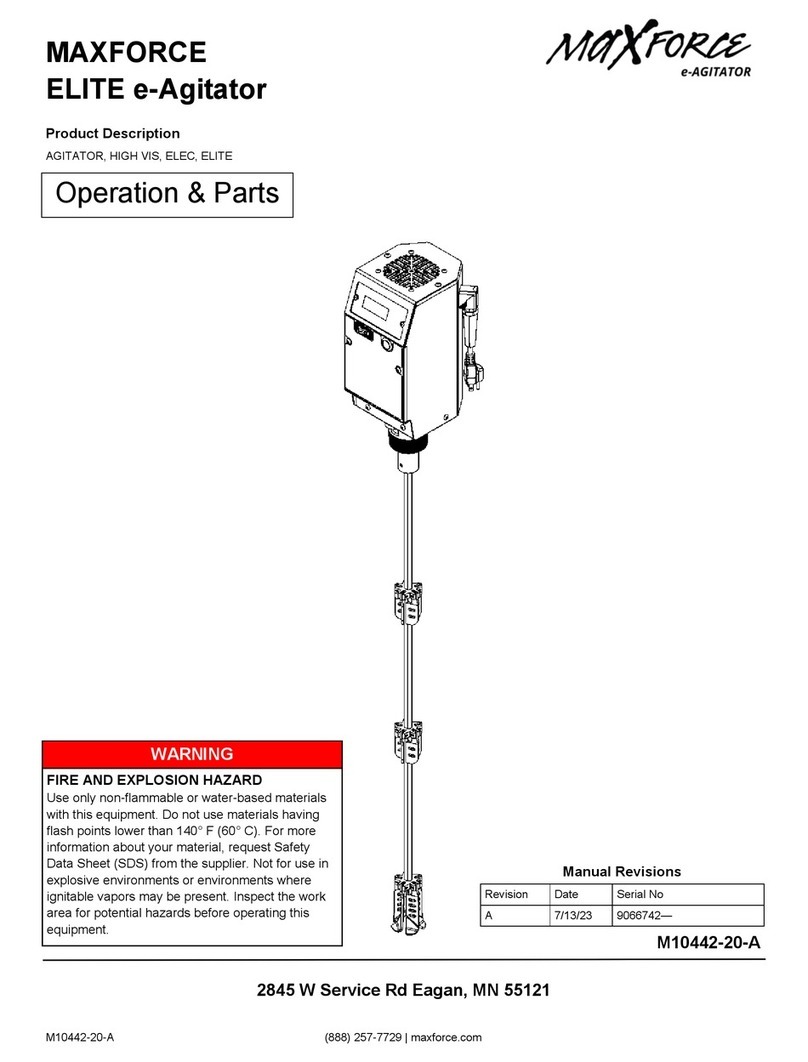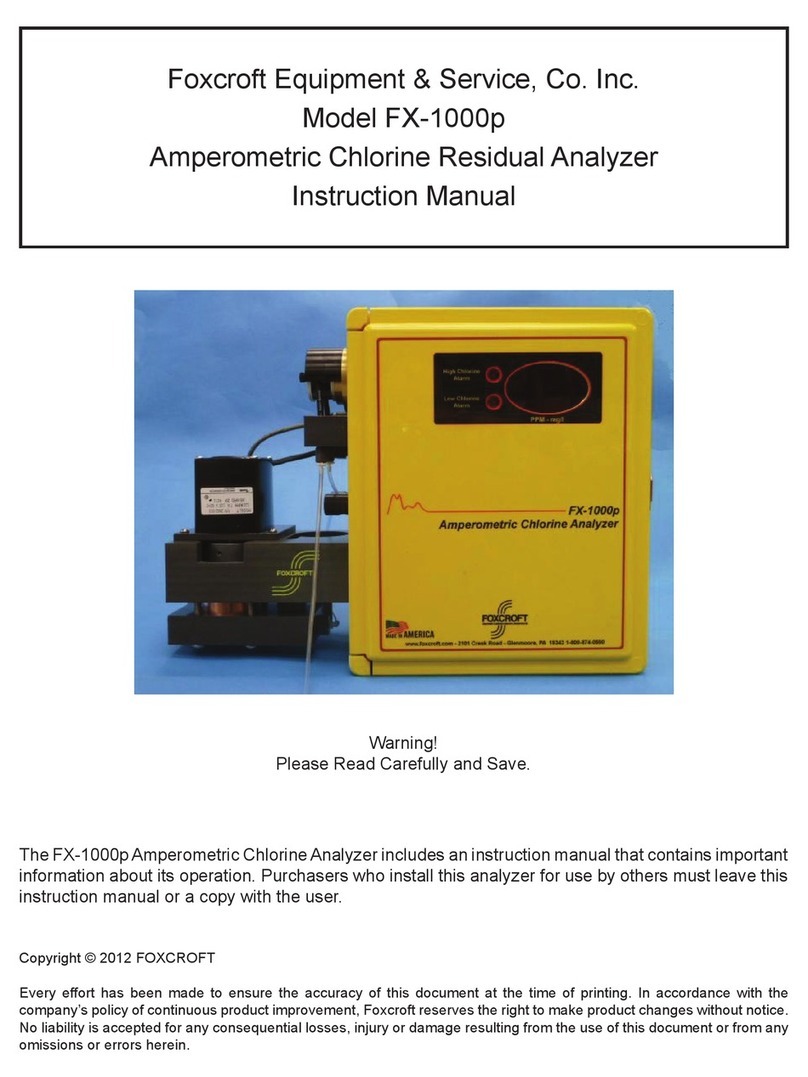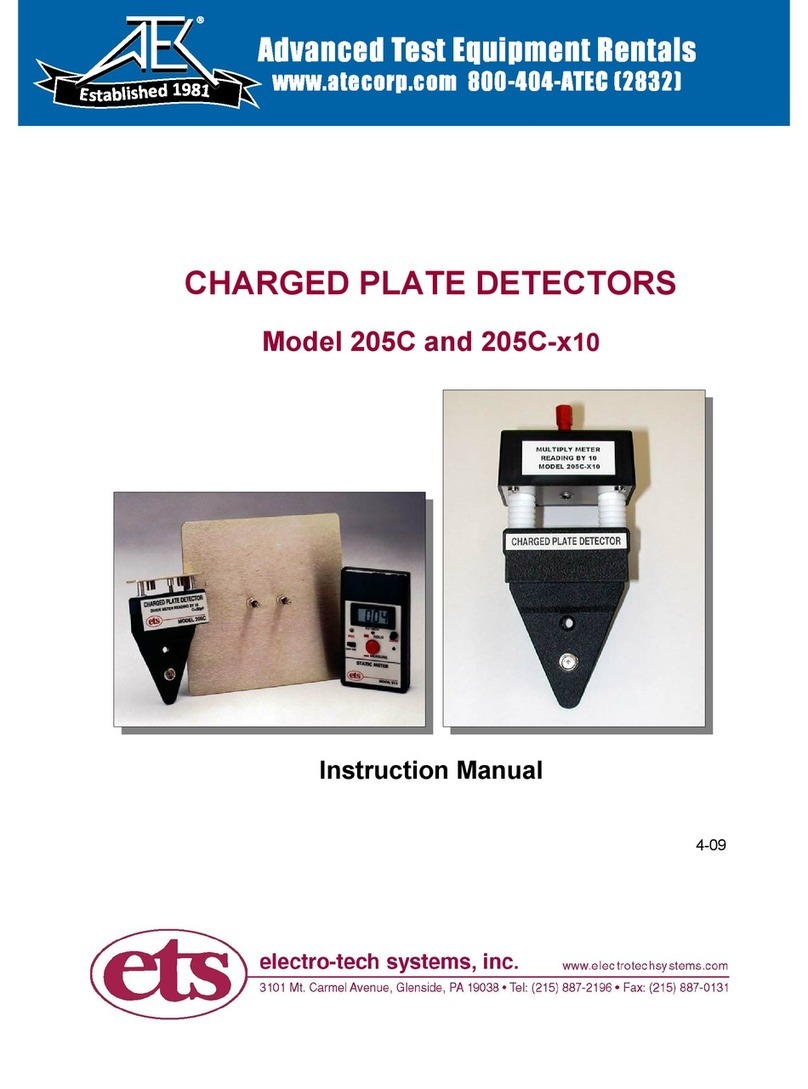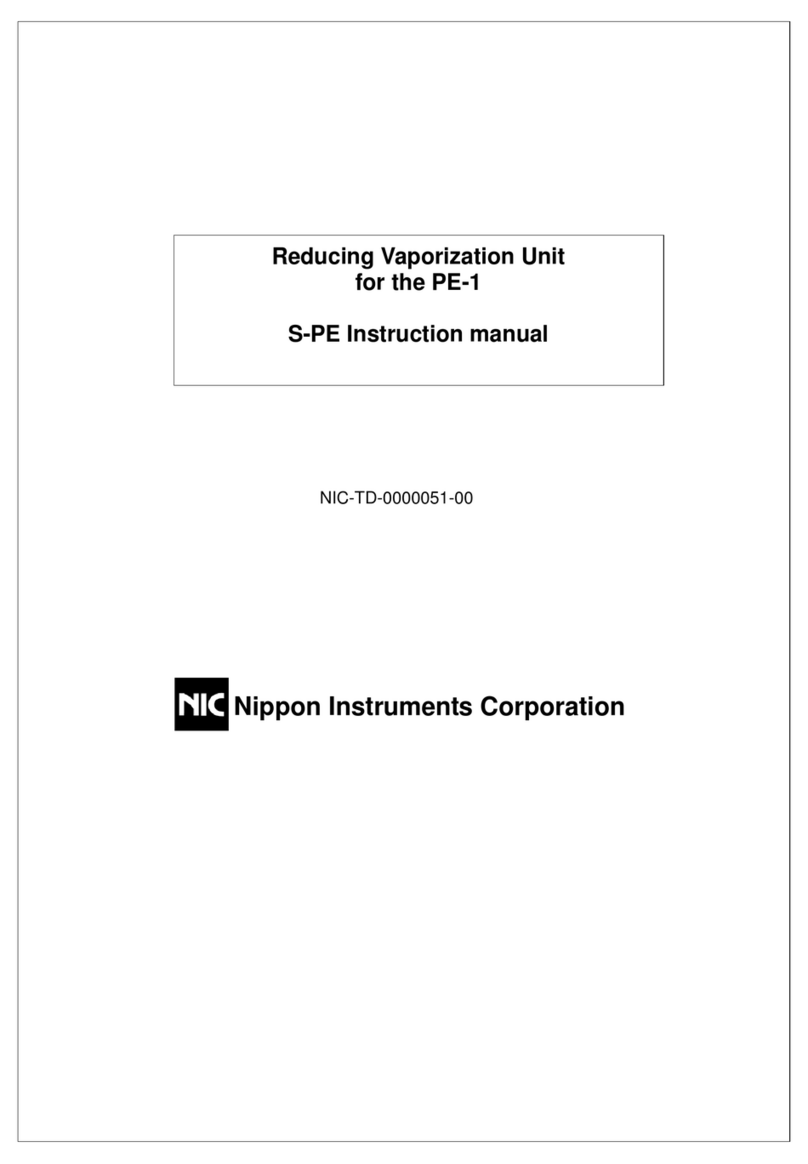GM INSTRUMENTS Osicus User manual

Osicus User Guide V8 09/09/2021 Page 1of 46
Osicus
Audiometer
User Guide
Version 8

Osicus User Guide V8 09/09/2021 Page 2of 46
Contents
1. Osicus Audiometer Important Safety Information......................................................5
2. Technical Specification ..............................................................................................8
3. Table of symbols used .............................................................................................10
4. Introduction............................................................................................................12
5. Installation..............................................................................................................13
5.1 Osicus Program Installation.............................................................................................................13
5.2 Osicus Driver Installation.................................................................................................................18
5.3 Installing the Hardware ...................................................................................................................20
5.4 Check Installation ............................................................................................................................21
6. Preparing the System ..............................................................................................22
6.1 Starting the program .......................................................................................................................22
6.2 Introducing the Home Screen ..........................................................................................................22
6.3 Perform Machine Checks.................................................................................................................23
6.4 Select Audiometer...........................................................................................................................23
6.5 Settings ...........................................................................................................................................24
6.6 Tester Information ..........................................................................................................................25
7. Subject Details ........................................................................................................25
7.1 New Subject ....................................................................................................................................25
7.2 Find Subject.....................................................................................................................................26
7.3 Comparison of Audiograms .............................................................................................................28
7.4 Predictive Analysis...........................................................................................................................28
8. Running Hearing Tests.............................................................................................30
8.1 Calibration check.............................................................................................................................30
8.2 Patient Preparation .........................................................................................................................30
8.3 Automatic Operation.......................................................................................................................31
8.4 The Testing Screen...........................................................................................................................31
8.5 Manual Operation ...........................................................................................................................32
8.6 Audiograms and HSE Categories......................................................................................................32
8.7 Comparison of Audiograms .............................................................................................................33
8.8 Printing Audiograms........................................................................................................................33
9. Categorisation of Results –H&SE Categories............................................................34
10. Troubleshooting and Error Messages .....................................................................36
11. Factors which affect absolute accuracy ..................................................................37
12. Maintenance / Technical Information ....................................................................37
13. Calibration ............................................................................................................37
14. Cleaning ...............................................................................................................38
14.1 Instrument Enclosure ....................................................................................................................38
14.2 Patient Contact Parts.....................................................................................................................38
15. Supplied Parts .......................................................................................................39
16. Spare Parts and Consumables................................................................................39
Appendix 1: Guidance on the Electromagnetic environment in which to operate the
instrument..................................................................................................................40
Appendix 2: Technical Information (relative to EN 60601-1:2006+A12:2014)................44

Osicus User Guide V8 09/09/2021 Page 3of 46
Osicus Audiometer User Manual
© 2019 GM Instruments Limited
Reproduction, transfer, distribution or storage of part or all of the contents in this
document in any form without the prior written permission of GM Instruments Limited is
prohibited.
Osicus is a trademark of GM Instruments Limited. Other product and company names
mentioned herein may be trademarks or trade names of their respective owners.
GM Instruments Limited reserves the right to make changes and improvements to any
products described in this document without prior written notice.
Under no circumstance shall GM Instruments be responsible for the loss of any data or
income or any special, incidental, consequential, or indirect damages howsoever caused.
The contents of this document are provided ‘as is’. Except as required by applicable law,
no warranties of any kind, either expressed or implied, including but not limited to, the
implied warranties of merchantability and fitness for a particular purpose, are made in
relation to the accuracy, reliability, or contents of this document. GM Instruments Limited
reserves the right to revise this document or withdraw it at any time without prior notice.

Osicus User Guide V8 09/09/2021 Page 4of 46
Warranty
This warranty is extended to the original purchaser of the audiometer by GM Instruments
Ltd, through approved Distributors or through GM Instruments Ltd, and covers defects in
materials of workmanship for a period of 1 year from the date of delivery to the original
purchaser.
Defects will be corrected at no cost to the purchaser within the first year, except for
shipping charges to and from the point of service. This warranty does not apply to those
parts that are subject to normal wear and tear, such as cords, ear cushions and
headbands. Replaceable parts which may deteriorate with use will be supplied at a
reasonable cost.
The manufacturer’s warranty is void if the audiometer is repaired by persons other than
GM Instruments Ltd or an approved Distributor.
The terms of this warranty do not affect your statutory rights.

Osicus User Guide V8 09/09/2021 Page 5of 46
1. Osicus Audiometer Important Safety Information
Read this Operating Manual before attempting to use the
Instrument.
Warnings
This Instrument is for indoor use only and it should only be used as described in this
manual.
The system must not be used in the presence of flammable gases or in an environment,
which is susceptible to explosions. (Beware of oxygen, dust and anaesthetic gases)
This unit is powered by the USB from a PC or laptop. It is advisable not to touch the
patient while using the equipment.
The equipment should be positioned in such a way that it can be easily disconnected from
the mains supply. The operation of the system can be safely terminated by switching off
or removing the mains plug.
If your desktop PC or printer does not have a power supply approved for a patient
environment, then an isolation transformer, which is in compliance with BS EN 60601,
should be used to power the PC, printer and the Osicus. You must use the isolation
transformer to ensure that the Osicus is in compliance with BS EN 60601.
Applied Parts. The Applied Parts are the headset and the response button.
Connect only items that have been specified as part of, or specified as being compatible
with the Osicus Audiometer. Supplied and compatible spare parts and accessories are
listed in Section 15 & 16 of this manual.
“WARNING The use of PC and Printer in the Patient Environment is defined below and
must be followed to ensure safety compliance of the instrument.”

Osicus User Guide V8 09/09/2021 Page 6of 46
Option 1: Patient Environment for Non –Medically approved PC & Printer
If the PC and/or printer are not medically approved then NV2 should be positioned as
shown below, outwith the patient environment. The PC and/or printer must be compliant
to EN60950-1.
Figure 1: Patient Environment for Non-Medically approved PC & Printer
Option 2: Patient Environment for Medically approved PC & Printer
If the PC and/or printer is compliant to BS EN 60601-1 and medically approved, then the
Printer and PC can be positioned within the patient environment as shown below.
Figure 2: Patient Environment for Medically approved PC & Printer
In circumstances where the PC and /or printer are not medically approved but are to be
used within the patient environment then an isolation transformer, which is in
compliance to BS EN 60601-1 MUST be used to ensure safety compliance, or run the PC
on battery power without mains connection.
Osicus
Audiometer
Patient Environment (2 metres)
Headset and
Response Button
(2 metre)
USB cable
(2 metre max)
Osicus
Audiometer
USB cable
(2 metre max.)
Headset and
Response Button
(2 metre)
Patient Environment (4 metres)

Osicus User Guide V8 09/09/2021 Page 7of 46
CAUTIONS
Federal (USA) law restricts this device to sale by or on the order of a physician.
The use of the Osicus near to sources of electromagnetic radiation, such as mobile
phones, radio transmitters, x-ray equipment etc, may prevent it from functioning
correctly. Appendix 1 provides guidance on the Electromagnetic environment in which to
operate the instrument.
This is a medical instrument, which has an electrical classification of Class 1 Type B and a
Medical Device Directive classification of Class IIa.
A Class 1 Type B device categorisation is used to describe an instrument which:-
a) Does not rely on basic insulation only to provide protection against electrical shock but
is constructed in such a way that accessible metal parts cannot become live in the event
of failure of the basic insulation and
b) Applied parts offer protection to the subject against electrical shock and in the event of
a single fault condition arising, leakage current will be limited to less than 0.5 mA.
Any incident, which results in actual or potential injury or death to a subject while using
the Osicus should be immediately communicated to GM Instruments at the address
below.
The Osicus should only be connected to other mains powered devices such as computers
and printers, which comply with EN 60950-1 and we also advise the use of a separating
transformer. Unless computers and printers built to EN 60950 are used, patient safety
might be compromised.
Non-medical equipment such as computers and printers should be kept out of reach of
subjects being tested as such equipment does not comply with medical safety standards.
Refer to clause 16 of EN 60601-1:2006 to ensure compliance.
If the PC is allowed to go in to sleep mode, the USB interface is powered down. When
brought out of sleep mode, the PC does not re initialise the USB interface, and therefore it is
effectively not present. A solution is to remove the USB connection at the PC or instrument
side then re connect. That may be sufficient, but if not, save any results, then close down the
instrument software and restart it
Servicing can only be carried out by GMI approved and
authorised personnel. No modifications are allowed.

Osicus User Guide V8 09/09/2021 Page 8of 46
2. Technical Specification
No modification of this equipment is allowed. Factory-trained personnel or engineers
familiar with the standard EN 60601 can only undertake servicing of the Osicus
Audiometer. Circuit diagrams will be made available to competent persons on request.
Medical CE
Mark
The CE mark indicates that the device meets the requirement of Annex V & VII
of the Medical Device Directive 94/42/EEC. Approval of the Quality System is
made by LRQA whose notified body number is 0088
Standards
Safety
BS EN 60601-1 Class 1 Type B applied parts
EMC
BS EN 60601-1-2
Audiometer
BS EN 60645 -1, Type 4
Categorisation
UK & Ireland H&SE
Operation
Environment
Temperature
15°C to 35°C
Relative Humidity
30% to 90%
Ambient Pressure
98kPa to 104kPa
Warm up time
5 Minutes
Transport &
Storage
Storage
&Transport
Temperature
-40°C to +60°C
Relative Humidity
30% to 90%
Supply Power
Voltage
+5V DC from USB
Current
0.2 A
Tone Type
Tone switching
-Tone Presentation
-Tone Interruption
-Pulsed
-
Automatic Mode
Tone Switching
-Pulsed
Manual Mode
Response
Required during TONE or as set by the user from the
Options menu
Frequency
Range
Discrete
Frequencies and
Maximum
Outputs
250Hz (90dB),500Hz (90dB) ,1KHz(90dB),
2KHz(90dB),3KHz(90dB), 4kHz(90dB),
6KHz(90db), 8KHz(90dB)
Accuracy
≤0.2%
Total
Harmonic
Distortio
n
≤1%
Test Type
Auto
Threshold
Determin
ation
Hughson Westlake
Intensity
Range
-10 dB to +90dB
Accuracy
≤1%
Rate of Change
40 ms
Duty Cycle
Continuous
Intensity Limit
The tones are limited to 90dB HL
Headset
Earphones,
Cushions &
Audio cups
TDH39P / DD45 (10 ohm impedance) with MX41/AR
Cushions and AO22Audio cups.
Mechanical
Dimensions
13x 8 x 4 cm
Weight
0.2 Kg

Osicus User Guide V8 09/09/2021 Page 9of 46
Calibration
Frequency
Annual calibration required by Manufacturer or Manufacturer
approved provider
Method
ISO 8253-1:Calibration undertaken using Referenced
Transducers and Acoustic Coupler –see calibration
certificate supplied
EMC
Effects
Please refer to page 7 and Appendix 1 of this manual
Service Life
Safety and
Performance
The service life of the Osicus has been evaluated to be 10
years from the date of manufacture.
* Additional Technical Information (relative to BS EN 60601-1) is also provided in
Appendix 2

Osicus User Guide V8 09/09/2021 Page 10 of 46
3. Table of symbols used
The following symbols appear on the Osicus or the mains adaptor
Symbol
Meaning
Socket Type
Location
Connected
Part
Refer to
Instruction Manual
ISO 7010-M002
USB Type B
Instrument Back
Panel
Computer
(Via USB Port)
Type B
Applied Parts
IEC 60417- 5840
Jack Plug
Instrument Back
Panel
Right and Left
Input Socket
Response
Button *
Direct Current
IEC 60417 - 5931
_
Instrument Label
Computer (Via
USB Port)
For connected parts marked * only connect the accessories supplied with
the instrument. These parts have been tested for use with the
instrument for compliance to standards IEC 60601-1 and IEC 60601-1-2.
Symbols used on labelling and packaging
Symbol
Meaning
Location
Manufacturer
BS EN ISO 15223-1
Instrument Label
Serial Number
BS EN ISO 15223-1
Instrument Label
Consult Instructions for Use
BS EN ISO 15223-1
Instrument Label
0000
Council Decision 93/465/EC. Annex B(d)
Instrument Label

Osicus User Guide V8 09/09/2021 Page 11 of 46
Date of Manufacture
Where ZZZZ: Date of Manufacture
BS EN ISO 15223-1
Instrument Label
Temperature Limit
BS EN ISO 15223-1
Instrument Shipper
Packaging
Humidity Limitation
BS EN ISO 15223-1
Instrument Shipper
Packaging
Atmospheric Pressure limitation
BS EN ISO 15223-1
Instrument Shipper
Packaging
Mandatory Action Sign
ISO 7010- M001
Operating Manual
Authorized Representative in the
European Community
BS EN ISO 15223-1
Instrument Shipper
Packaging & User
Manual
ADDRESS AND CONTACT DETAILS:
MANUFACTURED BY: EU AUTHORIZED REPRESENTATIVE:
GM Instruments Ltd Advena Ltd
Block 1 Annickbank Innovation Campus Tower Business Centre, 2nd Flr
Annick Road Tower Street
Irvine Swatar
KA11 4LF BKR 4013
UK Malta
TEL: +44 (0)1294 554664
WEBSITE: www.gm-instruments.com

Osicus User Guide V8 09/09/2021 Page 12 of 46
4. Introduction
The Osicus Audiometer is a medical device used to screen subjects for noise induced
hearing loss.
It is intended that the Osicus will be used as part of a hearing screening program in
industrial and corporate environments. The hearing screening will measure the hearing
threshold of a test subject
and indicate the need for further clinical analysis and
treatment. The Osicus is a stand-alone product and is not intended to be used with other
medical devices.
The operator of the Osicus is expected, as a minimum, to be a competent person.
Competent
persons have completed courses with syllabi determined by the British Society
of Audiology. These courses
familiarise them with audiology, the methods of performing
hearing testing and how to operate and maintain audiometers. Other users may be more
skilled experts in audiology, such as Occupational Health nurses and audiologists.
The subject, upon whom the hearing testing is performed, is expected to be an employee
working in high noise environments being screened in line with the Health and Safety
Executive’s regulations on noise at work, or being routinely screened as a part of a
workplace health programme. Subsequently, they come
from all walks of life and are of
working age.
The Osicus audiometer is expected to be used in an environment suitable for the
conduction of hearing testing. Most likely a quiet office or a room fitted out with a
hearing testbooth.
The process follows the British Society of Audiology approved procedures for the
determination of Pure Tone thresholds, using the Hughson Westlake technique. The
headphones rest on the outside of the head of the test subject and shall transfer sound
energy to the
subject by air conduction. The subject holds the remote switch and presses
it when tones are heard.
Once thresholds have been determined for both ears on selected frequencies, and the
age and gender of the subject being tested has been input, the audiogram is
categorised according to the Health & Safety Executive categorisation scheme.

Osicus User Guide V8 09/09/2021 Page 13 of 46
5.Installation
5.1 Osicus Program Installation
This installation manual is for use during the installation of Osicus. It will guide you
through installing the Osicus and connecting the audiometer for use with the Osicus
software.
Along with this manual you will find the following items in the box:
•A sound module
•A set of headphones
•A response switch
•A USB cable
•A USB memory stick containing software
•Osicus User Guide
•Laminated Short Form User Guide
There are three parts to the installation and they should be performed in the order noted
below:-
1) Load the audiometer software
2) Install the drivers for the USB
3) Connect the audiometer to the computer using the USB Cable
Insert the USB memory stick into the USB port on the computer, then open Windows
Explorer, and navigate to the USB drive.
There you will find 4 folders, named
Osicus Installation Files
Osicus 2 Drivers
Dotnetfx
Manuals
NB Do not connect Osicus to the PC until all program software and USB driver software
installation has been completed.
Software (Windows 10 and earlier)
Open the folder Osicus Installation and click on setup.exe. Installation will begin unless
the following problems are advised.
If your PC does not have the Microsoft .NET framework and/or Windows Installer 3.1
present, the installation will not take place and a message on screen will advise of this.
To rectify the problem, return to the USB memory stick, open the folder Dotnetfx and
click on setup.exe to install the missing programs.

Osicus User Guide V8 09/09/2021 Page 14 of 46
If a version of Osicus has already been installed on your PC, you will be advised and the
new installation will stop. Any previous versions of the software should be removed
using the Add/ Remove Programs utility in the Control Panel, and then the Osicus
installation program should be run again. Uninstalling Osicus will not remove the Osicus
result files, which by default will be found in c:\audio\results.
Assuming all is well the screens you will see during installation are shown below:-
Figure 2.1.1 Select Installation Folder
Figure 2.1.2 Confirm Installation

Osicus User Guide V8 09/09/2021 Page 15 of 46
Figure 2.1.3 Installing Window
Figure 2.1.4 Installation Complete Window

Osicus User Guide V8 09/09/2021 Page 16 of 46
Windows 7/8 Osicus Settings Saving Error
Windows 7 & 8 automatically sets the folder in which the program settings are saved to be write
protected. This results in the following error message upon exiting the Osicus Solo program. This
will result in the settings you have selected in the Osicus Solo program not being saved for next
time you use the program.
Figure 2.2.1 Read Only Error Message
To rectify this issue you will need to change the Osicus folder from being read-only.
To do this, navigate to Computer –C Drive –Program Files (x86) –GM Instruments. Right click on
the Osicus folder and open the properties menu.
Next you will need to ensure you have the permission to modify this folder. Open up the Security
tab and select the user that you are currently signed in as. Check to see if ‘Full Control’ is allowed.
If it is not click on Edit to change permissions.
Figure 2.2.2 Osicus Folder Security Tab
In the Edit window, select the user you are currently signed in as and tick the Allow box for Full
Control. Click Apply and then click OK.

Osicus User Guide V8 09/09/2021 Page 17 of 46
If the boxes are greyed out and you are not able to change them, you will need to get someone
with administration rights to make this change for you.
Figure 2.2.3 Edit Permissions Window
Next, navigate back to the General tab of the Osicus Properties window. Uncheck the ‘Read Only
(Only applies to files in this folder)’ button, press Apply and then OK. A confirmation window will
then appear. Click OK. The Osicus solo program will now save your settings for the next time you
use the program.
Figure 2.2.4 Osicus Folder Properties

Osicus User Guide V8 09/09/2021 Page 18 of 46
5.2 Osicus Driver Installation
For correct operation the drivers should be installed BEFORE connecting the audiometer to the
computer.
To install the drivers open the ‘Osicus 2 Drivers’ folder on the USB drive supplied and click on
USBdriver-amd64.exe to run the Device Driver Installation Wizard. A window may appear asking if
you want to let the program make changes to your computer. Click yes.
If you are using a 32 bit computer click and run USBdriver-x86.exe installation wizard instead. The
Device Driver Installation Wizard will then open. Click on Next to continue.
Figure 3.1.1 Device Driver Installation Wizard Start Up
The installation wizard then installs the drivers onto your computer. As this is happening, a
windows warning message appears. Click on ‘Install this driver software anyway’. As there are two
drivers to install, this warning message will appear twice.
Figure 3.1.2 Driver Installation In Progress

Osicus User Guide V8 09/09/2021 Page 19 of 46
Figure 3.1.3 Verification WarningWindow
Once the installation has finished click on ‘Finish’ to close the installation wizard. You are now
ready to connect the audiometer to the computer.
When you first connect the audiometer to the computer, a prompt will appear on the bottom left
corner of the screen stating that windows is installing the drivers. A second prompt will appear in
the same place when the Osicus has enumerated the drivers, stating that the drivers were
successfully installed for this device. This prompt may appear after a slight delay, the length of
which will depend on how fast your computer runs. You are now ready to start running tests with
the audiometer.
Figure 3.1.4 Driver Installation Complete
Correct installation of the USB drivers can be confirmed through the Device Manager utility as
shown in Figure 3.2.7. To open Device Manager, go to Control Panel > System, then select the
Hardware tab and click on the Device Manager button. Note that there are two entries for the
Osicus USB Audiometer.

Osicus User Guide V8 09/09/2021 Page 20 of 46
Figure 3.2.7: Device Manager
On subsequent connection of the audiometer, the USB drivers will be recognised automatically and
no user interaction will be required.
5.3 Installing the Hardware
Operation of the Osicus audiometer is controlled by software running on a Windows based
PC.
The link between PC and Osicus is by means of a standard USB cable.
The other connections on the front of Osicus, which are essential for its correct operation are:-
•Headphone plug - if a booth is used, link the socket marked “Headphone”on the front of
Osicus to the booth with a stereo booth cable and connect the Osicus earphone plug to
the corresponding socket inside the booth. If no booth is available, connect the red plug
directly into the socket marked right.
•Switch - Response button plug –if a booth is used, link the socket marked response on the
back of Osicus to the black socket on the booth and connect the response button plug to
the corresponding black socket inside the booth.
If no booth is available, connect the response button plug directly into the socket marked
response.
Table of contents
Other GM INSTRUMENTS Measuring Instrument manuals
Popular Measuring Instrument manuals by other brands
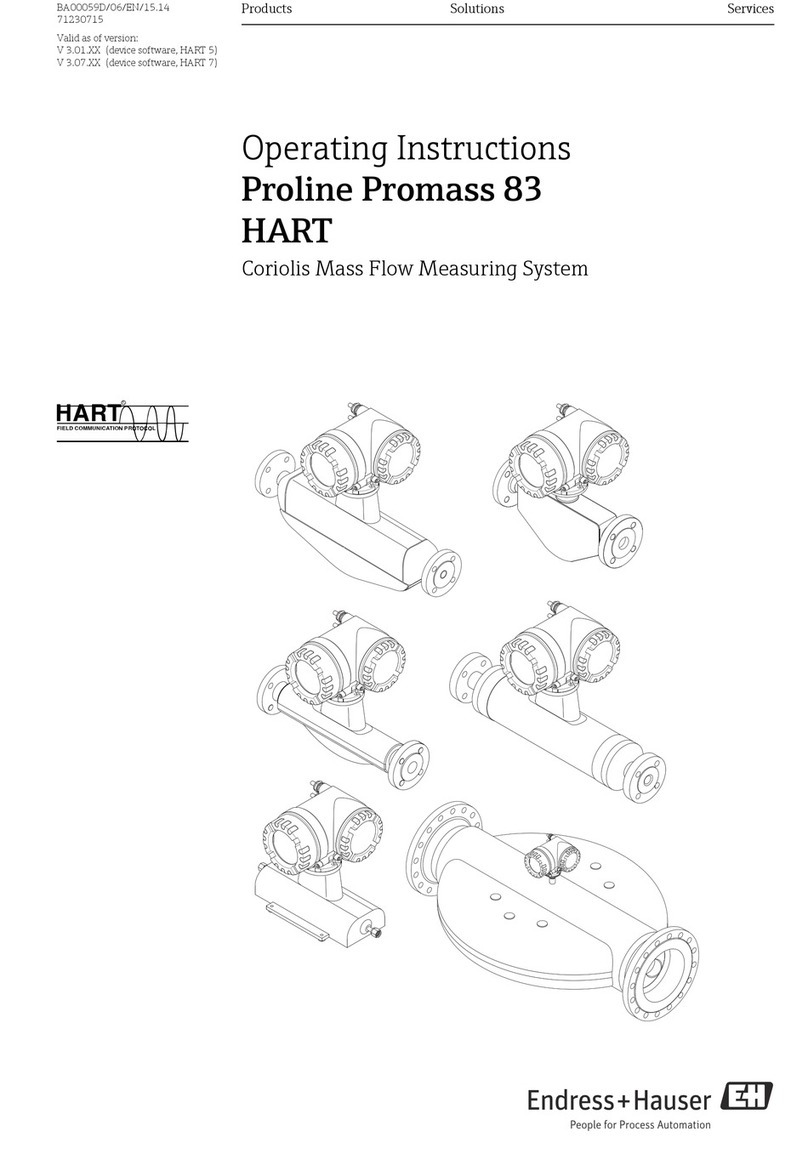
Endress+Hauser
Endress+Hauser HART Proline Promass 83 operating instructions

Agilent Technologies
Agilent Technologies L4532A Series Service guide

Amprobe
Amprobe SOLAR-500 user manual

Svantek
Svantek SV 307 user guide

AR
AR DC7200A Operating and service manual

PCB Piezotronics
PCB Piezotronics TLD339A36 Installation and operating manual