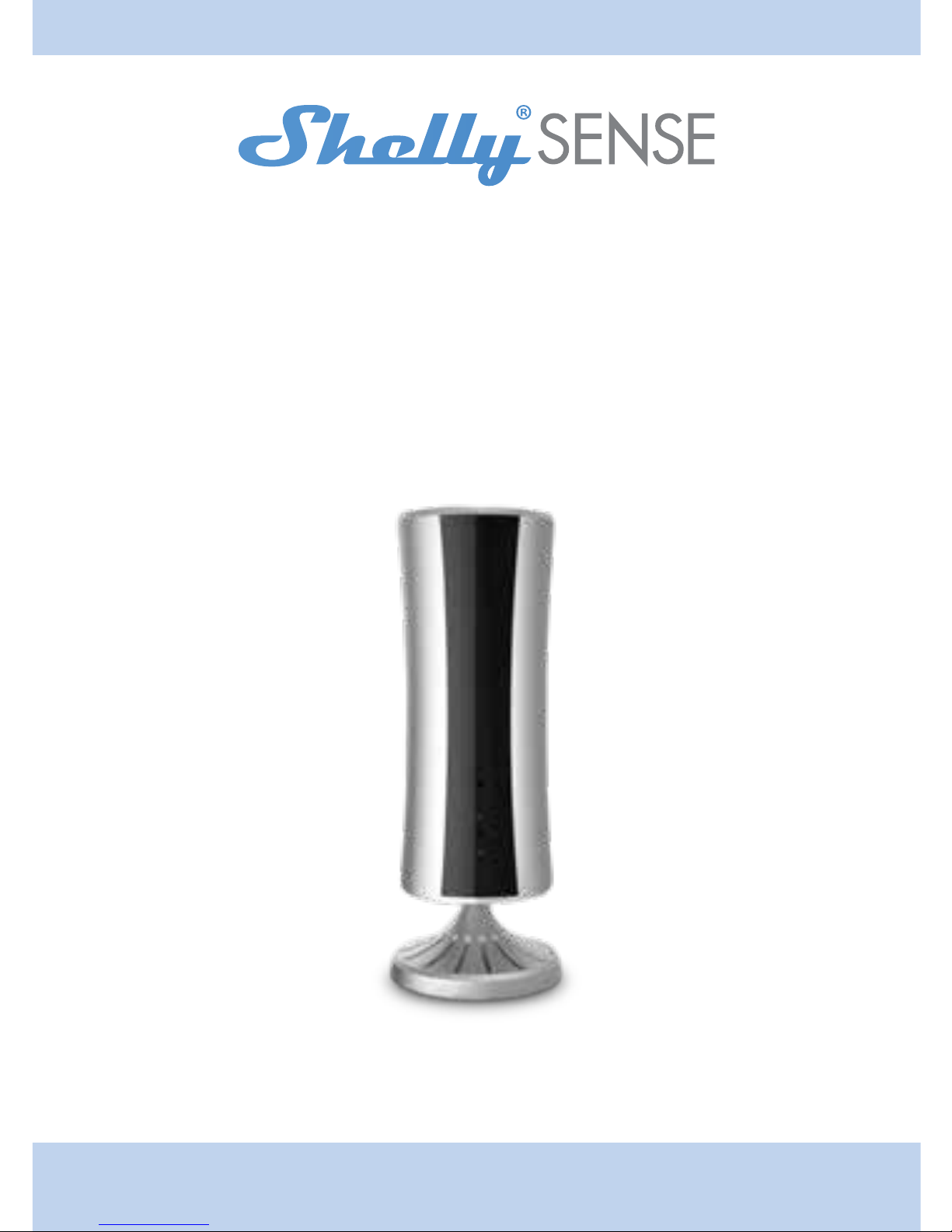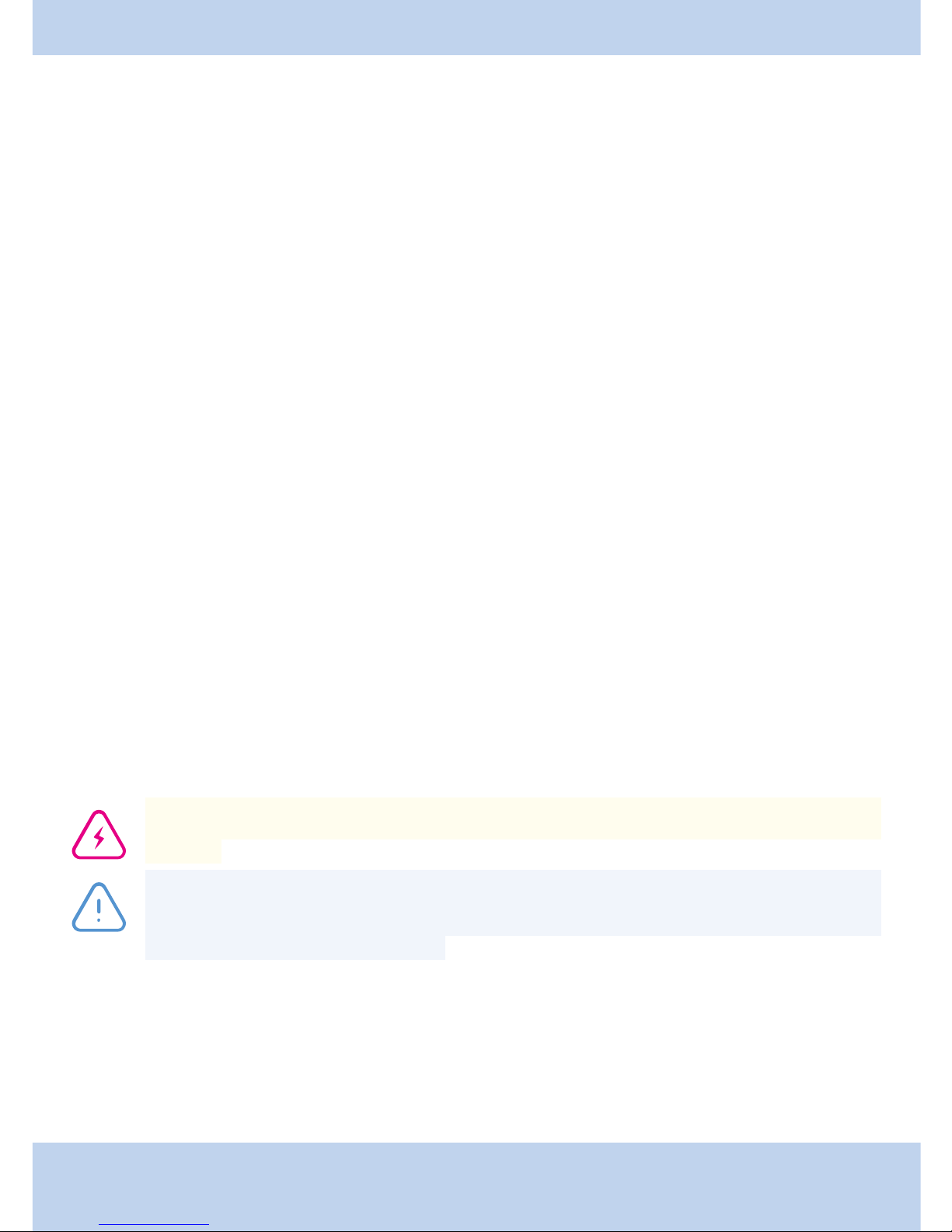4
Introduction to Shelly®
Shelly®is an innovative Device, which allows remote monitoring of parameters and control
of appliances through mobile phone, PC or a home automation system. Shelly®uses WiFi to
connect to other devices. Devices can be in the same WiFi network or they can use remote
access (through the Internet). Shelly®works standalone, without being managed by a home
automation controller, in the local WiFi network, as well as through a cloud service, from
everywhere the User has an Internet access.
Shelly®has an integrated web server, through which the User can adjust, control and monitor
different Devices. Shelly®has two WiFi modes - Access Point (AP) and Client mode (CM). To
operate in Client Mode, the Device must be located within the range of a WiFi router. Shelly®
devices can communicate directly with other WiFi devices through HTTP protocol. An API can
be provided by the Manufacturer.
Shelly®devices may be available for monitor and control even if the User is outside the range
of the local WiFi network, as long as the WiFi router is connected to the Internet. The cloud
function is activated through the web server of the Device or through the settings in the Shelly
Cloud mobile application.
The User can register and access Shelly Cloud, using either Android or iOS mobile applications,
or any web browser and the web site: https://my.Shelly.cloud/.
You can choose whether to use Shelly through the mobile application and Shelly Cloud
service, or to familiarize yourself with the Management and Setup instructions of the built-in
web interface available in this User Guide.
Technical information
• Control through WiFi from a mobile phone, PC, automation system or any other Device
supporting HTTP and/or UDP protocol.
• Microprocessor management.
CAUTION! Keep the remote control devices (mobile phones, tablets, PCs) away from
children.
CAUTION! Use the Device only with power grid which complies with all applicable
regulations. In case Shelly Sense is connected to the power grid and a short circuit
occurs, it may damage the Device.
Control your home with your voice
All Shelly devices are compatible with Amazon Echo and Google Home. Please see our step-
by-step guide on:
https://shelly.cloud/compatibility/Alexa
https://shelly.cloud/compatibility/Assistant