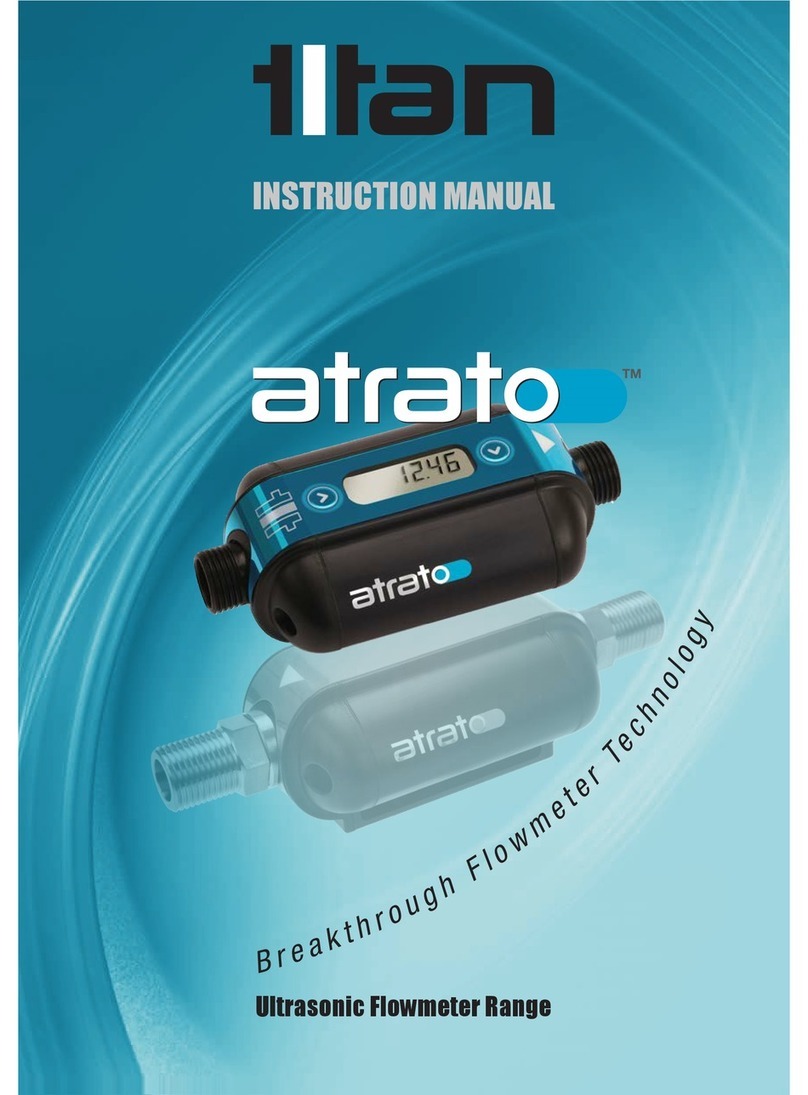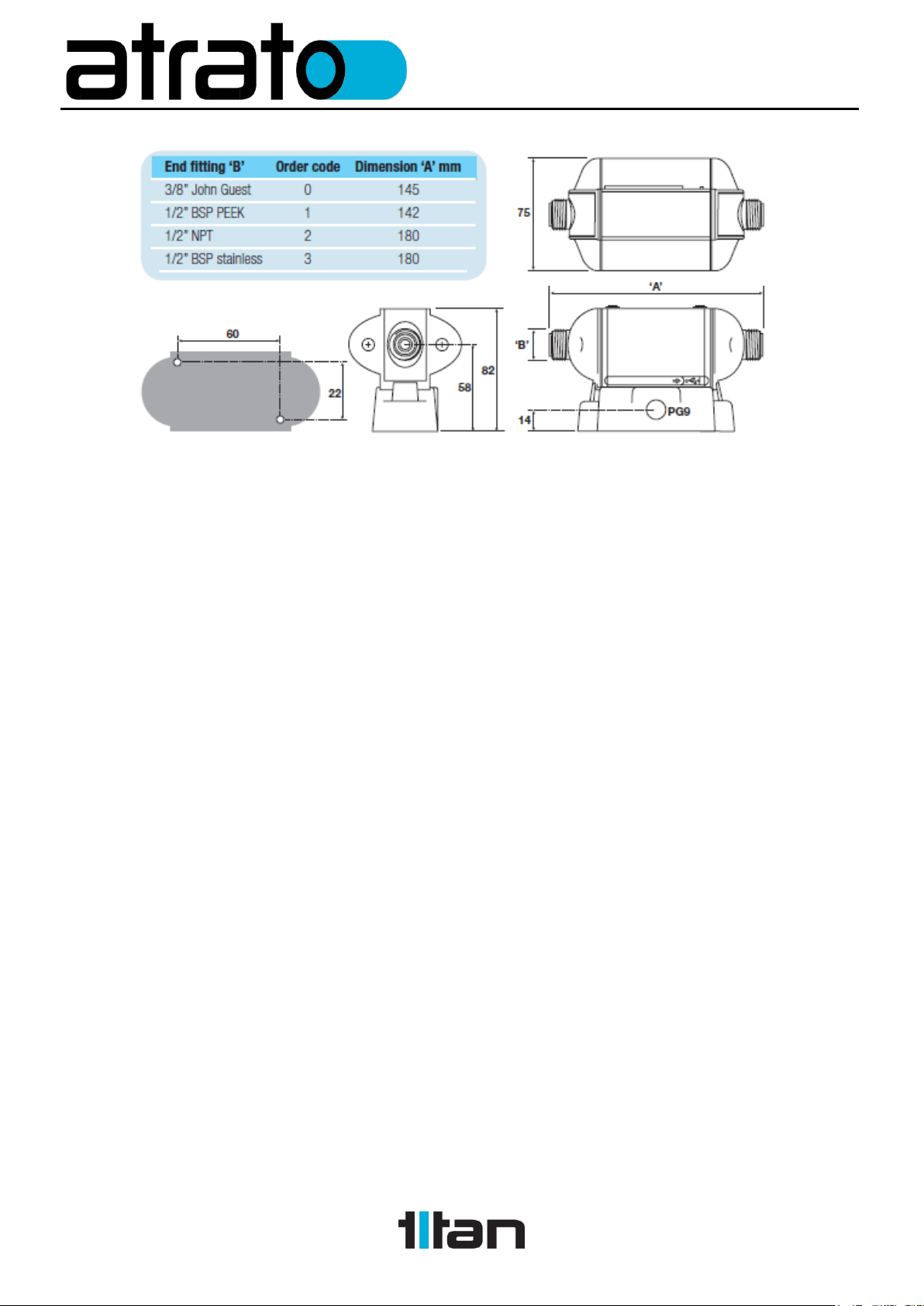Table of Contents
1. General.......................................................................................................................... 5
1.1. Models with Display ................................................................................................ 6
2. Installation ..................................................................................................................... 7
3. Electrical ...................................................................................................................... 10
4. Interface Setup............................................................................................................. 12
4.1. Connecting Meter to PC........................................................................................ 12
4.1.1. Connecting Multiple Meters............................................................................ 13
4.1.2. Retrieve Settings from Meter.......................................................................... 14
4.1.3. Test Outputs .................................................................................................. 14
4.1.4. Diagnostic Tools ............................................................................................ 14
4.1.5. Software Information...................................................................................... 15
4.2. Window Tab Descriptions ..................................................................................... 15
4.3. User Settings Tab ................................................................................................. 17
4.3.1. Calibration Settings........................................................................................ 17
4.3.2. Display Appearance....................................................................................... 18
4.3.3. LCD Options .................................................................................................. 18
4.3.4. External Connections:.................................................................................... 19
Pin Assignments:...................................................................................................... 20
Output................................................................................................................... 20
Alarm Logic Table................................................................................................. 24
Input ..................................................................................................................... 25
Relay........................................................................................................................ 27
Analog Outputs......................................................................................................... 28
4.4. Flow Details Tab ................................................................................................... 29
4.5. Advanced Tab....................................................................................................... 32
4.5.1. Interface Management ................................................................................... 32
4.5.2. Median Filter.................................................................................................. 33
4.5.3. Special Options: Limit Gain............................................................................ 34
4.5.4. Speed of Sound Compensation/Signal Strength ............................................ 34
4.6. Data Logging ........................................................................................................ 36
5. Technical Specification ................................................................................................ 38
6. Troubleshooting ........................................................................................................... 40