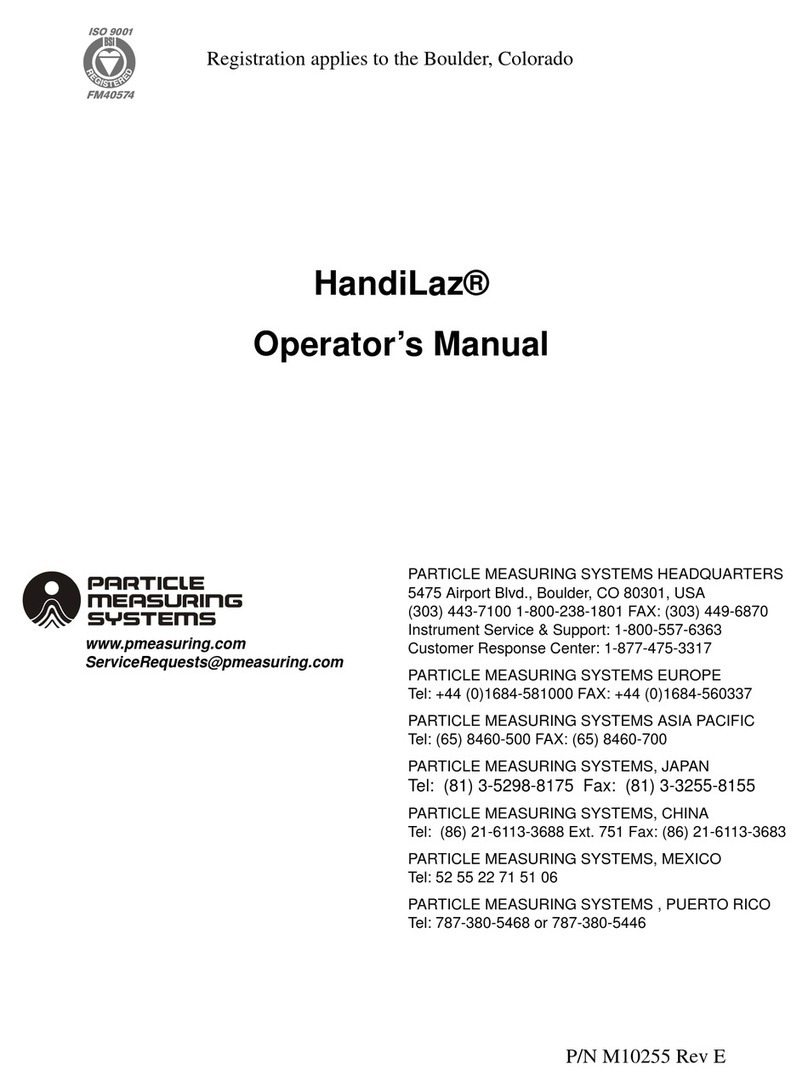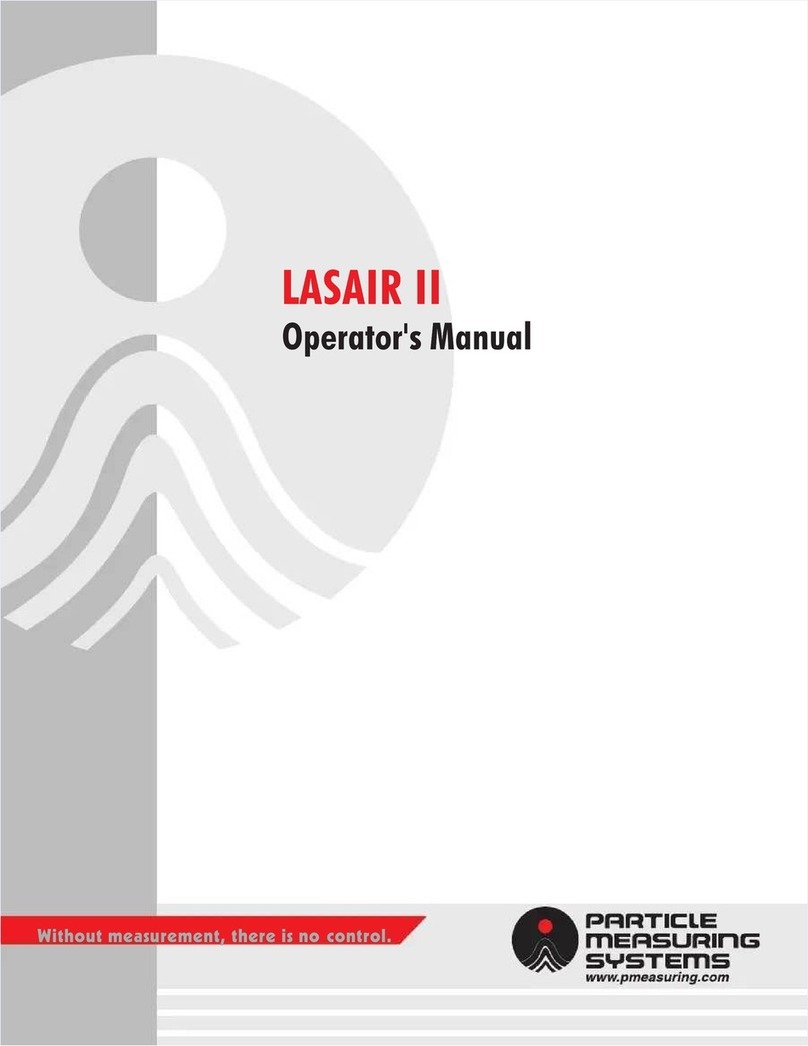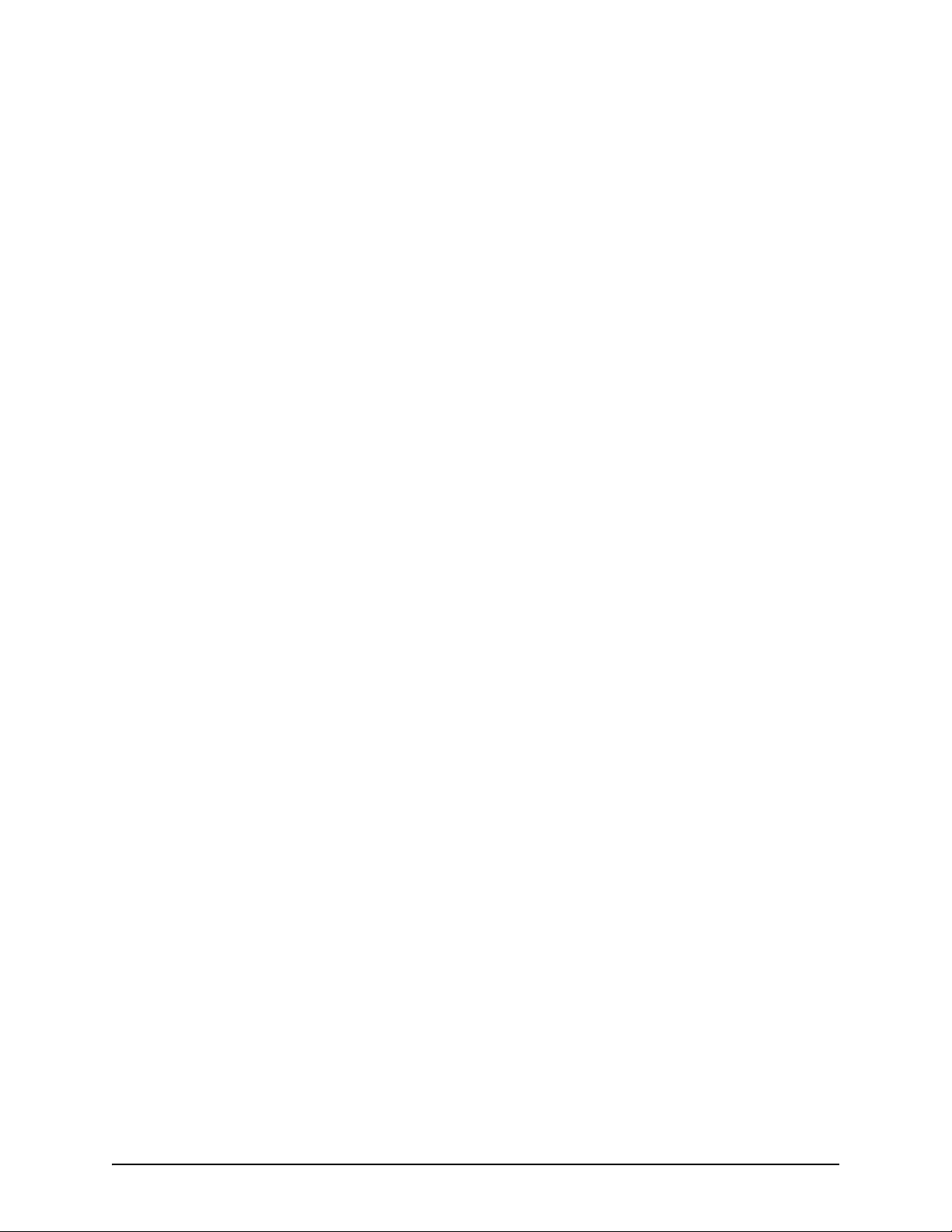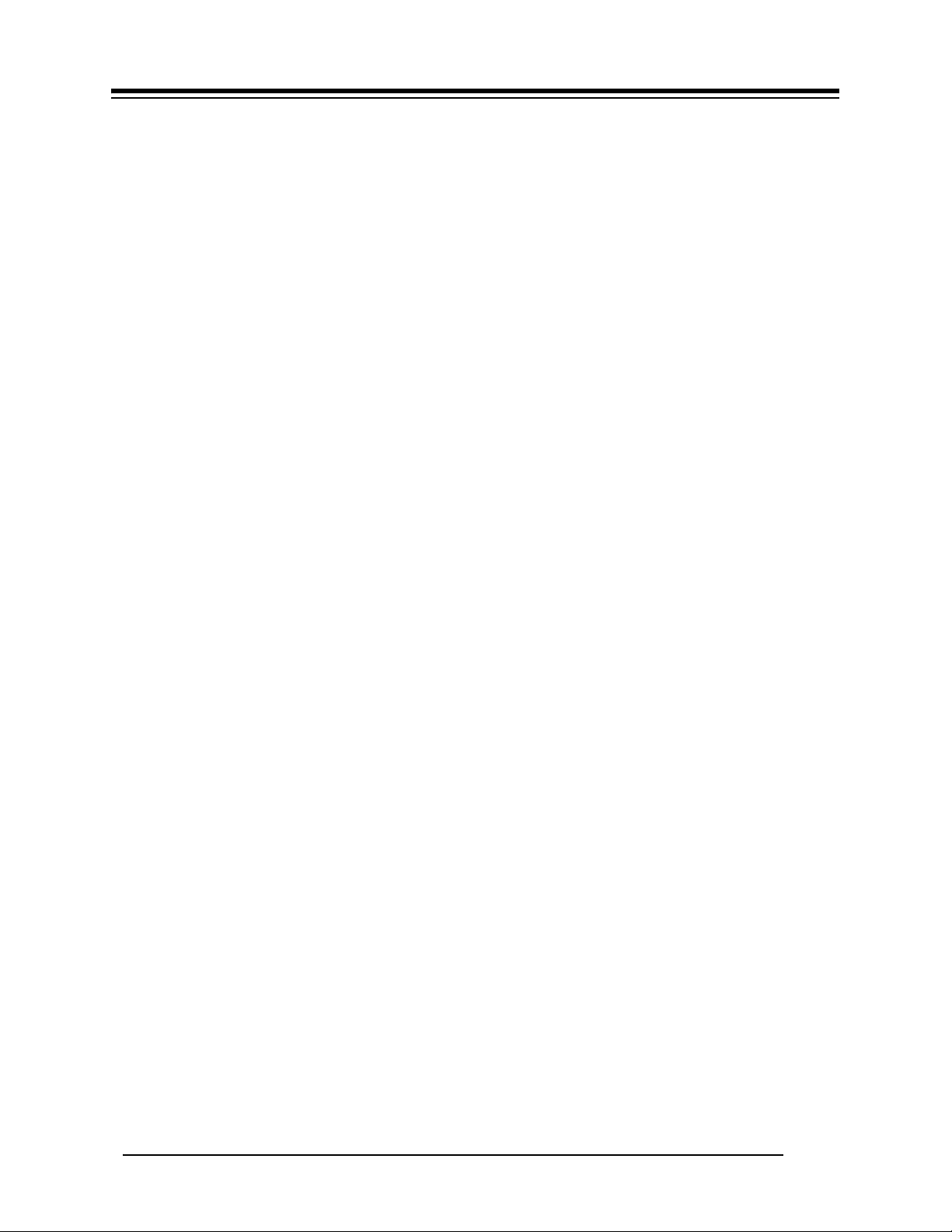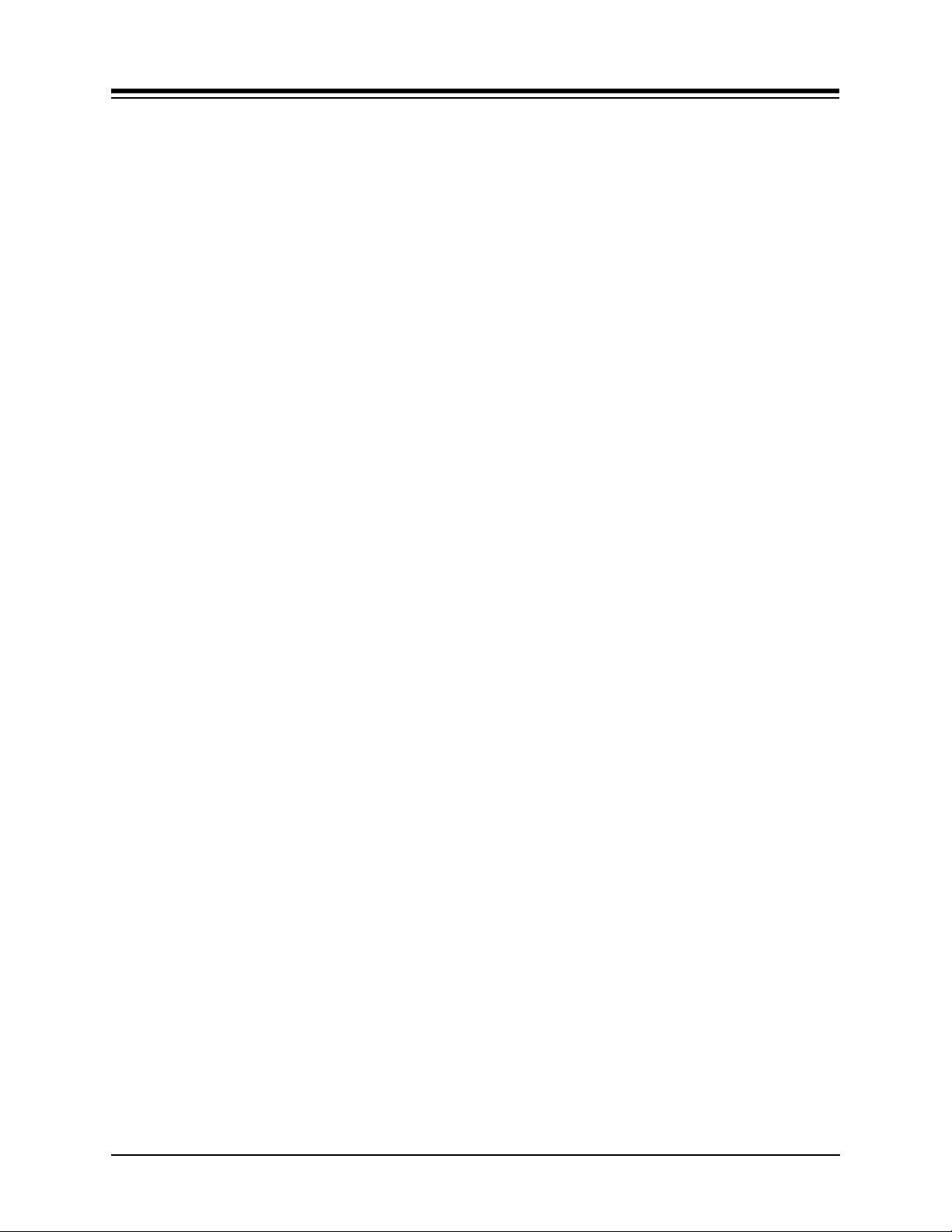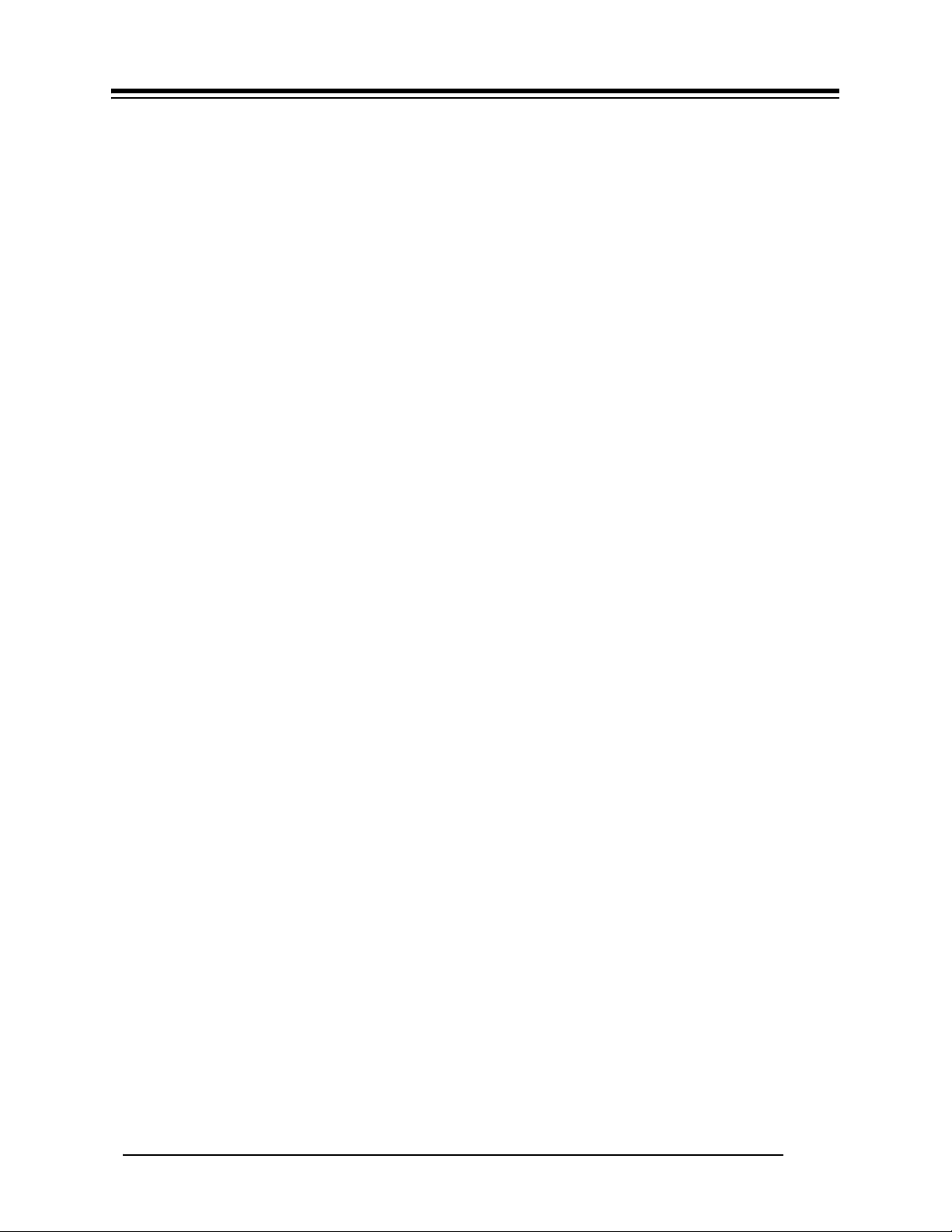Table of Contents
vi
Chapter 5: Setup - - - - - - - - - - - - - - - - - - - - - - - - - - - - - - - - - - - - - - - - - - - 5-1
Edit Mode- - - - - - - - - - - - - - - - - - - - - - - - - - - - - - - - - - - - - - - - - - - 5-1
Edit/Navigation Softkey Icon Functions - - - - - - - - - - - - - - - - - - - - 5-2
Field Editing Softkey Icon Functions - - - - - - - - - - - - - - - - - - - - - - 5-2
Location Name Editing Softkey Icon Functions- - - - - - - - - - - - - - - 5-2
Using Edit Mode - - General Procedure - - - - - - - - - - - - - - - - - - - - - - - 5-2
Sampling Setup Screen - - - - - - - - - - - - - - - - - - - - - - - - - - - - - - - - - - 5-3
Main Page Setup Functions - - - - - - - - - - - - - - - - - - - - - - - - - - - - 5-3
Advanced Page Setup Functions - - - - - - - - - - - - - - - - - - - - - - - - - 5-3
Location Page Setup Functions - - - - - - - - - - - - - - - - - - - - - - - - - - 5-3
Start Sampling by Time-of-day - - - - - - - - - - - - - - - - - - - - - - - - - - 5-6
Sampling Beep Mode (LASAIR II 310-550L Models Only) - - - - - - 5-7
Printing Sampling Parameters- - - - - - - - - - - - - - - - - - - - - - - - - - - 5-8
Location Name Setup Screen - - - - - - - - - - - - - - - - - - - - - - - - - - - - - - 5-8
Alarm Setup Screen - - - - - - - - - - - - - - - - - - - - - - - - - - - - - - - - - - - - 5-11
Silencing Alarms - - - - - - - - - - - - - - - - - - - - - - - - - - - - - - - - - - - 5-11
Accessing the Alarm Setup Screen- - - - - - - - - - - - - - - - - - - - - - - - 5-12
Printing on Alarm - - - - - - - - - - - - - - - - - - - - - - - - - - - - - - - - - - - 5-13
Setting Particle Alarms - - - - - - - - - - - - - - - - - - - - - - - - - - - - - - - - - - 5-14
Automatic Changes in Particle Alarms - - - - - - - - - - - - - - - - - - - - - 5-15
Setting Analog Alarms - - - - - - - - - - - - - - - - - - - - - - - - - - - - - - - - - - 5-15
Printing Sampling and Alarm Parameters - - - - - - - - - - - - - - - - - - - 5-16
The Statistics Mode - - - - - - - - - - - - - - - - - - - - - - - - - - - - - - - - - - - - 5-17
Recipes - - - - - - - - - - - - - - - - - - - - - - - - - - - - - - - - - - - - - - - - - - - - 5-17
Main Setup Screen - - - - - - - - - - - - - - - - - - - - - - - - - - - - - - - - - - - - - 5-17
Analog Data Setup Screen- - - - - - - - - - - - - - - - - - - - - - - - - - - - - - - - 5-19
Password and Remote Access Security - - - - - - - - - - - - - - - - - - - - - - - 5-20
Communications Setup Screens (Comm Setup)- - - - - - - - - - - - - - - - - - 5-22
Comm Setup - Network Page - - - - - - - - - - - - - - - - - - - - - - - - - - - 5-22
Network Parameters - - - - - - - - - - - - - - - - - - - - - - - - - - - - - - - - - 5-23
Comm Setup - Serial Screen- - - - - - - - - - - - - - - - - - - - - - - - - - - - 5-23
Chapter 6: Operation - - - - - - - - - - - - - - - - - - - - - - - - - - - - - - - - - - - - - - - - 6-1
Collecting Sample Data- - - - - - - - - - - - - - - - - - - - - - - - - - - - - - - - - - 6-1
Viewing Sample Data- - - - - - - - - - - - - - - - - - - - - - - - - - - - - - - - - - - 6-2
Viewing Data on the Main Display Screen - - - - - - - - - - - - - - - - - - 6-2
Viewing Data on the Data Table Screen - - - - - - - - - - - - - - - - - - - - 6-2
Navigating in the Data Table Screen - - - - - - - - - - - - - - - - - - - - - - 6-4
Controlling how the Data is Displayed - - - - - - - - - - - - - - - - - - - - - 6-6
Controlling what Data is Displayed - - - - - - - - - - - - - - - - - - - - - - - 6-7
Printer Output - - - - - - - - - - - - - - - - - - - - - - - - - - - - - - - - - - - - - - - - 6-14
Statistics Mode Sample Print - - - - - - - - - - - - - - - - - - - - - - - - - - - 6-16
Silencing Alarms - - - - - - - - - - - - - - - - - - - - - - - - - - - - - - - - - - - - - - 6-16
Saving Data to Other Media- - - - - - - - - - - - - - - - - - - - - - - - - - - - - - - 6-17