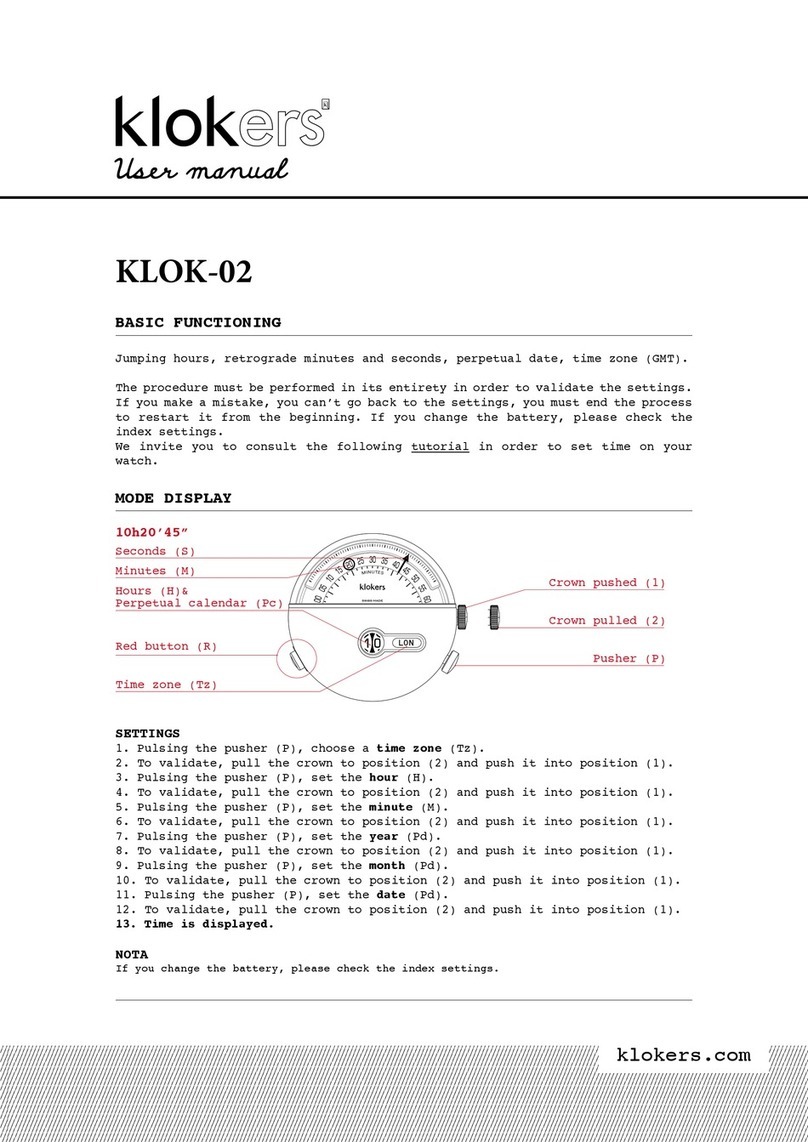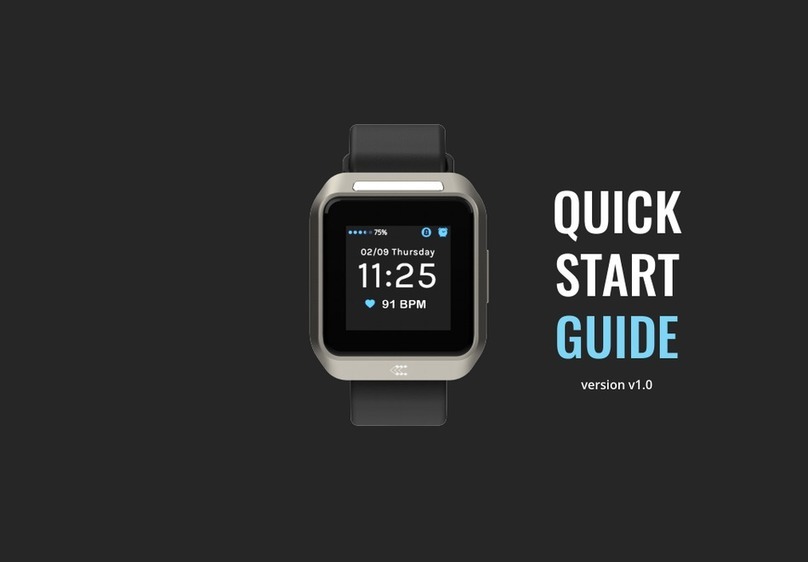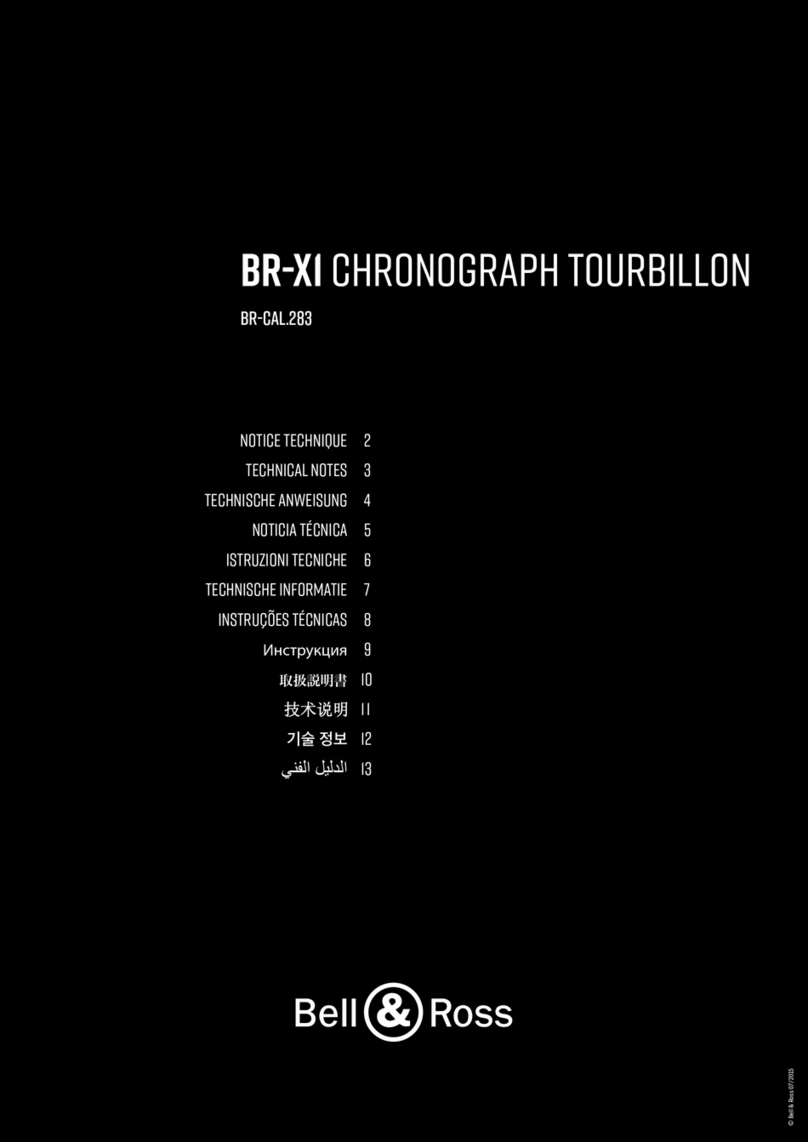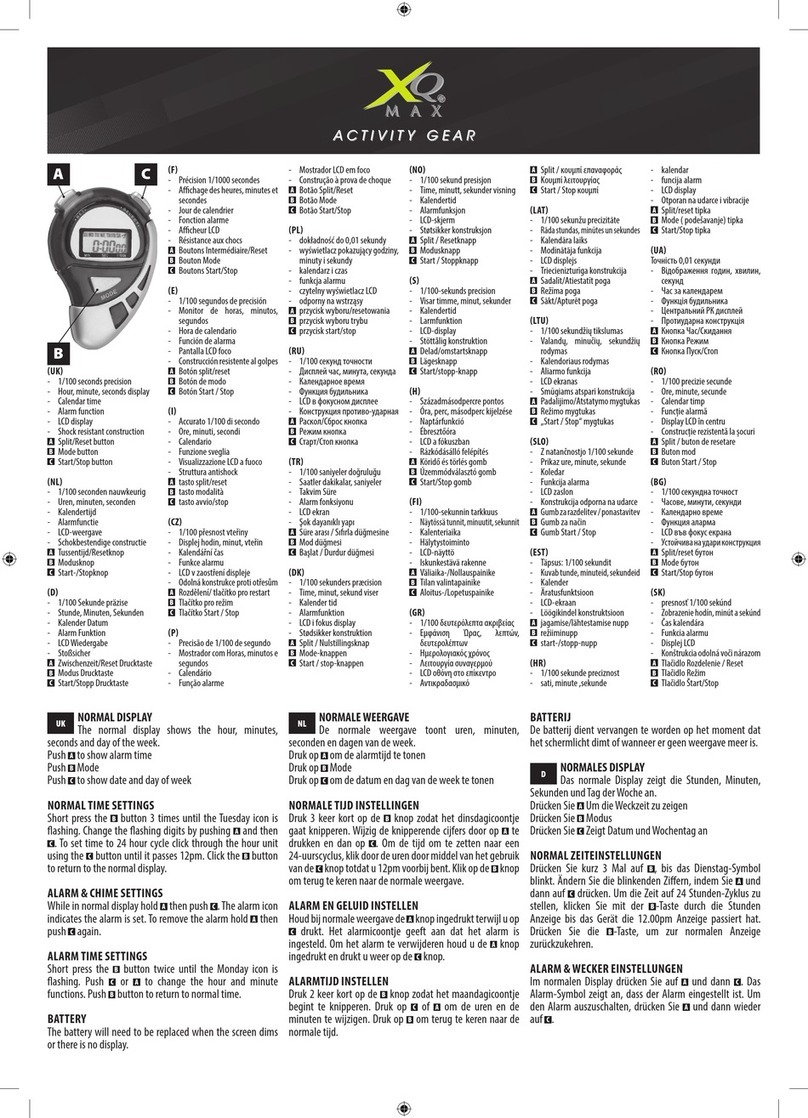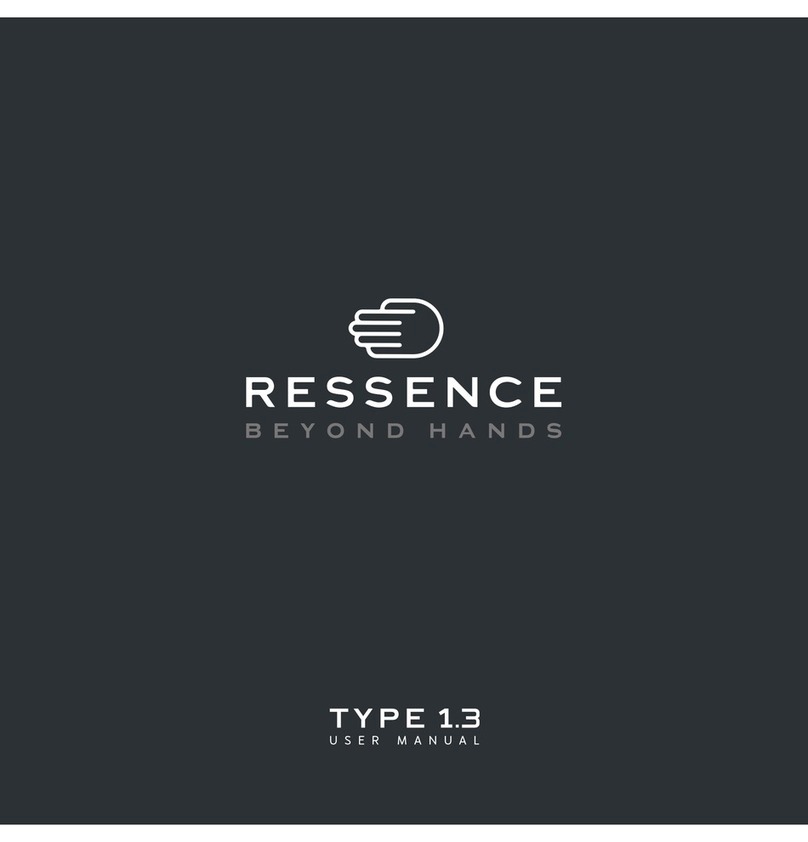Shenzhen Buzz Tech Co. A09 User manual

Product Manual
Smart watch
Model: A09
Appearance description
Touch key G-sensor Charging hole
Functions introduction
A.Pedometer Calculate the steps,walking time, distance,calorie
consumption,moving trail,
B.Sleep monitor Detect the sleep quality everyday
C.Health detection Calculate current health information :Blood oxygen
detection/Heart rate detection/Blood pressure detection/Fatigue.( Only for
reference , can not treat it as a basis for diagnosis and treatment.)
D. Clock alarm reminder /Messages reminder
Clock alarm reminder /Calls to reminder /SMS reminder/We-chat reminder/QQ
message reminder/Facebook reminder/Whats-app message reminder /Twitter
message reminder /Skype message reminder/Sedentary reminder/Drinking
water reminder
E.Remote camera Support remote camera
3.Operating instruction
Initial using instruction
A.Initial using bracelet ,need long press the touch key below the screen to turn
on bracelet
B.If it is not power on ,please make sure the bracelet be out of power or not .
C.If bracelet is power off ,please use the matching charger to charge it .(Do not
use adapter over 2A ,otherwise it will hurt bracelet when it charges bracelet .)

D.When the bracelet is power on ,need to bind it with Hero Band APP to
synchronize time .
E.When bind with APP ,you could start the new style life .(Tips :Do not bind the
bracelet at mobile phone ‘s blue-tooth interface directly. )
2.Operating instruction
When bracelet is power on ,operate it as below.
Home screen
Date,time,battery,Bl
uetooth state
(When screen
shows blue-tooth
icon ,it means
bracelet connected
with mobile phone
by blue-tooth)
Short press touch key to
enter into heart rate main interface .
Heart rate
page :Show the
detection data of
heart rate .
1.Short press touch key to enter into
pedometer page .
2.Long press touch key to detect heart
rate ,10 seconds later ,it will show the
data ,and then if long press touch
key ,the detection will be end up .
Pedometer page :
Show the current
steps
Short press touch key to enter into
the calories page .
Calories
page :Show the
current calories
Short press touch key to enter into
distance page
Distance
page :Show the
current sport
distance
Short press touch key

to enter into the calories page .
Sleep page :
Show the sleep time
for last night
Short press touch key to enter into the
calories page .
Show blood
pressure detection
data
Blood pressure Count down Show
three -dimensional values
1.Short press touch key to
enter into taking photos page
2.Long press touch key to start
detecting blood pressure
Take photo page :
Use remote camera
function by
application
1.If application do not enter
into taking photos page,long press
touch key to enter into taking photos
page
2.If APP turn taking photos
function already ,long press touch key
to take photos.
3.Short press touch key to
enter into power off page
Power off
page :Shut
bracelet down
Long press touch key ,bracelet will
show shutdown animation,
Short press touch key to enter into
home screen

Hero Band
Application install introduction
Scan the QR code or download “Hero Band”from Android market or Apple
store
1.Open the application “Hero Band APP”on mobile phone ,to enter into its
home (Keep mobile phone ‘s blue-tooth on )
2.Click Connect Device,then click Binding Management,the application
will search for the smart bracelet ,you will find a named blue-tooth,click
it and bind with the bracelet .

1.App operate introduction
When finished the binding ,enter into the steps page ,drop the page
down to synchronize information with bracelet ,check the current day’s
sport information .Click the running icon on steps page ,it will start to
recording detail moving trail at same time .
Left slide the page to enter into the sleep page ,you could check the user’s
sleep information for last night including deep sleep time / light sleep
time / total sleep time

Left slide the page again to enter into health page ,click One-key
Examination to check the current blood oxygen ,heart rate ,blood
pressure ,fatigue
On health page,click blood oxygen ,heart rate ,blood pressure ,fatigue ,you
could check detail data and detect data for every item
On Steps/Sleep/Health page ,click the upper right corner,you could check
the historical data for every item .

Click connect device-Reminder Setting to set clock alarm/Sedentary
/Drinking water/Calls coming /SMS coming/ We-chat /QQ message coming
(Tips:clock alarm/Sedentary /Drinking water need be set with detail cycle
reminder)
Blood pressure timing measurement (Blood pressure timing measurement
could be based on the time by user’s setting .Users need to wear bracelet on

wrist closely when use this function ,if not the data of detecting would be not
accurate.)
8、Palming bright screen function
Click connect device then click general setting ,it will turn palming bright
screen function .
。
Frequently asked questions and answers
1.Bracelet cannot receive the calls/SMS/QQ/We-chat message reminder
Mobile phone with IOS system connects with bracelet for first time ,it will
pop-up a message "Bluetooth pairing"on mobile phone ,users must click
pairing .
Users use mobile phone with Android system to log in the application for
first time ,it will pop-up alert notification on mobile phone,click sure,if it
will pop-up corresponding authority notification ,allow "Hero Band" APP
accessing .
2.Bracelet cannot detect data and data is not accurate .If you do not wear
tightly , there will be ambient light influence the sensor, it will affect the
measurement accuracy. Please note the arm posture is close to the chest

position.
3.Remote camera cannot be used by bracelet
When bracelet was bind with mobile phone ,make sure APP has authority
which could turn the camera of mobile phone on ,and when user use the
mobile phone with IOS system,users need enter into any page of Hero band
App on mobile phone in advance ,then long press touch key of bracelet
under taking phone page .
Bracelet ‘s calls coming reminder or SMS coming reminder didn’t
work or screen did not show the caller ‘s name.
Make sure all reminder function are turn on ,mobile phone with
Android system need to open the corresponding authority for “Hero
band”application, allow "Hero band" APP accessing calls,SMS,
contacts and so on .
User can not search bracelet on APP.
Firstly ,Users make sure there is blue-tooth icon on bracelet
screen .Mobile phone with Android system 6.0 version or above ,some
of them need open its GPS function and allow APP to get location
permission.If APP still can not search bracelet ,please shutdown
bracelet and restart .
Pedometer can not be used
Bracelet need bind with APP before using it ,when users finish
synchronizing time,bracelet will start recording steps and do other
functions .
Palming bright screen function can not be used or not good
This function only can be used when users open this function at APP
firstly .Palming or raising hand ,make screen face to the direction of
eyes, try to keep them in the horizontal direction for a second, it will
increase the probability of bright screen .

FCC Statement:
This equipment has been tested and found to comply with the limits for a Class B
digital device, pursuant to part 15 of the FCC Rules. These limits are designed to
provide reasonable protection against harmful interference in a residential
installation. This equipment generates, uses and can radiate radio frequency
energy and, if not installed and used in accordance with the instructions, may
cause harmful interference to radio communications. However, there is no
guarantee that interference will not occur in a particular installation. If this
equipment does cause harmful interference to radio or television reception,
which can be determined by turning the equipment off and on, the user is
encouraged to try to correct the interference by one or more of the following
measures:
•Reorient or relocate the receiving antenna.
•Increase the separation between the equipment and receiver.
•Connect the equipment into an outlet on a circuit different from that to which
the receiver is connected.
•Consult the dealer or an experienced radio/TV technician for help.
Caution: Any changes or modifications to this device not explicitly approved by
manufacturer could void your authority to operate this equipment.
This device complies with part 15 of the FCC Rules. Operation is subject to the
following two conditions: (1) This device may not cause harmful interference, and
(2) this device must accept any interference received, including interference that
may cause undesired operation.
The device has been evaluated to meet general RF exposure requirement. The
device can be used in portable exposure condition without restriction.