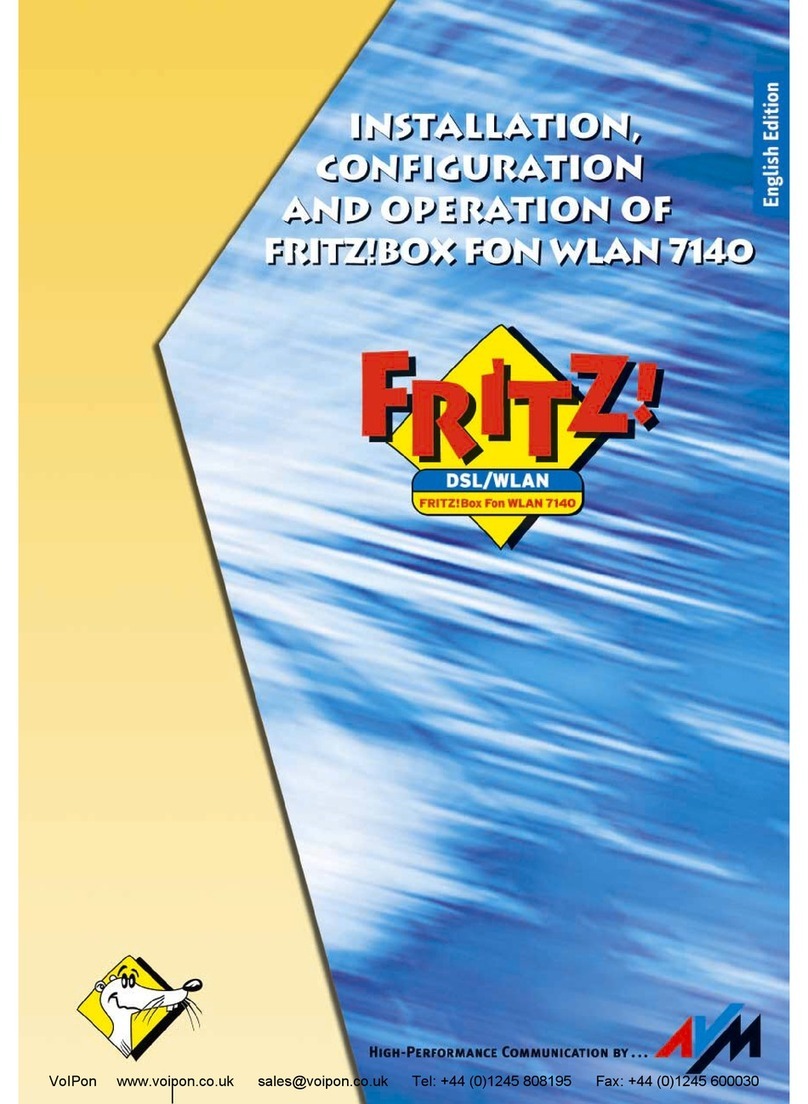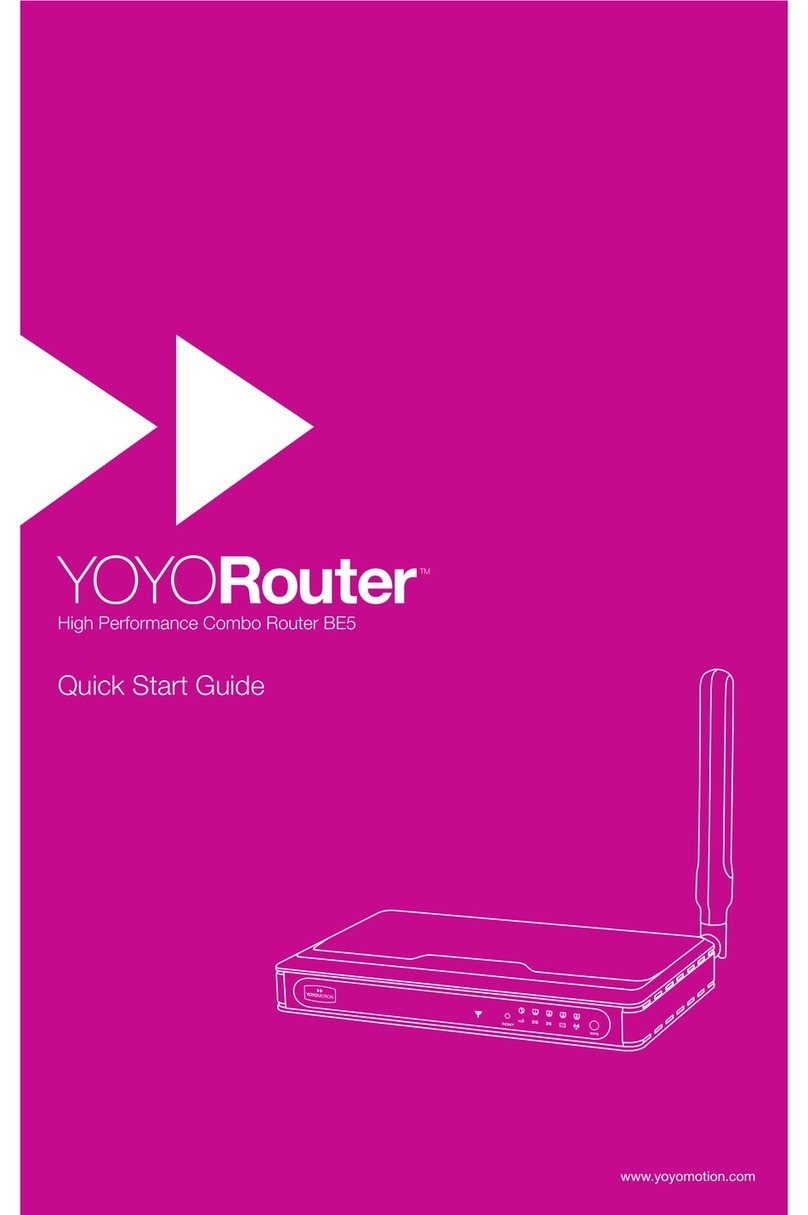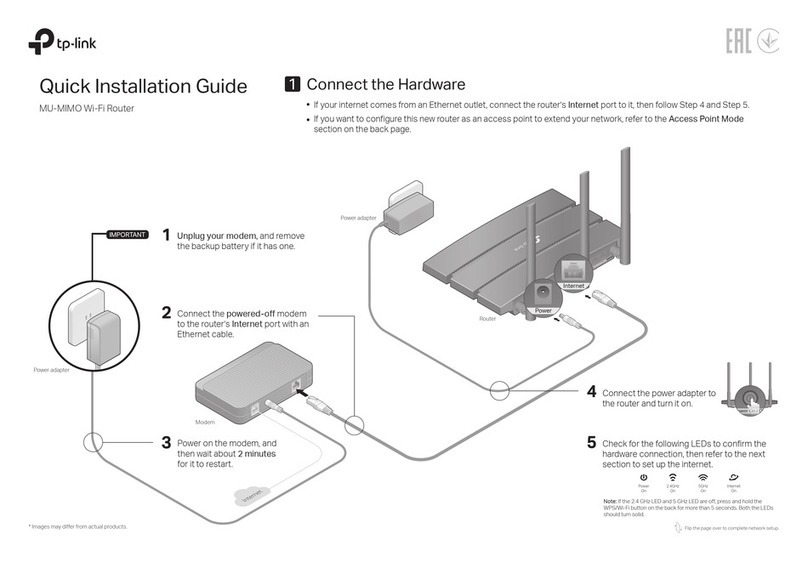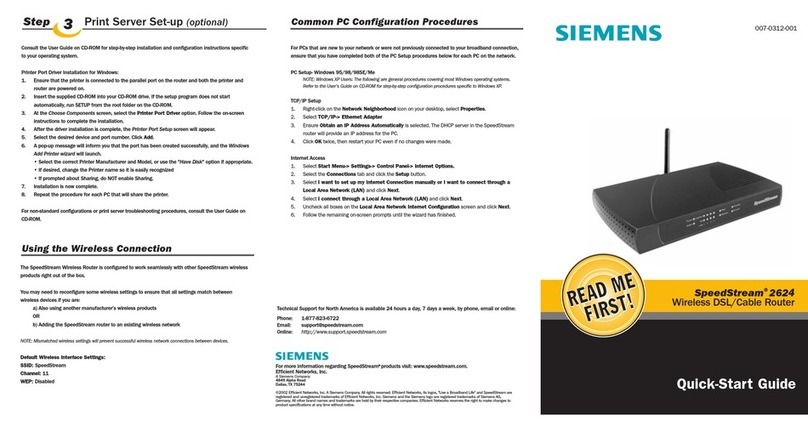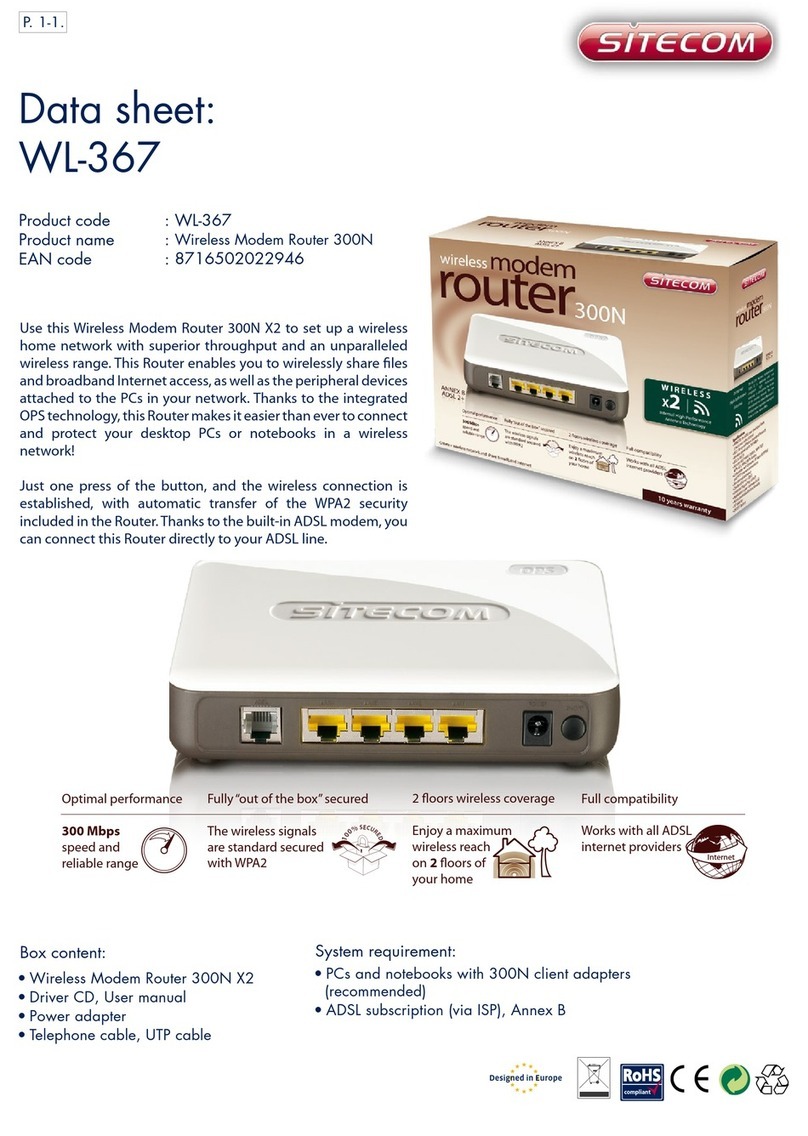Shenzhen Hongdian Technologies H8922 User manual

User Manual
H8922 3G/4G Router
www.hongdian.com

Doc. Version 1.0
1
H8922 3G/4G Router User Manual
We Hongdian provide full support to customers, contact us freely if any questions.
Shenzhen Hongdian Technologies Corporation
Address
F14-16,Headquarter Economic Center Building, Zhonghaixin Science&Tech
Park, Bulan Road, LonggangDistrict, Shenzhen
Website
http://www.hongdian.com
Technical Support
+86-0755-88864288-4
Fax number
0755-83404677
Postalcode
518112
Copyright © Hongdian Corporation.All rightsreserved.
All informationin this usermanual is protectedby copyrightlaw. Whereby,no organization or individual shall
copy or reproduce the whole or part of this user manual by any means without written authorization from
Hongdian Corporation.
Trademarks and Permissions
and DTU are the trademarks and logos of Hongdian Corporation. Other trademarks and
logos mentioned in this manual belong to other organizations related. Hongdian Corporation does not own
the rights of other trademarks and logos.
Caution
The content of this document may be updated from time to time due to product version updates or other
reasons. Unless otherwise agreement, this document is intended as a guide for use only. All statements,
information and recommendations in this document do not constitute any express or implied warranty.

Doc. Version 1.0
2
H8922 3G/4G Router User Manual
Foreword
Overview
H8922 4G router is designed and manufactured by Hongdian, it based on 4G cellular network technology, in-
dustrial class quality. With its embedded cellular module, it has been widely used in finance, transportation,
telecom, electricity, security system and other industries. This document introduced how to use H8922 and its
functionfeatures.
Product Version
The followingtable lists the productversions relatedto this document.
Readers
The documentapplies tothe following persons:
⚫R&D engineers
⚫Technical supportengineers
⚫Customers
You are recommendedto startfromChapterOne if you know and use any Routerproductof Hongdianfor the
first time so as to get a betterunderstandingof the product and the correct usage by reading all the contents
of the document.
You are recommended to select any chapter or section you want to know via the contents below if you have
known orused any Routerproductof Hongdian or a similar productof any other company.
Brief Introduction of Contents
The usage of H8922 4G Routeris described in the document.
Section
Contents
1 ProductIntroduction
H8922 4G Router and its functional characteristics, product orientation are
Model
Hardware Version
Software Version
H8922
V40
V7.2.0_SE

Doc. Version 1.0
3
H8922 3G/4G Router User Manual
Section
Contents
introduced in the chapter.
2 ProductStructure
H8922 4G Routersoftware, hardware structures are introduced in the chap-
ter.
3 Installation of H8922
4G Router
How to install H8922 4G Routeris introduced in the chapter.
4 Preparation before
Configuration
PreparationbeforeH8922 4G Routerconfigurationisintroduced inthe chap-
ter.
5 RouterConfiguration
H8922 4G Routerfunctionalconfiguration is introducedin the chapter.
6 Typical Application
Several typical application modes of H8922 4G Router is introduced in the
chapter.
7 FAQ/Exception han-
dling
The causes and handling methods for common faults of H8922 4G Router
during usage are introduced in the chapter.
Conventions
Symbol Conventions
The symbolsthat maybe found in this documentare definedasfollows.
Symbol
Description
Indicates a potentially hazardous situation, which if not avoided, could result in
equipment damage, dataloss, performance degradation, or unexpected results.
Indicatesa tip that may help you addressaproblem or save yourtime.
Providesadditional information to emphasize orsupplementimportantpointsof
the main text.
Command Conventions
Convention
Description
Boldface
The keywordsof acommandline are in boldface.
Italic
Commandargumentsare initalics.
[ ]
Items (keywords orarguments) inbrackets [ ] are optional.
{ x | y | ... }
Optional items are grouped in braces and separated by vertical ars. One item is
selected.
[ x | y | ... ]
Optional items are groupedinbrackets and separatedbyverticalbars. One item is

Doc. Version 1.0
4
H8922 3G/4G Router User Manual
Convention
Description
selectedorno item is selected.
{ x | y | ... } *
Optional items are grouped in braces andseparatedbyvertical ars. A minimumof
one item or a maximumof all items can be selected.
[ x | y | ... ] *
Optionalitems are grouped in brackets and separated by verticalars. Severalitems
or no item can be selected.
&<1-n>
The parameterbefore the &signcan be repeated 1to n times.
#
A line startingwith the # signis comments.
GUI Conventions
Convention
Description
Boldface
Buttons, menus, parameters, tabs, window, and dialog titles are in boldface. For
example, click OK.
>
Multi-levelmenus are inboldface and separated bythe ">" signs.
For example, choose File > Create > Folder.
Keyboard Operations
Format
Description
Key
Press the key. Forexample, press Enterand press Tab.
Key 1+Key 2
Press the keys concurrently. Forexample,pressingCtrl+Alt+A means the threekeys
shouldbe pressed concurrently.
Key 1, Key 2
Press the keys in turn. For example, pressing Alt, A means the two keys should be
pressed inturn.
Mouse Operation
Action
Description
Click
Selectand release the primary mouse button withoutmovingthe pointer.
Double-click
Press the primarymouse buttontwice continuouslyand quicklywithout moving the
pointer.
Drag
Press and hold the primary mouse button and move the pointer to a certain posi-
tion.

Doc. Version 1.0
5
H8922 3G/4G Router User Manual
Contents
Foreword ...................................................................................................................ii
Overview ............................................................................................................................................ ii
Product Version ...................................................................................................................................ii
Conventions ....................................................................................................................................... iii
1 Product Introduction ................................................................................................ 1
About this chapter................................................................................................................................1
Overview ............................................................................................................................................1
1.1 Product positioning .........................................................................................................................1
1.2 Function & Features ........................................................................................................................2
1.3 Specification...................................................................................................................................2
2 Product Structure..................................................................................................... 4
About this chapter................................................................................................................................4
2.1 Hardware.......................................................................................................................................4
2.1.1 Appearance & Size..................................................................................................................4
2.1.2 Accessories............................................................................................................................5
2.2 Structure .......................................................................................................................................6
3 Installation of H8922 4G Router.................................................................................. 7
About this chapter................................................................................................................................7
3.1 Unpacking......................................................................................................................................7
3.2 How to install.................................................................................................................................7
3.2.1 SIM/UIM card install ...............................................................................................................7
3.2.2 Ethernet cable connection .......................................................................................................8
3.3 Power supply..................................................................................................................................9
3.4 Review ..........................................................................................................................................9
4 Preparation before configuration...............................................................................11
About this chapter.............................................................................................................................. 11
4.1 LED Status.................................................................................................................................... 11
4.2 Local Connection Configuration ...................................................................................................... 11
5 The Configuration of Router......................................................................................21
About this chapter.............................................................................................................................. 21
Overview .......................................................................................................................................... 21
5.1 Basic configuration........................................................................................................................ 21
5.1.1 Logging in to the WEB Configuration Page................................................................................ 22
5.2 Network settings........................................................................................................................... 23
Overview ..................................................................................................................................... 23
5.2.1 LAN.....................................................................................................................................23

Doc. Version 1.0
6
H8922 3G/4G Router User Manual
5.2.2 WAN...................................................................................................................................24
5.2.3 Modem ............................................................................................................................... 27
5.2.4 WLAN..................................................................................................................................33
5.2.5 Parameter select (Recommend to Single module dual SIM version) ............................................. 36
5.2.6 Network type ....................................................................................................................... 39
5.2.7 Link Backup.......................................................................................................................... 40
5.2.8 DHCP Service........................................................................................................................ 43
5.3 Application Setting ........................................................................................................................ 45
Overview ..................................................................................................................................... 45
5.3.1 ICMP check.......................................................................................................................... 45
5.3.2 DDNS configuration............................................................................................................... 48
5.3.3 SNMP configuration .............................................................................................................. 49
5.3.4 M2M configuration............................................................................................................... 52
5.3.5 Schedule configuration.......................................................................................................... 54
5.3.6 SMS Settings ........................................................................................................................ 57
5.3.7 Radius settings ..................................................................................................................... 58
5.4 Security Configuration ................................................................................................................... 59
Overview ..................................................................................................................................... 59
5.4.1 IP Filter................................................................................................................................ 59
5.4.2 Domain Filter ....................................................................................................................... 62
5.4.3 MAC filter............................................................................................................................ 63
5.4.4 Remote Access..................................................................................................................... 65
5.4.5 Anti-attack........................................................................................................................... 68
5.5 Forward configuration ................................................................................................................... 69
Overview ..................................................................................................................................... 69
5.5.1 NAT.....................................................................................................................................69
5.5.2 Routing Configuration ........................................................................................................... 74
5.5.3 QoS..................................................................................................................................... 77
5.5.4 Dynamic Routing (Optional) ................................................................................................... 79
5.6 VPN configuration......................................................................................................................... 87
Overview ..................................................................................................................................... 87
5.6.1 VPDN configuration............................................................................................................... 87
5.6.2 Tunnel configuration ............................................................................................................. 91
5.6.3 IPSec configuration ............................................................................................................... 93
5.6.4 Open VPN Configuration...................................................................................................... 100
5.6.5 DMVPN Configuration......................................................................................................... 104
5.6.6 EOIP Configuration.............................................................................................................. 108
5.7 System Management Configuration............................................................................................... 109
Overview ................................................................................................................................... 109
5.7.1 Local Log............................................................................................................................ 109
5.7.2 Remote Log........................................................................................................................ 110

Doc. Version 1.0
7
H8922 3G/4G Router User Manual
5.7.3 Clock................................................................................................................................. 111
5.7.4 Account............................................................................................................................. 113
5.7.5 Network Test ..................................................................................................................... 115
5.7.6 Files .................................................................................................................................. 116
5.8 Status........................................................................................................................................ 120
Overview ................................................................................................................................... 120
5.8.1 Base Information................................................................................................................ 120
5.8.2 LAN................................................................................................................................... 121
5.8.3 WAN................................................................................................................................. 122
5.8.4 Modem ............................................................................................................................. 124
5.8.5 WLAN................................................................................................................................ 126
5.8.6 Routing Table..................................................................................................................... 129
5.8.7 Traffic Statistics.................................................................................................................. 130
5.9 RESET button function ................................................................................................................. 131
6 Typical application ................................................................................................132
About this chapter............................................................................................................................ 132
6.1 Overview ................................................................................................................................... 132
6.2 Link backup function ................................................................................................................... 132
Application result........................................................................................................................ 133
6.3 Parameter select function ............................................................................................................ 134
6.4 VPN........................................................................................................................................... 137
6.5 Schedule .................................................................................................................................... 140
7 FAQ/Exception handling.........................................................................................141
About this chapter............................................................................................................................ 141
7.1 Hardware Failure ........................................................................................................................ 141
7.1.1 All LED off.......................................................................................................................... 141
7.1.2 SIM Slot............................................................................................................................. 141
7.1.3 Ethernet Connection........................................................................................................... 142
7.1.4 Antenna Connection ........................................................................................................... 142
7.2 Dial Online Problem .................................................................................................................... 142
7.2.1 Dial discontinue.................................................................................................................. 142
7.2.2 No Signal ........................................................................................................................... 143
7.2.3 Cannot find SIM/UIM card ................................................................................................... 143
7.2.4 Poor Signal......................................................................................................................... 143
7.2.5 Compress Protocol not match............................................................................................... 144
7.3 VPN Problem.............................................................................................................................. 144
7.3.1 VPDN cannot connect.......................................................................................................... 144
7.3.2 VPN cannot communicate.................................................................................................... 144
7.3.3 Router can communicate but subnet cannot .......................................................................... 145
7.4 WEB config problem .................................................................................................................... 145
7.4.1 Updating firmware failure.................................................................................................... 145

Doc. Version 1.0
8
H8922 3G/4G Router User Manual
7.4.2 Backup setting problem ....................................................................................................... 146
7.4.3 Updating patch failure......................................................................................................... 146
7.4.4 CFE Updating failure............................................................................................................ 146
7.4.5 Update failure in WEB GUI ................................................................................................... 147
7.4.6 Forget Router Password....................................................................................................... 147

Doc. Version 1.0
1
H8922 3G/4G Router User Manual
1 ProductIntroduction
About this chapter
Section
Brief Introduction of Contents
1.1 Summary
The summary of H8922 4G Routeris brieflyintroduced in the section.
1.2 Product Orientation
The product orientation of H8922 4G Router is briefly introduced in the sec-
tion.
1.3 Function & features
The functions and features of H8922 4G Router are briefly introduced in the
section.
1.4 Technical Indicators
and Specifications
The technical indicators and relevant specifications for H8922 4G Router are
brieflyintroduced in the section.
Overview
H8922 4G router based on 3G/4G technology, except tradition router function like VPN, firewall, NAT, SNMP,
DHCP. H8922 support 3G/4G as WAN interface, provide up to 100Mbps WAN bandwidth and up to 150Mbps
Wi-Fibandwidth. Plus, H89224G routersupportthreemodes: single module single SIM, single moduledualSIM,
dual module dual SIM mode. The unique feature of H8922 4G routeris network online & backup among WAN,
WLAN, 3G/4G network. This feature makes H8922 could maximum the network availability, reduce the possi-
bility of networkfailure, toavoidthe losscaused by networkerror.Also, definable routetable makescustomers
could assign bandwidth bybusinesstype, fulluse the bandwidth andlowerthe net delay.
H8922 4G router support Hongdian M2M management platform. By the management platform, you can check
runninginfo of H8922 4G routerandremote configor remote updates.
1.1 Product positioning
H8922 4G router is widely used in Telecom, economic, advertisement, traffic, and environment protection busi-
ness area.
For example, in economic area, H8922 4G router connect server by IPSec & GRE to ensure data security, and
dual module online or dual module switch online ensured network availability. All these technology ensured
safe and reliable data transmission,and minimize the probability of network disconnection, andmaximize the
usability of economicbusiness like ATM, POS .etc.

Doc. Version 1.0
2
H8922 3G/4G Router User Manual
Figure 1-1 Networkstructure
1.2 Function & Features
Function
⚫Dual module/WAN/Wi-Fi multiple network mode backup
⚫VPN support, GRE over IPSec, IPsec over PPTP/L2TP
⚫WAN port support PPPoE, static IP, DHCP client
⚫LCP/ICMP/flow/heartbeat check, ensure network usability
⚫SNMP network management, NTP support
⚫Local & remotefirmware update
⚫Local & remotelog check
⚫Supports DNS proxy and Dynamic DNS (DDNS)
⚫Supports timing operation
⚫Supports LED status indication
1.3 Specification
Interface
⚫4×10/100Mb LAN interface
⚫1×10/100Mb WAN interface
⚫2× SMA-K antenna interface
⚫2× SMA-K antenna interface (Wi-Fi, optional)
⚫2× Standard SIM/R-UIM interface
⚫1× Standard DC power interface

Doc. Version 1.0
3
H8922 3G/4G Router User Manual
Power supply
⚫Voltage: +5V ~+36VDC
⚫Dual module Idle: 204mA@12V DC
⚫Dual module communication: 330mA@12V DC
Others
⚫Dimension: 194mm x 105mm x 25mm (not including antenna)
⚫Weight: Approx. 540g
⚫Operation temperature: -30~+75℃
⚫Store temperature: -40~+85℃
⚫Relatedhumidity: <95% (non-condensing)

Doc. Version 1.0
4
H8922 3G/4G Router User Manual
2 ProductStructure
About this chapter
Chapter
Content
2.1 Hardware
H8922 4G routerhardware.
2.2 Structure
Structure of H8922 4G router.
2.1 Hardware
2.1.1 Appearance & Size
Appearance
Figure 2-1 H8922 4G routerappearance

Doc. Version 1.0
5
H8922 3G/4G Router User Manual
Size
Table 2-1 H8922 4G routersize
Model
Dimension (mm)
Interface
H8922 4G router
176×105×25
⚫4×10/100Mb LAN interface
⚫1×10/100Mb WAN interface
⚫2× SMA-K 3G/4G antennainterface
⚫1× SMA-K Wi-Fiantennainterface
⚫2× StandardSIM/R-UIM interface
⚫1× StandardDC powerinterface
H8922 4G routerappearance as Figure 2-2, shows
Figure 2-2 H8922 4G routerviews
2.1.2 Accessories
Table 2-2 H8922 4G routeraccessories
Accessoriesname
Number
Note
H8922 4G router
1 pcs

Doc. Version 1.0
6
H8922 3G/4G Router User Manual
Accessoriesname
Number
Note
CD-ROM
1 pcs
Optional
3G/4G antenna
2 pcs
Wi-Fi antenna
1 pcs
Optional
RJ45 cable
1 pcs
Mounting
1 pair
Optional
Certificate and warranty card
1 pcs
+12V poweradapter
1 pcs
2.2 Structure
Figure 2-3 Frontpannel
Figure 2-4 Back pannel

Doc. Version 1.0
7
H8922 3G/4G Router User Manual
3 Installationof H89224G Router
About this chapter
Chapter
Content
3.1 Unpacking
Unpack H8922 4G routerbox and the packing list.
3.2 How to install
How to install H8922 4G router with SIM/UIM card and Ethernet cable, etc.
3.3 Powersupply
Powersupply needs of H8922 4G router.
3.4 Review
Review.
3.1 Unpacking
Afterreceivedthe box of H8922, please unpackit and checkif all accessoriescomplete. Pleasecheck Table 2-2
as reference.
3.2 How to install
3.2.1 SIM/UIM card install
H8922 4G router support dualSIM/UIM card, so you may need insertdualSIM before config it.
Before install SIM/UIM card, disconnectanypowerresource ofthe router.
Step 1 Use a small stick push the yellow button on router, the SIM slot will pop out as Figure 3-1
shows.

Doc. Version 1.0
8
H8922 3G/4G Router User Manual
Figure 3-1 Pop out SIMslot
Step 2 Put SIM card in slot at proper directionas Figure 3-2 shows.
Figure 3-2 SIM/UIM cardinstall.
---END
3.2.2 Ethernet cable connection
Use Ethernet portdirectly connect H8922 4G router and computer, ortransferred by aswitch.
Single equipment direct connection
Use Ethernet cable withRJ-45type to directly connectRJ45 portof H8922 4G Router,as shown below.
Figure 3-3 Single Equipment Direct Connection

Doc. Version 1.0
9
H8922 3G/4G Router User Manual
Multiple equipment local area network connection
H8922 4G Router supports to simultaneously connect to multiple equipments through a switch (such equip-
ments may not be in the same networksegment) asshowninthe figure below.
Figure 3-4 Multiple Equipments Connection
3.3 Power supply
In order to get high reliability, H8922 4G router adapt wide voltage input: +5V~+36VDC, support hot plug and
complex applicationenvironment.
3.4 Review
After connect SIM/UIMcard, Ethernet cable, necessary antenna,then connect powercable.
Please connect antenna before connect power cable, otherwise because of Impedance mismatching, signal
maybe poor.
Notice
Step 1 Checkantennaconnection.
Step 2 CheckSIM/UIMcardinstallation to confirm SIM/UIM cardisavailable.
Step 3 Poweron H8922 4G router, the left SIM slot is SIM 1, take it as a example:
⚫After connect power 14s, router RUN solid light, means router systemworks ok.
⚫After connect power 25s, NET solid light, means router found the module.
⚫After connect power 25s, NETblinking quickly means router start todial.
⚫After connect power 30s, RF shows the signal level.

Doc. Version 1.0
10
H8922 3G/4G Router User Manual
⚫After connect power 45s, NET solid light means 3G/4G connected, if blinking slowly, means 2G/2.5G con-
nected.

Doc. Version 1.0
11
H8922 3G/4G Router User Manual
4 Preparationbeforeconfiguration
About this chapter
Chapter
Content
4.1 LED Status
The meaningof LED status.
4.2 Local config
How to local config H8922 4G router.
4.3 Basic config
Basic config & function.
4.1 LED Status
There are LED on front panelof H8922 4G router, they show how H8922 4G router works.
Table 4-1 LEDinstruction
LED name
Status
RUN
⚫Solid light: systemnormal
⚫Dark: systemabnormalorduring booting
WAN
⚫Solid light: connectok
⚫Blinking: data sending/receiving.
⚫Dark: no connection.
⚫Same as WAN status.
LAN1~4
⚫Same as WAN status.
RF1~2
⚫Solid light: good signal,21~31
⚫Blinking quickly (0.5s):normal signal, 11~20
⚫Blinking slowly(2s):badsignal, 1~10
⚫Dark: no signal
NET1~2
⚫Solid light: connect3G/4G ok
⚫Blinking slowly(0.5s):connect2.5G networkok
⚫Blinking quickly(2s):dialing
⚫Dark: No module or no auto-dial
4.2 Local Connection Configuration
Precondition
Other manuals for H8922
3
Table of contents
Other Shenzhen Hongdian Technologies Wireless Router manuals
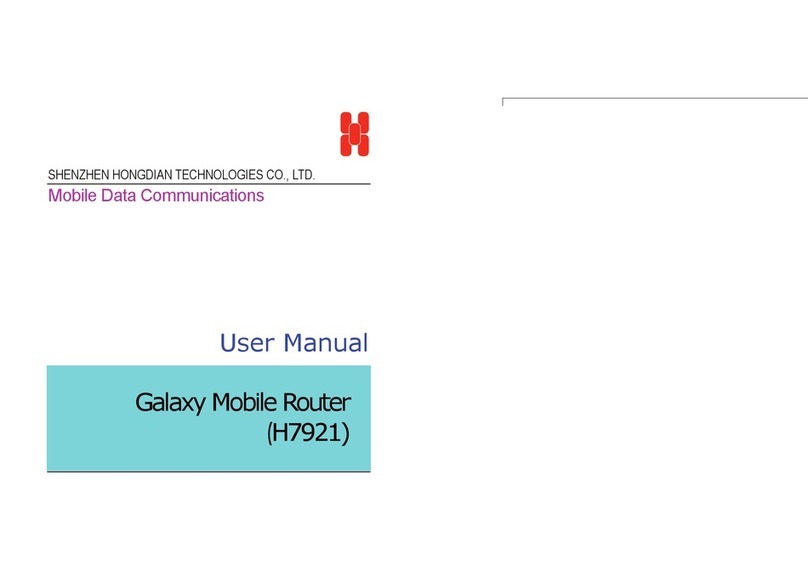
Shenzhen Hongdian Technologies
Shenzhen Hongdian Technologies GalaxyH7921 User manual

Shenzhen Hongdian Technologies
Shenzhen Hongdian Technologies H8959-4GSPT User manual
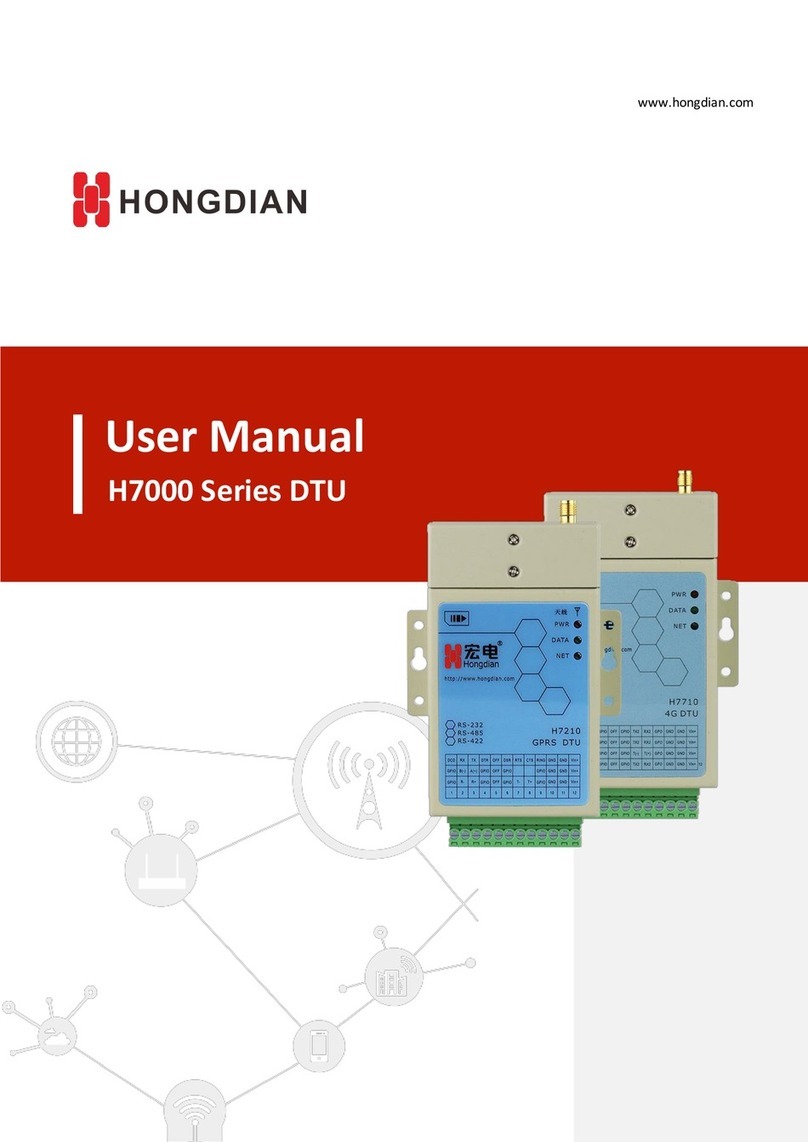
Shenzhen Hongdian Technologies
Shenzhen Hongdian Technologies Hongdian h7000 User manual

Shenzhen Hongdian Technologies
Shenzhen Hongdian Technologies H8951-NA User manual
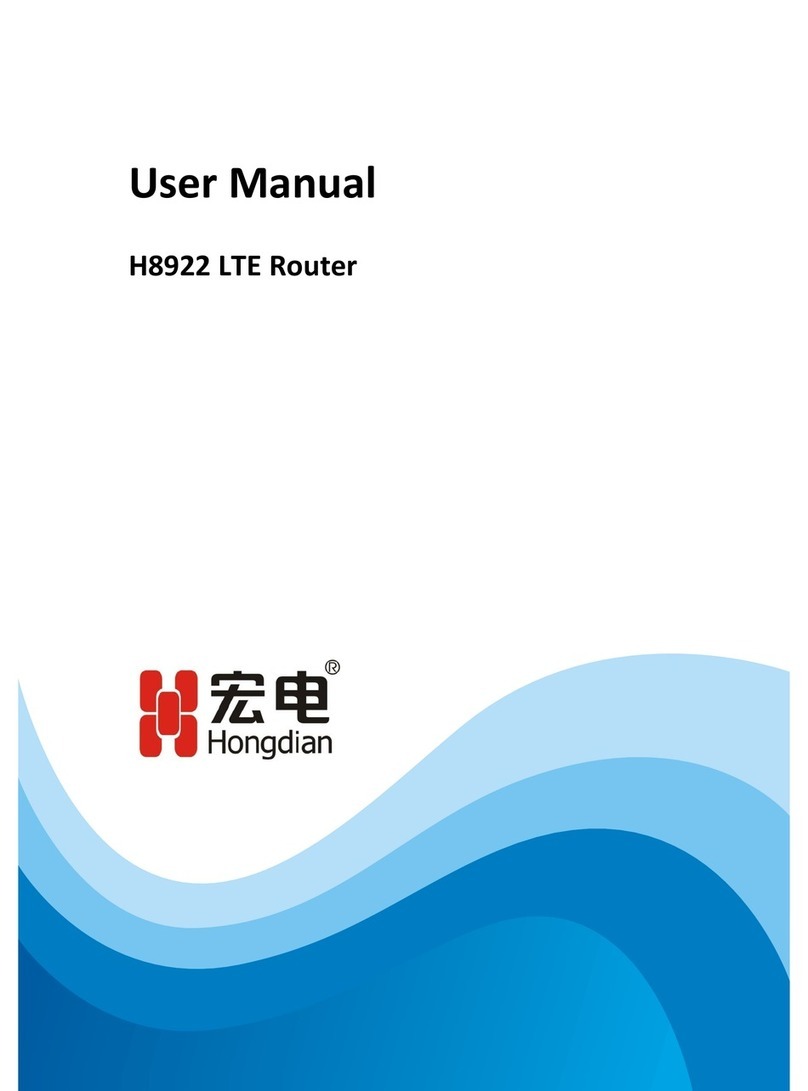
Shenzhen Hongdian Technologies
Shenzhen Hongdian Technologies H8922 User manual
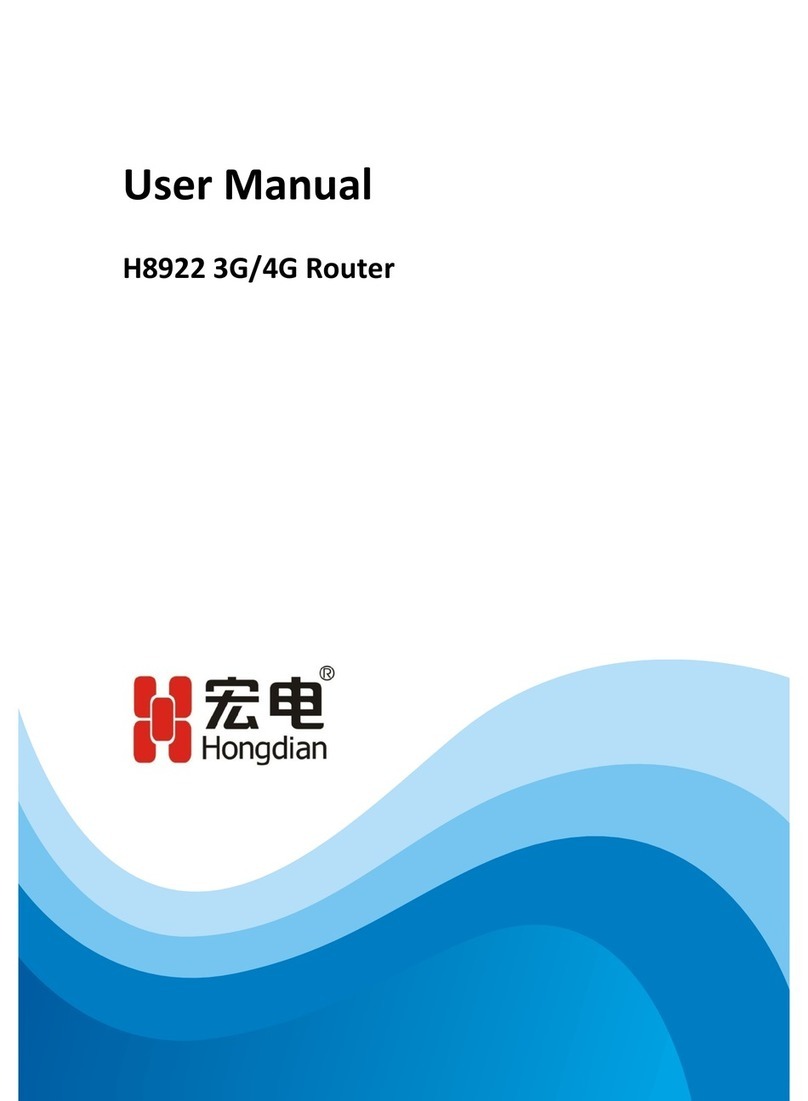
Shenzhen Hongdian Technologies
Shenzhen Hongdian Technologies H8922 User manual

Shenzhen Hongdian Technologies
Shenzhen Hongdian Technologies H8951-PHF User manual