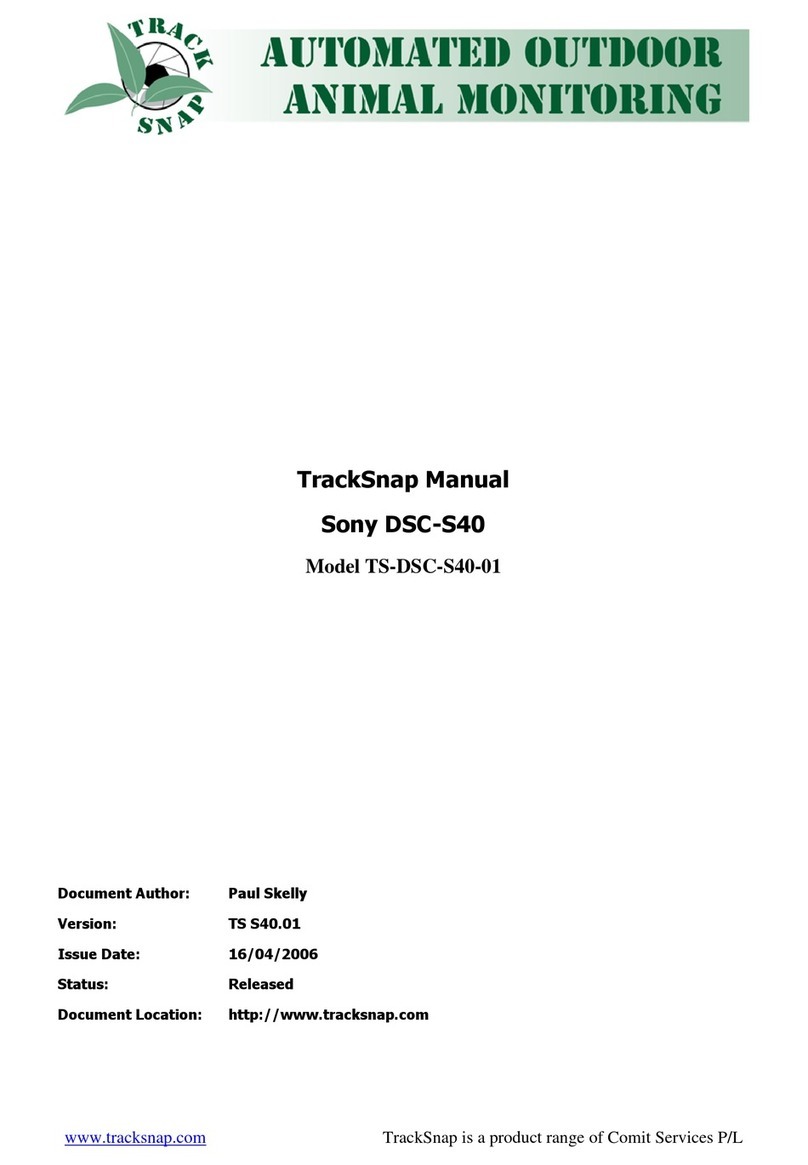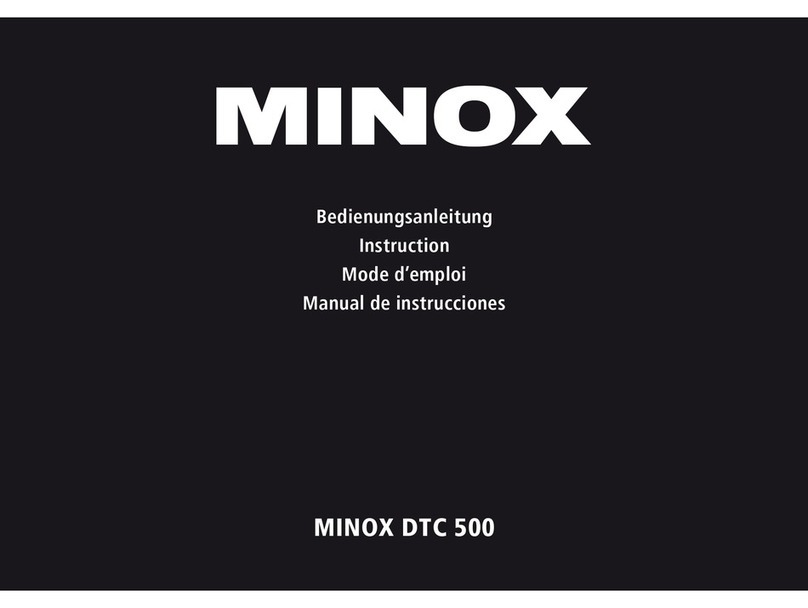Shenzhen IME Technologies 2.0C Series User manual

2.0C Series
Scouting Trail Camera
USER ’ S MANUAL

Contents
Contents
Contents
Contents
1.
1.
1.
1. General
General
General
General Information
Information
Information
Information ........................................................................................................
........................................................................................................
........................................................................................................
........................................................................................................ -
-
-
- 1
1
1
1 -
-
-
-
1.1 Features .................................................................................................................... - 1 -
1.2
I
ntroduction of Function ............................................................................................ - 2 -
1.3 Application ............................................................................................................... - 2 -
1.4 Attention: ................................................................................................................. - 2 -
2.
2.
2.
2. Whole
Whole
Whole
Whole View
View
View
View and
and
and
and Details
Details
Details
Details of
of
of
of 2.0C
2.0C
2.0C
2.0C Series
Series
Series
Series .............................................................................
.............................................................................
.............................................................................
............................................................................. -
-
-
- 3
3
3
3 -
-
-
-
3.
3.
3.
3. Brief
Brief
Brief
Brief Operation
Operation
Operation
Operation Manual
Manual
Manual
Manual ...................................................................................................
...................................................................................................
...................................................................................................
................................................................................................... -
-
-
- 5
5
5
5 -
-
-
-
Attention:
Attention:
Attention:
Attention:
..............................................................................................................................
..............................................................................................................................
..............................................................................................................................
.............................................................................................................................. -
-
-
- 5
5
5
5 -
-
-
-
3. 1 P ower (two ways power supply ) ................................................................................ - 5 -
3. 2 T urn on camera ( look the picture on right side for reference .) ..................................... - 6 -
3.2.1 Test Mode (in the middle position of the switch) .............................................. - 6 -
3.2.2 Switch to “ ON ” to initiate IR intelligent working mode ................................... - 6 -
3.2.4 IR Intelligent Surveillance Mode ..................................................................... - 7 -
3. 2.5 Playback/View/Delete the saved photos ........................................................... - 7 -
3.3 Power off .................................................................................................................. - 7 -
4.
4.
4.
4. Higher-level
Higher-level
Higher-level
Higher-level Operation
Operation
Operation
Operation Manual
Manual
Manual
Manual .......................................................................................
.......................................................................................
.......................................................................................
....................................................................................... -
-
-
- 8
8
8
8 -
-
-
-
4.1 S ystem M ode and P arameter S etting .......................................................................... - 8 -
4.2 GPRS Function ....................................................................................................... - 10 -
4.2.1 MMS Requirements ...................................................................................... - 10 -
4.2.2 Easier way to set GPRS function via PC ........................................................ - 10 -
5.
5.
5.
5. Comprehensive
Comprehensive
Comprehensive
Comprehensive D
D
D
D escription
escription
escription
escription of
of
of
of I
I
I
I nfrared
nfrared
nfrared
nfrared C
C
C
C ameras
ameras
ameras
ameras F
F
F
F eature
eature
eature
eature s
s
s
s ...........................................
...........................................
...........................................
........................................... -
-
-
- 11
11
11
11 -
-
-
-
5.1 IR intelligent monitoring surveillance ...................................................................... - 11 -
5.2 PIR Detection Distance according to different temperature ....................................... - 11 -
5.3 System File Format ................................................................................................. - 12 -
5.4 Photograph File Format ........................................................................................... - 12 -
5.5 Information Displayed on Recording Files — photos and videos ................................ - 12 -
5.6 Battery power . ....................................................................................................... - 12 -
5.7 System Upgrade: ..................................................................................................... - 12 -
6.
6.
6.
6. Factory
Factory
Factory
Factory Default
Default
Default
Default Settings
Settings
Settings
Settings of
of
of
of 2.0C
2.0C
2.0C
2.0C Series
Series
Series
Series ..........................................................................
..........................................................................
..........................................................................
.......................................................................... -
-
-
- 13
13
13
13 -
-
-
-
7.
7.
7.
7.
T
T
T
T
echnical
echnical
echnical
echnical Specifications
Specifications
Specifications
Specifications ..................................................................................................
..................................................................................................
..................................................................................................
.................................................................................................. -
-
-
- 13
13
13
13 -
-
-
-
8.
8.
8.
8. Trouble
Trouble
Trouble
Trouble Shooting
Shooting
Shooting
Shooting ............................................................................................................
............................................................................................................
............................................................................................................
............................................................................................................ -
-
-
- 15
15
15
15 -
-
-
-
9.
9.
9.
9. Two
Two
Two
Two Different
Different
Different
Different Models
Models
Models
Models for
for
for
for Purchase
Purchase
Purchase
Purchase ................................................................................
................................................................................
................................................................................
................................................................................ -
-
-
- 16
16
16
16 -
-
-
-
10.
10.
10.
10. Limited
Limited
Limited
Limited Warranty
Warranty
Warranty
Warranty .........................................................................................................
.........................................................................................................
.........................................................................................................
......................................................................................................... -
-
-
- 17
17
17
17 -
-
-
-

- 1 -
D ear customers, thank you for choosing our 2.0C Series infra-red hunting camera.
P lease read this manual before using the camera. A nd please keep it well preserved.
1.
1.
1.
1. General
General
General
General Information
Information
Information
Information
1.1
1.1
1.1
1.1 Features:
Features:
Features:
Features:
�Programmable 5/8/12 Megapixel high-quality resolution.
�Specialized compression format: H.264
�26PCs IR LED for flash range as 50 feet.
�With 8 AA alkaline batteries, the longest standby time is up to 6 months.
�Available operation temperature: -25 ℃to 60 ℃(-13 ℉to 140 ℉)
�Impressive quick trigger time: 0.8-1s (GPRS trigger time is 1.2s)
�In Interval setting, the camera automatically and constantly takes pictures or videos at set
interval. This function is specialized designed to monitor unattended objects, such as
cold-temperature animal snakes or to ob s erv e flowering, dolphin swim m ing , etc.
�With specified Time r Setting, camera will be programmed to work during the set time every
day. This function can work together with Interval setting.
�Time stamp of photos and video enables you to identify where and when the camera shot
photos.
�Built-in 2. 4
"
TFT color screen to review photos and videos in camera.
�Date, time, temperature and moon icons can be stamped onto photos.
�With MMS and GPRS fu n ction, camera can transmit photos to 1- 4 settled mobile phones and
1- 4 email account s according to set intervals constantly at lower battery consumption.
�Red lights will flicker when the battery power is low.
�All transmitted photos will save into SD card as well.
�Easy to get real time photos from camera globally via GSM or GPRS network with four
bands: 850/ 900/ 1800/ 1900MHZ.
�Multiple photos-shot ensure you get clear images of objects.
�Audio Recording brings you heart pumping like never before.
�Two different TV OUT settings help you review photos even from Television.

- 2 -
1.2
1.2
1.2
1.2 I
I
I
I ntroduction
ntroduction
ntroduction
ntroduction of
of
of
of Function
Function
Function
Function
2.0C Series adapt s IR thermo stimulation technology . C amera will automatic ally photograph or
shoot videos when trigger ed by moving object. T he upgraded 2.0CM can transm it the images to
users corresponding to the set phone and computers via GPRS .
This product is mainly use d
in
housing security , monitoring wild animals, and trac k ing. Camera is
under energy saving mode while nothing is detected
in
the reachable monitoring zone. W ith 8 AA
alkaline batter ies, the longest standby time could be a round 6 months . (T ime to initiate is
approximately 1s ec ).
This product has been equipped supplementary IR LED light s and s pecialized CMOS
photosensitive chip which can automatically power on IR LED light s during dark night to capture
clear black-and-white photos or videos; when the light is bright enough, the IR LED will be off
and camera will capture colorful photos or videos.
W ith the high-qualified waterproof shell, this product can be set at wild fields. Please set it 2M
high above the ground, avoid the cloud thunder whether, avoid high temperature air vent, and do
not bring it to dive.
1.3
1.3
1.3
1.3 Application
Application
Application
Application
2.0C
2.0C
2.0C
2.0C Series
Series
Series
Series is an ideal product for housing security, warehouse surveillance, and monitoring wild
animals with its camouflage appearance and nice shape.
I
t is convenient to install or fasten, could
be used to take photographs manually and carry on long-time videos in Test
Test
Test
Test mode.
a.
a.
a.
a. Instant
Instant
Instant
Instant surveillance
surveillance
surveillance
surveillance camera
camera
camera
camera for
for
for
for home,
home,
home,
home, office,
office,
office,
office, construction
construction
construction
construction site,
site,
site,
site, and
and
and
and warehouse,
warehouse,
warehouse,
warehouse, etc.;
etc.;
etc.;
etc.;
b.
b.
b.
b. Motion-triggered
Motion-triggered
Motion-triggered
Motion-triggered infra-red
infra-red
infra-red
infra-red night
night
night
night vision
vision
vision
vision surveillance;
surveillance;
surveillance;
surveillance;
c.
c.
c.
c. Animal
Animal
Animal
Animal oberservation
oberservation
oberservation
oberservation and
and
and
and hunting;
hunting;
hunting;
hunting;
1.4
1.4
1.4
1.4 Attention:
Attention:
Attention:
Attention:
1.
I
nsert the SD memory card correctly, camera do es not support SD card hot swap (insertion) .
2. Please use AA battery with good quality in order to prevent battery cells from corrosion of
leaked acid .
3. Use right adaptor (6V/1A or 2A) of this camera to supply power, and do not invert the electrode
when put
in
batteries .
4. In Test
Test
Test
Test mode , camera will automatically power off in 1min without any operations . P lease
manually t urn ON it as if you want to use it again.
5. Don ’ t interrupt power supply during system upgrade, please deliver it back to factory if the
device doesn ’ t work after upgrading.
6. D o not frequently insert or pull out SD card and battery or plug in and out the adaptor when the
camera is on.
7. D o not have any
fl
oating objects , such as leaves, strings, or ribbons in the 3M motion detection
zone of cameras, to avoid mistak ing photograph or videos.
8. D o not keep camera ne xt to hot irrelevant objects, air conditioner exhaust vents, and light, etc.
to avoid mistaking photo s or videos.

- 3 -
2.
2.
2.
2. Whole
Whole
Whole
Whole View
View
View
View and
and
and
and Details
Details
Details
Details of
of
of
of 2.0C
2.0C
2.0C
2.0C Series
Series
Series
Series

- 4 -

- 5 -
3.
3.
3.
3. Brief
Brief
Brief
Brief Operation
Operation
Operation
Operation Manual
Manual
Manual
Manual
C amera stores file s in SD memory card. Picture format is (.jpg) ; video format is (.ASF) .
SD card has its corresponding card slot . C amera storage capacity is 8MB-32GB, and system file
formats are
FAT12
and FAT16.
Please choose stable high-speed SD card to achieve ideal photo graphing speed.
Attention:
Attention:
Attention:
Attention:
Close SD card protection first to edit files or to format SD card system .
Please insert SD card into the right position (a light sound like “ kaca ” means you have placed it
right . Slightly push SD card until you hear the sound as “ kaca ” when you want to take out SD card.
Strongly suggest you use the camera to format SD card as
if
it is the first time for you to us e it.
3.
3.
3.
3. 1
1
1
1 P
P
P
P ower
ower
ower
ower (two ways power supply )
3. 1.1 load in 4 or 8 AA alkaline or chargeable batteries corresponding to the right electrode.

- 6 -
3. 1.2 external direct-current power supply: input, 110 ~240V ,50/60Hz; output: 6 V/1 A (connect
camera first, then plug in the adaptor.)
3. 1.3 In “ Test
Test
Test
Test ” mode, camera will automatically power off
in
1min to save power.
3. 1.4 Indicating light function s,
A. Switch on- - green light flickers for 5 seconds before camera gets into stand - by mode
B. SET
SET
SET
SET mode - - red light on
C.Electricity power is low - - red light flickers
D. The capacity of SD card is full- - blue light flickers
3.
3.
3.
3. 2
2
2
2
T
T
T
T
urn
urn
urn
urn on
on
on
on camera
camera
camera
camera ( look the picture on right side for reference .)
You can turn on camera after you correctly insert SD card and put batteries
in
or plug adapter into
the plug slot .
Three modes,
OFF
OFF
OFF
OFF
TEST
TEST
TEST
TEST (testing and parameters setting)
ON
ON
ON
ON (IR intelligent automatically monitoring)
( Attention: there will be LOGO and indicating sound when you turn on camera, initiating time is
around 5 seconds in order to maintain system stable . )
3.2.1
3.2.1
3.2.1
3.2.1 Test
Test
Test
Test Mode
Mode
Mode
Mode (in
(in
(in
(in the
the
the
the middle
middle
middle
middle position
position
position
position of
of
of
of the
the
the
the switch)
switch)
switch)
switch)
Operations of Test mode are,
○
1
System setting of camera (press MENU to select)
○
2
Manual photographing and video-recording (press UP/Down to choose to take photo or video)
○
3
Watch via LCD viewfinder to set
○
4
Playback video (select Playback
Playback
Playback
Playback option in Camera
Camera
Camera
Camera Mode
Mode
Mode
Mode , or hold OK
OK
OK
OK for 5 seconds to
playback videos.)
3.2.2
3.2.2
3.2.2
3.2.2 Switch
Switch
Switch
Switch to
to
to
to “
“
“
“ ON
ON
ON
ON ”
”
”
” to
to
to
to initiate
initiate
initiate
initiate IR
IR
IR
IR intelligent
intelligent
intelligent
intelligent
working
working
working
working mode
mode
mode
mode
W
ait for 5 seconds after the green light stop flickering.
T hen IR
IR
IR
IR mode has been initiated.
(If there is moving objects get into motion detection
zone, camera will take videos corresponding to user
’
s
previous settings.)
(Attention: in the mode
“
ON
ON
ON
ON ”
”
”
”, LCD viewfinder
and all function keys stop working, nothing
will be showed on the screen)
3.
3.
3.
3. 2.3
2.3
2.3
2.3 M
M
M
M anual
anual
anual
anual P
P
P
P hotographing
hotographing
hotographing
hotographing ( look the picture on
right side for reference )
Shortcut Keys,
T here are two icons for either photographing or video recording. You can press UP/DOWN
UP/DOWN
UP/DOWN
UP/DOWN to select .
Photograph
Photograph
Photograph
Photograph ing
ing
ing
ing
:
in TEST
TEST
TEST
TEST mode , press OK
OK
OK
OK when you see the object via LCD viewfinder, the
photo will be automatically saved into SD card.

- 7 -
Video
Video
Video
Video Recording
Recording
Recording
Recording : in TEST
TEST
TEST
TEST mode , you can keep recording according to the capacity of SD card
and power. Press OK
OK
OK
OK to stop recording whenever you want to, video s will automatically be saved
o nto SD card.
3.2.4
3.2.4
3.2.4
3.2.4 IR
IR
IR
IR Intelligent
Intelligent
Intelligent
Intelligent Surveillance
Surveillance
Surveillance
Surveillance Mode
Mode
Mode
Mode
Push switch to “ ON
ON
ON
ON ”
”
”
”after all settings have been done.
Wait
for 5 seconds till the green light stop flickering. Then IR mode has been initiated.
(If there is any moving object get into motion detection zone, camera will take videos or
photograph corresponding to user
’
s previous setting s . And the video will automatically be saved
into SD card.)
Attention:
D o not have any floating or moving objects like leaves, strings, or ribbons within the 3M motion
detection zone to avoid mistak en images or videos.
D o not leave camera near hot irrelevant objects, air conditioner exhaust vents, and light, etc. to
avoid mistaking images or videos.
3.
3.
3.
3. 2.5
2.5
2.5
2.5 Playback/View/Delete
Playback/View/Delete
Playback/View/Delete
Playback/View/Delete the
the
the
the saved
saved
saved
saved photos
photos
photos
photos
(the picture on the right side is the icon of MENU key .)
There are four ways for user to view the photos as following,
A. connect camera to computer to watch.
B. television browsing , watch via
AV
channel (push
S witch to TEST
TEST
TEST
TEST , hold OK
OK
OK
OK for 5 seconds; or choose PLAYBACK
PLAYBACK
PLAYBACK
PLAYBACK
in Camera
Camera
Camera
Camera Mode
Mode
Mode
Mode in MENU
MENU
MENU
MENU )
�Select the file which needs to playback, use Left/Right
Left/Right
Left/Right
Left/Right key to choose; hold OK
OK
OK
OK 5 seconds to get
back to Test
Test
Test
Test mode.
�P hoto camzoom, during the viewing of photos, press Up/Down
Up/Down
Up/Down
Up/Down to pan or zoom ; press OK
OK
OK
OK to get
back to original size.
�Delete, press menu once, and then press OK
OK
OK
OK to choose the photos which need to be deleted.
C. Take SD card out of camera , watch via computer
D.
W
atch directly via LCD screen of camera
A
A
A
A ttention
ttention
ttention
ttention ,
T he recorded files will be arranged into one folder, marked with “ JPEG ” are photos, and marked
with symbol are recorded videos.
For more setting methods, please read Higher-level
Operation Manual
Please check camera menu for specific setting methods.
3.3
3.3
3.3
3.3 Power
Power
Power
Power off
off
off
off
Switch to OFF
OFF
OFF
OFF , after a slight sound, camera will be turned off.
PS: please take out batteries after you turn off camera, because camera will waste the power;
meanwhile, this action can also protect camera from corrosion of batteries acid.

- 8 -
4.
4.
4.
4. Higher-level
Higher-level
Higher-level
Higher-level Operation
Operation
Operation
Operation Manual
Manual
Manual
Manual
In order to be able to further fully operate camera, users should be familiar with the system when
users are carrying on the elementary operation. The following part is a specific description of the
basic setting mode and setting methods .
4.1
4.1
4.1
4.1 S
S
S
S ystem
ystem
ystem
ystem M
M
M
M ode
ode
ode
ode and
and
and
and P
P
P
P arameter
arameter
arameter
arameter S
S
S
S etting
etting
etting
etting
Users can either follow the instruction displayed in camera screen or use TV line to connect it to
television to set through television screen.
A ll the configuration setting s of camera are operated in TEST
TEST
TEST
TEST mode.
Switch to TEST
TEST
TEST
TEST , and then press MENU
MENU
MENU
MENU to enter . Users can operate according to the information
displayed on the screen. Screen will display valid settings after all the operations.
A. the displayed formats during camera on and stand-by
Settings of system must be done
in
“Test
Test
Test
Test ” mode
Screen displays icons
in
“ TEST ” mode are as following,
a. photographing or video icon;
b. picture pixels or video resolution;
c. NO. of pictures and left room;
d.
I
con of SD card;
e. P ower of B attery;
f. D ate/Time;
g. Switch Audio
B. settings of each mode
Press “ MENU ” , enter settings of each mode as following,
1. Camera Mode;
2. Digital zoom;
3. Image Size;
4. Capture Number ;
5. Video Size;
6. Video length;
7. Audio Recording;
8. Interval;
9. Video Frames;
10. Time Stamp;
11. Set Clock;
12. Sensor Level;
13. IR LED;
14. Format;
15. TV Out
16. Language;
17. Timer Setting;
18. Default Set
19. Frequency

- 9 -
20. GPRS Mode;
21. GPRS Setting;
22. Send to;
(Attention: only 2.0CM camera has 20/21/22 three function.)
C. In “ MENU ” mode, specific settings are as following,
P ress key Up/Down to set, then press “ OK ” to confirm the settings. T he icon stands for “ MENU ”
is ; S tands for “ Left ” ; S tands for “ OK ” .
1.
1.
1.
1. Camera
Camera
Camera
Camera Mode
Mode
Mode
Mode
1.
1.
1.
1. In "Test" Mode, key “ Up/Down ” to switch to
take photos or shoot videos ;
2.
2.
2.
2. key “ Playback ” , to browse photos or videos
P ress and hold “ Up/Down ” to zoom/pan
photos, then press “ Up/Down/Right/Left ” to
move the enlarged picture
in
the screen. P ress
“ OK ” , photo will turn back to original size.
Note: during photographing or video recording,
the screen will show “ File Error ”
if
the power
is sudden off or the storage malfunction.
2.
2.
2.
2. Digital
Digital
Digital
Digital zoom
zoom
zoom
zoom
supports digital zoom to enlarge the image to
2/3/4 times
I
n “ Digital Zoom ” mode , c hoose “ YES ” and
press “ OK ” , screen will display (2X/3X/4X)
optional.
3.
3.
3.
3. Image
Image
Image
Image Size
Size
Size
Size
three optional pixels, 12M P /8M P /5M P
( 4000x3000,3264x2448, 2592x1944 )
4.
4.
4.
4. Capture
Capture
Capture
Capture Number
Number
Number
Number
multiple photo shoots ( 1/2/3 photos per trigger)
5.
5.
5.
5. Video
Video
Video
Video Size
Size
Size
Size
720/680/320: 720 x480 /640 x480 /320 x160
6.
6.
6.
6. Video
Video
Video
Video length
length
length
length
5-60s video length (programmable by user)
7.
7.
7.
7. Audio
Audio
Audio
Audio Recording
Recording
Recording
Recording
Y ES/ NO, each stands for audio and video
recording together , or video recording only.
8.
8.
8.
8. Interval
Interval
Interval
Interval
0 sec -60 Min; O nce user set the interval time,
camera will only be able to capture photos after
the interval user set.
9.
9.
9.
9. Video
Video
Video
Video Frames
Frames
Frames
Frames
30fps/15fps, programmable
10.
10.
10.
10. Time
Time
Time
Time Stamp
Stamp
Stamp
Stamp
ON/OFF
11.
11.
11.
11. Set
Set
Set
Set Clock
Clock
Clock
Clock
Date/Time ; Date: “ day/month/year ” , 2010 to
2030; Time: “ hour/minute ”
12.
12.
12.
12. Sensor
Sensor
Sensor
Sensor Level
Level
Level
Level
High/ Normal/ Low ;
H igher sensitivity is more sensitive to
movements, easier to trigger camera to record.
In high
high
high
high temperature environment, sensitivity of
camera will be weake n, suggest set High
High
High
High .
13.
13.
13.
13. IR
IR
IR
IR LED
LED
LED
LED
ON/OFF
14.
14.
14.
14. Format
Format
Format
Format
YES / N O ; "Yes" to format both SD card and
Camera build-in memory space(21MB)

- 10 -
15.
15.
15.
15. TV
TV
TV
TV Out
Out
Out
Out
NTSC/PAL , programmable
16.
16.
16.
16. Language
Language
Language
Language
English
17.
17.
17.
17. Timer
Timer
Timer
Timer Setting
Setting
Setting
Setting
Disable/Enable ; S elect “ Enable ” , you can set
the beginning time and end time (hour/minute) ;
camera will only work during the time user set.
18.
18.
18.
18. Default
Default
Default
Default Set
Set
Set
Set
YES / NO ; "Yes" to get camera default settings
19.
19.
19.
19. Frequency
Frequency
Frequency
Frequency
50/60Hz ; wrong setting may cause camera
screen flicker.
20.
20.
20.
20. GPRS
GPRS
GPRS
GPRS Mod
Mod
Mod
Mod e
e
e
e
ON/OFF ; "ON" to run GPRS function
After user turn on GPRS mode , user can press
button “ Left ” to search for GPRS signal.
Button "Right" to test photo-sending.
21.
21.
21.
21. GPRS
GPRS
GPRS
GPRS Setting
Setting
Setting
Setting
URL
URL
URL
URL Setting/APN
Setting/APN
Setting/APN
Setting/APN setting/
setting/
setting/
setting/ IP
IP
IP
IP setting/
setting/
setting/
setting/ Port
Port
Port
Port
setting
setting
setting
setting ---
---
---
--- recommend user to set GPRS via PC
with file "GPRS.DAT" in SD card.
Note: file "GPRS.DAT" can be open by
"Microsoft Word" or "Text"
For detail setting steps, please read "4.2.2"
"4.2.2"
"4.2.2"
"4.2.2"
22.
22.
22.
22. S
S
S
S end
end
end
end to
to
to
to
Phone and Email ; set phone 1-4 numbers and
1-4email accounts
4.2
4.2
4.2
4.2 GPRS
GPRS
GPRS
GPRS Function
Function
Function
Function
4.2.1
4.2.1
4.2.1
4.2.1 MMS
MMS
MMS
MMS Requirements
Requirements
Requirements
Requirements
①Camera is working. SD card inserted into camera has enough memory space. 8 AA batteries
have enough electic power to run GPRS function;
②MMS parameters are set correct; (check parameter setting 21) above) ;Ensure all the settings as
“
“
“
“ URL
URL
URL
URL Setting/APN
Setting/APN
Setting/APN
Setting/APN setting/
setting/
setting/
setting/ IP
IP
IP
IP setting/
setting/
setting/
setting/ Port
Port
Port
Port setting
setting
setting
setting ”
”
”
”are configured according to right
information from your local Mobile Phone Network Operator of your SIM card.
③SIM card is inserted into the right position; MMS network is active(some MMS services need
pre-paid balance in the account.) Different from the similar cameras in the market, MMS function
on 2.0CM scouting camera can work even SIM card used is password-protected.
④Check again if the recipient s
’
phone numbers and email accounts are correct.
⑤If all the settings are configured right, please copy out all the information in Document GPRS.
DAT first, and then format the used SD card once; reconfigure the settings mentioned above.
Attention: as if the signal is not strong enough may cause camera sending MMS slower.
Note: GPRS function works when the signal strength is beyond one bar.
4.2.2
4.2.2
4.2.2
4.2.2 Easier
Easier
Easier
Easier way
way
way
way to
to
to
to set
set
set
set GPRS
GPRS
GPRS
GPRS function
function
function
function via
via
via
via PC
PC
PC
PC
1. Insert SD card into huntingcam;
2. Select “ On ” in “ GPRS Mode ” ;
3. Get into “ Send to ” mode(do not need to set Email accounts or Phone numbers);
4. Turn off camera, take out SD card;
5. Read the SD card on the computer, you may see a document named GPRS.DAT

- 11
-
6. Open this document “ GPRS.DAT ” with “ Microsoft Word ” , edit the email accounts, phone
numbers, and all the other settings ;
User can check MMS information of local mobile operator from following website:
http://www.activexperts.com/xmstoolkit/mmsclist/
MMSC=URL ; Provider APN=APN ; WAP=IP ; Gateway=Port
Correct
Correct
Correct
Correct Setting
Setting
Setting
Setting example
example
example
example
URL=mmsc.monternet.com
APN=cmwap
IP=10.0.0.172
Port=8080
Tel1=
Tel2=
Tel3=
Tel4=
Email1=
Email2=
Email3=
Email4=
Note: "http://" and any symbol in the end should be cut off; i.e.: WAP=http://10.0.0.172:
Correct IP=WAP=10.0.0.172___(no http://, no last symbol---colon :
:
:
:)
7. After you type in all the numbers and letters, you can take off the SD card and insert it into
huntingcam, all the information you set with computer will also automatically saved into
camera.
8. After user turn on GPRS mode , user can press button “ Left ” to search for GPRS signal.
Button "Right" to test photo-sending.
5.
5.
5.
5. Comprehensive
Comprehensive
Comprehensive
Comprehensive D
D
D
D escription
escription
escription
escription of
of
of
of I
I
I
I nfrared
nfrared
nfrared
nfrared C
C
C
C ameras
ameras
ameras
ameras F
F
F
F eature
eature
eature
eature s
s
s
s
5.1
5.1
5.1
5.1 IR
IR
IR
IR intelligent
intelligent
intelligent
intelligent monitoring
monitoring
monitoring
monitoring surveillance
surveillance
surveillance
surveillance
W hen you initiate the IR monitoring function, because of default setting, you ’ ll get 5s
waiting time to prepare or install camera. PIR will start once the green light is off.
Due to the sensitive characteristic of PIR which is especially sensitive to near-by floating
objects, please d o not have any floating objects like leaves, strings, or ribbons within the 3M
motion detection zone when you install camera, to avoid mistak en photographs or videos.
The photograph and video function will automatically start once t he motion detector found
any moving object get in the monitoring zone. M eanwhile, various default settings will be
initiated, camera will run according to the settings of system.

- 12 -
5.2
5.2
5.2
5.2 PIR
PIR
PIR
PIR Detection
Detection
Detection
Detection Distance
Distance
Distance
Distance according
according
according
according to
to
to
to different
different
different
different temperature
temperature
temperature
temperature
T he motion detection zone of PIR sensor could reach 20M far away u nder zero degrees Celsius ;
but under the temperature 32 degrees Celsius , the detection zone is only around 6M .
5.3
5.3
5.3
5.3 System
System
System
System File
File
File
File Format
Format
Format
Format
T he system file formats which camera supports are FAT12/FAT16. Videos are saved into SD card
according to the default setting FAT16.
5.4
5.4
5.4
5.4 Photograph
Photograph
Photograph
Photograph File
File
File
File Format
Format
Format
Format
Camera saves photos and videos into SD card. T he photograph format is sy000001.jpg; video
format is sy000001.asf.
5.5
5.5
5.5
5.5 Information
Information
Information
Information Displayed
Displayed
Displayed
Displayed on
on
on
on Recording
Recording
Recording
Recording Files
Files
Files
Files —
—
—
— photos
photos
photos
photos and
and
and
and videos
videos
videos
videos
P hoto — icons display on screen are, LOGO, Week, Year/Month/Day, Hour/Minute/Second,
temperature, and day or night scene.
V ideo — icons display on screen during video play are, LOGO, Week, Date, Time. T he format is as
following, Logo Fri. Jan. 01/2011 12:01:01.
5.6
5.6
5.6
5.6 Battery
Battery
Battery
Battery power
power
power
power is
is
is
is not
not
not
not enough
enough
enough
enough ,
,
,
, camera
camera
camera
camera will
will
will
will inform
inform
inform
inform user
user
user
user — indicating light
will flicker quickly or blue light will turn on.
5.7
5.7
5.7
5.7 System
System
System
System Upgrade:
Upgrade:
Upgrade:
Upgrade:
upgrade system via SD card, or connect camera to computers through USB to upgrade.

- 13 -
6.
6.
6.
6. Factory
Factory
Factory
Factory Default
Default
Default
Default Settings
Settings
Settings
Settings of
of
of
of 2.0C
2.0C
2.0C
2.0C Series
Series
Series
Series
NO.
NO.
NO.
NO. MENU
MENU
MENU
MENU Set
Set
Set
Set up
up
up
up Default
Default
Default
Default Set
Set
Set
Set
1
1
1
1 Camera
Camera
Camera
Camera Mode
Mode
Mode
Mode Camera
Camera
Camera
Camera
2
2
2
2 Digital
Digital
Digital
Digital Zoom
Zoom
Zoom
Zoom 1X
1X
1X
1X
3
3
3
3 Image
Image
Image
Image Size
Size
Size
Size 12M
12M
12M
12M
4
4
4
4 Capture
Capture
Capture
Capture Number
Number
Number
Number 1
1
1
1
5
5
5
5 Video
Video
Video
Video Size
Size
Size
Size 720
720
720
720
6
6
6
6 Video
Video
Video
Video Lengs
Lengs
Lengs
Lengs 5s
5s
5s
5s
7
7
7
7 Audio
Audio
Audio
Audio Recording
Recording
Recording
Recording
Yes
Yes
Yes
Yes
8
8
8
8 Interval
Interval
Interval
Interval 0s
0s
0s
0s
9
9
9
9 Video
Video
Video
Video Frames
Frames
Frames
Frames 30fps
30fps
30fps
30fps
10
10
10
10 Time
Time
Time
Time Stamp
Stamp
Stamp
Stamp
Yes
Yes
Yes
Yes
11
11
11
11 Set
Set
Set
Set Clock
Clock
Clock
Clock 01/12/2010
01/12/2010
01/12/2010
01/12/2010 .12:01:01
.12:01:01
.12:01:01
.12:01:01
12
12
12
12 Senser
Senser
Senser
Senser Level
Level
Level
Level Normal
Normal
Normal
Normal
13
13
13
13 IR
IR
IR
IR LED
LED
LED
LED
Yes
Yes
Yes
Yes
14
14
14
14 Format
Format
Format
Format NO
NO
NO
NO
15
15
15
15 TV
TV
TV
TV Out
Out
Out
Out NTSC
NTSC
NTSC
NTSC
16
16
16
16 Language
Language
Language
Language English
English
English
English
17
17
17
17 Time
Time
Time
Time Setting
Setting
Setting
Setting NO
NO
NO
NO
18
18
18
18 Default
Default
Default
Default Set
Set
Set
Set NO
NO
NO
NO
19
19
19
19 Frequency
Frequency
Frequency
Frequency 60Hz
60Hz
60Hz
60Hz
20
20
20
20 GPRS
GPRS
GPRS
GPRS Mode
Mode
Mode
Mode OFF
OFF
OFF
OFF
21
21
21
21 GPRS
GPRS
GPRS
GPRS Setting
Setting
Setting
Setting NO
NO
NO
NO
22
22
22
22 Send
Send
Send
Send
To
To
To
To
NO
NO
NO
NO
As
if
you want to check the settings, please press MENU
in
TEST mode to enter menu.
I f
there
are any settings you want to change, please follow the steps mentioned above to reset step by step.
7.
7.
7.
7. T
T
T
T echnical
echnical
echnical
echnical Specifications
Specifications
Specifications
Specifications
Video
Video
Video
Video
Image Sensor 5 / 8 / 12 Mega Pixels Color CMOS
Effective Pixels 2592x1944
Day/Night Mode Color during day / B&W at night
Minimum Illumination 0 Lux (IR on)
White Balance Automatic
Infrared Cut Filter Yes
Lens F=3.0; FOV= 5 2 °; Auto IR-Cut-Remove (at night)

- 14 -
Viewing Angle PIR: 105; Max View:52 °
IR-Flash Yes / No / 8 M
PIR Sensitivity PIR with 3 sensitive level: High / Normal / Low
GPRS
GPRS
Support Mobile, Email receiving images by motion trigger
Also support mobile visit the GPRS(not available now)
MMS Cell Phone
0-4 Mobile Phone Number
MMS Email 0-4 Email address
Recording
Video Format H.264 ;
Video Resolution 720x480; 640x480; 320x240
Video Frame Rate 15 or 30 FPS ( . asf)
Video Length 1-60sec. programmable
Still Image Format JPEG
Still Image Resolution 12MP (4000x3000); 8MP (3264x2448); 5MP (2592x1944)
Multiple Still Image Capture Yes (3)
Image Overlays Date/Moon Phase
Record Delay Range 5 seconds~60 minutes 59 seconds
Night Vision
Night Vision Distance 0-15m
Number of Infra-Red LEDs 26pcs
General
Audio Recording Available
Operation Power 6V DC
Battery Type 8AA
Auto Power Off automatically power off in 1min without any operations
Time Stamp format series NO., temperature, and moon icons
Timer Setting On/Off, Available
Interface TV out (NTSC, PAL); USB; SD card holder;
Indoor / Outdoor Outdoor
Memory Type and Size SD Card up to 32G
Display 2 .4'' Color viewer LCD
Language English
Sensor Type PIR (Passive Infrared)
Sensor Range 0-15m
Sensor Trigger Speed 0.8-1 s
Operating Temperature -2 5 ° C to 60 ° C (Storage temperature: -30 ° C to 70 ° C)
Operation Humidity
5%-90%
Waterproof spec
IP54
Dimensions
14.5x11.6x7.8cm
Weight
240g
Certification
CE FCC Rosh

- 15 -
8.
8.
8.
8. Trouble
Trouble
Trouble
Trouble Shooting
Shooting
Shooting
Shooting
2.
2.
2.
2. 0
0
0
0 C
C
C
C series
series
series
series Camera
Camera
Camera
Camera won
won
won
won ’
’
’
’ t
t
t
t power
power
power
power on
on
on
on
1. Make sure that you have installed at least 4 batteries in the battery compartment all stacked
together.
2. Make sure that the batteries are installed correctly.
3. When moving the switch from “ Off ” to “ Test ” or “ On ” , the user should make sure that the
switch stops in a positive position to ensure the proper mode (and do not move the switch too
fast).
a.
a.
a.
a. the
the
the
the voltage
voltage
voltage
voltage should
should
should
should be
be
be
be between
between
between
between 4.5V
4.5V
4.5V
4.5V and
and
and
and 6.5V;
6.5V;
6.5V;
6.5V;
b.
b.
b.
b. in
in
in
in Test
Test
Test
Test mode,
mode,
mode,
mode, camera
camera
camera
camera will
will
will
will automatically
automatically
automatically
automatically power
power
power
power off
off
off
off if
if
if
if there
there
there
there is
is
is
is no
no
no
no operation
operation
operation
operation in
in
in
in 1
1
1
1 minute.
minute.
minute.
minute.
4. Make sure batteries power is enough; or else, camera may power off suddenly when IR
leds is on in TEST mode.
2.0C
2.0C
2.0C
2.0C series
series
series
series hunting
hunting
hunting
hunting camera
camera
camera
camera stops
stops
stops
stops sending
sending
sending
sending photos
photos
photos
photos to
to
to
to email
email
email
email or
or
or
or mobiles.
mobiles.
mobiles.
mobiles.
1. Check if the SIM card is out of charge.
2. Check SIM card MMS function with mobile phone.
3. Check if the signal is too weak or there is no signal.
4. Make sure the GPRS setting is right (check the manual)
2.0
2.0
2.0
2.0 C
C
C
C series
series
series
series hunting
hunting
hunting
hunting camera
camera
camera
camera stops
stops
stops
stops taking
taking
taking
taking images
images
images
images or
or
or
or won
won
won
won ’
’
’
’ t
t
t
t take
take
take
take images
images
images
images
1. Please make sure that the SD card is not full. If the card is full, the camera will stop taking
images.
2. Check batteries to make sure that they are new alkaline or lithium AA batteries.
3. Make sure that the camera power switch is in the “ On ” position and not in the “ Off ” or “ Test ”
modes.
4. When GPRS function is on, there
there
there
there will
will
will
will be
be
be
be 1
1
1
1 minute
minute
minute
minute interval
interval
interval
interval before
before
before
before camera
camera
camera
camera shooting
shooting
shooting
shooting the
the
the
the next
next
next
next
photo
photo
photo
photo . Turn off the GPRS, camera can shoot photos continuously .
5. Please format the SD card with 2.0C huntingcam before using or when camera stops taking
images.
Photos
Photos
Photos
Photos Do
Do
Do
Do Not
Not
Not
Not Capture
Capture
Capture
Capture Subject
Subject
Subject
Subject of
of
of
of Interest
Interest
Interest
Interest
1. Check the “ Sensor Level ” (PIR sensitivity) parameter setting. For warm environmental
conditions, set the Sensor Level to “ High ” and for cold weather use, set the sensor for “ Low ” .
2. Try to set your camera up in an area where there is not a heat source
in
the camera
’
s line of
sight.
3. In some cases, set the camera near water will make the camera take images with no subject in
them. Try aiming the camera over ground.
4. Try to avoid setting the camera up on small trees that are prone to being moved by strong
winds.
5. Remove any limbs which are right in front of the camera lens.

- 16 -
9.
9.
9.
9. Two
Two
Two
Two Different
Different
Different
Different Models
Models
Models
Models for
for
for
for Purchase
Purchase
Purchase
Purchase
There are two different types of 2.0C series hunting trail camera--- 2.0C, 2.0CM
Each of them have two selections on IR LEDs---845nm and 920nm.

- 17 -
10.
10.
10.
10. Limited
Limited
Limited
Limited Warranty
Warranty
Warranty
Warranty
With great pride and full confidence in our products, we always keep our words which are given
to our customers as specified warranty terms and service below. Based on a strict QC system, we
initially offer all our customers one year long time limited warranty , come along with selectable
chargeable renewal policy of warranty as one, two, three, or four years .
Our products are warranted against defects in materials and workmanship for a period of one year
from the date of original purchase. If a defect exists, we will, at our option and to extent permitted
by law will (1)repair the product at no charge using new or refurbished parts; (2)exchange the
product with a functionally equivalent product that is new or refurbished. Provided the product is
returned freight charge paid.
This warranty excludes damage resulting from abuse, accident, modifications or other causes that
are not defects in materials and workmanship, or by someone other than our authorized
technicians. This warranty only covers failures due to defects in materials or workmanship under
normal usage.
To obtain warranty service, please contact us to determin the nature of problem before return the
product under this warranty (with a written description of the problem and print samples) for
reparing or exchanging.
Table of contents
Popular Scouting Camera manuals by other brands

Uovision
Uovision UM785-4G instruction manual
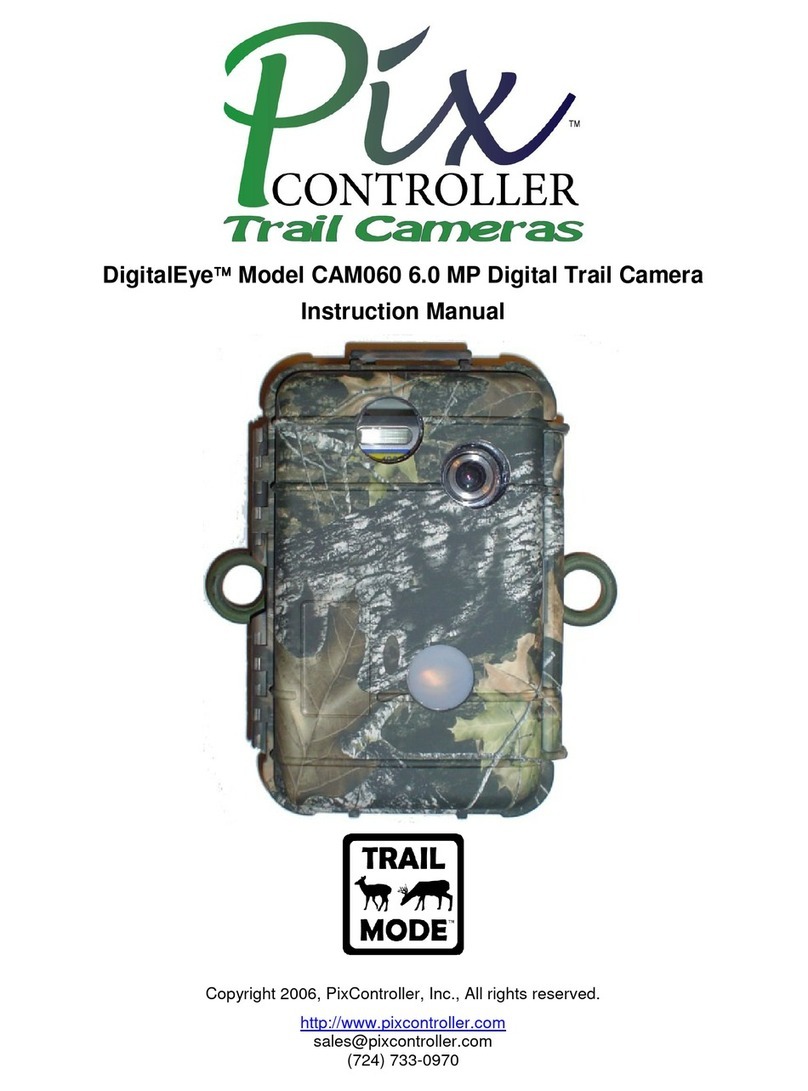
Pix Controller
Pix Controller DigitalEye CAM060 instruction manual
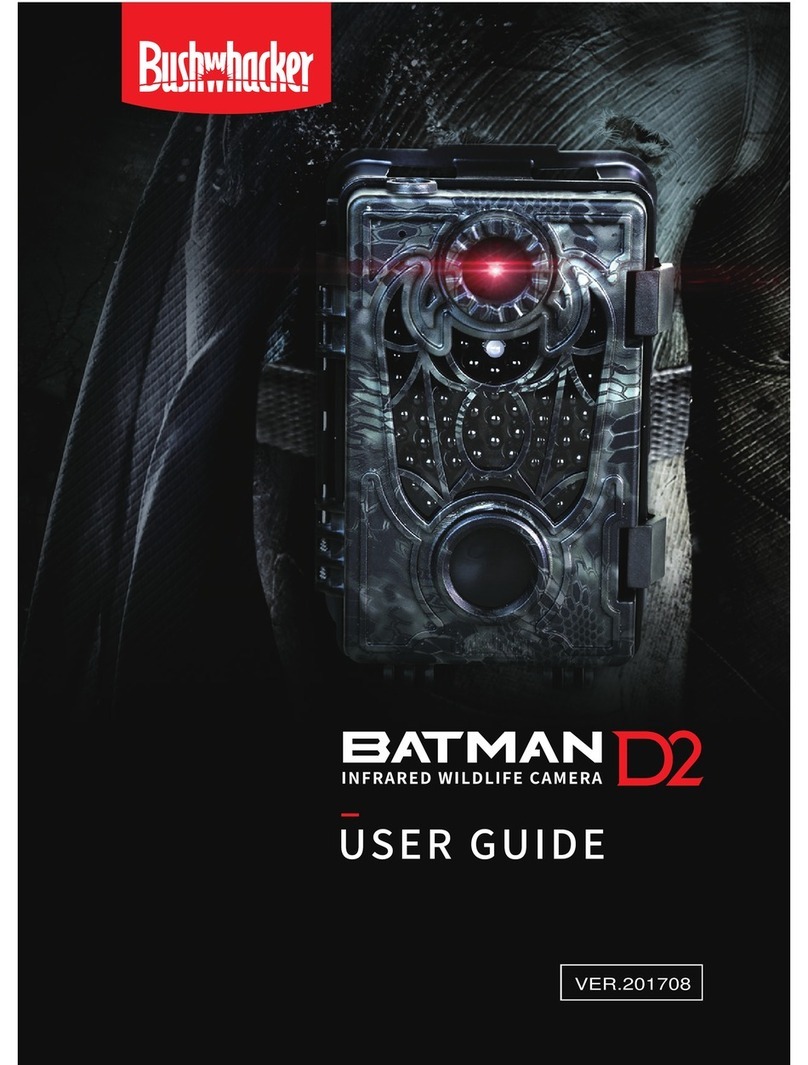
BUSHWACKER
BUSHWACKER BATMAN D2 user guide

Trail Cameras
Trail Cameras Scout Guard SG560DF Series user manual

SC Enterprises
SC Enterprises Alpha Cam Premium 53002 instruction manual

GardePro
GardePro A252 instruction manual