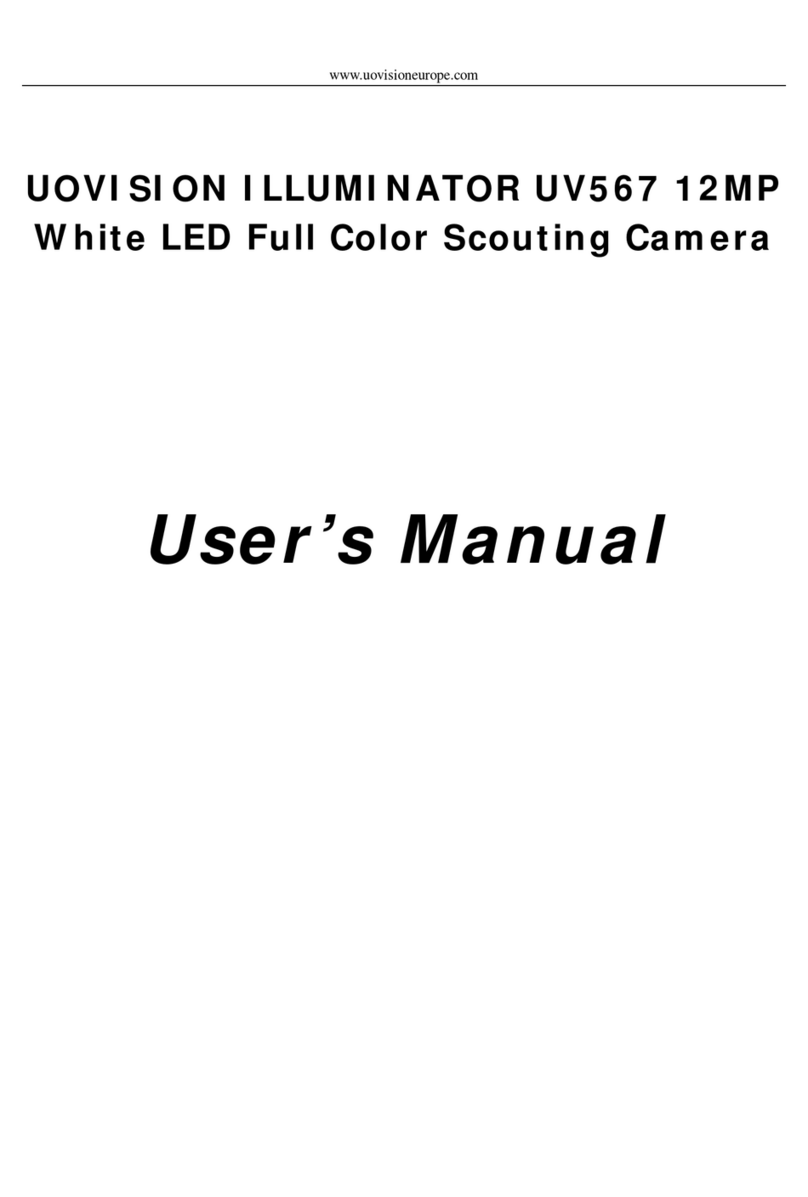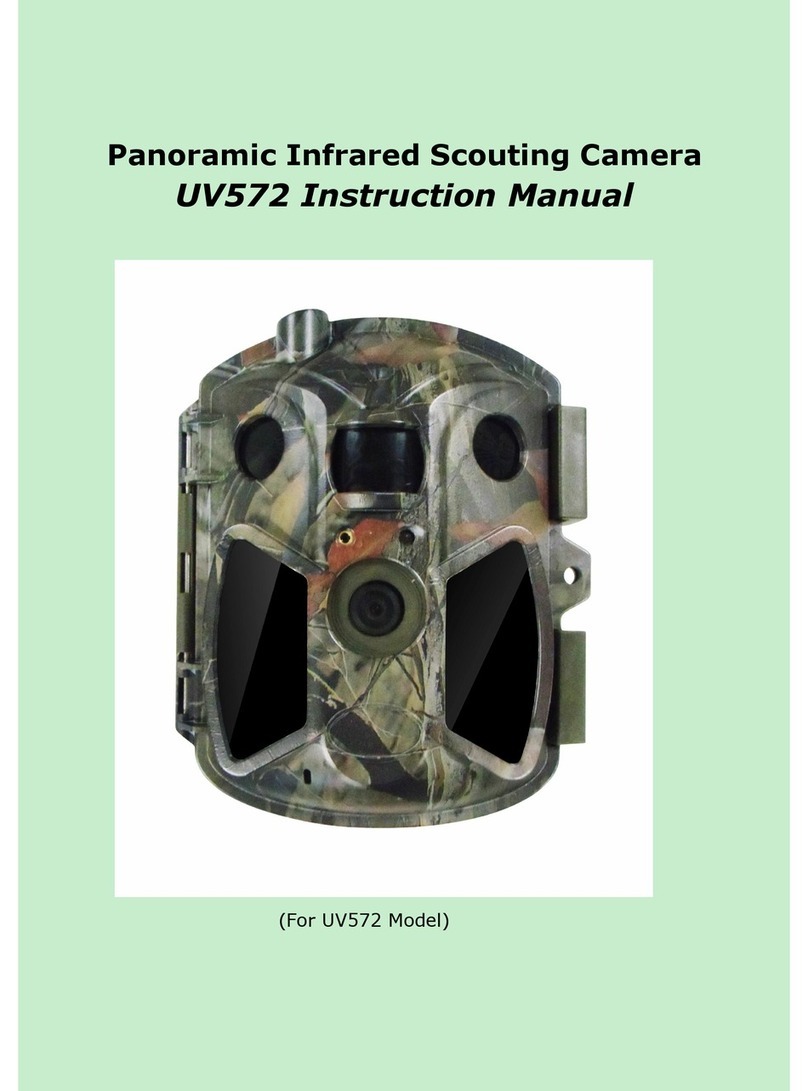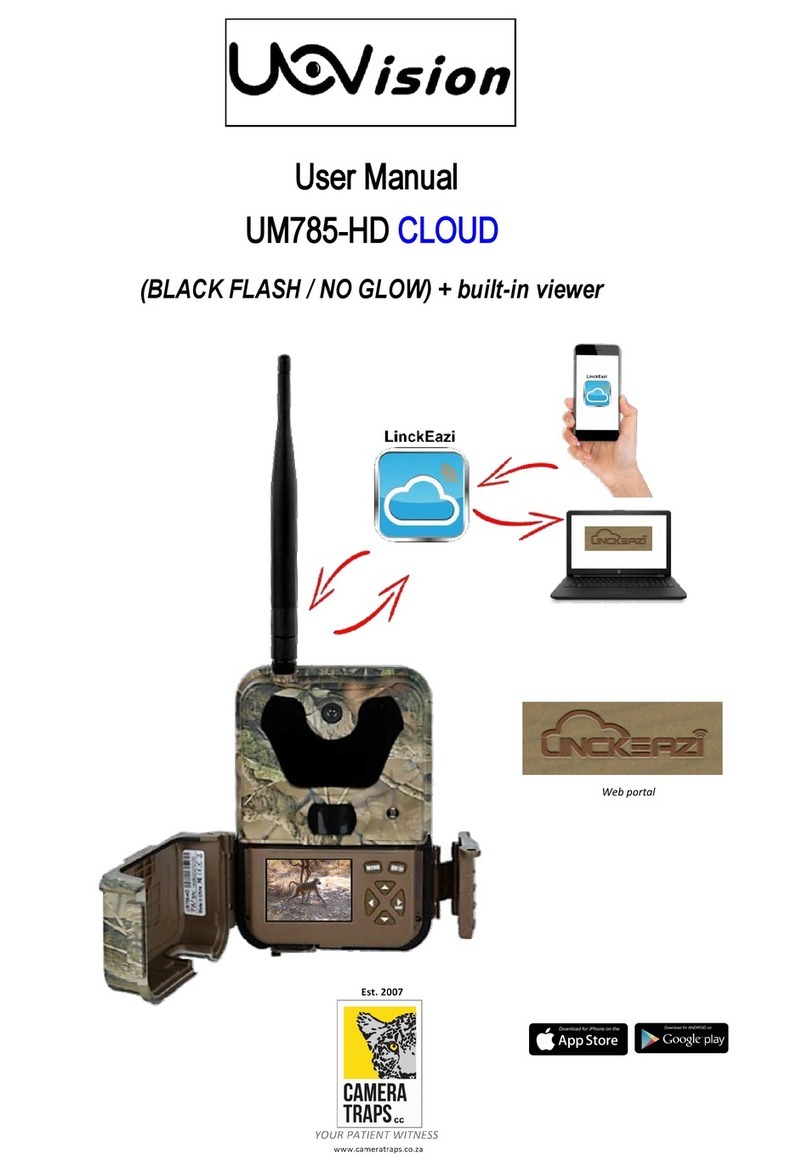Content
1 Camera Overview ............................................................................... 1
2 Set power .............................................................................................. 3
3 Installing your SIM card and SD card .......................................... 4
4 Customizing camera settings ......................................................... 5
4.1 Power switch button and menu buttons ............................ 5
4.2 Setting maps ................................................................................ 7
4.3 Send a test photo .................................................................... 10
5 Connecting CAM to cloud server ................................................ 11
5.1 Connecting CAM to cloud server ........................................ 11
5.2 Send a photo to cloud server .............................................. 14
6 Setting CAM with Web Portal or APP ........................................ 14
7 Mount tips ......................................................................................... 16
Appendix Ⅰ: Technical Specifications ....................................... 18
Appendix Ⅱ: Parts List .................................................................... 19