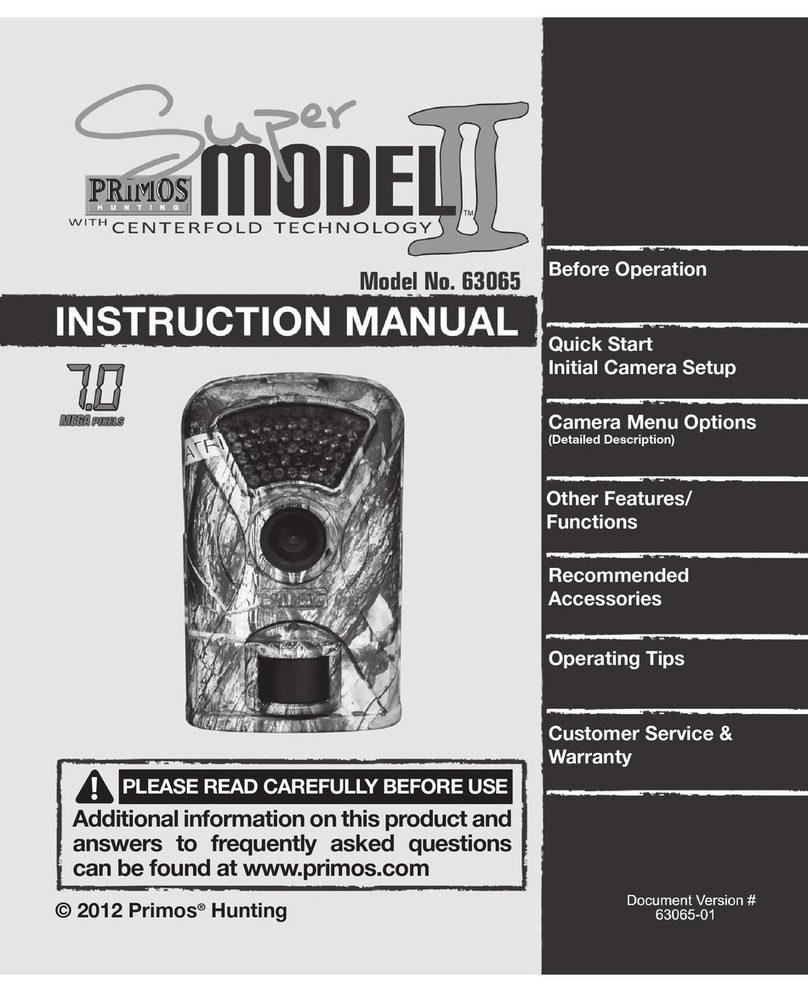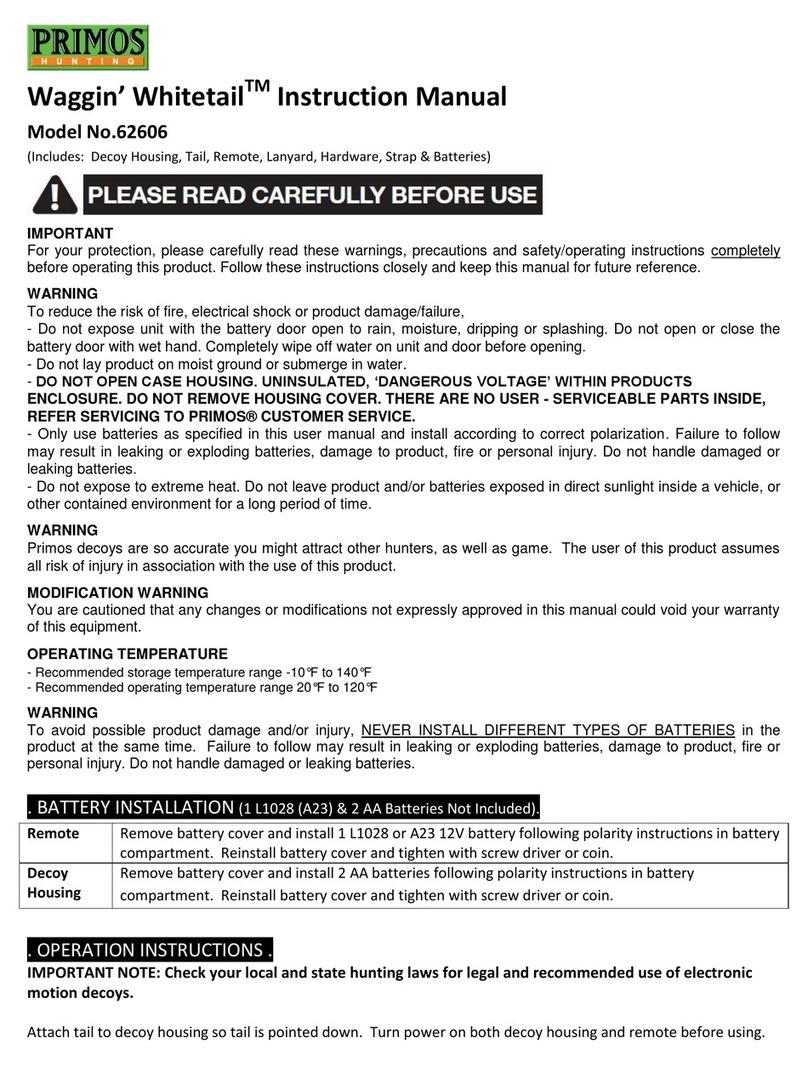3
CLEANING CAMERA: Do not use window or any chemical cleaner to clean any part of the
camera - especially the LED array as it will remove camo/black coating on the lter. Only
use water dampened cloth and wipe gently.
DO NOT COVER UP PIR LED LIGHT ON THE FRONT OF THE CAMERA HOUSING. This light also
detects light conditions for camera exposure. Use this light to verify PIR sensor activity
after installing on tree. After 3 minutes in active state, the camera will no longer
illuminate this LED for ultimate stealth during operation.
IMPORTANT
For your protection, please carefully read these warnings, precautions and safety/operating
instructions completely before operating this product. Follow these instructions closely and keep
this manual for future reference.
WARNING
To reduce the risk of re, electrical shock or product damage/failure:
• Do not expose unit with the battery door open to rain, moisture, dripping or splashing. Do not
open or close the battery door with wet hand. Completely wipe o water on unit and door
before opening.
• Do not lay product on moist ground or submerge in water (this unit is designed for upright
outdoor use). - DO NOT OPEN CASE HOUSING. UNINSULATED, ‘DANGEROUS VOLTAGE’ WITHIN
PRODUCTS ENCLOSURE. DO NOT REMOVE HOUSING COVER.THERE ARE NO USER - SERVICEABLE
PARTS INSIDE, REFER SERVICING TO PRIMOS® CUSTOMER SERVICE.
• Only use batteries as specied in this user manual and install according to correct polarization.
Failure to follow may result in leaking or exploding batteries, damage to product, re or
personal injury. Do not handle damaged or leaking batteries.
• Do not expose to extreme heat. Do not leave product and/or batteries exposed in direct
sunlight inside a vehicle, or other contained environment for a long period of time.
• Only use accessories as recommended in this manual
• DO NOT install internal batteries and connect an external rechargeable battery at the
same time. Failure to follow this warning may result in premature battery drain, leaking or
exploding batteries, damage to product, re or personal injury. Do not handle damaged or
leaking batteries.