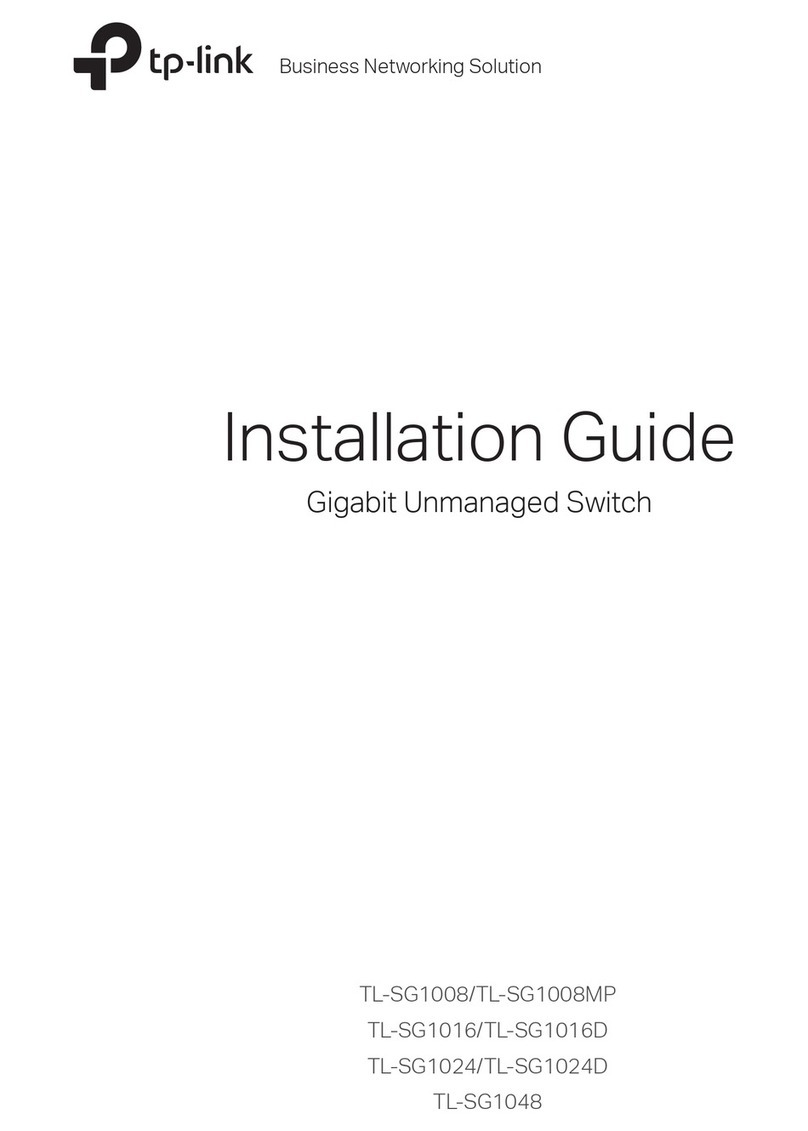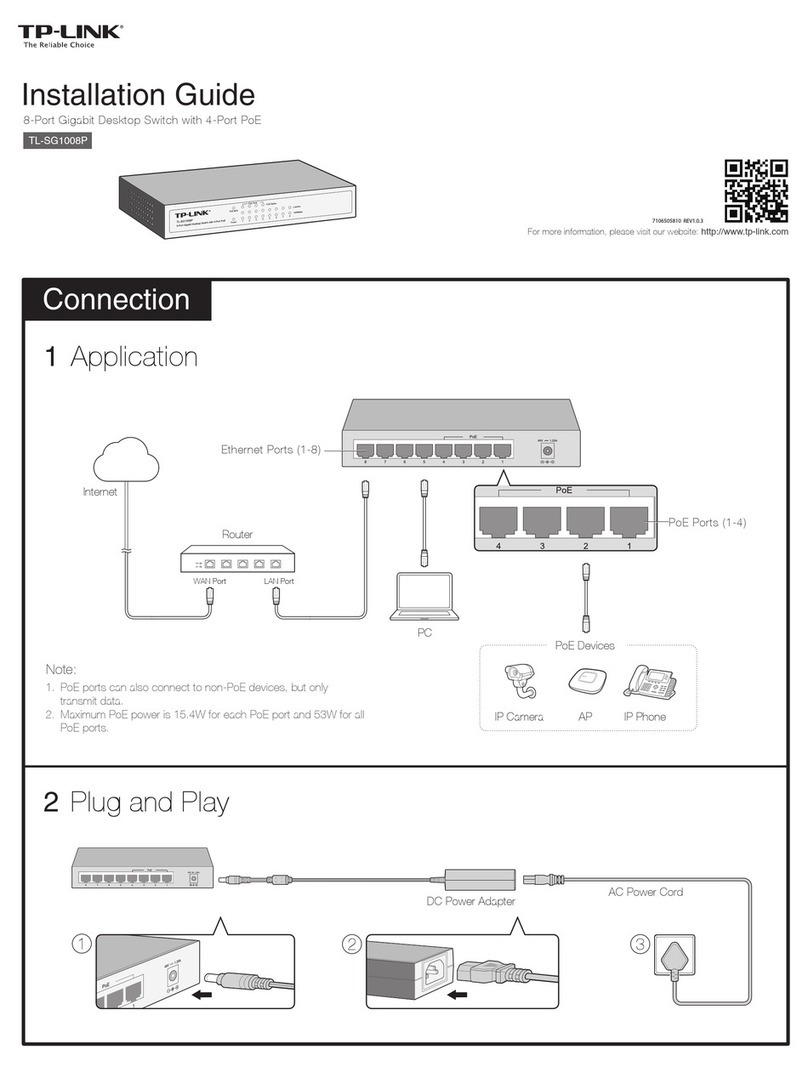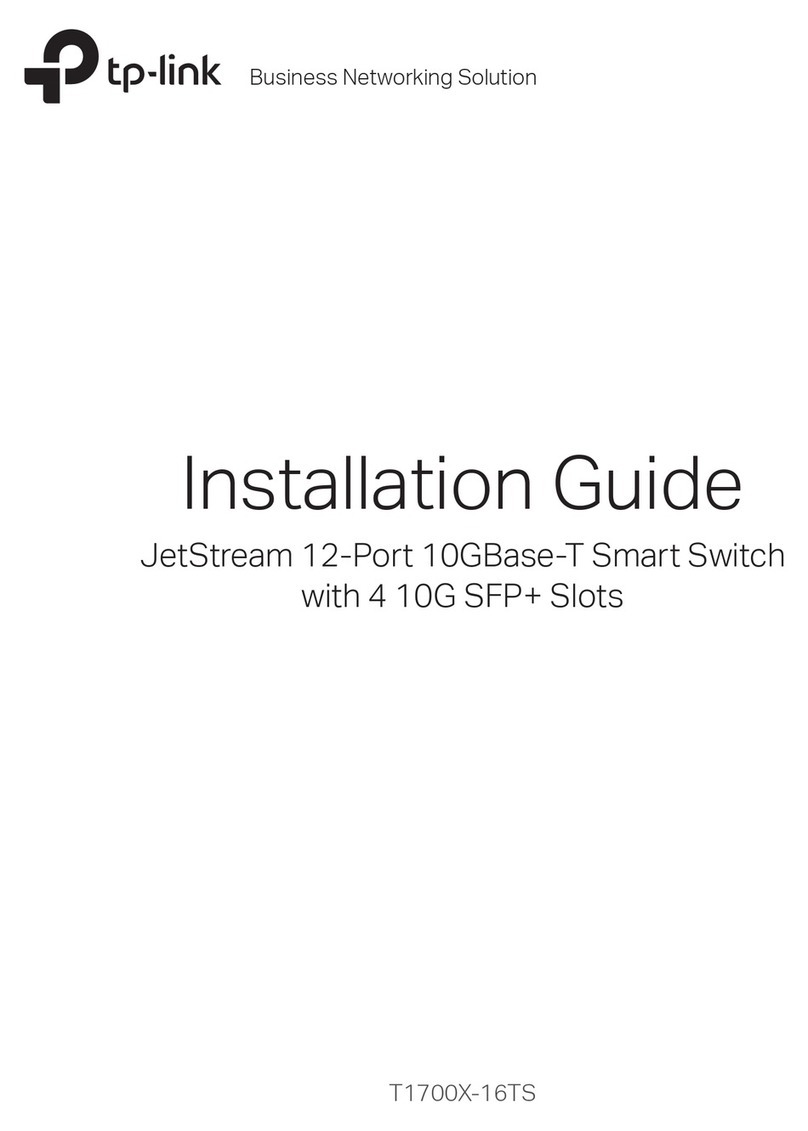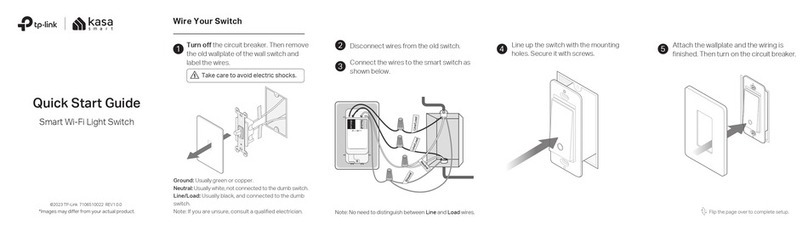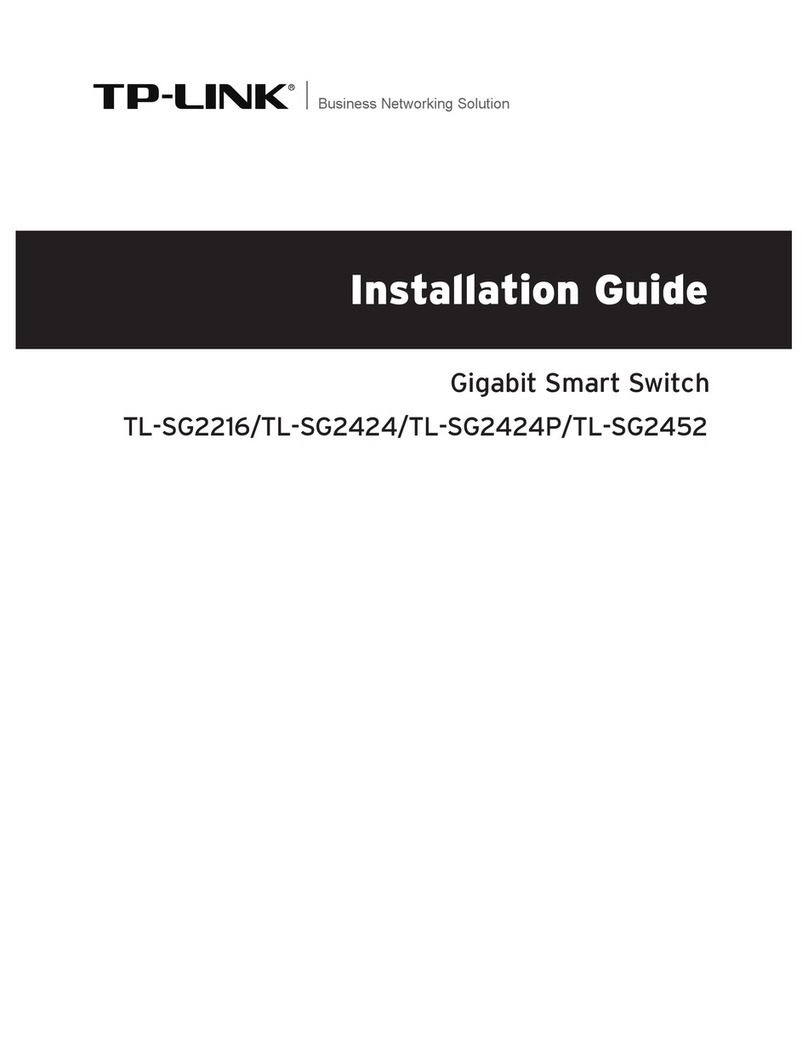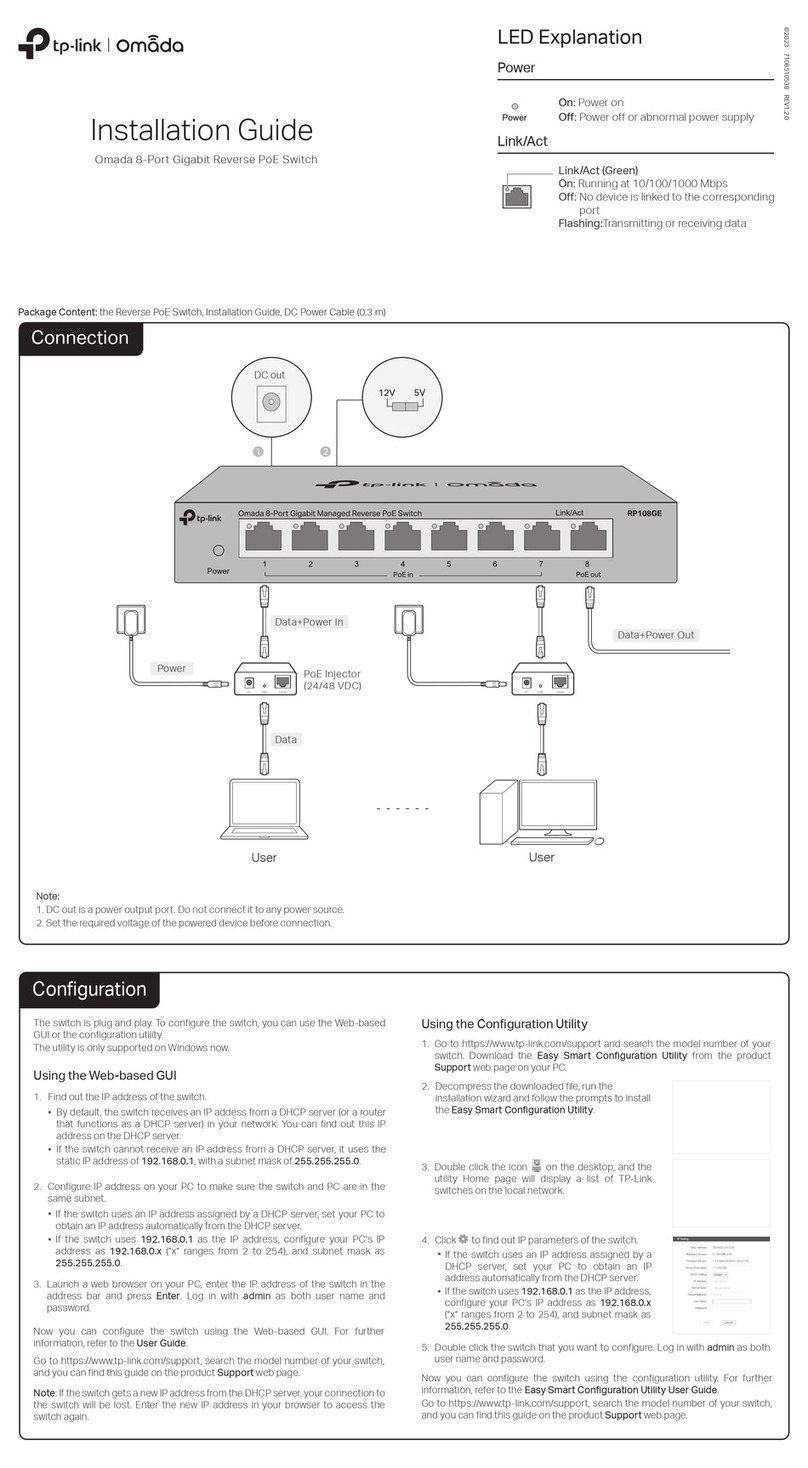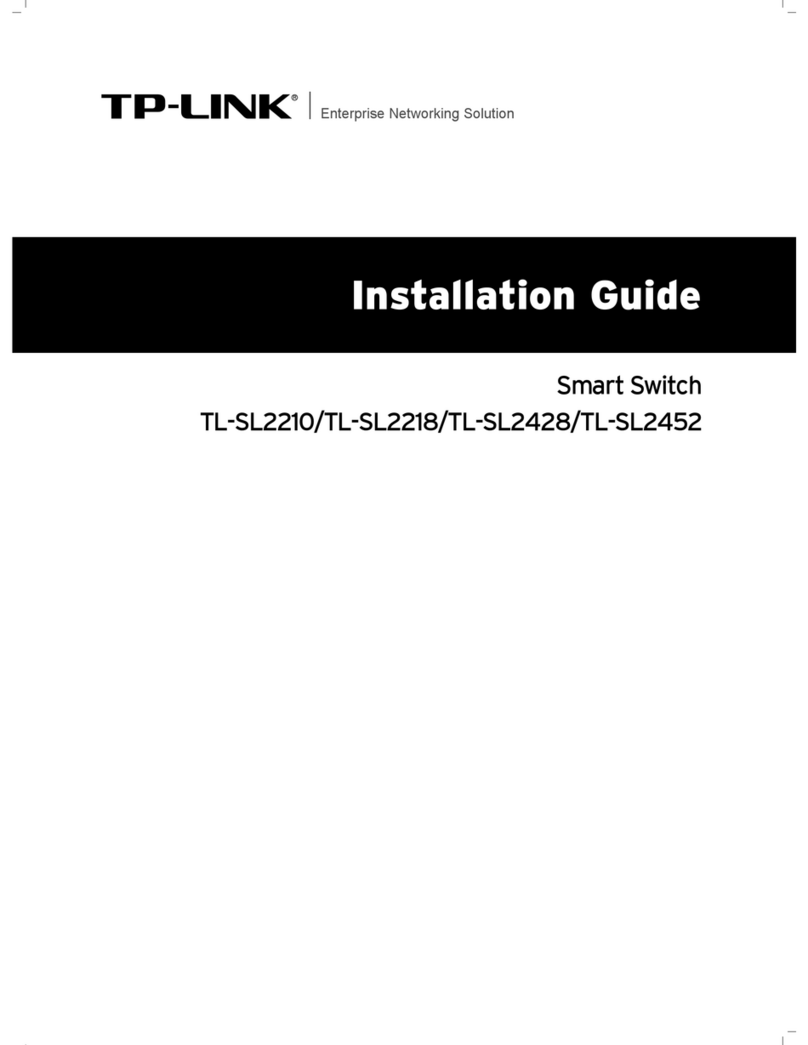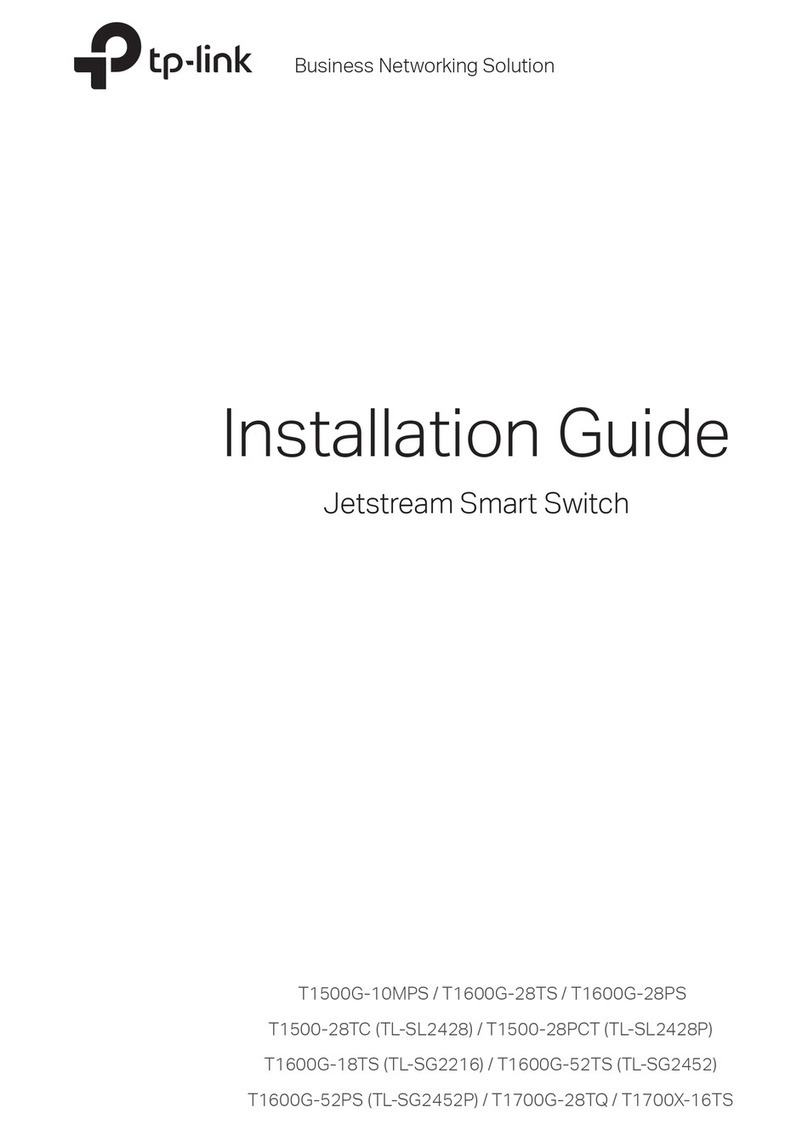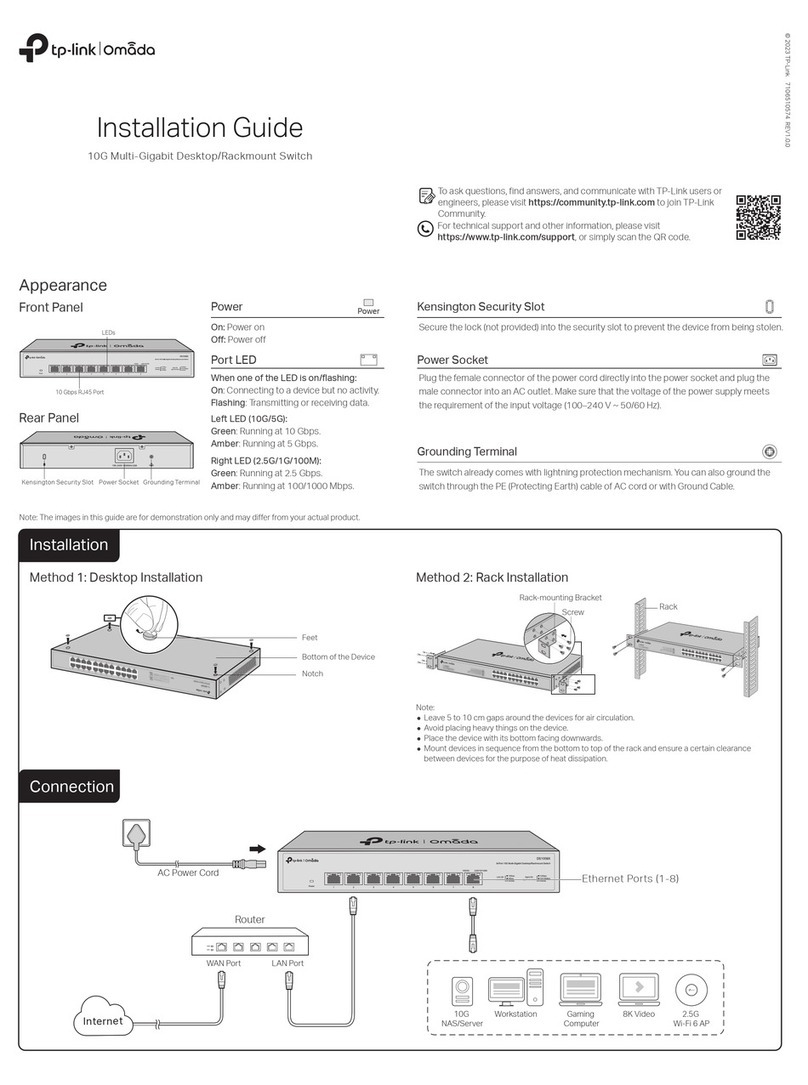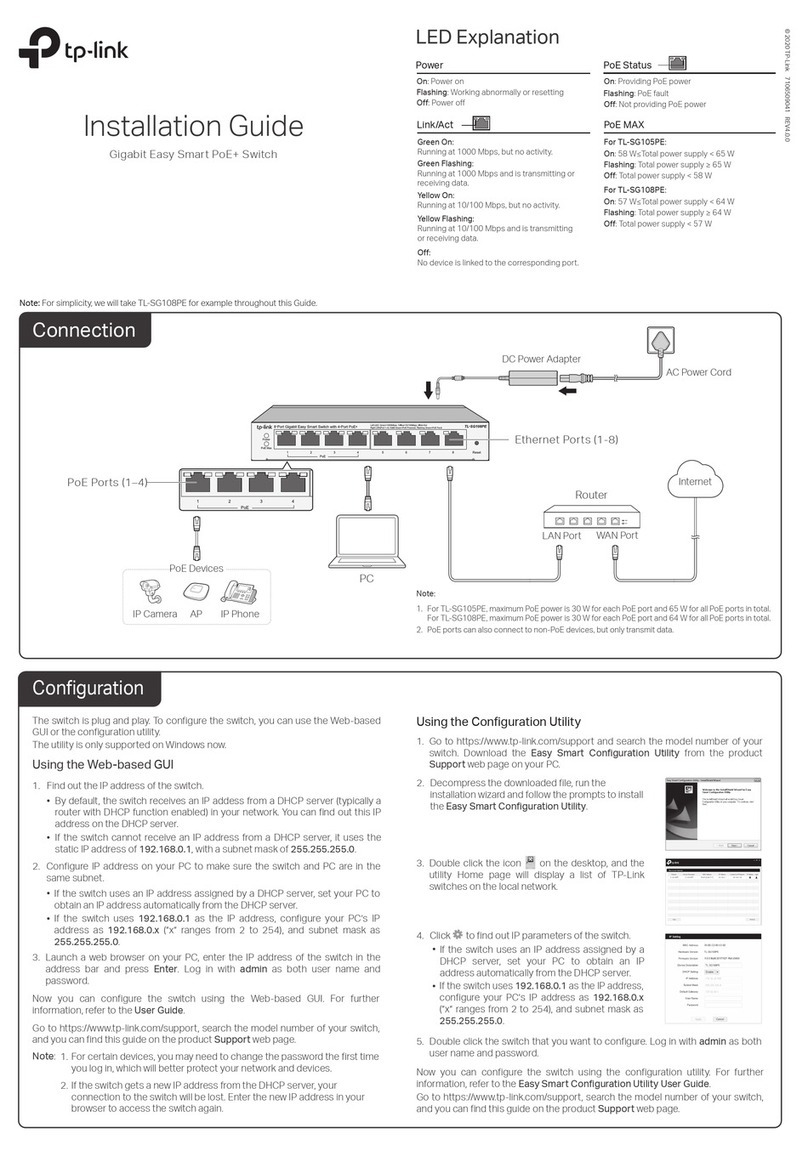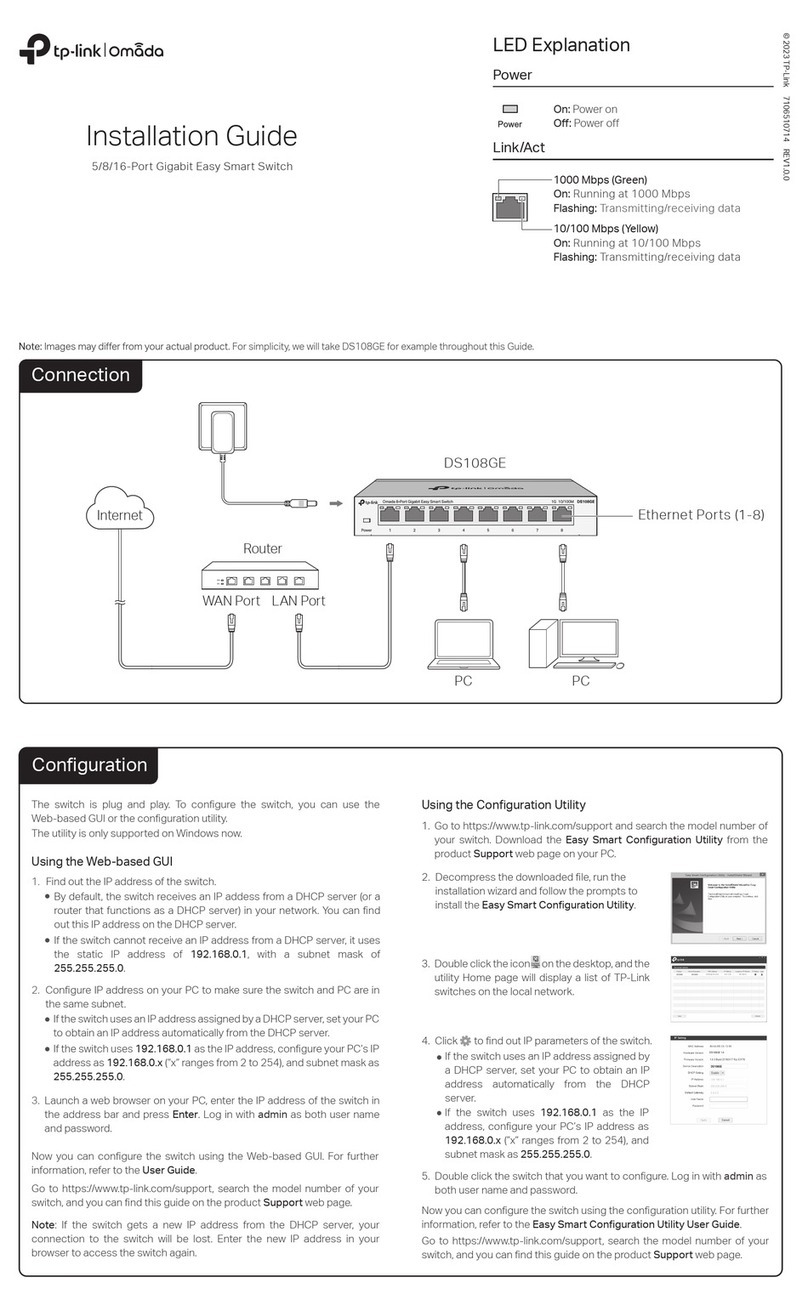The Power LED should be lit when the power system is working normally. If the Power
LED is not lit, please check as follows:
A1
:
Make sure the AC power cord is connected to the switch with power source
properly.
A2
:
Make sure the voltage of the power supply meets the requirements of the input
voltage of the switch.
A3
:
Make sure the power source is ON.
A4: On the LED On/O conguration page, check whether the LED status is on. By
default, the LED status is on.
IEEE802.3i, IEEE802.3u, IEEE802.3ab, IEEE802.3af,
IEEE802.3at, IEEE802.3az, IEEE802.3x, IEEE802.3z,
IEEE802.1X, IEEE802.1ab, IEEE802.1ah, IEEE802.1d,
IEEE802.1p, IEEE802.1q, IEEE802.1s, IEEE802.1w
Ethernet:10 Mbps (Half Duplex) 20 Mbps (Full Duplex)
Fast Ethernet: 100 Mbps (Half Duplex)
200 Mbps (Full Duplex)
Gigabit Ethernet: 2000 Mbps (Full Duplex)
10Base-T:
UTP Cat. 3, 4, 5 cable (maximum 100 m) EIA/TIA-568 100 Ω
STP (maximum 100 m)
100Base-TX:
UTP of Cat. 5 or above (maximum 100 m)
EIA/TIA-568 100 ΩSTP (maximum 100 m)
1000Base-T:
UTP of Cat. 5e or above (maximum 100 m)
EIA/TIA-568 100 ΩSTP (maximum 100 m)
100Base-FX/LX10/BX10: MMF or SMF SFP Module
1000Base-SX/LX/LX10/BX10: MMF or SMF SFP Module
8 10/100/1000 Mbps Auto-Negotiation RJ45 ports and
2 SFP slots
PoE Ports: Port1–8
Total Power Supply: 58 W
Power, System, Link/Act, PoE MAX, PoE Status, SFP1, SFP2
Store and Forward
Automatically learning, automatically aging
10Base-T: 14881 pps/Port
100Base-Tx: 148810 pps/Port
1000Base-T: 1488095 pps/Port
© 2020 TP-Link
General Specications
Frequently Asked Questions (FAQ)
Q1. The Power LED is not lit.
Environmental and Physical Specications
Operating Temperature
Storage Temperature
Operating Humidity
Storage Humidity
0 ˚C to 40 ˚C (32 ˚F to 104 ˚F)
-40 ˚C to 70 ˚C (-40 ˚F to 158 ˚F)
10% to 90% non-condensing
5% to 90% non-condensing
Please try the following:
A1:
Make sure that the cable connectors are rmly plugged into the switch and the
device.
A2:
Make sure the connected device is turned on and works normally.
A3: Try to change the connected device’s transmission speed and duplex mode.
A4:
The cable must be less than 100 meters long (328 feet).
Q2. Why is the Link/Act LED not lit while a device is connected to
the corresponding port?
A1:
A2:
A3:
Q3. Why are some ports not supplying power for PoE devices?
Make sure that this PoE device complies with IEEE 802.3af/IEEE 802.3at.
Try another PoE port on the switch.
Pay attention to PoE priority. If the total power consumption of PoE powered
devices exceeds 58 W, a priority will be set among the ports. Ports with a smaller
port number will have higher priority. For example, Port 1, 2 and 5 are each
consuming 15.4 W. If an additional powered device consuming 15 W is connected
to Port 3, then the switch will cut o power to Port 5 because of the overload.
Please try the following:
Specications
Standard
Data Transfer Rate
Network Media (Cable)
Number of Ports
LEDIndicators
Transfer Method
MACAddress Learning
Frame Forward Rate
PoE Ports (RJ45)
For technical support, the user guide and other information, please
visit https://www.tp-link.com/support, or simply scan the QR code.
If you have any suggestions or needs on the product guides,
To ask questions, find answers, and communicate with TP-Link users
or engineers, please visit
https://community.tp-link.com to join TP-Link Community.
PoE budget calculations are based on laboratory testing. Actual PoE power budget is not
guaranteed and will vary as a result of client limitations and environmental factors.
Disclaimer
TP-Link hereby declares that the device is in compliance with the essential requirements
and other relevant provisions of directives 2014/30/EU, 2014/35/EU, 2009/125/EC,
2011/65/EU and (EU)2015/863.
The original EU declaration of conformity may be found at https://www.tp-link.com/en/ce.
EU declaration of conformity
Продукт сертифіковано згідно с правилами системи УкрСЕПРО на відповідність
вимогам нормативних документів та вимогам, що передбачені чинними
законодавчими актами України.
Safety Information
Avoid using this product during an electrical storm. There may be a remote risk of electric
shock from lightning.
Keep the device away from water, re, humidity or hot environments.
Do not attempt to disassemble, repair, or modify the device.
Do not use any other chargers than those recommended.
Adapter shall be installed near the equipment and shall be easily accessible.
Place the device with its bottom surface downward.
Please read and follow the above safety information when operating the device. We cannot
guarantee that no accidents or damage will occur due to improper use of the device. Please
use this product with care and operate at your own risk.