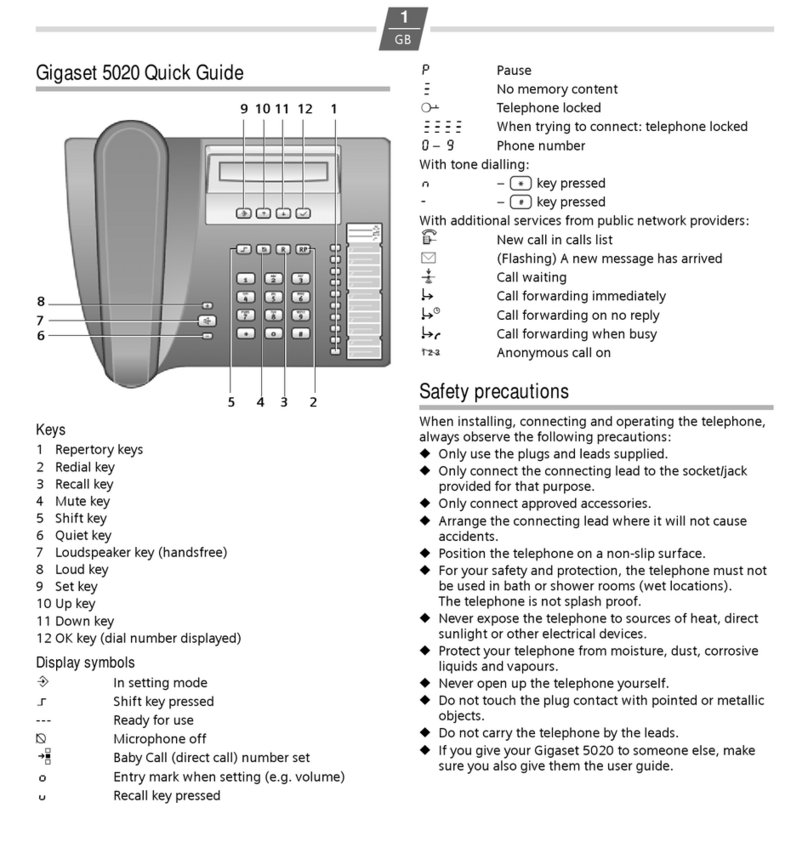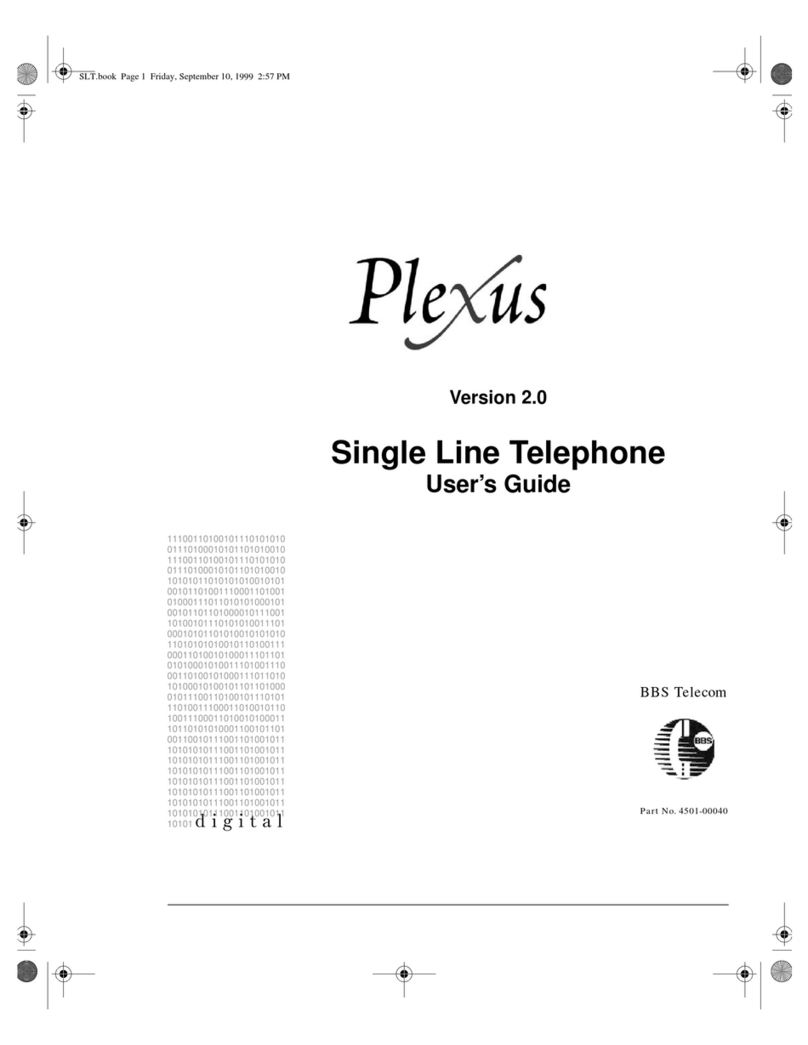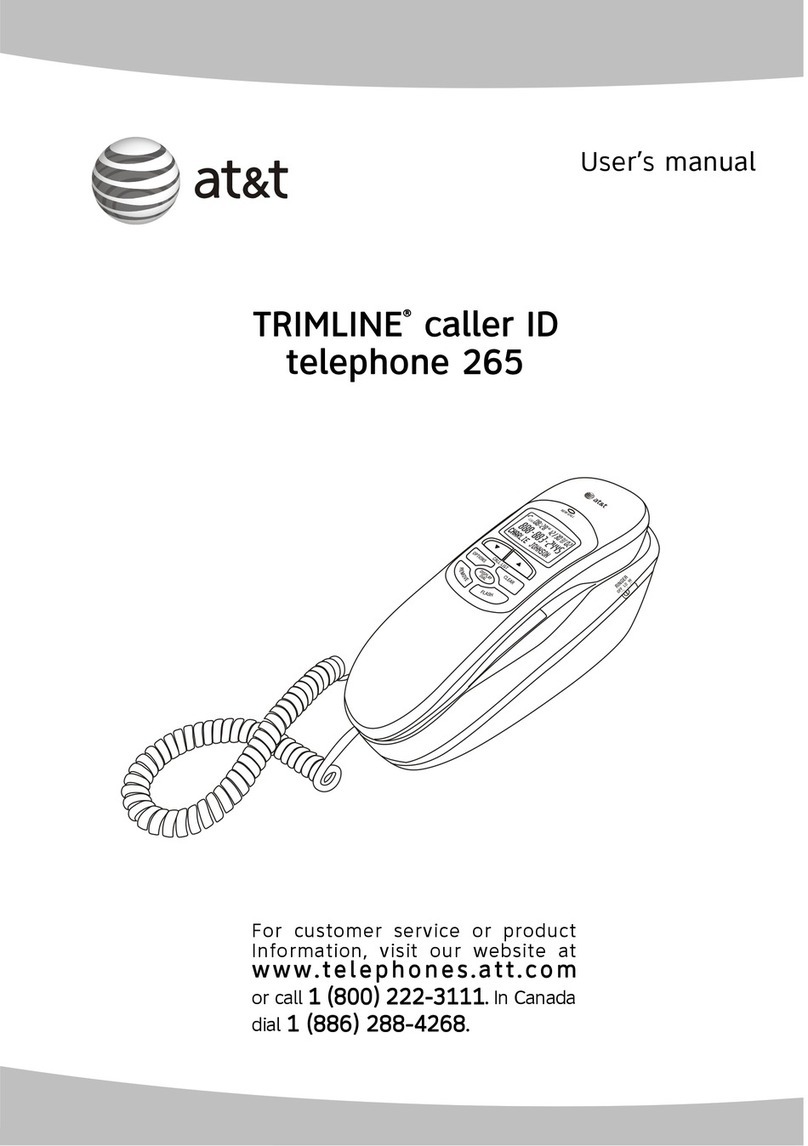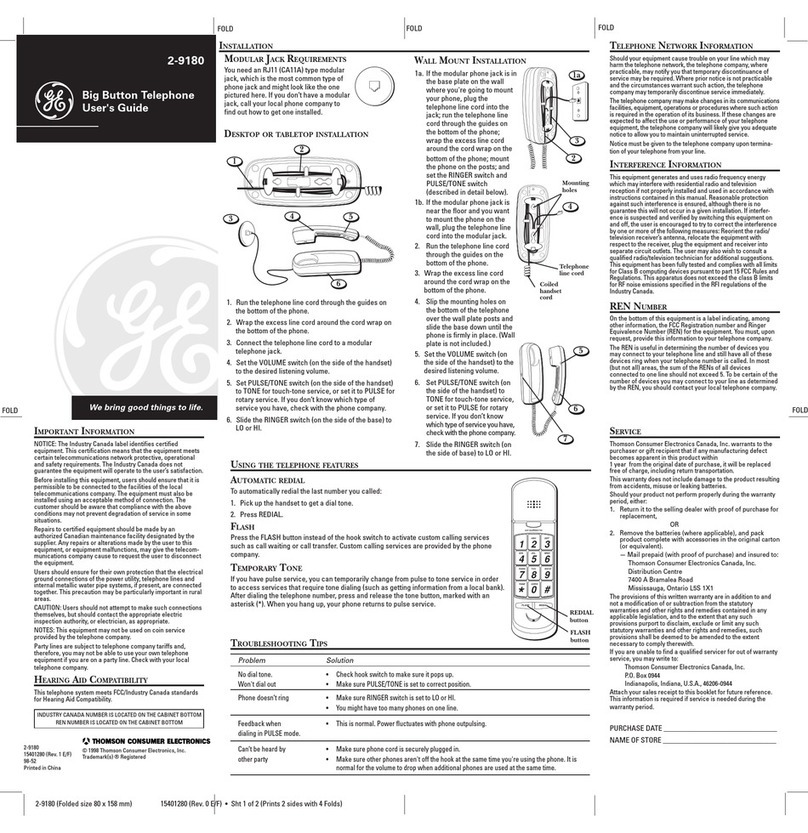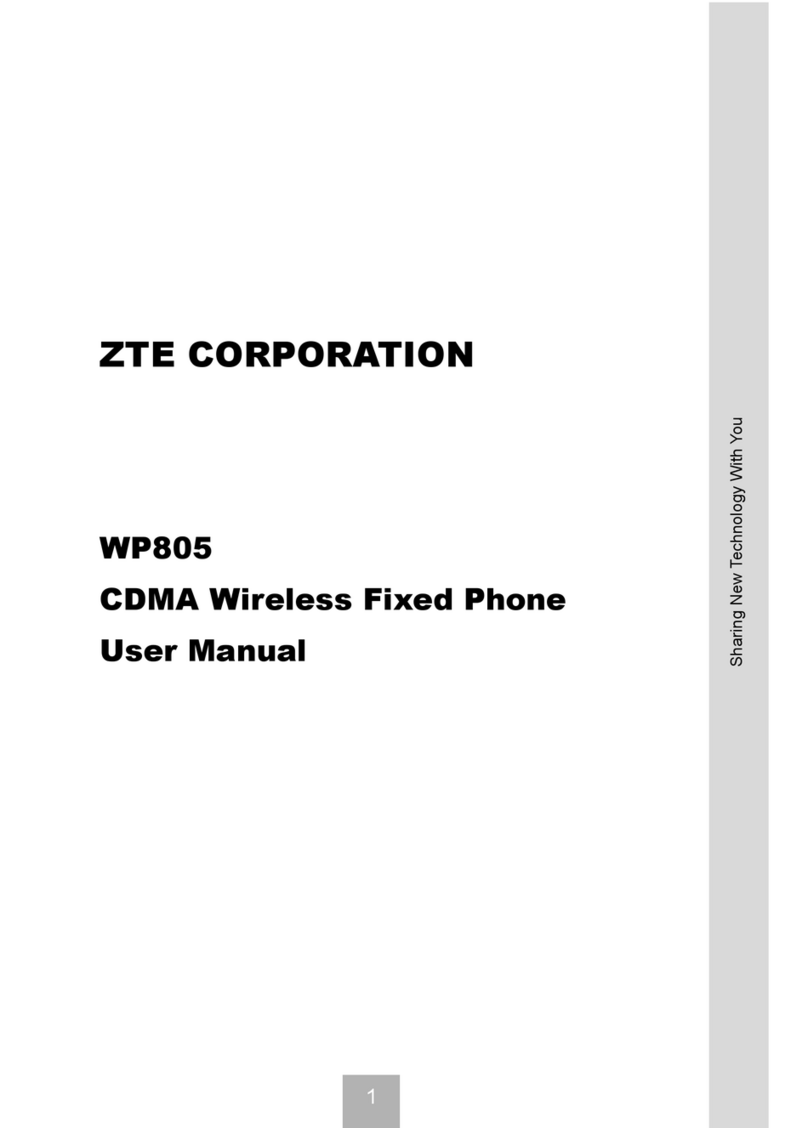Shenzhen Proolin VoIP Tech Media Phone Instruction manual

MediaPhone
Quick User Guide
Shenzhen ProolinVoIP Tech.Ltd.
http://www.proolin.com
info@proolin.com

CONTENTS
PRODUCT OVERVIEW.......................................................................................................................1
CONNECTING CABLES......................................................................................................................4
CONNECTINGTOAWIFI NETWORK(OPTION)................................................................................4
SETTINGNETWORK..........................................................................................................................5
CALLSETTING...................................................................................................................................5
MAKINGACALL.................................................................................................................................7
ANSWERINGACALL..........................................................................................................................8
CREATINGACONTACT.....................................................................................................................9
EXPORTINGANDIMPORTINGAPHONEBOOK..............................................................................10
IMPORTINGFILESFROMEUSBDEVICEORSDCARD.................................................................10
SETTING TIMEAND DATE...............................................................................................................11
INSTALLINGTHIRD PARTYAPPLICATIONS....................................................................................11
UNINSTALLINGTHIRD PARTYAPPLICATIONS...............................................................................12
SPECIFICATIONS.............................................................................................................................13

MediaPhoneQuickUserGuidehttp://www.proolin.com
1
Product Overview
FrontView
S/N Item Description
1
Camera.You canrotatethecameratoadjustthe
angle.
2
PowerLED.
3 Microphone input jack
4 Menu key. Press toshowthe menu list.
5
Handset Interface.
6 Homekey. Press todisplaythe homescreen.
7
Back key. Press toreturntothe previousscreen.
8 Upkey. Press todisplaythe previousitem.
9 Downkey. Press todisplaythe next item.
10 Volumekey. Press toturnupthe volume.
11 Volumekey. Press toturndownthe volume.
12 MuteKey.Press tomuteaudiotransmission locally
duringcalls.

MediaPhoneQuickUserGuidehttp://www.proolin.com
2
13 RedialKey. Dialsthe most recentlydialed party.
14 Handsfree Key.
15
、 、 Dialpad KeysProvide the10digits,alphabetic
characters,and specialcharactersavailablein
context-sensitiveapplications.
RearView
S/N
Item Description
1
Poweradapterinterfaceused toconnect toexternalpower.
2
LANinterfaceused toconnect toanetworkaccess device.
3
PCinterfaceusedtoconnect toacomputer. When acomputer
isconnected tothe mediaphone throughthisinterface,the
mediaphone functionsasahubinthe network.
4
Telephone interfaceused toconnect acommon telephone.
5 Reset port.
6
Video output interfaceused toconnect tothe external
equipment (suchasatelevision)and then output videos.

MediaPhoneQuickUserGuidehttp://www.proolin.com
3
SideView
S/N Item Description
1
Handset Jack
2 Cardslot foramicroSDCardoran MMC.
3 USB portsused toconnect USB devices.
4 USB portsused toconnect PC.
5 Microphone portEnablesyou toconnectan
externalmicrophone.
6
SpeakerportEnablesyou toconnectan external
microphone.

MediaPhoneQuickUserGuidehttp://www.proolin.com
4
Connecting Cables
The followingfigureshowsthe cableconnections.
Toconnect the cables, do asfollowsbased on the precedingfigure:
Step1 Connect the handset tothe phone withthe handset cord.
Step2 Connect the LANinterfaceon the mediaphone toan externalnetworkinterface(suchas
the networkinterfaceon the rearpanelofthe homegateway)withthe networkcable.
Step3 Connect the TELinterfaceon the mediaphone toan externaltelephone interfacewiththe
telephone cable.
Step4 Connect the powerinterfaceon the mediaphone tothe alternatingcurrent (AC)power
socket withthe poweradapter.
Connecting toaWiFi Network(Option)
The mediaphone supportstwomodesforaccessingabroadband network:throughawired
networkorthroughawireless network.ByusingtheWiFifunction,youcanaccess abroadband
networkthroughawireless network.
Beforeaccessingthe Wi-Finetwork, check the following:
Ø Yournetworkaccess device(suchasahomegateway)supportsthe WiFifunction and allows
access ofwireless devices.
Ø Between the mediaphone andthe wireless access devicetobeconnected,thereisno
obstacleand the distanceiswithinthe coverageofthe WiFisignalsofthe device.
Toconnect the WiFi, do asfollows:
Step1 Inthe ConnectTypedropdownlist select WiFi”and click Set WiFiconfig”.
Step2 Inthe interfacethat displayed tipthe WiFi”select box, and select aWiFi.

MediaPhoneQuickUserGuidehttp://www.proolin.com
5
Step3 Input username”, password”and click OK”.
Afteraccessingthe WiFinetwork,you will see an icon indicatingthe WiFisignalstrengthinthe
statusbaron the topofthe touchscreen.
Setting Network
The connect typesofP6isasfollows:
l DHCP
l STATICIP
l PPPoE
l WiFi
Toset the networkparaments, pleasefollowthe belowsteps:
1.Connectthe LANportofP6andtheportofaavailablerouterusinganetwork
cable.
2.When you poweron P6firsttime,the NetworkSettinginterfacedisplayed.Orclick
Settings”on the desktopand choose Network”.
3.Inthe ConnectType”dropdownlist, selectone itemaccordingtoyournetwork..
l DHCP
Ifyou select thistype, P6getsIPaddress automatically.
l STATICIP
Ifyou selectthistype,you need inputIPaddress,networkmask,
default gatewayand DNScorrectly.
l PPPoE
Ifyou selectthistype,you needinputyouraccountand passwordthat
you get fromISP.
l WiFi
Ifyou select thistype, pleasedo the followingsteps:
Click Set WiFiconfig”,select Open WiFi”->SelectaWiFi->Inputuser
nameand password>Click OK”.
4.Click Save”tosavethe configuration and click Return”back tothe desktop.
Call Setting
Note:
1.Thetimeparameterforthe P6registertotheSIPserveris300s. Pleasemake sure
thetimeparameterontheSIPserverissamewithP6.If theregistertimeon SIP
serverisset to600s, 1000sormore, P6will not beregistered tothe SIPServer.
2.Inordertosavethe configuration successfully,the password cannotshortthansix
characters.

MediaPhoneQuickUserGuidehttp://www.proolin.com
6
Steps
Step1 Click Setting”on the desktopand choose Call Settings”.
Step2 Enterthe passwordsuchas 000000”, and click OK”.
Note:Thedefaultpasswordof call settings”is000000”.
Step3 Set the sipuserregisterparametersaccordingtoyournetwork.
Note:
1.Thepasswordmustbenotshortthansixcharacters.
2.You mustinputtheOutProxy,ifyou don’thaveoutproxy inputthesip
serverIP.
3.Make suretheportissamewiththeporton thesipserver.
Step4 Click Save”.

MediaPhoneQuickUserGuidehttp://www.proolin.com
7
Making aCall
MakingaCall byDialing
Tomakeacall , pleasefollowingthe bellowsteps:
Step1 CheckthenetworkstatusofP6andmakesurethestatusoficon ontheupleft ofdesktopis
normal.
Note:
1. theicon meansthatthestatusofsipand networkisnormal.
2. theicon meansthatthestatusofnetworkisnormalbutthestatusofsip
isunnormal. Please check registerparametersrefertothe Call Setting”step3and
make surethesipserverisrunning.
Step2 Pick upthe handset orclick the phone icon .
Step3 Inthedial-upinterfacedialthenumberand click Video Call”or AudioCall”tomakeaVoIP
call.

MediaPhoneQuickUserGuidehttp://www.proolin.com
8
Answering aCall
Themediaphoneringswhenacall isreceived.
Ifyouhavesubscribedtothecallingnumberidentificationservice, thecalling numberappearson thescreen. (If the
calling numberissavedtothephonebook, thenameand thenumberof thecalling partyappearon thescreen.)
AnsweringaVideoCall
Step1 Toansweravideocall invideomode, tap Accept on thescreenorpick up thehandset.
Step2 Toansweravideocall inaudiomode, tap Voice Only on thescreen.
Step3 Toreject an incoming call, tap Reject on thescreen.

MediaPhoneQuickUserGuidehttp://www.proolin.com
9
AnsweringanAudioCall
Step1 Toansweran audiocall, tap Accept on thetouchscreenorpick up thehandset.
Step2 Toreject an incoming call, tap Reject on thetouchscreen.
Note:
Ifyou wanttomakeoransweraPSTNcall,you mustmakesuretheLineportconnecttoaPSTNport
correctlyand thesipmustnotberegistered.
Creating aContact
Tocreateacontact, do asfollows:
Step1 Onthedesktop click orindialwindowclick displaycontact interface.
Step2 Click and input Name”, ”Homephone”, Officephone”, Mobilephone”and select groupID, select
imageect.

MediaPhoneQuickUserGuidehttp://www.proolin.com
10
Step3 Click Add”.
Exporting and Importing aPhonebook
Toimport recordstothephonebook, do asfollows:
Step1 Tap on thehomescreentodisplaythelist of functions.
Step2 Tap todisplaythe Import/Export screen.
Step4 Select ExportToSdcard”toexport thephonebookand click OK”.
Step5 Select ImportFromSdcard”toimportedthephonebookand click OK”.
Importing Files fromeUSBDevice or SDcard
ToimportfilesinUSBdevice orSDcardtothelocalmemory, do asfollows:
Step1 Connect theusbdeviceorSDcardtothemediaphone.
Step2 Inthewindowthat displayedclick OutsideUSB”or OutsideSDcard”.

MediaPhoneQuickUserGuidehttp://www.proolin.com
11
Step3 Inthefilesmanagementwindowselectafilethat youwant,click Import andselect Importlocal memory.
Thefileswill beimportedautomatically.
Note:
Themediaphonesupportthefiles formatas follows:
1.Image
JPEG,GIF,PNG,BMP
2.Audio
mp3,ogg,wav,mid
3.Video
mp4,3gp,avi,flv,mkv,mov
Setting Timeand Date
Toset timeand date, do asfollows:
Step1 Onthedesktop click .
Step2 Inthewindowthat displayedselect Dateand Time.
Step3 Inthewindowthat displayedyou can set thetimeand datebyhandsorclick SyncDate.
Installing Third partyApplications
You can install thethirdpartyapplicationsfromusbdeviceorSDcardon themediaphone.
Step1 Connect theusbdeviceorSDcardtothemediaphone.

MediaPhoneQuickUserGuidehttp://www.proolin.com
12
Step2 Inthewindowthat displayedclick OutsideUSB”or OutsideSDcard”.
Step3 Inthefilesmanagementwindowselectanapplicationinstall filethatyouwant,clickandinstallitfollowing
thetips.
Note:
You mustopensomesettingsas followswhenyou install applicationsforthefirsttime:
4.Click OK”inthealarminterface.
5.Select UnkownResource”toallowinstall thirdpartyapplications.
6.Click OK”.
Step4 Tip ”Install”. Thesystemwill install theapplication automatically.
Uninstalling Third partyApplications
Touninstall thethirdpartyapplications, do asfollows:
Step1 Back tothedesktop.
Step2 Click ” inthebelowof thescreenand select .
Step3 Select Application”-> ManageApplication”inthedisplayscreen.
Step4 Click All”todisplayall theapplicationsthat installed.
Step5 Select an application that you want touninstall. Inthedisplayscreenclick uninstall”.
Step6 Click OK”.

MediaPhoneQuickUserGuidehttp://www.proolin.com
13
Specifications
Item Specifications
OS Android2.2
Memory 512MB
Storage 2G
Screen 7"Resistiveorcapacitancetouchscreen, 800 x480
Hardware
Camera 2Mpixel
RJ45 ×210/100MbpsforLANand PC
Internet
WiFi802.11b/g/n
USB 2.0
MiniUSB 2.0
SDcardinterface
RJ11
Multiplexeswith3.5mm earphonejack
Interface
Others
CVBS Output
Communication standard SIP2.0
Videostandard H.263, H.263p, H.261,H.264
Audiostandard G.711, G.719, G.726, G.722,G.722.1,G.722.1c
Compliant
standards
Networkstandards TCP/IP,DHCP, PPPoE
Adapter Working voltage: 110/220VAC, 12 Vand 2ADC
Working frequency: 50 Hzto60 Hz
Power Entire-devicepower
consumption <15W
Operating temperature 0ºC~40ºC
Humidity 10%~80%
Minimumillumination 10lux
Environmental
parameters
Recommendedillumination >300lux
Packaging Detail Mediaphone, PowerAdapter, RJ11, RJ45, Manual
Colour Black
Table of contents