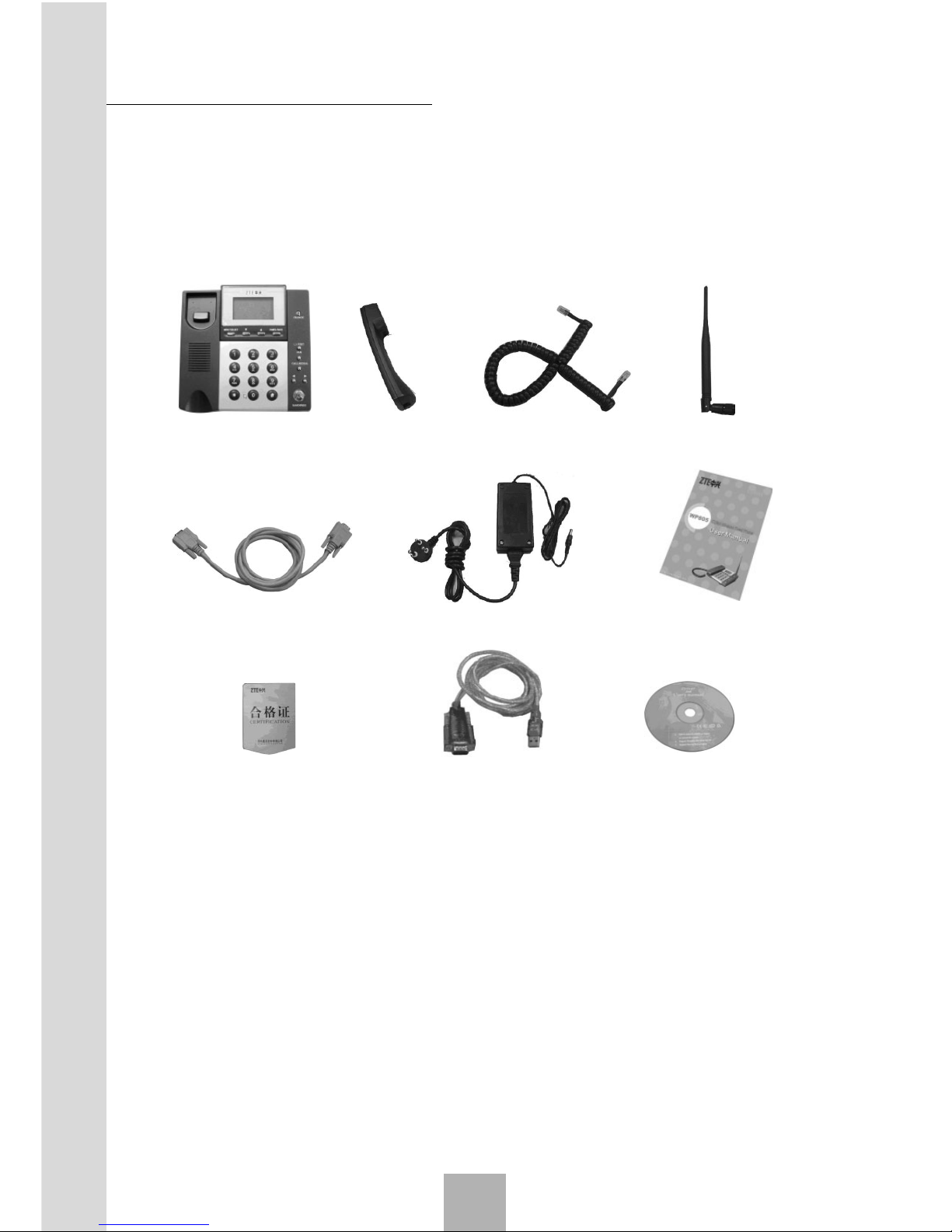Sharing New Technology With You
4
4.3.4 Deleting Names ............................................................... 23
4.3.5 Checking Used Space ..................................................... 23
4.3.6 Sorting Name Cards ........................................................ 23
4.3.7 Sending Messages .......................................................... 24
4.3.8 Add to speed .................................................................... 24
4.3.9 Sending Name Card ........................................................ 24
4.3.10 Setting the Default Number ........................................... 24
4.4 Messages ................................................................................... 24
4.4.1 New Messages ................................................................ 25
4.4.2 Writing Messages ............................................................ 25
4.4.3 Viewing Received and Saved Messages ........................ 25
4.4.4 Msg setting....................................................................... 26
4.5 Calls ............................................................................................ 27
4.5.1 Viewing Calls List ............................................................. 27
4.5.2 Clear Logs ........................................................................ 27
4.6 Profile .......................................................................................... 28
4.6.1 Selected Profile ................................................................ 28
4.6.2 Edit Profile ....................................................................... 28
4.7 Organizer .................................................................................... 28
4.7.1 Alarm Clock ...................................................................... 29
4.7.2 Calculator ......................................................................... 30
4.7.3 Personal Finance ............................................................. 31
4.7.4 Notepad ........................................................................... 34
4.7.5 Schedule .......................................................................... 36
4.7.6 World Clock ...................................................................... 38
4.8 Diverts ......................................................................................... 39
4.9 Settings ....................................................................................... 40
4.9.1 Phone Settings ................................................................ 40
4.9.2 Display Settings ............................................................... 40
4.9.3 Call Setting ...................................................................... 40
4.9.4 Security Setting ................................................................ 41
4.9.5 Reset Settings ................................................................. 42
4.9.6 Manager Set .................................................................... 42