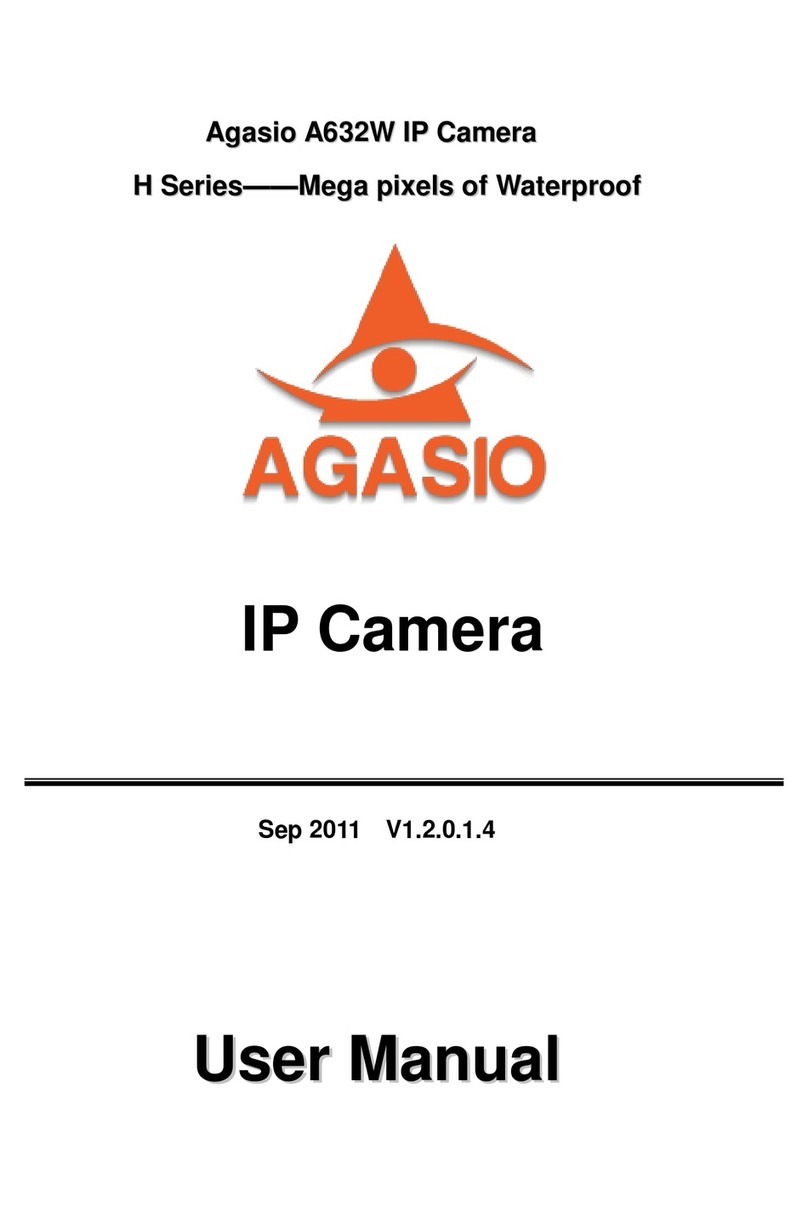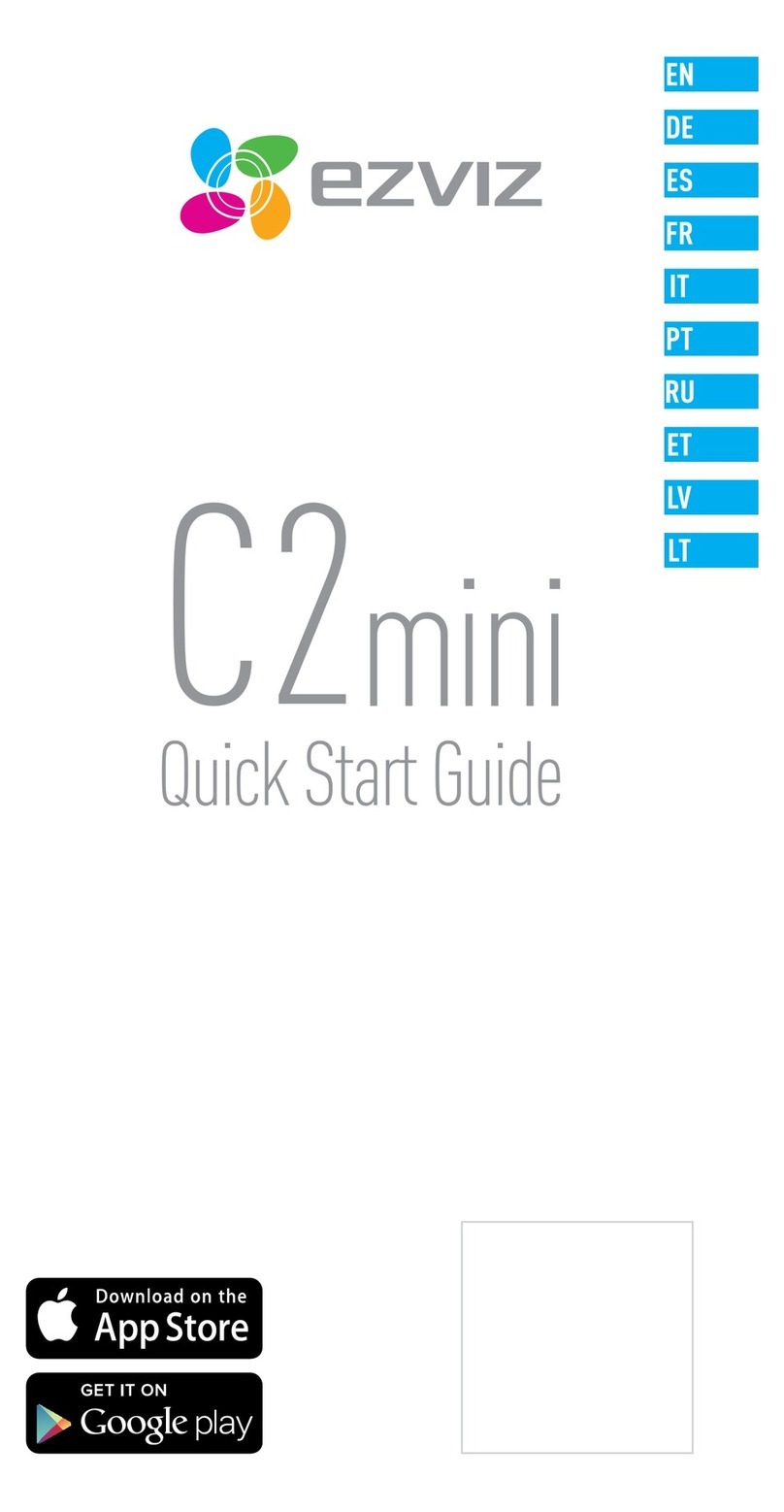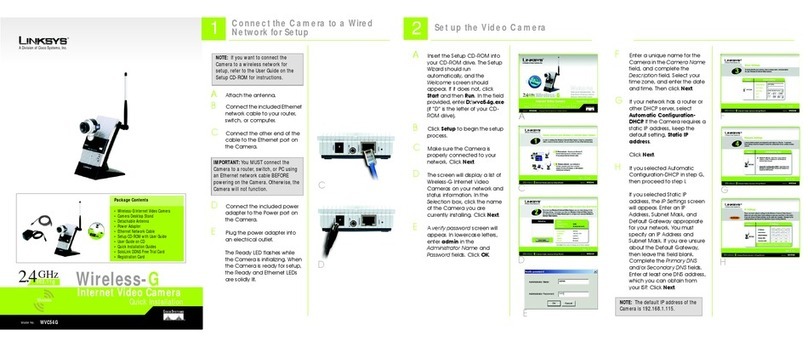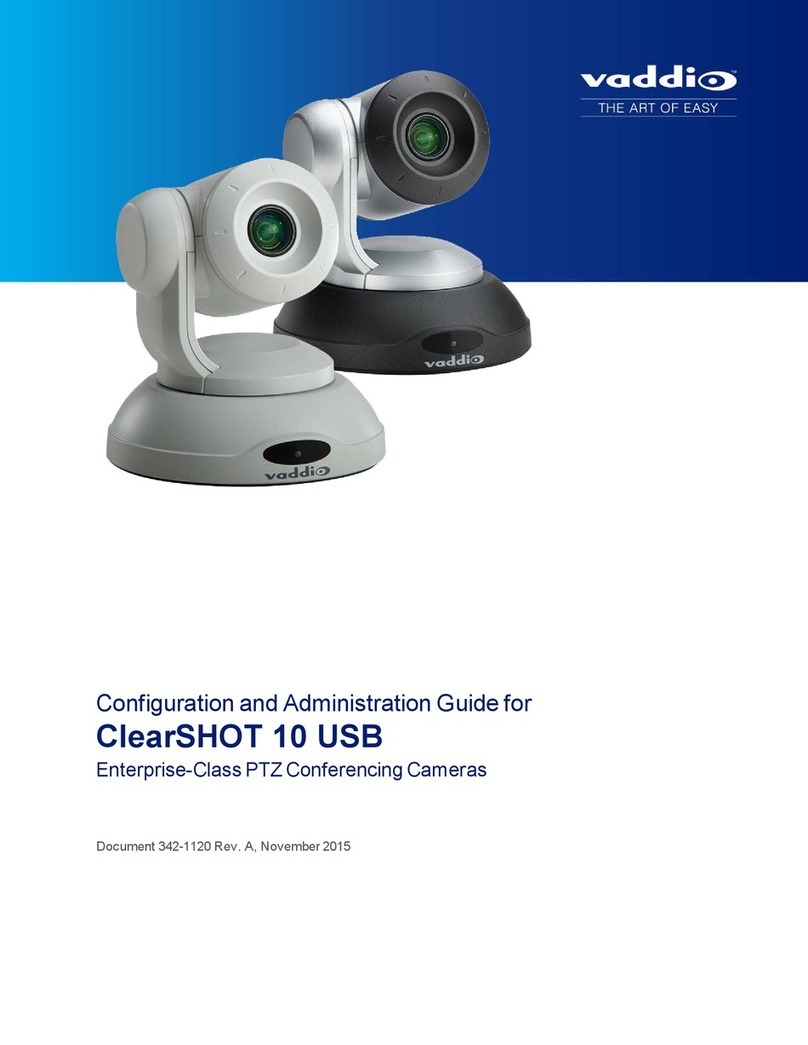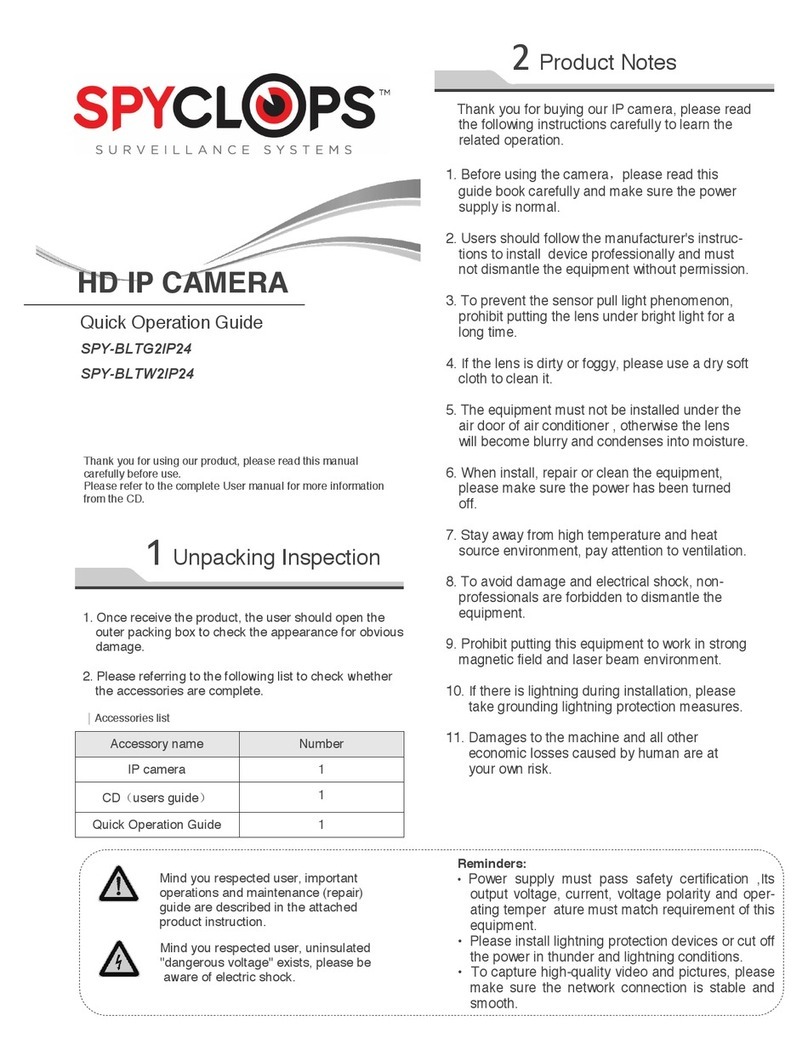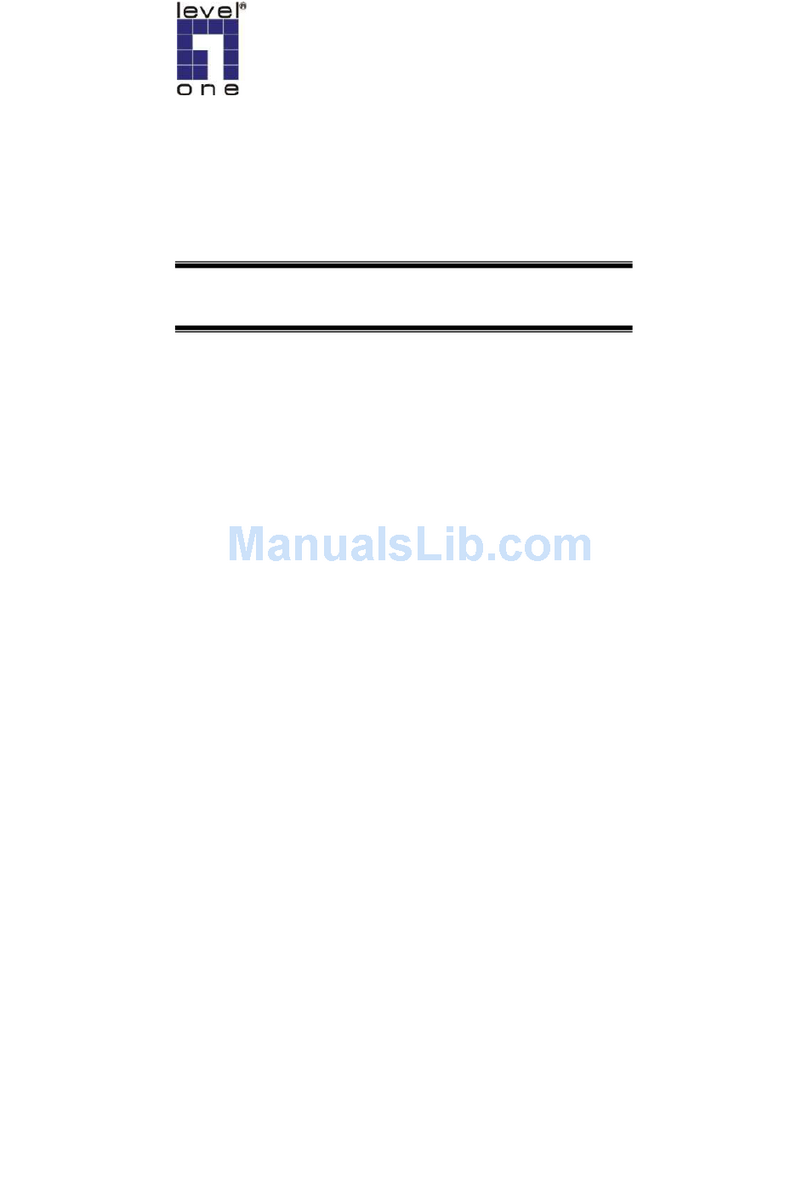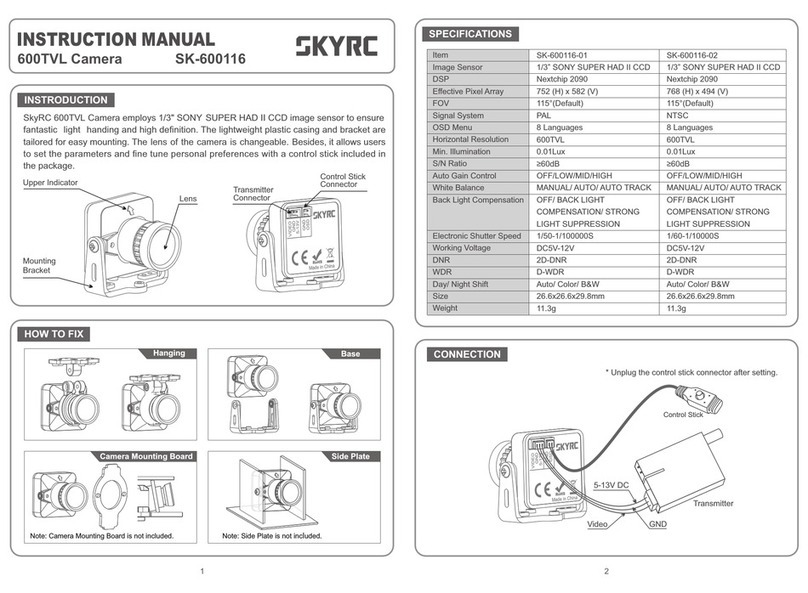Shenzhen SecuEasy Electronic Co. SEWIFIIPCVW User manual

IP Camera
User Munual
Important Safeguards and Warnings
Do not place heavy objects on the DVR.
Do not let any solid or liquid fall into or infiltrate the DVR.
Please brush printed circuit boards, connectors, fans, machine box and so on regularly. Before
the dust cleaning please switch off the power supply and unplug it.
WIFI
(DVR)

Do not disassemble or repair the DVR by yourself. Do not replace the components by yourself.
Environment:
Please place and use IP camera under temperature between-10℃~60℃and humidity less
than 9%;
Do not use IP camera in smoky or dusty environment;
Avoid collision or strong fall.
Please insure the IP Camera level installation in a stable workplace.
Please install in ventilated place. Keep the vent clean.
Use within the rating input and output scope.
Suitable products:
This manual is suitable for all series of IP Camera from our
company, including indoor box type, IR waterproof type, whelk type,
dome type, home-use robot type, etc.
Special announcement:
The content including in this manual is refer to the most updated information when
compilation, if there is something to be changed, will not further notice specially.
If got questions or requirement, please feel free to contact us at any time.

Catalogue
Chapter One:
Product introduction
1.1 Product summary
The series DVR is designed specially for security and defence field which is an outstanding
digital surveillance product. It introduces embedded LINUX operating system which is more stable. It
introduces standard H.264mp video compressed format and G.711A audio compressed format which
insures the high quality image, low error coding ratio and single frame playing. It introduces TCP/IP
network technology which achieves the strong network communication ability and telecommunication
ability.
The IPC can online applied as a part of a safety surveillance network. With the professional network
video surveillance software it achieves the strong network communication ability and telecommunication
ability. And IPC can individually work also.
It is applied to all kinds of occasion that need network remote monitoring, such as:
ATM, Bank counter, supermarket, factory, etc.
Foster care center, kingdom garden, school, etc.
Intelligent gate control system.
Intelligent building and residential manage system
Unattended system like: Generating plant, telecom base station
Outdoor device to monitor bridge, tunnel, block transportation status
Production line and warehouse control.
24-hour monitor for road transportation.
Remote monitor for forest, water source and river.
Airport, train station, bus stop, etc.
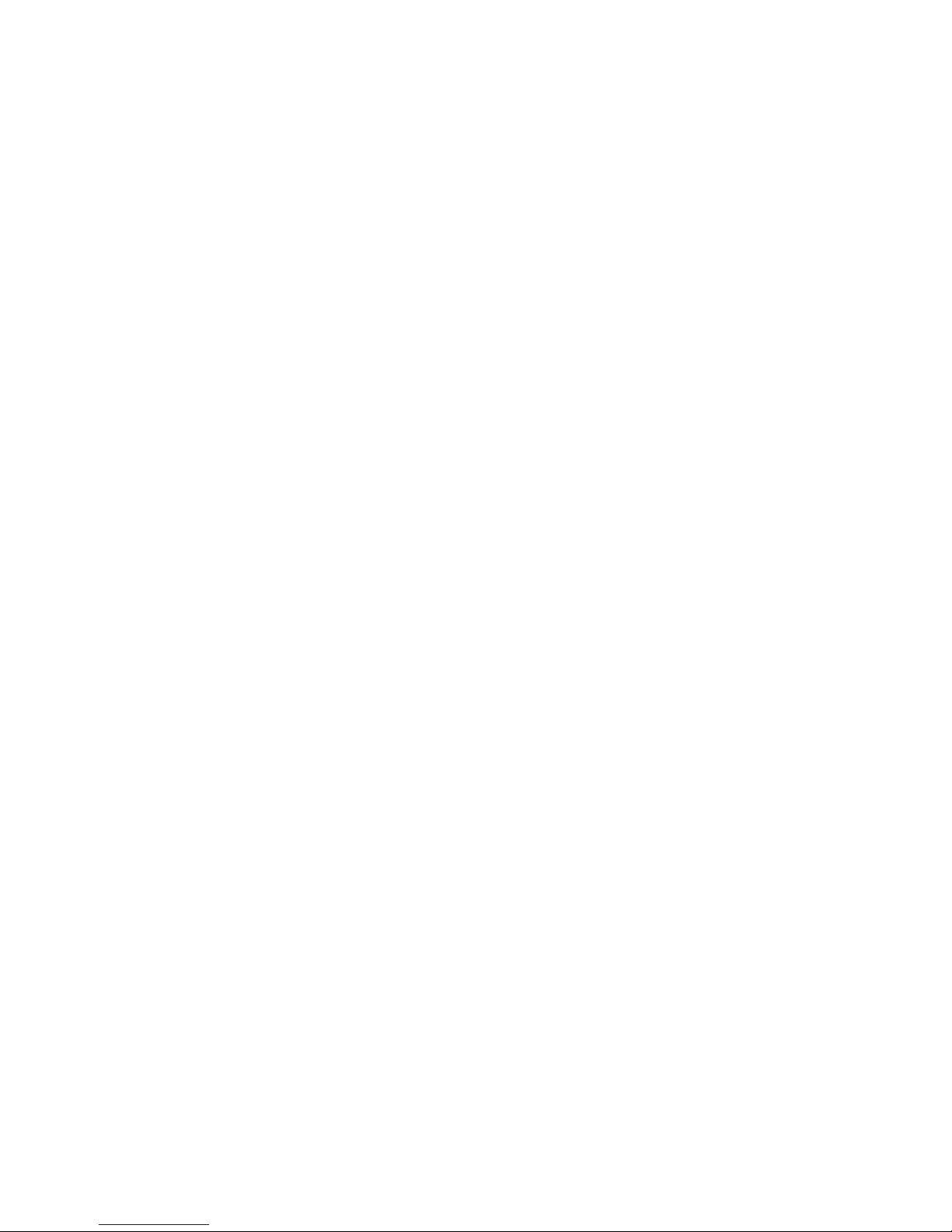
1.2 Porduct main function
Real-time surveillance
·with analog output interface can do surveillance through device of monitor or DVR, etc.
Compression format
· Audio and video signal is compressed by individual hardware, to make the image and voice
synchronously stable
Video playback function
·can do full real-time record, and search, net surveillance, video search and download, etc.
·support play back mode of fast-play, slow-play, etc.
·can do partial enlargement of any of the area
Network operation function
·can remote surveillance via network (including mobile)
·remote PTZ control
·remote video search and realtime playback
Alarm linkage function
·alarm link to record, snapshot, email sending, etc.
Telecom interface
·with RS485 interface for PTZ control
· with Ethernet port for remote access function , remote upgrade & maintaince function.
Intelligent operation
·for the same setting operation on menu can do copy & paste operation.
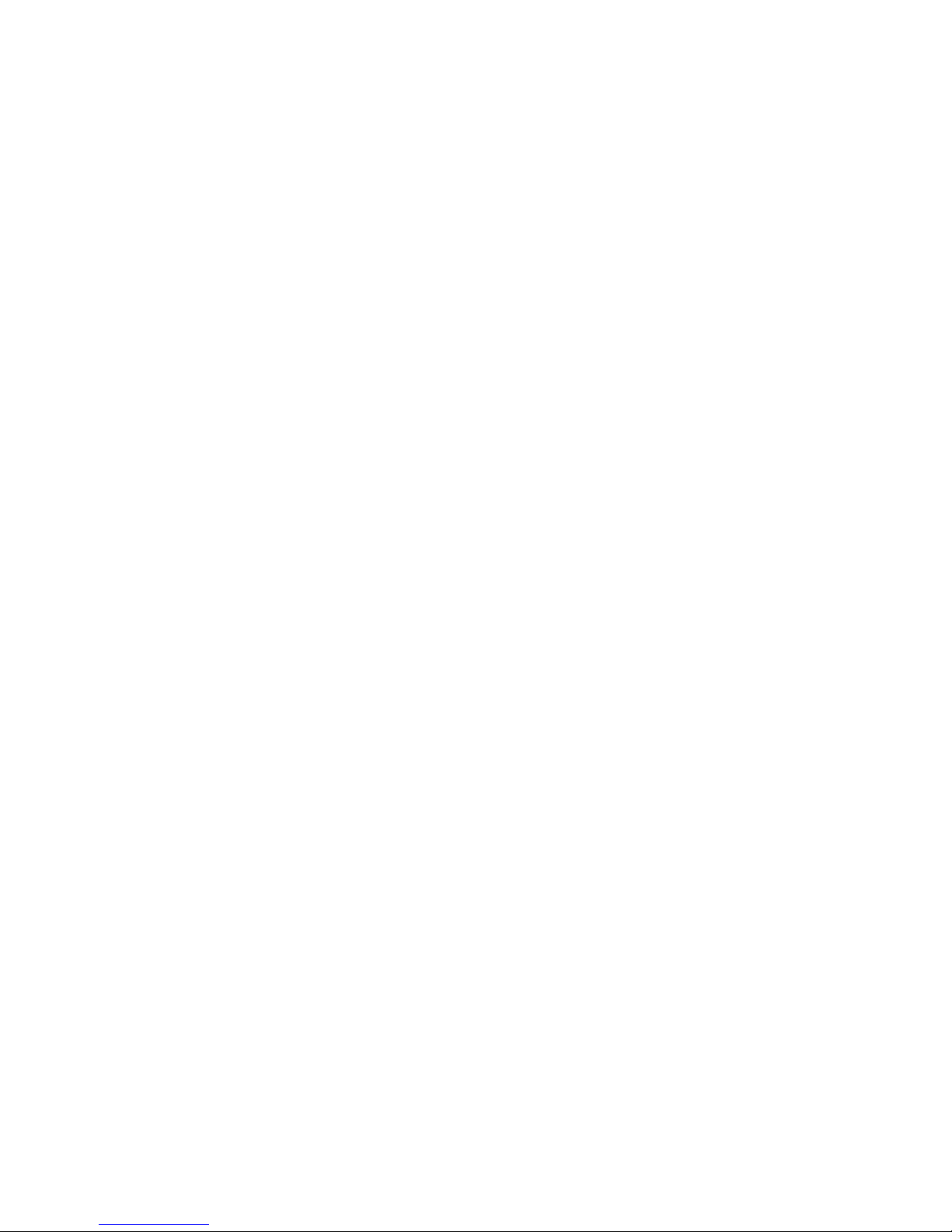
Chapter Two: Open case checking and cable connection
2.1 Open case checking
When you receive this product,
Firstly, check model No. on product is the same as what you ordered;
Then, check if there is obvious damage on packing, the protective material used for packing can
afford most unexpected strike during transportation;
Finally, please take out IPC and remove the protective covers to check if there is obvious damage.
2.2 Installation on brace
The IPC is using the standard case, so it can be installed to a standard brace.
Installation steps and attentions:
1、make sure the temperature is between -10℃~60℃ ,humidity is less than 90%;
2、brace installed stable and firmly;
3、outdoor installation please pay attention to the severe weather;
4、when installing multi-device on the same line, please take protective measure to avoid over load
of the line.

2.4 Video output connection
2.4.1 choose and connect video output device
1.BNC output:
BNC video output is divided into: PAL/NTSC BNC(1.0VP-P ,75Ω),can be connected to monitor or
surveillance integrated equipment such as DVR, etc.
BNC output can support preview of the monitor image only.
Make sure the stable and reliable of transmission link:
The video transmission line should adopt high quality coaxial pair which is chosen by the
transmission distance. If the transmission distance is too far, it should adopt shielded twisted pair, video
compensation equipment and transmit by fiber to insure the signal quality.

The video signal line should be away from the electro magnetic Interference and other equipments
signal lines. The high voltage current should be avoided especially.
Insure the connection stable and credible
The signal and shield lines should be firm and connected credible which avoid false and joint
welding and oxidation.
2. Network output:
Connect to LAN and WAN via common standard, using the PC that is in the same LAN line with IPC by
software or IE browser to set parameters, real-time preview, remote playback and download, etc.
When replace the monitor by the computer display, there are some issues to notice.:
1、do not make it running for a long time, in order to extend the using life of device.
2、regularly degauss to keep monitor normally work.
3、Keep away from device with severe electromagnetic interface.
TV is not a credible replacement as a video output. It demands reducing the use time and
control the power supply and the interference introduced by the nearby equipments strictly. The
creepage of low quality TV can lead to the damage of other equipments.
Chapter Three: IE log-in basic operation
Remark: keys in grey means do not support
3.1 Boot
Connect to power, then IPC is auto boot.
Remark:1. Make sure that the input voltage corresponds with the switch of the DVR power supply.
2. Power supply demands: 220V±10% /50Hz.
Suggest using the UPS to protect the power supply under allowable conditions.
3.2 Reboot
Reboot IPC is divided into soft reboot and hard reboot. Soft switch please enter【Devicecfg】>
【Advanced】choose【reboot】;Hard reboot, to cut off power and reconnect it to reboot device
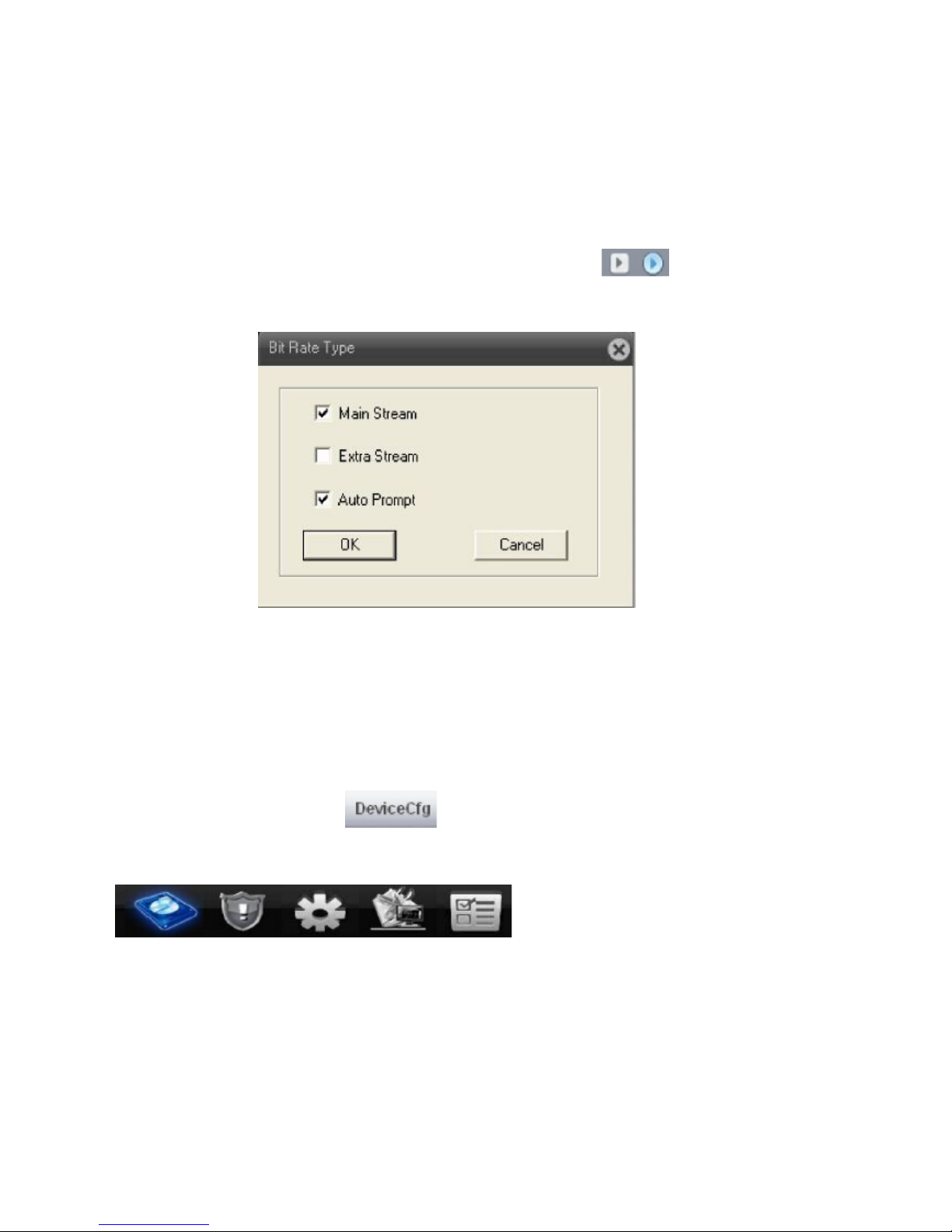
Pic : 3.1 Log-in
For safty sake, when firstly log-in, please go to “Account” to modify user name and
password, see chapter 4.5.2 account manage).
3.4 Preview
After log-in successfully, will come out window of bit rate type as pic 3.2, can choose
the main stream or extra stream u want for preview, and also can click at left side of
preview page to set it.
Pic: 3.2 bit rate type
At preview page, can shows date, time and channel titile.
3.5 Setting menu
On preview mode, click at top side ,,will come out window as pic:3.3.setting
menu function including: Record, Alarm, System, Advanced, Info. Click icon at bottom side
will enter related next menu of this function.

Pic: 3.3 shortcut menu
3.5.1 Record
Record function including: device record and snapshot settings.
1. Record setting

Pic: 3.4 Record setting

3.3 Log-in
When device turns on normally, need to log-in before operation, system will base on the authority
of
log-in user to provide related function.
Default IP address:192.168.1.10,subnet mask:255.255.255.0,gateway:192.168.1.1
When device ex-fty, there are 3 preset users : admin、guest、default,default password is none,
admin is preset as super authority user, guest and default is preset with authority of preview and
playback, admin and guest user can modify password but not authority, default is the user default
log-in,
can modify authority but not password
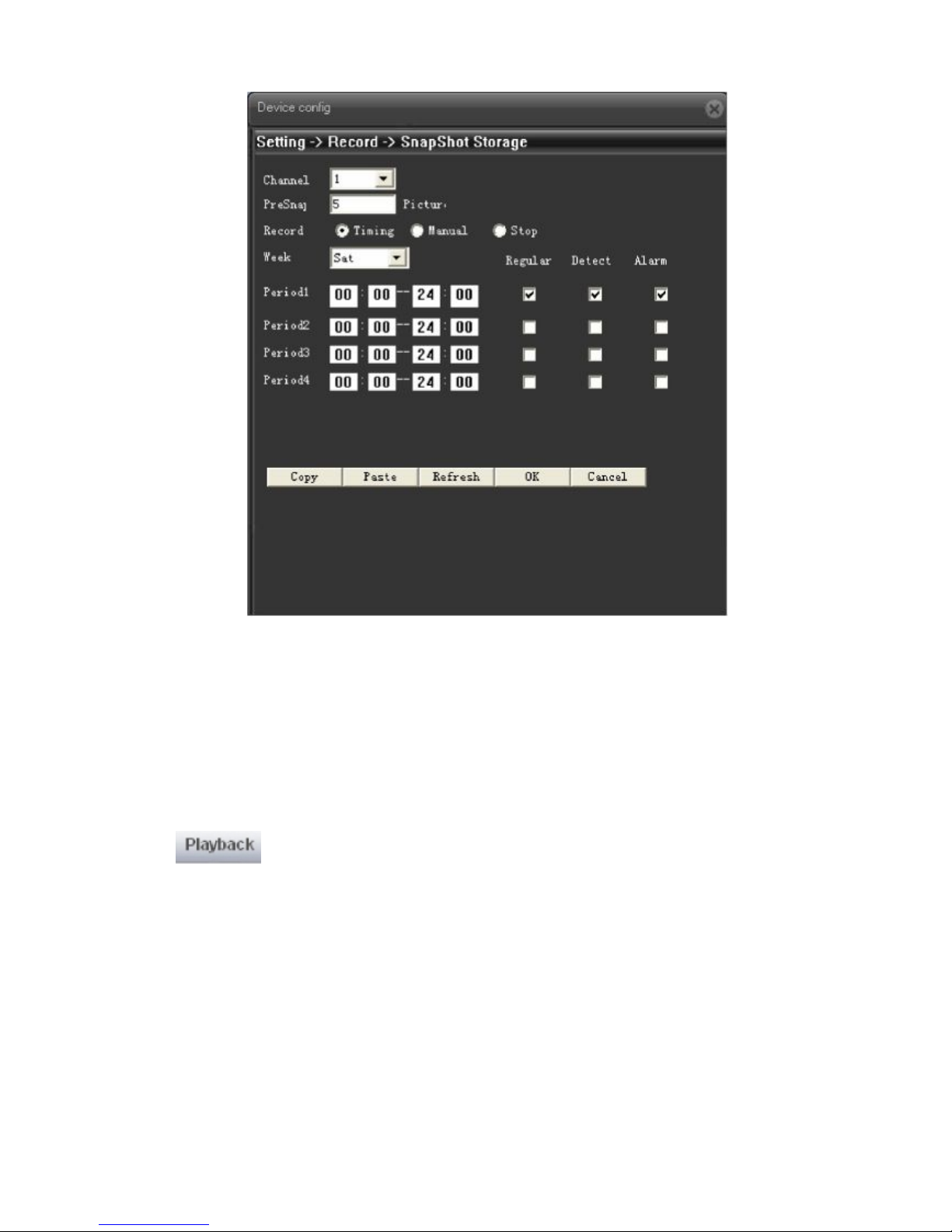
Pic: 3.5 Snapshot setting
3.5.2 Playback
click
at upper left side on monitor page, to enter video
playback page.

Pic 3.6 Playback
【Playback control button】see detail in below chart;
Chart 3.1 playback control button list
Remark:Playback by frame should under the status of playback pause.
【Operate tips】to show the button function when cursor point it
Special feature:
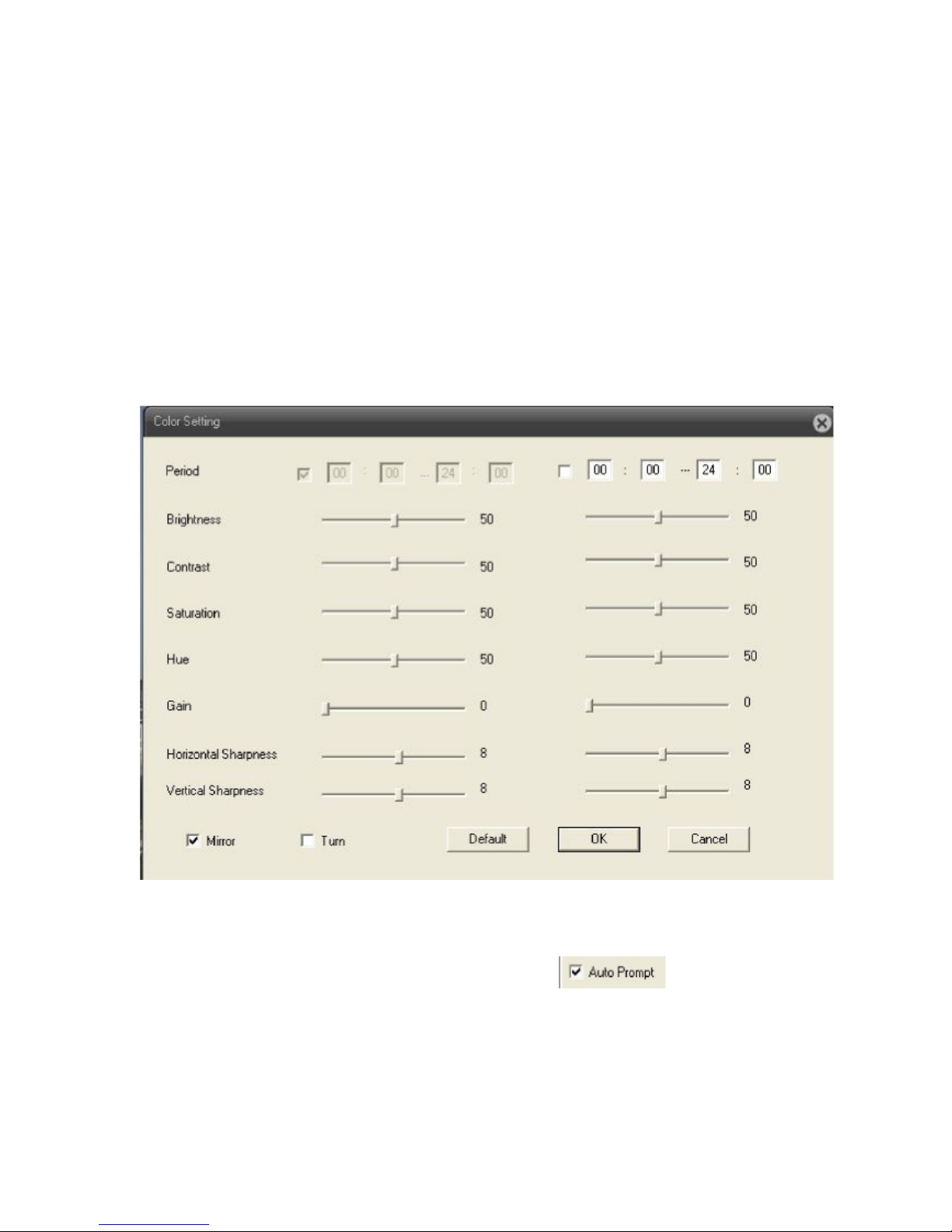
Partial enlargement:when single view full screen playback, can use right button to choose any
size of area from the image, click left button in the chosen area, can enlarge this area to
playback, double click left button will exit.
3.5.3 Image color
Set image parameter of chosen channel (when single view preview, it should be current channel,
when multi-view preview, it should be the channel where the cursor stay), you can enter the page by
shortcut menu. Image parameters including: brightness, contrast, saturation, hue, gain, horizontal and
vertical sharpness. Also can base on requirement to set different image parameter in different period.
Pic: 3.7 Color setting
3.6 Log
Show alarm information and operation record, if u tick
alarm happens, window tip will auto come out.
at lower left side, when

Main Menu
Submenu
Function summary
Record
Record
Set record config, record type, record period, etc.
Snapshot
Set snapshot period, type , etc.
Alarm
Video
motion
Set motion detect alarm channel, sensitivity, area, linkage
parameters: alarm output, snapshot, recording, PTZ, email
sending, ftp upload, etc.
Video blind
Set video blind alarm channel, sensitivity, linkage parameters,
alarm output, snapshot, recording, PTZ, email sending and
ftp upload, etc.
Pic: 3.8 Log information
Chaper Four: Main Menu
4.1 Main menu guideline

Video lost
Set video lost alarm channel and linkage parameters: alarm
output, recording, snapshot, PTZ, Email sending, FTP
upload, etc.
Alarm input
Set alarm input channel and linkage parameters: alarm
output, recording, snapshot, PTZ, email sending, FTP upload,
etc.
Alarm
output
Set alarm mode: configuration, manual, stop
Abnormal
Storage device not exist, not enough space, access storage
device fail, IP conflict, network abnormal alarm
System
General
Set system time, data format, language, hard disk full time
operation, machine number, video format, output mode,
summertime, stay time
Encode
Set encode mode: encode mode, resolution, frame rate, bit
rate, image quality, code stream value, I frame interval
parameter, video/audio enable.
Network
Set basic net parameter, and DHCP、DNS parameter,
auto-gain IP address, network high-speed download, net
transmission tactics
Net service
ARSP
、
Mobile monitor
、
UPNP
、
FTP
、
WiFi
、
3G
、
alarm center
、
RTSP
、
PPPOE
、
NTP
、
Email
、
IP authority
、
DDNS parameter,
etc.
GUI display
Set channel title, cover area, time title, channel time overlap
and position
PTZ Config
Set channel, PTZ protocol, address, baud rate, data bit, stop
bit, parity
RS485
Set protocol, address, baud rate, data bit, stop bit, parity
RS232
Set serial port function, baud rate, data bit, stop bit, parity

Camera
parameter
Exposure mode, Day/Night mode, Backlight compensation,
Auto iris, profile, AE reference, AGC, slow shutter, IR_CUT,
Image、Over-turn、anti-flicker etc
Advanced
HDD
Manage
redundant, format disk, recover, partition, etc.
Account
Modify user, group or password. Add user or group. Delete
user or group.
Auto
maintain
Set auto reboot system, time to auto delete file
Default
Restore setting status of : regular, encode, record, alarm,
network, net service, GUI display, serial settings, account
manage
Import &
Export
Config import, Config export, Log export
Upgrade
To do net upgrade via IE or client software
Reboot
IPC soft reboot
Info
HDD info
Show ttl space of HDD, type, space left, record time, etc
Log
Can base on record type and time to search log, can clear the
log information
Version
Show alarm input output, system version, build date, etc
4.2 Record
Device do operation regarding record, including: record & snapshot.
4.2.1 Record setting
Set IPC parameter, when firstly turn on, system is default with record for 24hours. You can go to
【Device config】>【Record】>【Record】to do related setting.
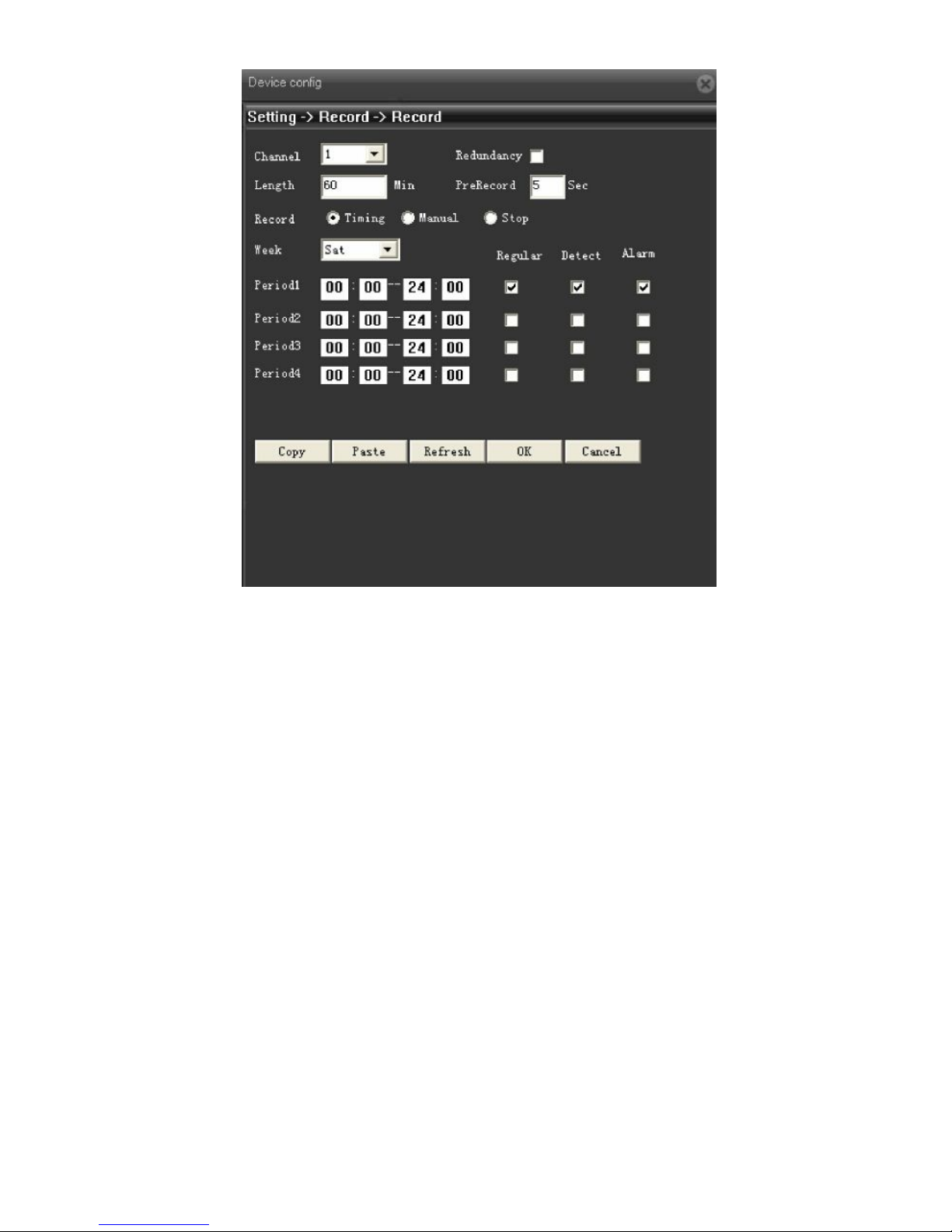
Pic: 4.1 Record setting
【Length】to set the length of each recording file between 1-120min, default is 60min;
【PreRecord】to record 1-30s before motion happens (time length may slight different due to bit rate)
【Record control】set recode type: timing, manual & stop
Timing: Record according to the set video type (regular, detect and alarm)and time period.
Manual:Click the button and the according channel is recording no matter the channel in
any state;
Stop:Click the stop button and the according channel stops recording no matter the
channel in any state.
【Period】Set the time section of common recording, The recording will start only in the set range;
【Record type】Set recording type: regular, detect or alarm.
Regular:Perform the regular recording in the set time section. The video file type is “R”.
Detect:Trigger the “motion detect”, “camera mask” or “video loss” signal. When above
alarm is set as opening recording, the “detection recording” state is on. The video
file type is “M”.

Alarm:Trigger the external alarm signal in the set time section. When above alarm is set as
opening recording, the “detection recording” state is on. The video file type is “A”.
Remark:related alarm setting, please refer to chapter 4.3 alarm part.
4.2.2 Snapshot storage
Setup snapshot parameters for different channels.At first time it's set for 24hours snapshot
continuously, pls go to Main Menu->Record->Snapshot Storage for appropriate settings.
Pic: 4.2 Snapshot setting
【PreSnapshot】to take picture of 1-30 pcs before recording happens, default is 5 pcs
【Record】Set record type, "Timing" ,"Manual" and "Stop"

Timing: Realise snapshot according to record type(regular,detect and alarm) and period.
Manual: No matter what is the current status, once choose "manual"
snapshot at related channels.
Stop: No matter what is the current status, once choose "stop",it will stop
snapshot at related channels.
【Period】Set normal record period, it only startup Snapshot Storage at set period.
【Type】Three types: regular, detect and alarm
【Record type】Three types: regular, detect and alarm
Regular: snapshot at set period
Detect: snapshot at set period when motion detect, video blind and video loss
which are preset for snapshot enable.
Alarm: snapshot at set period when alarm in which is preset for snapshot enable.
Note: for related alarm function, pls refer to chapter 4.3.
4.3 Alarm function
Alarm functions include: motion detect,video blind, video loss, alarm input and alarm output,
abnormal dealing.
Pic 4.3 Alarm function
Table of contents