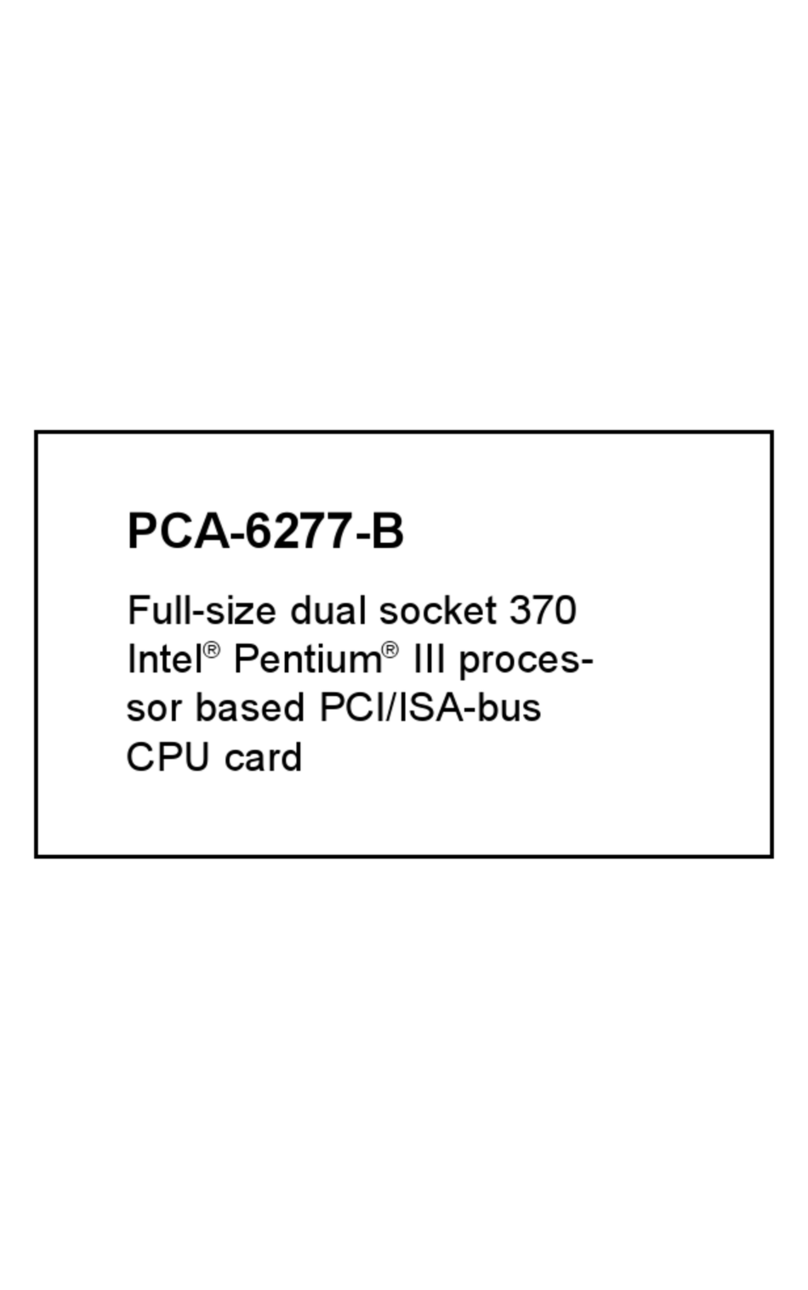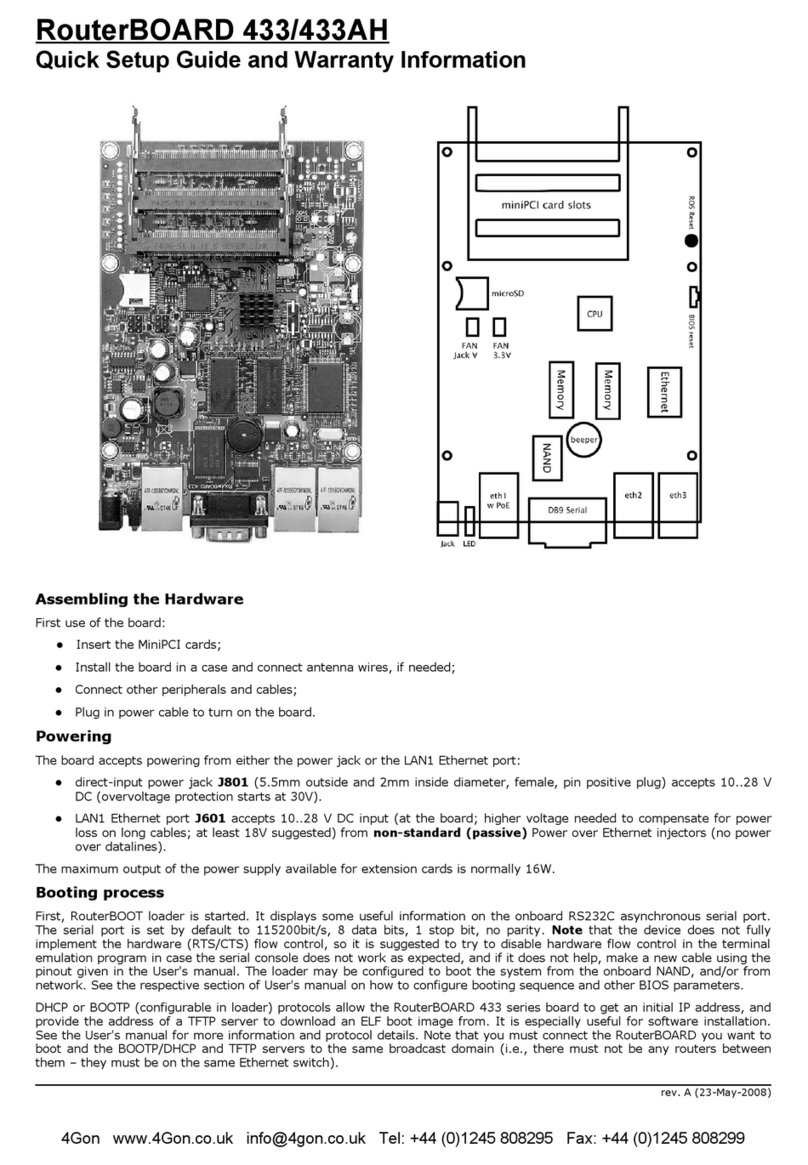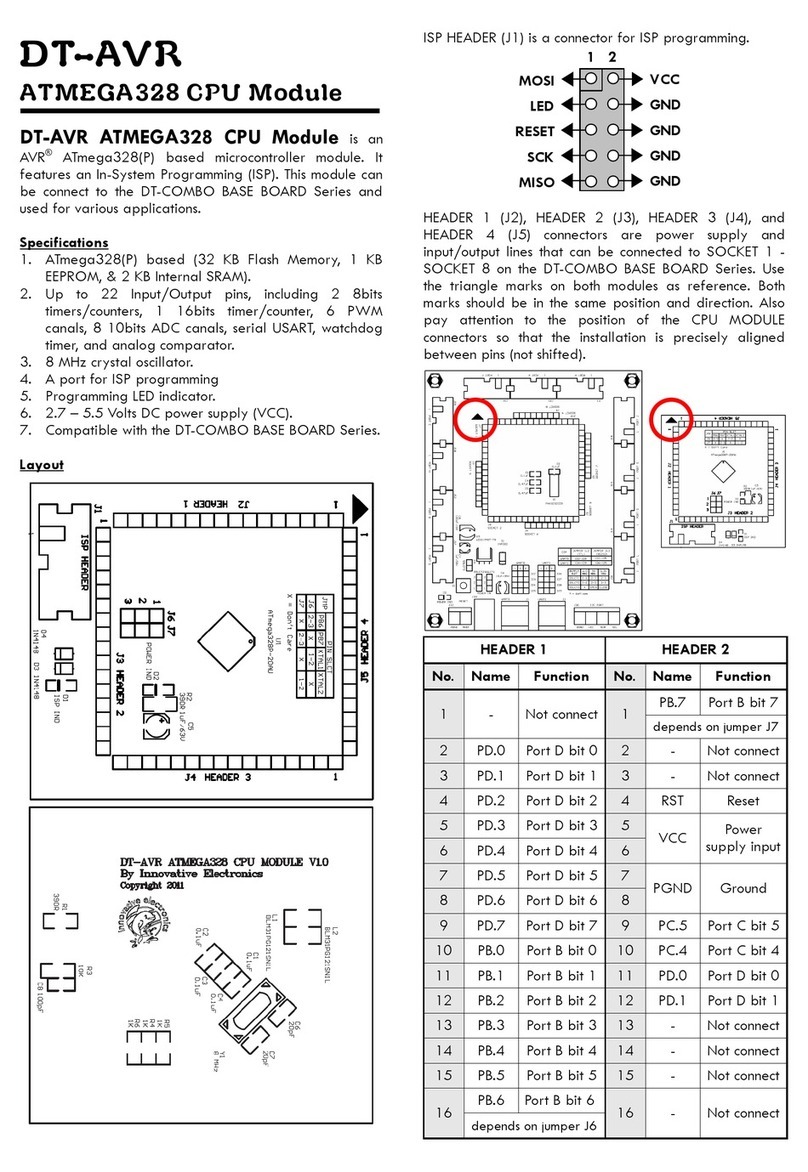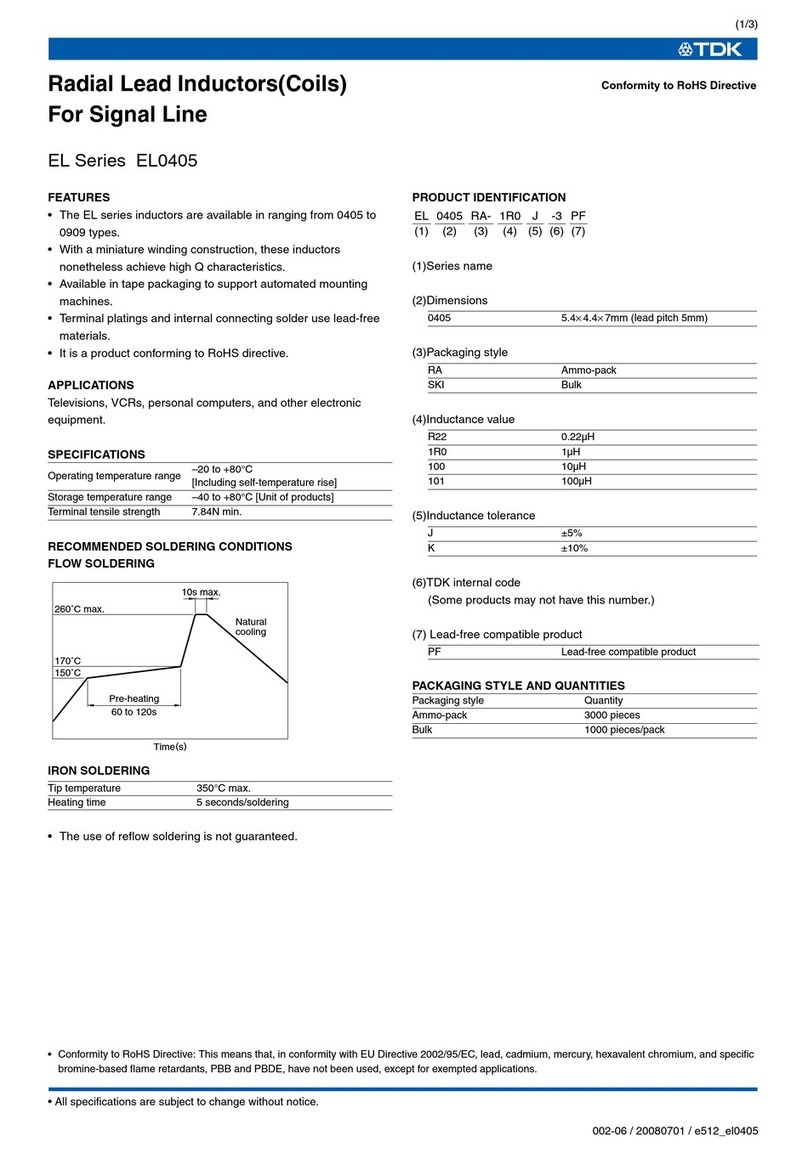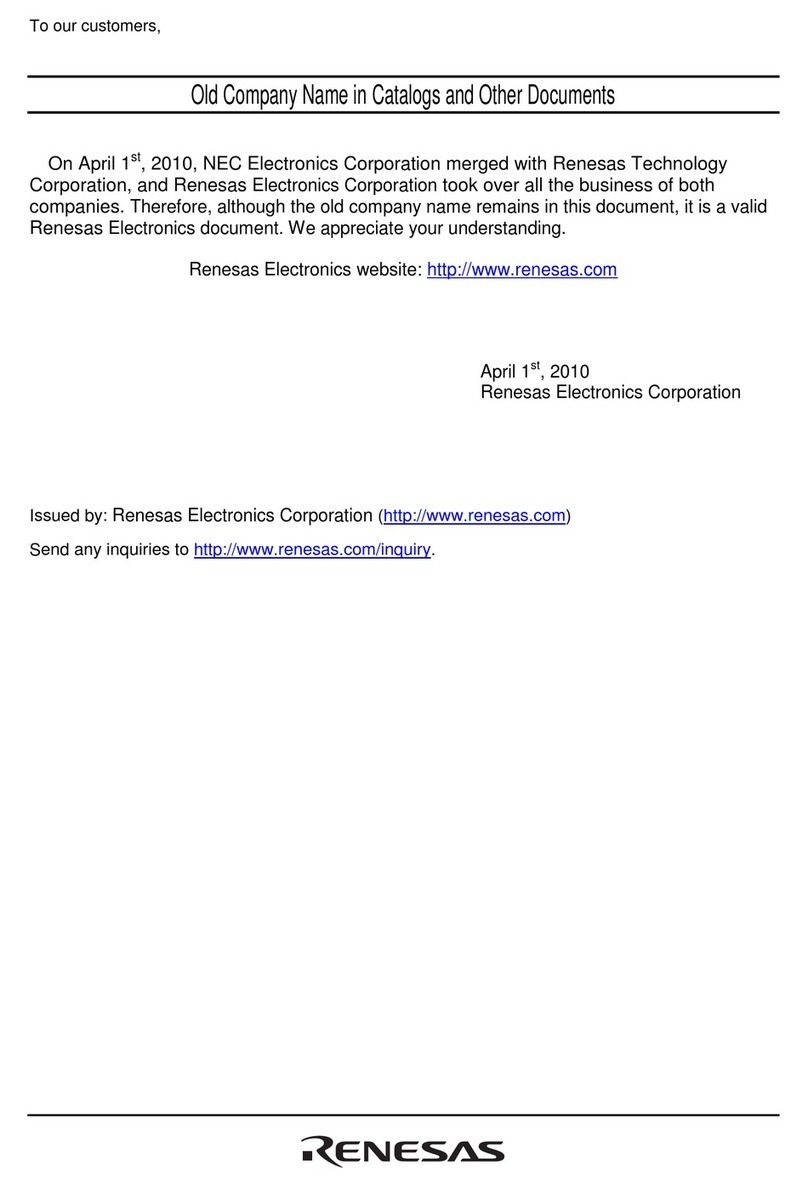Shenzhen VDWALL Co., Ltd. VF2000 Series User manual

Shenzhen VDWALL Co., Ltd. en.vdwall.cn
1
Add : Room B, 5th Floor, Bldg.C, Tongfang Information Harbor, Nanshan Hi-tech Park, Nanshan District, Shenzhen
Tel : +86-755-26750210 / 26501506 / 26636668
Marketing QQ : 400-0660-628 Technical QQ group:422024594
VF2000 Series
LED Multi-Window
Video Wall Processor
User Manual V1.1
VF2000 is a pure hardware architecture video splicer, mainly design for small space
LED display screen , support any input signal splicing, scaling, opening window,
roaming, overlap and other functions.

VF2000 Series LED Multi-Window Video Wall Processor User Manual V1.1 Contents
2
Contents
Chapter 1: Safety Precautions................................................................................................................................................. 3
Chapter 2: Packing List............................................................................................................................................................. 4
Chapter 3: Hardware Connection............................................................................................................................................5
1.Rear panel signal port diagram............................................................................................................................................ 5
2.Port description....................................................................................................................................................................... 6
3 Hardware connection diagram..............................................................................................................................................8
4 Technical specification........................................................................................................................................................... 9
5 Installation dimension...........................................................................................................................................................10
Chapter 4: VF2000 PC Software Instructions..................................................................................................................... 11
1 Control mode......................................................................................................................................................................... 11
2 Software interface introduction........................................................................................................................................... 11
1.Communication connection settings.................................................................................................................................12
2. Parameter settings.............................................................................................................................................................. 13
3. Device data........................................................................................................................................................................... 23
Appendix:Instructions Modification Record Sheet...........................................................................................................25

VF2000 Series LED Multi-Window Video Wall Processor User Manual V1.1 Chapter 1: Safety Precautions
3
Chapter 1: Safety Precautions
Danger
There is high voltage in the processor, to prevent any unexpected hazard,
unless you are a maintenance personnel, please do not open the cover of the device.
Warning
1) This device shall not encounter water sprinkle or splash,please do not place anything
containing water on this device.
2) To prevent fire, keep this device far from any fire source.
3) If this device gives out any strange noise, smoke or smell,please immediately unplug the
power cord from receptacle, and contact local dealer.
4) Please do not plug or unplug DVI signal cable if the device is powered on.
Caution
1) Please thoroughly read this manual before using this device, and keep it safe.
2) In the event of lighting or when you are not going to use the device for a long time, please pull
the power plug out of receptacle.
3) Nobody other than professional technicians can operate the device, unless they have been
appropriately trained or under guidance of technicians.
4) To prevent equipment damage or electric shock,please don’t fill in anything in the vent of the
device.
5) Do not place the device near any water source or anywhere damp.
6) Do not place the device near any radiator or anywhere under high temperature.
7) To prevent rupture or damage of power cords, please handle and keep them properly.
8) Please immediately unplug power cord and have the device repaired, when
1. Liquid splashes to the device.
2. The device is dropped down or cabinet is damaged.
3. Obvious malpractice is found or performance degrades

VF2000 Series LED Multi-Window Video Wall Processor User Manual V1.1 Chapter 2 Packing List
4
Chapter 2: Packing List
Please unpack the product with care, and then check whether all the following items are
included in the package. If anything is found missing, please contact the dealer.
Standard accessories
The accessories supplied with this product may differ from the following pictures, but they are
applicable for the regions where you live (LED sending card is optional accessory)
1.5m Power cable X1
VGA transform VGA+RCA
(Quantity depends on
input card quantity)
0.5m DVI cable
(Corresponding output
port number)
1.5m DVI cable
(Corresponding the
number of input cards)
1.5m RS232-RJ45
cable X1
1.5m USB cable X1
HDMI to DVI-D adapter
(Corresponding the
number of input cards)
U disk X1

VF2000 Series LED Multi-Window Video Wall Processor User Manual V1.1 Chapter 3 Hardware Connection
5
Chapter 3: Hardware Connection
1.Rear panel signal port diagram
2
1
3
Diagram 3-1 Rear panel signal port diagram
①Video input port ②Video output port ③Communication port

VF2000 Series LED Multi-Window Video Wall Processor User Manual V1.1 Chapter 3 Hardware Connection
6
2.Port description
2.1 Video signal input (Inputs)
Diagram 3-2a Input card port diagram
VF2000 can assemble maximum 16 video input cards, the numbers are In1,
In2,
...,
In16. Each
video input card supports 4 video input signals. The signal input ports are as follows:
Ports
Description
VGA/CVBS
1 channel of PC analog signal input and 1 channel of PAL/
NTSC composite video input (CVBS signal need through VGA
to VGA+RCA cable input)
DVI
1 channel of DVI digital signal input ( compatible with
HDMI1.3)
SDI
1 channel of SDI digital serial signal input ( compatible with
HD-SDI and 3G-SDI )
2.2 Video signal output(Outputs)
Diagram3-2b Output card port diagram
VF2000 can assemble maximum 8 video output cards, the numbers are Out1, Out2,..., Out8.
Each video output card supports 2 video output signals. The signal output ports are as follows:
Ports
Description
DVI-A、DVI-B
2 channels of DVI output port,used to connect LED sending
card or monitor

VF2000 Series LED Multi-Window Video Wall Processor User Manual V1.1 Chapter 3 Hardware Connection
7
2.3 Communication port
Diagram3-2c Communication port diagram
Ports
Description
LAN
Local area network TCP/IP network control port
USB
USB communication port
RS232 In
Serial communication port, RS232 level, connect to
computer RS232 port, used PC software to control
processor
RS232 Out
Serial communication cascade output, RS232 level, used
by a single PC to control all processors

VF2000 Series LED Multi-Window Video Wall Processor User Manual V1.1 Chapter 3 Hardware Connection
8
3 Hardware connection diagram
Diagram 3-3a VF2000 hardware connection diagram

VF2000 Series LED Multi-Window Video Wall Processor User Manual V1.1 Chapter 3 Hardware Connection
9
4 Technical specification
Input signal index
Quantity / type
16×CVBS
16×VGA(RGBHV)
16×DVI(VESA / CEA-861)
16×SDI(HD-SDI / 3G-SDI)
Composite video system
PAL / NTSC
Composite Video Amplitude
/Impendence
1V(p_p)/ 75Ω
VGA format
PC(VESA standard)
≤1920×1200_60Hz
VGAAmplitude /Impendence
R、G、B = 0.7 V(p_p)/ 75Ω
DVI format
PC(VESA standard)
≤1920×1200_60Hz
HDMI1.3(CEA-861)
≤1080p_60Hz
SDI format
SMPTE259M-C
SMPTE 292M
SMPTE 274M / 296M
SMPTE 424M / 425M
480i_60Hz
576i_50Hz
720p、1080i、1080p
Input port
VGA:15pin D_Sub ( female )
CVBS:VGA socket P4
DVI:24+1 DVI_D
SDI:BNC / 75Ω
Output signal index
Quantity / type
16 x DVI
DVI format
1920 x 1080p_60Hz
Output port
DVI OUT:24+5 DVI_I
Other
Control port
RS232 / USB / LAN
Input voltage
100-240VAC 50 / 60Hz
Overall power consumption
≤460W
Environment temperature
0-45℃
Environment humidity
15-85%
Product size
482.6(L)x436(W)x279(H)mm
Packing size
620(L)x565(W)x455(H)mm
Weight
G.W:35Kg, N.W.:22Kg

VF2000 Series LED Multi-Window Video Wall Processor User Manual V1.1 Chapter 3 Hardware Connection
10
5 Installation dimension
Diagram 3-4a VF2000 installation dimension diagram
RS232 connection wires,wires order
Diagram 3-5b RS232 connection wires, wires order diagram

VF2000 Series LED Multi-Window Video Wall Processor User Manual V1.1 Chapter 4 VF2000 PC Software Instructions
11
Chapter 4: VF2000 PC Software Instructions
The VF2000 control software is used to control the LED HD video processor
VF2000,supports:
Communication and related settings
Parameter settings: LED splice settings, input card settings, advanced settings (output
mode), language settings
Data export and import settings, initialization settings
1 Control mode
The remote control of the host computer software to VF2000 can be connected by RS232, USB or
LAN. After connecting the host computer with VF2000 and configuring the above way, the control
program can be operated on the PC : VF2000 control software.exe.
2 Software interface introduction
Double click the start software "VF2000 control software.exe",then you can see the software main
interface,as follows:
Diagram 4-2a VF2000 PC software interface function
setup menu and buttons
Input
source
operati
on area
Window
layer
operation
area
Image setup operation area

VF2000 Series LED Multi-Window Video Wall Processor User Manual V1.1 Chapter 4 VF2000 PC Software Instructions
12
As shown in the main software interface, the interface is mainly divided into 4 parts: setup menu
and buttons area, input source operation area, image setup operation area and window layer
operation area, and setup menu mainly has 3 parts:
1) Communication and related settings
2) Parameter settings:LED splice settings, input card settings, advanced settings (output
mode), language settings
3) Device data setting:data export and import settings, initialization settings Next, follow the
setup menu function to introduce how to use the PC software
1.Communication connection settings
Diagram 4-2b communication settings menu
Communication settings menu include Connect button or Disconnect button,Communication
Settings button and Communication Test button,
1)
connection settings
The next diagram is Communication Settings menu. Firstly, select the connection mode on the
left side, select the serial port using USB and RS232 connection, select the network if using the
LAN port, and then set the serial number or network connection data in the corresponding area.
Diagram 4-2c Communication settings menu
If you choose serial connection, you can click Get COM Ports button to check the available

VF2000 Series LED Multi-Window Video Wall Processor User Manual V1.1 Chapter 4 VF2000 PC Software Instructions
13
serial port of PC, then select the corresponding COM port in the drop-down menu, then press
Settings button(as the red mark in the diagram 4-2c).
If you select network connection, you need to input the IP address and port number of the
current VF2000 in the network option, then press Settings button.
If you need to connect through the network, you must firstly set up the connected network
correctly. This device network parameter setting step: firstly use serial connection mode to
connect, then set the network parameters of the current device, ensure it in the same LAN
with the main control PC, then click To Device button to save the parameters, the parameter
setting is valid after the device restart.
Set up the above parameters, click Settings, then click the Connect button in the main menu
of the communication. After the connection is successful, the function buttons of the software
interface are activated.
2)CommunicationTest
Communication test is used to detect whether the input card and output card are connected
and corresponding embedded software version. After PC software is connected, click the
Communication Test button to confirm.
Diagram 4-2d Communication settings menu
2. Parameter settings
Non card state display
The version information is displayed on
the right

VF2000 Series LED Multi-Window Video Wall Processor User Manual V1.1 Chapter 4 VF2000 PC Software Instructions
14
Diagram 4-2e Device settings menu
Diagram 4-2e VF2000 PC software interface function
The above diagram shows the parameter setting interface. The main parameter setting menu
includes an LED splicing setting,output card application mode, and language setting. The
setting function area includes: input source operation area, image setting operation area, and
window layer operation area.
1)
Application mode settings
The VF2000 currently supports two operating modes, the 1-port 4-images mode and the 2-ports
2-images mode. After the device is reset, the output card defaults operation mode is 1-port
4-images mode.
Mode
Display
Output port
1-port
4-images
DVI output display
4-screen overlay image
DVI-A= DVI-B
2-ports
2-images
DVI output ports are
displayed respectively1
DVI-A≠DVI-B
Window overlay
order operation
area
Image setting operation
area
Status Bar(Can display current mode) name)
input source
operation area
Mode call button

VF2000 Series LED Multi-Window Video Wall Processor User Manual V1.1 Chapter 4 VF2000 PC Software Instructions
15
2-images overlay image
The diagram below shows the advanced setting (output work mode) interface. Click to select
the required working mode directly. The VF2000 will start to apply this parameter settings.
Diagram 4-2f VF2000 PC software interface function
2)LED splicing settings
Diagram 4-2g VF2000 LED splicing setting interface
The diagram above shows the LED splicing interface. The operation is as follows:
Input the actual width
of the corresponding
cell display
The window displays
the current image
output by that port
Input the actual
height of the
corresponding cell
display

VF2000 Series LED Multi-Window Video Wall Processor User Manual V1.1 Chapter 4 VF2000 PC Software Instructions
16
1) Firstly, input the splicing layout mode in the splicing mode, and click Save button on the right
side, the interface below updates the splicing layout, and displays the corresponding output
port of the splicing unit screen.
2) Input the width and height of each unit screen in turn, and click Save button in the bottom
right corner. The VF2000 will save the parameters and apply.
1)Input card signal
Diagram 4-2h VF2000 setting interface
The above diagram is the input card operation interface, the menu is gray show that the In15
and In16 position not detect the card. In this menu, we can operate including: switching the
input signal, VGA automatic adjustment, PIP operations, text overlay operations .
Diagram 4-2i VF2000 setting interface
Switching input signal
The input signal of the input card can be switched by clicking the input signal selection button.
The blue dot above the signal show that the signal is the current signal.
The interface is
gray, show that
the input card
was not read
VGA automatic adjustment
button
Input signal selection
button
PIP, text overlay
operation button

VF2000 Series LED Multi-Window Video Wall Processor User Manual V1.1 Chapter 4 VF2000 PC Software Instructions
17
VGA automatic adjustment
When the current input signal is a valid VGA signal, press the Auto button realized the VGA
automatic adjustment, ensure the VGA screen is clear and complete.
PIP operations
Diagram 4-2j VF2000 setting interface
The Single button on the right side of Auto button shows that the current board is in the
single-image display mode. If you need to open the PIP display, click the left screen and select
PIP in the pop-up menu. The input card starts the PIP function, and then clicks 》button on the
right side of the pop-up PIP settings interface.
Diagram 4-2k VF2000 setting interface
The above diagram shows the PIP signal operation interface, which is divided into several
Display effect preview operating area:
Mouse left click on the signal window to change the position.
Mouse click on the window border or four corners to change the size of the
window.
PIP signal selection
button
Output parameter input area

VF2000 Series LED Multi-Window Video Wall Processor User Manual V1.1 Chapter 4 VF2000 PC Software Instructions
18
areas such as the display effect preview area, PIP signal selection buttons and output
parameter inputs area. In the PIP display effect preview operation area, the size and the
position of the main signal and the sub-signal can be previewed, and the size of the window
position can be changed by clicking and dragging the mouse. The PIP parameter area shows
the specific location of the main signal and sub-signal , and can input the value and press the
save button to adjust parameters accurately.
1)Text operations
Diagram 4-2l VF2000 setting interface
If you want to open text overlay display, you can click on the left screen. In the pop-up menu,
select Text-Ready button , the text overlay function of this input card is opened, and then clicks
the 》button on the right and setup in the pop-up text setting interface .
Diagram 4-2m VF2000 setting interface
The above diagram shows the text operation interface. Firstly, select text signal, prefer to select
the DVI input digital signal, then adjust the text threshold >Thresh button or <Thresh button,
and select the appropriate RGB threshold , and press the Set button saved,or press Reset
button. recover the default parameters.
text signal selection button
text threshold setting

VF2000 Series LED Multi-Window Video Wall Processor User Manual V1.1 Chapter 4 VF2000 PC Software Instructions
19
4)
Input source interface
Diagram 4-2n VF2000 setting interface
The above diagram shows the input source interface, which shows all the detected input cards
and the current signal source. left-click mouse the input source and drag it to the window of the
operation area to change the signal source. right-click mouse the source to quickly call up the
input card signal menu and the image menu,also support user-defined the input card name.
Diagram 4-2o VF2000 setting interface
The above picture shows the image properties menu,support setting the brightness, contrast
and color menu of the input card, and opening the OSD function on the output image.
Setup the OSD:firstly check the OSD switching option , then input the OSD character and press
the bottom right corner Set button.
5)
Language selection
Display input card and
user-defined name,
and corresponding
signal.
Input source
right button
menu

VF2000 Series LED Multi-Window Video Wall Processor User Manual V1.1 Chapter 4 VF2000 PC Software Instructions
20
Diagram 4-2p VF2000 language setting interface
The VF2000 PC software supports Chinese and English interface languages. Click the
corresponding language option and the PC interface language is replaced.
6)Mode selection
Current mode
Highlight show
Diagram 4-2q VF2000 setting interface
VF2000 all output card parameter settings can be set to 16 display modes in the above mode
selection menu, click the corresponding mode button, the mode is applied
Table of contents
Other Shenzhen VDWALL Co., Ltd. Computer Hardware manuals