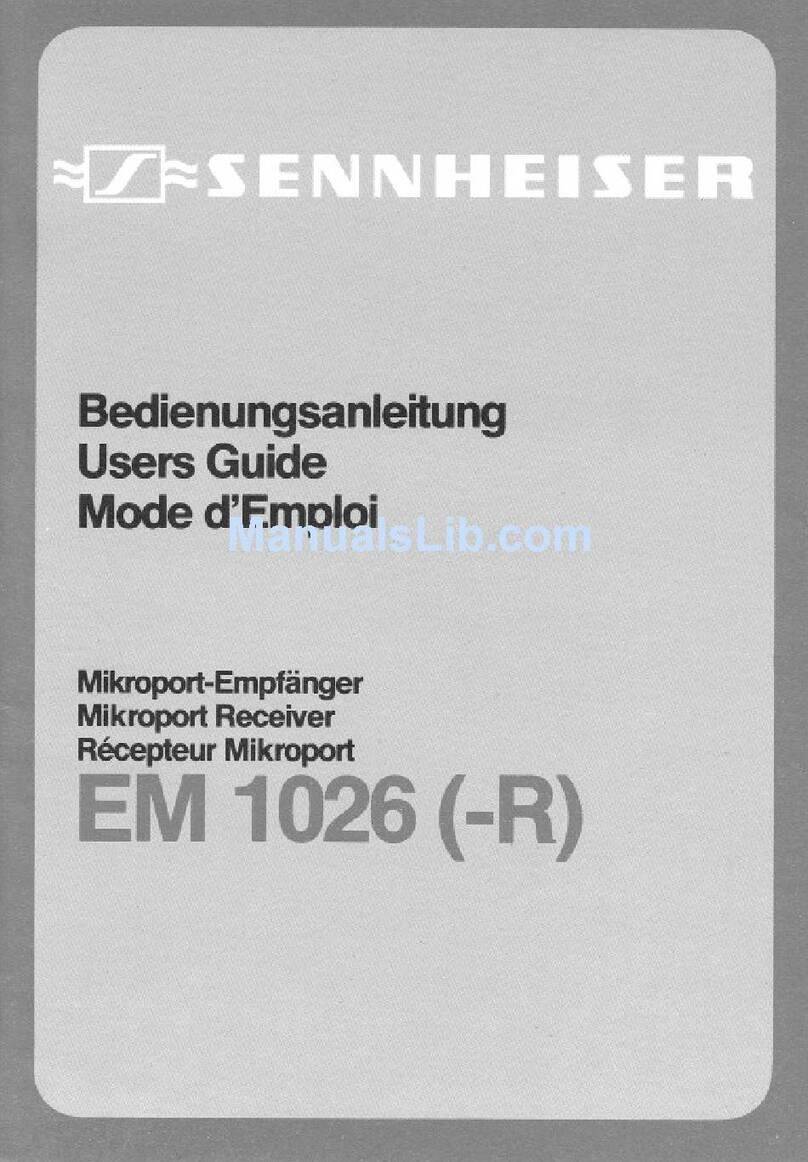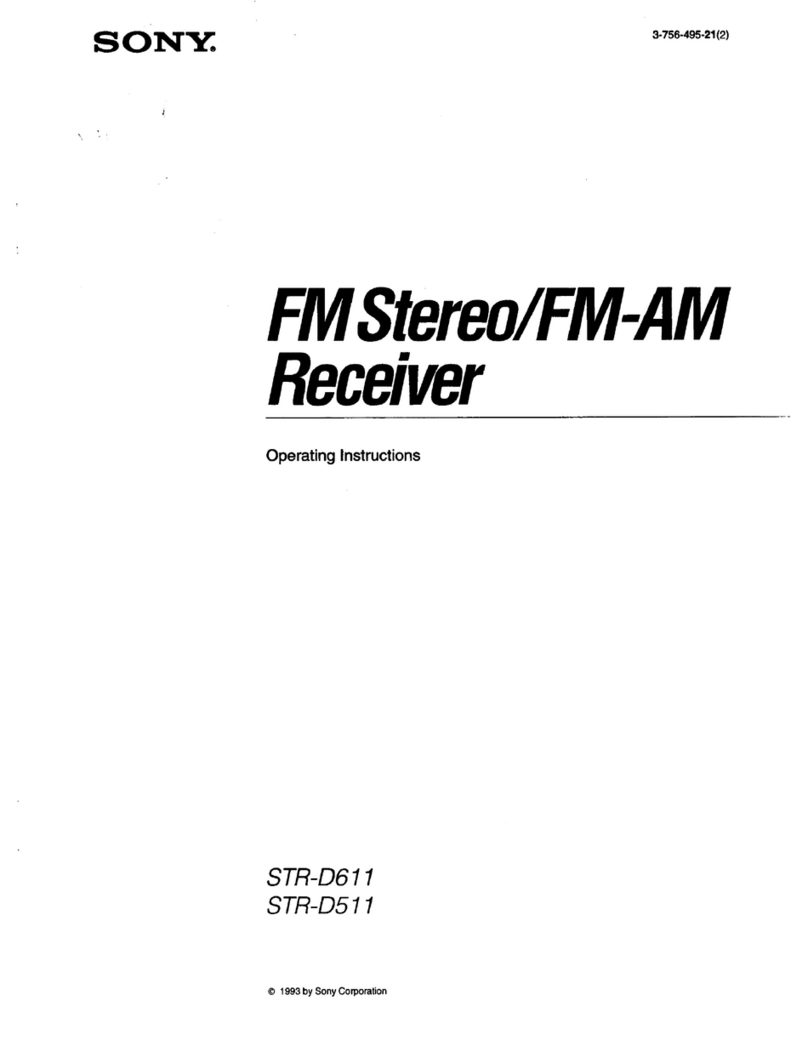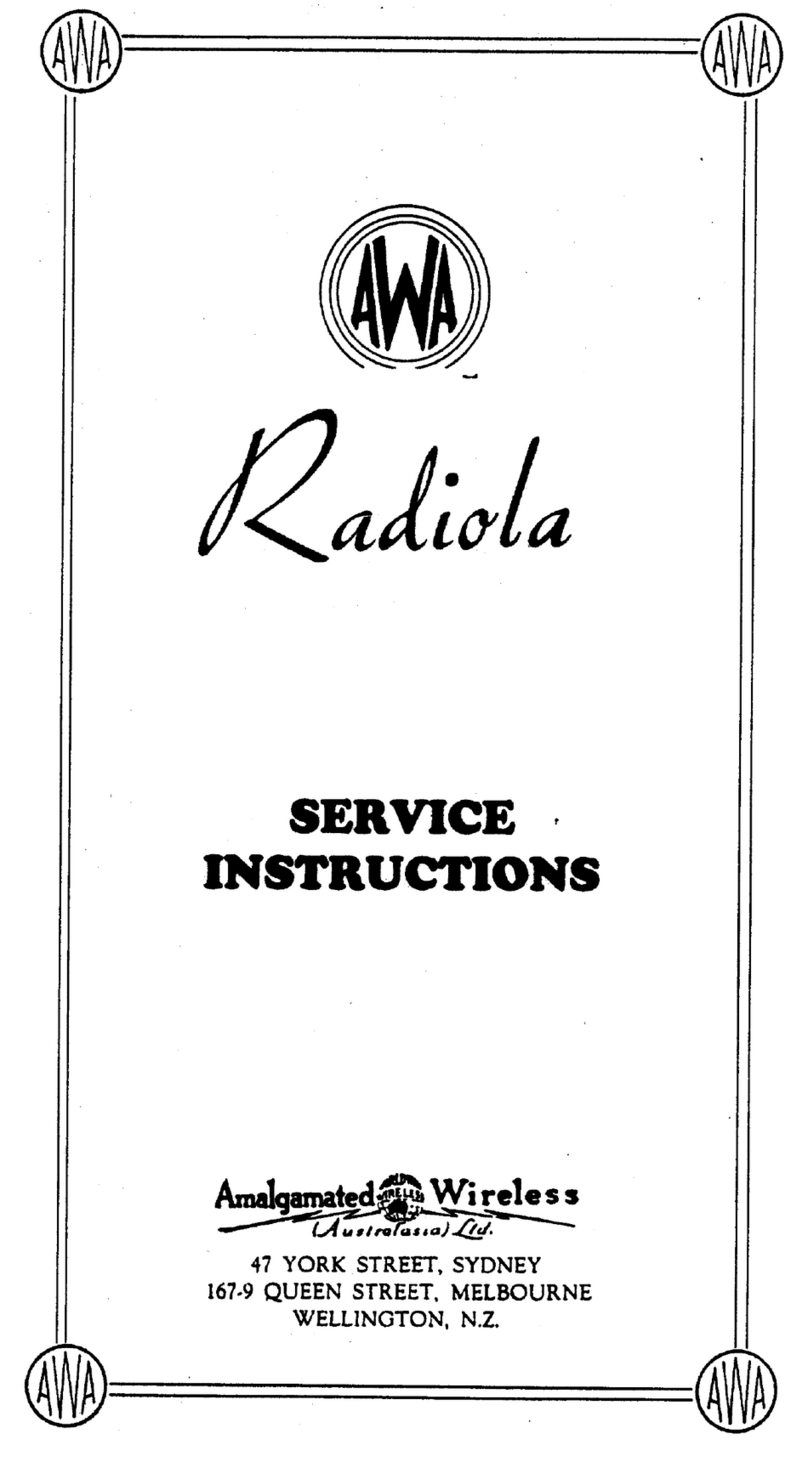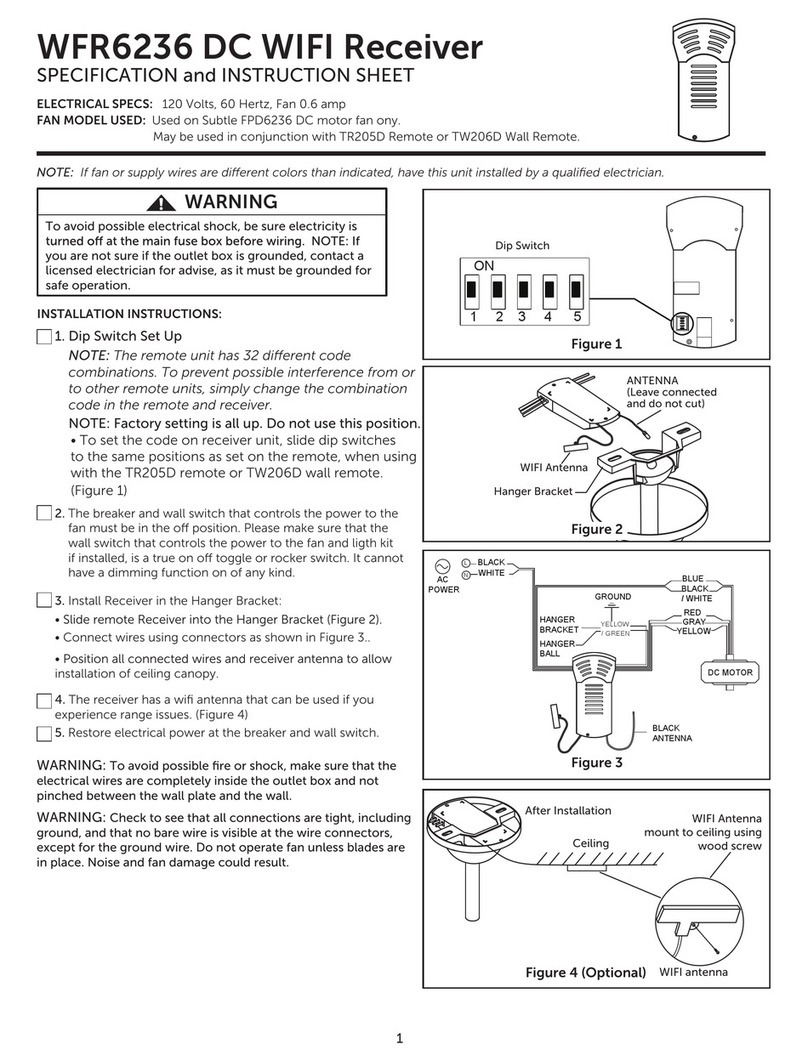Sherwood Newcastle R-774 User manual

R-774
cover_774:cover_7503A 2009-11-13 오후 2:34 페이지 1

ENGLISH
2
IMPORTANT SAFETY INSTRUCTIONS
1. Read these instructions.
2. Keep these instructions.
3. Heed all warnings.
4. Follow all instructions.
5. Do not use this apparatus near water.
6. lean only with dry cloth.
7. Do not block any ventilation openings.
Install in accordance with the manufacturer’s instructions.
8. Do not install near any heat sources such as radiators,
heat registers, stoves, or other apparatus (including
amplifiers) that produce heat.
9. Do not defeat the safety purpose of the polarized or
grounding-type plug. A polarized plug has two blades
with one wider than the other.
A grounding type plug has two blades and a third
grounding prong. The wide blade or the third prong are
provided for your safety. If the provided plug does not fit
into your outlet, consult an electrician for replacement of
the obsolete outlet.
10. Protect the power cord from being walked on or pinched
particularly at plugs, convenience receptacles, and the
point where they exit from the apparatus.
11. Only use attachments/accessories specified by the
manufacturer.
12. Use only with the cart, stand, tripod, bracket, or table
specified by the manufacturer, or sold with the
apparatus.
When a cart is used, use caution when moving the
cart/apparatus combination to avoid injury from tip-over.
13. Unplug this apparatus during lightning storms or when
unused for long periods of time.
14. Refer all servicing to qualified service personnel.
Servicing is required when the apparatus has been
damaged in any way, such as power-supply cord or
plug is damaged, liquid has been spilled or objects have
fallen into the apparatus, the apparatus has been
exposed to rain or moisture, does not operate normally,
or has been dropped.
PORTABLE CART WARNING
R-774(A)_ENG_091204:R-774(A)2009-12-21오후2:21페이지2

3
ENGLISH
Introduction
: TO REDUCE THE RISK OF FIRE OR ELECTRIC SHOCK,
DO NOT EXPOSE THIS APPLIANCE TO RAIN OR MOISTURE.
This symbol is intended to alert the user to the presence of
uninsulated "dangerous voltage" within the product's
enclosure that may be of sufficient magnitude to constitute
a risk of electric shock to persons.
This symbol is intended to alert the user to the presence of
important operating and maintenance (servicing)
instructions in the literature accompanying the appliance.
Caution regarding installation
Note : For heat dispersal, do not install this unit in a confined space such as a bookcase or similar enclosure.
: TO REDU E THE RISK OF ELE TRI
SHO K, DO NOT REMOVE OVER (OR
BA K). NO USER-SERVI EABLE PARTS
INSIDE. REFER SERVI ING TO
QUALIFIED SERVI E PERSONNEL.
CAUTION
WARNING
Do not b ock venti ation openings or stack other equipment on the top.
READ THIS BEFORE OPERATING YOUR UNIT
Note to CATV System Installer :
This reminder is provided to call the ATV system installer’s attention to Article 820-40 of the NE that provides guidelines for proper
grounding and, in particular, specifies that the cable ground shall be connected to the grounding system of the building, as close to the point
of cable entry as practical.
FCC INFORMATION
This equipment has been tested and found to comply with the limits for a lass B digital device, pursuant to Part 15 of the F Rules. These
limits are designed to provide reasonable protection against harmful interference in a residential installation. This equipment generates, uses and
can radiate radio frequency energy and, if not installed and used in accordance with the instructions, may cause harmful interference to radio
communications. However, there is no guarantee that interference will not occur in a particular installation. If this equipment does cause harmful
interference to radio or television reception, which can be determined by turning the equipment off and on, the user is encouraged to try to correct
the interference by one or more of the following measures:
•Reorient or relocate the receiving antenna.
•Increase the separation between the equipment and receiver.
•onnect the equipment into an outlet on a circuit different from that to which the receiver is connected.
•onsult the dealer or an experienced radio/TV technician for help.
aution : Any changes or modifications in construction of this device which are not expressly approved by the party responsible for compliance
could void the user’s authority to operate the equipment.
This lass B digital apparatus complies with anadian I ES-003.
et appareil numérique de la lasse B est conforme à la norme NMB-003 du anada.
FOR YOUR SAFETY
Units shipped to the U.S.A and ANADA are designed for operation
on 120 V A only.
Safety precaution with use of a polarized A plug.
However, some products may be supplied with a nonpolarized plug.
U.S.A
CANADA
120 V
• Leave a space around the unit for sufficient ventilation.
• Avoid installation in extremely hot or cold locations, or in an area
that is exposed to direct sunlight or heating equipment.
• Keep the unit free from moisture, water, and dust.
• Do not let foreign objects in the unit.
• The ventilation should not be impeded by covering the ventilation
openings with items, such as newspapers, table-cloths, curtains, etc.
• No naked flame sources, such as lighted candles, should be placed
on the unit.
• Please be care the environmental aspects of battery disposal.
• The unit shall not be exposed to dripping or splashing for use.
• No objects filled with liquids, such as vases, shall be placed on the
unit.
• Do not let insecticides, benzene, and thinner come in contact with
the set.
• Never disassemble or modify the unit in any way.
■Notes on the A power cord and the wall outlet.
• The unit is not disconnected from the A power source(mains) as
long as it is connected to the wall outlet, even if the unit has been
turned off.
• To completely disconnect this product from the mains, disconnect
the plug from the wall socket outlet.
• When setting up this product, make sure that the A outlet you are
using is easily accessible.
• Disconnect the plug from the wall outlet when not using the unit for
long periods of time.
CAUTION
: To prevent electric shock, match wide blade of
plug to wide slot, fully insert.
: Pour éviter chocs électriques, introduire la lame
la plus large de la fiche dans la borne
correspondante de la prise et pousser jusqu’ au
fond.
ENERGY STAR®is a U.S. registered mark. As an
ENERGY STAR®Partner, Sherwood has
determined that this product meets the ENERGY
STAR®guidelines for energ efficienc .
CAUTION
ATTENTION
R-774(A)_ENG_091204:R-774(A)2009-12-21오후2:21페이지3

ENGLISH
4
contents
• IMPORTANT SAFETY INSTRUCTIONS . . . . . . . . . . . . . . . . . . . . . . . . . . . . . . . . . . . . . . . . . . . . . . . . . . . . . . 2
• Introduction
READ THIS BEFORE OPERATING YOUR UNIT . . . . . . . . . . . . . . . . . . . . . . . . . . . . . . . . . . . . . . . . . . . . 3
• System Connections . . . . . . . . . . . . . . . . . . . . . . . . . . . . . . . . . . . . . . . . . . . . . . . . . . . . . . . . . . . . . . . . . . . . 5
• Front Panel Controls . . . . . . . . . . . . . . . . . . . . . . . . . . . . . . . . . . . . . . . . . . . . . . . . . . . . . . . . . . . . . . . . . . . 15
• Universal Remote Controls . . . . . . . . . . . . . . . . . . . . . . . . . . . . . . . . . . . . . . . . . . . . . . . . . . . . . . . . . . . . . . 17
OPERATING OMPONENTS WITH REMOTE ONTROL . . . . . . . . . . . . . . . . . . . . . . . . . . . . . . . . . . . 19
REMOTE ONTROL OPERATION RANGE . . . . . . . . . . . . . . . . . . . . . . . . . . . . . . . . . . . . . . . . . . . . . . . 19
LOADING BATTERIES . . . . . . . . . . . . . . . . . . . . . . . . . . . . . . . . . . . . . . . . . . . . . . . . . . . . . . . . . . . . . . . 19
USING FUN TIONS OF REMOTE ONTROL . . . . . . . . . . . . . . . . . . . . . . . . . . . . . . . . . . . . . . . . . . . . . 20
• ROOM 2 Remote Controls
REMOTE ONTROL OPERATION RANGE . . . . . . . . . . . . . . . . . . . . . . . . . . . . . . . . . . . . . . . . . . . . . . . 29
LOADING BATTERY . . . . . . . . . . . . . . . . . . . . . . . . . . . . . . . . . . . . . . . . . . . . . . . . . . . . . . . . . . . . . . . . . 29
• Operations
LISTENING TO A PROGRAM SOUR E . . . . . . . . . . . . . . . . . . . . . . . . . . . . . . . . . . . . . . . . . . . . . . . . . . 30
SURROUND SOUND . . . . . . . . . . . . . . . . . . . . . . . . . . . . . . . . . . . . . . . . . . . . . . . . . . . . . . . . . . . . . . . . 32
ENJOYING SURROUND SOUND . . . . . . . . . . . . . . . . . . . . . . . . . . . . . . . . . . . . . . . . . . . . . . . . . . . . . . . 34
LISTENING TO RADIO BROAD ASTS . . . . . . . . . . . . . . . . . . . . . . . . . . . . . . . . . . . . . . . . . . . . . . . . . . 38
LISTENING TO SIRIUS SATELLITE RADIO . . . . . . . . . . . . . . . . . . . . . . . . . . . . . . . . . . . . . . . . . . . . . . . 40
(SIRIUS Satellite Radio (only for North America))
RE ORDING . . . . . . . . . . . . . . . . . . . . . . . . . . . . . . . . . . . . . . . . . . . . . . . . . . . . . . . . . . . . . . . . . . . . . . . 44
DIGITAL AUDIO RE ORDING WITH MD RE ORDER . . . . . . . . . . . . . . . . . . . . . . . . . . . . . . . . . . . . . . 45
OTHER FUN TIONS . . . . . . . . . . . . . . . . . . . . . . . . . . . . . . . . . . . . . . . . . . . . . . . . . . . . . . . . . . . . . . . . . 46
ROOM 2 SOUR E PLAYBA K . . . . . . . . . . . . . . . . . . . . . . . . . . . . . . . . . . . . . . . . . . . . . . . . . . . . . . . . 47
• OSD Menu Settings . . . . . . . . . . . . . . . . . . . . . . . . . . . . . . . . . . . . . . . . . . . . . . . . . . . . . . . . . . . . . . . . . . . . 49
SETTING THE SYSTEM SETUP . . . . . . . . . . . . . . . . . . . . . . . . . . . . . . . . . . . . . . . . . . . . . . . . . . . . . . . . 53
SETTING THE SPEAKER / ROOM EQ SETUP . . . . . . . . . . . . . . . . . . . . . . . . . . . . . . . . . . . . . . . . . . . . 56
SETTING THE INPUT SETUP . . . . . . . . . . . . . . . . . . . . . . . . . . . . . . . . . . . . . . . . . . . . . . . . . . . . . . . . . . 64
SETTING THE MULTI ROOM SETUP . . . . . . . . . . . . . . . . . . . . . . . . . . . . . . . . . . . . . . . . . . . . . . . . . . . 69
SETTING THE SOUND PARAMETER . . . . . . . . . . . . . . . . . . . . . . . . . . . . . . . . . . . . . . . . . . . . . . . . . . . 70
SETTING THE ADVAN ED VIDEO . . . . . . . . . . . . . . . . . . . . . . . . . . . . . . . . . . . . . . . . . . . . . . . . . . . . . 71
• Troubleshooting Guide . . . . . . . . . . . . . . . . . . . . . . . . . . . . . . . . . . . . . . . . . . . . . . . . . . . . . . . . . . . . . . . . . 72
• Specifications . . . . . . . . . . . . . . . . . . . . . . . . . . . . . . . . . . . . . . . . . . . . . . . . . . . . . . . . . . . . . . . . . . . . . . . . . 73
• Setup Code Table . . . . . . . . . . . . . . . . . . . . . . . . . . . . . . . . . . . . . . . . . . . . . . . . . . . . . . . . . . . . . . . . . . . . . . 74
R-774(A)_ENG_091204:R-774(A)2009-12-21오후2:21페이지4

5
ENGLISH
Class 2 Wiring
SIRIUS
DESIGNED IN USA
MADE IN CHINA
120V 60Hz
3.5A
R-774
POWER SOURCE
POWER CONSUMPTION
AUDIO/VIDEO RECEIVER
DC TRIGGER OUT
12V d.c. 100mA
RS 232C IR
RF RMC
Manufactured under license from Dolby Laboratories. Dolby, Pro Logic, and the
double-D symbol are trademarks of Dolby Laboratories.
4
This device complies with Part 15 of the FCC rules. Operation is
subject to the following two conditions : (1)This device may not
cause harmful interference, and (2)This device must accept any
interference received, including interference that may cause
undesired operation.
Manufactured under license under U.S. Patent #’s: 5,451,942; 5,956,674;5,974,380; 5,978,762; 6,226,616; 6,487,535;
7
,212,872; 7,333,929; 7,392,195; 7,272,567 & other U.S. and worldwide patents issued & pending. DTS is a registered
trademark & the DTS logos and Symbol are trademarks of DTS, Inc. © 1996-2008 DTS, Inc.All Rights Reserved.
E308916 48W3
Audio/Video
Apparatus
System Connections
• Please be certain that this unit is unplugged from the A outlet before making any connections.
• Since different components often have different terminal names, carefully read the operating instructions of the component
connected.
• Be sure to observe the color coding when connecting audio, video and speaker cords.
• Make connections firmly and correctly. If not, it can cause loss of sound, noise or damage to the receiver.
• hange the position of the FM indoor antenna until you
get the best reception of your favorite FM stations.
• Place the AM loop antenna as far as possible from the receiv-
er, TV set, speaker cords and the A input cord and set it to a
direction for the best reception.
• If the reception is poor with the AM loop antenna, an AM out-
door antenna can be used in place of the AM loop antenna.
• A 75Ω outdoor FM antenna may be used to further
improve the reception. Disconnect the indoor antenna
before replacing it with the outdoor one.
1. CONNECTING ANTENNAS
R-774(A)_ENG_091204:R-774(A)2009-12-21오후2:21페이지5

6
• The jacks of VIDEO 1 may also be connected to a DVD recorder or other digital video recording component. For details, refer
to the operating instructions of the component to be connected.
• The jacks of VIDEO 2/VIDEO 3 can also be connected to an additional video component such as a cable TV tuner or satellite
system.
• onnect the jacks of VIDEO 3 to the video component in the same way.
• There are three types of video jacks ( OMPONENT, S-VIDEO, (composite) VIDEO) for analog video connections and the
HDMI connectors for digital video and audio connections.
onnect them to the corresponding video jacks according to their capability.
• For your reference, the excellence in picture quality is as follows : "HDMI” > " OMPONENT" > "S-VIDEO" > "(composite)
VIDEO" .
• When making OMPONENT VIDEO connections, connect "Y" to "Y", "PB/ B" to " B"(or "B-Y", "PB") and "PR/ R" to " R"(or
"R-Y", "PR").
• When recording video program sources through VIDEO 1 OUT jack or viewing video program sources through MONITOR
OUT or ROOM 2 OUT jack, you must use the same type of video jacks that you did connect to video playback components
such as DVD player, cable TV tuner, etc.
■Video conversion
• Depending on the Video Mode settings, this unit converts the video input signal (such as component video signal, S-Video
signal and composite video signal) and outputs from the HDMI MONITOR OUT. (For details, refer to “When selecting the
Video Mode” on page 65.)
■Notes :
• You can connect Apple iPod to this receiver via Sherwood iPod dock. If Sherwood iPod dock is connected to DIGI LINK-i jack
for system control, you should connect its video and audio jacks to the "VIDEO 2" jacks of this receiver. Because, when you
control your iPod with the unit's remote control, the VIDEO 2/iPod is automatically selected as an input source and the
corresponding operation is performed.
• The OSD menu and the momentary OSD can be displayed via the HDMI MONITOR OUT only.
However, when the Video Scaling is set to HDMI Bypass and the video signals are input into the HDMI IN, the momentary
OSD cannot be displayed via the HDMI MONITOR OUT. (For details, refer to “When selecting the Video Scaling” on page
66.)
2. CONNECTING VIDEO COMPONENTS
ENGLISH
R-774(A)_ENG_091204:R-774(A)2009-12-21오후2:21페이지6

7
■HDMI (High Definition Multimedia Interface) connection : (*1)
• You can connect the source component (BD player, etc.) to the display component (TV, projector, etc.) through this receiver
with using a commercially available HDMI cord.
• The HDMI connection can carry uncompressed digital video signals and digital audio signals.
• The HDMI video stream signals (video signals) are theoretically compatible with DVI-D. When connecting to a TV monitor,
etc., equipped with DVI-D connector, it is possible to connect using a commercially available HDMI-DVI converter cord.
Since the HDMI-to-DVI connection cannot carry any audio signals, you should make audio connections to play the audio
signals on the component equipped with DVI-D connector. (For details, refer to the operating instructions of its.)
• If you connect the HDMI INs to your video components, it is easier to do so following the default settings.
• If your HDMI connection is different from the default setting, you should assign the HDMI INs you used with the "When
selecting the HDMI Assign" procedure on page 65.
• The default settings are as follows :
HDMI 1 : VIDEO 1, HDMI 2 : VIDEO 2/iPod, HDMI 3 : VIDEO 3, HDMI 4 : EXT.IN
■Copyright protection system
• This unit supports HD P (High-bandwidth Digital ontents Protection), technology to protect copyright of digital video signals
against illegal duplication. HD P must also be supported on the components connected to this unit.
• This unit is HDMI Ver. 1.3 compatible.
• HDMI, the HDMI logo and High-Definition Multimedia Interface are trademarks or registered trademarks of HDMI licensing
LL .
■Notes :
• For stable signal transfer, we recommend using HDMI cords that are a maximum of 5 meters in length.
• Among the components that support HDMI, some components can control other components via the HDMI connector.
However, this unit cannot be controlled by another component via the HDMI connector.
• The audio signals from the HDMI connector (including the sampling frequency and bit length) may be limited by the
component that is connected.
• The video signals will not be output properly if a component incompatible with HD P is connected.
• If the resolutions of the video signals which are output from the MONITOR OUTs and your monitor TV are not matched, the
picture is not clear, natural or displayed. In this case, change the setting of the resolution on the source component (DVD
player, etc.) to one which the monitor TV can handle. (For details, refer to the operating instructions of the source component.)
• When you want to enjoy only the picture on your TV, not the sound, you should set the HDMI Audio Output to Speaker not to
output the digital audio signal from the HDMI MONITOR OUT of this receiver. (For details, refer to "When selecting the HDMI
Audio Output" on page 54.)
■Component video input default settings: (*2)
• If you connect the OMPONENT VIDEO INs to your video components, it is easier to do so following the default settings.
• If your component video connections are different from the default setting, you should assign the OMPONENT VIDEO INs
you used with the "When selecting the omponent Assign" procedure on page 65.
• The default settings are as follows:
OMPONENT IN 1 : VIDEO 1, OMPONENT IN 2 : VIDEO 2/iPod
Continued
ENGLISH
• When recording audio signals, connect the AUDIO IN/OUT jacks of 'VIDEO 1" to audio recording equipment such as a tape
deck, an MD recorder, etc.
TAPE
CD
IN
R
L
3. CONNECTING AUDIO COMPONENTS
R-774(A)_ENG_091204:R-774(A)2009-12-21오후2:21페이지7

8
• Use these jacks to connect the corresponding outputs
of a DVD player or external decoder, etc. that has 6, 7
or 8 channel analog audio outputs.
• In case of 6 or 7 channel outputs, do not connect both
of the SURROUND BA K L and R inputs or the
SURROUND BA K R input of this unit. (For details,
refer to the operating instructions of the component to
be connected.)
SURROUND
CENTER
FRONT
SUBWOOFER SUR.BACK
EXTERNAL IN
4. CONNECTING EXTERNAL INS
• The OPTI AL and the OAXIAL DIGITAL OUTs of the
components that are connected to this unit can be
connected to these DIGITAL INs.
• A digital input should be connected to the components
such as a D player, DVD player, etc. capable of
outputting DTS Digital Surround, Dolby Digital or P M
format digital signals, etc.
• If the component with OPTI AL IN jack is connected to
the OPTI AL OUT jack of this unit, you can record the
high quality sound of Ds, etc. without degradation.
• For details, refer to the operating instructions of the
component connected.
• When making the OAXIAL DIGITAL connection, be
sure to use a 75 Ω OAXIAL cord, not a conventional
AUDIO cord.
• All of the commercially available optical fiber cords
cannot be used for the equipment. If there is an optical
fiber cord which cannot be connected to your equipment,
consult your dealer or nearest service organization.
■Notes :
• Be sure to make either a OPTI AL or a OAXIAL DIGITAL connection on each component. (You don’t need to do both.)
• The digital audio signals input into the OPTI AL and the OAXIAL DIGITAL INs(, not the HDMI INs) can be output from the
OPTI AL DIGITAL OUT.
• Depending on the digital audio signal format, some digital signals cannot be output from the OPTI AL OUT jack.
■Digital input default settings
• If you connect the DIGITAL INs to your components, it is easier to do so following the default settings.
• If your DIGITAL connections are different from default settings, you should assign the DIGITAL INs you used with the
"When selecting the Audio Assign" procedure on page 65.
• The default settings are as follows :
OPTI AL IN 1:VIDEO 1, OPTI AL IN 2:VIDEO 2/iPod, OAXIAL IN 1 : D, OAXIAL IN 2 : F. AUX
OPT
OPT-1 OPT-2COAX.-1 COAX.-2
IN
DIGITAL
OOUUTT
5. CONNECTING DIGITAL INS AND OUT
ENGLISH
R-774(A)_ENG_091204:R-774(A)2009-12-21오후2:21페이지8

9
SURROUND
(6 )
FRONT
(6 )
SURROUND BACK / MULTI
(6 )
CENTER
(6 )
SPEAKERS
RLRL RL
SURROUND
(6 )
FRONT
(6 )
SURROUND BACK / MULTI
(6 )
CENTER
(6 )
SPEAKERS
RLRL RL
• Be sure to connect speakers firmly and correctly
according to the channel(left and right) and the
polarity (+ and -). If the connections are faulty,
no sound will be heard from the speakers, and if
the polarity of the speaker connection is
incorrect, the sound will be unnatural and lack
bass.
• For installing the speakers, refer to "Speaker
placement" on page 10.
• After installing the speakers, first adjust the
speaker settings according to your environment
and speaker layout. (For details, refer to
"SETTING THE SPEAKER /ROOM EQ SETUP"
on page 56.)
■Surround back speakers
• When using only one surround back speaker,
you should connect it to SURROUND BA K/
MULTI LEFT channel.
• Because this receiver cannot drive the surround
back speakers and the ROOM 2 speakers
simultaneously, you should assign their power
amplifier correctly depending on how to use
them. (For details, refer to " ONNE TING
ROOM 2 OUTS" on page 11 and "When
selecting the AMP Assign" on page 54.)
■Front Bi-Amp Connections.
• Some speakers are equipped with two sets of
input terminals, for bi-amplification.
• If no other surround back speakers are used,
you can connect the FRONT and the
SURROUND BA K/MULTI channels to the bi-
amp-capable speakers. (For details, refer to the
operating instructions of your bi-amp-capable
speakers.)
• To drive the bi-amp-capable speakers, you
should assign the power amplifier to "BI-AMP".
■Note :
• Before making bi-amp connections, remove the
short-circuiting bars from the terminals of your
speakers.
Caution :
• Be sure to use the speakers with the impedance
of 6 ohms or above.
• Do not let the bare speaker wires touch each
other or any metal part of this unit. This could
damage this unit and/or the speakers.
• Never touch the speaker terminals while the A
input cord is connected to the wall A outlet.
Doing so could result in electric shocks.
6. CONNECTING SPEAKERS
ENGLISH
R-774(A)_ENG_091204:R-774(A)2009-12-21오후2:21페이지9

ENGLISH
10
Speaker placement
1. TV or Screen
2. Front left speaker
3. Subwoofer
4. enter speaker
5. Front right speaker
6. Surround left speaker
7. Surround right speaker
8. Surround back left speaker
9. Surround back right speaker
10. Surround center speaker
11. Listening position
Ideal speaker placement varies depending on the size of
your room and the wall coverings, etc. The typical example
of speaker placement and recommendations are as follows :
■Front left and right speakers and center speaker
• Place the front speakers with their front surfaces as flush
with TV or monitor screen as possible.
• Place the center speaker between the front left and right
speakers and no further from the listening position than
the front speakers.
• Place each speaker so that sound is aimed at the location
of the listener’s ears when at the main listening position.
■Surround left and right speakers
• Place the surround speakers approximately 1 meter (40
inches) above the ear level of a seated listener on the
direct left and right of them or slightly behind.
■Surround back left and right speakers
• Place the surround back speakers at the back facing the
front at a narrower distance than front speakers.
• When using a single surround back speaker, place it at the
rear center facing the front at a slightly higher position (0
to 20 cm ) than the surround speakers.
• We recommend installing the surround back speaker(s) at
a slightly downward facing angle. This effectively prevents
the surround back channel signals from reflecting off the
TV or screen at the front center, resulting in interference
and making the sense of movement from the front to the
back less sharp.
■Subwoofer
• The subwoofer reproduces powerful deep bass sounds.
Place a subwoofer anywhere in the front as desired.
■Notes :
•When using a conventional TV, to avoid interference with
the TV picture, use only magnetically shielded front
left and right and center speakers.
•To obtain the best surround effects, the speakers except
the subwoofer should be full range speakers.
Continued
■Connecting speaker wire
1. Strip away approx. 10 mm
(3/8 inch) of wire insulation,
then twist the wire ends
tight.
2. Lossen by turning the
speaker terminal counter-
clockwise.
3. Insert the bare part of the
wire.
4. Tighten by turning it
clockwise.
7. CONNECTING SUBWOOFER PRE OUT
SUBWOOFER
OOUUTT
• To emphasize the deep bass sounds, connect a powered
subwoofer.
R-774(A)_ENG_091204:R-774(A)2009-12-21오후2:21페이지10

11
9. CONNECTING DC TRIGGER OUT
• onnect a component to D TRIGGER OUT jack
that allows D 12V to turn on when a specific input
source is selected.
• For details, refer to the operating instructions of the
components to be connected.
• To link D TRIGGER OUT with a specific input
source, refer to "When selecting the D Trigger" on
page 67.
■Notes :
• This output voltage (12V d.c., 100mA) is for (status) control only, it is not sufficient for drive capability.
• When making D TRIGGER connection, you should use the stereo mini cord, not a mono mini cord.
DC TRIGGER OUT
12V d.c. 100mA
ENGLISH
• ROOM 2 playback feature allows you to play a different program source in another room as well as one source in the main
room at the same time.
• For ROOM 2 playback, connect the ROOM 2 OUT jacks to the amplifier, TV, etc. installed in another room, or
connect the ROOM 2 speaker terminals to the speakers.
• Because this receiver cannot drive the surround back speakers and the ROOM 2 speakers simultaneously, you should
assign their power amplifier correctly depending on how to use them. (For details, refer to "When selecting the AMP Assign"
on page 54.)
■Notes :
• To minimize hum or noise, use high quality connection cords.
• You cannot use the digital audio signal for ROOM 2 playback.
ROOM 2
OOUUTT
ROOM2 SPEAKER (6 )
RL
ROOM 2
OOUUTT
ROOM2
R
L
OOUUTT
8. CONNECTING ROOM 2 OUTS
R-774(A)_ENG_091204:R-774(A)2009-12-21오후2:21페이지11

ENGLISH
12
SIRIUS
• onnect the SIRIUS connector to the Sirius onnect
Home Tuner kit (sold separately).
• Position the Home Tuner antenna near a south-facing
window to receive the best signal.
When making connections, also refer to the operating
instructions of the Sirius onnect Home Tuner.
• To listen to SIRIUS Satellite Radio, refer to "SIRIUS
Satellite Radio (only for North America)" on page 40.
11. CONNECTING SIRIUS CONNECTOR (only for North America)
10. CONNECTING FOR SYSTEM CONTROL
• onnect this jack to the DIGI LINK-i jack of Sherwood
iPod dock that allows you to control the iPod with the
unit's remote control.
■Positioning the antenna
• For a consistent satellite signal, the antenna must be
positioned correctly. Use the following map to determine
which area you are in and position the antenna
accordingly.
• Area 1 : Point the antenna toward the sky in the east,
notrtheast, or southeast, either through a window or
out side.
• Area 2 : Point the antenna toward the sky in the north
or northeast, either through a window or outside.
• Area 3 : Point the antenna toward the sky in the north
or northwest, either through a window or outside.
• Area 4 : Point the antenna toward the sky in the west,
northwest, or southwest, either through a window or
outside.
• Area 5 : Put the antenna outside and point it straight
up. The antenna cannot be used indoors.
DIGI LINK-i
SiriusConnect Home Tuner
To a wall A
outlet
R-774(A)_ENG_091204:R-774(A)2009-12-21오후2:21페이지12

ENGLISH
13
ENGLISH
12. CONNECTING RF REMOTE ANTENNA
• onnect the supplied antenna to receive the RF (Radio Frequency) beams
from the universal remote control.
• If the antenna is connected to this receiver, even though there are obstacles
such as walls, furniture, etc. in the way, you can control this receiver with the
universal remote control. Therefore, you can control this receiver from
another room with the universal remote control without connecting the multi-
room system kit. (For details, refer to " ONNE TING MULTI-ROOM
SYSTEM KIT" below.)
■Note:
• If the walls are too thick or the distance exceeds the operation range, you
cannot control this receiver with the universal remote control. In such a case,
connect the multi-room system kit to this receiver and set the transmission
signal mode to "IR" (Infrared). (For details, refer to " hanging the
transmission signal" on page 28.)
RF RMC
• The multi-room system kit(sold separately ) is essential for operation from a remote location .
For information on the multi-room system kit, contact the Xantech corporation at 1-800-843-5465 or
www.xantech.com.
• IR IN jack allows you to control this receiver from another room with the remote control unit.
• To control this receiver from other room with the remote control unit, connect the IR IN jack to the output of the connecting
block.
• If this receiver is located inside a cabinet or other enclosure where the signals from the remote control unit cannot enter,
then operation with the remote control unit will not be possible. In such a case, connect the IR IN jack to the output of the
connecting block.
• To control other compatible component from another room with the universal remote control unit, connect the IR OUT jack
to the IR emitter.
■Notes :
• Remote operation may become unreliable if the IR receiver is exposed to strong light such as direct sunlight or
inverted fluorescent.
• When the transmission signal mode is set to "RF", the IR receiver cannot accept the RF beams from the universal remote
control and remote operation will become unreliable. However, because the IR emitter can emit the IR beams into which the
RF beams are converted, you can control other compatible component via it.
IR
IR
13. CONNECTING MULTI-ROOM SYSTEM KIT
R-774(A)_ENG_091204:R-774(A)2009-12-21오후2:21페이지13

14
ENGLISH
15. AC INPUT
• Plug the supplied A input cord into this A inlet and
then into the wall A outlet.
■Note:
• Do not use an A input cord other than the one supplied
with this unit. The A input cord supplied is designed for
use with this unit and should not be used with any other
device.
• This receiver incorporates RS-232 terminal that may be
used in the future to update the operating software so that
it will be able to support new digital audio formats, external
control by using an external device and the like.
• onnect RS-232 terminal to your P .
RS 232C
PC with
RS-232C terminal
14. CONNECTING PC FOR UPGRADES
■Notes:
• Programming for upgrades and external control requires specialized programming knowledge and for that reason we
recommend that it only be done by qualified installers. For more information on future upgrades and external control, visit
the Sherwood web site at www.sherwoodamerica.com or contact your dealer.
• Do not disconnect the connection cable while updating the operating software, etc.
Should this happen, it may be result in malfunction or cause damage to the unit.
R-774(A)_ENG_091204:R-774(A)2009-12-21오후2:21페이지14

15
Front Pane Contro s
1. POWER switch
2. POWER ON/STANDBY button
3. STANDBY indicator
4. INPUT SELE TOR knob
5. BAND button
6. EXTERNAL IN button
7. SURROUND MODE/ ONTROL DOWN(▼) button
8. STEREO/ ONTROL UP(▲) button
9. MASTER VOLUME ONTROL knob
10. MULTI ONTROL knob(◀/▶)
11. HEADPHONE jack
12. SPEAKER button
13. ROOM 2 button
14. HANNEL LEVEL button
15. SETUP button
16. MEMORY/ENTER button
17. TUNING UP(+)/DOWN(-) buttons
18. PRESET UP(+)/DOWN(-) buttons
19. AUDIO ASSIGN button
20. SETUP MI jack
For details, see next page.
21. FRONT AUX IN jack
For details, see next page.
22. Bluetooth IN connector
For details, see next page.
23. SPEAKER indicator
24. REMOTE SENSOR
25. FLUORES ENT DISPLAY
For details, see next page.
■FLUORESCENT DISPLAY
1. Input, frequency, volume level, operating information, etc.
2. Surround mode indicators
3. AUTO indicator
4. DIGITAL input indicator
5. DIRE T indicator
6. Preset number, sleep time display
7. PRESET indicator
8. MEMORY indicator
9. SLEEP indicator
10. ROOM 2 indicator
11. TUNED indicator
12. STEREO indicator
ENGLISH
R-774(A)_ENG_091204:R-774(A)2009-12-21오후2:21페이지15

ENGLISH
16
• The FRONT AUX IN jack can be connected to additional audio components such as an MP3 player, etc.
■Note :
• When connecting this jack to an MP3 player, etc., you should use the stereo mini cord, not a mono mini cord.
■FRONT AUX IN ACK
• To use Auto Setup function, connect the supplied microphone to the SETUP MI jack.(For details, refer to "When
selecting the Auto Setup" on page 56.)
■Notes:
• Because the microphone for Auto Setup is designed for use with this receiver, do not use a microphone other than
the one supplied with this receiver.
• After you have completed the auto setup procedure, disconnect the microphone.
■SETUP MIC ACK
■Bluetooth IN CONNECTOR
• If the Bluetooth IN connector is connected to Sherwood Audio Receiver
BT-R7(sold separately) with Bluetooth wireless technology, you can enjoy
music wirelessly with a music player featuring Bluetooth wireless
technology such as MP3 player, mobile phone, etc..
(For information on Sherwood Audio Receiver BT-R7, contact your dealer.)
• The Bluetooth word mark and logos are registered trademarks owned by
Bluetooth SIG, Inc. and any use of such marks by Sherwood orporation is
under license. Other trademarks and trade names are those of their
respective owners.
■Notes:
• For safe operation, turn the power off before connecting or disconnecting
the Audio Receiver BT-R7.
• When not using the Bluetooth IN connector, cover it with the supplied cap.
R-774(A)_ENG_091204:R-774(A)2009-12-21오후2:21페이지16

ENGLISH
17
Universa Remote Contro s
2
1
4
5
8
12
14
17
22
20
25
19
9
3
6
7
11
13
10
15
16
18
23
24
21
This universal remote control can operate not only this receiver but also most popular brands of audio and video components
such as iPod docks, D players, tape decks, TVs, BD/DVD players, satellite receivers, cable boxes, etc.
• To operate 7 components other than this receiver, you should enter the setup code for each component.
(For details, refer to “USING FUN TIONS OF REMOTE ONTROL” on page 20.)
• The numbered buttons on the remote control have different functions in different device modes. For details, refer to
"FUN TION TABLE of the NUMBERED BUTTONS" on the next page.
■About the transmission signal
This remote control can emit not only the infrared beams which the conventional remote control(including the ROOM 2
remote control) uses but also the RF(Radio Frequency) beams which are stronger than those.
To operate this receiver and other components, this remote control should emit the infrared beams.
To operate this receiver only from longer distance even if there are obstacles such as walls, furniture, etc. in the way, this
remote control should emit the RF beams.
Therefore, depending on how to use this remote control, you should set the transmission signal mode to "IR"(default value)
or "RF". (For details, refer to " hanging the transmission signal" on page 28.)
■Notes :
• To receive the RF beams, you should connect the RF remote antenna to this receiver. (For details, refer to " ONNE TING
RF REMOTE ANTENNA" on page 13.)
• If the transmission signal mode is set to "RF", this remote control cannot control other audio and video components.
However, if the IR emitter is connected to the IR OUT jack, you can control other component via it. (For details, refer to
" ONNE TING MULTI-ROOM SYSTEM KIT" on page 13.)
STANDBY button
STEREO button
LIGHT button
Activates the backlighting of the remote
control for about 20 seconds. If only other
button is pressed while the backlighting is on,
the remote control will remain backlight for an
additional period.
EXTERNAL IN button
VOLUME UP/DOWN(+/-) buttons
URSOR ONTROL(△,▽,◁,▷), ENTER
</SEAR H MODE, SELE T◀▶> buttons
The function in "< >" are regional option for
Notrh America
DIMMER button
DISPLAY button
ROOM 2 button
PRESET UP/DOWN(+/-) buttons
DEVI E buttons
To operate the desired component with
this remote control, first select the
corresponding DEVI E button.
L D S REEN
SURROUND MODE
UP/DOWN (〉/〈) buttons
POWER ON button
ROOM2 INPUT button
ROOM2 VOLUME
UP/DOWN (+/-) buttons
NUMERI (0~9, +10)/
INPUT SELE TOR buttons
To select the desired input source of
TUNER~VIDEO 3
SETUP button
TEST TONE button
AUDIO ASSIGN button
TUNING UP/DOWN(+/-) buttons
MA RO(M1~M3) buttons
To operate a macro function, press
the corresponding MA RO button.
R-774(A)_ENG_091204:R-774(A)2009-12-21오후2:21페이지17

ENGLISH
18
■FUN TION TABLE of the NUMBERED BUTTONS.
■Notes :
• Some functions for each component may not be available or may work differently.
• Depending on other kinds of components that are available for each DEVI E button, some functions may not be available or
may work differently, too.
• For details about functions, refer to the operating instructions of each component.
~ ,
(for iPod Dock)
RANDOM
ALBUM
UP/DOWN
(∧/∨)
PLAY/PAUSE
REVERSE/FORWARD
SKIP ( / )
MENU
URSOR
UP/DOWN
ENTER
REPEAT
PLAY LIST
UP/DOWN(>/<)
DO K MODE
(for BD/DVD
player)
POWER
ON
STANDBY
(POWER OFF)
INPUT
SELE TOR
PAUSE
PLAY
STOP
REVERSE/FORWARD
SEAR H ( / )
REVERSE/FORWARD
SKIP ( / )
DIS MENU
HOME MENU
URSOR
UP/DOWN
ENTER
DISPLAY
RETURN
REPEAT
PLAY LIST
UP/DOWN(>/<)
PLAY MODE
AUDIO
SUBTITLE
NUMERI
(for D player)
POWER
ON
STANDBY
(POWER OFF)
PAUSE
PLAY
STOP
REVERSE/FORWARD
SKIP ( / )
NUMERI
(for Tape
deck)
RE ORD
PAUSE
PLAY
STOP
REWIND ( ) /
FAST FORWARD ( )
(for V R)
POWER
ON
STANDBY
(POWER OFF)
MUTE
HANNEL
UP/DOWN
(∧/∨)
VOLUME
UP/DOWN (+/-)
INPUT
SELE TOR
RE ORD
PAUSE
PLAY
STOP
REWIND ( ) /
FAST FORWARD ( )
NUMERI
(for TV)
POWER
ON
STANDBY
(POWER OFF)
MUTE
HANNEL
UP/DOWN
(∧/∨)
VOLUME
UP/DOWN (+/-)
INPUT
SELE TOR
NUMERI
(for Satellite
receiver)
POWER
ON
STANDBY
(POWER OFF)
MUTE
HANNEL
UP/DOWN
(∧/∨)
VOLUME
UP/DOWN (+/-)
INPUT
SELE TOR
NUMERI
(for able
box)
POWER
ON
STANDBY
(POWER OFF)
MUTE
HANNEL
UP/DOWN
(∧/∨)
VOLUME
UP/DOWN (+/-)
INPUT
SELE TOR
NUMERI
R-774(A)_ENG_091204:R-774(A)2009-12-21오후2:21페이지18

ENGLISH
19
LoADInG BAtteRIes
oPeRAtInG coMPonents WItH ReMote contRoL
ReMote contRoL oPeRAtIon RAnGe
■In case that this remote control emits the infrared beams
• Use the remote control within a range of about 7 meters
(23 feet) and angles of up to 30 degrees aiming at the
remote sensor.
■Notes:
• When you cannot operately any component, check if
the transmission signal mode is set to “RF”. (For details,
refer to “ hanging the transmission signal” on page 28.)
• In this case, to operate the component, connect the IR
emitter to the IR OUT jack and use the remote control
toward this receiver. (For details, refer to
“ ONNE TING RF REMOTE ANTENNA” and
“ ONNE TING MULTI-ROOM SYSTEM KIT” on page
13.)
•When the remote control does not operate, the old batteries should be replaced. In this case, load new batteries within several
minutes after removing old batteries.
•If the batteries are removed or have been exhausted for a longer period of time, memorized contents will be cleared. Should
this happen, you should memorize them again.
• Remove the batteries when they are not used for a long
time.
• Do not use the rechargeable batteries (Ni- d type).
• Be sure to use alkaline batteries.
1. Enter the setup code for each component other
than this receiver. For details, refer to "Entering
a setup code" on page 20.
2. Turn on the component you want to operate.
1. Remove the cover. 2. Load four batteries ("AAA" size, 1.5V) matching
the polarity.
3. Press the DEVI E button on the remote control
corresponding to the component you wish to
operate.
4. Aim the remote control at the REMOTE
SENSOR of the component you wish to control
and press the button corresponding to the
operation you want.
■In case that this remote control emits the RF beams
• Use the remote control within a distance of about 15 meters
(50 feet) toward this receiver.
R-774(A)_ENG_091204:R-774(A)2009-12-21오후2:21페이지19

ENGLISH
20
UsInG FUnctIons oF ReMote contRoL
Entering a setup code
• This remote control can control up to 8 different components.
• Before operating audio and video components other than this receiver with using this remote control, the setup code for each
component should be entered.
• For system remote control operation, “000” was stored previously in the memory of the device button “DO K” for Sherwood iPod
dock, “ D” for Sherwood D player, “BD” for Sherwood BD/DVD player and “TV” for Sherwood TV respectively as its factory
setup code. So, you don’t need to enter its code for each Sherwood component except in such a case that its code does not work.
■Note :
• If the transmission signal which this remote control emits is changed into "RF"(Radio Frequency), this remote control cannot
control other audio and video components. (For details, refer to " hanging the transmission signal" on page 28.)
• Then "LEARN" is displayed on the L D screen for
several seconds.
■Notes :
• The “AVR” button is unavailable for the audio
components other than this receiver.
• During setting operation, to exit from the setting mode,
press any of the DEVI E buttons.
1. Turn on the component you want to operate.
2. Find the setup codes according to the type and
the brand name of your component, referring to
"Setup ode Table" on page 74.
3. Press and hold down both the ENTER button
and the desired one of the DEVI E buttons for
more than 2 seconds.
4. While "LEARN" is displayed, press the URSOR
UP(▲)/DOWN(▼) buttons to select the setup
code mode (" ODE"), then press the ENTER
button.
5. While "PRESET", etc. are displayed, enter a 3
digit code and press the ENTER button.
• Each time the URSOR UP(▲)/DOWN(▼) buttons are
pressed, the mode changes as follows :
→LEARN ↔RF-IR ↔DELETE ↔MA RO ←
→ODE ↔PUN H ←
• Then "PRESET" and 3 digit number are displayed.
• If "PRESET", etc. go off, start again from the above step 3.
Example: When entering "001".
• Then "OK" is displayed on the L D screen.
• To be sure that the setup code is correct, press the
POWER ON (or STANDBY) button, aiming the remote
sensor on the component.
• If the setup code is correct, your component will be turned
off.
• When your component is not turned off, repeat the above
steps 2 to 5, trying entering each code for your component
until you find one that works.
• If "NG" is displayed, retry entering the correct setup code
while "PRESET" and 3 digit number are displayed.
• Setup code entry is the easiest way to program this remote
control for operating audio and video components.
R-774(A)_ENG_091204:R-774(A)2009-12-21오후2:21페이지20
Table of contents