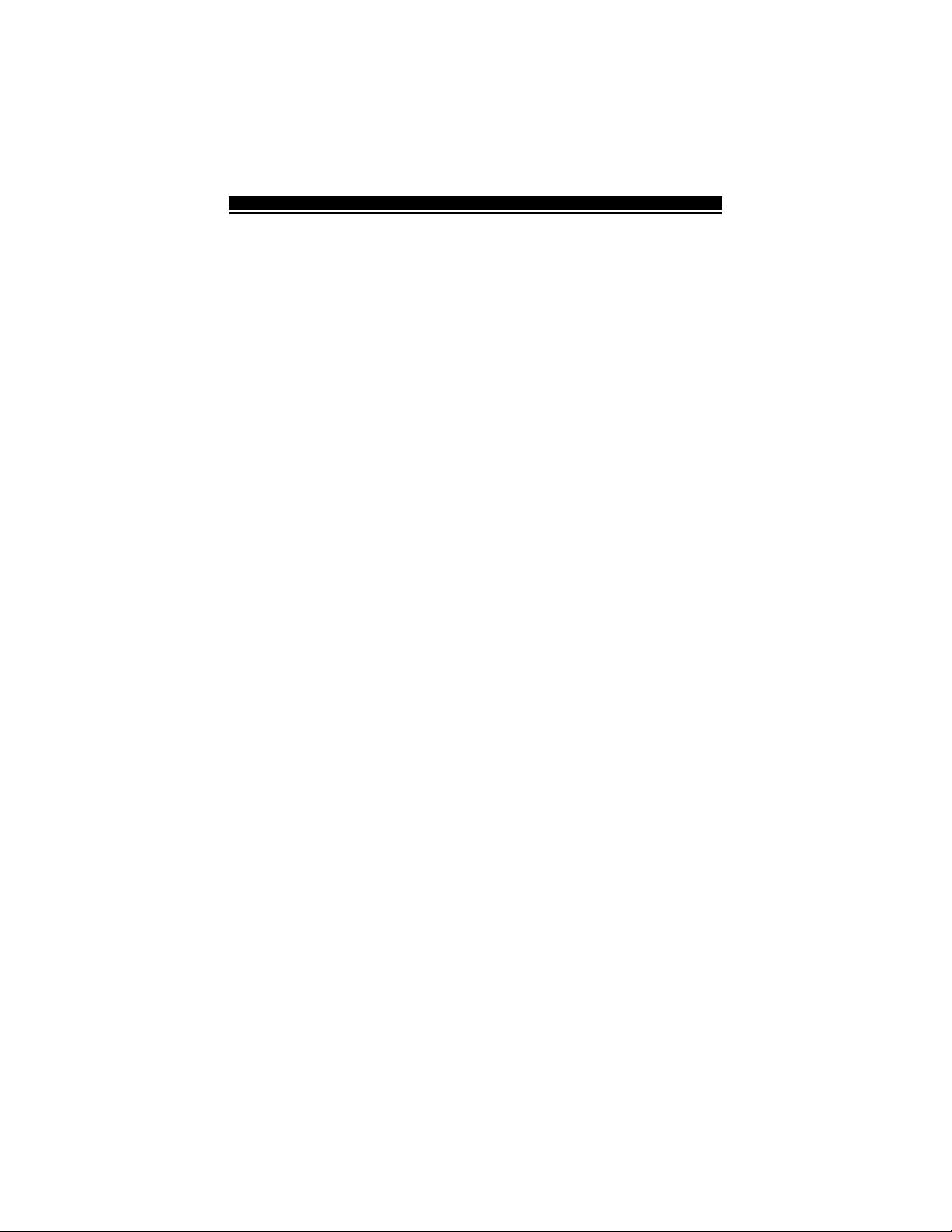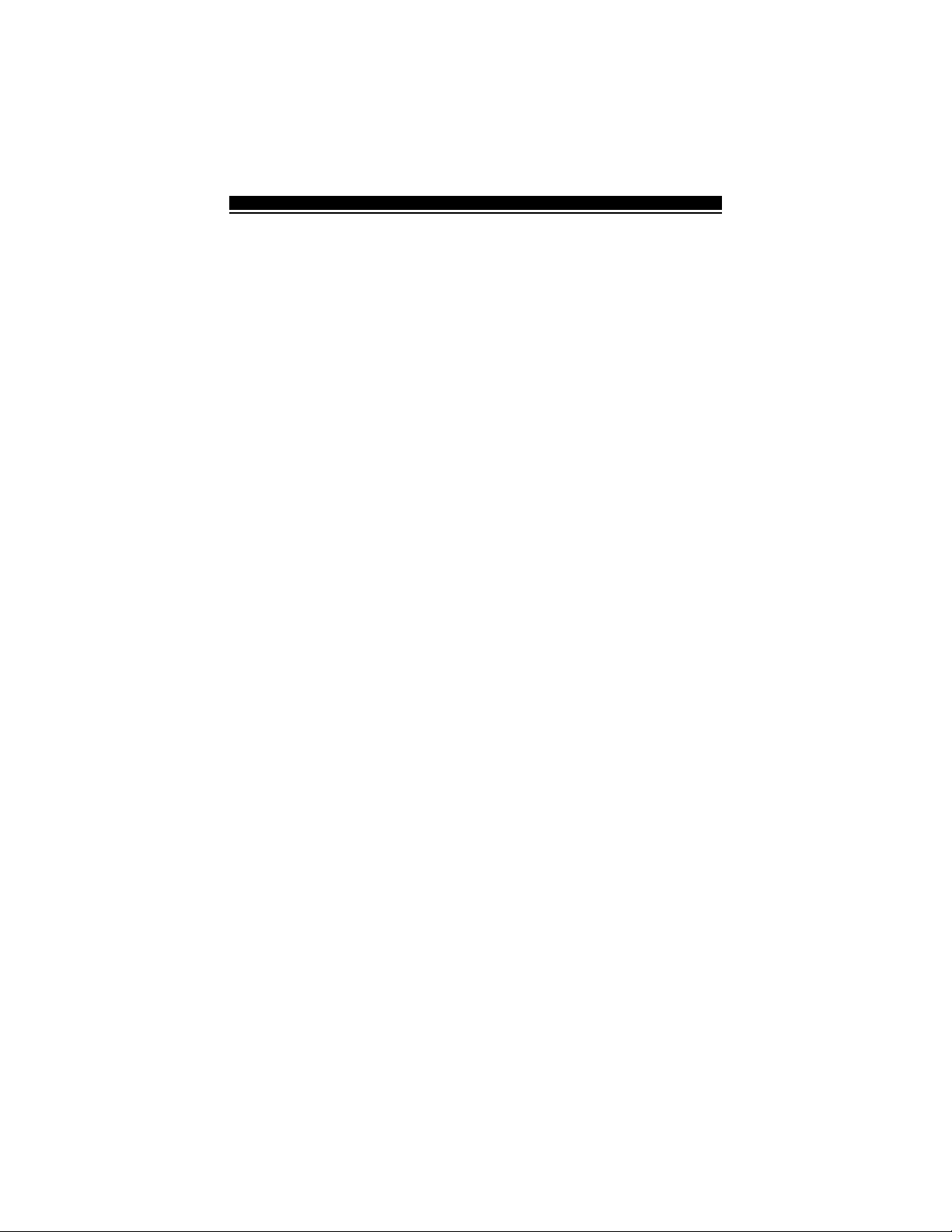8
3.3 Enroll & Program Wireless Keys (WLS909)
For wireless keys to work on the system, you need to enroll them and then
program the function buttons. Wireless keys are not assigned to zones and
require no zone programming. You can enroll up to 16 wireless keys on the
system.
Enroll Wireless keys
1. At a system keypad, enter [✱][8][Installer’s code] to go to the Installer’s
Programming section.
2. Enter programming section [804].
3. Enter a 2-digit number [41]-[56] to assign the wireless key a slot. These
numbers correspond to wireless key numbers 01-16.
4. Enter the key’s ESN. The entry
must
be six digits. If an older key with a 5-
digit ESN is being enrolled, add the digit [0] to the beginning of the ESN.
(E.g. ESN=61234, enter 061234)
5. The key is now enrolled on the system. Record the serial number and the
assigned slot number in the programming worksheets in the back of this
manual.
6. Repeat steps 3 - 5 until all wireless keys have been enrolled.
7. (PC5010 and PC5015 only)(PC5010 and PC5015 only)
(PC5010 and PC5015 only)(PC5010 and PC5015 only)
(PC5010 and PC5015 only) By default, all wireless keys are assigned to
Partition 1. To assign keys to Partition 2, enable the appropriate options
in programming sections [91] and [92].
NOTE: A wireless key can only be assigned to one partition.
8. To exit press [#].
Program the WLS909 Function Buttons
WLS909 wireless keys have four programmable function buttons. You must
program a set of four functions for the buttons before any keys will work. After
the functions are programmed, when you press and hold one of the four buttons
for two seconds, the system will execute the programmed function.
For systems not using partitions: program the function buttons in section
[59]. All wireless keys will have the same four functions.
For systems using 2 partitions (PC5010 and PC5015 only): all wireless keys
assigned to Partition 1 will have the four functions programmed in section [59].
All wireless keys assigned to Partition 2 will have the four functions programmed
in section [60]. For example, if function button 1 in Section [59] is programmed
for Stay arming, then pressing the first button on wireless keys assigned to
Partition 1 will Stay arm Partition 1.
NOTE: Wireless keys will not work when the partition they are assigned to is
being accessed for zone bypassing or programming.
1. At a system keypad, enter [✱][8][Installer’s code].
2. Enter programming section [804].
3. Enter programming section [59] for keys assigned to partition 1, or [60]
for keys assigned to partition 2.
W I R E L E S S D E V I C E S