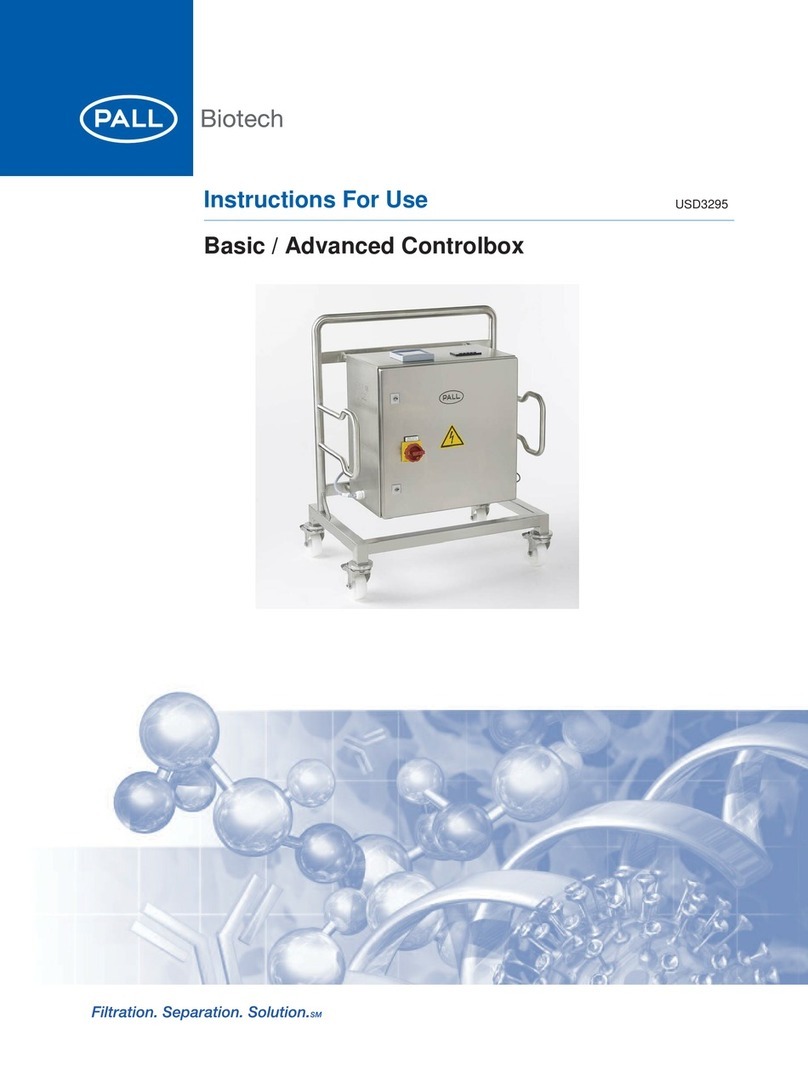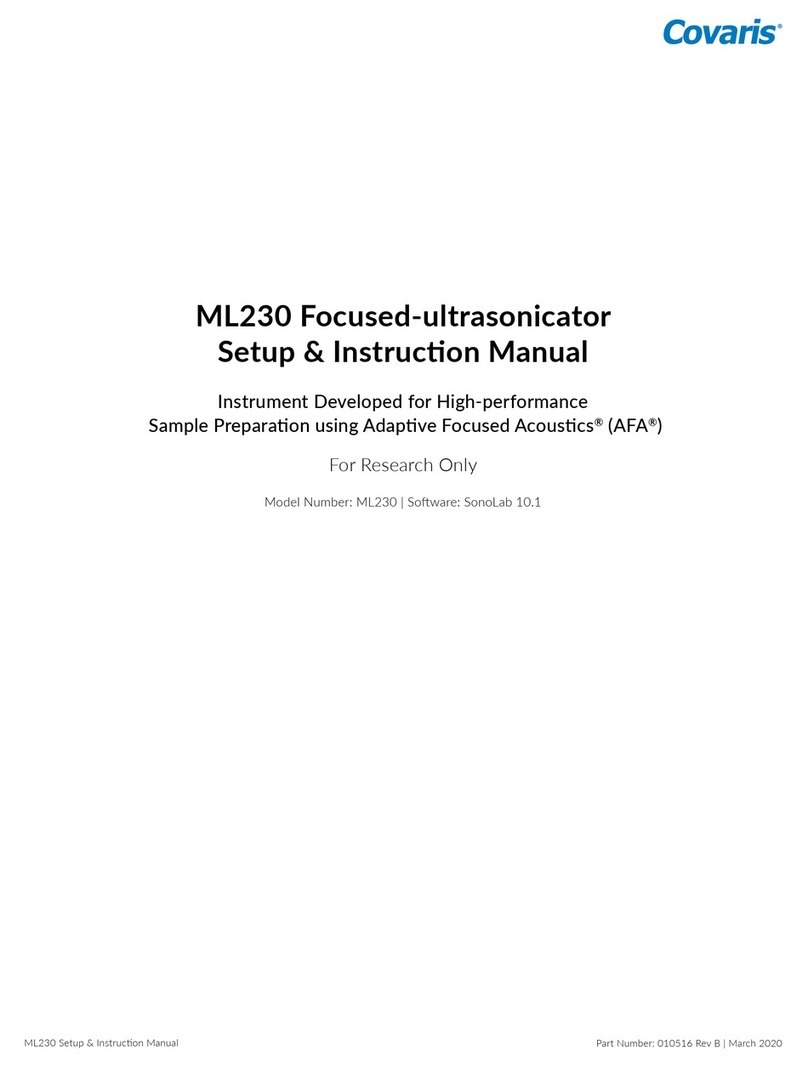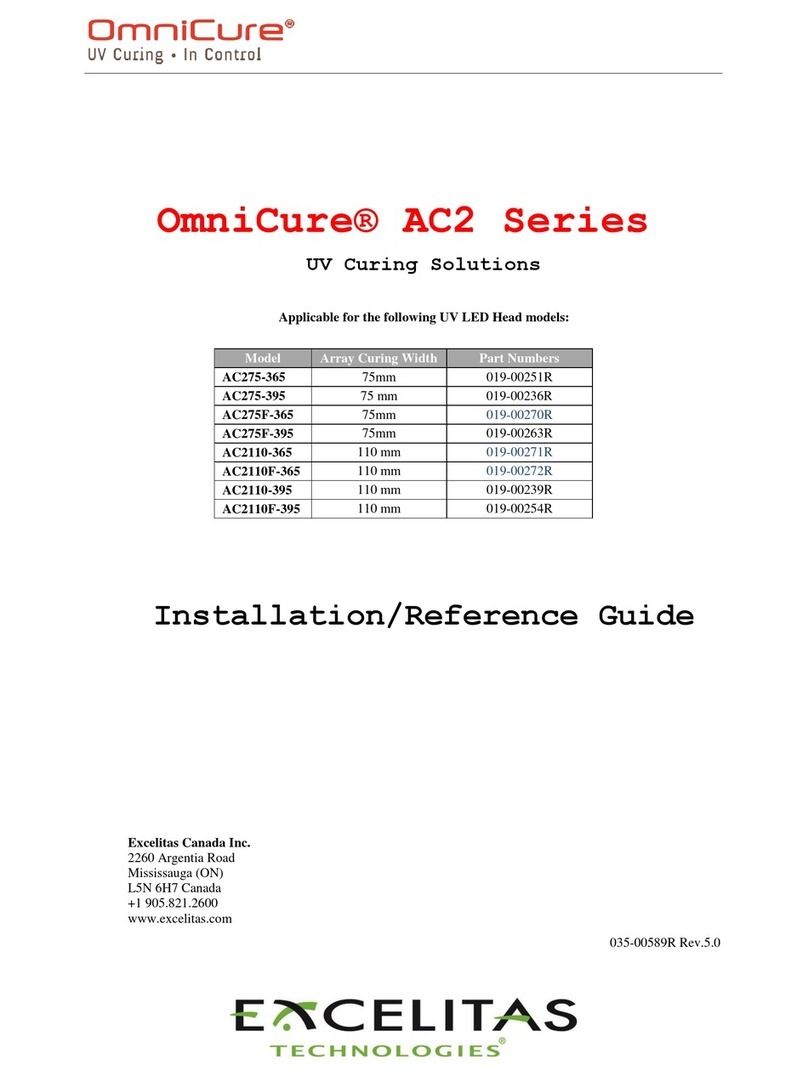Shimmer NEUROLYNQ User manual

1
NEUROLYNQ USER GUIDE V3.1
Rev. a
Copyright © Shimmer, 2019

CONTENTS
Setup:
1. What’s new in this Release
2. Introduction
3. Inventory
4. NeuroLynQ Setup
5. Install Hardware
6. Install Software
Software Explained:
7. Licensing
8. Conduct a NeuroLynQ@Home Trial
9. Home Screen
10. Manage Devices –part 1
11. Live Data
12. Manage Devices –part 2
13. Manage Data
14. Analytics
15. Appendices
•Program NeuroLynQ sensor Firmware
•Program Span Firmware
•Application Settings
•LED behaviour
•Useful Things to know..
•Troubleshooting
•Known Issues
2

WHAT’SNEW IN THIS RELEASE
NeuroLynQ v3.1 brings a number of new features to perform the
analysis of recorded NeuroLynQ@Home trial.
Updates:
•Option to Load Event Marker File
•New Manage Data tab buttons –Refresh, Download
•NeuroLynQ@Home Trial Settings panel
3

INTRODUCTION
•The Shimmer NeuroLynQ solution integrates both hardware
and software to provide unprecedented insight into the
emotional responses and implicit reactions of a large group.
•The solution can be applied to a variety of applications such as:
•Focus Groups
•Movie Screenings
•Mock Jury Trials
•Video Ad Testing
•Athletic Events
•Pilot Screenings
•Education
•Workforce training
4

NEUROLYNQ SETUP (SENSOR)
ECG electrodes:
Right chest (under collarbone)
Left wrist
GSR electrodes:
Palmar surface of index fingers
NeuroLynQ Sensor Unit
NeuroLynQ Sensor Unit
Note: It is not mandatory to connect the ECG electrodes to the subjects if you do not wish to capture ECG
and HR data. NeuroLynQ hardware and software will function perfectly fine with just the GSR electrodes

6
NEUROLYNQ SETUP (SYSTEM)
Note: It is recommended to insert the webcam and NeuroLynQ span directly into the USB ports on the laptop running NeuroLynQ via the
active USB extenders and not through a USB hub. If the laptop running NeuroLynQ has only two USB ports then it is recommended to
allocate one USB port for the webcam and the other USB port for the USB hub.
Recommendations
1. It is preferable if the NeuroLynQ admin is
located in another room to the
NeuroLynQ subject(s) or at the very least
outside of the subject(s) line of sight.
2. Position the span radio module where it
has the best line of sight with each
NeuroLynQ sensor (often this is above
the subjects).
3. Position the webcam so that the stimulus
can be easily observed by the NeuroLynQ
admin so that event marking is easier.

INSTALL HARDWARE (1/8)
STEP 1 –Connect the USB Hub to its AC adapter. Insert the power plug into a mains power socket.
STEP 2 –Connect the USB Hub to its USB cable. Insert the other end into a USB Port of the PC either directly or via the supplied
USB extender and UTP cable.
STEP 3 –Connect each Base with an AC adapter. Ensure you match the AC adapters accordingly, 3.5A for Base6 and 5A for Base15.
STEP 4 –Plug a power cable into each AC adapter and the other end into a mains power socket.
STEP 5 –Connect each Base to an USB Port on the PC (using the supplied USB-to-MiniUSB cable). Alternatively, the extra USB Port
on a Base can be used to link other Bases together in a chain.
STEP 6 –Windows will now install the drivers for the Base. Status feedback is given in Windows’ system tray (right bottom corner
of the screen):
N.B. The driver installation can take up to a few minutes at the end of which the system tray icon will disappear. In case you are
not sure if the installation has finished, proceed to the next STEP to verify the driver installation.
N.B. The screenshots in this section are made using Windows 7. The screens on your PC might look slightly different.
7

INSTALL HARDWARE (2/8)
STEP 7 –Verify driver installation:
A. Run the Device Manager: Press [Windows Key] + R; type devmgmt.msc; click “OK”.
B. Expand the ‘Universal Serial Bus Controllers’ category.
A B
8
Four USB Serial Converters (A,B,C,D)
are installed For each Base6 or Base15.
Two USB Serial Converters (A, B)
are installed for each Span.

INSTALL HARDWARE (3/8)
STEP 8 –Verify driver installation - continued:
C. Right-click on one of the USB Serial Converters; click Properties.
D. Go to “Driver”; check if FTDI Driver v2.12.0.0 or later is installed → Correct Driver has been installed!
E. Go to “Advanced”; make sure Load VCP is checked.
F. Repeat for the other USB Serial converters. If the correct driver is installed for all USB Serial Converters the driver
installation has been successful and the hardware is successfully setup – proceed to “Installing the software”.
CD
9
E

INSTALL HARDWARE (5/8)
STEP 10 –Manual Driver installation:
Right-click the downloaded file;
“Run as administrator”: Press “Yes” if this screen if shown:
N.B. If a security warning pops up, click “Run”.
11

INSTALL HARDWARE (6/8)
STEP 11 –Manual Driver installation - continued:
Click “Extract”: Click “Next”: Accept and click “Next”:
12

INSTALL HARDWARE (7/8)
STEP 12 –Manual Driver installation - continued:
Drivers are installing: Click “Finish”: Click “Restart Now”:
N.B. After restart, repeat STEP 7 before proceeding!
13

14
INSTALL HARDWARE (8/8)
Webcam Logitech HD C930e
The NeuroLynQ software supports the use of a HD webcam:
The drivers for the webcam should install automatically when inserting it into the NeuroLynQ server
•If the driver fails to install, please visit the manufacturer’s website (http://support.logitech.com/en_us/product/webcam-c930e-business)
•The use of a webcam is not a requirement in order for the software to run and its use is at the user’s discretion

INSTALL SOFTWARE
N.B. Only continue with installing the NeuroLynQ software if the driver installation has been verified (Install Hardware - STEP 8).
STEP 1 –Obtain the latest NeuroLynQ software.
STEP 2 –Extract the installer zip-file.
STEP 3 –Double-click “setup.exe” and follow the instructions.
STEP 4 –When the installation is complete, double-click the NeuroLynQ desktop icon to start.
15

16
LICENSING - OVERVIEW (1/3)
N.B. NeuroLynQ requires a license to utilize the software
Subscription: Subscription license permits the use of NeuroLynQ for a specified time
period after which time the subscription must be renewed in order to use the
application. NeuroLynQ implements an annual subscription (365 day period).
Floating: Floating licensing authorizes the use of NeuroLynQ with the given number
of activations. The number of concurrent activations is tracked, and the total number
of running sessions of the licensed application at any time is limited by the maximum
allowed activations in the floating licenses purchased by the licensee.
NeuroLynQ Sensor Limit: The number of NeuroLynQ sensor units you can use
simultaneously in the software is a parameter of the license. If you buy a license for
one NeuroLynQ sensor unit, you can only use the software with one unit at a time.
Contact Shimmer for more info through info@shimmersensing.com

17
LICENSING - ACTIVATION (2/3)
N.B. NeuroLynQ requires a license to utilize the software
Activate NeuroLynQ software
(license key required)

18
LICENSING - MANAGEMENT (3/3)
You can deactivate an activation for
NeuroLynQ to free up an activation for
another computer
N.B. You can only deactivate the
license for the computer you are
working on!
License details
Licensee details
Help -> Manage Licenses

CONDUCT A NEUROLYNQ@HOME TRIAL
STEP 1 –Create an S3 server and obtain the S3 Access and Secret Keys.
STEP 2 –Create the bucket to store the trial recording files.
STEP 3 –Generate NeuroLynQ@Home settings file through NeuroLynQ > Application Settings > NeuroLynQ@Home
STEP 4 –Load the settings file into NeuroLynQ@Home and enter Participant ID. No repeat of Participant ID in different caps.
STEP 5 –Follow the instructions to wear the sensor and then connect it to start the trial.
STEP 6 –The trial database and video recording file (if available) will be uploaded to S3 server once the trial is stopped
STEP 7 - To analyze/aggregate participant response, you will need to download all the participant databases via NeuroLynQ by
using the Download button in Manage Data tab. Each participant will be a single database represented in the Manage Data
tab
19
NeuroLynQ@Home trial
downloaded into NeuroLynQ
Note that the Playback feature
is not compatible with
NeuroLynQ@Home trial

HOME SCREEN
20
Click on this tile to start.
Applications Settings,
see “Application Settings”
section.
Notifications.
Help.
Table of contents
Popular Laboratory Equipment manuals by other brands
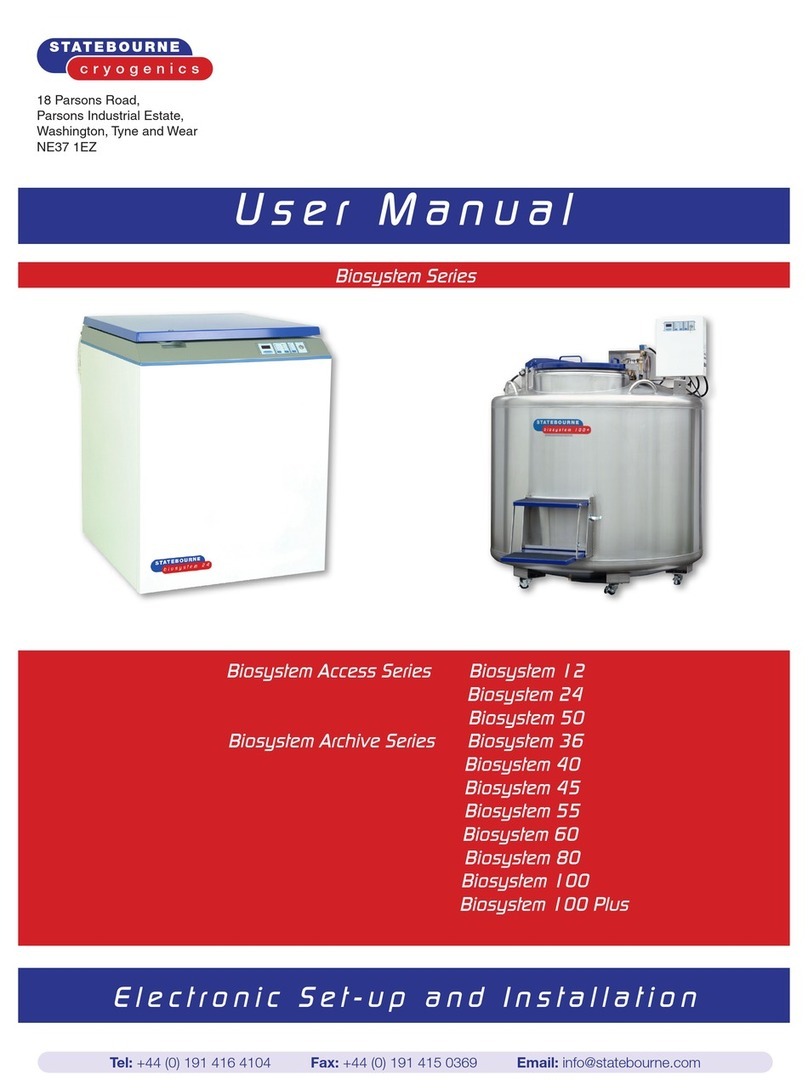
Statebourne cryogenics
Statebourne cryogenics Biosystem Series user manual

Tianlong
Tianlong 96E user manual

Thermo Scientific
Thermo Scientific Heraeus Megafuge 16 instruction manual

Chemglass
Chemglass CHEMcell CLS-1200-2CH Operation manual

Visionix
Visionix VX 120+ Dry eye quick start

Thermo
Thermo 4862 Operating and maintenance manual