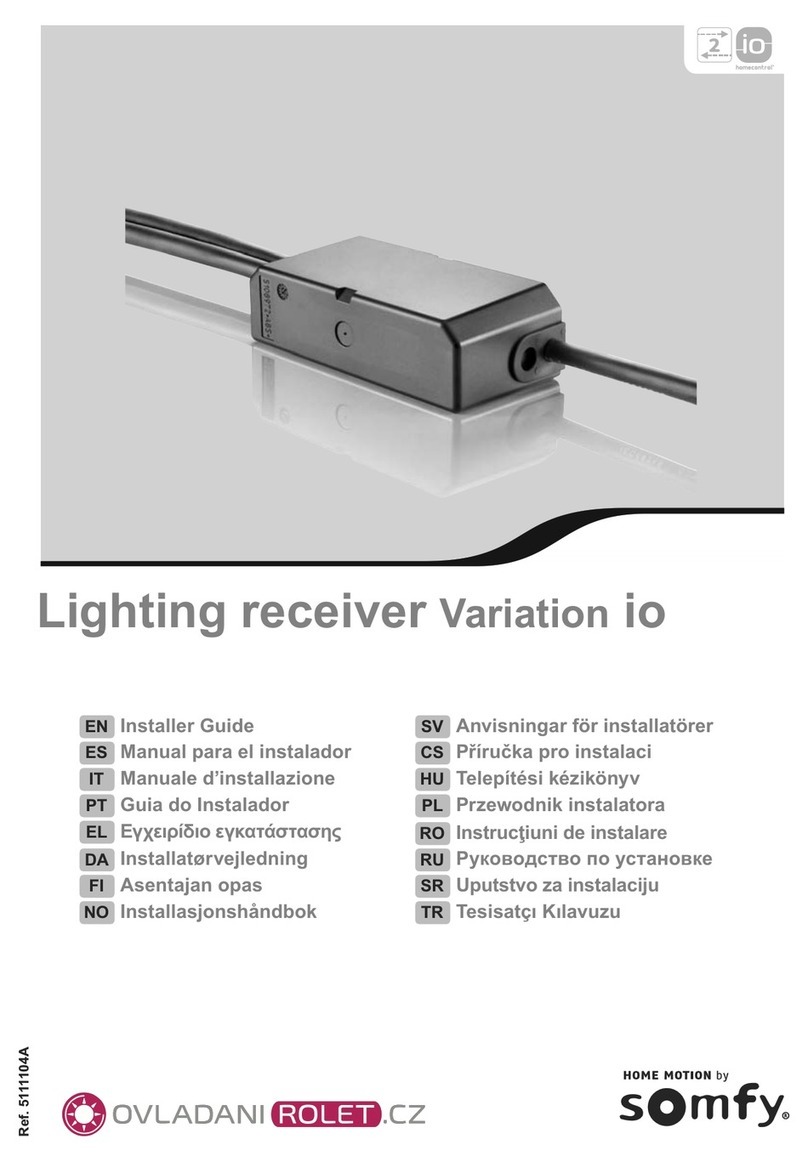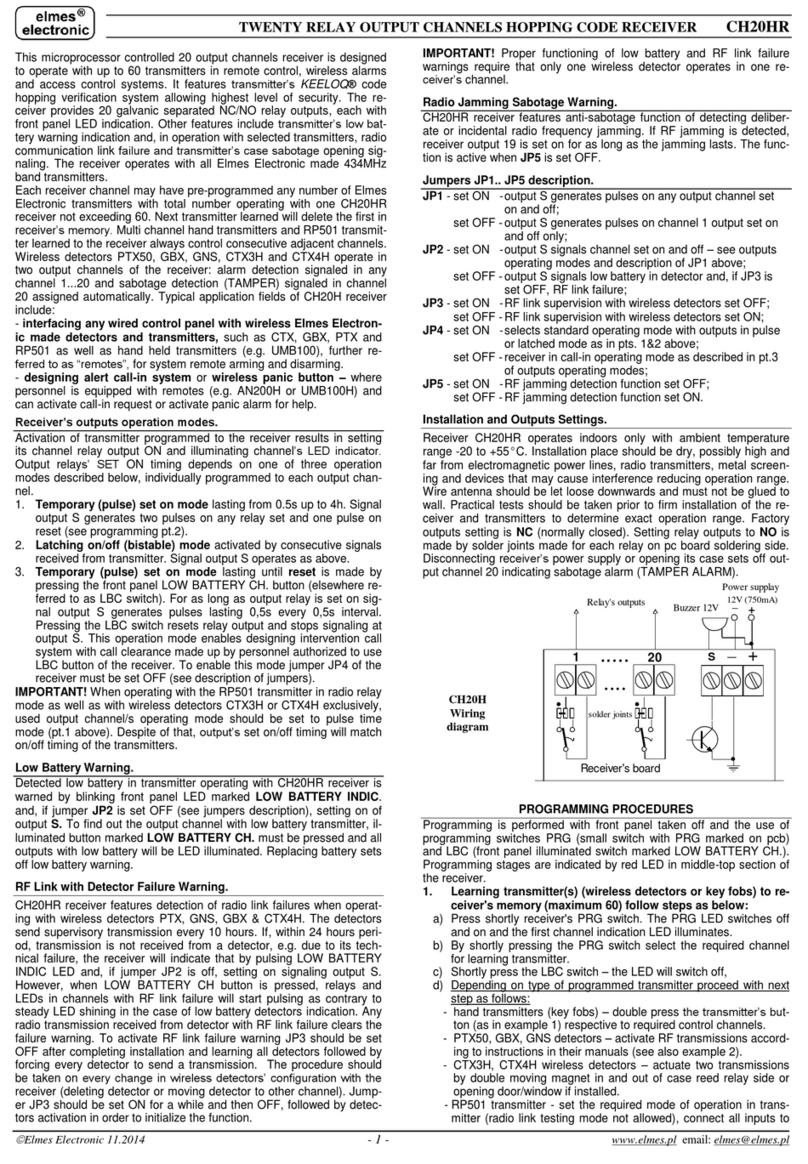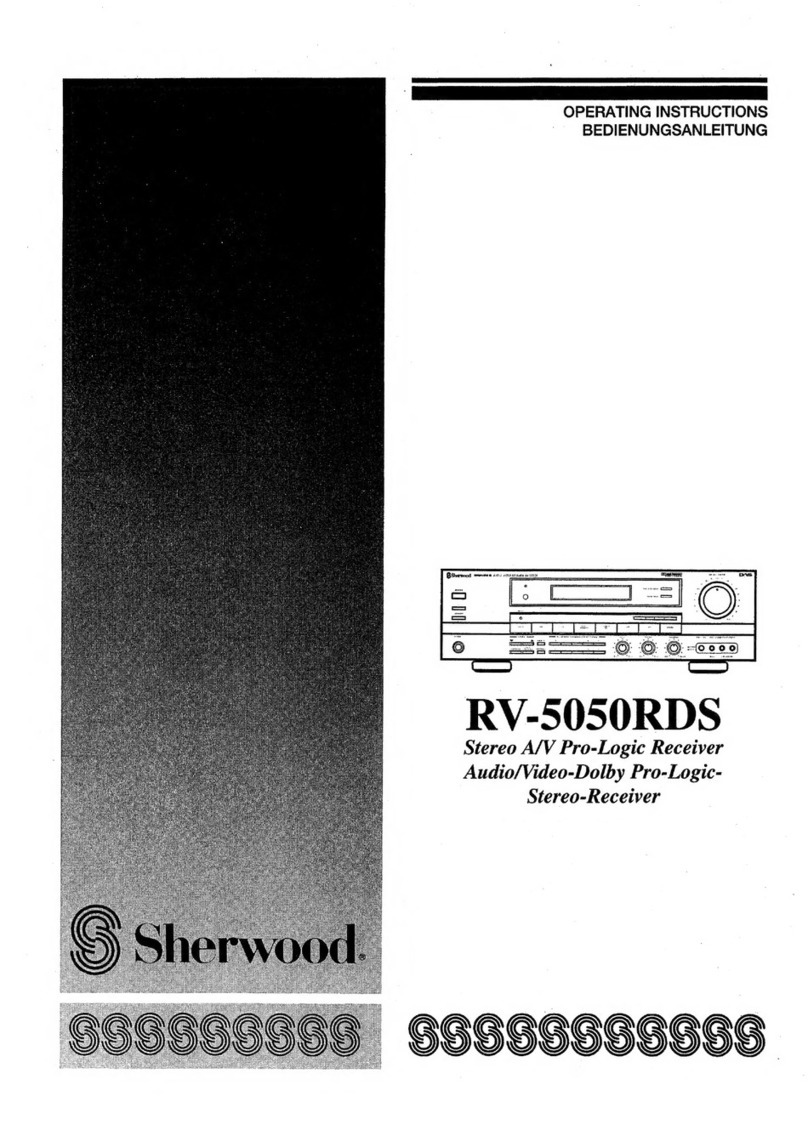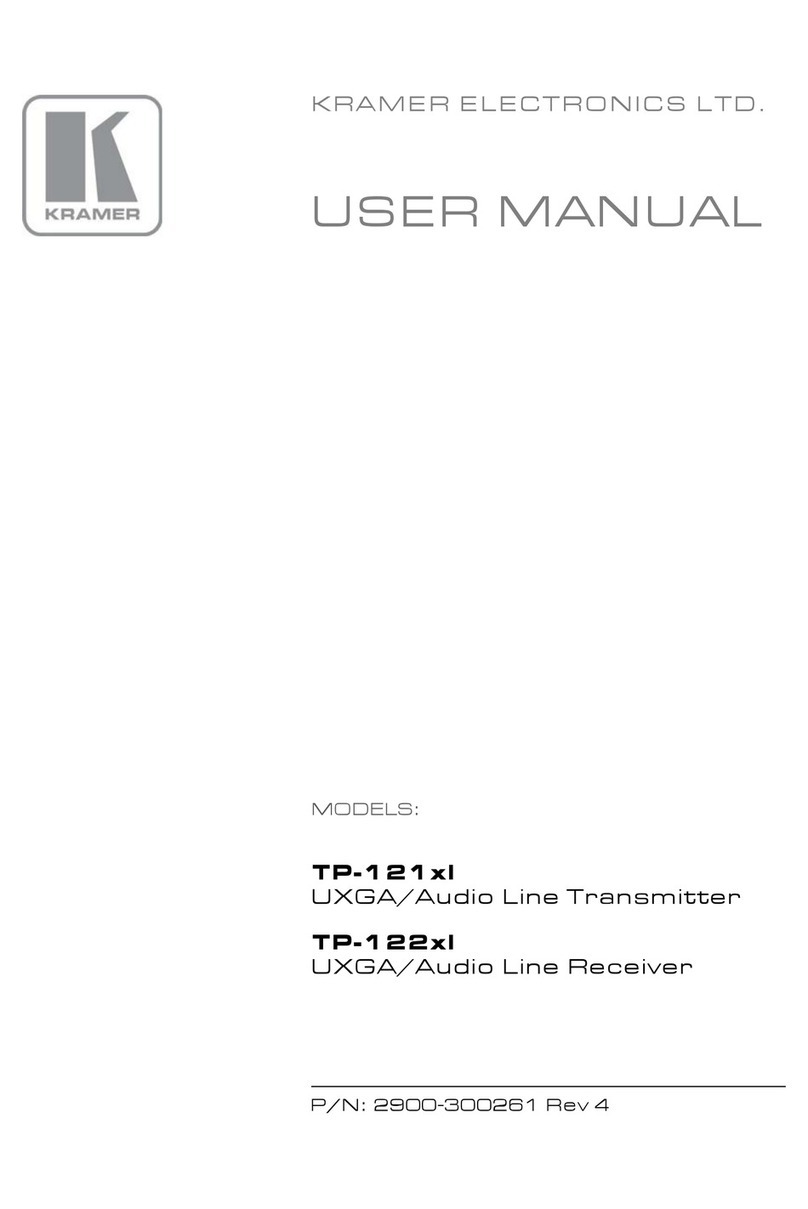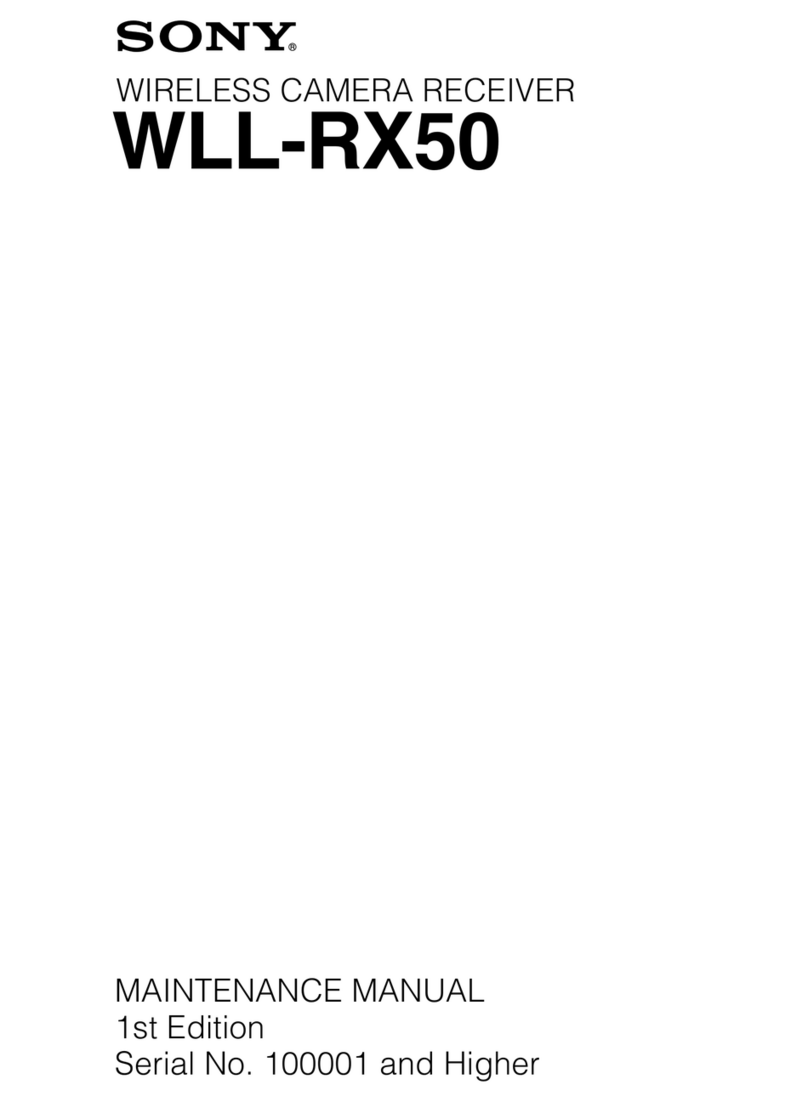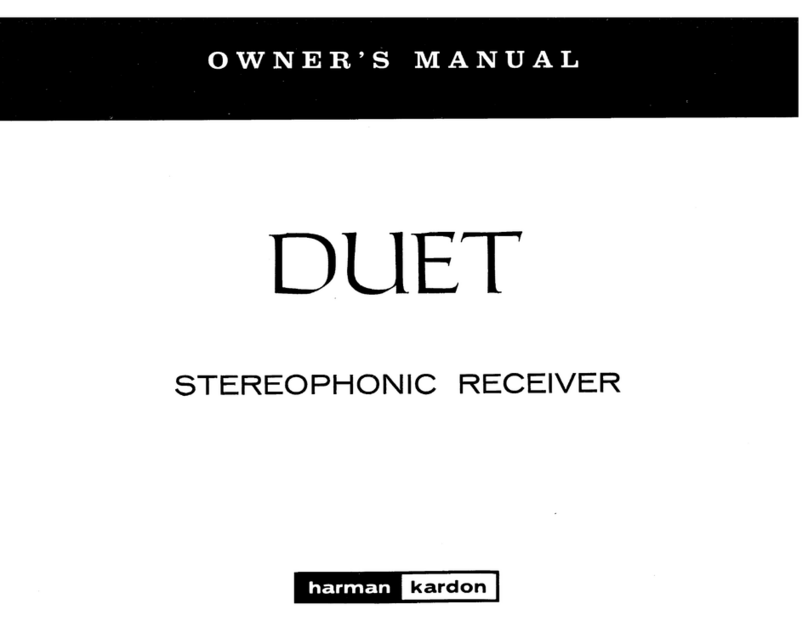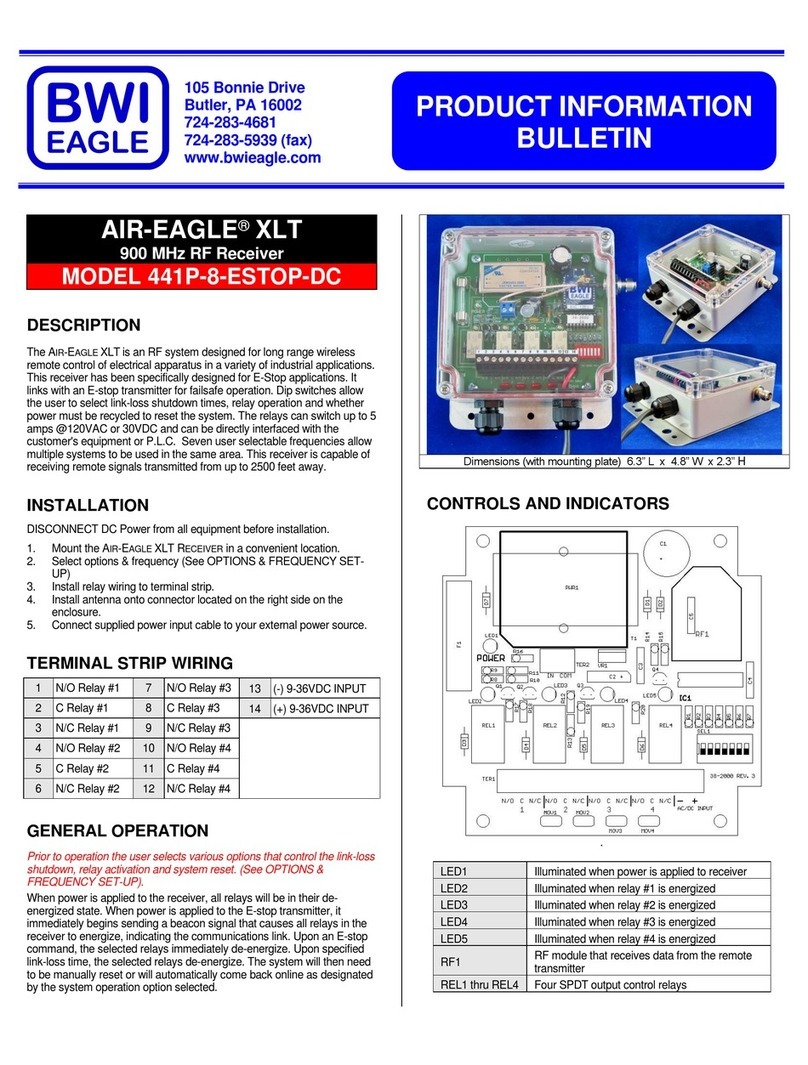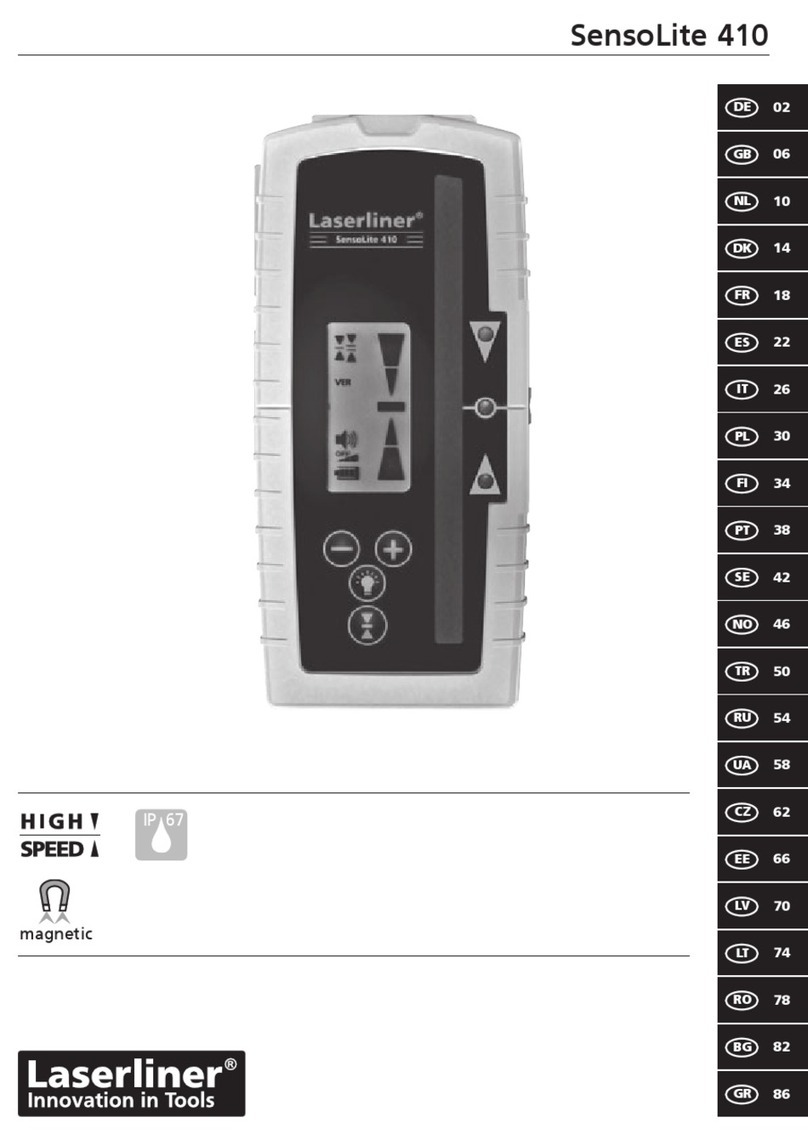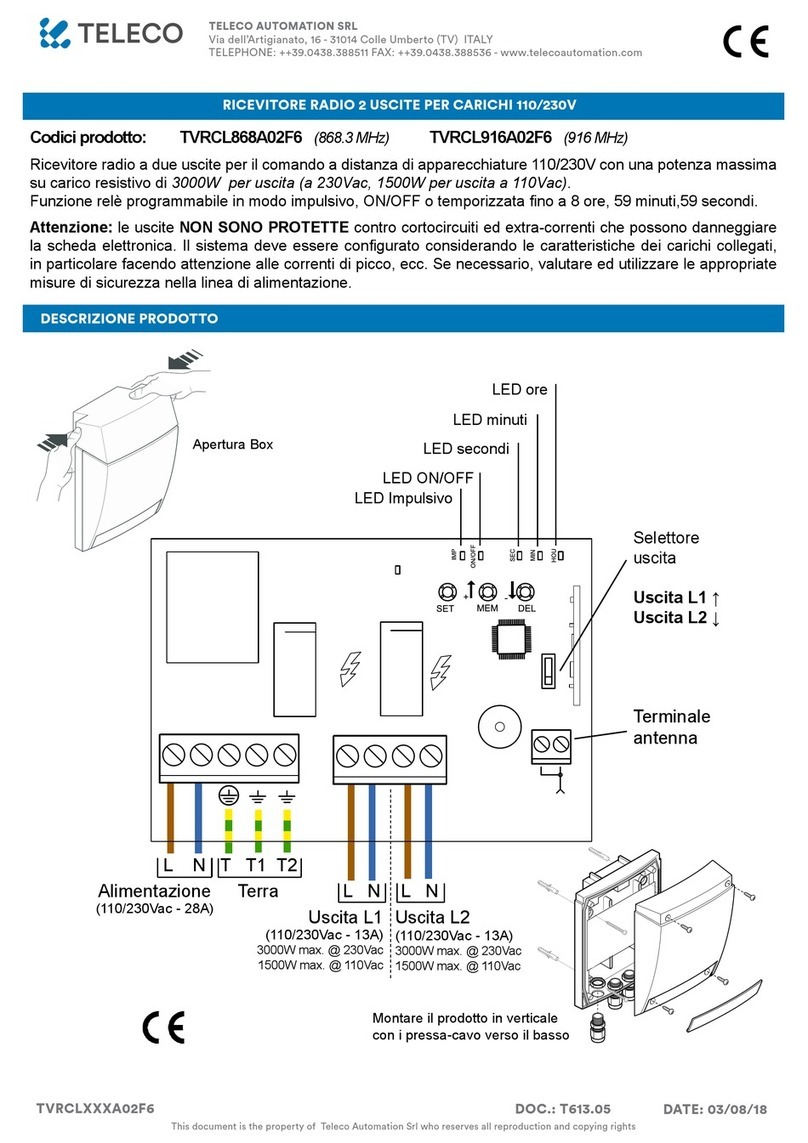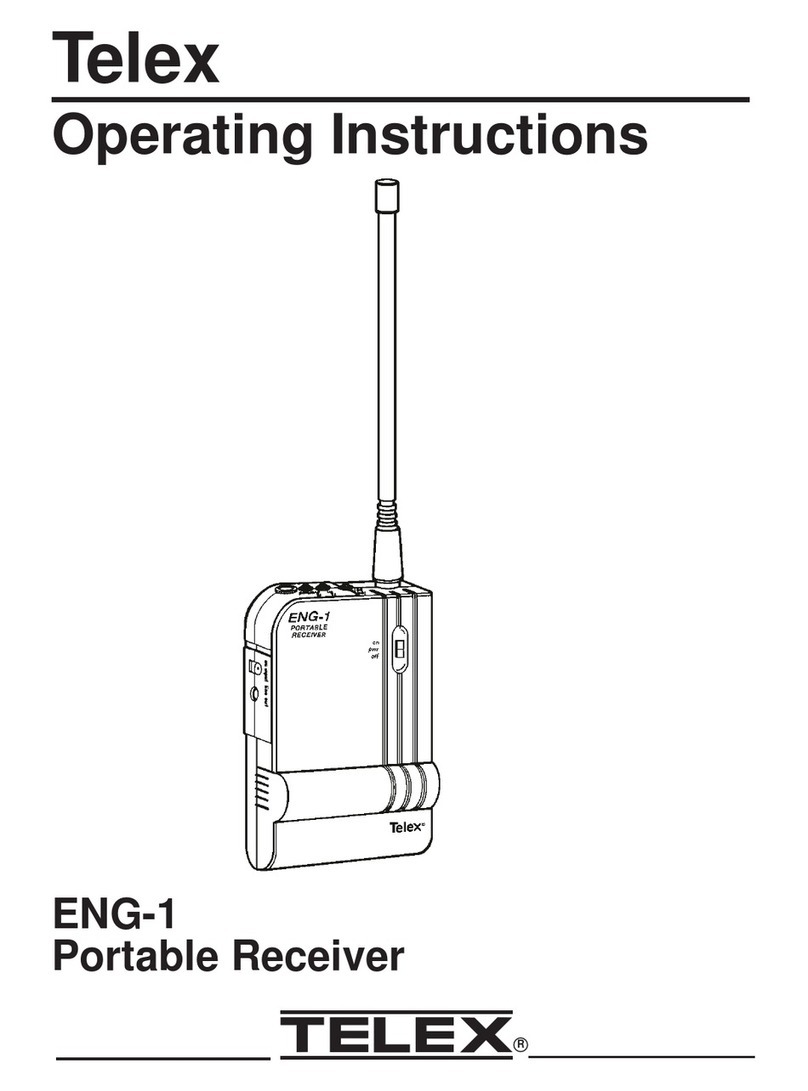Shinubow ANI-WHDI42 User manual

User Manual
Wireless HD AV Transmitter & Receiver Kit
REV.1.0
ANI-WHDI42

1
Thank you for purchasing this Wireless HD AV Transmitter & Receiver Kit. Please read the following
instructions carefully for your safety and prevention of property damage.
•Do not use the product in extreme hot, cold, dusty or humid environments.
•Prevent friction with hard objects, or it may lead to surface abrasion, components fall off or
hardware damage.
•Avoid the product falling down from a high place, or it may damage the hardware.
•The product is not water proofed so please do not get any liquid into the unit.
•Do not wipe the surface of the product with alcohol, benzene or thinners.
•Do not dismantle, assemble or alter the product arbitrarily.
•When the product is operating, the surface temperature will increase slightly. This is normal.

2
1. Introduction
Wireless HD AV Transmitter & Receiver Kits run at 5GHz operation frequency to deliver
uncompressed HD video/audio up tp 100’ with built-in antenna. This uses wireless connection by
using WHDI Technology from HD Media Source Devices such as HD Disc Player, PC, Game
Console, Settop Box to Display Device for example LCD, Plasma or LED TV, Projector… while
keeping wire-equivalent quality and no latency.
2. Features
The Wireless HD AV Transmitter & Receiver Kit allows you to stream your HD contents
wirelessly from HD media devices to your display devices.
It is ideal when your media player is located in one room, while you want to watch your
Full HD movies on your LCD, Plasma or LED television in another room. You can install
the Wireless HD Transmitter and Receiver Kit and let the air do the work. Furthermore,
you can operate the media player with the original remote control remotly (on receiver end)
Up to four different HD media devices such as HD media player, Blue-ray player, Settop Box
and game Console can be connected to the transmitter unit via enclosed 4port HDMI switch.
You can select one video source to be sent wirelessly to the television connected with the
receiver unit. And you can also choose another video source and display it on the local
display connected to the output port on the switch unit with an HDMI cable (Note: Only one
HDMI cable is included in the package).
Support HDMI 1.3 video format and HDCP 1.2 with video encryption.
Support video resolution up to 1080p (30fps/60fps) including all 3D formats.

3
3. General Specifications
Video Format Support
TV: 1080p, 1080i, 720p, 576p, 480p
PC: VGA(640x480), SVGA(800x600),
XGA(1024x768), SXGA(1280x1024)
Audio Format Support PCM, DTS, DOLBY DIGITAL
RF Communication System MIMO
MDFOnoitaludoM
Maximum Transmission Power 12dBm
Image Transmission Distance Upto 100 Feet
sm1<yaleDegamI
sannetnAlanretnIecnamrofrePhgiHannetnA
zHG9.5otzHG1.5ycneuqerFgnitarepO
IR Carrier Modulation Frequency
Support 38KHz
retpadArewoPV5tuOCD,V042~001nICA
ylppuSrewoP
Operation Temperature
North American Power Cord Included
32°F to 104°F

4
4.Package contents
Full Package with HDMI Switch and IR Extender Box
• Wireless HD AV Transmitter, Tx x 1
• Wireless HD AV Receiver, Rx x 1
•DC 5V Power Adapter for Tx and Rx x 2
•HDMI Extension Cable, 3’ 11” x 1
•Matrix 4 In 2 Out HDMI Switch x 1
•Remote Control for the HDMI Switch x 1
• IR Extender Box x 1
•Infrared Eye Extension Cable, 4’ 11” x 4
•DC 5V Power Adaptor for IR Extender Box x 1
•User Manual x 1

5
5. Product Overview
5.1 Wireless HD AV Transmitter Unit
1. IR: Connect with IR Out port (9 in Image 3) of the HDMI Switch.
Note: If you are not using enclosed HDMI Switch, you can only connect one HD Media Device
with the Transmitter unit: Please connect the IR port with enclosed Infrared Eye Cable and
place the IR flasher close to the IR sensor of the Media Device. Then you can control the
Media Device by using its remote control at the Wireless Receiver side.
2. HDMI IN: Connect with HDMI Out B port (10 in Image 3) of the HDMI Switch.
Note: If you are not using enclosed HDMI Switch, please connect this port with your HD Media
Device by HDMI Cable directly.
Image 1

6
3. DC IN: Connect with DC Power port (11 in Image 3) of the HDMI Switch.
Note: If you are not using enclosed HDMI Switch, please connect this port with enclosed
power supply (DC 5V Power Adapter).
1. ON/OFF Switch: Power on/off the Wireless Transmitter unit.
2. Wireless Link Indicator: Indicate that the wireless connection is linked up.
3. Video Signal Indicator: Indicate that the video signal connection is linked up.
4Power Indicator: Indicate when the Wireless Transmitter Unit is powered on.
5 Future use.
5.2 Wireless HD AV Receiver Unit
Image 2

7
1HDMI OUT: Connect with a Display Device (e.g. LCD, Plasma or LED TV) via HDMI cable.
Note: The display device should have an HDMI IN port.
2DC IN: Connect with the power supply (enclosed DC 5V Power Adapter).
3ON/OFF Switch: Power on/off the Wireless Receiver unit.
4Video Signal Indicator: Indicate that the video signal connection is linked up.
5Wireless Link Indicator: Indicate that the wireless connection is linked up.
6Power Indicator: Indicate when the Wireless Receiver Unit is powered on.
7IR Sensor: IR sensor for receiving IR signal from the Remote Control of your HD media device.
8 Future use.
5.3.1 Matrix 4 In 2 Out HDMI Switch
Image 3

8
1. HDMI IN 1: Connect with HD Media Device via HDMI Cable.
2. HDMI IN 2: Connect with HD Media Device via HDMI Cable.
3. HDMI IN 3: Connect with HD Media Device via HDMI Cable.
4. HDMI IN 4: Connect with HD Media Device via HDMI Cable.
5. HDMI OUT A: Connect with Display Device directly via an HDMI Cable. It can output any Media
Source from the HD Media Devices connected with the 4 HDMI IN ports of the switch.
6. ON/OFF Switch: Power on/off the HDMI Switch.
7. A Channel Selection Button: Press the button to switch the media source from HDMI IN 1 to
HDMI IN 4 manually. The selected media source will be output from the HDMI OUT A port.
8. B Channel Selection Button: Press the button to switch the media source from HDMI IN 1 to
HDMI IN 4 manually. The selected media source will be sent to the Display Device connected with
the Receiver unit wirelessly.
9. IR Out: Connect with the IR port on the Wireless Transmitter unit.
10. HDMI OUT B: Connect with the HDMI IN port on the Wireless Transmitter unit.
11. DC Power: Connect with the DC IN port on the Wireless Transmitter unit.
12. IR Remote Sensor: Work with enclosed remote control for media source selection.
13. A Channel Indicator: Indicate selected media input source for HDMI OUT A output.
14. B Channel Indicator: Indicate selected media input source for HDMI OUT B output.
15. DC IN: Connect with the power supply (enclosed DC 5V Power Adapter).
16. IR: Connect with IR Extender Box. User can control up to 4 HD Media Devices by using their
original remote control at the Wireless Receiver side. Please find detailed connection guide of the
IR Extender Box in the chapter below.

9
5.3.2 Remote Control
1. A-1 Select HDMI IN 1 device. Connect HDMI IN 1 to HDMI OUT A Channel.
2. A-2 Select HDMI IN 2 device. Connect HDMI IN 2 to HDMI OUT A Channel.
3. A-3 Select HDMI IN 3 device. Connect HDMI IN 3 to HDMI OUT A Channel.
4. A-4 Select HDMI IN 4 device. Connect HDMI IN 4 to HDMI OUT A Channel.
5. B-1 Select HDMI IN 1 device. Connect HDMI IN 1 to HDMI OUT B Channel.
6. B-2 Select HDMI IN 2 device. Connect HDMI IN 2 to HDMI OUT B Channel.
7. B-3 Select HDMI IN 3 device. Connect HDMI IN 3 to HDMI OUT B Channel.
8. B-4 Select HDMI IN 4 device. Connect HDMI IN 4 to HDMI OUT B Channel.
Image 4

10
IR Extender Box (Included)
Note: You only need to use the IR Extender Box when you use the Transmitter unit with the
HDMI Switch.
Image 5
1-4 IR: Connect up to 4 HD media devices with enclosed IR extension cables. Place the IR flasher
on the extension cables close to the IR receivers of the media devices.
5DC IN: Connect with the power supply (enclosed DC 5V Power Adapter).
6Link Indicator: Indicate IR signal connection.
7Power Indicator: Indicate when the extension box is powered on.
8IR Plug: Connect with IR port on the Switch (16 in Image 3).

11
6. Installation Diagram
6.1 Full Package with HDMI Switch and IR Extender Box
Image 6
Installation Diagram for Matrix Display
How to install the Transmitter unit:
You can connect up to 4 HD media devices with the Wireless Transmitter unit via the
HDMI Switch.
Plug the HDMI Switch to the Transmitter unit and place them near your HD media devices.
Connect your HD media devices with the HDMI Switch via HDMI Cables.
Connect IR Extender Box with your HD media devices via enclosed IR Extension Cables. Please
place the IR flasher on the extension cables close to the IR receivers of your HD media devices.
Connect the IR Extender Box with the IR port on the Switch.
You can connect one display device (Display A) with the Switch via the HD OUT port. It can
show video source from HD IN 1 to HD IN 4.

12
How to install the Receiver unit:
Place the Receiver unit near your display device (Display B).
Connect the HDMI cable to the ‘HD OUT’ port of the Receiver unit.
Connect the other side of the HDMI cable to the HDMI connection of your display device (Display
B).
Now connect the power supply of both the Transmitter and Receiver unit to a wall outlet and to
the ‘DC IN’ connection of the Transmitter and Receiver unit.

14
7. Using Wireless HD AV Kit
The Wireless HD Transmitter & Receiver Kit has now been setup. You can enjoy the full potential of
wireless Full HD streaming!
Make sure all devices have been started. Bear in mind that starting the Transmitter & Receiver Kit
can take up to 12 minutes.
Use enclosed remote control to select the video source from HD IN 1 to HD IN 4 to display on
Display A. You can also use the remote control to select the video source for showing on Display B.
Please make sure you have chosen the right video channel on your display device. If correct, the
screen or main menu of the media device will be shown within 5 to 10 seconds when change
media source.
You can control the media device with its original remote control at the Receiver side.
8. FAQ
Q: How to reset the device?
A: Shut down the Transmitter and Receiver units by sliding the power switch to OFF. Wait for a few
seconds and slide the power switch to ON again.
Q: Why I cannot control my media device at the Receiver side?
A: Please check the Transmitter side. If you are not using the switch, please make sure the Infrared
Eye Cable is connected with the IR port and the IR flasher is placed close to your media device’s IR
receiver. If you are using the HDMI switch, please check the connection between the IR Extender
Box and the switch. Please also check the connection between the IR Extender Box and your
media devices. Make sure the IR flashers are placed close to your media devices’ IR receivers.

END OF DOCUMENT
All information on this manual is subject to change without notice due to technical reasons.
Please contact our hotline for after sales support.
User Manual
Wireless HD AV Transmitter & Receiver Kit
Table of contents