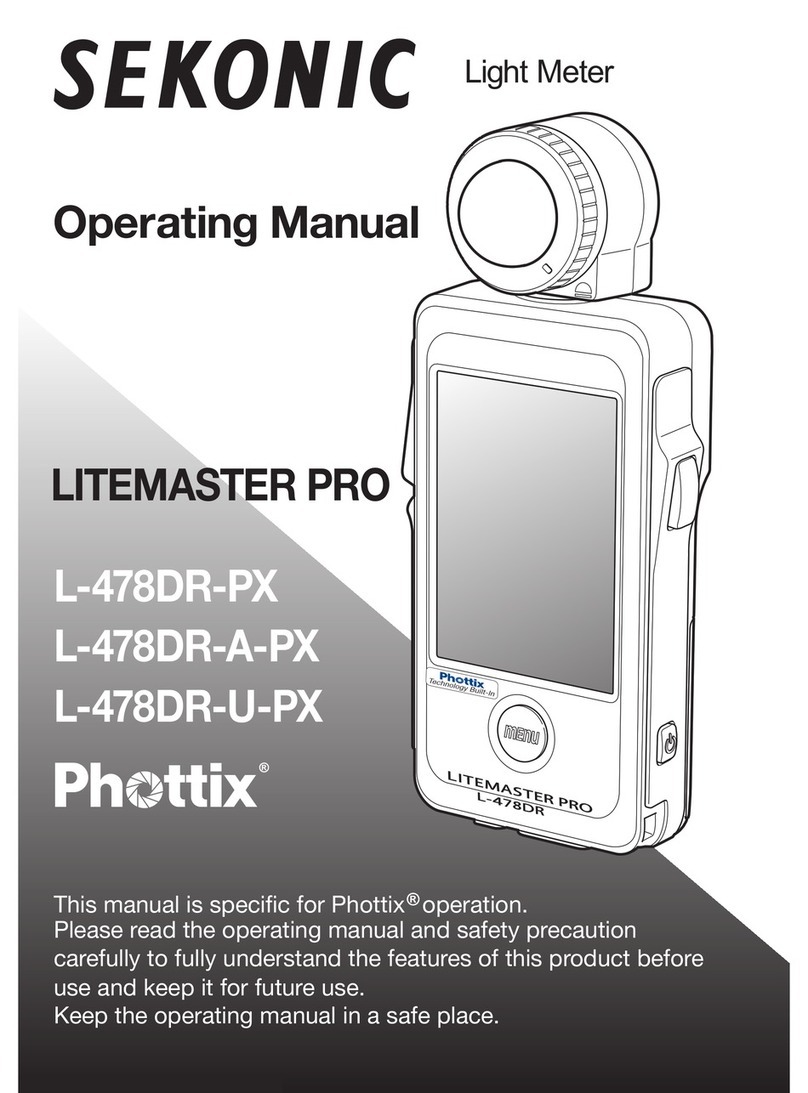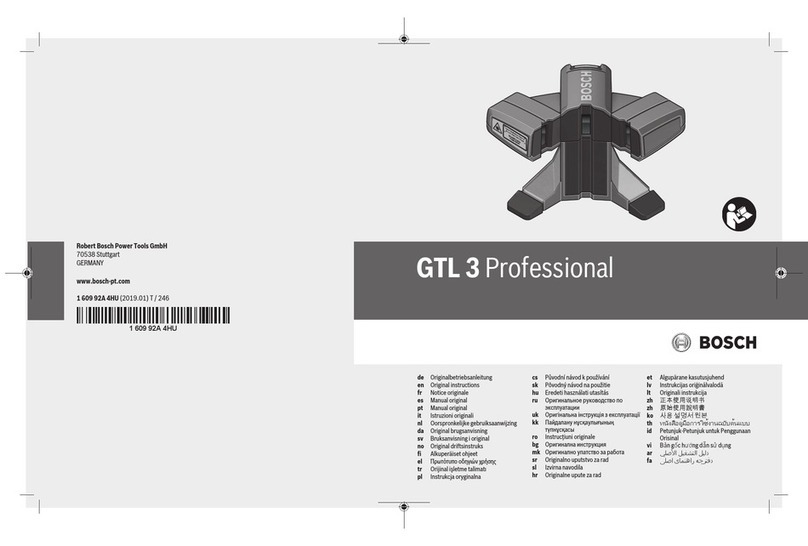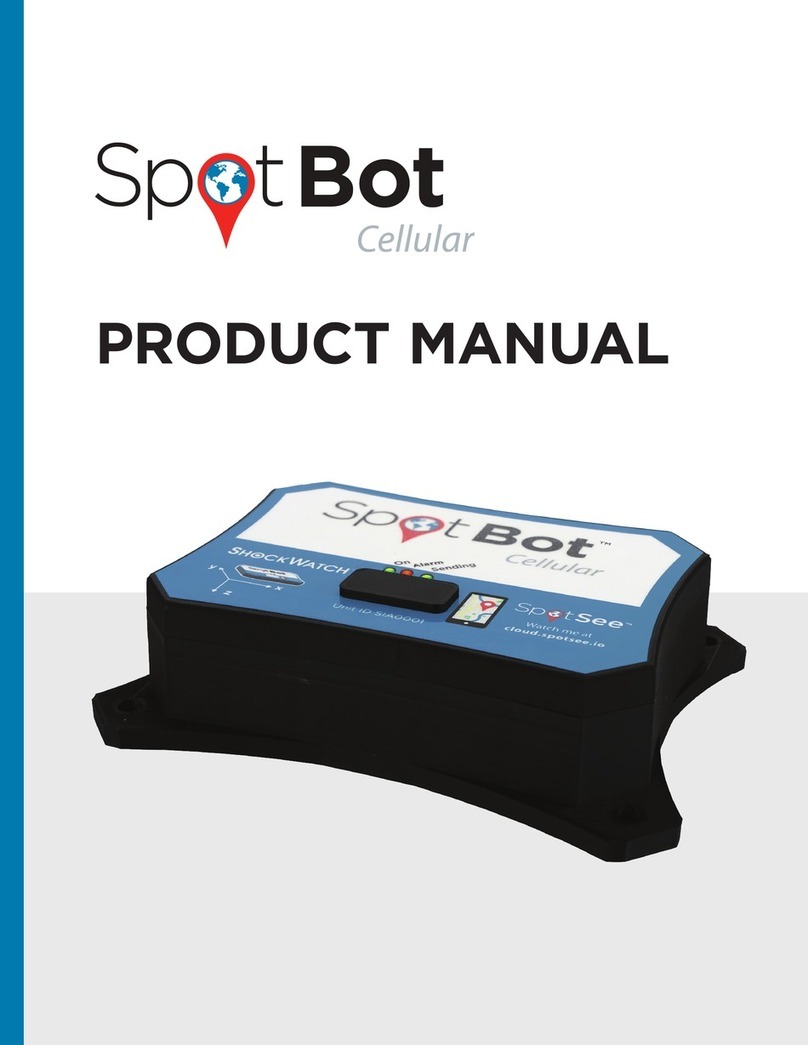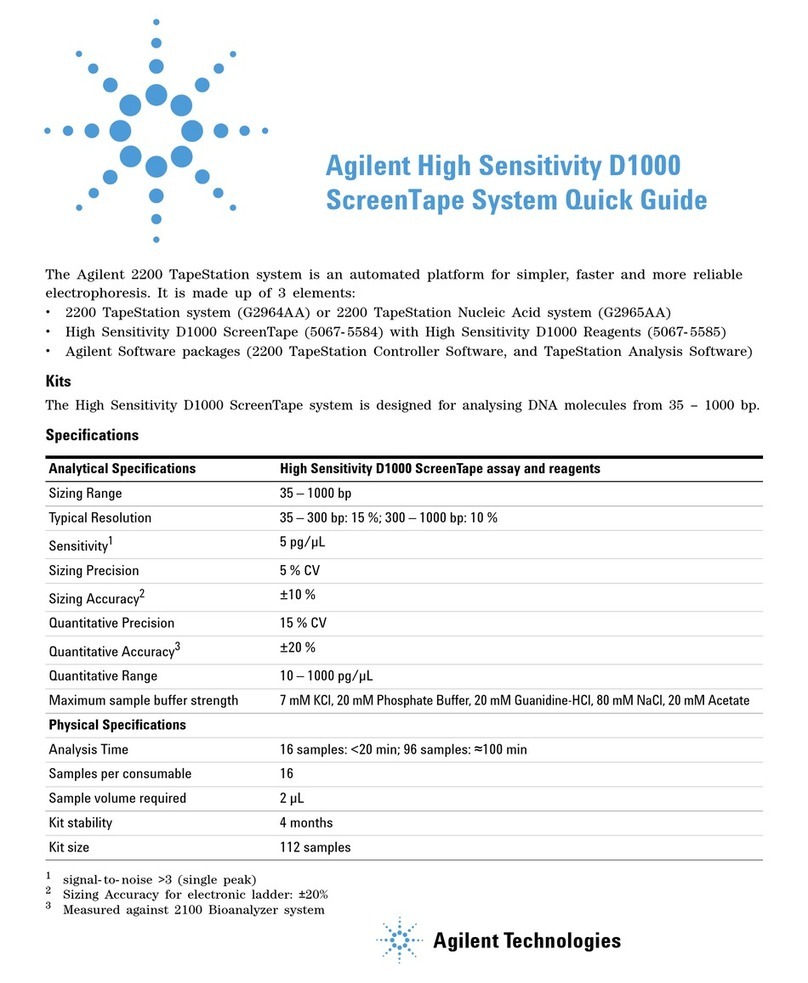H. Select desired ‘Summary Time’
Note: Summary time dictates the
interval that the SpotBot will send
impact, location, and temperature
summaries to the SpotSee cloud.
Less frequent intervals will improve
battery life.
I. Enable and set temperature alarms
Note: High and/or low temperature
thresholds may be enabled and set
J. Click ‘Save’. Status message will
appear noting ‘Save Successful’
K. Close the conguration window and
unplug the Micro-USB Cable
L. Begin Monitoring – Press ‘Start/Stop’
Button in the Access Port. The ‘On’ and
‘Sending’ lights will both ash green
(Figure 6).
G. Replace the rubber cover
Step 5: SpotBot In Use
A. In Use (No Alarm) – When SpotBot
is in use and not in process of sending
an alarm to the SpotSee Cloud the ‘On’
light will ash green every minute if
no alarm has occurred. This light will
ash yellow if the unit has low battery
life remaining.
B. In Use (Alarm) – If an alarm has
occurred, the red ‘Alarm’ light and the
green ‘On’ light will ash every minute.
C. Alarm Triggered – When SpotBot
experiences an impact above the ‘Alarm
Threshold’ the ‘Alarm’ (red) as well as
the ‘On’ and ‘Sending’ (green) lights
will ash at different intervals. The lights
continue to ash as the SpotBot
Unit sends the alarm data to the
SpotSee Cloud.
D. Unit Status Check – To check the
status of the SpotBot Unit, press the
‘On/Off’ button for 1 second. If the ‘On’
light ashes green and the ‘Alarm’ light
ashes red, an alarm has occurred. If
the ‘Alarm’ light does not ash, then no
alarm has occurred.
E. Stop Monitoring – Press and hold the
‘On/Off’ button (for approximately 5
seconds) until all (3) lights stop ashing
and remain on (Figure 7).
Figure 6 Figure 7