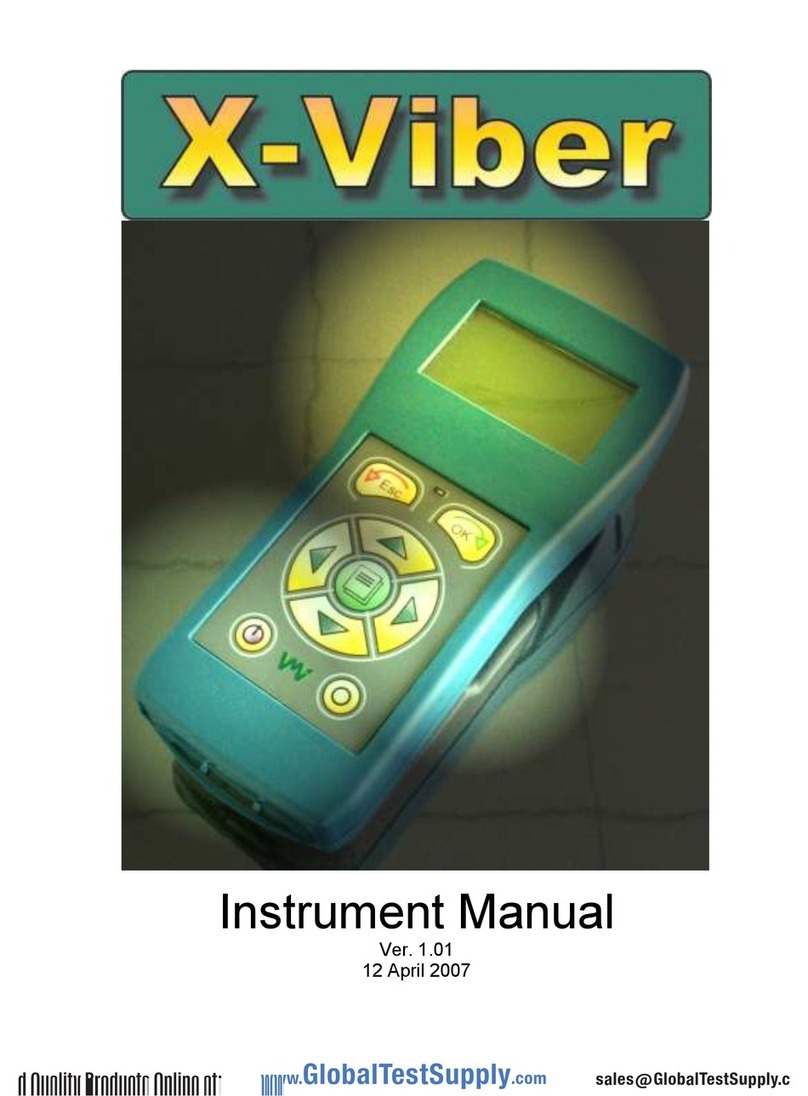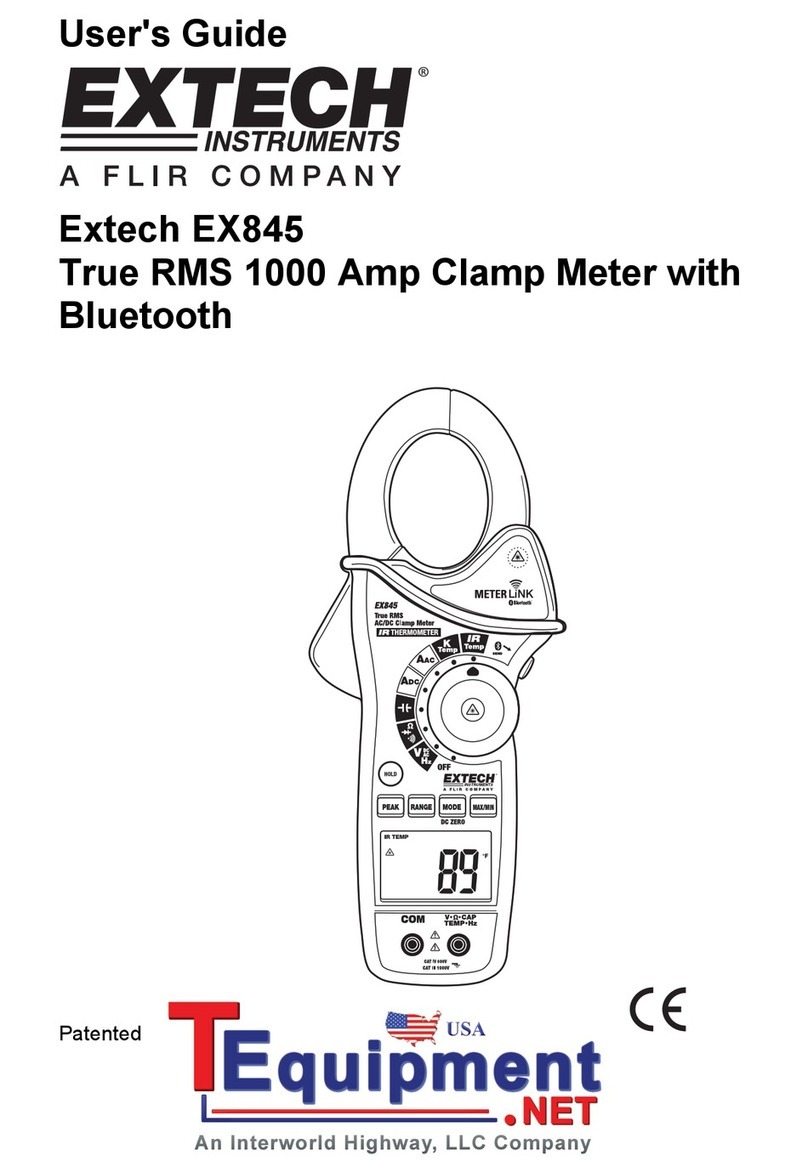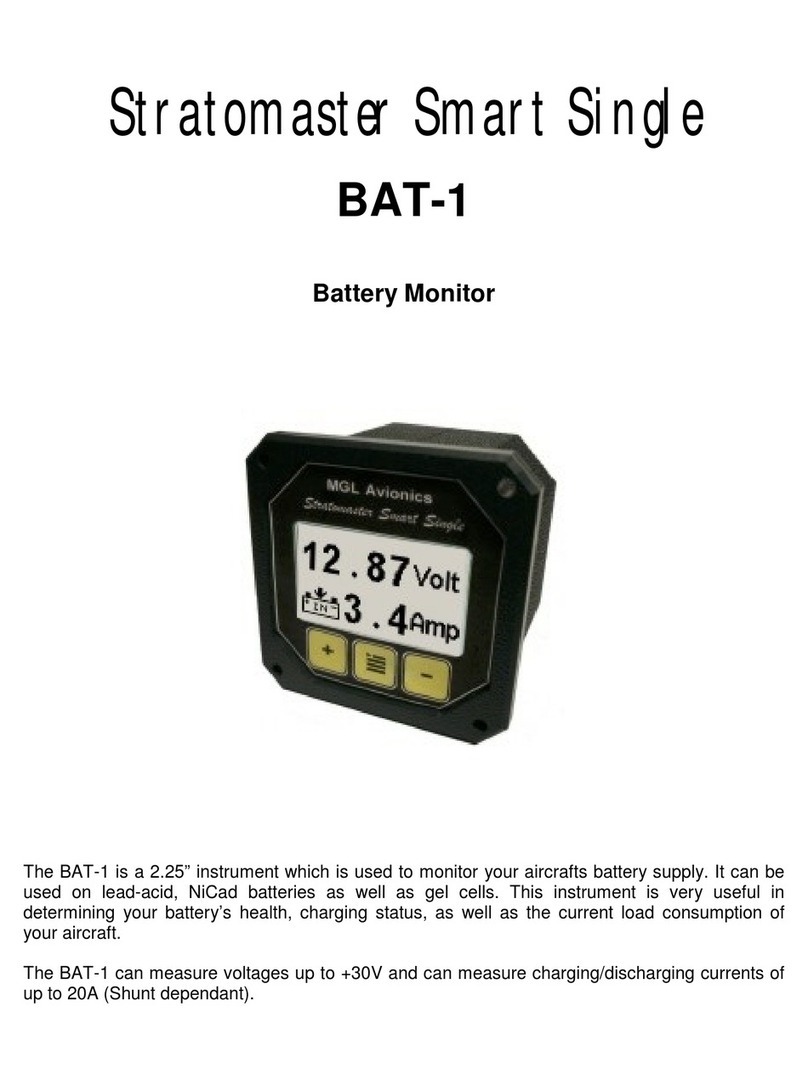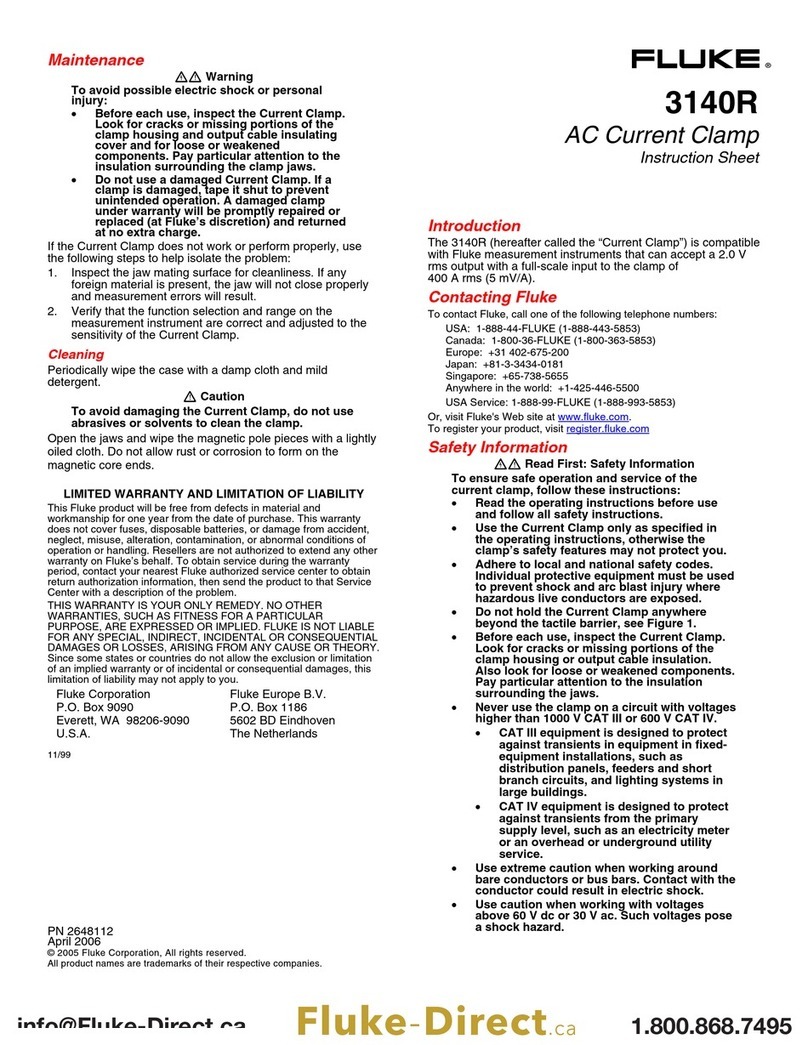ShockWatch SpotBot Cellular User manual

PRODUCT MANUAL

1. Introduction ............................................................................................................ 3
2. Initial setup .............................................................................................................4
3. Configure your SpotBot ......................................................................................... 9
4. How to use your SpotBot ......................................................................................13
a. Start a Trip ................................................................................................................................. 13
b. Stop a Trip ................................................................................................................................. 14
c. Other information about batteries and settings ........................................................... 14
d. Login and password recovery .............................................................................................15
e. The Dashboard ........................................................................................................................ 16
f. Asset (SpotBot Page) ............................................................................................................. 17
g. Change the Date Range ....................................................................................................... 22
h. Set notification emails .......................................................................................................... 22
i. Change asset name ................................................................................................................ 23
5. User Management .................................................................................................24
6. Managing Data recorded in your SpotBot .......................................................... 25
a. Access a PDF or CSV report in your SpotBot .............................................................. 25
b. Clear the Trip data ................................................................................................................. 28
7. Regulatory Compliance ....................................................................................... 29
2
This document is written and published by ShockWatch, Inc. All rights reserved. No Portion of this document
may be copied, reproduced or transcribed without express consent of ShockWatch. ShockWatch reserves the
right to change this document and its products. Every effort has be made to ensure accuracy in content.
CONTENTS
PRODUCT MANUAL

3
This document is written and published by ShockWatch, Inc. All rights reserved. No Portion of this document
may be copied, reproduced or transcribed without express consent of ShockWatch. ShockWatch reserves the
right to change this document and its products. Every effort has be made to ensure accuracy in content.
PRODUCT MANUAL
Every year more than $12B in goods are lost and over $100B are
damaged during transport.
SpotBot is a reliable solution that allows you to keep track of your
shipment and how it is being handled.
• Get immediate alerts in case of mishandling with the impact level and location.
• Keep track of your shipment with hourly location updates.
• Control your cargo environment with hourly temperature readings.
And, you can access all this information - wherever you are - through
our web based SpotSee platform.
Dimensions 7.000” x 5.250” x 1.375” or 17.78 x 13.335 x 3.5 cm
Weight 1.304 lbs or 590 gr with batteries, 1.104 lbs or 500 gr
without batteries
Impact detection 3-Axis, ±200 g Digital MEMS Accelerometer up to ±200 g
Other features Location information
Temperature range -40˚C to 85˚C or -40˚ F to 185˚F
Power Supply Batteries: 6 x 1.5V Lithium AA Batteries (will work with 1.5
Alkaline AA Batteries although they are not recomended)
Battery life in
normal cellular
coverage conditions
1 (summary / event) per day 243 Days
1 (summary / event) per hour 95 Days
(if Alkaline batteries are used a lower battery life is expected)
Communication Global cellular network
1. INTRODUCTION
SPOTBOT BETA MAIN SPECIFICATIONS

PRODUCT MANUAL
2. INITIAL SETUP
4
This document is written and published by ShockWatch, Inc. All rights reserved. No Portion of this document
may be copied, reproduced or transcribed without express consent of ShockWatch. ShockWatch reserves the
right to change this document and its products. Every effort has be made to ensure accuracy in content.
First, familiarize yourself with your new SpotBot. On the front of the device you will see 3
LED indicators, 2 buttons and a USB port.
Remove the battery cover at the bottom of the SpotBot. Place the batteries in the correct
position. Once the batteries are inserted properly, close the battery compartment and
make sure the screws are tight without applying excessive force.
Left LED (ON) Indicates if a trip is started/stopped. A trip is started when the LED flashes once per
minute. This LED will be yellow when battery power is low.
Middle LED (ALARM) Red LED indicates that an alarm impact has been detected.
Right LED (SENDING) Green LED flashes when the unit is sending data to the SpotSee Cloud.
Button A Enables start and stop of a Trip.
Button B This recessed button will delete all data in the SpotBot (insert a pin in the hole to access
the button).
USB Port To connect the SpotBot to a computer for configuration and download, via micro USB cable.
Included with your SpotBot are 5 no tamper stickers for your use.
We recommend you use the stickers over the rubber cover as an added guarantee that no one will
tamper with the SpotBot during a trip.
Green LED
Trip on/off
Button A
Start/stop
Button B
Clear trip data
USB Port
Green LED
Unit transmitting
Red LED
Alarm Detected

Go to activate.spotsee.io to activate the
unit. The unit ID and Customer No. are
required to complete this task. The Unit ID
can be found on your SpotBot label and
Customer No. is located on the invoice.
If it is the first time you have activated
a unit, follow the prompts to create the
admin user.
A valid email is required.
ACTIVATION
PRODUCT MANUAL
5
This document is written and published by ShockWatch, Inc. All rights reserved. No Portion of this document
may be copied, reproduced or transcribed without express consent of ShockWatch. ShockWatch reserves the
right to change this document and its products. Every effort has be made to ensure accuracy in content.
Once completed you will get an email to create your password on the SpotSee Cloud.

First, locate your user account information that was sent to you via email and follow the
instructions to retrieve your password.
If you can’t find the email, please make sure to check your Clutter or Spam folders.
Then, use the password with your email address to login into the SpotSee platform
at Cloud.Spotsee.io
ACCOUNT SETUP
6
This document is written and published by ShockWatch, Inc. All rights reserved. No Portion of this document
may be copied, reproduced or transcribed without express consent of ShockWatch. ShockWatch reserves the
right to change this document and its products. Every effort has be made to ensure accuracy in content.
PRODUCT MANUAL

The first time you use the SpotBot portal on your computer, you may need to install some
drivers if using Windows 7. Click “Configure Device” from the menu options on the left side
of the home screen.
Then, select “Initial Setup” as indicated below.
INSTALLING DRIVERS
INITIAL SETUP
7
This document is written and published by ShockWatch, Inc. All rights reserved. No Portion of this document
may be copied, reproduced or transcribed without express consent of ShockWatch. ShockWatch reserves the
right to change this document and its products. Every effort has be made to ensure accuracy in content.
PRODUCT MANUAL

Choose the web browser you are using (i.e. IE, Edge, Chrome or Firefox) and follow all the
steps in the platform. We do not currently support Safari.
8
This document is written and published by ShockWatch, Inc. All rights reserved. No Portion of this document
may be copied, reproduced or transcribed without express consent of ShockWatch. ShockWatch reserves the
right to change this document and its products. Every effort has be made to ensure accuracy in content.
PRODUCT MANUAL

9
This document is written and published by ShockWatch, Inc. All rights reserved. No Portion of this document
may be copied, reproduced or transcribed without express consent of ShockWatch. ShockWatch reserves the
right to change this document and its products. Every effort has be made to ensure accuracy in content.
PRODUCT MANUAL
3. CONFIGURE YOUR SPOTBOT
Next, go to cloud.spotsee.io -> configure device and select “Launch Configuration
Application.”
DEVICE SETUP
You should see a small application launcher window popup.
Once the requirements are verified, the “SpotBot Settings App” should open.*
*If your app fails to open,
please go back to Initial
Setup and repeat those
steps carefully.

Next, plug the SpotBot into your computer using the
USB cable provided with your SpotBot.
Your SpotBot should show up under Scanned Assets
(if it does not automatically show
press the Start/Stop - Button A on the SpotBot).
10
This document is written and published by ShockWatch, Inc. All rights reserved. No Portion of this document
may be copied, reproduced or transcribed without express consent of ShockWatch. ShockWatch reserves the
right to change this document and its products. Every effort has be made to ensure accuracy in content.
PRODUCT MANUAL
Select your SpotBot device from the left column.

11
This document is written and published by ShockWatch, Inc. All rights reserved. No Portion of this document
may be copied, reproduced or transcribed without express consent of ShockWatch. ShockWatch reserves the
right to change this document and its products. Every effort has be made to ensure accuracy in content.
PRODUCT MANUAL
1. Select the alarm threshold
(minimum G level in which
the SpotBot will start
sending alerts)
2. Select the summary time
(frequency in which the
SpotBot will communicate its
location and alarm count)
3. Press Save
There is a tradeoff between the battery life and the summary time, if you need longer
battery life the summary time should be set to higher values. Please refer to the SpotBot
main features for an indication of expected battery life.
After you press Save the SpotBot will send a summary message with the new settings to
the Spotsee platform, via the cellular network
Finally, unplug the USB cable. Your SpotBot is ready to start a Trip.

12
This document is written and published by ShockWatch, Inc. All rights reserved. No Portion of this document
may be copied, reproduced or transcribed without express consent of ShockWatch. ShockWatch reserves the
right to change this document and its products. Every effort has be made to ensure accuracy in content.
PRODUCT MANUAL
Before you start a Trip, check to make sure you can see your SpotBot in the
SpotSee platform.
Login to your account at cloud.spotsee.io and you should be able to identify your
SpotBot within the dashboard.
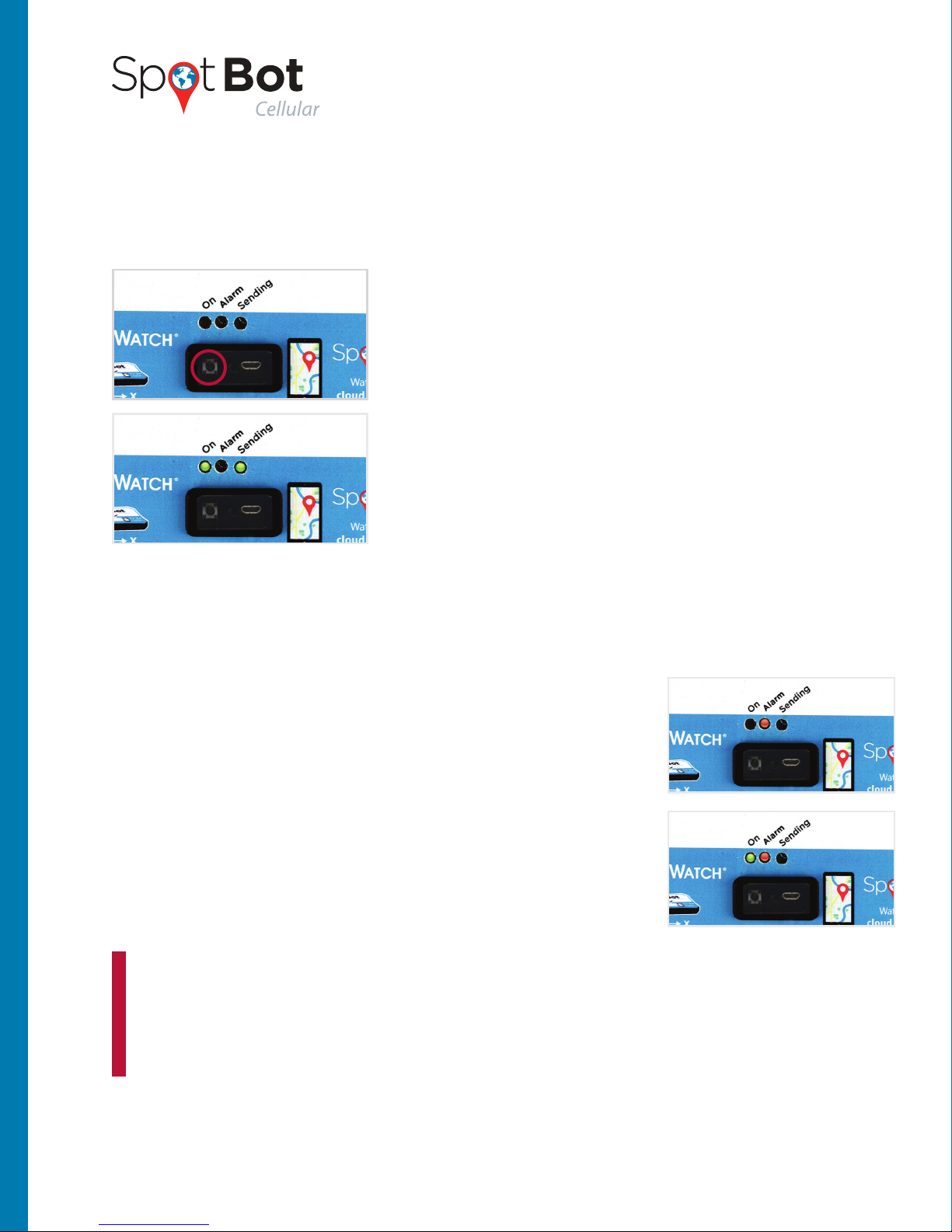
4. HOW TO USE YOUR SPOTBOT
13
This document is written and published by ShockWatch, Inc. All rights reserved. No Portion of this document
may be copied, reproduced or transcribed without express consent of ShockWatch. ShockWatch reserves the
right to change this document and its products. Every effort has be made to ensure accuracy in content.
PRODUCT MANUAL
Now that your SpotBot is configured, you can begin a Trip
by holding Button A (Start/Stop) down for 1 sec.
You should see 2 green LEDs (On and Sending) light up.
The Left LED indicates the Trip is ON, while the Right LED
indicates the device is transmitting information.
The SpotBot will send a message (Sending green LED flashing) to inform the SpotSee
platform that a Trip has started.
A new Trip fails to start if:
• You see a red LED when trying to start a Trip.
(This means something is wrong with the device configuration.
Please refer to Configure your SpotBot section and follow the
steps carefully.)
–OR –
• You see only one green LED (On) or green and red (Alarm)
if an alarm was issued on a previous Trip. (this means a Trip is
already started, you can choose to stop it or leave it on)
A. START A TRIP
A good way to verify if the Trip is active is to produce an alarm. Place a notepad
on your desk and drop the SpotBot from 2-3” above the notepad. You will see all
3 LEDs flash if the Trip is started and no LEDs if the Trip is not started.
TIP

14
This document is written and published by ShockWatch, Inc. All rights reserved. No Portion of this document
may be copied, reproduced or transcribed without express consent of ShockWatch. ShockWatch reserves the
right to change this document and its products. Every effort has be made to ensure accuracy in content.
PRODUCT MANUAL
Stop a trip by pressing and holding Button A until the all
three LEDs are solid then release Button A. The On and
Alarm LEDs will flash multiple times while Button A is held.
After Button A is released, the sending LED will illuminate
solid or flash as the device sends a trip stop message to the
SpotSee platform.
The reason you need to hold the button to stop the trip is to prevent people from stopping
the trip while in transit with a simple push of the button. This way, stopping the trip is
a deliberate action. Also, as long as there is cellular coverage notice will be sent to the
SpotSee user if the trip has been stopped or the device has been reset, so you know
immediately if someone has tampered with the device.
If you stop a trip while the Spotbot is transmitting a message, both On and Alarm LEDs will
go solid and Sending will keep flashing.
• When replacing the batteries make sure you have all you need on hand. The SpotBot will
keep settings for 5 min without batteries so you can swap batteries.
• If the device goes longer than 5 min without batteries, or if the SpotBot’s batteries become
depleted during a trip, you must repeat step 3. Configure your SpotBot.
• The SpotBot will not start a Trip without the correct settings, please refer to step 4. How
to use your SpotBot, a. Start a Trip, for more information.
• If you want to change SpotBot settings for a new Trip please refer to step 3. Configure
your SpotBot.
The SpotSee Platform enables you to monitor and control your assets from any location.
B. STOP A TRIP
C. OTHER INFORMATION ABOUT BATTERIES AND SETTINGS

15
This document is written and published by ShockWatch, Inc. All rights reserved. No Portion of this document
may be copied, reproduced or transcribed without express consent of ShockWatch. ShockWatch reserves the
right to change this document and its products. Every effort has be made to ensure accuracy in content.
PRODUCT MANUAL
Go to cloud.spotsee.io and enter your user and password.
Follow the link provided in the email to reset your password. If you can’t find the email
please check in the Spam or clutter folders.
If you forgot your password, click Forgot Password to
receive a password reset email.
Enter your email and click reset password.
D. LOGIN AND PASSWORD RECOVERY

16
This document is written and published by ShockWatch, Inc. All rights reserved. No Portion of this document
may be copied, reproduced or transcribed without express consent of ShockWatch. ShockWatch reserves the
right to change this document and its products. Every effort has be made to ensure accuracy in content.
PRODUCT MANUAL
Upon logging into the platform you will first see your dashboard. This page will show the
last known location of all your SpotBot units (referred to as Assets), a list of all your active
Assets and the most recent alarm for each one.
You can access each individual SpotBot by clicking on the location icon or on the Asset
Name in any of the lists. If units are positioned in the same exact location, it will show the
number of units in that location.
By clicking in the units on a specific area it will zoom in until you can see individual units.
E. THE DASHBOARD

17
This document is written and published by ShockWatch, Inc. All rights reserved. No Portion of this document
may be copied, reproduced or transcribed without express consent of ShockWatch. ShockWatch reserves the
right to change this document and its products. Every effort has be made to ensure accuracy in content.
PRODUCT MANUAL
When you drill down into an individual SpotBot page, you will be able to access more
detailed information about the specific SpotBot. On the Map at the top left, you will see all
the locations your SpotBot reported to the platform.
The map with show the location pin (alarms and summaries) clustered by proximity. By
clicking the numbers on the map will zoom in until you can see individual Pins.
The red heat map around the numbers indicates there is at least one alarm within that
cluster, the heat map grows with the number of alarms in that location or area.
F. ASSET (SPOTBOT) PAGE
THE MAP

A Blue pin represents a summary (with location and
count of all alarms registered by the unit since last
data reset).
A Red pin represents an alarm issued by the SpotBot.
The SpotBot will issue an alarm if the G level is higher
than the alarm threshold defined in step 3. Configure
your SpotBot.
18
This document is written and published by ShockWatch, Inc. All rights reserved. No Portion of this document
may be copied, reproduced or transcribed without express consent of ShockWatch. ShockWatch reserves the
right to change this document and its products. Every effort has be made to ensure accuracy in content.
PRODUCT MANUAL
If you prefer to see only the alarms, click on the
summary label (under the list).
The summaries will be removed from that map and
from the list and only the alarms will show
You can also do the same to the alarm label if you wish to only see summaries.

The platform will trace the trip path by default when you open the unit page, if you do not
wish to see the path you can remove it by clicking the lines icon.
Below the map is a tab with relevant current information about the unit.
Unit start time – indicates last time a trip was started in a unit (as described in 4.a.).
Unit Stop Time – indicates the last time a unit was stopped (as described in 4.b.)
Unit reset time – indicates last time the unit’s data was reset (see more in chapter 7)
Largest event module – largest impact module received by the platform since the unit
was reset.
Alarm count – number of alarms recorded by the unit since it was reset.
Summary frequency – the frequency in which the unit will send the alarm
(as described in step 3)
Time since last message – this field indicates the last time a message was received from the
Spotbot. In case this value is larger than the summary frequency, this field works as warning
of lack of cellular coverage or mishandling of the Spotbot.
Battery level – indicates the battery level of your unit, when this level reaches lower
percentages it is advised to change batteries before sending the unit on a trip (please
refer to the main specifications for a reference to battery life)
19
This document is written and published by ShockWatch, Inc. All rights reserved. No Portion of this document
may be copied, reproduced or transcribed without express consent of ShockWatch. ShockWatch reserves the
right to change this document and its products. Every effort has be made to ensure accuracy in content.
PRODUCT MANUAL
The map will then show all the location points
without the path.

To guarantee data integrity, the SpotBot has a batteries preservation feature that will turn
off the radio at 25% battery life but will still record the events in the unit (please refer to
chapter 7 for more information). At 15% battery, the unit will stop the trip but the data will
remain stored in the unit.
Modulus takes the X, Y and Z directional impacts into consideration and summarizes the
combined result of all 3 impacts.
Modulus =
Bellow the tab you can find a graph of impacts over time with X,Y,Z
and Modulus, representing the G levels of all the alarms issued by the
SpotBot. X,Y and Z axes directions can be found in the front label of
the unit:
Hovering the cursor over the bars in the
chart will allow you to see the individual
values for each impact over time.
This is true for all the graphs represented
on the web page.
20
This document is written and published by ShockWatch, Inc. All rights reserved. No Portion of this document
may be copied, reproduced or transcribed without express consent of ShockWatch. ShockWatch reserves the
right to change this document and its products. Every effort has be made to ensure accuracy in content.
PRODUCT MANUAL
Other manuals for SpotBot Cellular
1
Table of contents
Other ShockWatch Measuring Instrument manuals