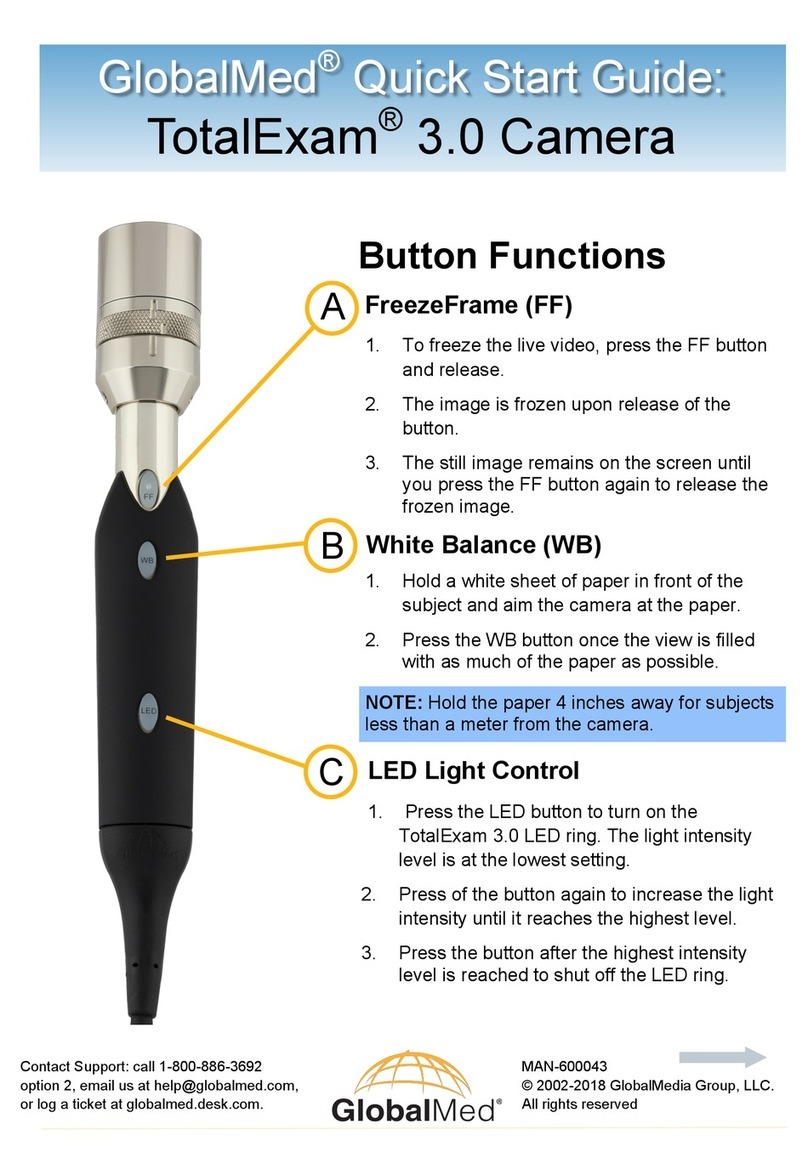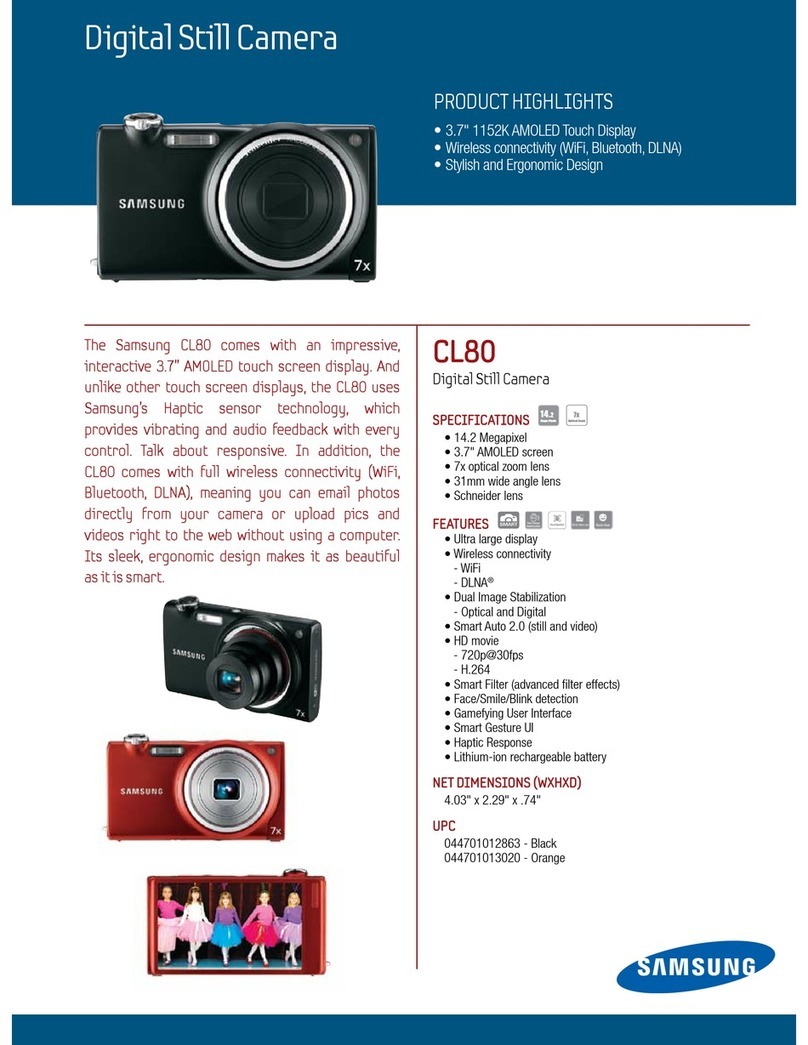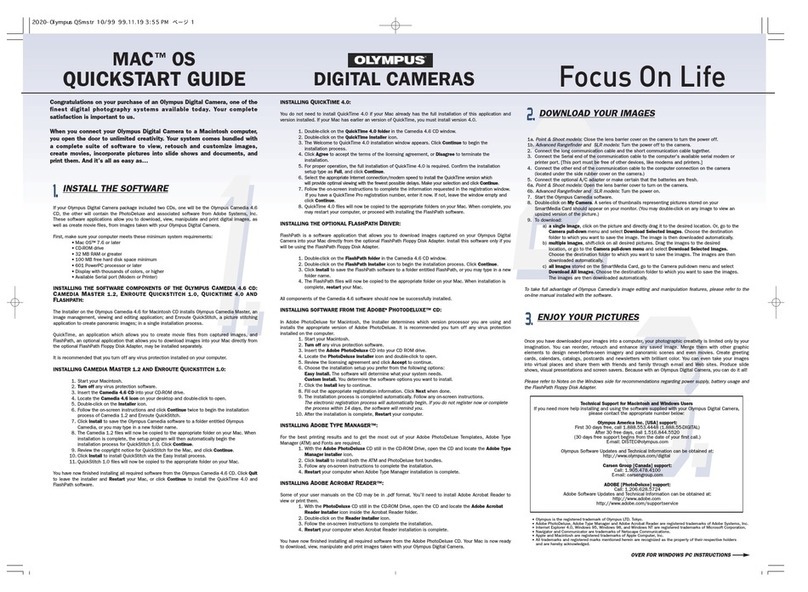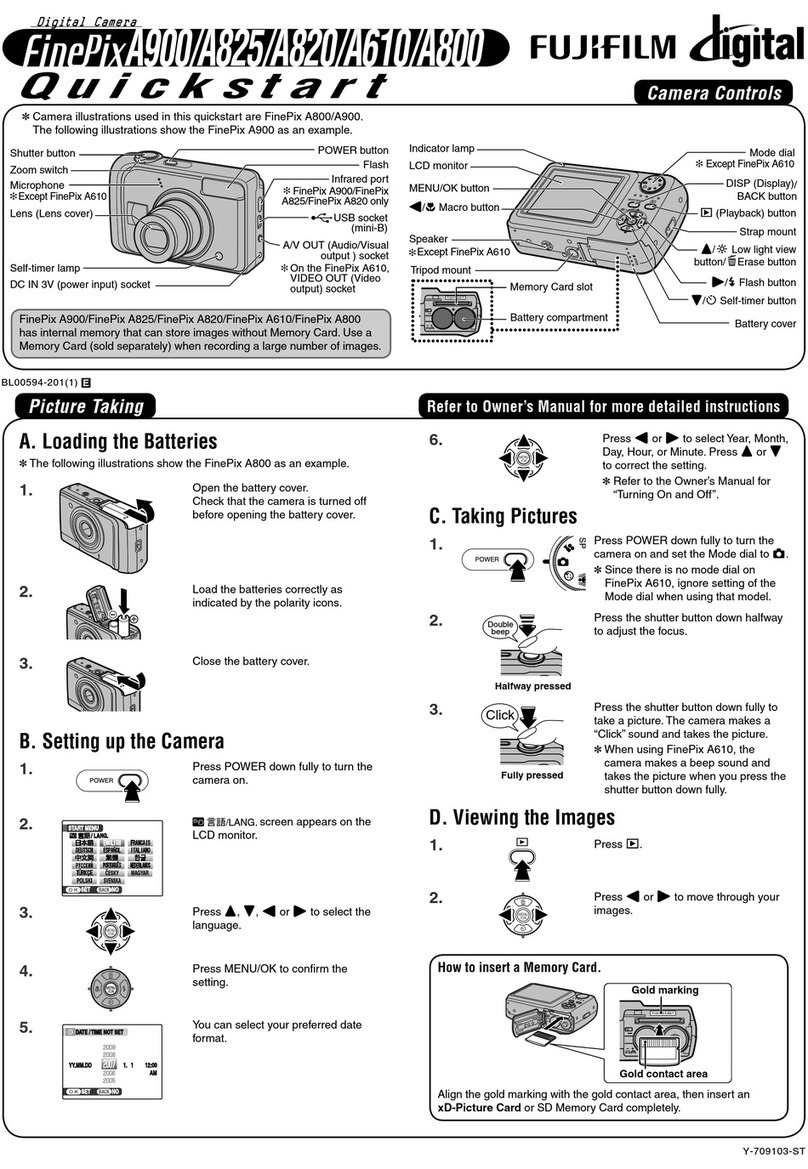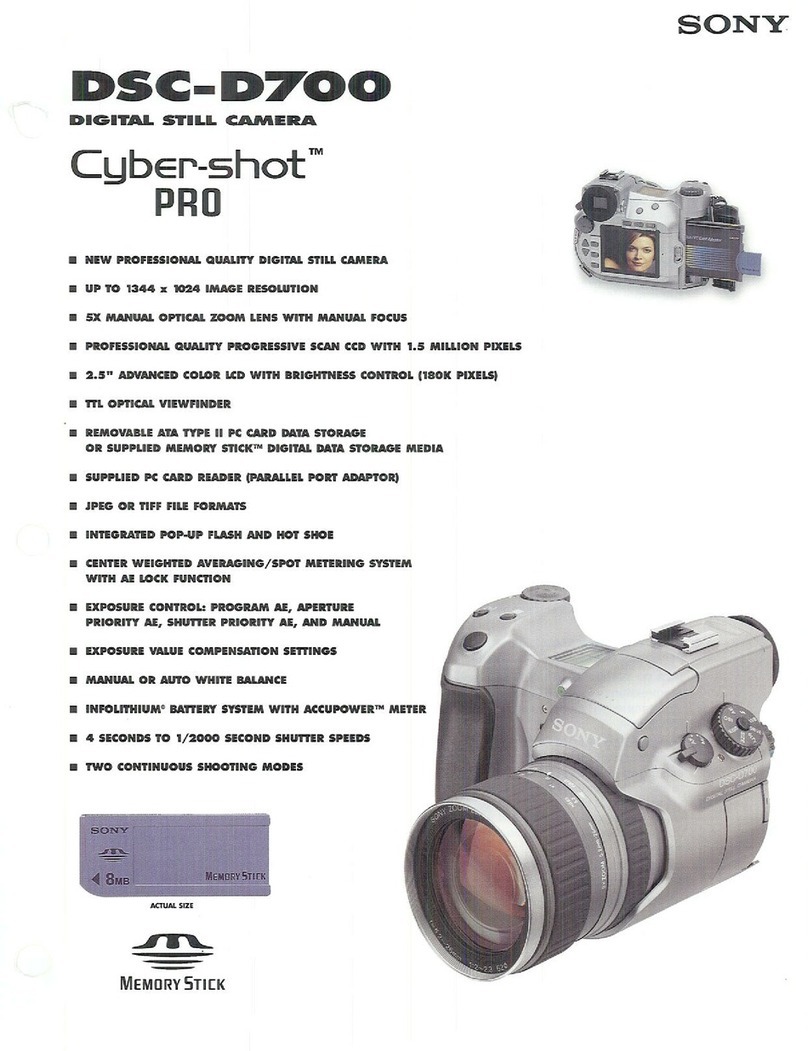Shofu EyeSpecial C-II Setup guide

Smart digital camera designed exclusively for dentistry
Advanced Manual
Read through the attached “Important Safety
Instructions” before using this camera.

ii
Before using your camera
Thank you for purchasing our EyeSpecial C-II. The instructions mentioned below provide
necessary information on successful operation, daily maintenance and safe use of this
unit.
Please read this user’s manual carefully before use to attain maximum benets during
function and ensure durability of this unit.
Kindly keep this manual for your future reference.
Intended use
To take intraoral photography for dental treatment planning and documentation
Important precautions
For your safety
● Read through the Important Safety Instructions carefully for safe and correct use.
Notice
● No part of this document may be copied or reproduced in any form by any means.
● Some information in this document might become inconsistent with the product due to
product software updates.
● The information in this document is subject to change without prior notice.
● All relevant issues have been considered in the preparation of this document. However,
should you notice an omission or any questionable item in this document, please feel
free to notify SHOFU.
● In case of missing pages or disorder, please contact our local dealer for replacement.
Test shot
● Be sure to take some test shots before taking actual clinical photos to make sure that
the camera is working properly.
Data backup
● SD Memory Card or Multi Media Card can be broken by dropping or strong static elec-
tricity and the data may be lost. Always back-up all important data in multiple locations,
to your PC Hard Drive and DVD-ROM etc.

iii
Copyright
● Any pictures that you take of existing images may be used for personal use only. Any
unauthorized copying, hiring, lending, public performance might violate the copyright of
rightful owner.
● Copyright law prohibits the use of pictures without the permissions of the rightful owner.
Privacy policy
● The information, which can identify the specic individual, might belong to the “Person-
al Information” stipulated in the “Act on the Protection of Personal Information”. Handle
the images properly in accordance with the law.
Indemnity
● In no event shall SHOFU be liable for any infringement of privacy and damages, includ-
ing, without limitation, direct, indirect, incidental, special, consequential, or punitive
damages arising out of the use of the images taken with this camera.
● SHOFU will repair and replace main body and its system in case of trouble within the
warranty period. However, we do not assume any responsibility for subsequent dam-
ages arising from the failure of the unit.
Disposal
● This symbol means: Do not dispose of this product together with your
household waste!
Please refer to the information of your local community or contact our
dealers regarding the proper handling of end-of-life electric and electronic
equipments.
Recycling of this product will help to conserve natural resources and
prevent potential negative consequences for the environment and human
health caused by inappropriate waste handling.
For the latest information of EyeSpecial C-II, visit our website at http://www.shofu.com.
Select the region you purchased the camera.
CAUTION
EyeSpecial C-II conforms to the following standard for interference from radio frequencies:
· Class B of the Voluntary Control Council for Interference by Information Technology
Equipment (VCCI)
· Part 15 Class B of Federal Communications Commission (FCC).
This product may cause radio interference during its use. In such cases, users may be
required to take appropriate steps.
SD, SDHC, and SDXC Logos are trademarks of SD-3C,LLC.

iv
Contents
Before using your camera ................................... ii
Intended use ........................................................ ii
Important precautions ......................................... ii
1
Getting to know your camera....................... 1
Names of parts ....................................................1
Main body ......................................................1
Front view ......................................................1
Bottom view ...................................................2
Back and side views ......................................2
Function keys ................................................3
LCD screen indicator ...........................................4
Shooting Mode ..............................................4
Playback Mode ..............................................6
Operation methods .......................................7
Direct touch screen .......................................7
Press keys .....................................................7
Getting Started ....................................................8
Attaching the hand strap ...............................8
Attaching the lens cap strap (optional) .........9
Installing batteries .......................................10
Inserting SD Memory Card ......................... 11
Removing SD Memory Card ....................... 11
Removing the lens cap ...............................12
Turning the camera on ................................13
Initial activation and setup ..........................13
2
Basic operation ............................................ 16
Before you start taking pictures ..................16
Procedure ..........................................................16
Input Patient ID or photograph patient record (op-
tional) ................................................................. 17
Enter number ............................................... 17
Scanning QR Code (Feature not yet available
outside of Japan) ......................................... 18
Photograph patient record ..........................19
Review & erase patient information ............19
Select shooting mode ........................................20
Preinstalled modes .....................................20
Custom mode ..............................................22
Scan QR Code ............................................23
Select magnication ..........................................25
Set focus distance .............................................26
Take picture .......................................................28
Focus and take picture ................................28
Special functions of shooting modes ................ 31
3 Advanced technique ................................... 33
Take pictures without auto-cropping function ..33
How to take photos without
auto-cropping function ................................34
Select magnication ....................................34
Set focus distance .......................................34
Taking pictures ............................................36
Taking photos with manual focus ......................37
How to set manual focus .............................37
How to take photos with manual focus .......38
Select magnication ....................................38
Set focus distance .......................................38
Taking pictures ............................................39
Taking photos by adjusting focus distance
manually like a general digital cameras ...........40
How to take photos with focus distance
set manually ................................................ 41
Set focus distance ....................................... 41
Set focus distance ....................................... 41
Taking pictures ............................................42
4 Tips for taking photos ................................. 43
Tips to hold the camera .....................................43
Tips for pressing Shutter button .......................43
Tips to avoid image blurring ..............................44
Tips for operations.............................................44
Cause of inappropriate focus and
countermeasures ........................................44
Focusing the area outside of
the AF frame. ...............................................45
Take pictures with Focus lock .....................46
Fine-tuning brightness ................................ 47
Taking pictures with turning one side
of the ash light on ..................................... 47
Focus distance in Face mode .....................48
Shadow appearing in the Face mode .........49
Tips to minimize shade when
photographing models and prostheses. .....50

v
9 Maintenance and storage ........................... 88
Maintenance ................................................88
Storage ........................................................88
10 Q&A (Troubleshooting) ............................... 89
Camera problems ..............................................89
Error messages .................................................89
Frequently asked questions ..............................90
11 Specications .............................................. 91
12 Accessories.................................................. 93
13 Warranty ....................................................... 93
5 Playback........................................................ 52
Viewing your image ...........................................52
Single frame playback.................................52
Reviewing other images ..............................52
Magnifying pictures .....................................53
Thumbnail images .......................................53
Erasing images ..................................................54
Erasing displayed image .............................54
Erase selected multiple images
simultaneously ............................................54
● Erase this image ......................................54
● Erase multiple images simultaneously ....54
● Erase all images.......................................55
Edit images ........................................................55
Draw on images (paint function) .................55
Rotate images .............................................56
Protect images ............................................57
Protecting images .......................................57
Protecting selected multiple images
simultaneously ............................................57
6 Transferring recorded images to
your computer .............................................. 59
7 Menus ............................................................ 60
Shooting Menu ..................................................60
Tab 1 ............................................................61
Tab 2 ............................................................63
Tab 3 ............................................................66
Tab 4 ............................................................68
Shortcut function in Shooting mode ........... 71
Playback mode menu ........................................72
Setup menu .......................................................72
Tab 1 ............................................................ 74
Tab 2 ............................................................77
Tab 3 ............................................................79
Tab 4 ............................................................81
Tab 5 ............................................................83
8 Note on Use .................................................. 86
Operating temperature ................................86
Recording media .........................................86
LCD screen (with touch panel function) .....87
Degradation of image quality ......................87
Water proof and chemical proof .................87
Others ..........................................................87


1
Getting to know your camera
1
1
Getting to know your camera
No Part name Explanations
1Power switch To turn the camera on / off.
2Shutter button When taking photographs, half press to auto-focus. Then, press down
completely to capture the image.
3Pilot lamp Indicates working state of the camera by the color and ash of the light.
Action of light Working state of the camera
Green light lit. The camera is working properly.
Green light blinking. Power save mode activated.
Orange light lit. The camera is connecting to SD memory card.
During this time the SD Memory card or batteries
should not be taken out of the camera in order to avoid
losing the data.
Orange light lit. Malfunction is detected during activation or operation.
Red light lit. Lens error is detected.
4Outside ash Flashes in Whitening, Tele-macro and Isolate shad modes.
Can select to use right, left or both ashes by changing the ash mode.
5Inside ash Flashes in Standard, Surgical and Face modes.
Can select to use right, left or both ashes by changing the ash mode (both
ashes work in Surgery and Face modes)
6Lens -
7LED light Improves focus capabilities in dark areas.
Half press the Shutter button. The light remains on for 10 seconds after releas-
ing the button.
The ash will then automatically turn off immediately before taking a picture.
Names of parts
Main body
Front view
23
45
6
7
1

2
Bottom view
No. Part name Explanations
1Strap eyelet Holds the hand strap
2Lock lever Locks the battery cover shut
3Battery cover Holds batteries in place. Batteries are placed in the battery
cells.
4Tripod socket To afx to a tripod
5Name plate Lot number etc is described on it.
Back and side views
No. Part name Explanations
1 Function keys Function changes depending on the mode you select. Function is
displayed on the LCD screen.
1a:F1
1b:F2
1c:F3
1d:F4
2Dial key Changes magnication ratio, forward or rewind the image taken
and scrolls through items in Menu mode.
3Strap eyelet Holds the hand strap.
1d
2
13
4
5
6
7
9
10
8
1d
1c
1b
1a
1c
1b
1a
1
2
3
4
5

3
Getting to know your camera
1
Function keys
F1 – F4 keys are function keys which will change depending on the mode you select. They
are displayed on the upper left of the display. You can either press the key or directly touch
the screen to operate these functions.
For example, the description, “Press (F1)”, means you can either press F1 key or the
corresponding key on the LCD screen.
No. Part name Explanations
4SET Key Camera Mode Function
Shooting mode Brief press : Change magnication ratio
of instant playback.
Long press : On and off the picture infor-
mation.
Playback Mode
(original size)
Brief press : Display patient information.
Long press : Picture information turns on
and off.
Playback Mode
(Thumbnail image)
Brief press : Select image
Long press : -
Menu Brief press : Conrm the selected item
Long press : -
5Menu Key To display Menus.
6Speaker For key sounds and shutter sound.
7Liquid crystal display monitor
(with touch panel function)
To display images and menu. You can operate the camera by
directly touching the keys on the screen.
8SD Memory Card/DC in jack SD card slot and AV out connector are inside.
9AV out connector Images taken by EyeSpecial C-II can be displayed on the TV
screen or liquid crystal projector using a composite connector.
Incompatible with the devices with digital connector only.
10 SD card slot To insert SD/SDHC Memory card.
Mode
Custom
Standard
21-60cm
1/4 1/3
L R
0.0
ON
LED
ISO
Auto
100
30 cm
Mode
Custom
Standard
21-60cm
1/4 1/3
L R
0.0
ON
LED
ISO
Auto
100
30 cm

4
LCD screen indicator
Information described on the LCD screen for Shooting Mode and Playback Mode, respec-
tively, is as follows;
Shooting Mode
No. Items
Explanations
Reference
1Function keys Function changes depending on the mode you select. The
functions available are displayed on the LCD monitor.
1a: Preinstalled modes Preinstalled modes are displayed. P.20
1b: Custom modes Custom modes are displayed. P.22
1c: Edit patient ID
information
Menus to edit patient information are displayed. P.17
1d: Playback mode To change to Playback mode. P.52
2Active shooting mode Current mode you select is displayed. P.20
3Estimated distance Estimated distance from target at current magnication rate. P.26
4[before AF] Optimal
focus range
[after AF] Actual focus
distance
[before AF] Optimal focus distance at the current magnication
rate is indicated.
[after AF] Actual distance from target after focusing in
green or red.
Green : Within permissible range
Red : Outside permissible range
P.26
P.28
5Close-up lens mark Appears when the close-up lens is required. P.32
6Auto-cropping Appears when auto-cropping is available. The number is in
green or red.
Green : Auto-cropping in range
Red : Auto-cropping out of range
P.28
7Magnication range Indicates selectable magnication range. P.26
1a
2
1
27 21 20222326
29
28
25 24
3 4 5
11
10
9
12
13
14
15
19
18
17
16
678
33
32
31
1b
1c
30
1d

5
Getting to know your camera
1
No. Items
Explanations
Reference
8Current magnication
range
Magnication rate currently selected is indicated. P.25
9Illustration Illustrations of the subject at certain magnication rates. P.25
10 Indicator To select magnication rate P.25
11 Actual magnication
rate (indicated after
auto-focus)
Actual magnication rate is indicated. The number is in
green or red.
Green : Magnication in range
Red : Magnication out of range
P.28
12 Image size Horizontal to vertical ratio of the image is indicated. P.74
13 Image quality Selected image quality is indicated. P.74
14 Photo information Indicated only when it’s set “ON”. P.75
15 Preview image
enlarged
Appears when the preview image is magnied.
: Displayed when the center of the image is magni-
ed twice.
: Displayed when the center of the image is magnied
four times.
P.35
16 Remaining battery
power
Remaining battery power is indicated.
17 Brightness warning sign Appears when the brightness of the object is inappropriate.
: The object is too bright.
(Whitening Mode only)
: The object is too dark.
(Face and Tele-macro modes only)
18 Image instability Appears when the image is unstable. Hold the camera
rmly and stably.
19 Storage capability Remaining storage capacity is indicated when current
image size and quality are continued to use. When “0000”
appears, the memory card is full.
P.12
20 Focus Indicate the focus is appropriate or inappropriate when
auto-focused.
(Green) : Focused properly
(Red) : Not focused properly
P.28
21 Patient ID Patient ID is indicated when it’s registered. P.17 to 19
22 AF frame Auto-focus range. P.29
23 Focusing screen Grid to focus properly. P.64
24 Sharpness Sharpness of the image to be taken is indicated.
* In default setting, sharpness is not indicated on the
screen.
P.67
25 Contrast Contrast of the image to be taken is indicated.
* In default setting, contrast is not indicated on the screen.
P.67
26 Hue Hue of the image to be taken is indicated.
* In default setting, hue is not indicated on the screen.
P.67
27 Focus mode Indicates the focus mode. P.62
28 White balance Indicates the current white balance. P.66
29 AE Mode Indicates the current Auto-Exposure mode. P.65
30 ISO sensitivity Indicates the current ISO sensitivity. P.65
31 LED light Indicates that the LED light is on or off as well as its light
intensity.
P.61
32 Brightness
compensation
Indicates current state of brightness compensation. P.61
33 Flash mode Indicates the current ash mode. P.61

6
Playback Mode
No. Items
Explanations
Reference
1Function keys Function changes depending on the mode you select.
The functions available are displayed on the LCD monitor.
1a : Shooting mode To change to Shooting mode. P.28
1b : Enlarge image Image taken is enlarged. P.53
1c : Thumbnail index Thumbnail index is displayed. P.53
1d : Erase image To select images you wish to erase. P.54
2Selected Shooting Mode Shooting mode used to take the photo is indicated. P.21
3Picture No./Total number
of pictures taken
The No. of image currently displayed and the total number of
the images taken are indicated.
4Date & time of the picture The date and time of the picture are displayed.
5Selected magnication
rate
Selected magnication rate is indicated. P.25
6Image size Horizontal to vertical ratio of the image is indicated. P.74
7Image quality Selected image quality is indicated. P.74
8Flip indicator Shows if the image taken is ipped of not.
: Original image before ip
: Flipped image
* In order to store both images before and after ip, set
“Store original image before ip” in the Setup Menu.
9Protect The image(s) having this icon is (are) locked to avoid ac-
cidental erasing or editing.
P.57
10 Battery indicator Remaining battery level is displayed.
11 Patient ID Patient ID is indicated when entered prior to taking photo. P.17 - 19
12 Folder No. - File No. Folder No., in which captured image is stored, and the
File No. of the image captured are indicated.
P.80
1a
1b
1c
1d
21 4
5
6
7
8
9
10
1112
3

7
Getting to know your camera
1
Operation methods
There are two ways to operate this camera.
Direct touch screen
Touch one function tab you want to select.
● Touch panel function of
EyeSpecial C-II
Screen keys can be operated with or without
gloves on, or a tip of the pen. However, se-
curely pressing with nger is recommended.
Please kindly note that the screen does not
respond to multi-touch or swipe motions.
Tips
Face Low glare
Shade take
Press keys
Press F2 or F3 key or rotate the dial key to select the function you would like to
perform. Then, press SET key to determine.
For the details of the function keys (F1-F4), refer to page 3.

8
Getting Started
Perform the following preparation before you start taking pictures.
Attaching the hand strap
Attach one end of the strap to the strap mount on the lateral side of the camera and another
to the eyelet on the bottom of the camera.
CAUTION
● Always use the strap to avoid accidental dropping of the camera. This might cause
injuries.
1 Open the ap and pull the belt out of the 2 adjusters.
12
3
4
4
Lower
Upper
No. Name No. Name
1Flap 3Belt
2Slide adjuster 4Retainer clip
2 Attach one end of the strap to the strap mount on the upper lateral side of the
camera and adjust the belt length.
Approx. 5-8 cm
(2-3 inches)
Strap mount

9
Getting to know your camera
1
3 Put another end of the strap through the strap eyelet. Adjust the strap while
holding the camera until the optimal t is obtained.
4 Feed the strap end through the slide adjuster to x.
· Insert the strap into the buckle as pictured below.
Attaching the lens cap strap (optional)
1 Loop the lens string to the strap mount. Take the lens cap itself and push it
through the loop that is sticking out.
If you do not need the lens strap, cut it out with scissors etc.
Reference

10
Installing batteries
The battery slot is on the bottom side of the camera. Gently turn the camera upside down to
install the batteries.
1 Turn the Lock lever to the position of “UN-
LOCK”. Then, slide the Battery cover to the
front side of the camera.
2 Flip up the Lock lever and insert 4 rechargeable AA nickel-hydride batteries or alka-
line batteries.
3 Close the Lock lever, slide back the Battery
cover to the original position and rotate the
lever to the “LOCK” position.
· Make sure to rotate the Lock lever to the
“LOCK” position to avoid dropping the
batteries.
· Use only nickel-hydride batteries or alka-
line batteries. Never use manganese bat-
teries or nickel cadmium batteries.
· Never use batteries of different types or
different manufactures together or mix old
and new batteries.
· Rechargeable nickel hydride batteries may be inert and consequently it might not sup-
ply power immediately after it is purchased or left unused for a long period of time.
Recharge & discharge the battery fully about 2-3 times to restore the full function of the
batteries.
· Performance time of alkaline batteries might become shorter if they have been left
unused for a long period of time since their manufacturing date.
· Avoid using batteries in extremely cold environment as low temperatures dramatically
reduce the number of pictures you can take.
Note
Reference

11
Getting to know your camera
1
Inserting SD Memory Card
1 Open the SD card slot/AV out connector cover and insert the SD Memory card.
The card label is facing
towards the front side of the
camera.
Up to 2GB 4 to 32GB 64GB or larger
· This camera is compatible with SD Memory Card and
SDHC Memory Card but not with SDXC Memory Card.
· Make sure the card is facing the right direction. Forcing
the card may damage the camera or card.
· Do not insert or remove the memory card when the pilot
lamp is blinking in orange. Doing so may damage your
pictures, card or camera.
2 Close the cover securely.
Removing SD Memory Card
1 Open the card cover. Press lightly on the edge of the memory card until you hear a
click sound and it will eject.
Note

12
● Storage capacities (number of pictures)
Approximately 350 shots can be taken on a fully charged rechargeable nickel hydride
cell (cell capacity 1,900mAh).
Approximately 250 shots can be performed when using new alkaline batteries (based
on the in-house test results).
The number above are just rough estimates and your results may vary. Extensive
operation of the camera setting or reviewing photographs may cause the number of
shots to be reduced.
● Write-protected tab
The SD Memory card has write-protected tab. Slide
down the tab to prevent valuable data from being ac-
cidentally erased from the memory card. To save, edit
or erase data on an SD memory card, unlock the card.
● Storage capacity of memory card
The number of pictures you can take with one memory card varies depending on the
image size and quality you selected. The numbers of photos you can store in the
provided 4GB SDHC Memory card with a variety of conditions are shown below for your
reference.
The gures are just rough estimates.
Image quality
12M
(4:3)
10M
(3:2)
8M
(4:3)
7M
(3:2)
5M
(4:3)
4M
(3:2)
3M
(4:3)
3M
(3:2)
2M
(4:3)
VGA
(4:3)
Extra-ne 470 530 710 800 1160 1300 1760 1970 2970 9999**
Fine 660 750 1000 1120 1620 1820 2460*2760 4150 9999**
Standard 1110 1250 1670 1870 2710 3030 4090 4580 6890 9999**
* Default setting
** Can take 9,999 shots or more.
Removing the lens cap
1 Pinch the notches on the lens cap and pull it off.
· Reattach the lens cap by pinching the notches.
· Always attach the cap when the camera is not in use.
Tips
Writable state
Write-protected
state
Reference
Reference
Image size

13
Getting to know your camera
1
Turning the camera on
1 Rotate the Power switch to turn the camera on.
· To turn the camera off, rotate the Power switch
with the dial notch to the OFF position.
· This camera has power-saving function and
auto-power off function. When the camera is left
unused for a certain period of time, the camera
automatically shifts into the power save mode.
When the camera is left unused further, it will shut
off automatically to conserve battery power.
2 When a message “Press any key
or touch the LCD screen” appears
on the start screen, you can start
taking pictures. Follow the messages
appearing on the screen.
Initial activation and setup
When you rst turn the camera on, you may need to set the language, date, time and unit.
1 Language selection
Select one language from Japanese,
English, Germany and French.
ON
OFF

14
2 Choosing the date display style
Select one date format.
3 Setting the date and time
Rotate the Dial key or touch the
screen to move to the next item eld.
Press F2 key or F3 key to increase
or decrease the value for each option.
4 Selecting unit display
You can choose from metric and imperial
unit display.
These items can be changed later in the Setup Mode.
Reference
Other manuals for EyeSpecial C-II
1
This manual suits for next models
1
Table of contents
Other Shofu Digital Camera manuals
Popular Digital Camera manuals by other brands
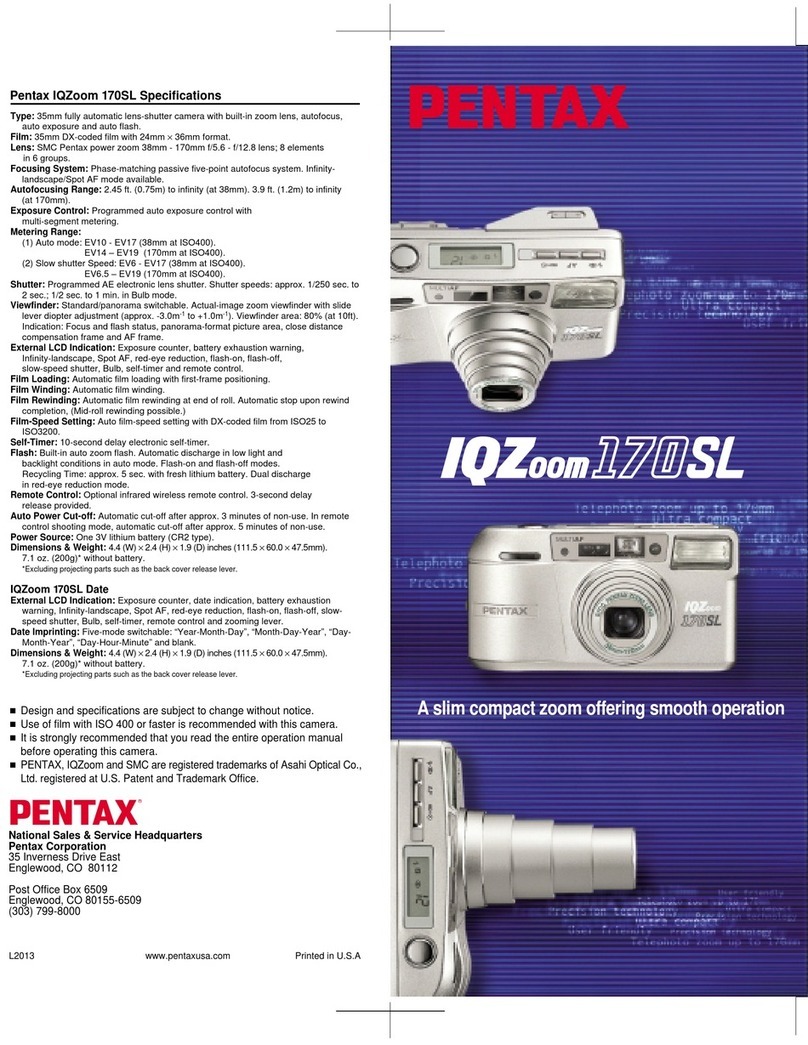
Pentax
Pentax IQZOOM170SL specification

Panasonic
Panasonic lumix dmctz55 Basic operating instructions
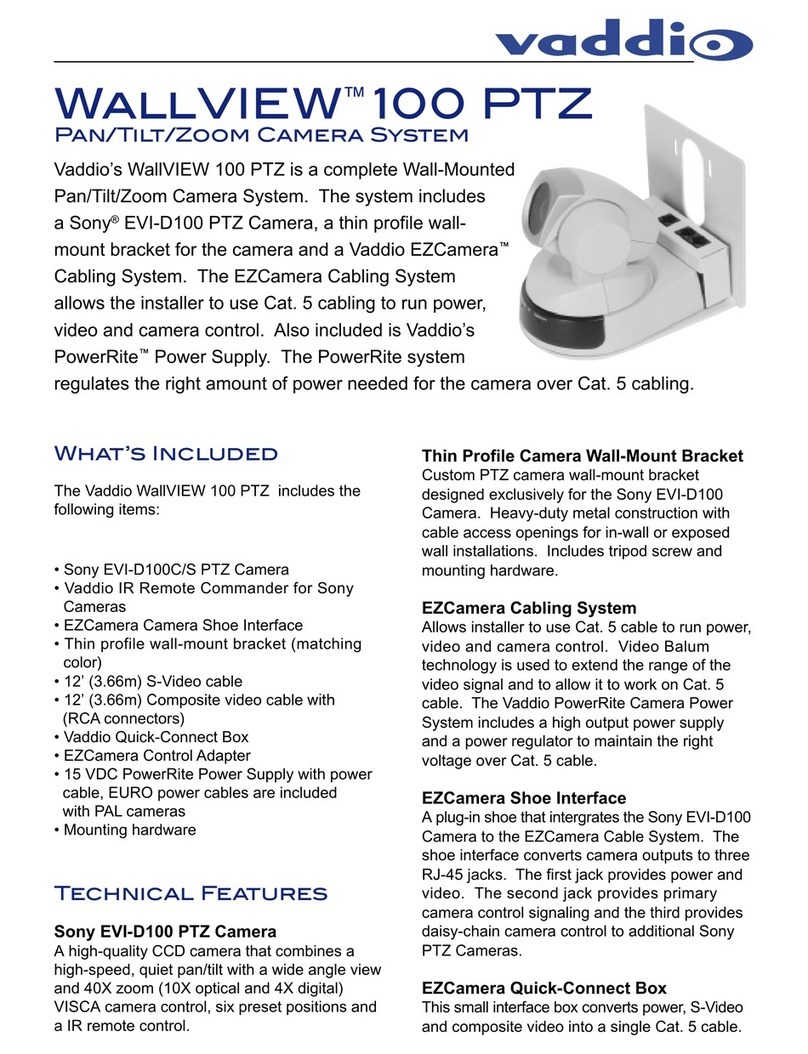
VADDIO
VADDIO WallVIEW 100 PTZ Features & specifications
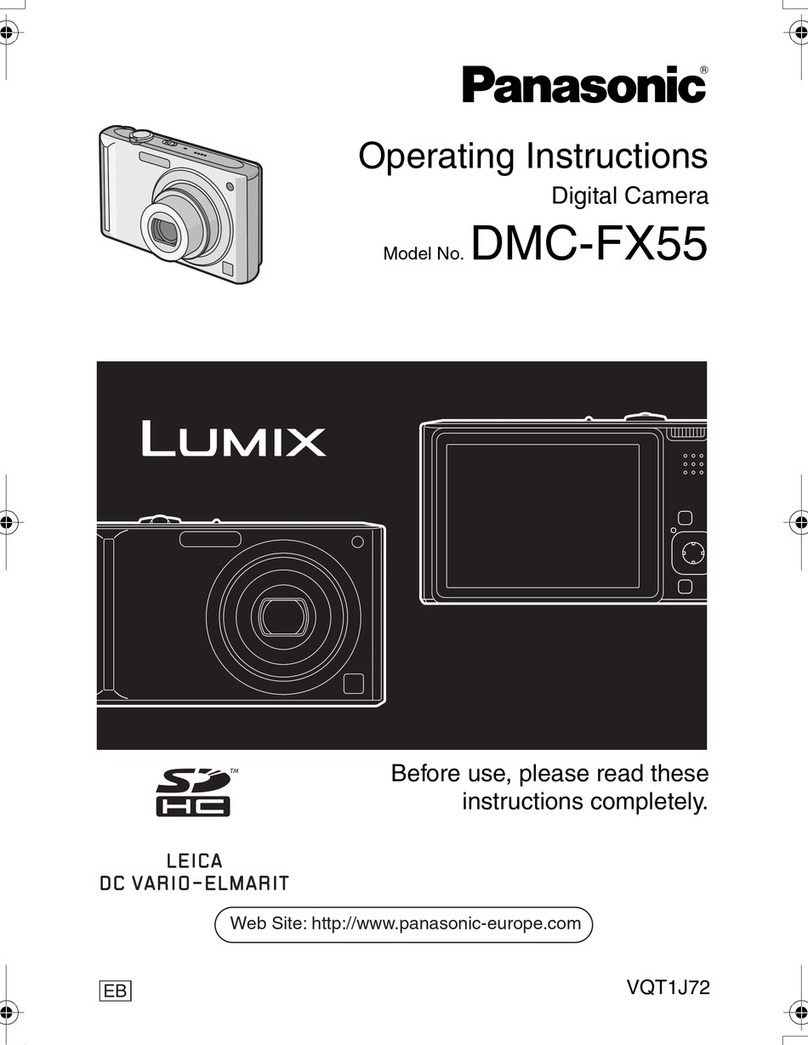
Panasonic
Panasonic Lumix DMC-FX55 operating instructions
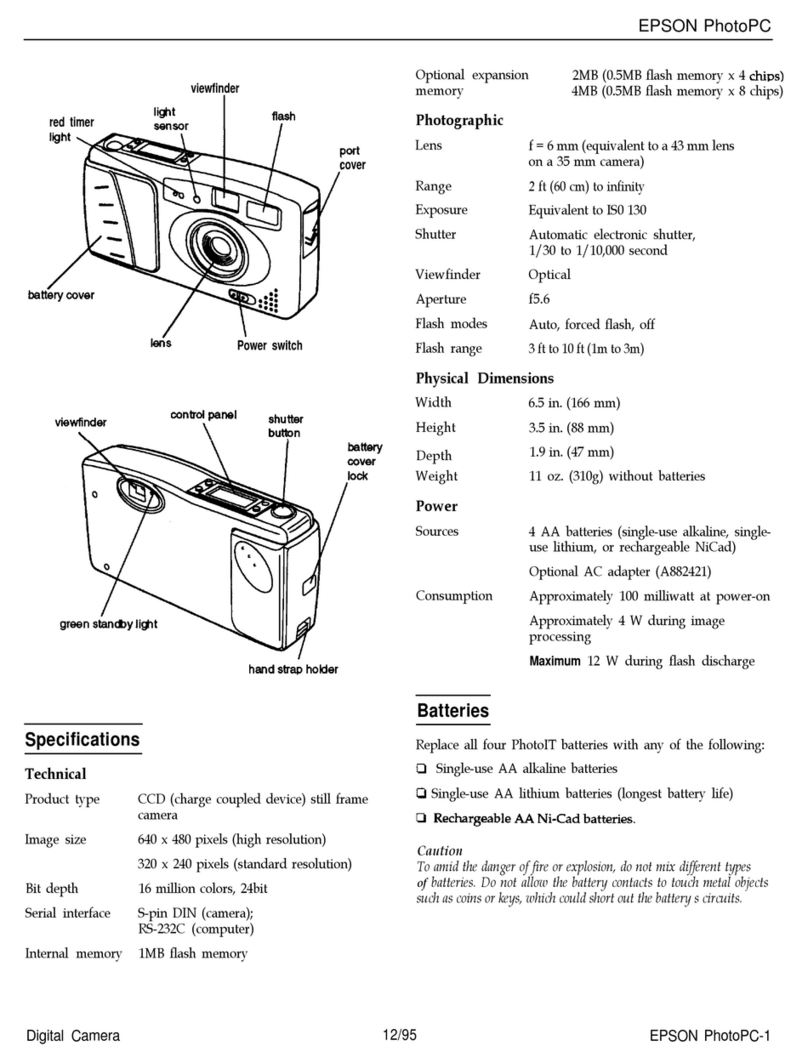
Epson
Epson PhotoPC - Color Digital Camera user guide

Motorola solutions
Motorola solutions L6Q installation guide