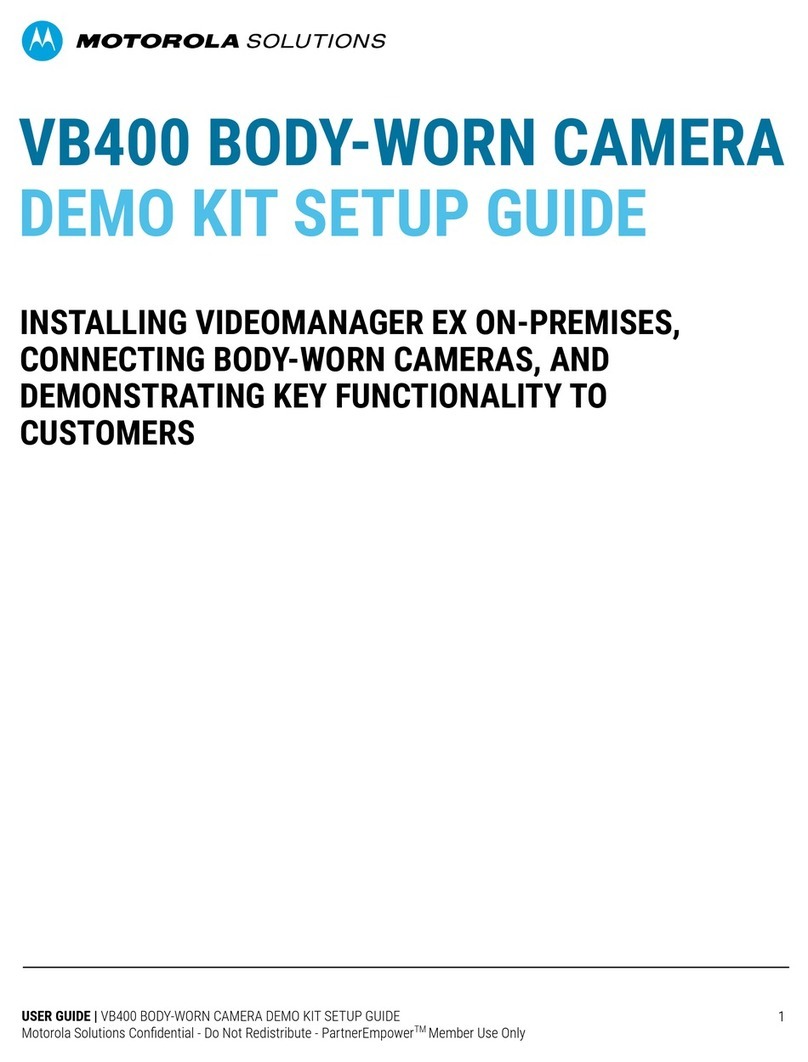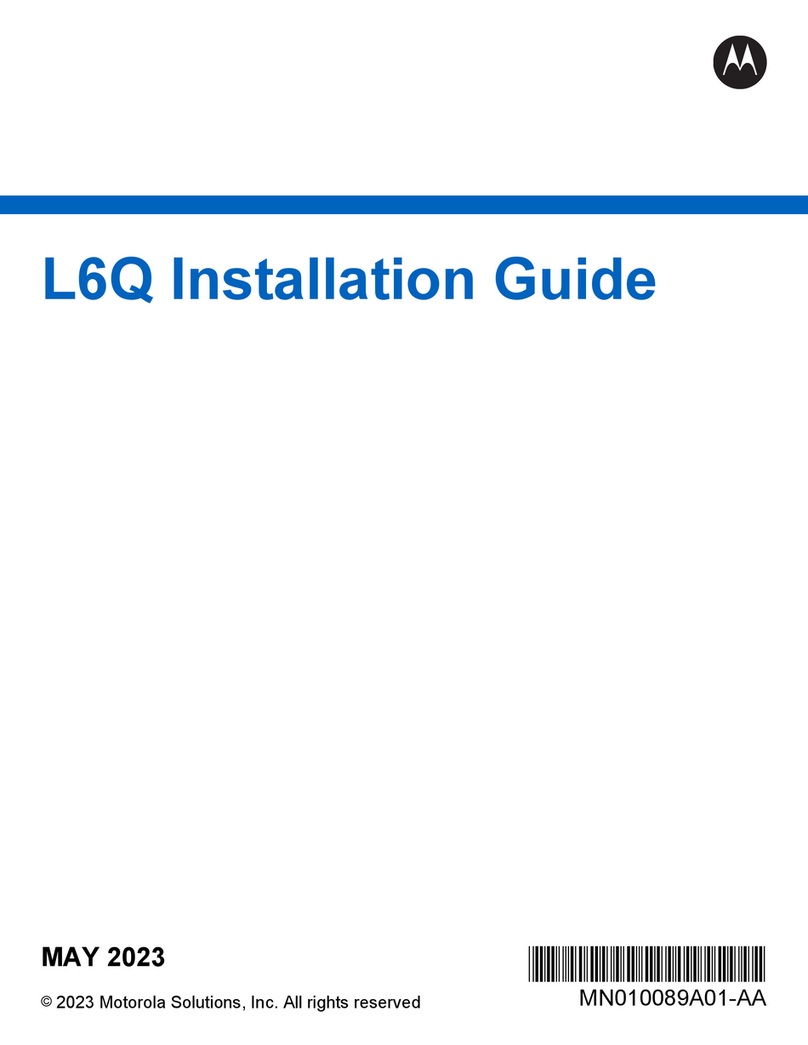List of Figures
Figure 1: L6Q Overview............................................................................................................................9
Figure 2: Black Shroud........................................................................................................................... 10
Figure 3: White Shroud...........................................................................................................................11
Figure 4: Mobile Companion Application QR Code................................................................................19
Figure 5: Mobile Companion Login Screen............................................................................................ 20
Figure 6: Mobile Companion Home Screen........................................................................................... 21
Figure 7: Cameras Screen..................................................................................................................... 22
Figure 8: Status...................................................................................................................................... 23
Figure 9: Type........................................................................................................................................ 24
Figure 10: SIM and SD Card Slots......................................................................................................... 25
Figure 11: Battery Installation.................................................................................................................26
Figure 12: Home Screen........................................................................................................................ 29
Figure 13: Cameras Screen................................................................................................................... 30
Figure 14: Install A New Camera Screen............................................................................................... 31
Figure 15: Select End Point Screen....................................................................................................... 32
Figure 16: Pair Camera.......................................................................................................................... 33
Figure 17: QR Code Location.................................................................................................................34
Figure 18: Serial Number Location.........................................................................................................34
Figure 19: L6Q Quick Deployment Carry Case...................................................................................... 35
Figure 20: Solar Power Installation.........................................................................................................39
Figure 21: Battery Tie Cable Connector................................................................................................. 40
Figure 22: AC Power Installation............................................................................................................ 42
Figure 23: DC Power Installation............................................................................................................43
Figure 24: Conductors Connection.........................................................................................................44
Figure 25: Camera Mounting..................................................................................................................45
Figure 26: Successful Pairing.................................................................................................................47
Figure 27: Reconnect............................................................................................................................. 48
Figure 28: Pairing the Camera............................................................................................................... 49
Figure 29: Scanning the Camera............................................................................................................50
Figure 30: Application - Aiming...............................................................................................................51
Figure 31: Aiming Success.....................................................................................................................52
Figure 32: LEARN Mobile Login Screen.................................................................................................53
Figure 33: LEARN Mobile Home Screen................................................................................................54
Figure 34: Search Plate Number............................................................................................................ 55
Figure 35: Search Results...................................................................................................................... 56
MN008660A01-AC
List of Figures
8